Everyone knows that app updates on iOS are found in the App Store. What you might not have known, however, is that you don't need to manually open the App Store app to manage your updates and downloads. In fact, that work can be started or completed directly from the first place you interact with on your iPhone — the home screen.
When you just want to update your apps, you don't need to waste time going the long way. Instead, just use the quick actions menu from the App Store app icon itself. If you're running iOS 13 or later, long-press on the App Store icon on the home screen, then select "Updates." From here, you can tap "Update All" to proceed with all updates, or you can tap "Update" next to apps individually.
Apple actually made it even easier in iOS 12, which didn't carry over to iOS 13 and later. And that's because of how iOS 13 changed the location of app updates in the App Store itself. When you bring up the quick actions for the App Store, there was an option to "Update All," which meant you didn't even need to open App Store at all to start it. (Apple, bring this back!)
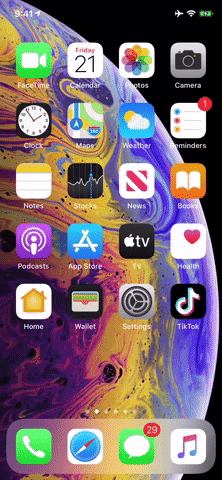
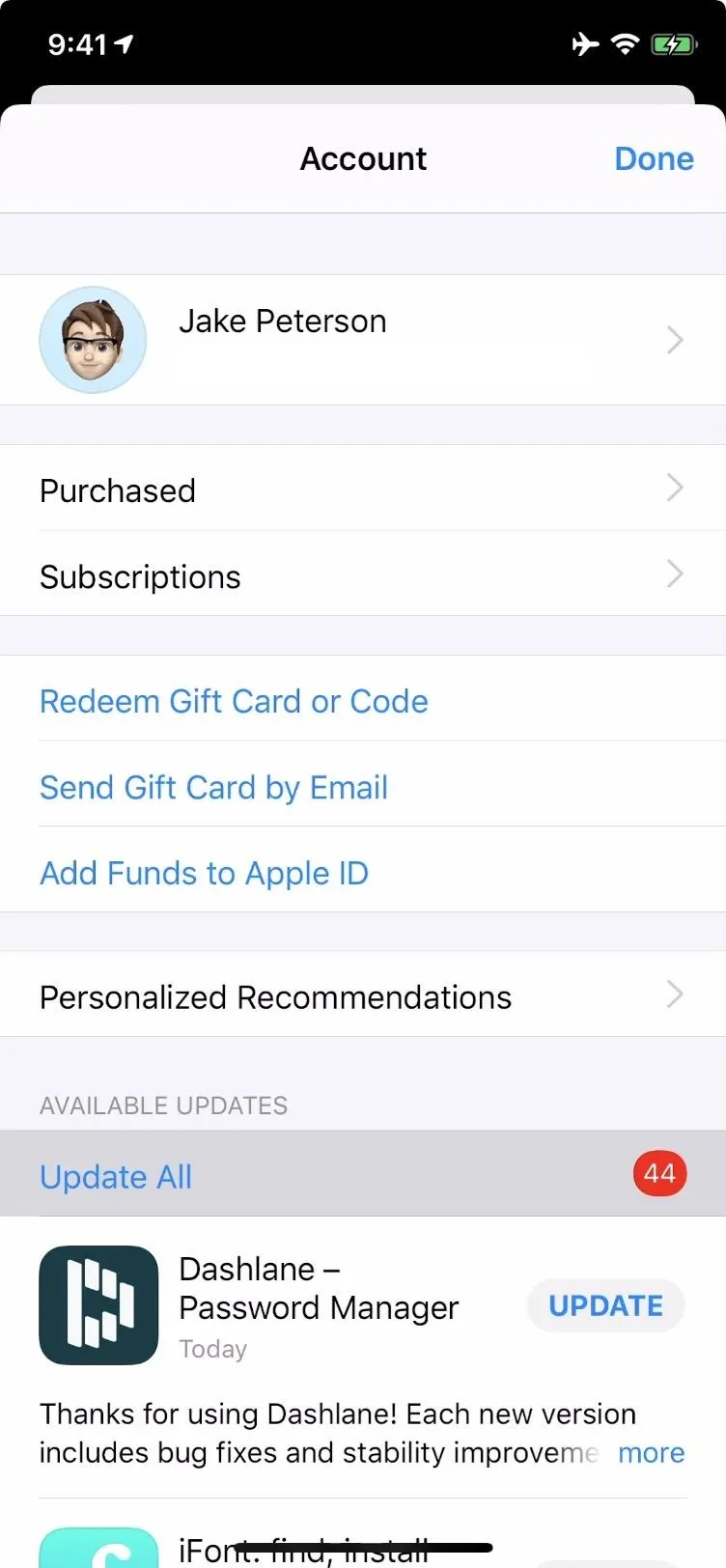
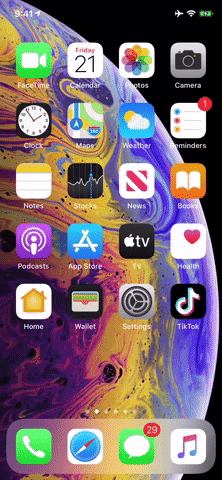
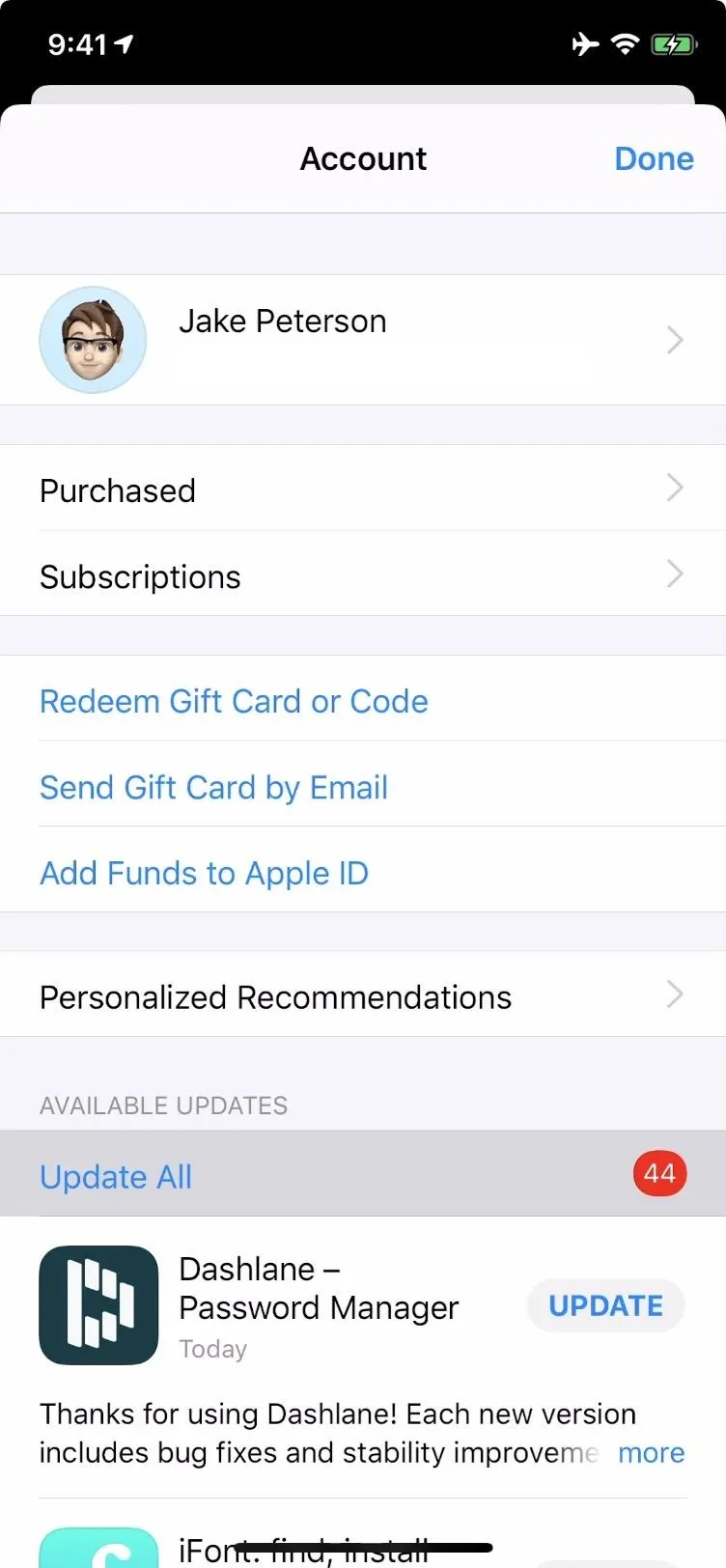
On the flip side, you can control updates in progress from the home screen, as well. If an app becomes shaded and says "Waiting" or "Loading," that means it's gearing up for an update. If you want to pause or cancel the update, just long-press the icon, then select "Pause Download" or "Cancel Download." If you want to make sure a particular app gets updated first, you can also choose "Prioritize Download" instead.

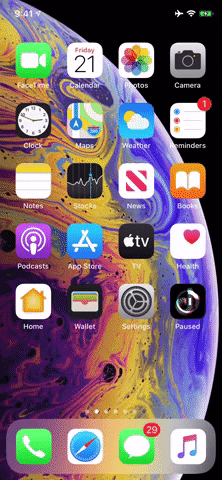
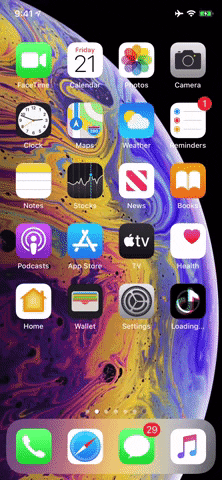

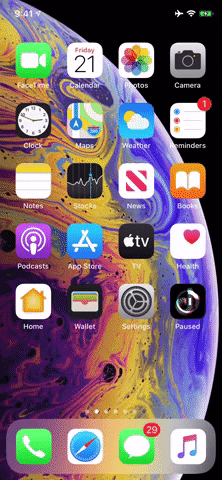
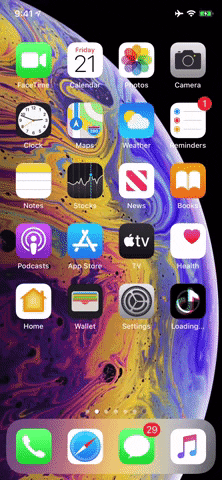
Cover image, screenshot, and GIFs by Jake Peterson/Gadget Hacks

























Comments
Be the first, drop a comment!