Your iPhone's name matters more than you might think. It shows up when AirDropping files to other Apple devices, when keeping tabs on your devices' locations via Find My, and when syncing with your computer. While "Jake Peterson's iPhone" gets the job done, I'd rather give the phone I spend all my time with a proper name.
Changing your iPhone's name is actually really simple; the option is just hidden. To start, head to Settings –> General –> About –> Name. Here, iOS will automatically activate the keyboard, allowing you to type a new name to replace the existing one. If you want to start over, tap the (X), and iOS will bring back the original name. Once finished, tap "About" to cement the name.
- Don't Miss: 200+ Exciting New iOS 13 Features for iPhone
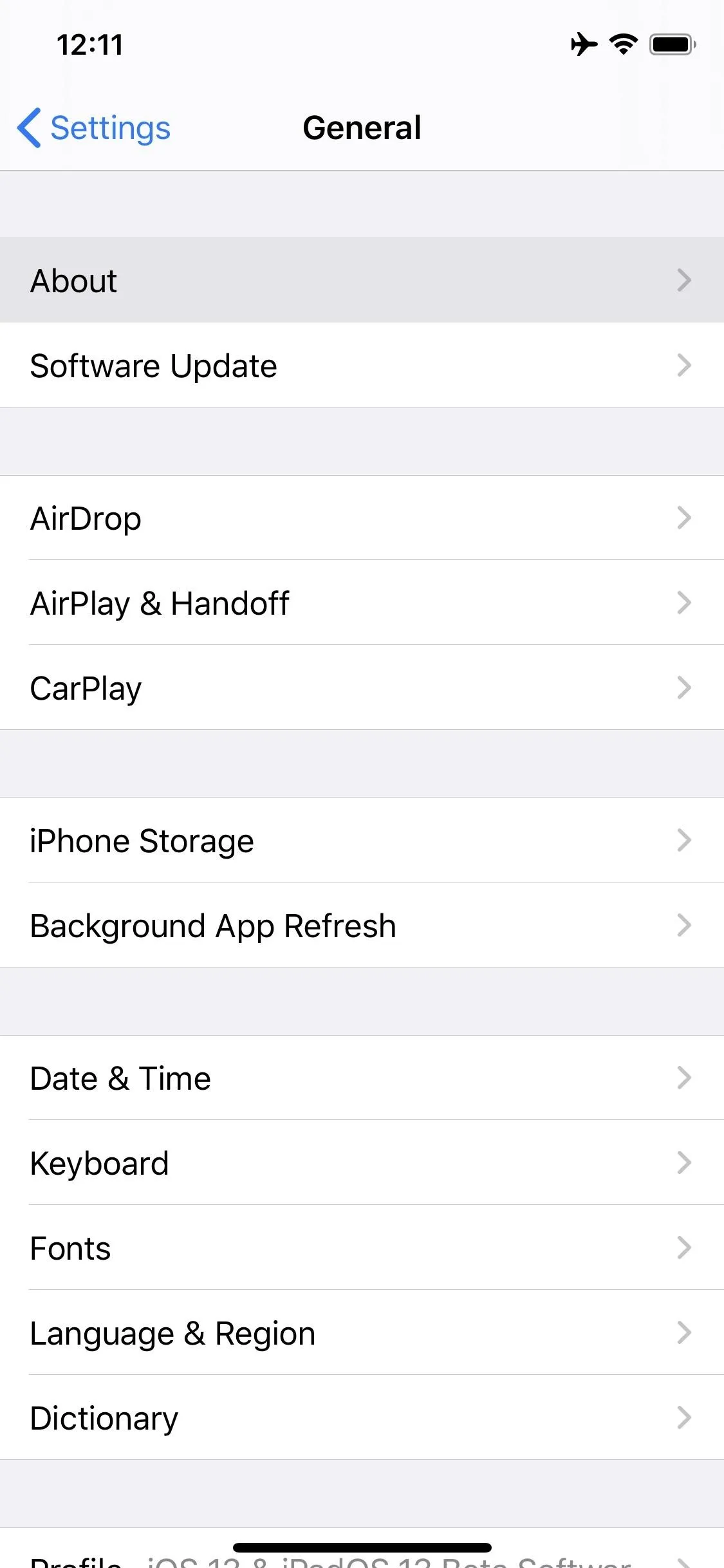
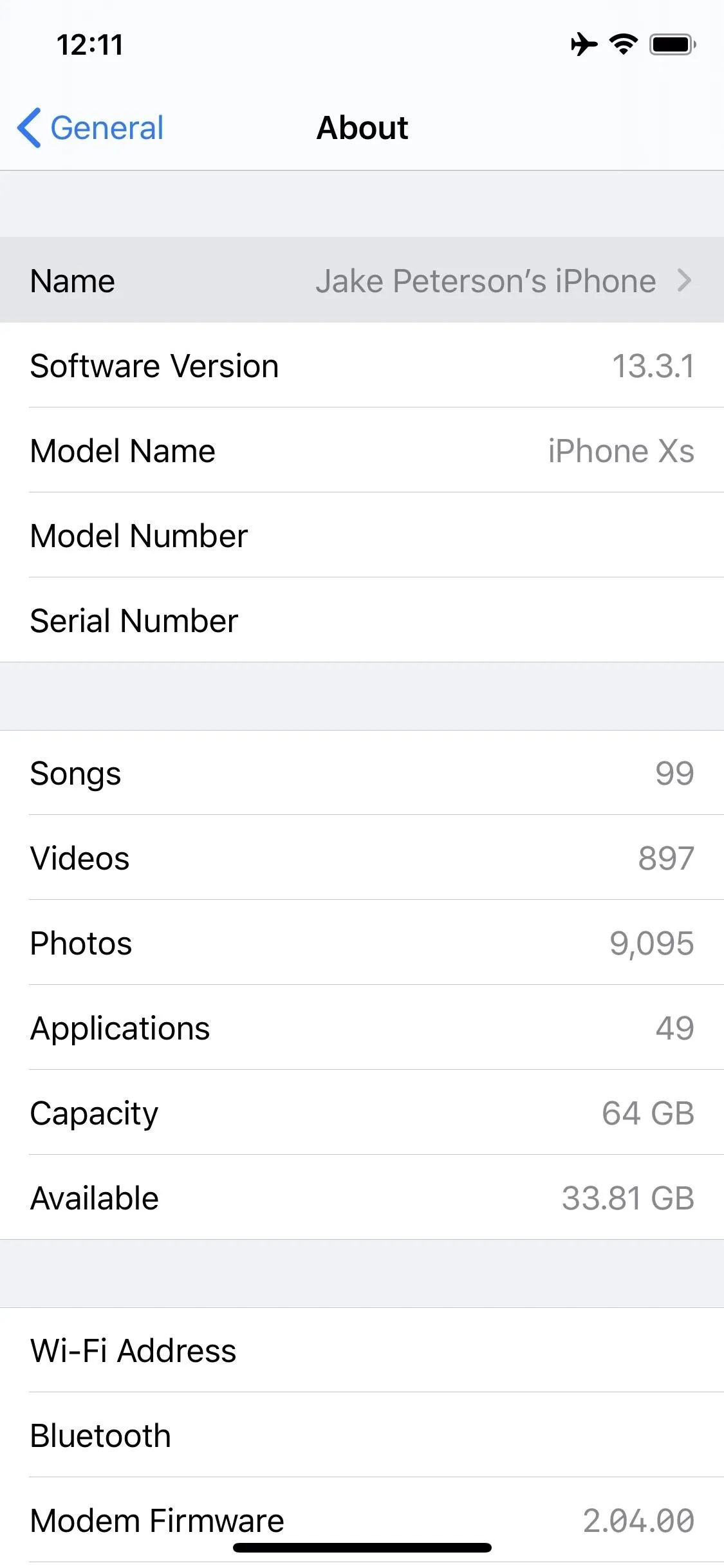
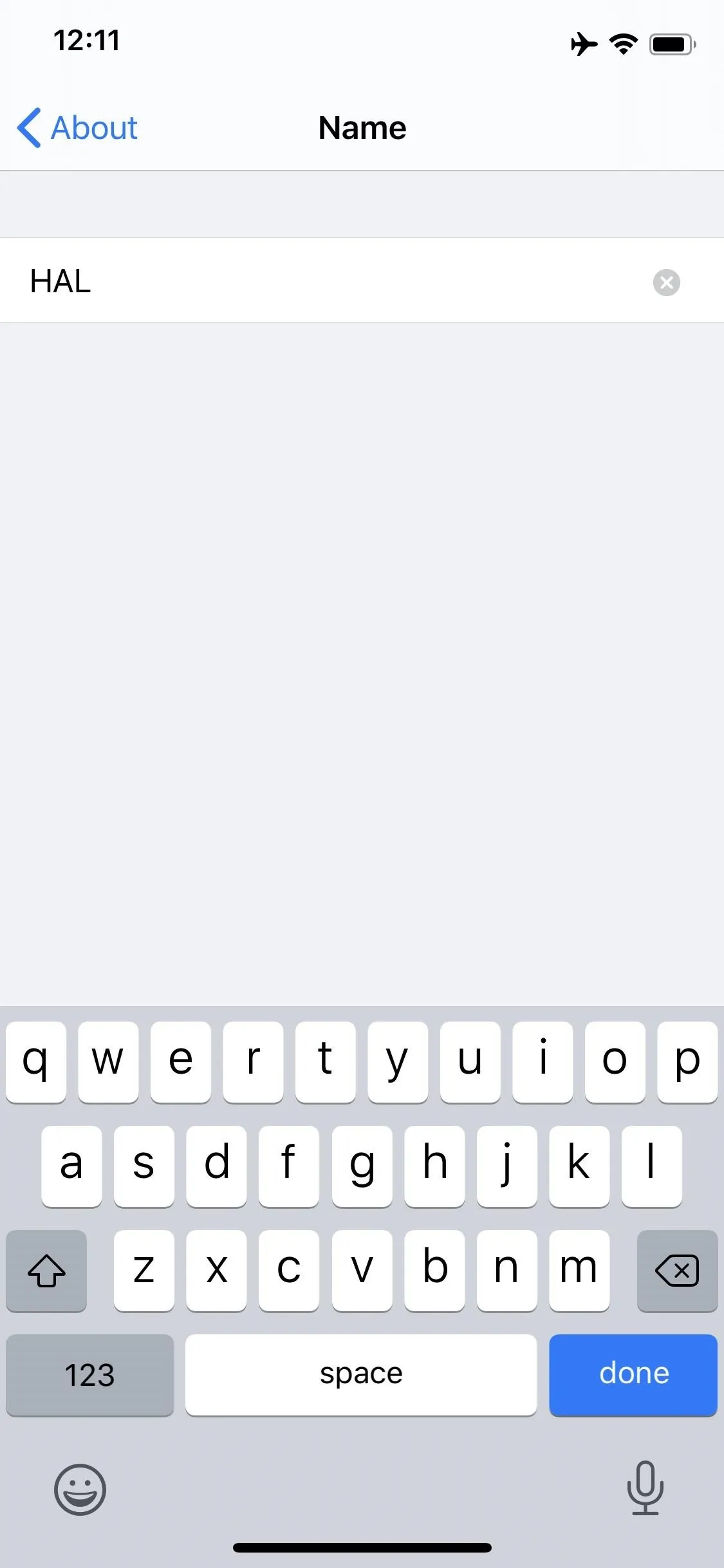
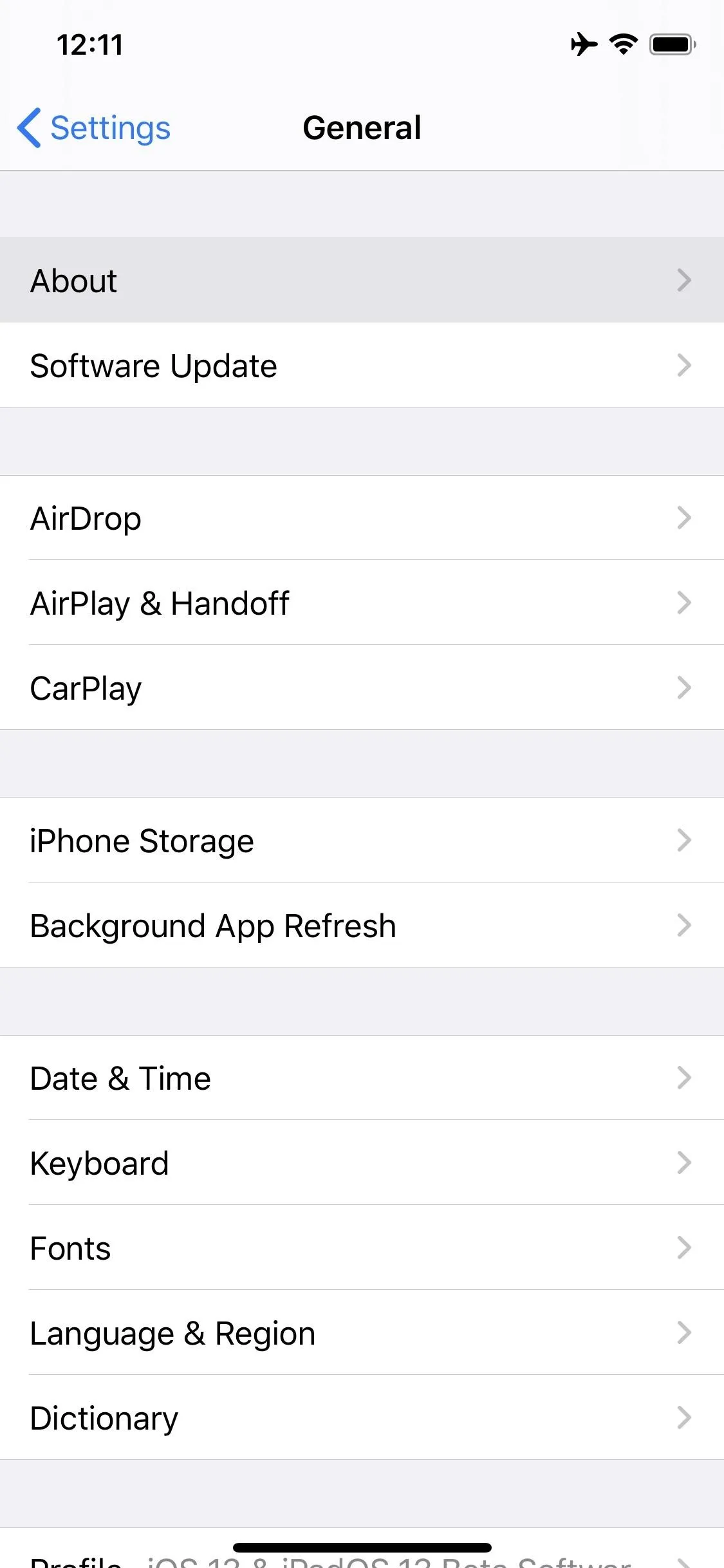
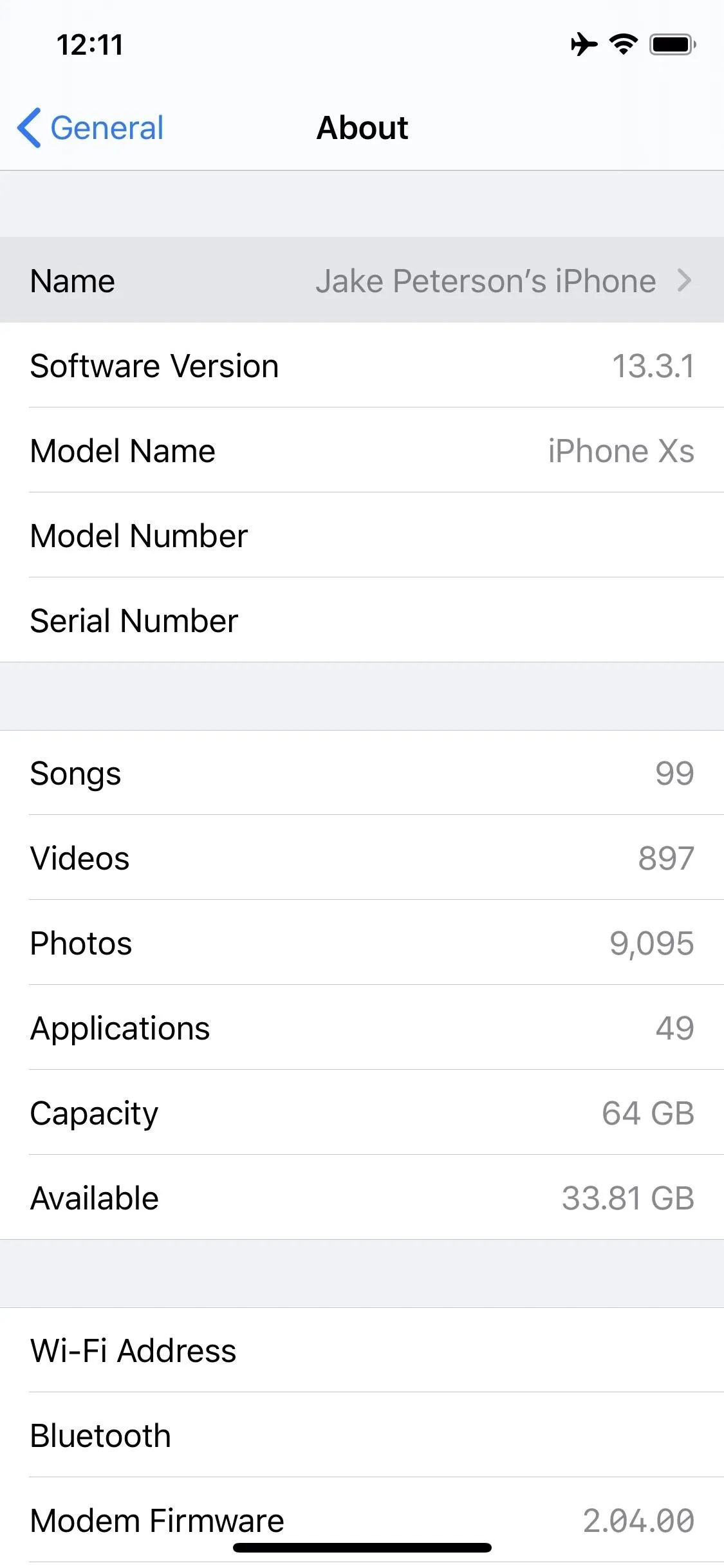
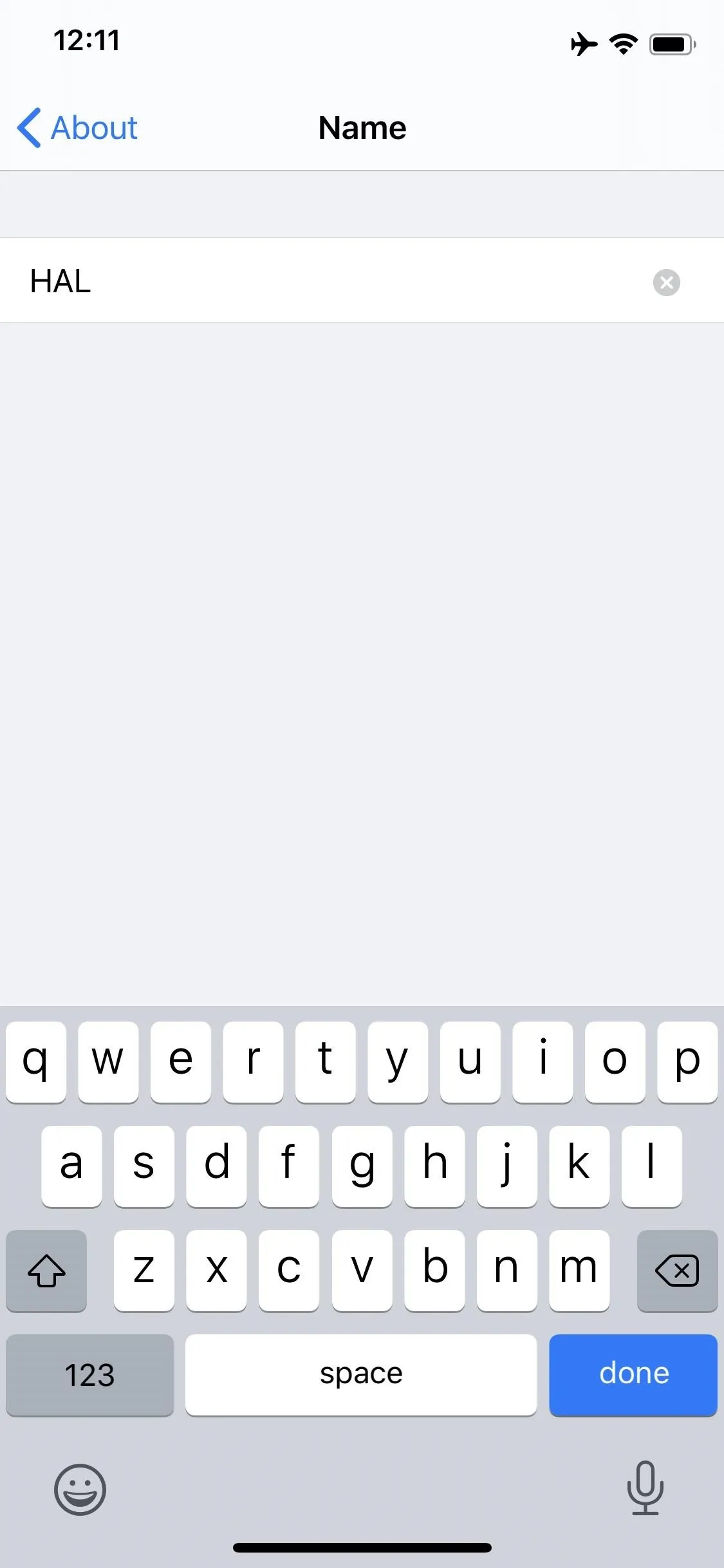
Naming your Apple device something clever is a tradition older than the iPhone itself. Countless jokes and memes talk about calling your iPod "The Titanic," so that iTunes will read "The Titanic Is Syncing" when you plug it in.
You can join in on that fun today with your iPhone or come up with something more personal to you. It's your iPhone; customize it as you like. Just know that macOS Catalina no longer has iTunes, and there isn't an obvious "...Is Syncing" indicator in Finder aside from the spinning syncing symbol.
Cover image and screenshots by Jake Peterson/Gadget Hacks

























Comments
Be the first, drop a comment!