Have you ever noticed that when you put your iPhone to sleep, it takes an extra second longer than it probably should for the screen to go black? It's a bit strange and forces you to wait another moment until your iPhone locks. But most of you can avoid the small delay entirely by just changing one setting.
The primary issue is Wallet, and it only affects iPhone models with Face ID. To show your digital Wallet on the screen to view store loyalty cards, boarding tickets, and other passes, or to select a card to use with Apple Pay, you double-click the Side button. If you don't have any cards stored in Wallet, you won't notice a lag in your screen turning off, but everyone else will likely experience the half-second delay.
With a double-click shortcut set, when you click the Side button once to sleep the iPhone, it waits for a half-second in anticipation to see if you're going to click again. Without a Side button shortcut set, there's no wait at all because a second click won't do anything anyway. Check out the following GIFs to see the speed difference.
- Don't Miss: Face ID Not Working? This Setting Could Fix It
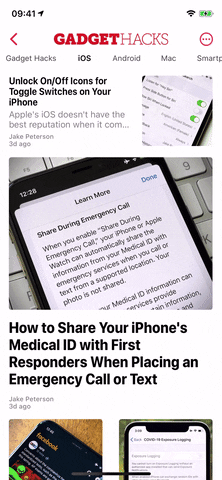
The screen sleeping before (left) and after (right) making the adjustment.
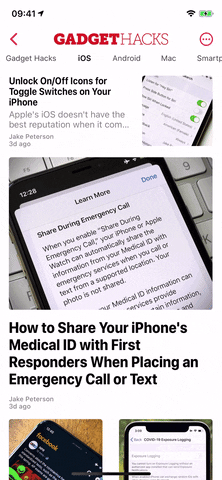
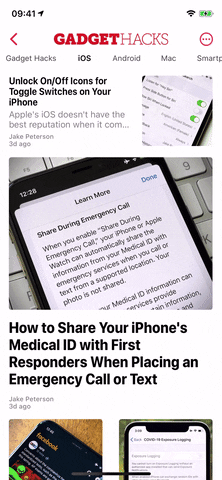
The screen sleeping before (left) and after (right) making the adjustment.
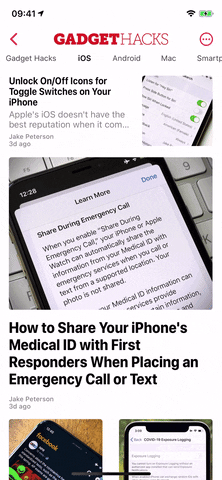
If you don't use the double-click Wallet shortcut much — like if you don't have any cards or passes or you'd rather use the Control Center tile or app itself — you can easily disable the double-click option. Just head to Settings –> Wallet & Apple Pay, then disable the toggle next to "Double-Click Side Button."
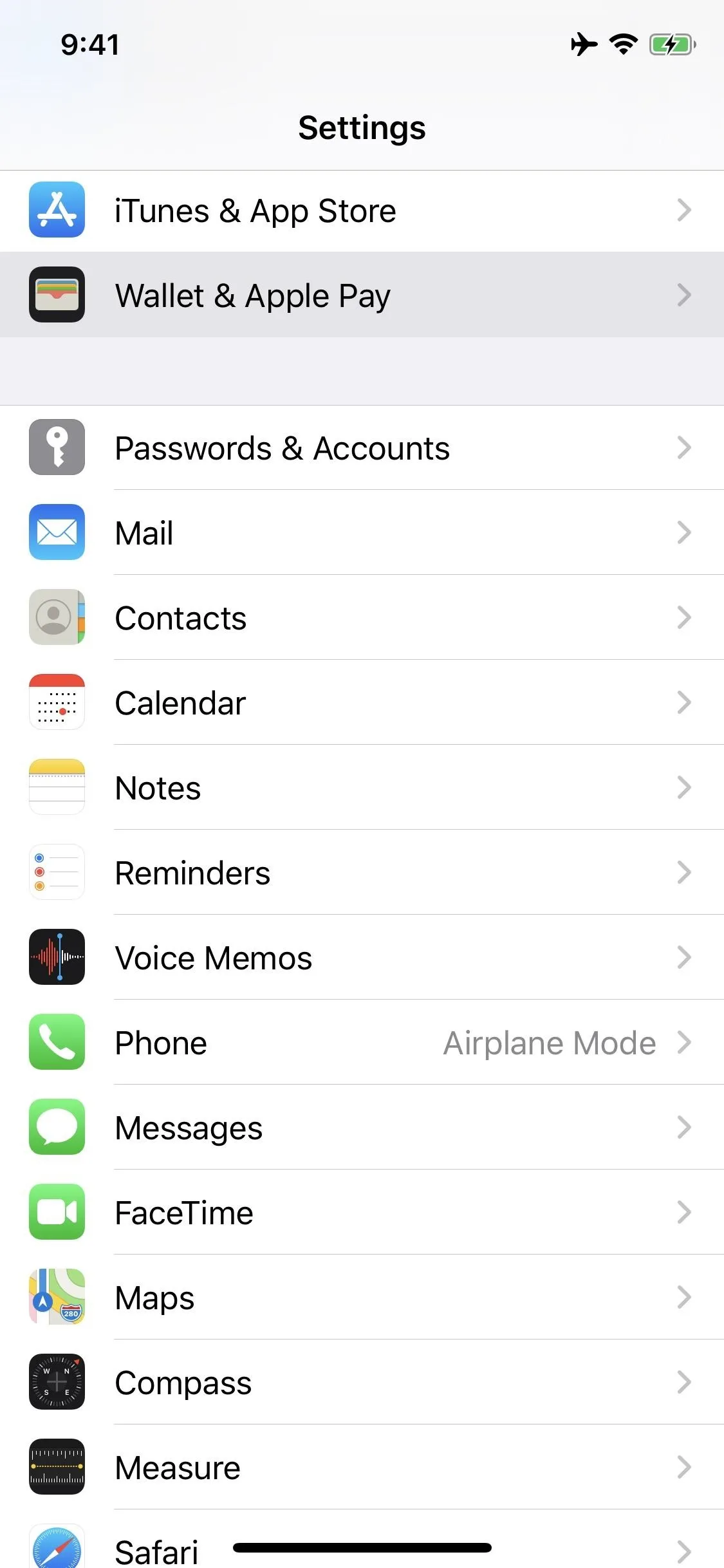
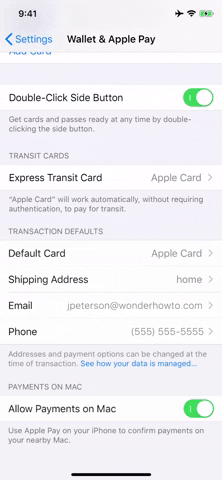
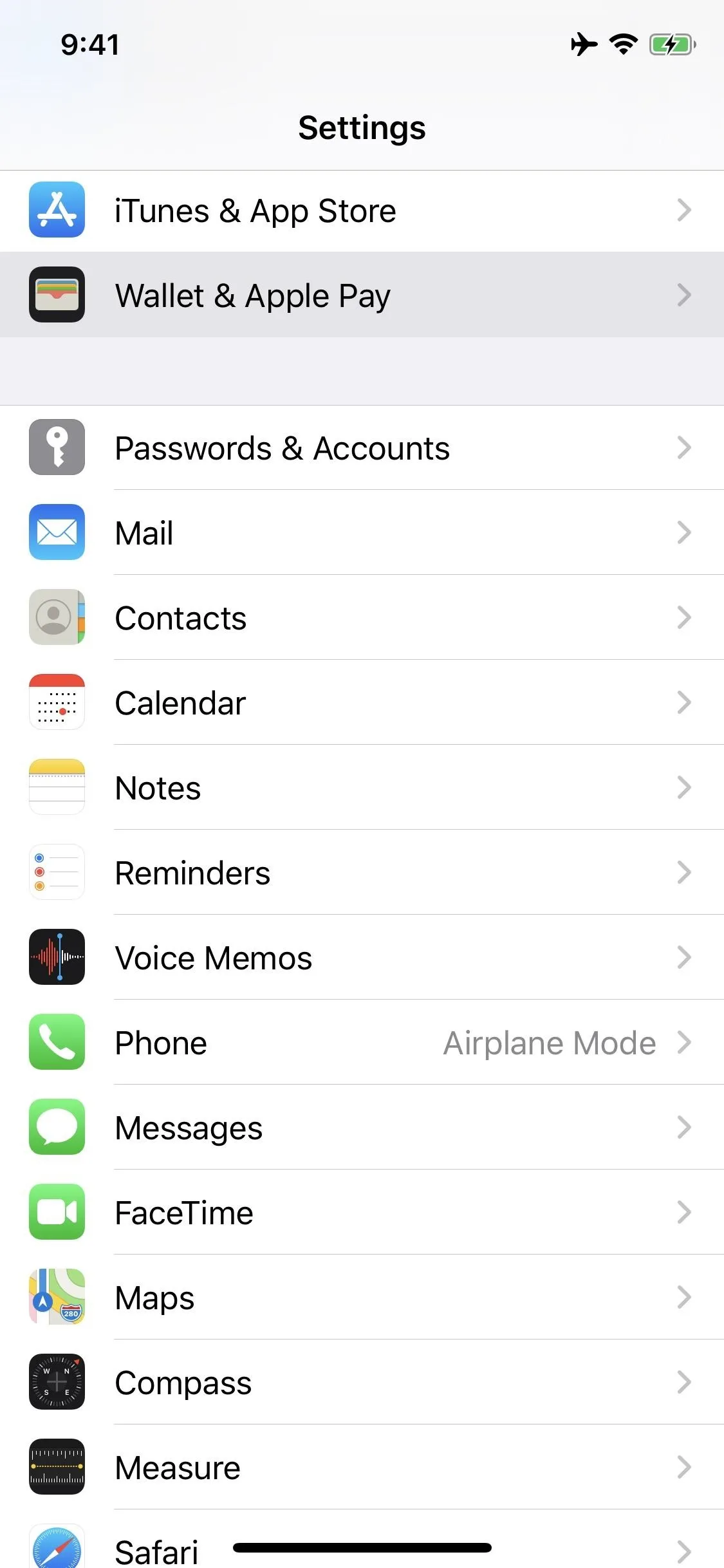
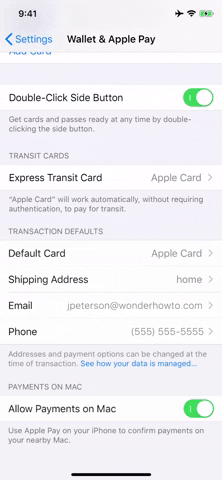
If you still find your iPhone is taking an extra second to go to sleep, don't fret. Other settings use Side button clicks for shortcuts, and the speed for Side button shortcuts will also add a delay. Check out our full guide on a slow sleep button to see your other options.
Note: This article only applies for iPhone models with Face ID, as Home button iPhones don't use the Side button for any shortcuts.
Cover image, screenshot, and GIFs by Jake Peterson/Gadget Hacks

























Comments
Be the first, drop a comment!