Many of your accounts online likely require two-factor authentication (2FA) or two-step verification (2SV) to confirm your identity when logging in, and there's a good chance the second factor or step for each is a one-time email or SMS verification code. If you get a lot of email and SMS codes, it can clutter your Mail and Messages apps with junk if you don't delete the messages after signing in.
Your iPhone can help you autofill these one-time verification codes by showing you the code as a suggestion above the keyboard when it's received. You just tap the code when it appears to autofill it in the verification field. This has been available for one-time SMS verification codes on iPhones and iPads since iOS 12 and for codes received in Mail since iOS 17 and iPadOS 17.
If you forget to delete these verification codes, it could look like this:
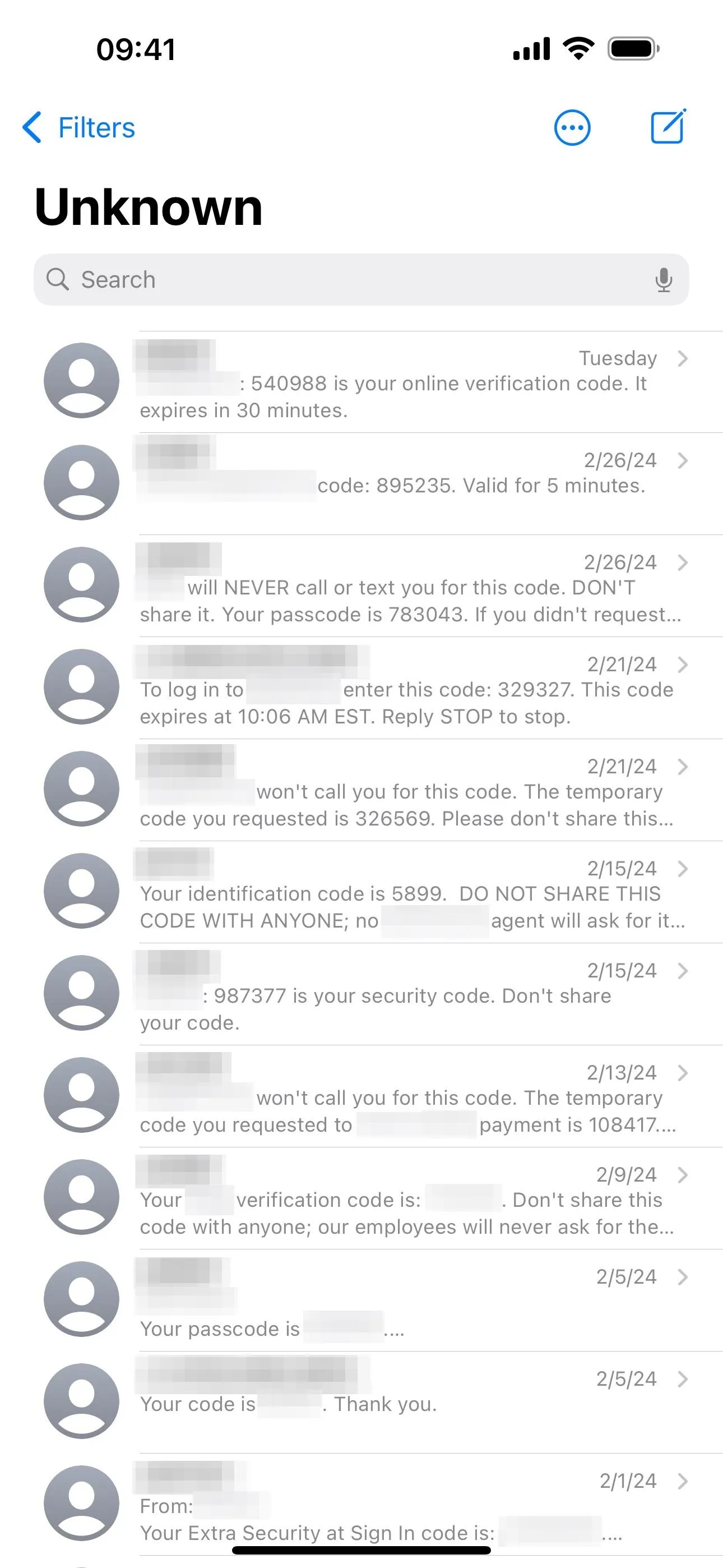
One-time verification code clutter in Messages and Mail.
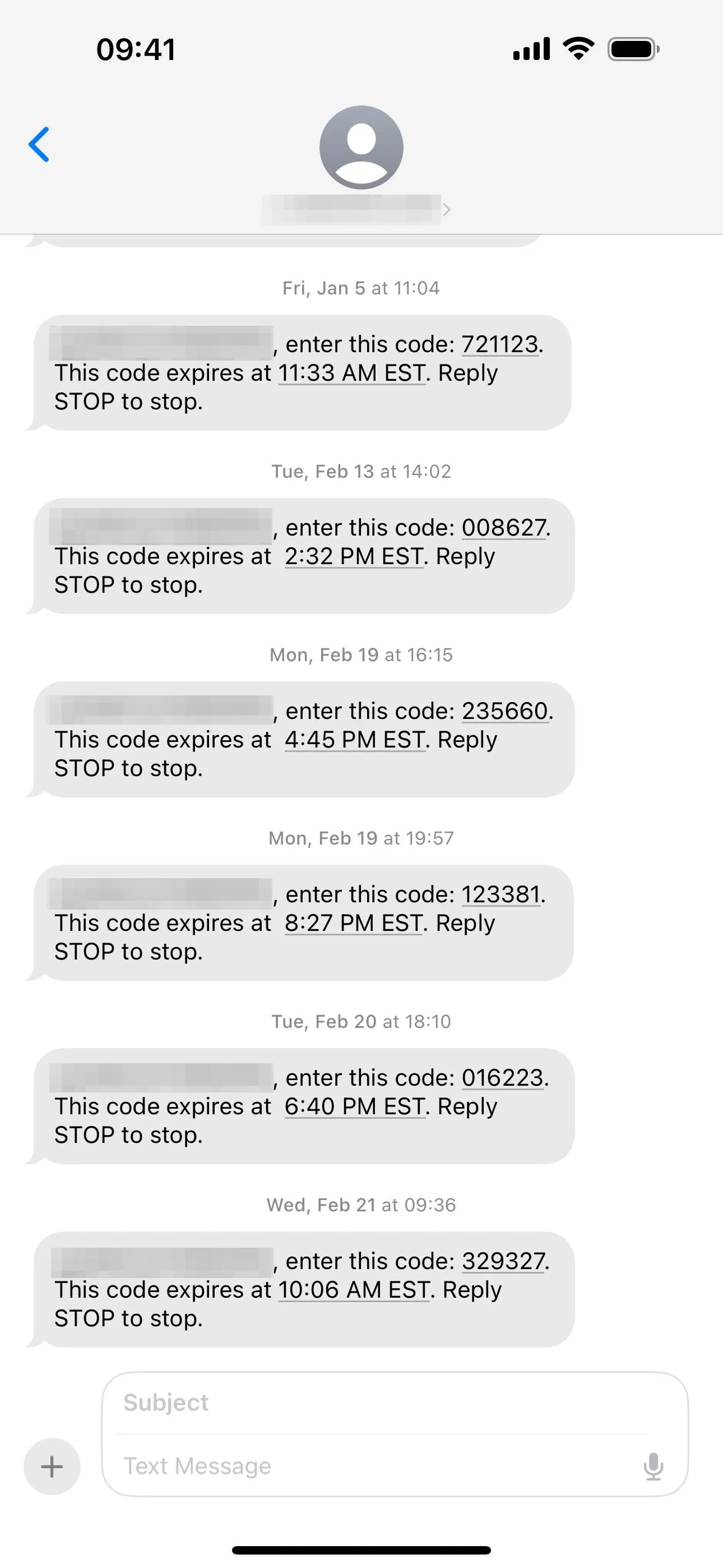
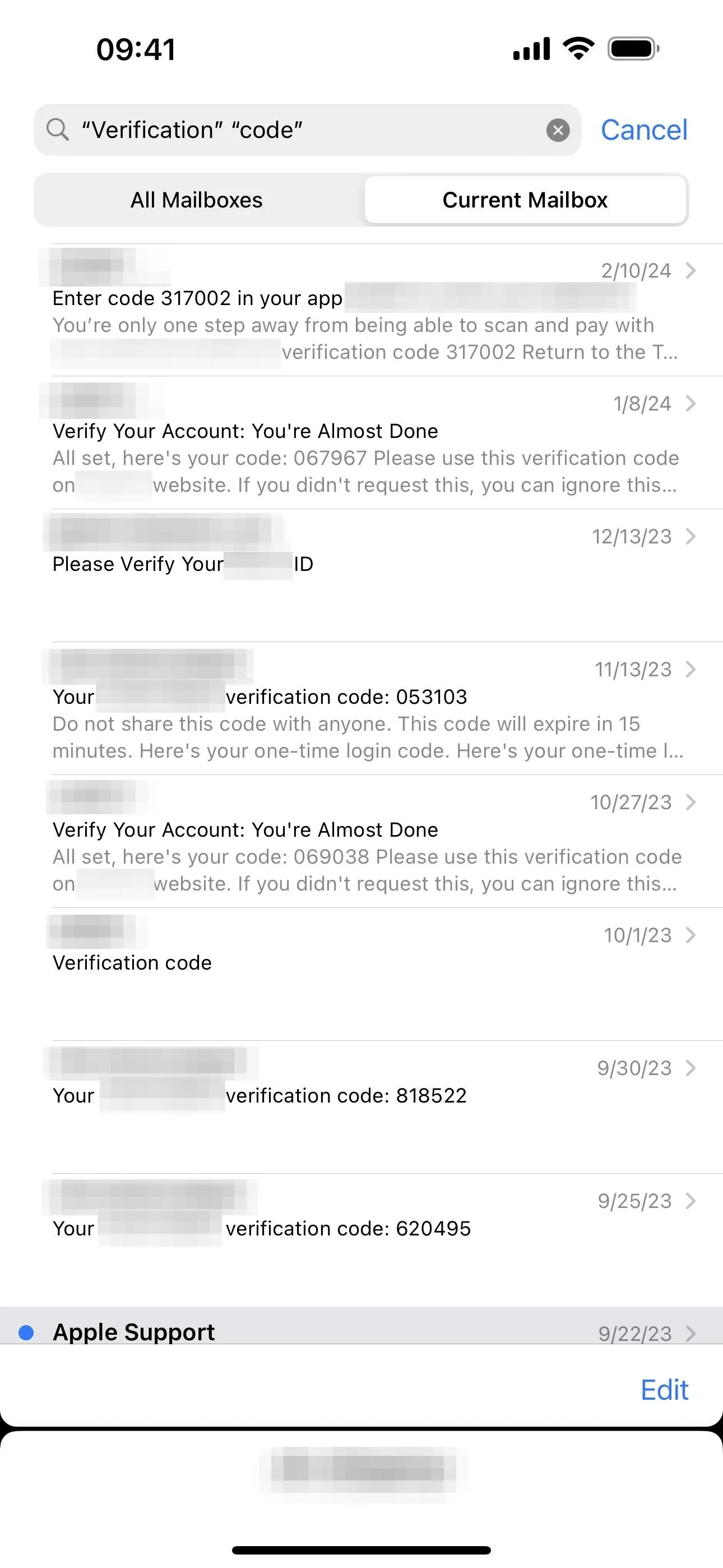
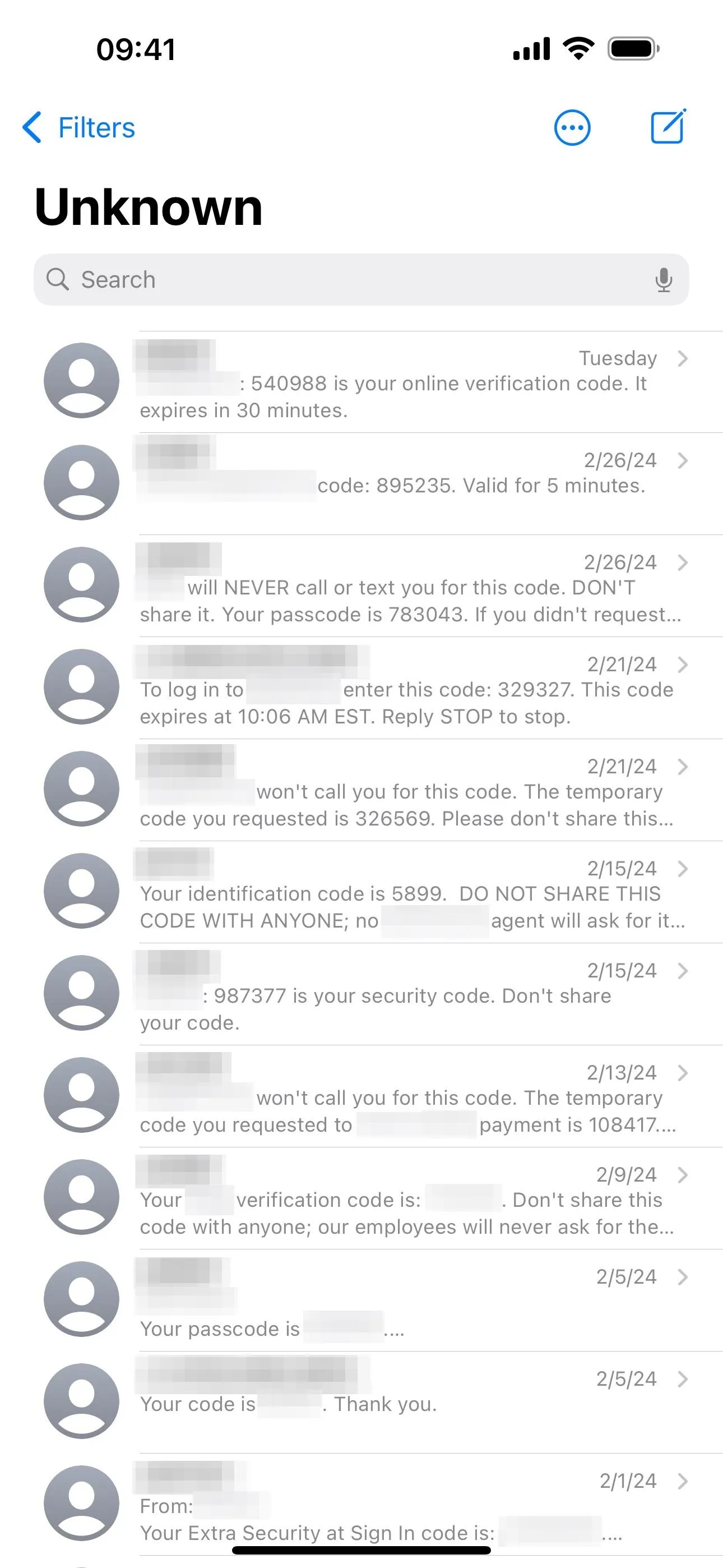
One-time verification code clutter in Messages and Mail.
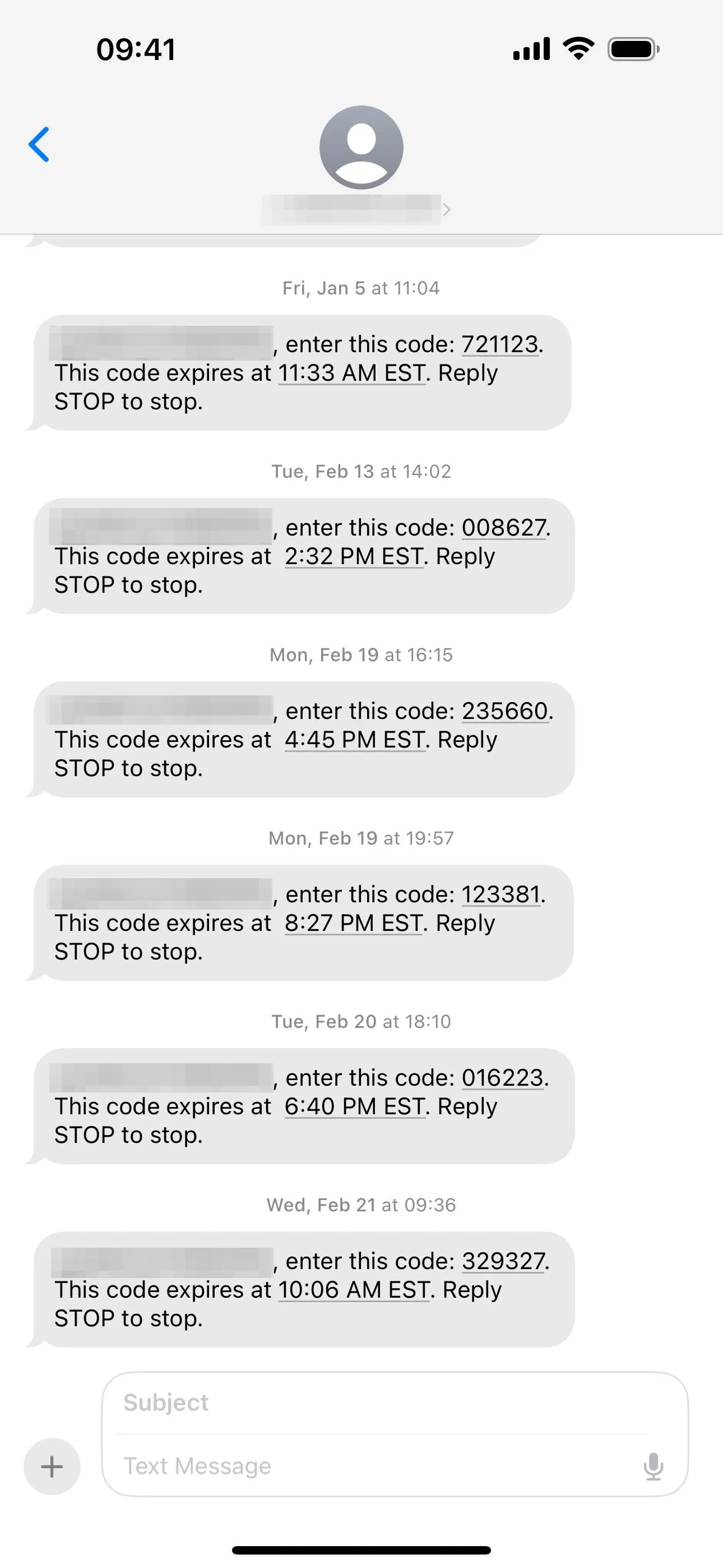
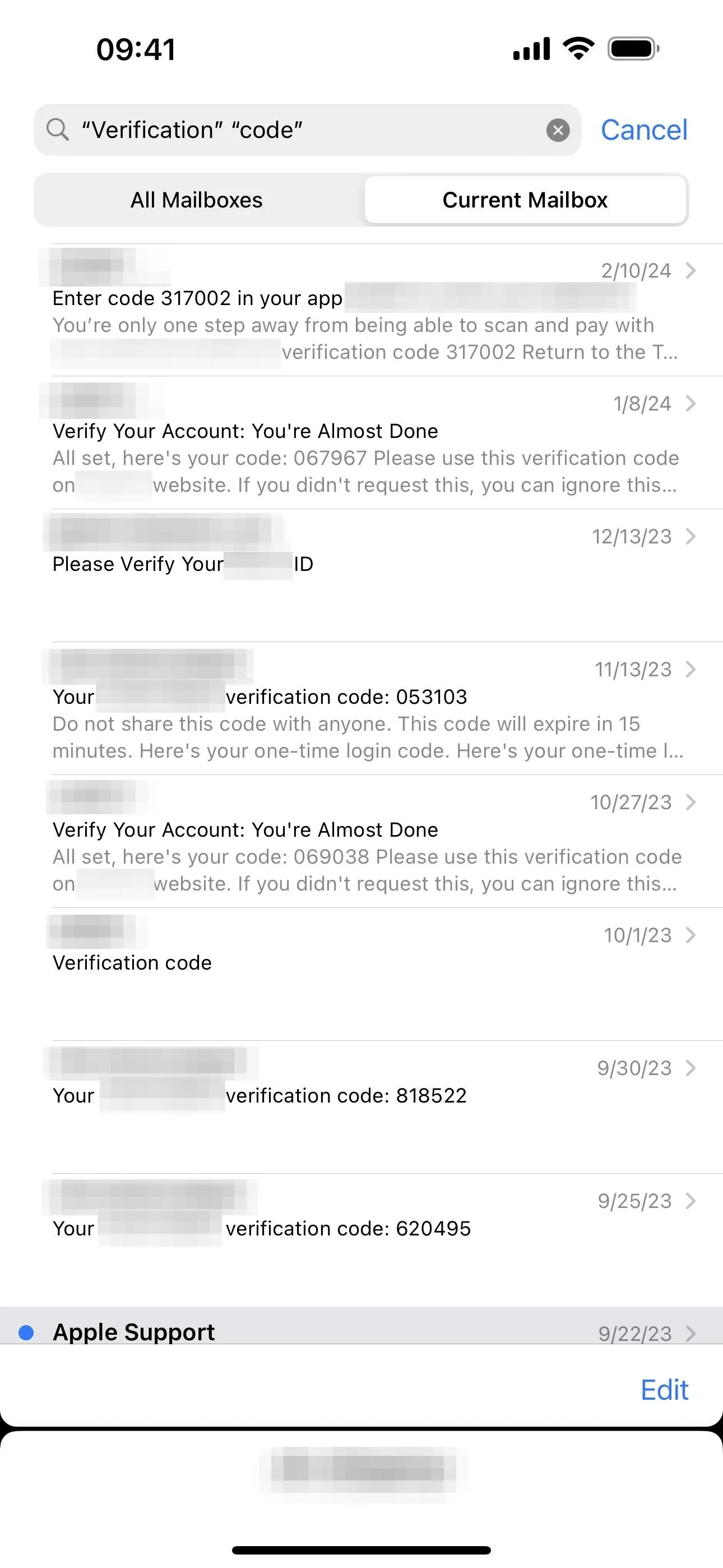
Well, Apple came up with an easy, game-changing solution to all this potential inbox clutter on iOS 17 and iPadOS 17, which automatically disposes of these authentication codes once they've served their purpose, keeping your Mail and Messages apps cleaner overall.
After updating to iOS 17 or iPadOS 17, you may be prompted by your iPhone or iPad to turn on auto-delete for verification codes the first time you receive a single-use email or SMS verification code in Mail or Messages. If you don't or opted to set it up later, go to Settings –> Passwords, authenticate yourself with Face ID, Touch ID, or your passcode, and then enter "Password Options." Here, toggle on the "Delete After Use" switch in the Verification Codes section. In earlier versions of iOS 17 and iPadOS 17, it may say "Clean Up Automatically" instead.
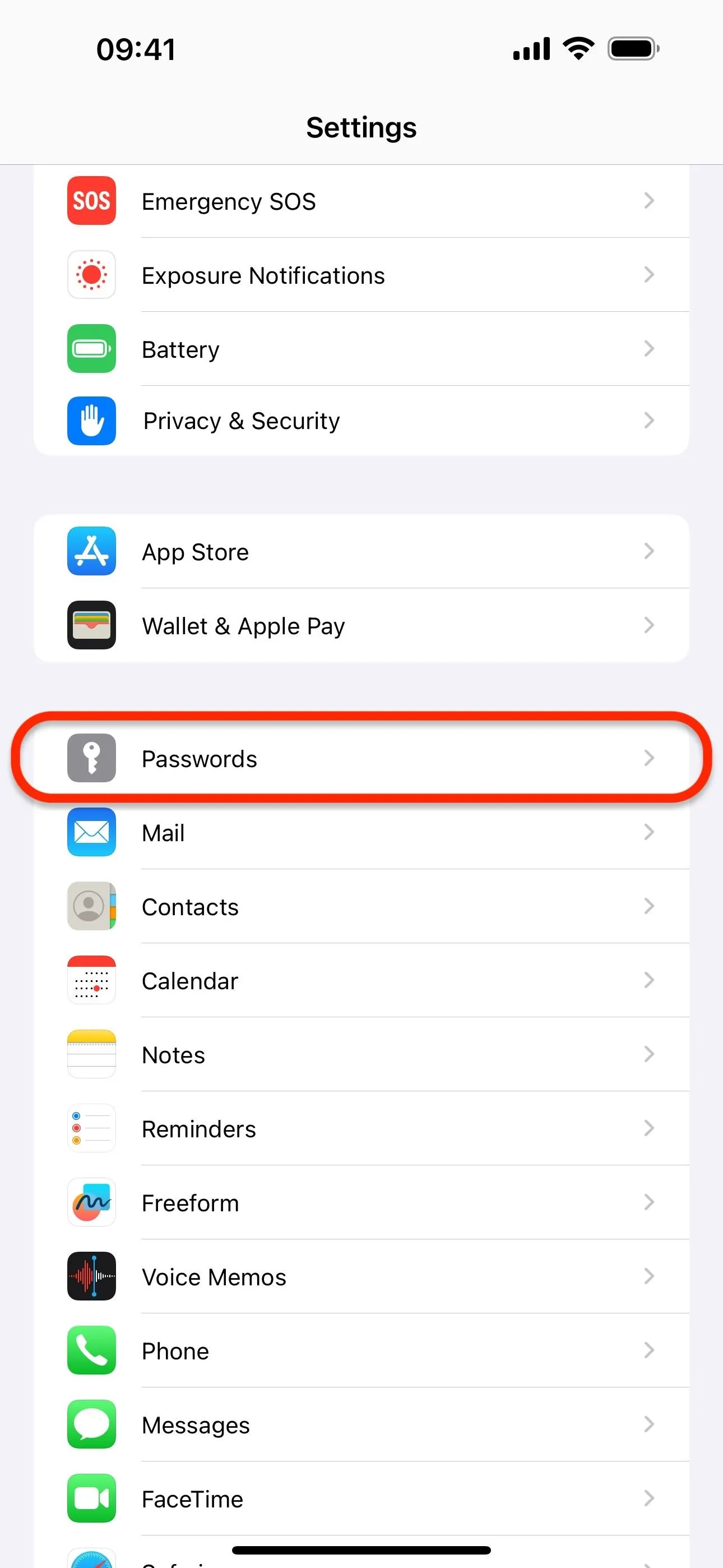
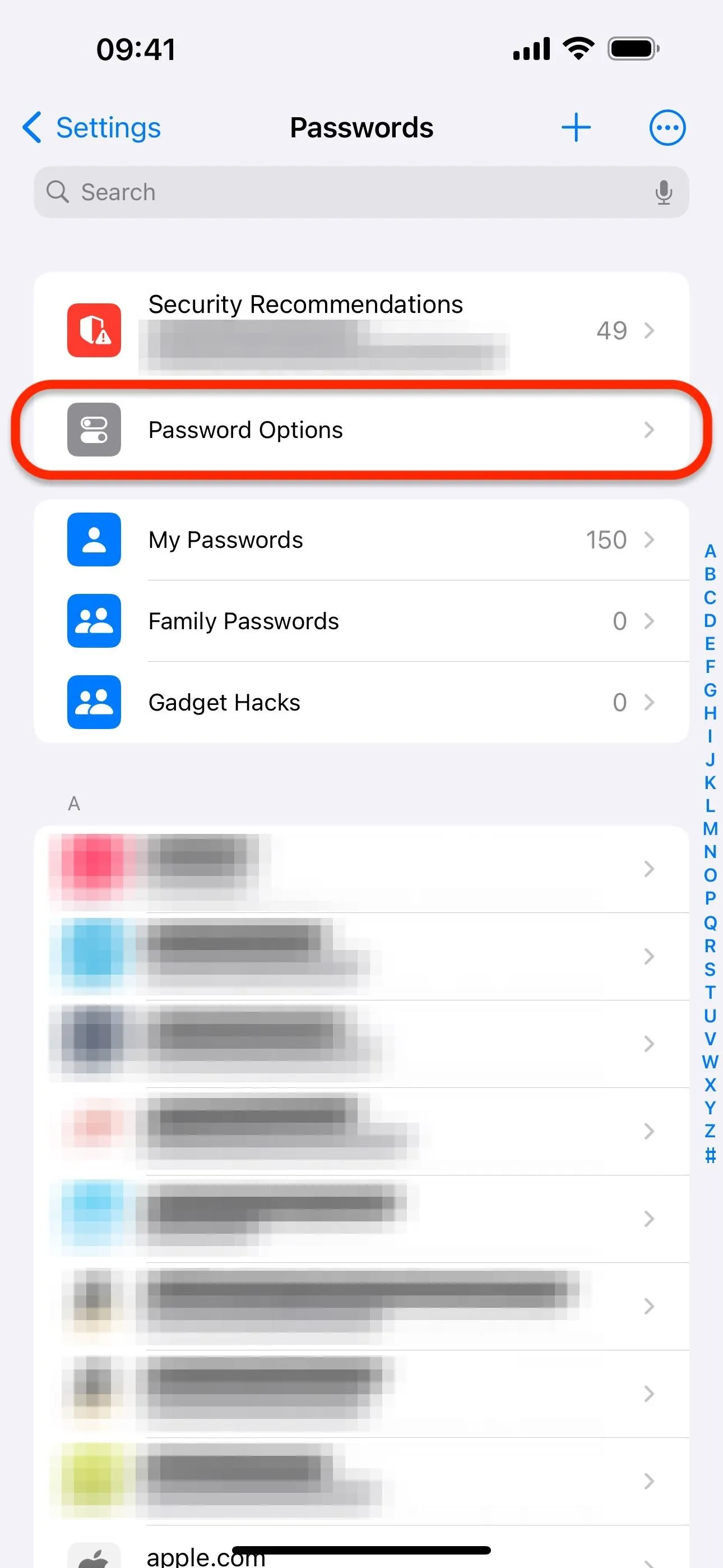
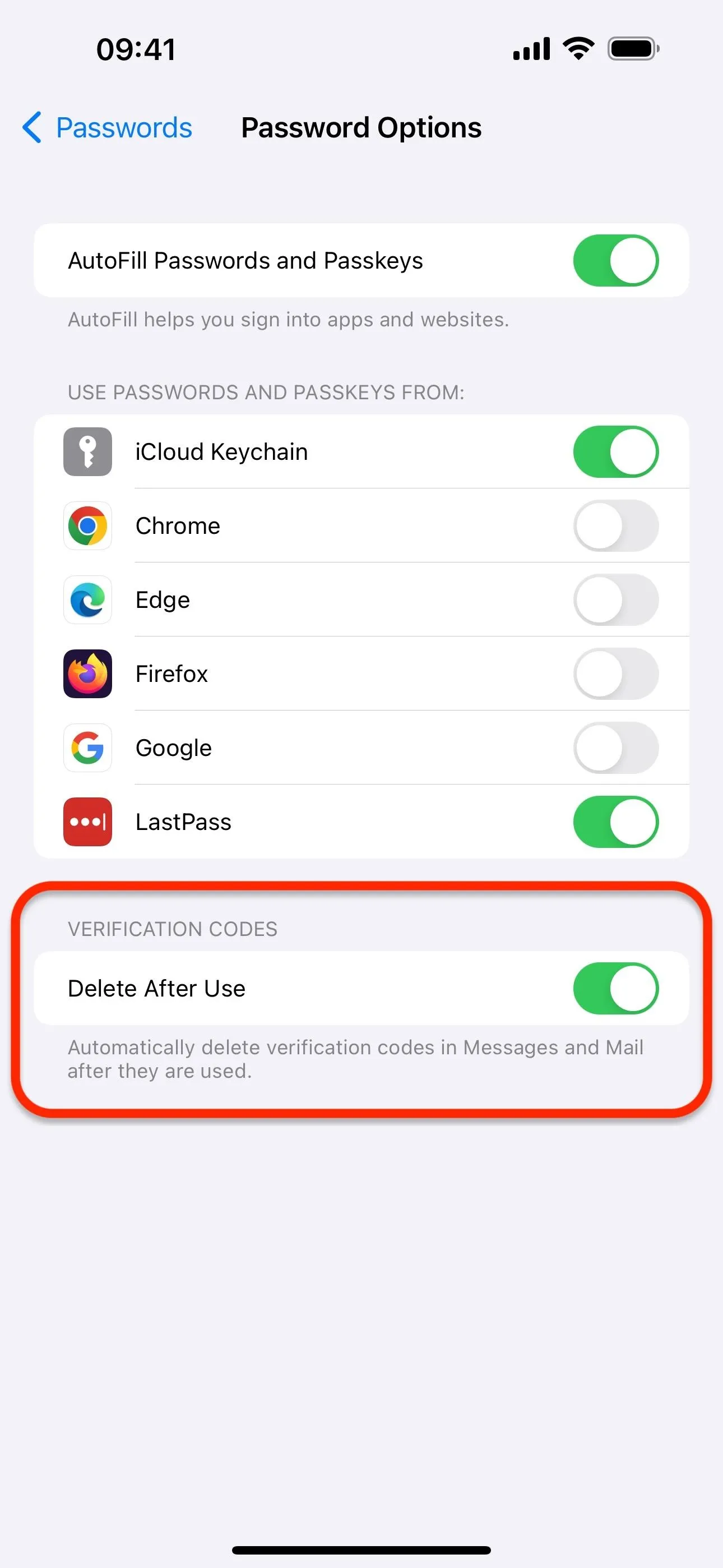
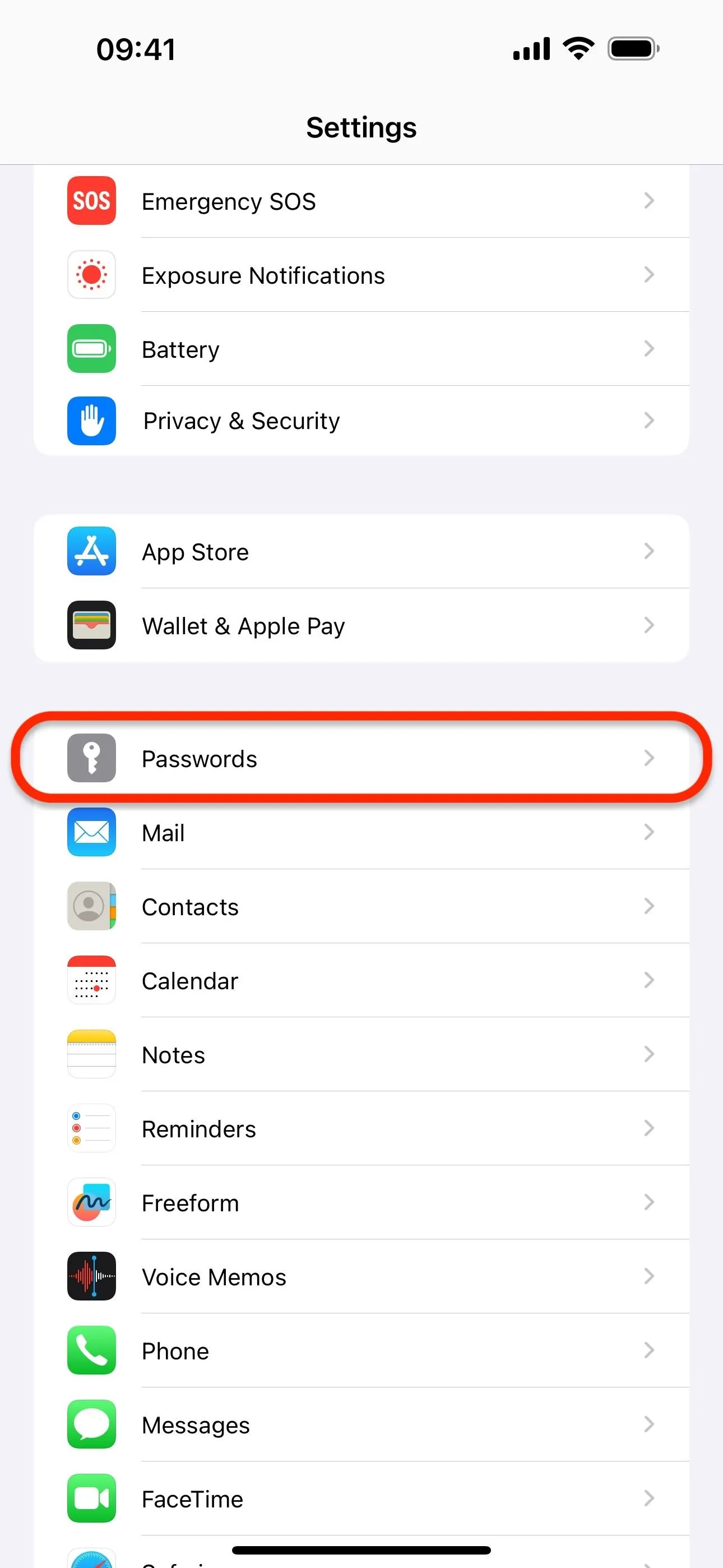
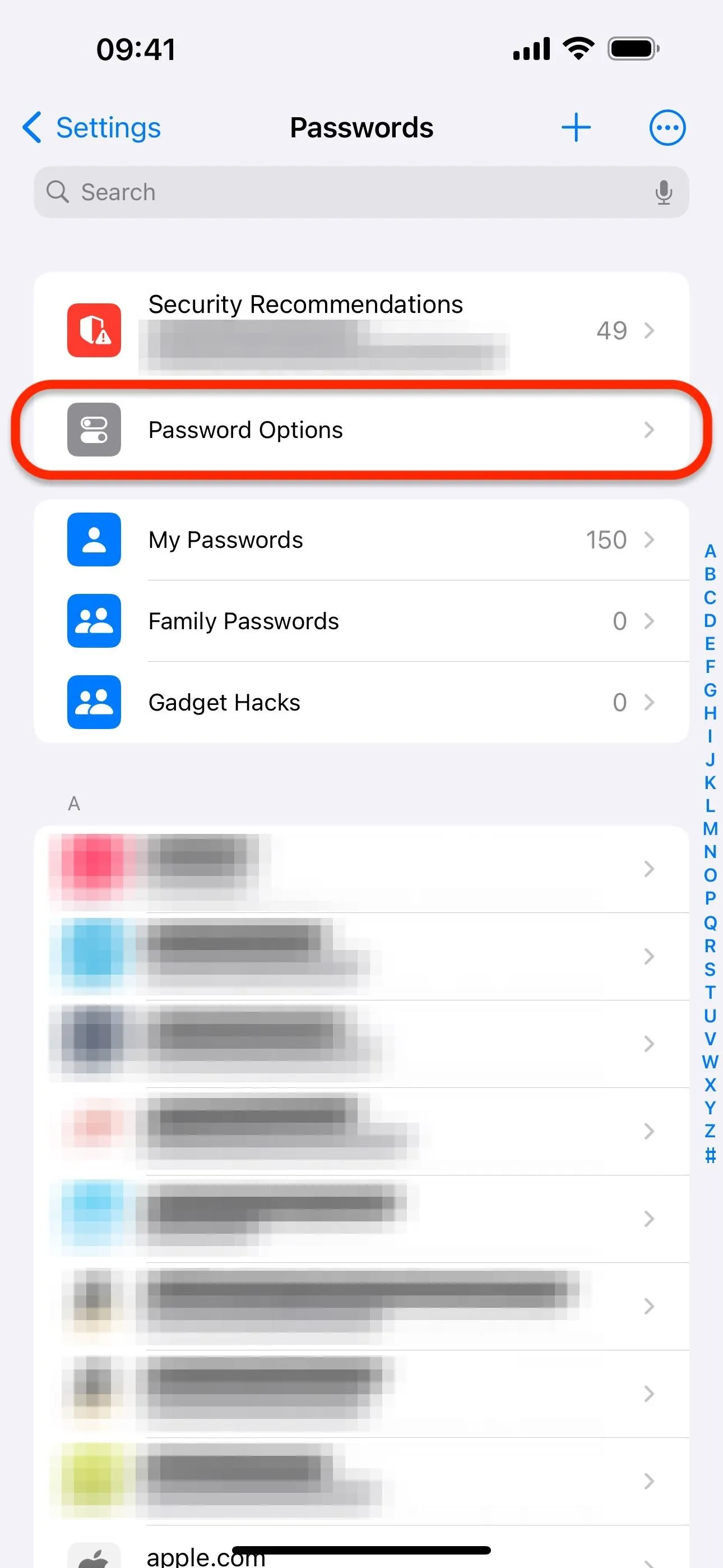
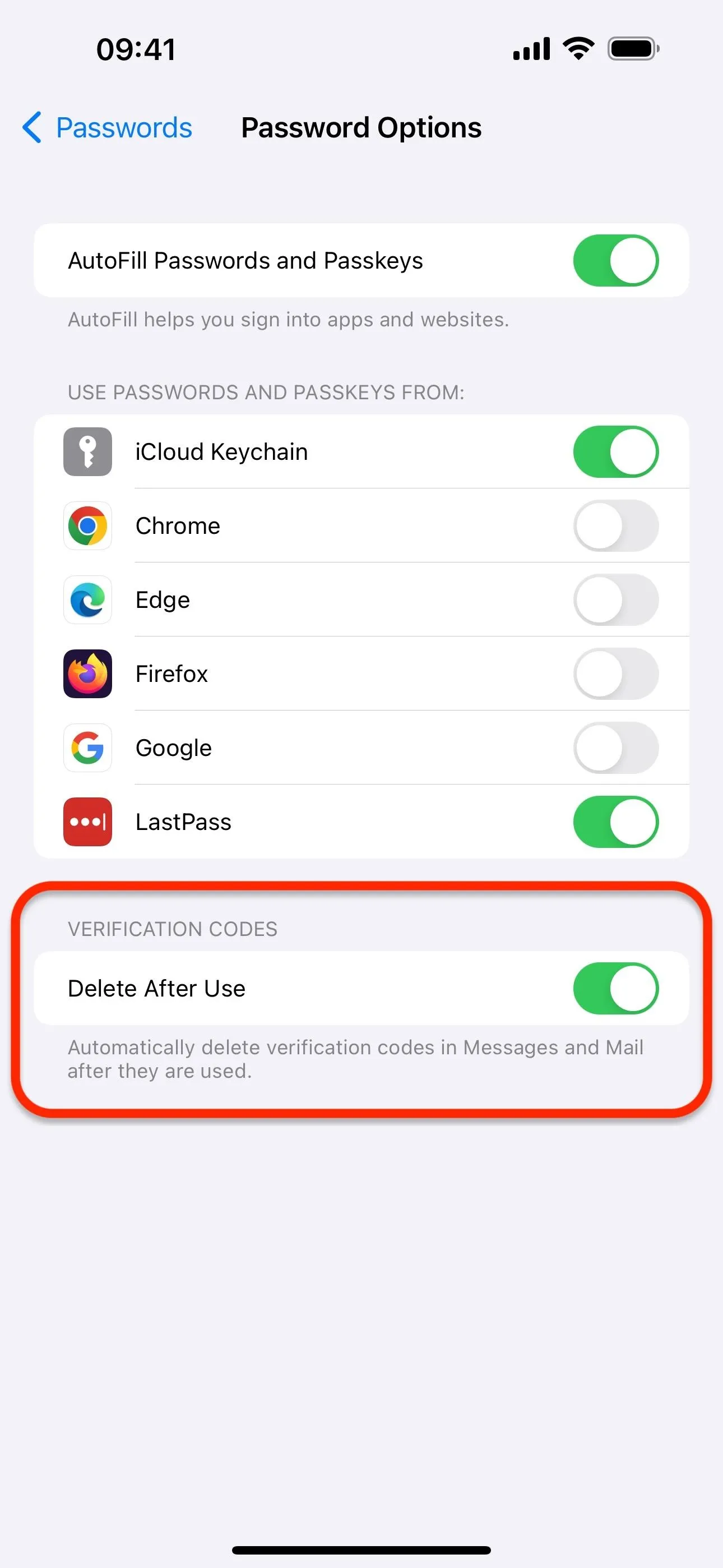
You can also set this up on your Mac with macOS 14 Sonoma or later. Just go to System Settings –> Passwords, authenticate yourself with Touch ID or your password, enter "Password Options," and then toggle on the "Clean Up Automatically" switch in the Verification Codes section.
With the feature enabled, your iPhone, iPad, or Mac will automatically remove one-time verification codes from your Messages and Mail apps once you've used them with the autofill feature. If you manually type in the codes, your device won't automatically erase them.
If it auto-deletes a verification code that you need to see again, you can find it in your Trash folder in Mail or the Recently Deleted section in Messages.
Cover photo, screenshots, and GIFs by Your Name/Gadget Hacks (unless otherwise noted).




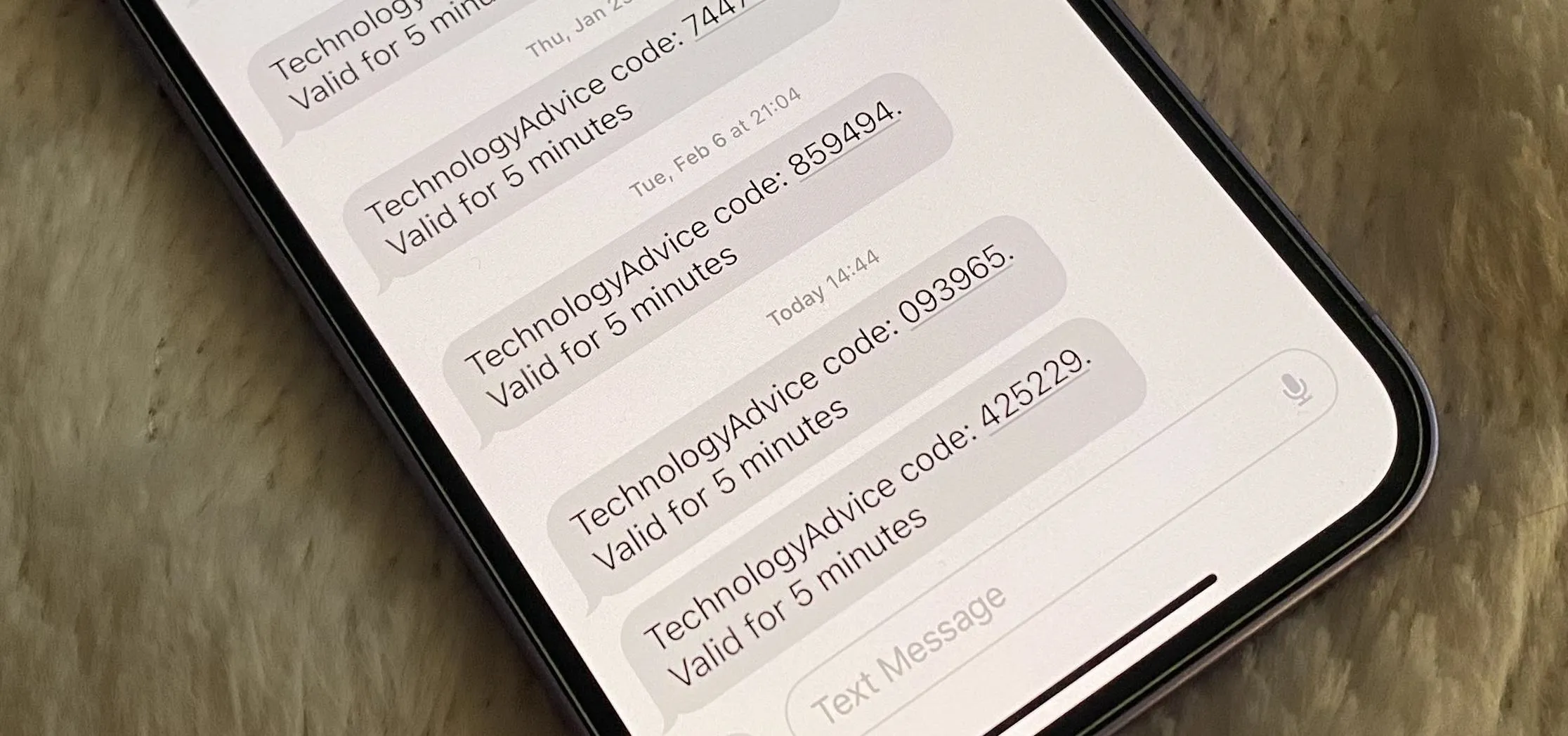




















Comments
Be the first, drop a comment!