Gone are the days of needing a specialized app or program to unzip files. In fact, you don't even need a computer. It's 2019 — cars drive themselves, robots take fast food orders, and you can unzip compressed files right on your iPhone.
So, what hidden, complicated series of taps, swipes, and inputs do you need to know in order to unzip files on iPhone? None of the above. Just locate your ZIP file in the Files app and tap on it. That's it. The file will immediately begin to decompress, adding all of its formerly compressed photos, videos, documents, and other files to the folder you happen to be in.
- Don't Miss: 200+ Exciting New iOS 13 Features for iPhone

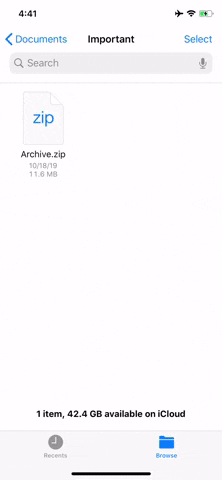

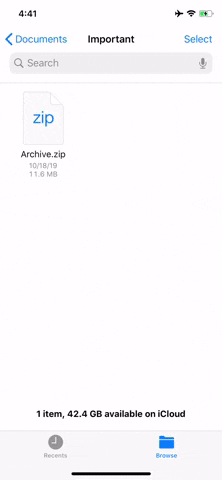
This new feature is just another step Apple is taking to make our iPhones as functional as a full-fledged computer. We've got mouse support, a file system, and an app for just about anything. At this point, I'm just looking for Apple to bring over iPadOS' desktop-class web browser to my phone.
Cover image, screenshot, and GIF by Jake Peterson/Gadget Hacks

























Comments
Be the first, drop a comment!