Your Apple Music subscription is tied to the Apple ID that subscribed, so you can stream content from any iOS, iPadOS, macOS, tvOS, or watchOS device that your Apple ID is signed in to. However, things get slightly more complicated when you want to listen to Apple Music on another device you use with a different Apple ID, such as a work iPhone. Complicated, but not impossible.
Reasons Why Some Have Multiple Apple IDs
Many users have one Apple ID that they use for everything, but others may actually have multiple Apple IDs. This could be because they have a personal Apple ID and one for work, school, or another scenario where you want a little separation.
On the other side of the coin, some people have different Apple IDs for iTunes purchases and iCloud services. Before Family Sharing came to be, sharing one Apple ID between family for apps, music, movies, and other purchases allowed each family member to have a separate Apple ID for iCloud services so that not everything had to be connected.
Going back further, some users have an Apple ID that uses a third-party email address, such as @gmail.com, created long ago, now with a lot of iTunes purchases on it. The other account uses an Apple-branded email address, which was forced by Apple when MobileMe, now called iCloud, first started.
Apple ID vs. iCloud Account
Technically, you can use one Apple ID for making purchases and signing up for Apple services like Apple Music and Apple TV+, and a second Apple ID for syncing content and data between iCloud, such as Messages, Photos, Notes, and backups. These two branches of the Apple ecosystem are completely different, but many just have one set of credentials to log in to both.
To avoid that, you could use Family Sharing, which allows one account (dubbed the "organizer") to connect up to five other user accounts to subscriptions. The issue there, obviously, is that you're tied to someone else's Apple Music subscription. That might save you some dough, but the account won't be yours and yours alone.
So using different Apple IDs comes in handy for sharing music amongst family members, as well as in any of the other scenarios mentioned above. While it all sounds complicated, it's pretty easy to put into practice — you just need to know where to sign in.
Using a Separate Apple ID for Apple Music
To start, open the Settings app on your iPad, iPhone, or iPod touch, then tap on your Apple ID up top to view your iCloud account information. Here, tap "Media & Purchases." If you're currently signed in here with your iCloud Apple ID, which you likely are, tap "Sign Out," then tap "Sign Out" again to confirm.
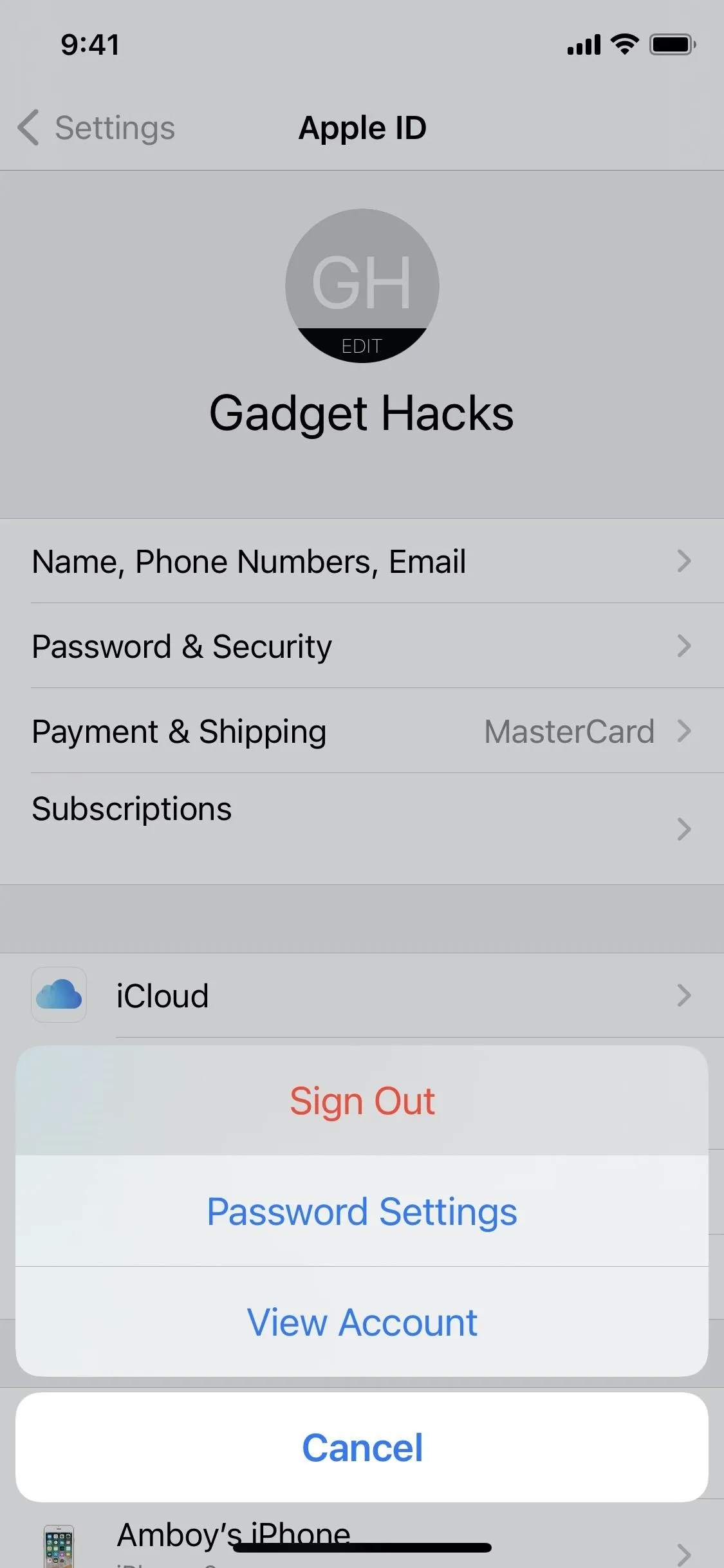
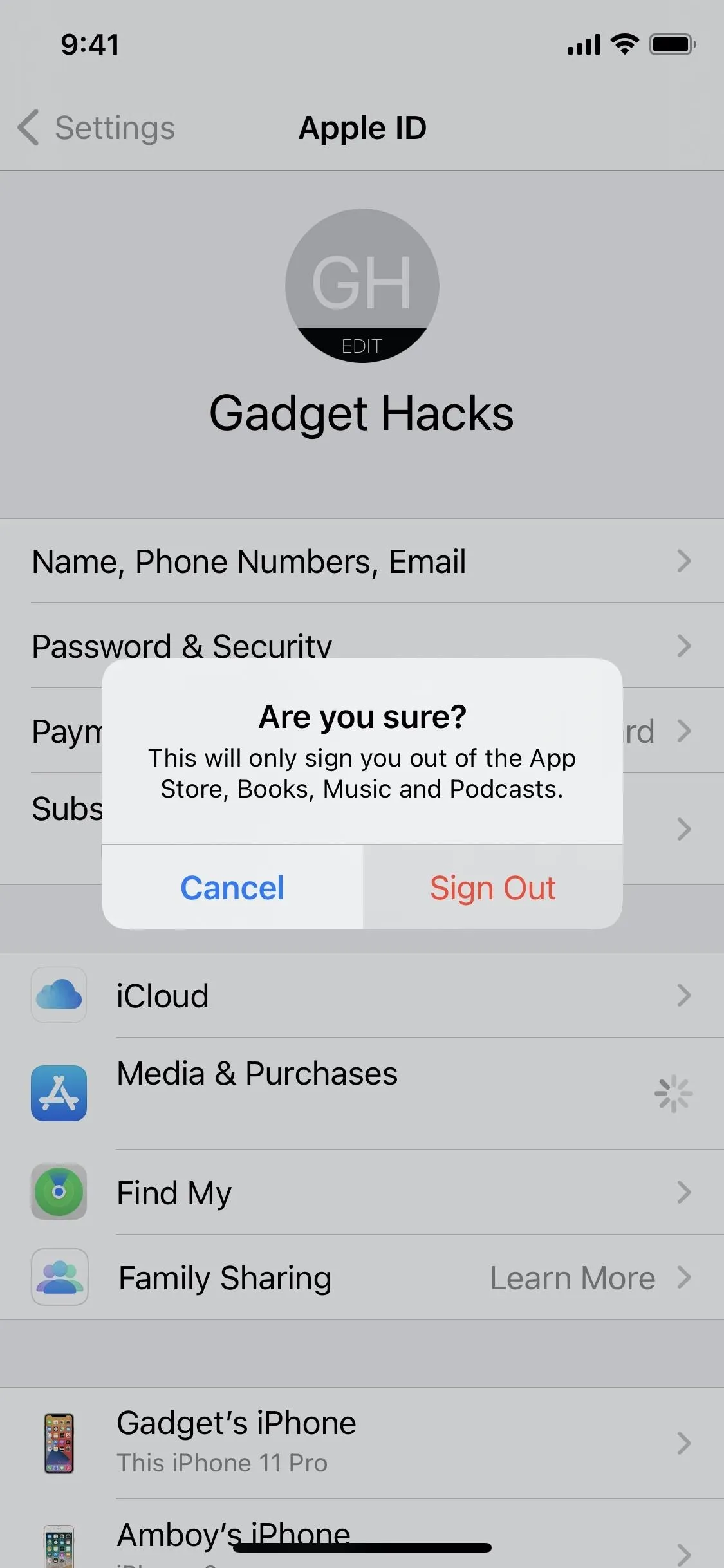
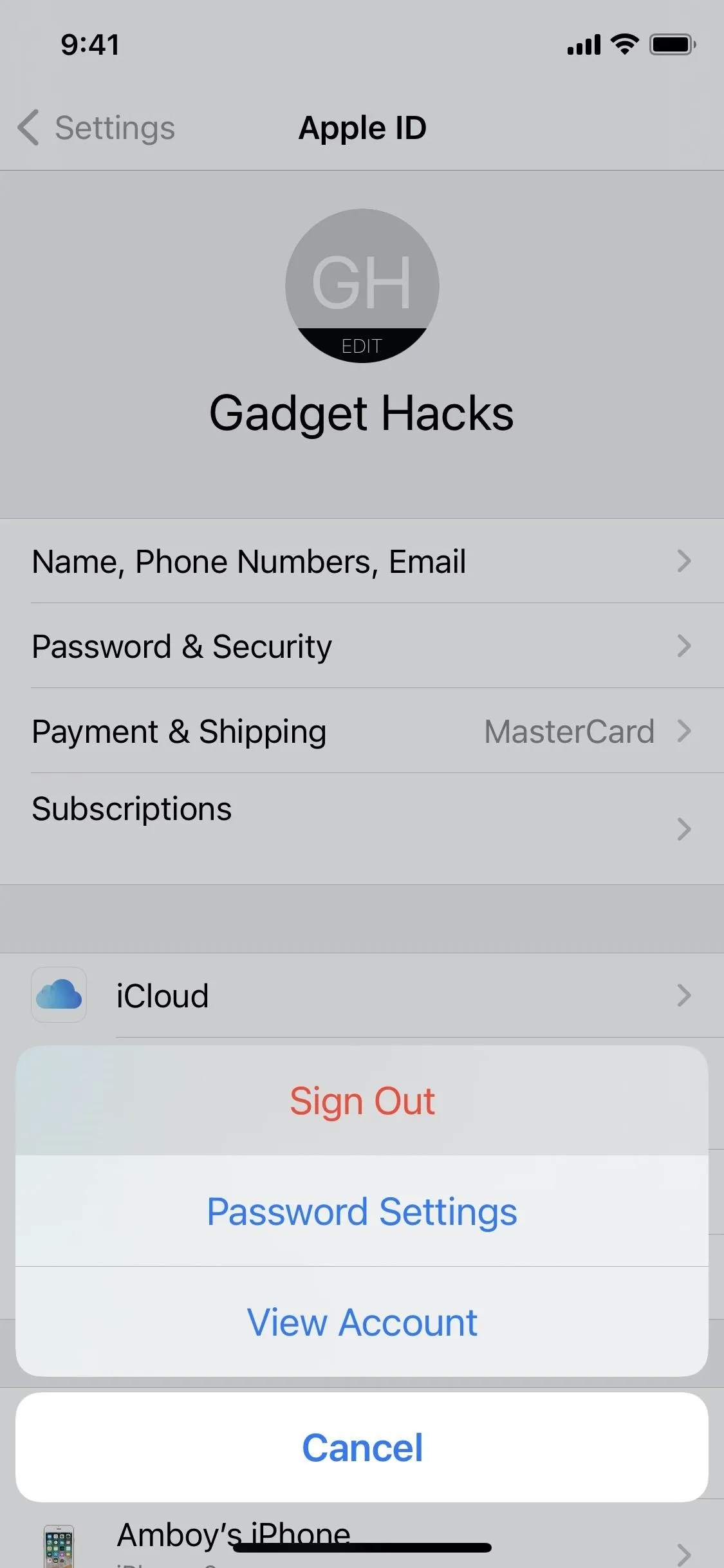
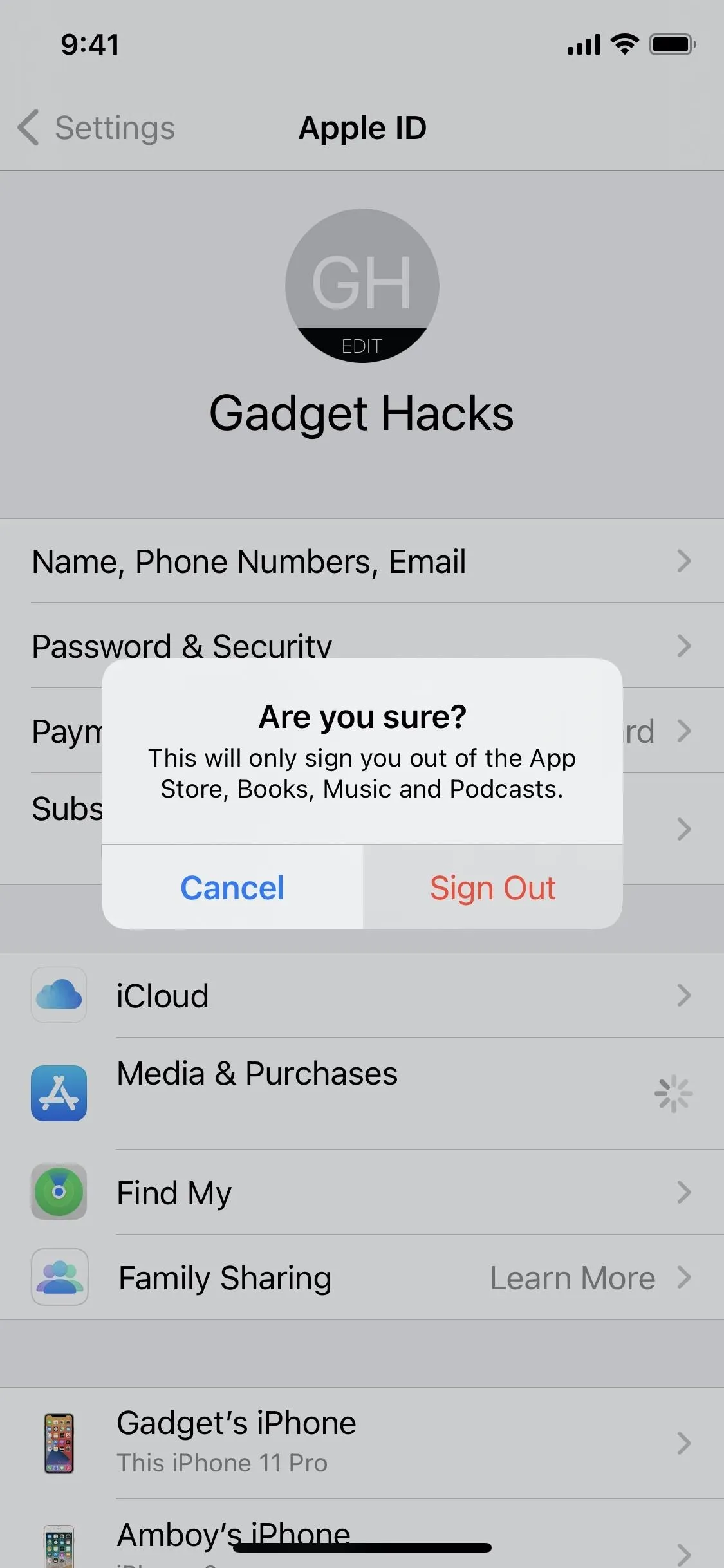
Once you allow your iPhone to sign you out, or if you aren't currently signed into this section, tap "Media & Purchases." Then, tap "Not [Your Name]?" and sign in to the Apple ID you want to use with Apple Music. If you use two-factor authentication, follow the steps on your devices to log in.
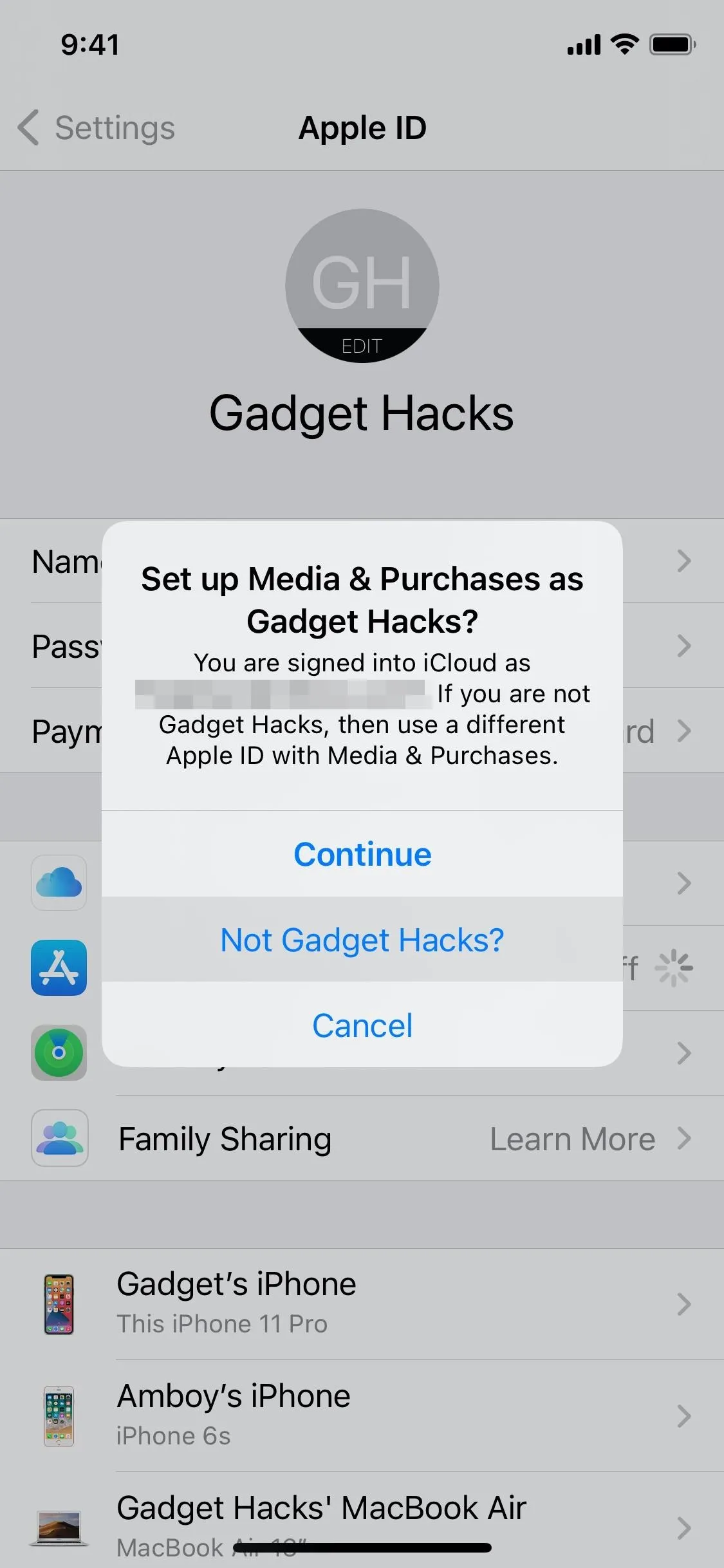
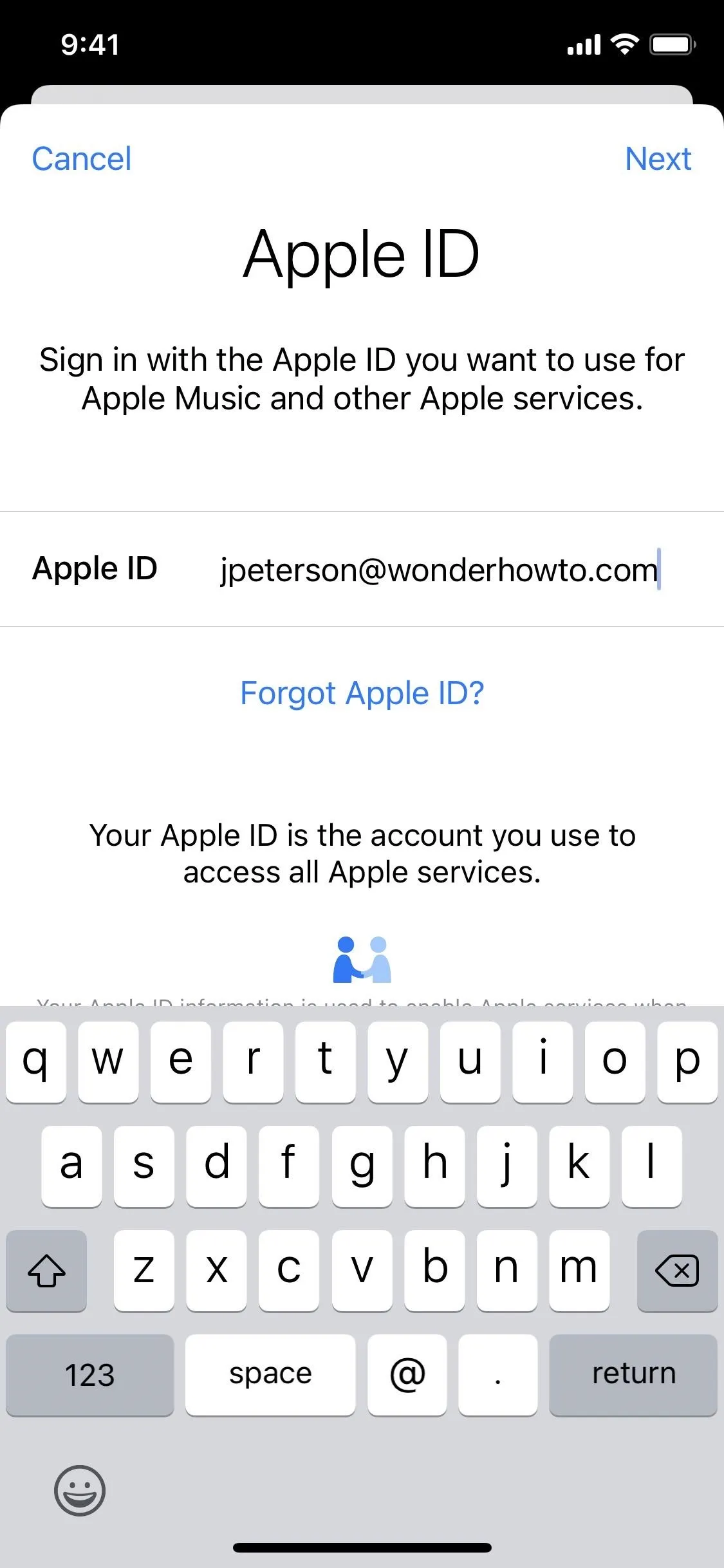
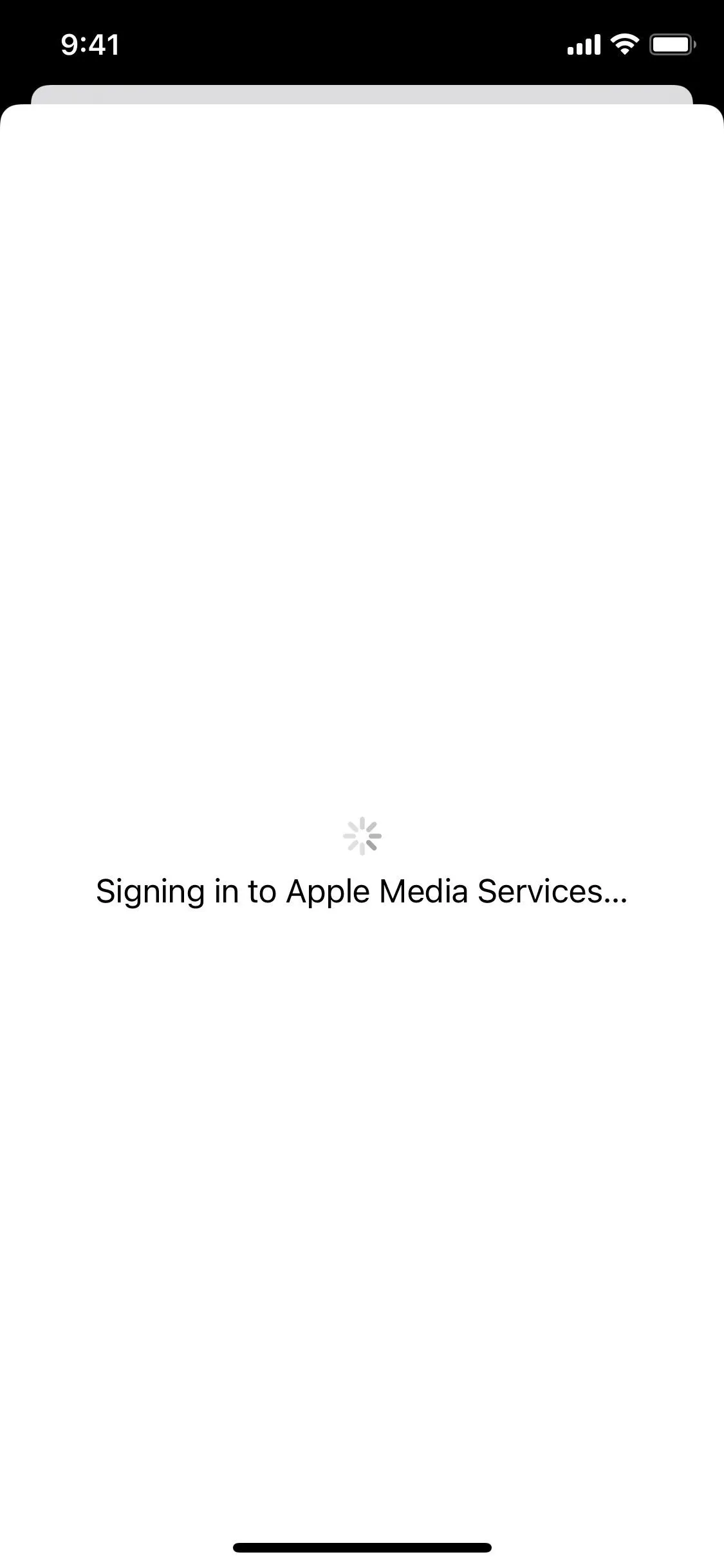
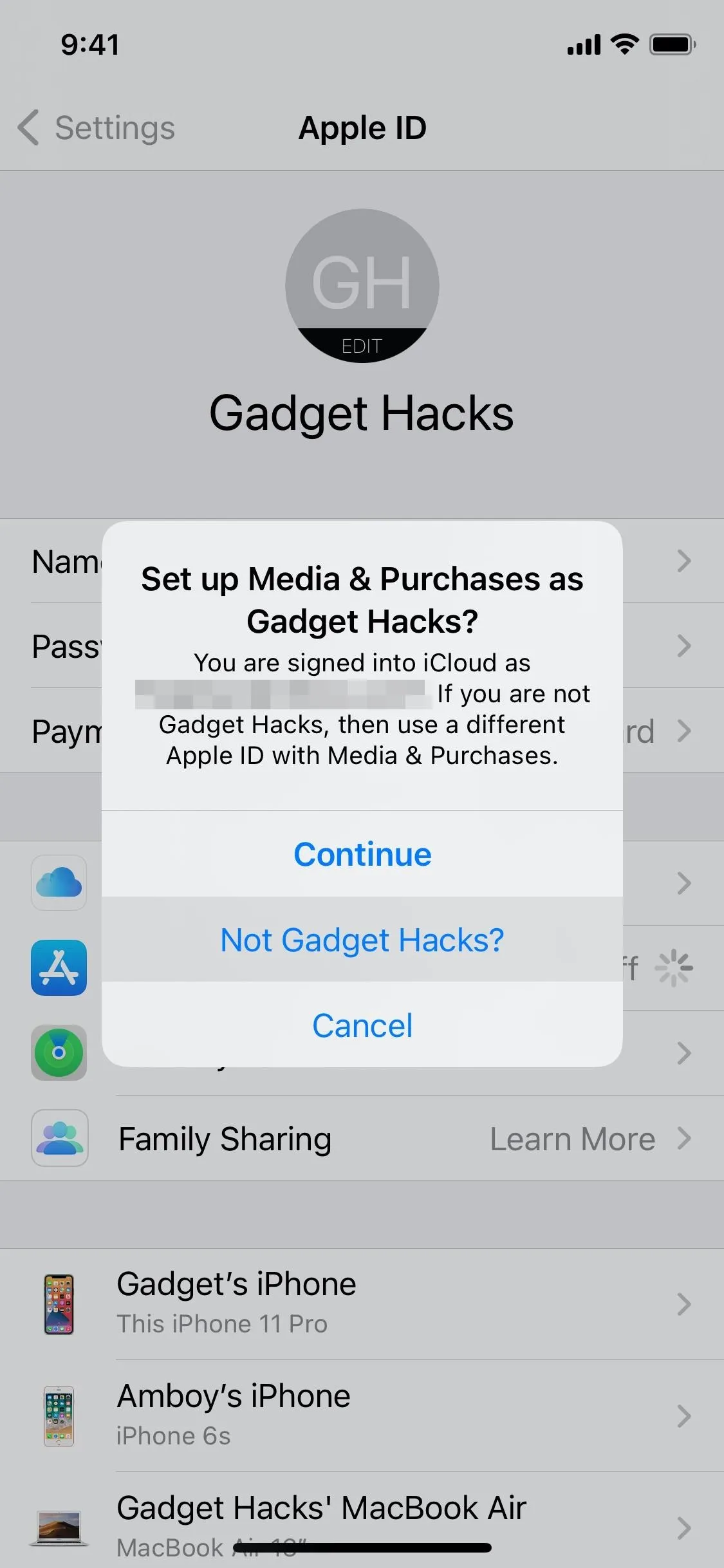
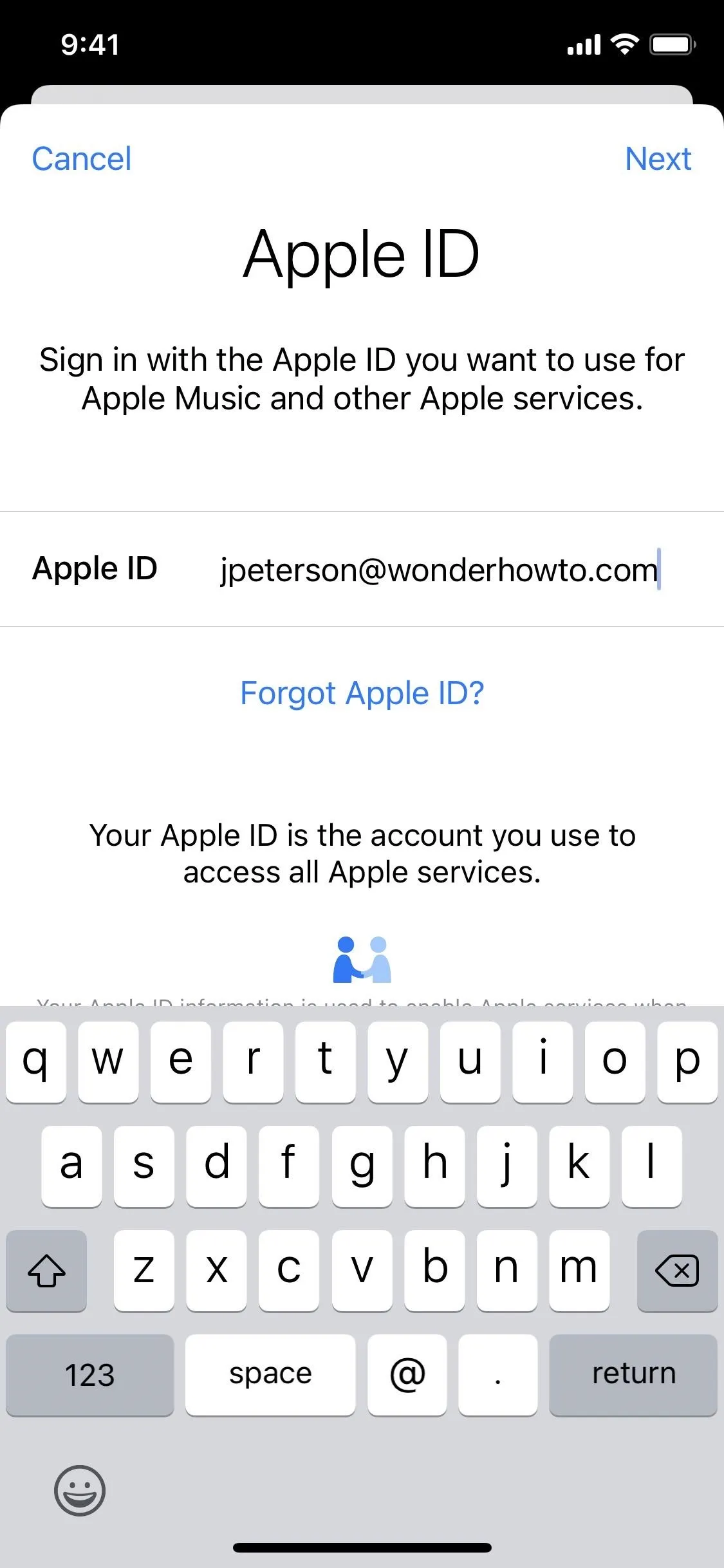
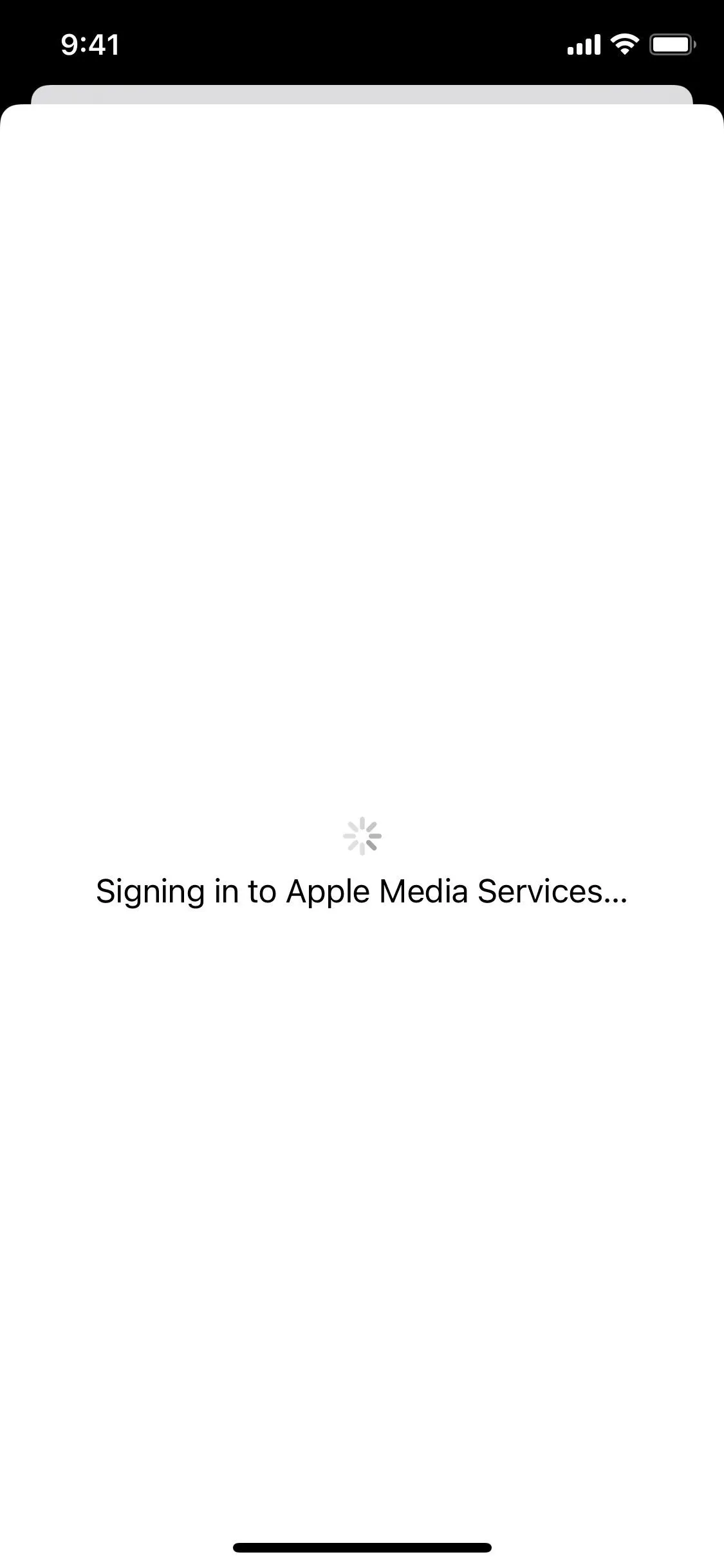
If this Apple ID is already subscribed to Apple Music, you're all set! Just open the Music app and get listening. If you aren't subscribed yet, you'll see the option to sign up when opening Music. You might even still have your three-month free trial!
Just make sure you know that this secondary Apple ID for media and purchases is for that and other Apple services. So, the App Store, iTunes, Apple Music, Apple TV+, Apple News+, and Apple Arcade are all connected to this second Apple ID. The first one will be used just for iCloud storage.
You could also subscribe to Apple One, which bundles Apple Music with other premium services, using this Apple ID, and share some of the iCloud storage that comes with it to your other Apple ID.
Cover image and screenshots by Jake Peterson/Gadget Hacks

























Comments
Be the first, drop a comment!