While most iOS updates will only improve the experience on your iPhone, some can cause more havoc than good. If an update unexpectedly breaks or degrades certain functions on your iPhone, you may be able to roll it back to the previous software.
Like Windows computers, Apple has a rollback feature available for iPhone in case you need to uninstall certain iOS updates, but it hasn't always been around. It's only available on iOS 16.0 and later, as well as iPadOS 16.1 and later for iPad, and it only applies to Apple's new Rapid Security Responses.
What Are Rapid Security Responses?
Rapid Security Responses are meant to fix significant iOS security vulnerabilities, such as more destructive zero-day exploits, as soon as possible. They can even patch attackable system files, issues with Safari and WebKit, and vulnerable supported accessories like AirPods.
As soon as an RSR is available, Apple pushes it out to your device, and your iPhone will automatically download and install it. You can also go to Settings –> General –> Software Update to manually download and install the RSR if it hasn't automatically done so yet.
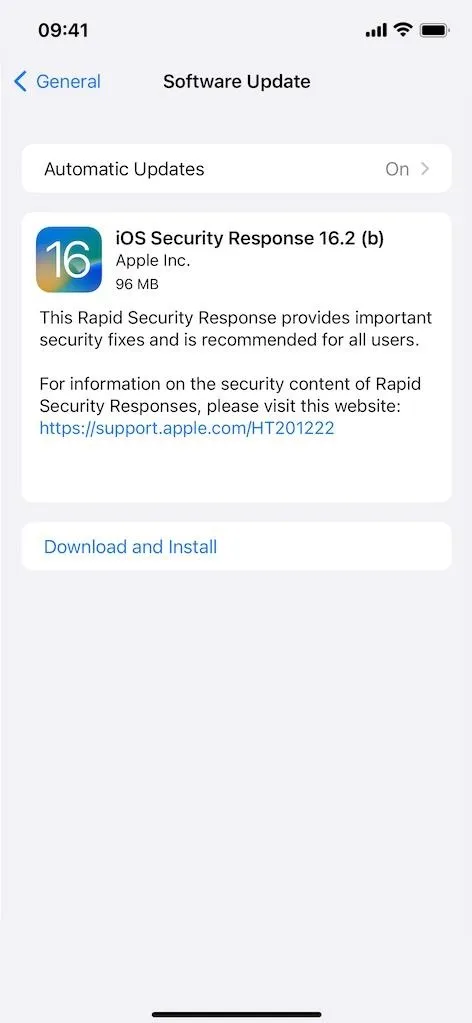
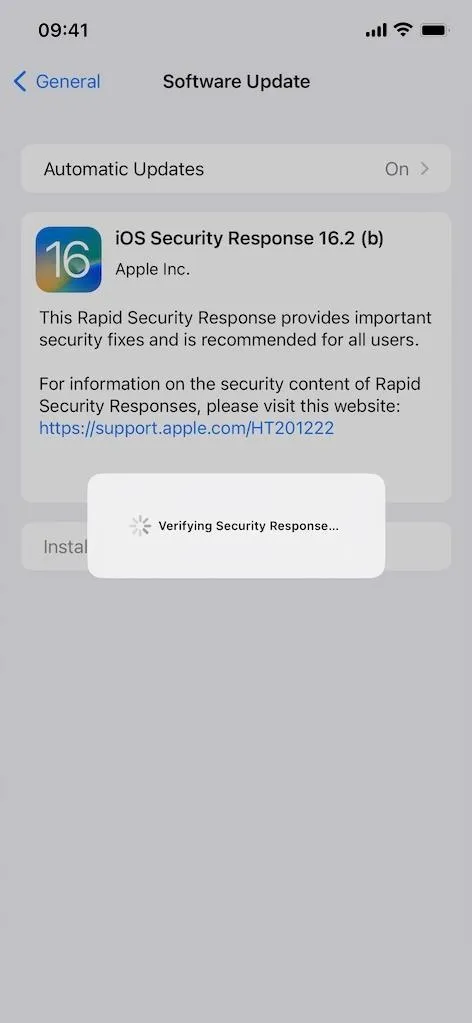
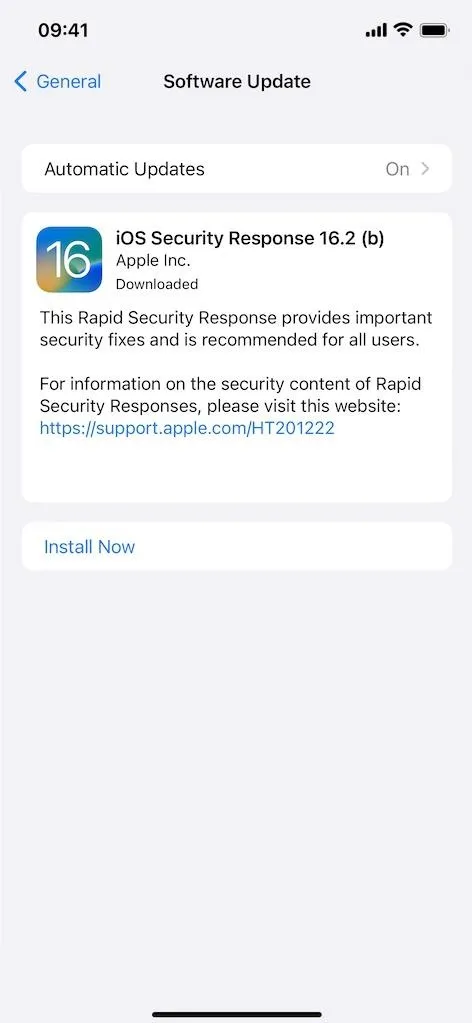
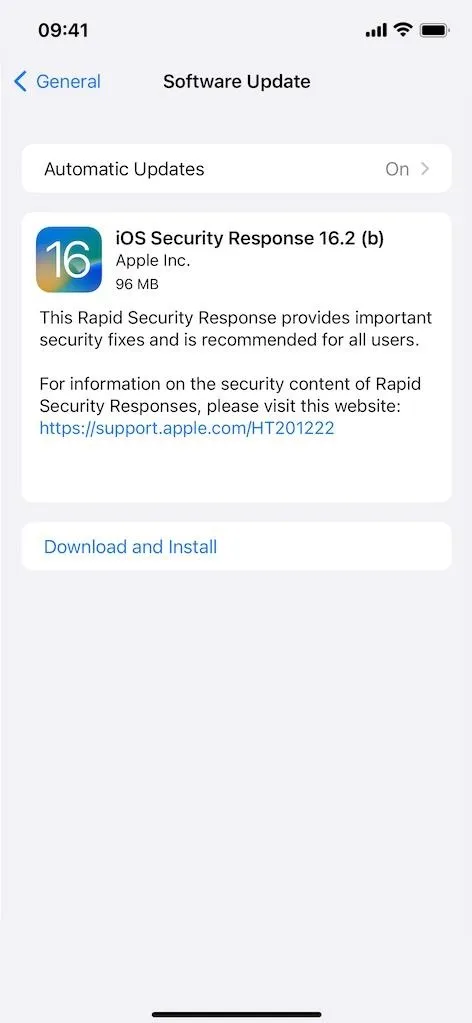
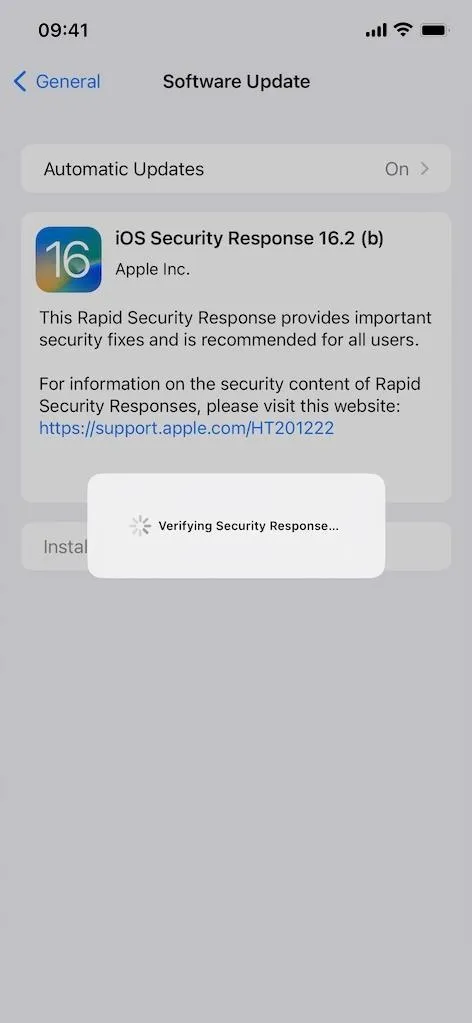
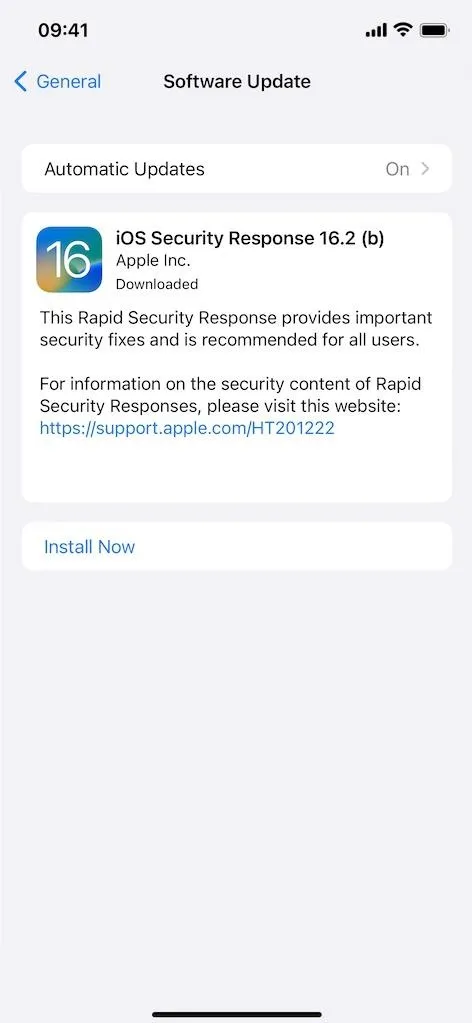
These software updates are mainly used for fixing and patching issues that need immediate attention, but they can come with problems of their own. That's because RSR updates are rashly developed and sent out as quick Band-Aids for severe issues. They can be further fine-tuned before appearing in the next minor iOS 16.X update, but if you're experiencing issues before then, you can remove the RSR.
Uninstalling a Rapid Security Response
Rapid Security Responses are enabled on your iPhone by default, and you can check the preference by going to Settings –> General –> Software Update –> Automatic Updates –> Security Responses & System Files. If you'd rather risk possible attacks through known vulnerabilities over potential performance issues, you can disable the switch to prevent any automatic installations of RSR updates.
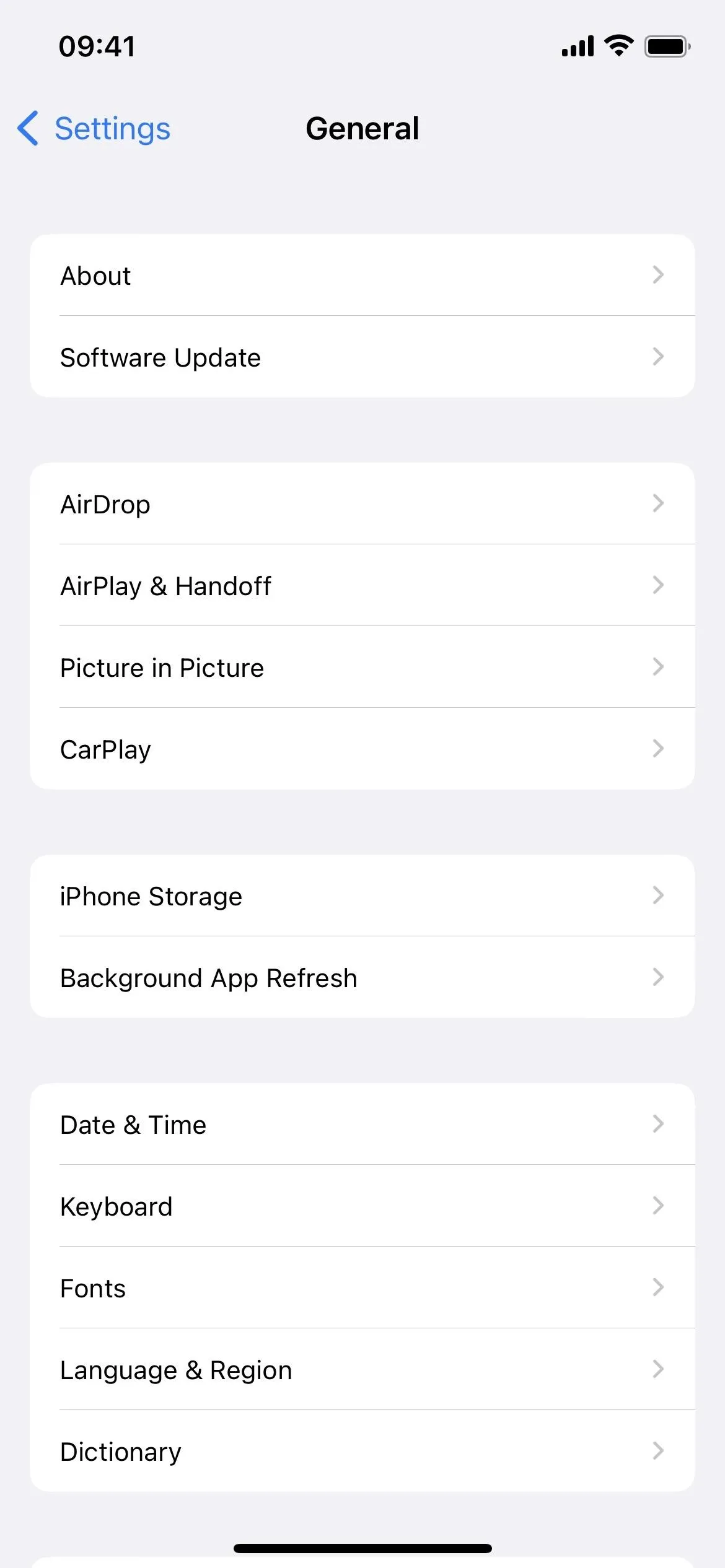
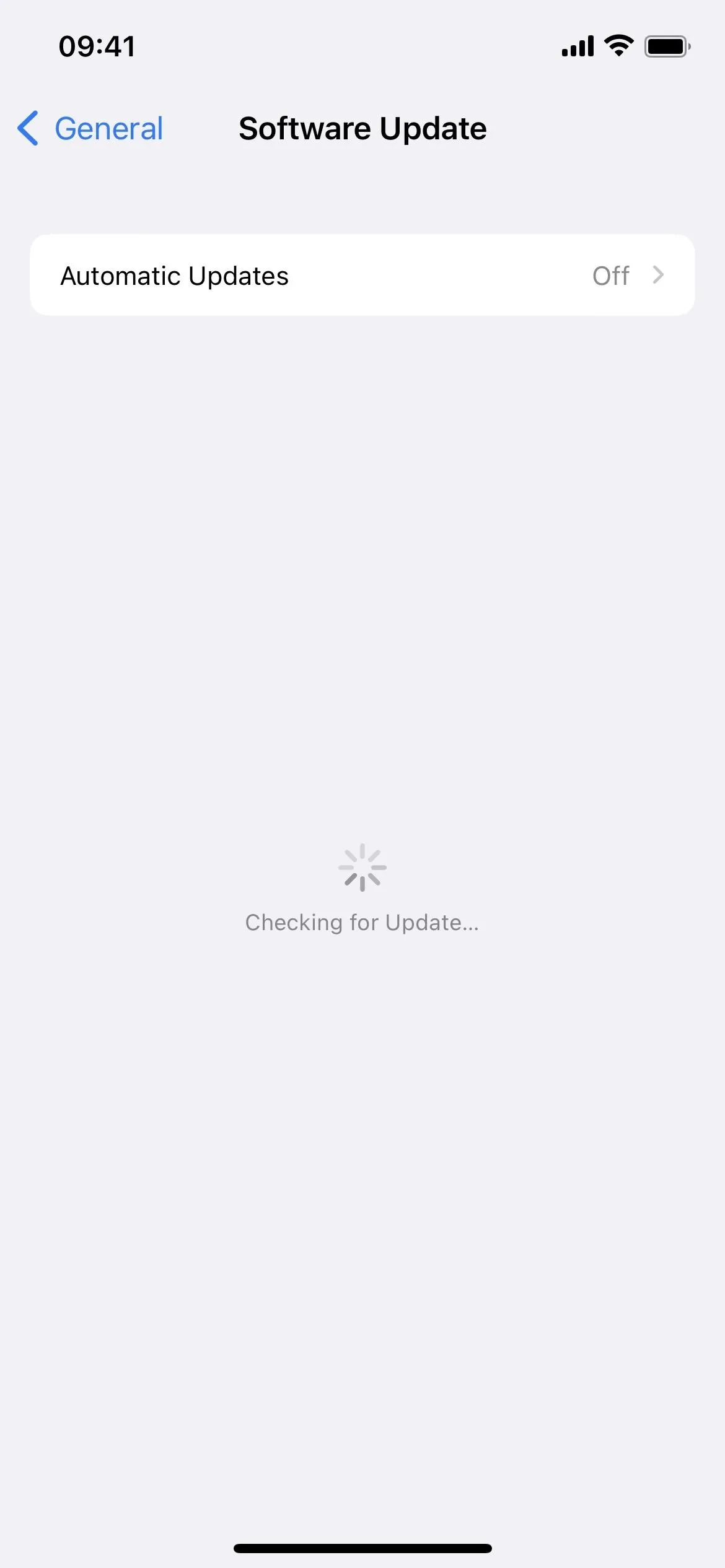
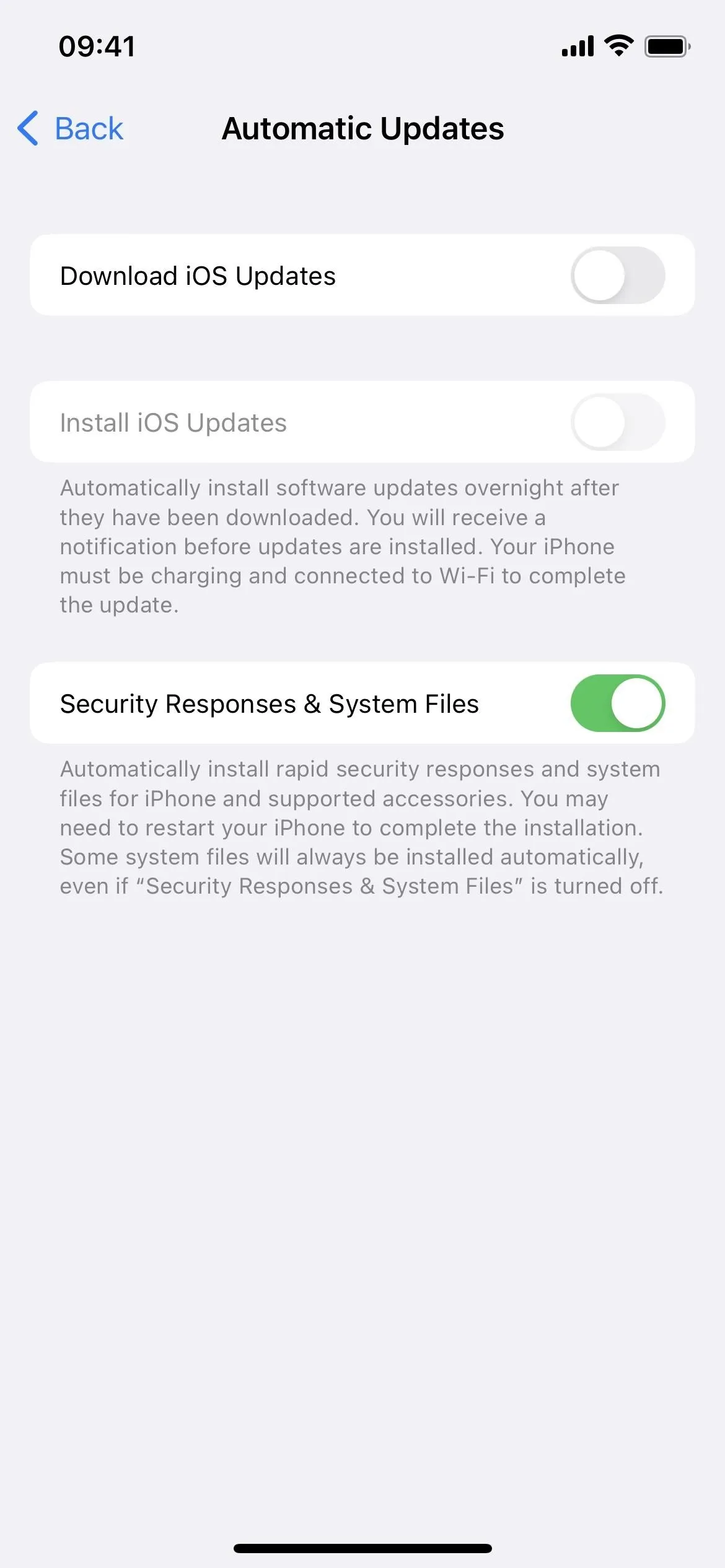
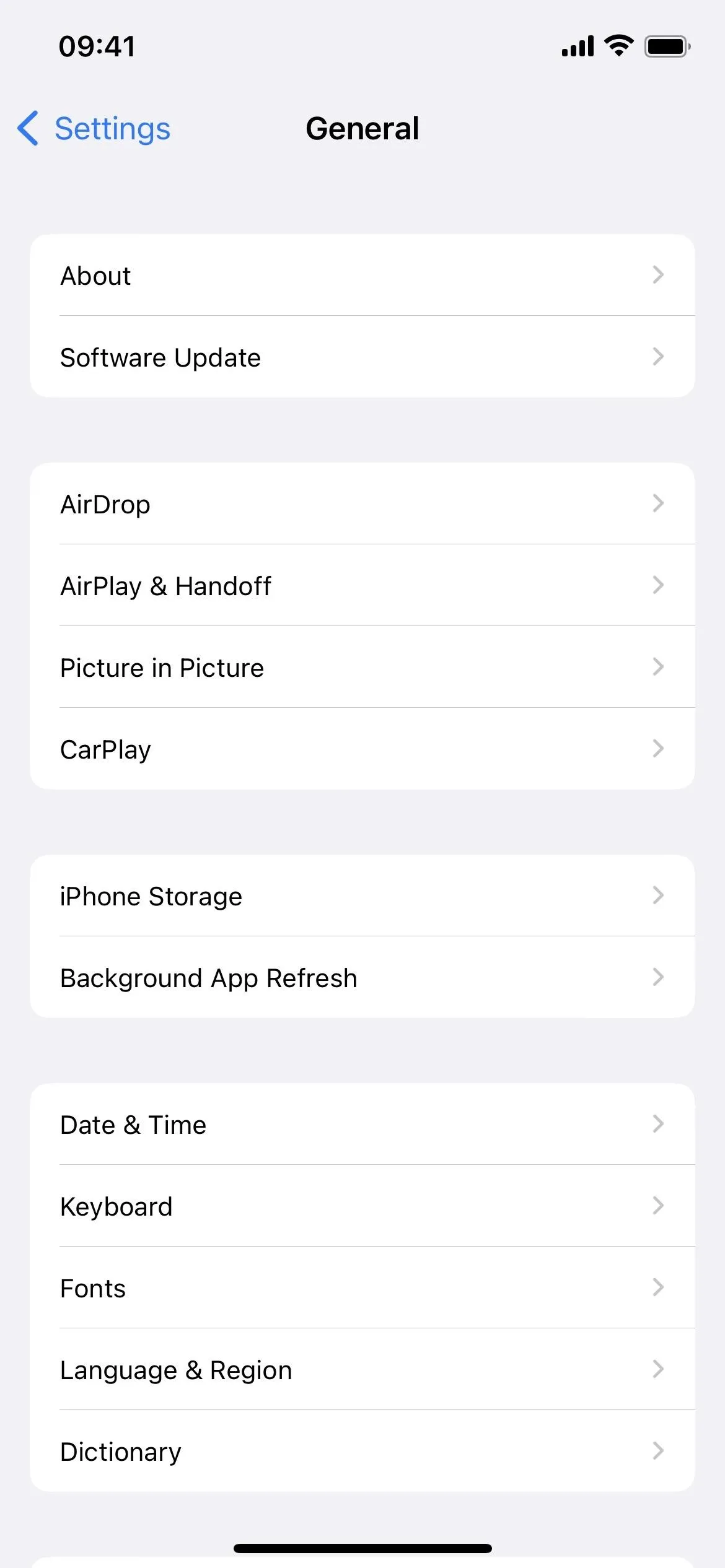
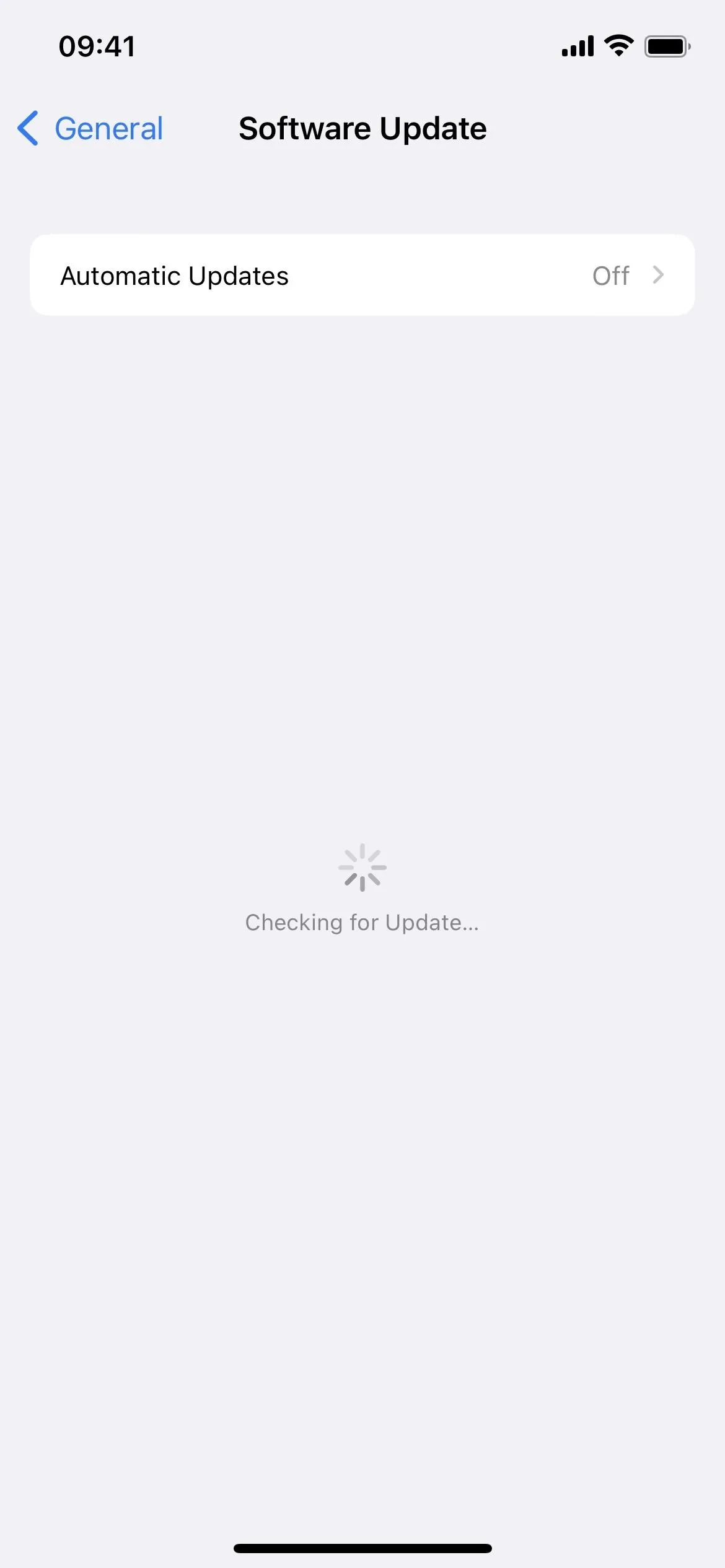
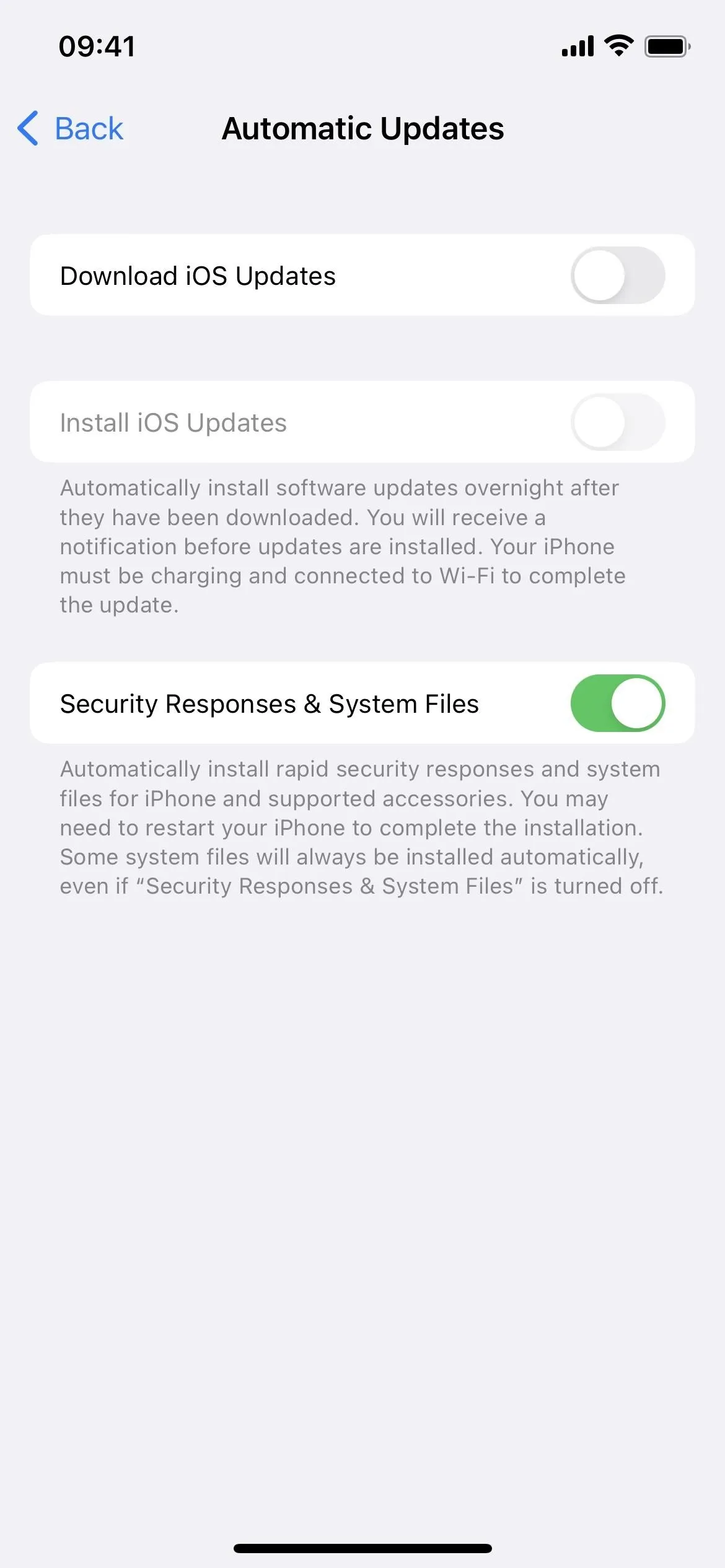
If you keep the switch on but experience issues after an RSR update has installed itself (or after you manually install one), you can always remove it from your iPhone and wait for any refinements in the next minor iOS software update.
To do so, go to Settings –> General –> About –> iOS Version, and then tap "Remove Security Response" under the installed RSR, which will be below the primary iOS version information. Next, hit "Remove" on the prompt to confirm you want to erase the update from your iPhone.
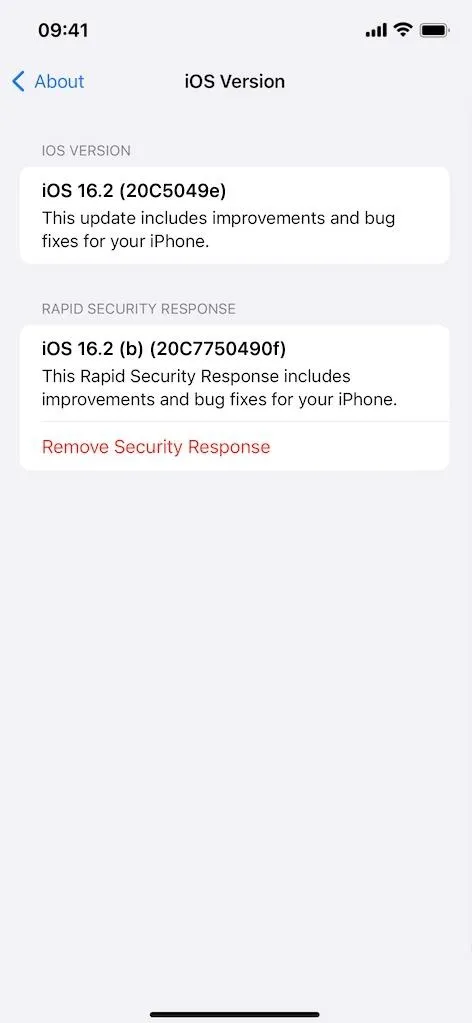
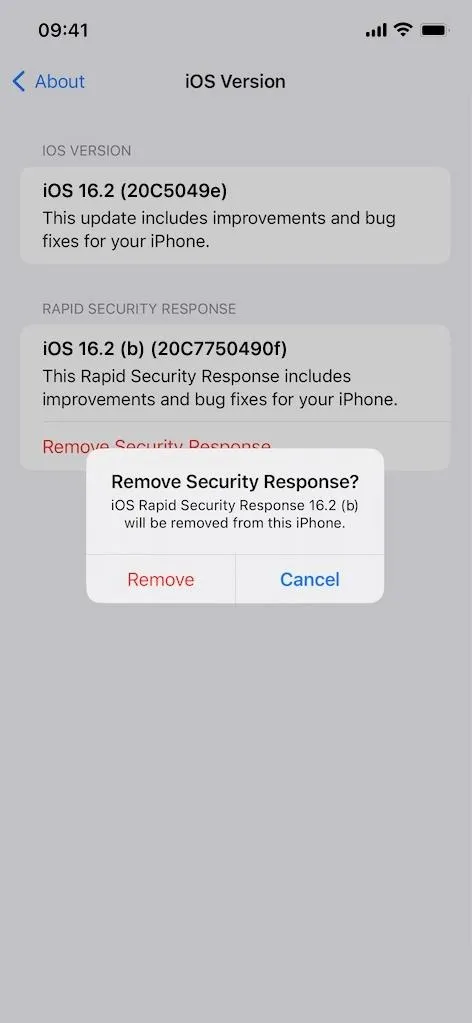
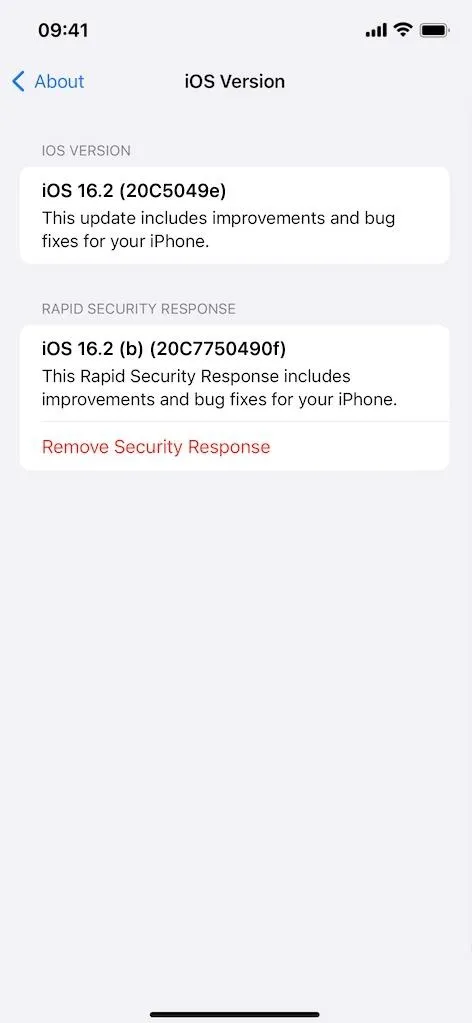
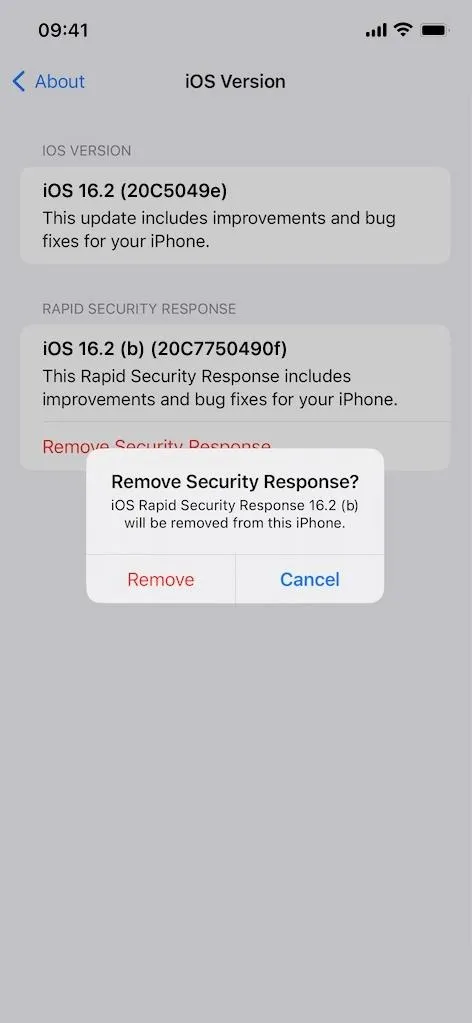
Your iPhone will remove the update, and you'll have to restart your iPhone to complete the removal process. It should automatically restart your iPhone after a short period, but you can tap "Restart Now" on the prompt to do it right away.
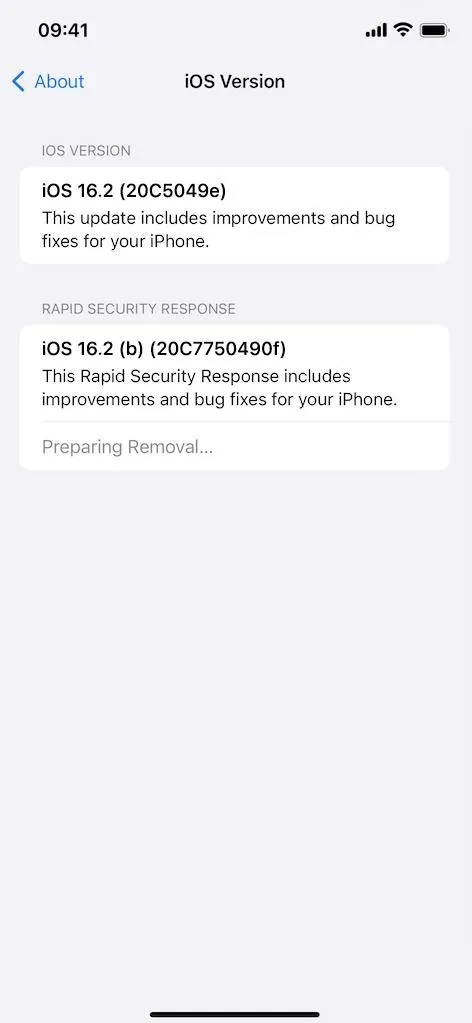
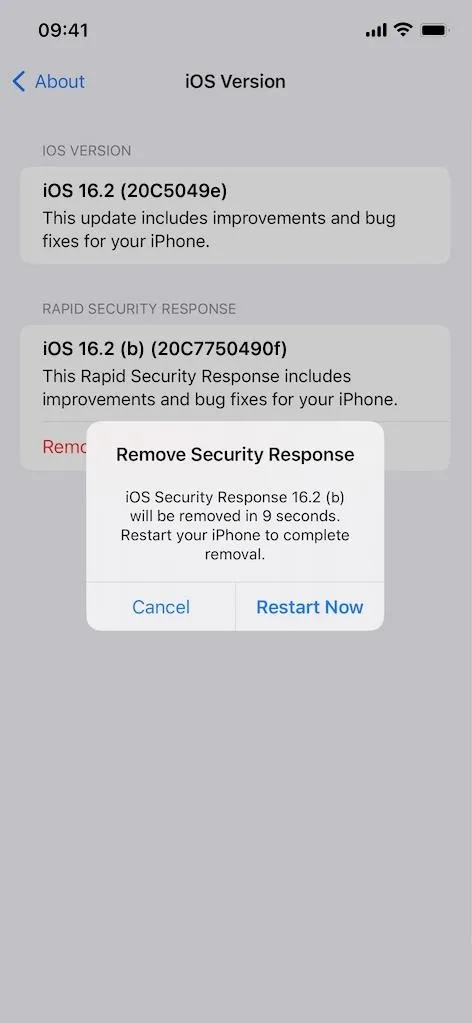
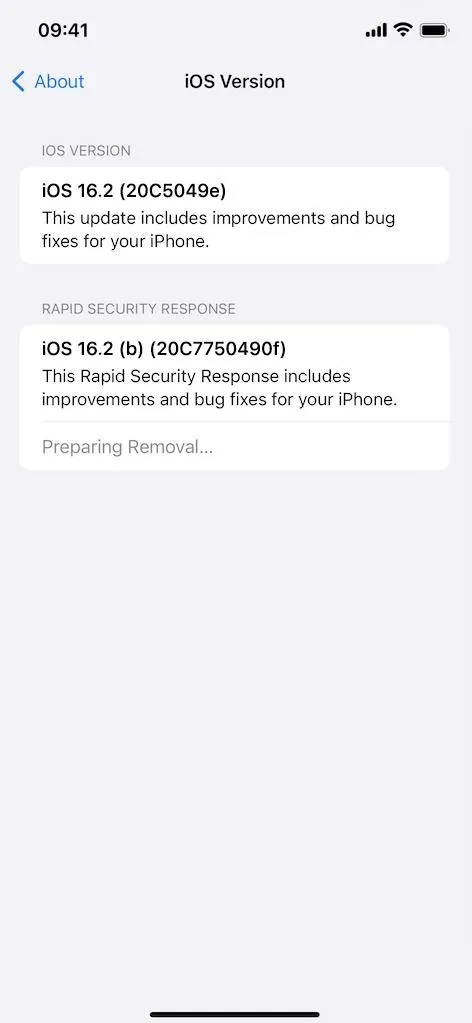
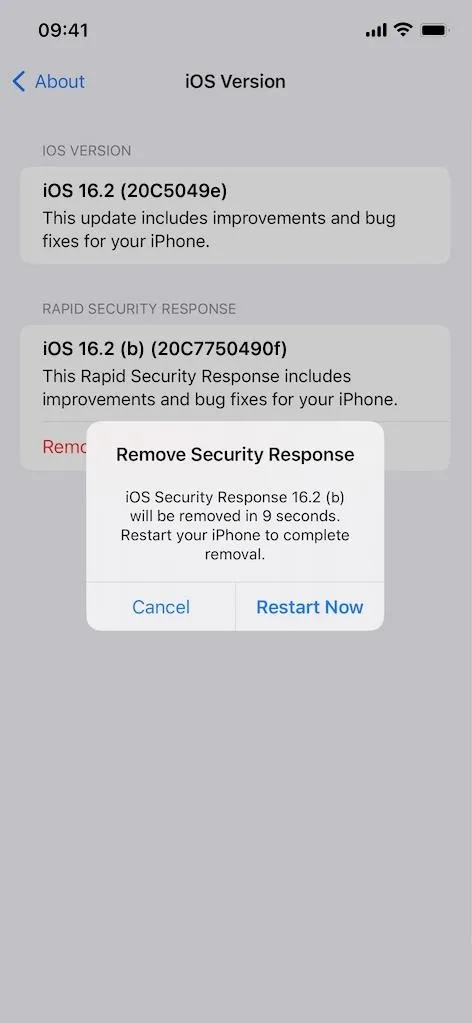
Once you're back up and running the RSR update will be gone, and you can confirm it by going back to Settings –> General –> About –> iOS Version.
Cover photo and screenshots by Justin Meyers/Gadget Hacks

























Comments
Be the first, drop a comment!