So, you undid something you typed on your iPhone. Maybe you used the new gesture in iOS 13 to do so. Maybe you shook your iPhone, on purpose or accidentally, to trigger the traditional undo method. Either way, you want your text back, or to redo your edit, and you aren't sure how to do it. Luckily, it's as easy as a swipe.
If your iPhone is updated to iOS 13, you can take advantage of the new redo gesture right now. All you need to do is swipe right on your display with three fingers. That's it. Once you do, you'll see "Redo" appear at the top of the screen. If there's nothing to redo, however, iOS will say as much in this space instead.
- Don't Miss: 200+ Exciting New iOS 13 Features for iPhone
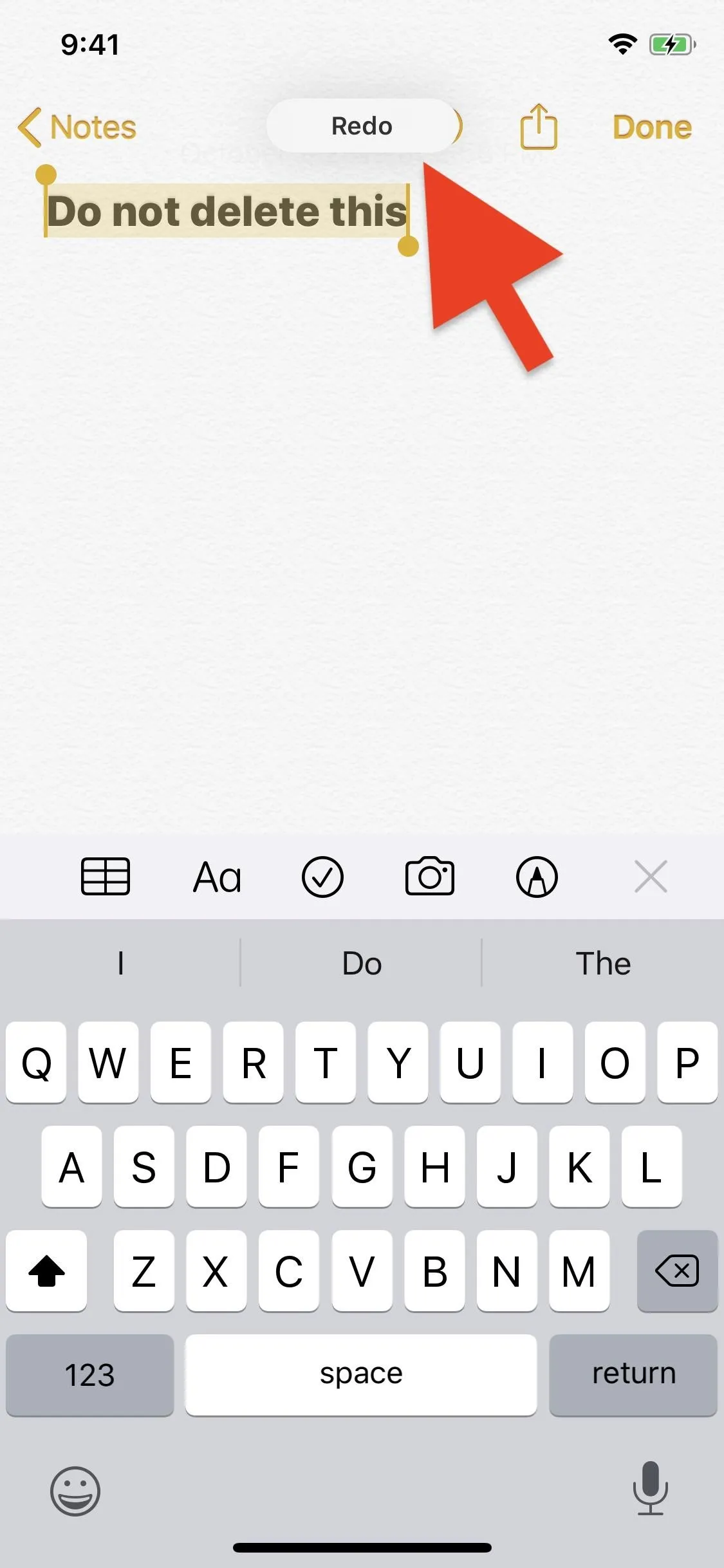
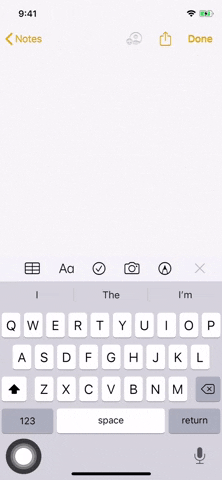
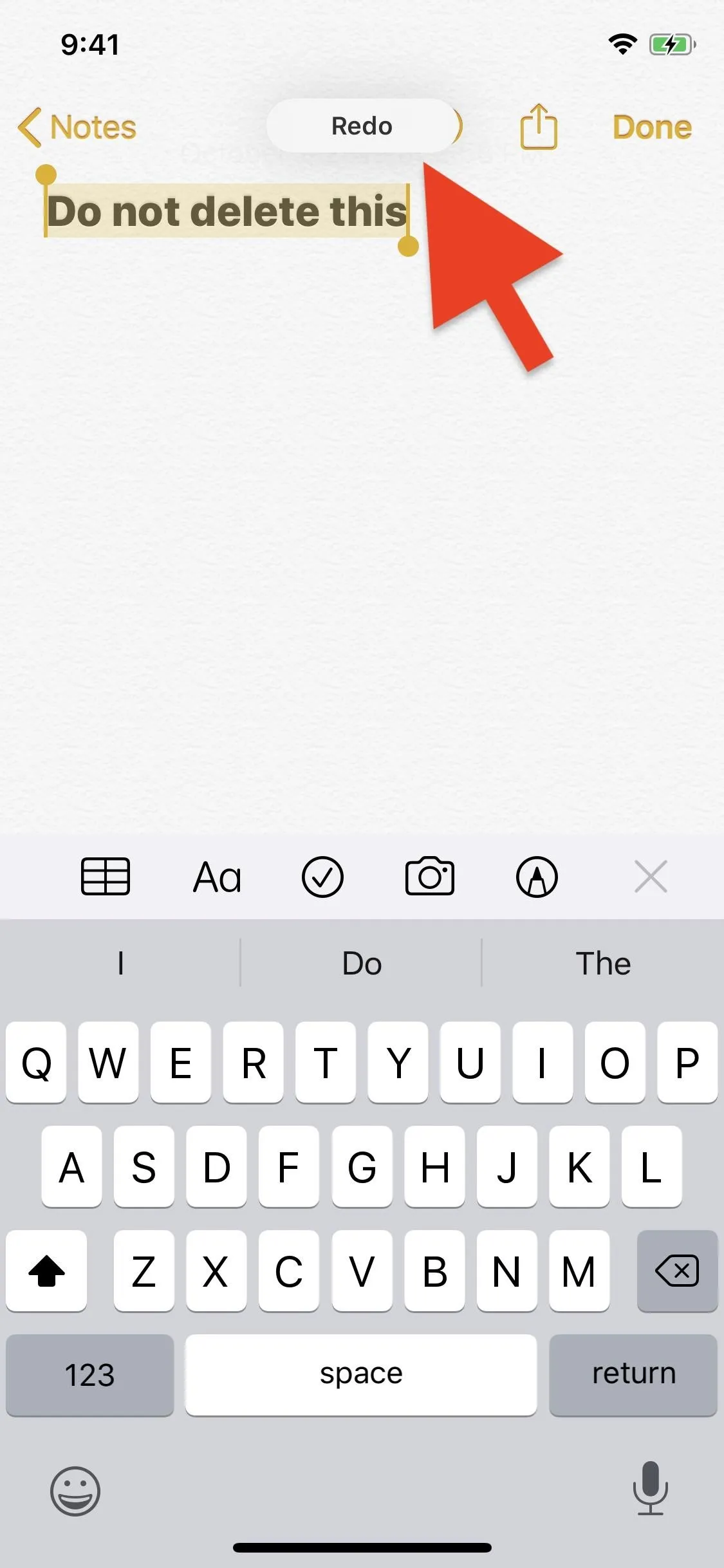
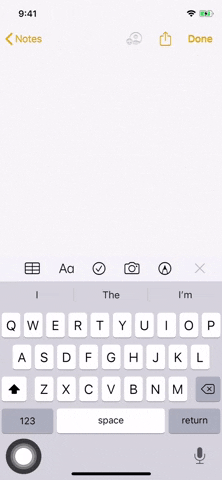
You'll find this new redo gesture works across your iPhone. That means it'll work in stock iOS apps like Mail, Messages, Notes, and Safari, but also Facebook, Twitter, and other third-party apps you use. There are more gestures to learn, and new features to explore when you update to iOS 13.
Cover image, screenshot, and GIF by Jake Peterson/Gadget Hacks

























Comments
Be the first, drop a comment!