Love them or hate them, Live Photos have their place. The problem is, they're always on, requiring you to disable the feature every single time you open the Camera app. At least, that's how Apple has things set by default — but you can change that with just a few taps.
To start, head to Settings –> Camera –> Preserve Settings, then ensure the toggle next to "Live Photo" is enabled. When on, it saves the last-used Live Photo setting, instead of keeping it on with every new Camera session. Now, open the Camera app and disable the Live Photos icon, and the feature won't turn back on again in the future unless you enable it manually.
- Don't Miss: 31 New Features for Camera & Photos in iOS 13
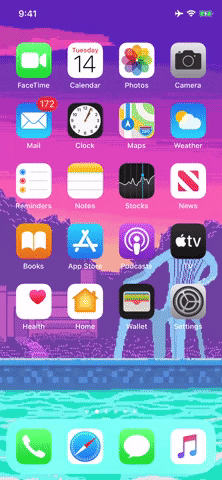
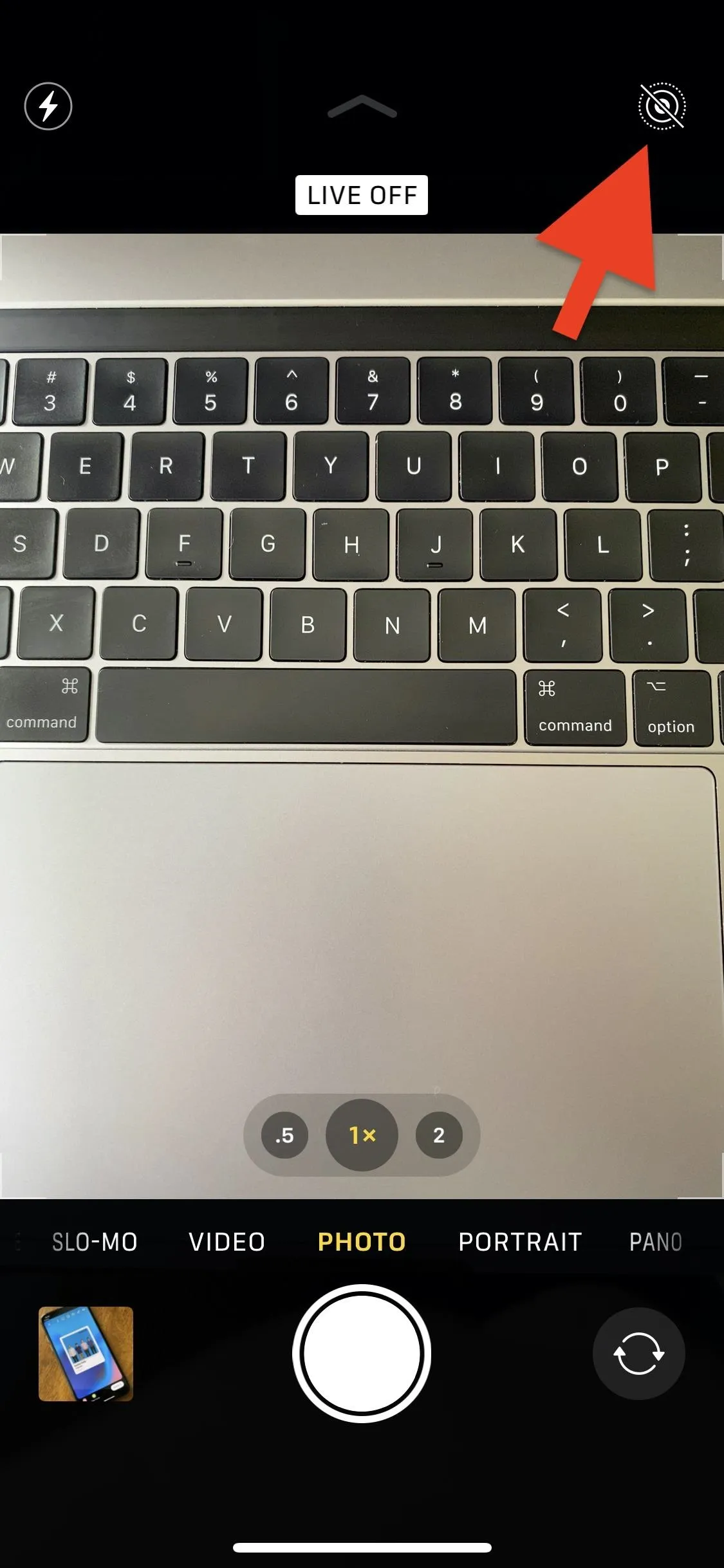
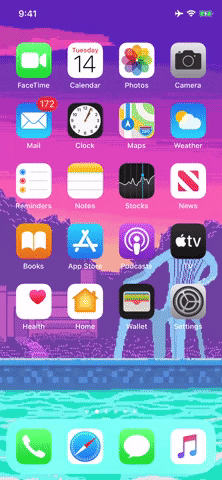
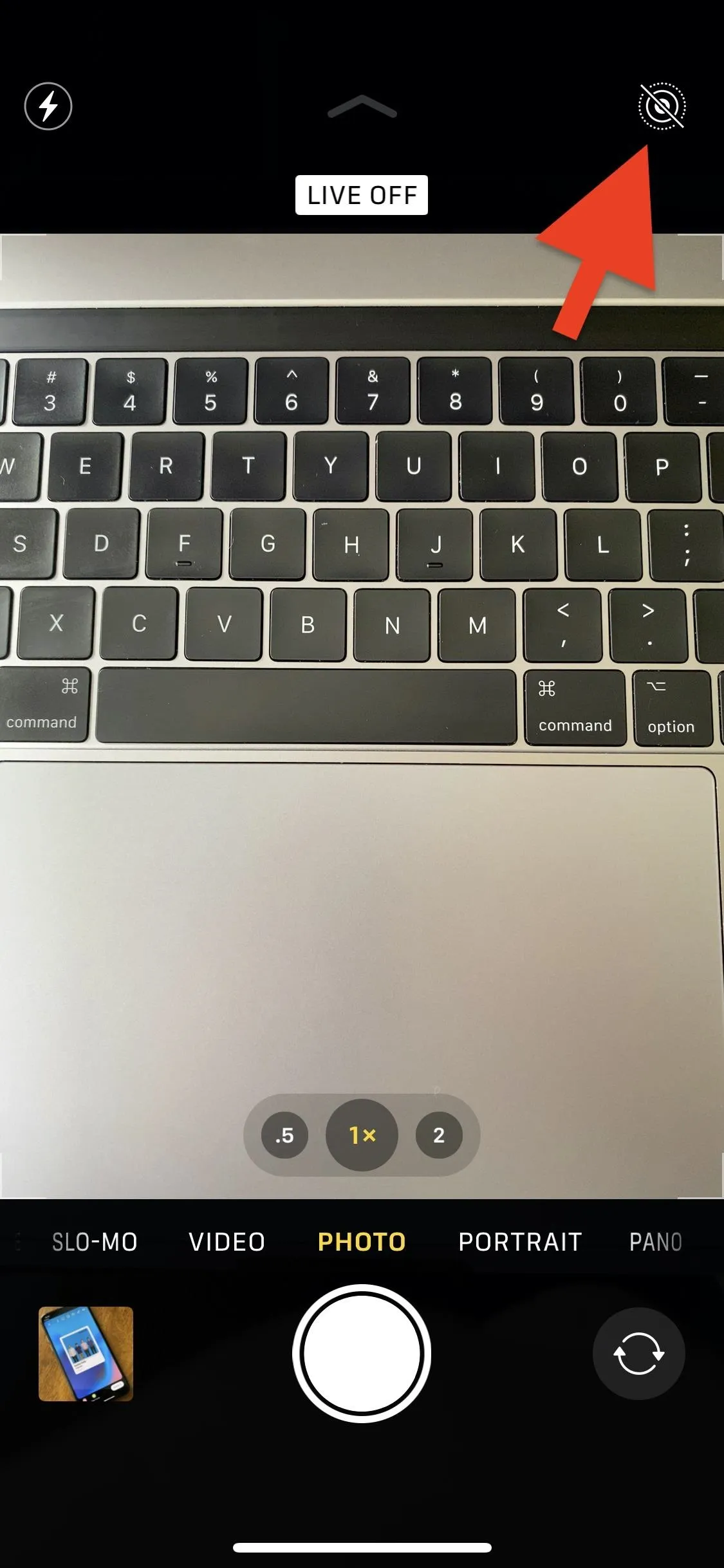
"Live Photos" is just one of the features you can control using the Preserve Settings menu. You'll find you can change how the Camera app works by default in many ways, from loading up the last used camera mode to preserving your last effect choice. It's a little-known but powerful way to make your iPhone's Camera app work better for you.
Cover image, screenshot, and GIF by Jake Peterson/Gadget Hacks




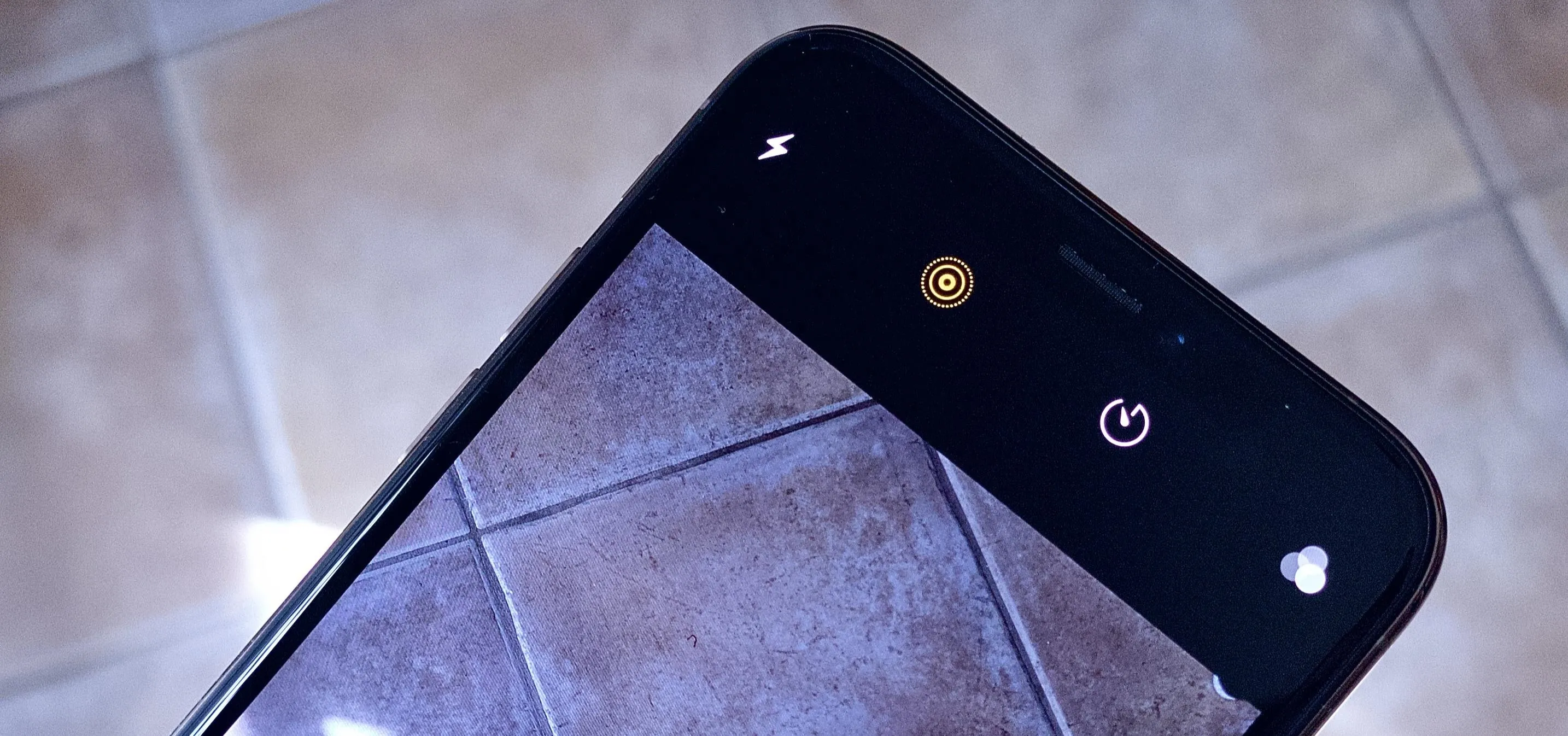




















Comments
Be the first, drop a comment!