The biggest hurdle faced when text messaging (besides more convincing lies) is accurately communicating our emotion and tone. Anything we say can be interpreted in various subjective ways by the recipient, and that's why we have emoji—to illustrate what we actually want to say.
These small illustrations help us heavy texters express ourselves without our message being perceived the wrong way. The only problem is, there aren't nearly enough emoji to cover the vast spectrum of emotions we feel or want to express.
Now, thanks to Builds LLC, we can create personalized emoji on our iPhones from pretty much any photo we want—and send them to whoever we want. The app is called iMoji, and it's free on the iOS App Store. (Update: this app is now called GIPHY Stickers.)
iMoji: The Personal Emoji Generator
As mentioned in a Forbes interview with Tom Smith from the development team, iMoji "adds a new dimension to a text message," and that's exactly what I've experienced while using it. But to make things clear, iMoji does not integrate with your keyboard like normal emoji do, rather, it works like sharing an image from within the iMoji app itself.
How to Create Your Own iMoji
When you initially begin using the application, you will create a new Card where your iMojis will be stored and viewed from. On the card, tap the addition sign to create a new one. You have the option of using a web image, existing image, or taking a photo.
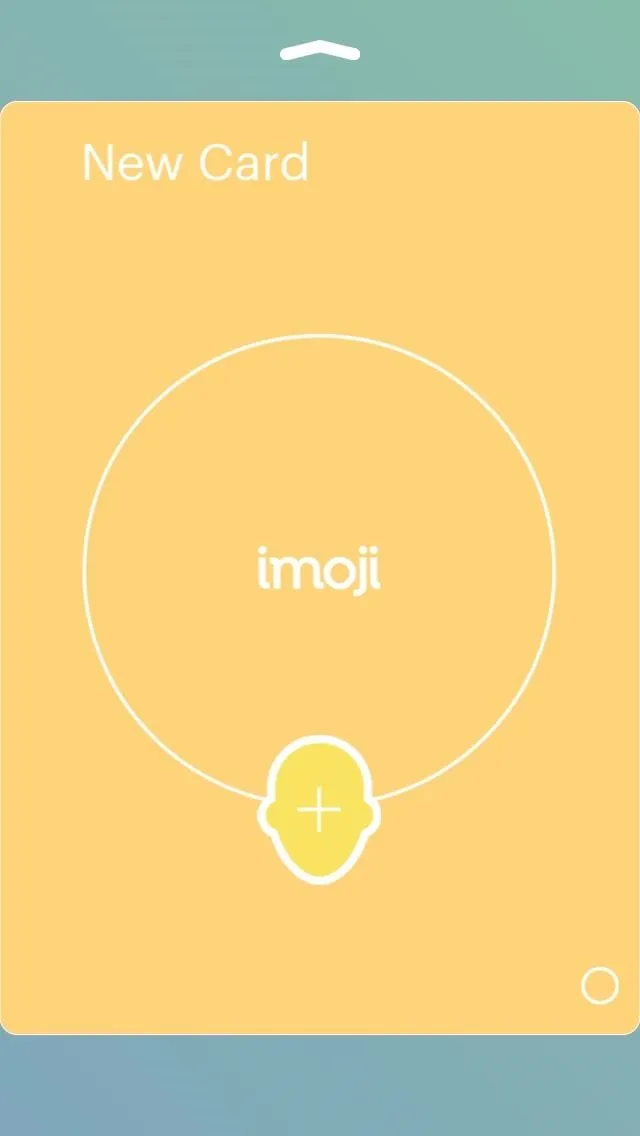
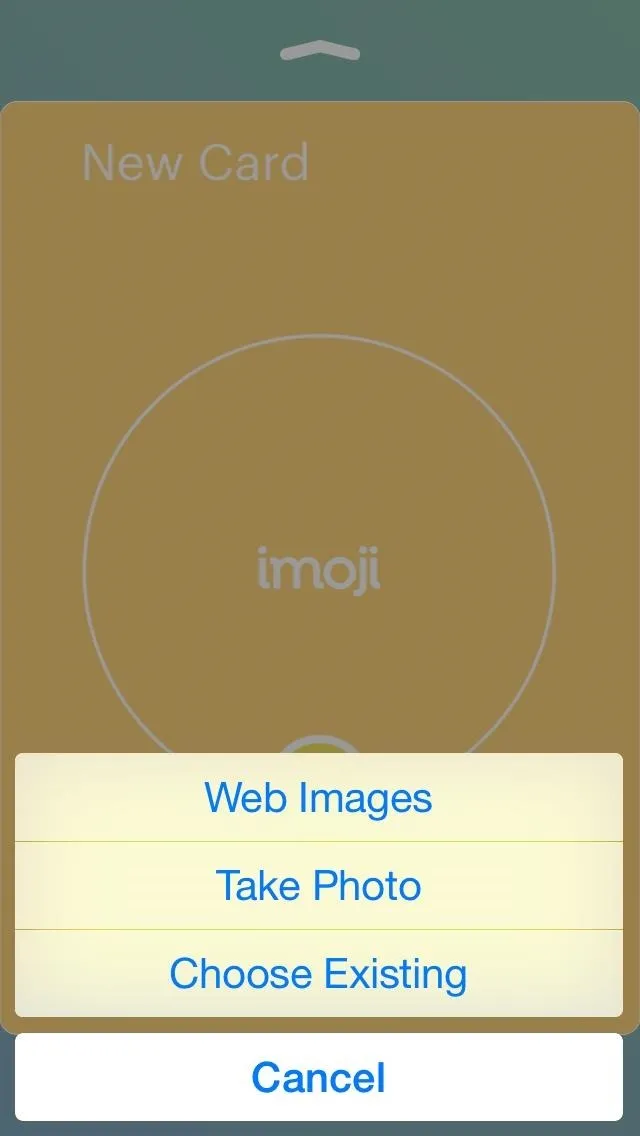
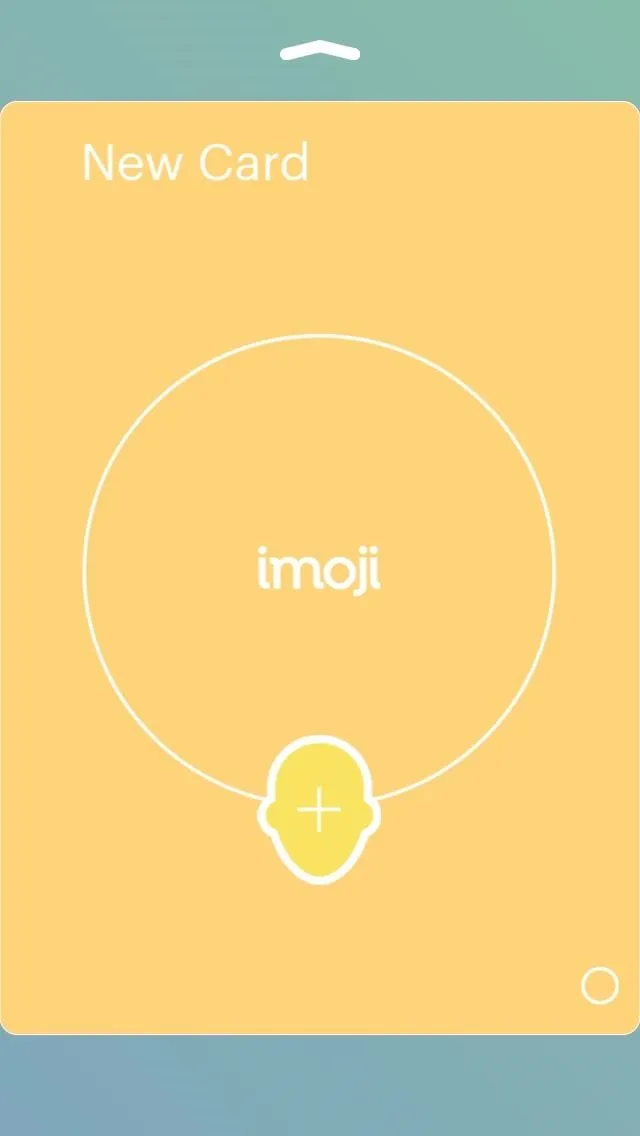
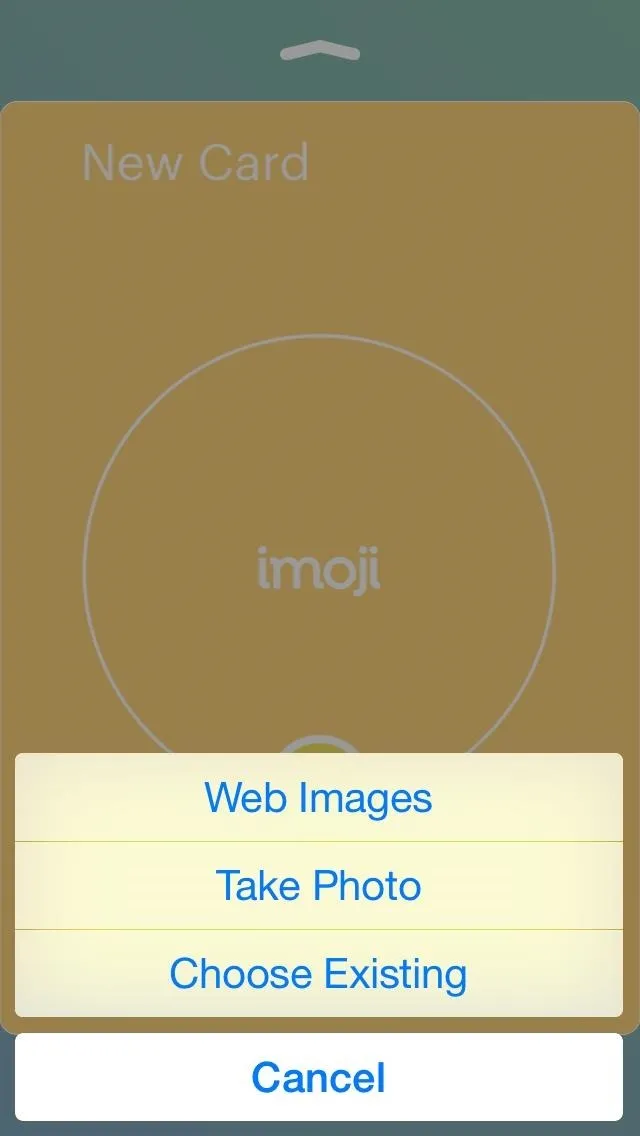
After settling on an image, crop it, then trim it. Tools are available below to help make precise edits.
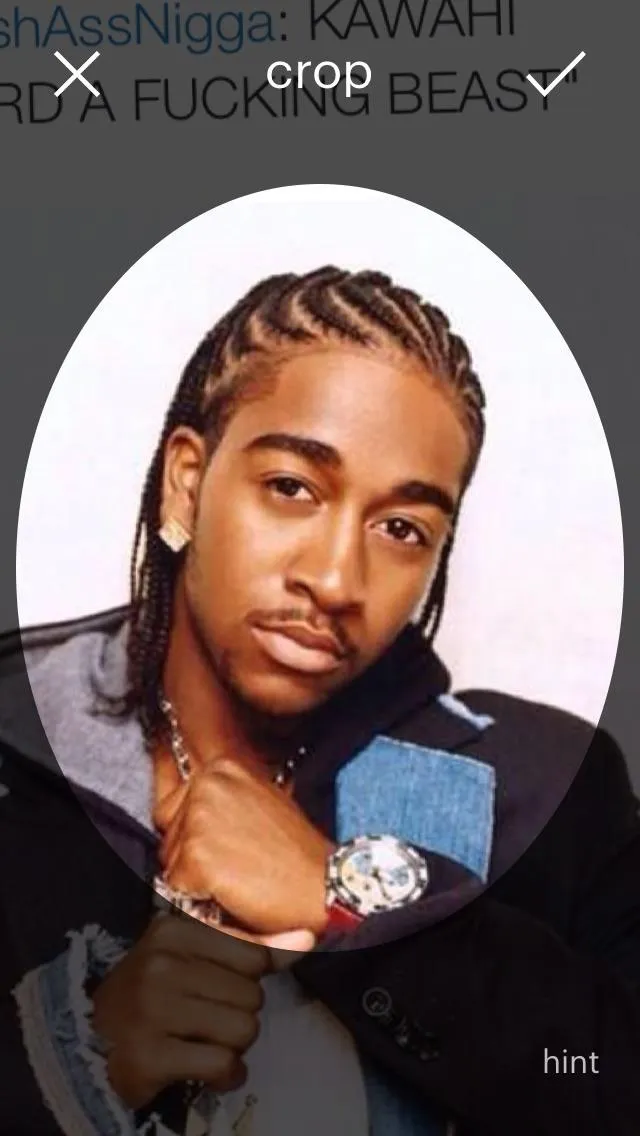
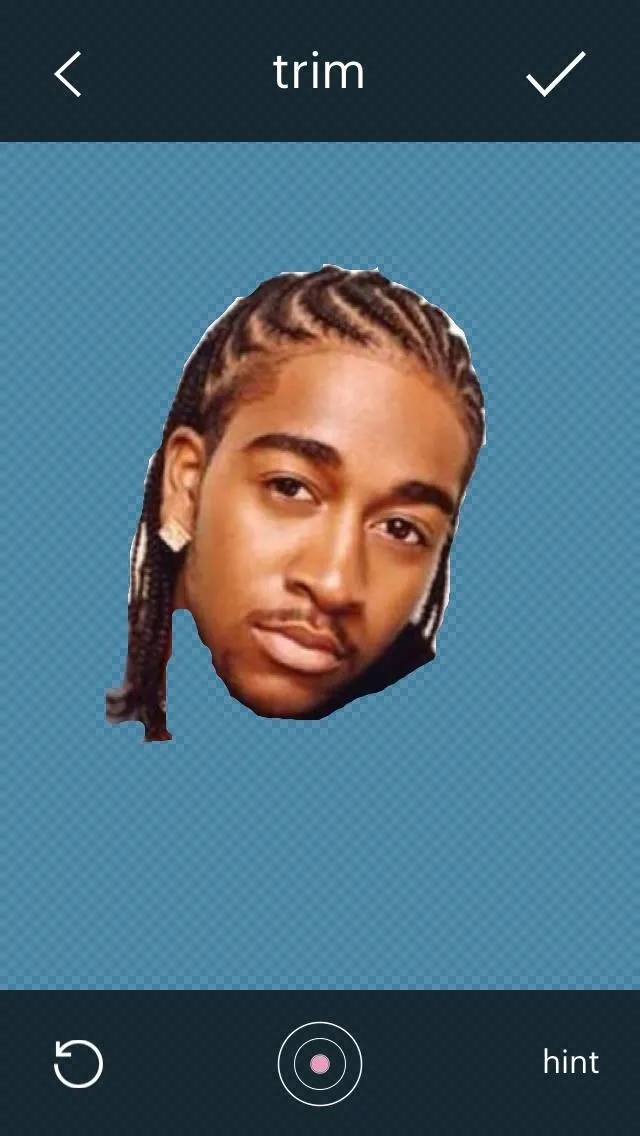
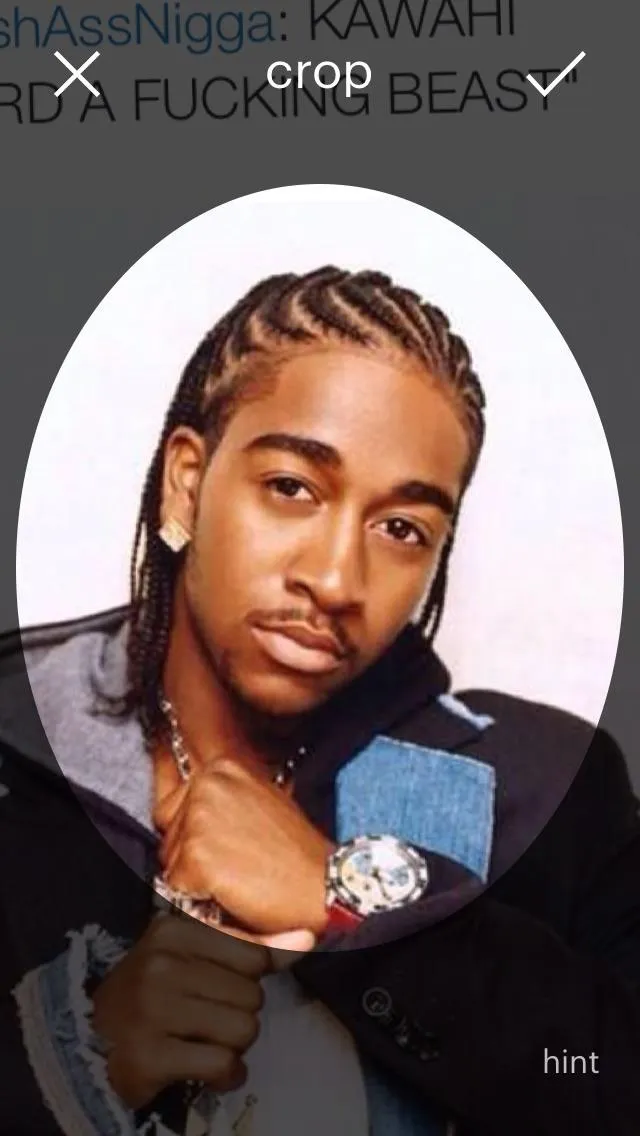
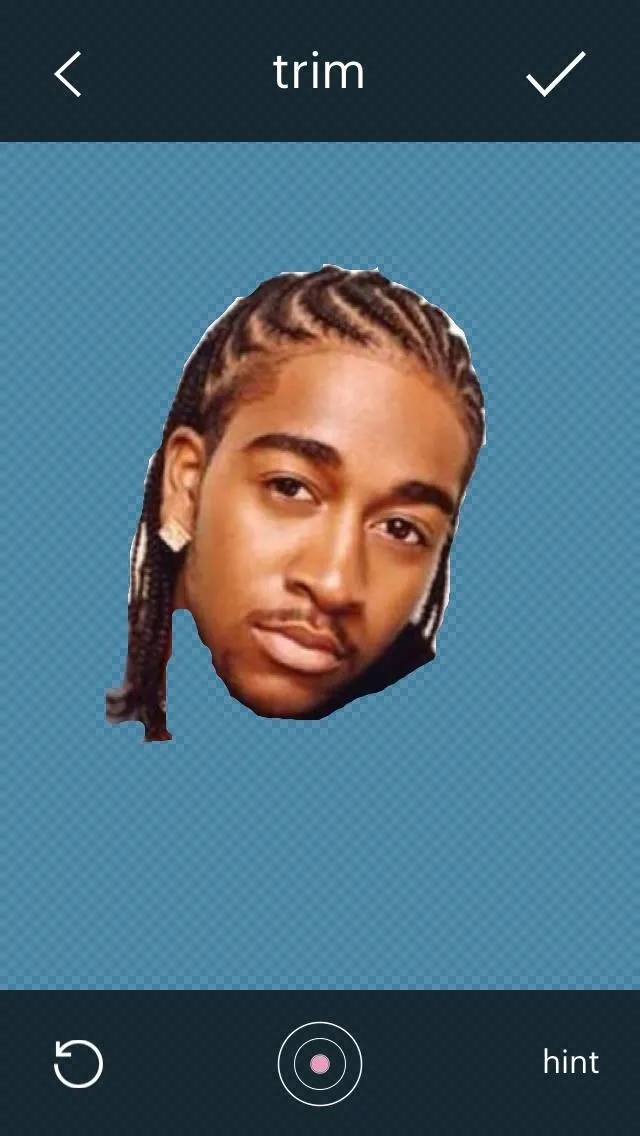
Once you've cut it out, designate if you want to make this iMoji public or private. If made public, you can add tags to help others find your iMoji.
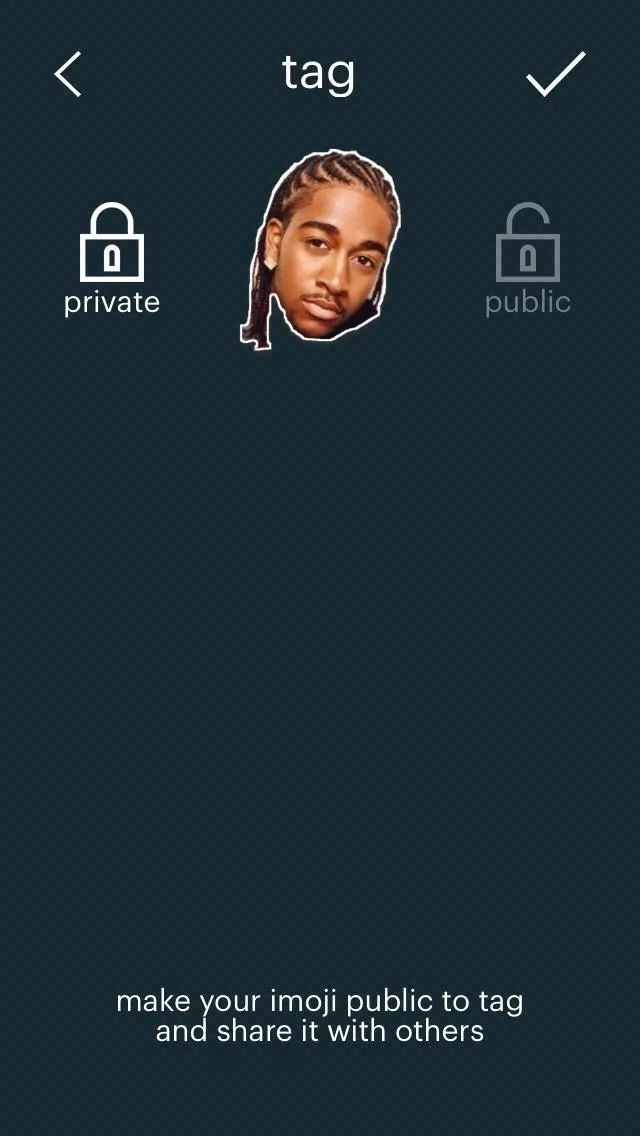
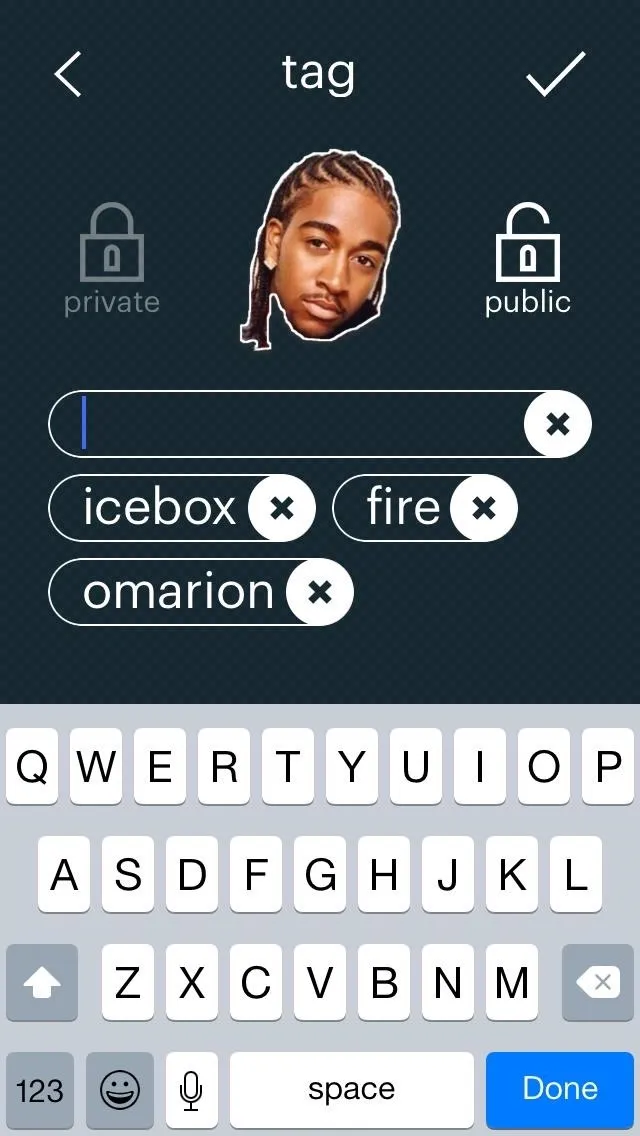
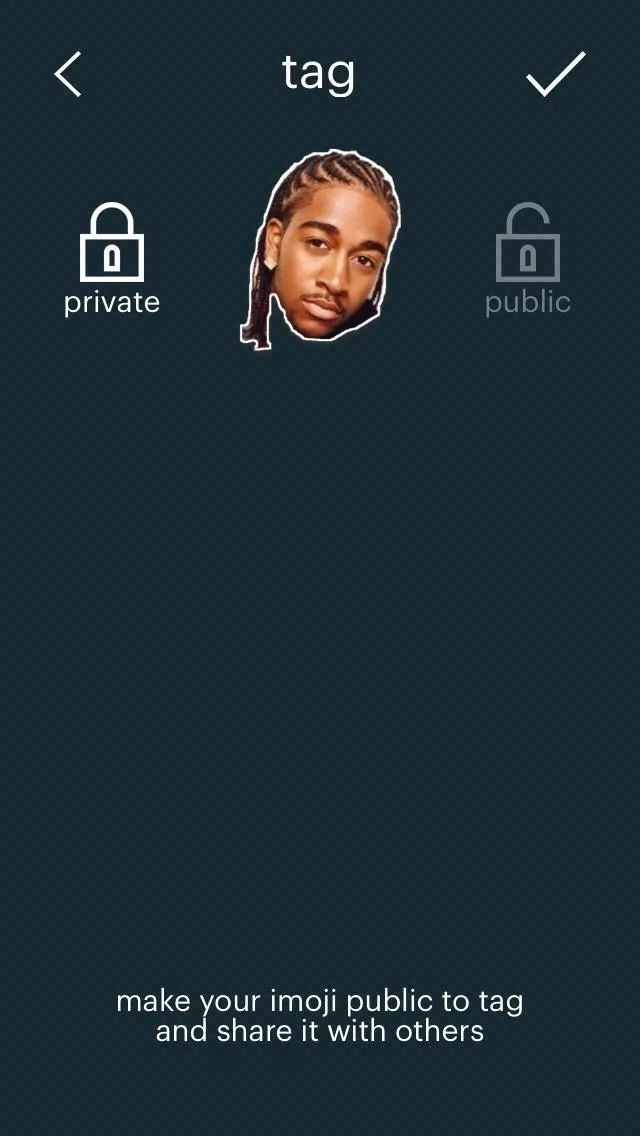
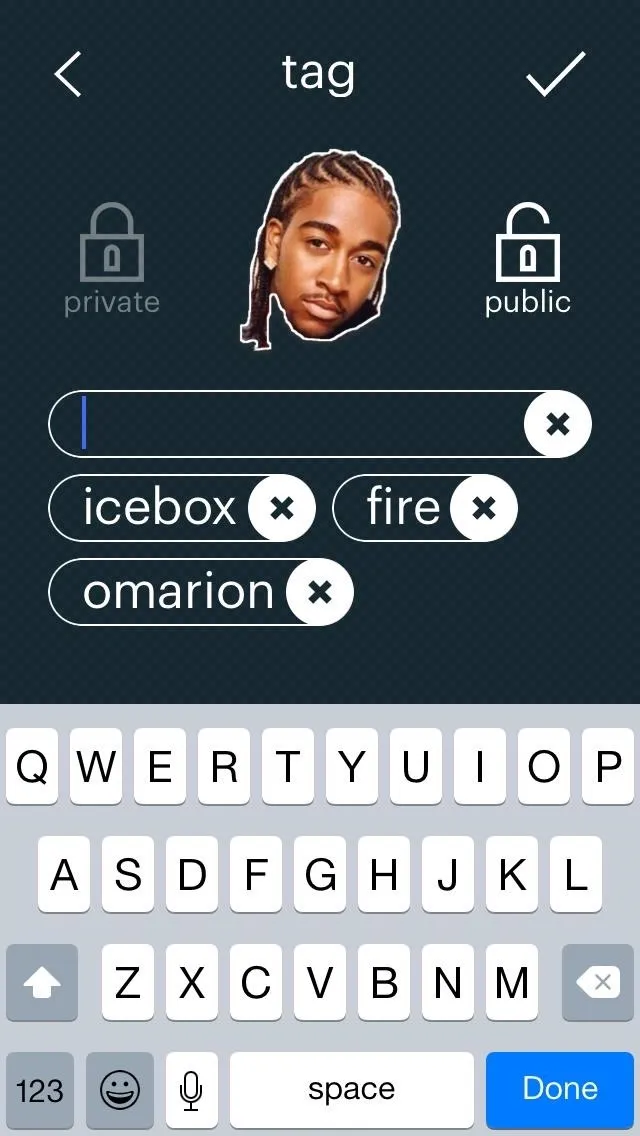
How to Send Your iMoji
Once on your card, tap and hold on the Imoji you want to send, then drag it to the conversation bubble icon in the middle. You can then choose a contact and input text with the image.
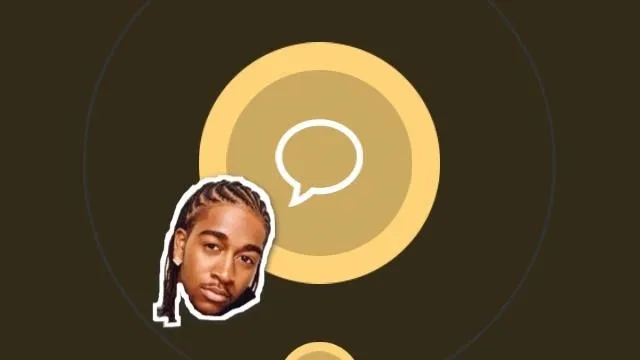
iMoji does not use its own messaging service, so you can conveniently keep up with your conversation from within the stock Messages app. These iMojis make for some hilarious conversations with friends, especially if you turn them on to it.
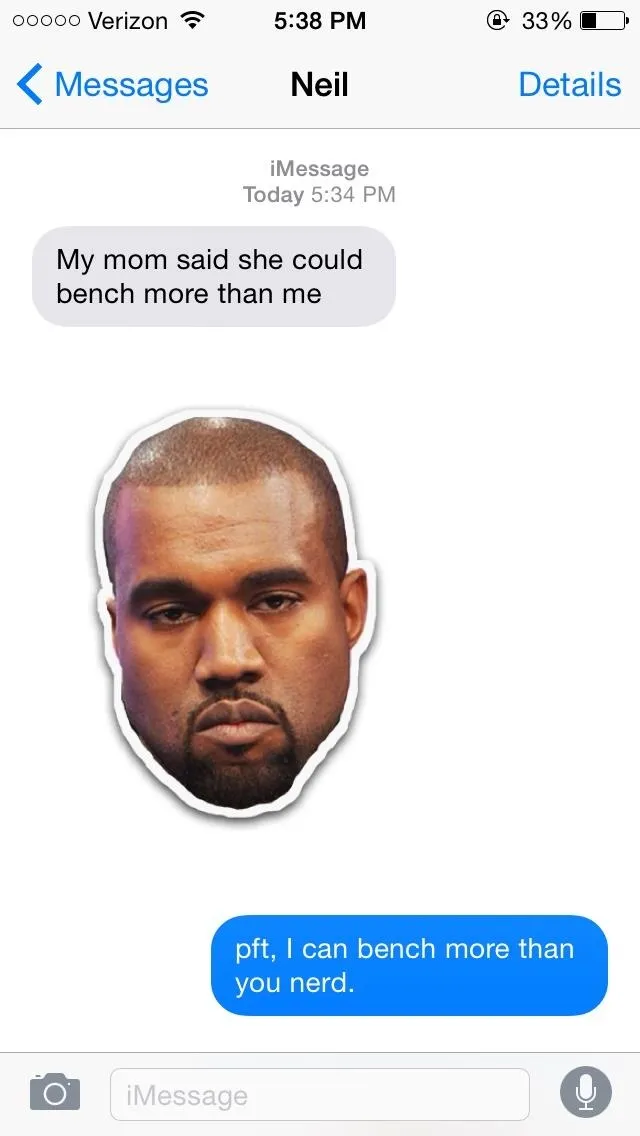
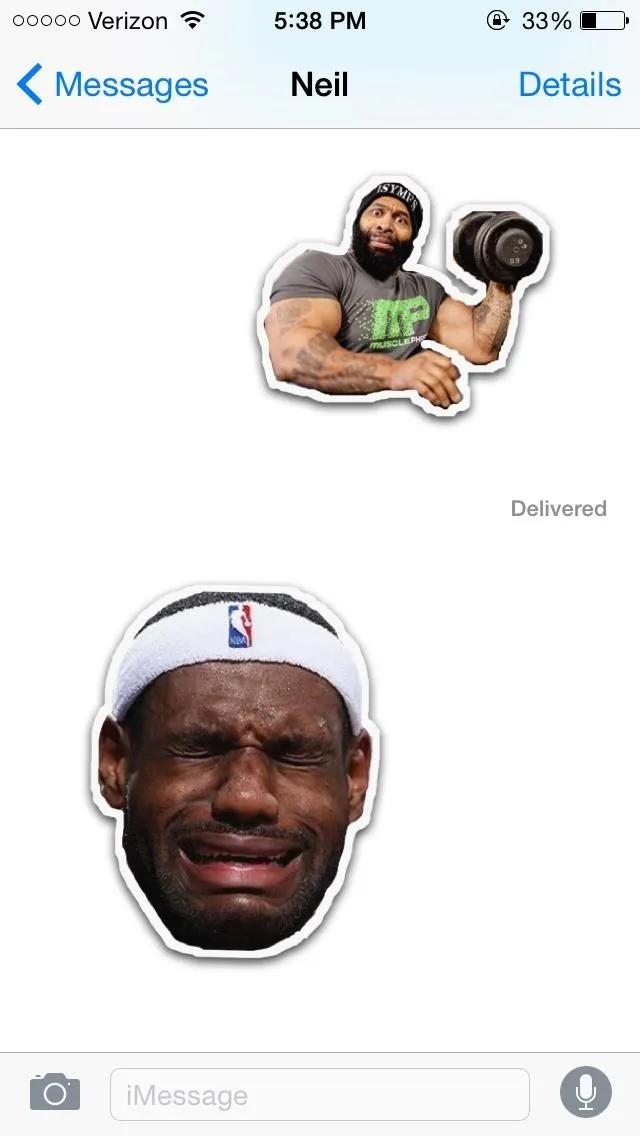
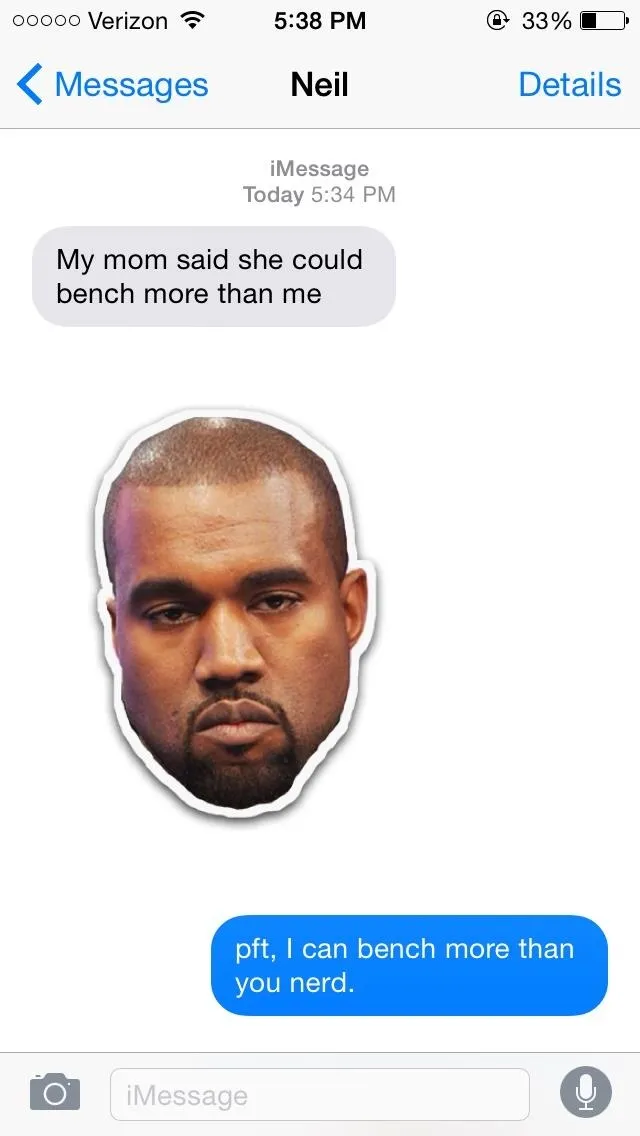
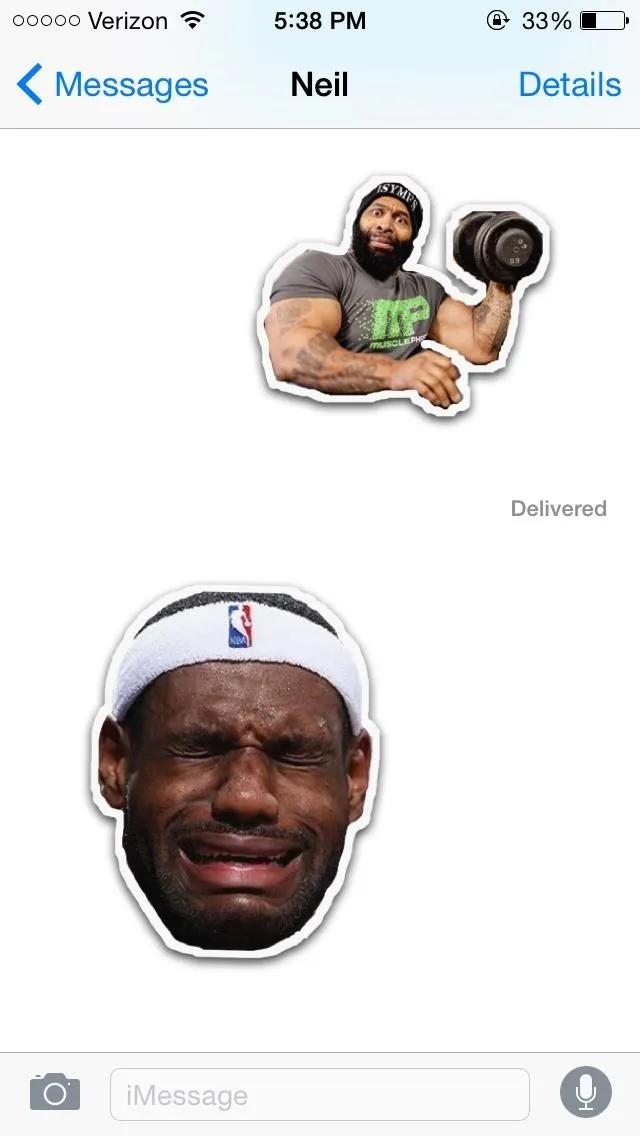
Just be aware that these are image files, so if you're sending them as SMS to someone without unlimited photo messaging, they may incur charges. But really, who doesn't have unlimited texting or iMessage these days?
Finding iMojis Created by Others
When you're in the card view screen, scroll all the way up to popular iMojis. Using the search bar, you can search through tags people have placed on their images, which can be based off a portrayed emotion or pop culture reference. These images can be downloaded and added to a new Downloaded card.
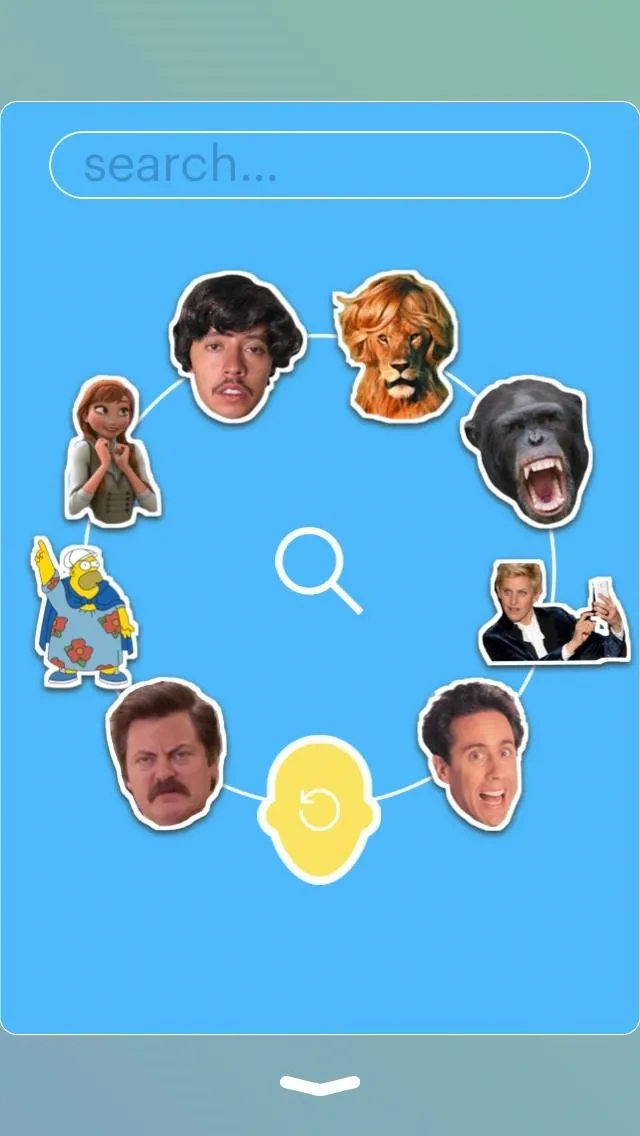
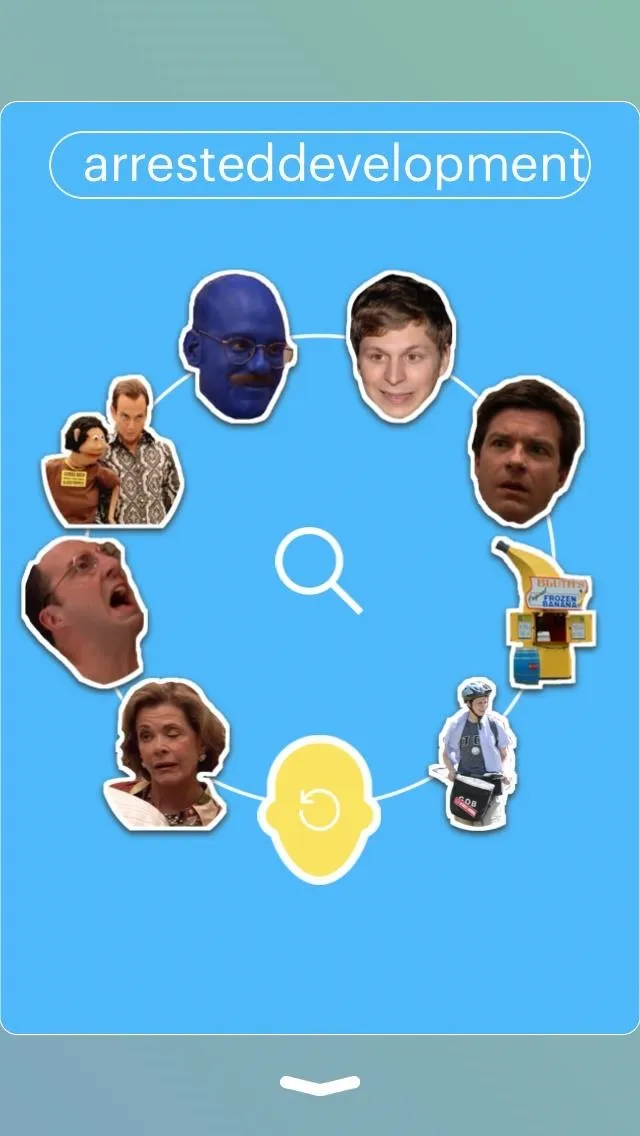
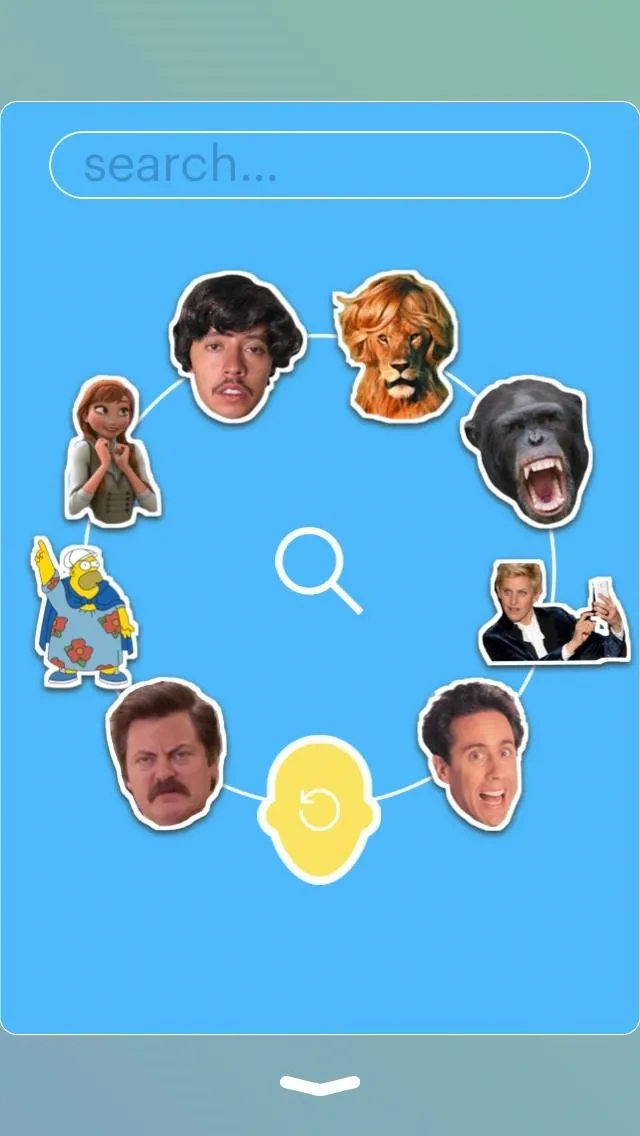
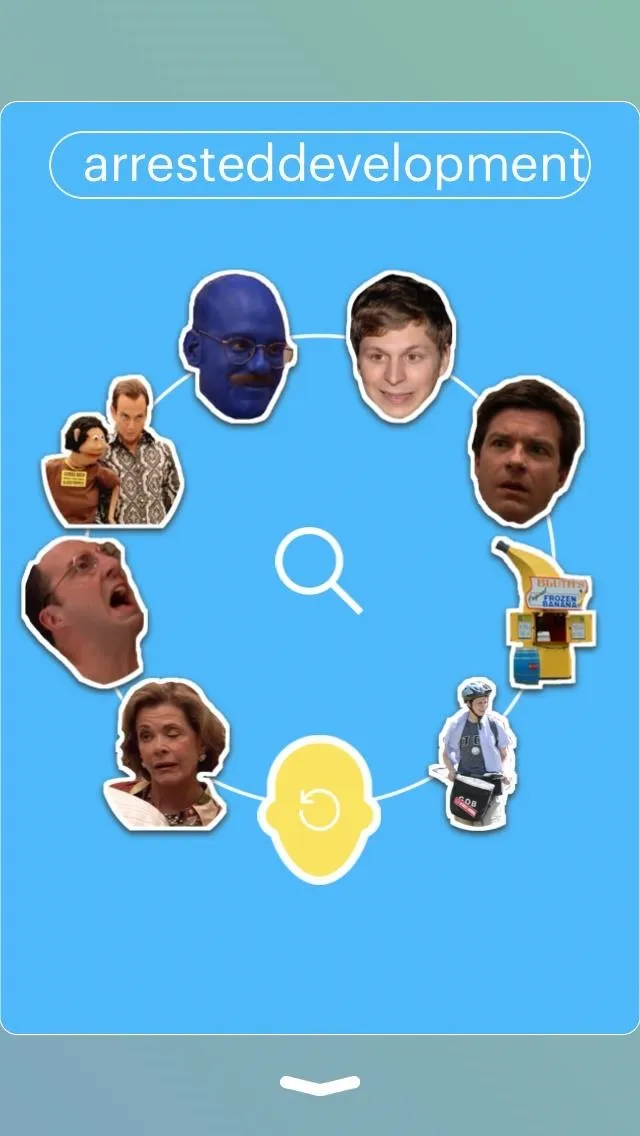
iMoji is definitely a great way to show your friends exactly how you feel, and while it may not be as efficient as using your iPhone's built-in emoji keyboard, it is easier than searching your Camera Roll for that image you downloaded.
With the much anticipated release of iOS 8, maybe we can see a third-party extension to make accessing our iMojis even easier. Try it out and tell us what you think in the comments section below.




























Comments
Be the first, drop a comment!