There are a ton of cool things you can do with your iPhone's camera in iOS 7, from taking burst photos to bouncing the camera open and taking nice parallax-friendly wallpapers. However, nothing tops the camera's super secret hidden feature—turning you into a spy photographer.
The Secret Lies Within the Multitasking Menu
Apple's redesigned method for force-closing running apps in iOS 7 wasn't the most intuitive thing they've ever done, but eventually we all caught on. Right? Just double-press Home and swipe up.
As it turns out, you can also take photographs from the multitasking menu without anyone ever knowing.
Taking Secretive Photos from the Multitasking Menu
It's actually quite simple. To take secretive photographs, open up the Camera app as you normally would. From there, double-press your Home button to bring up multitasking view (left screenshot below). Now, swipe across and go through your rolodex of running apps and park your screen anywhere (right screenshot below).
Just make sure the Camera app preview is not one of the ones showing.
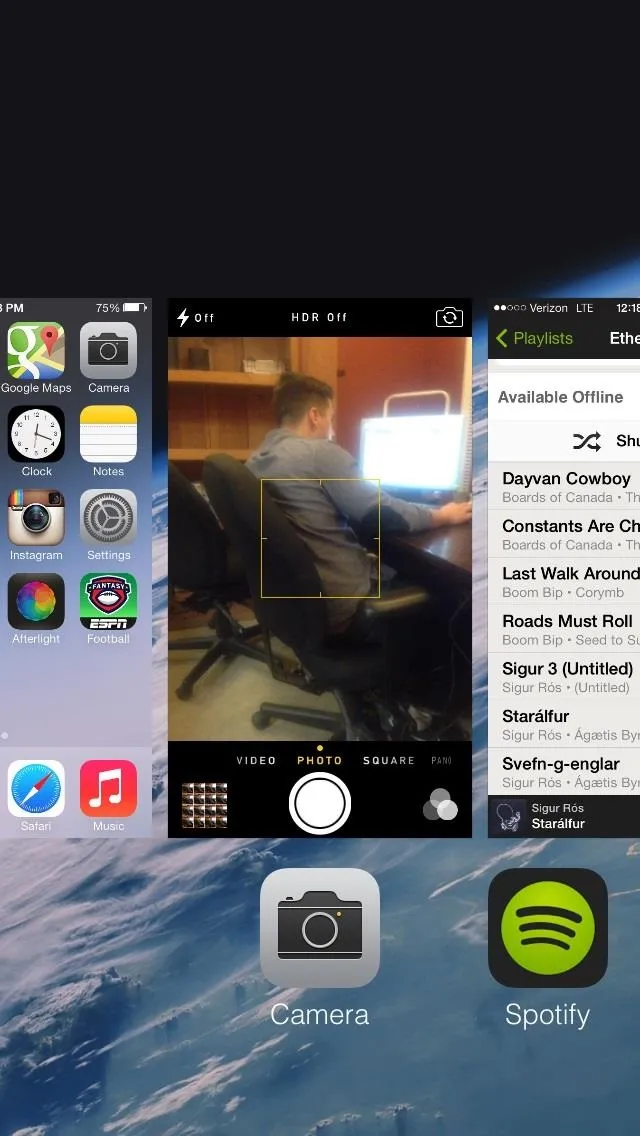
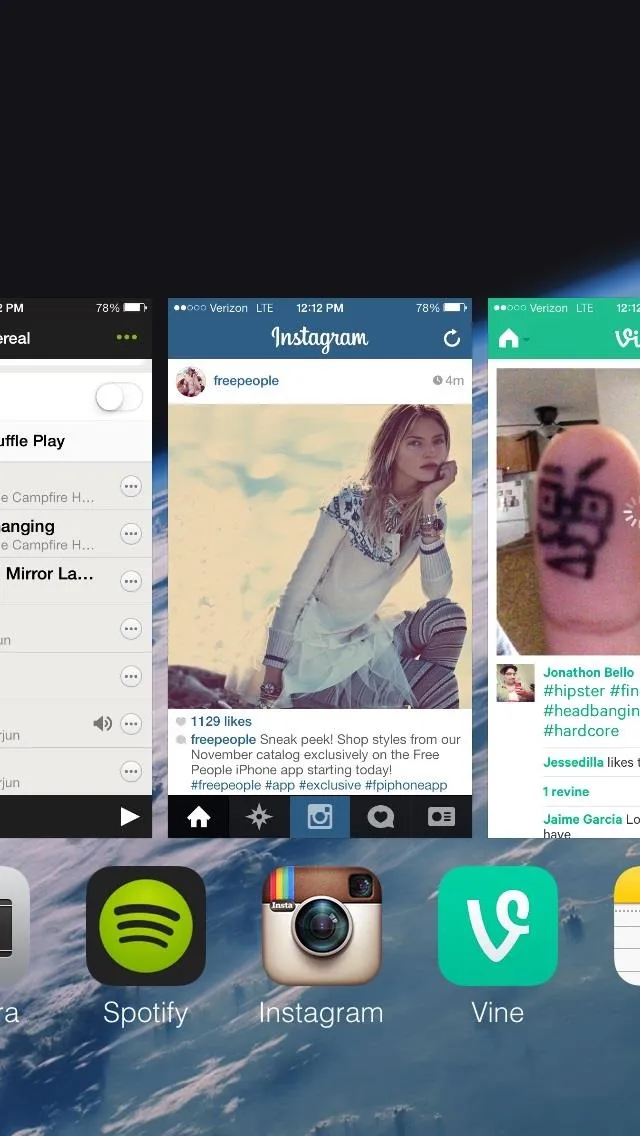
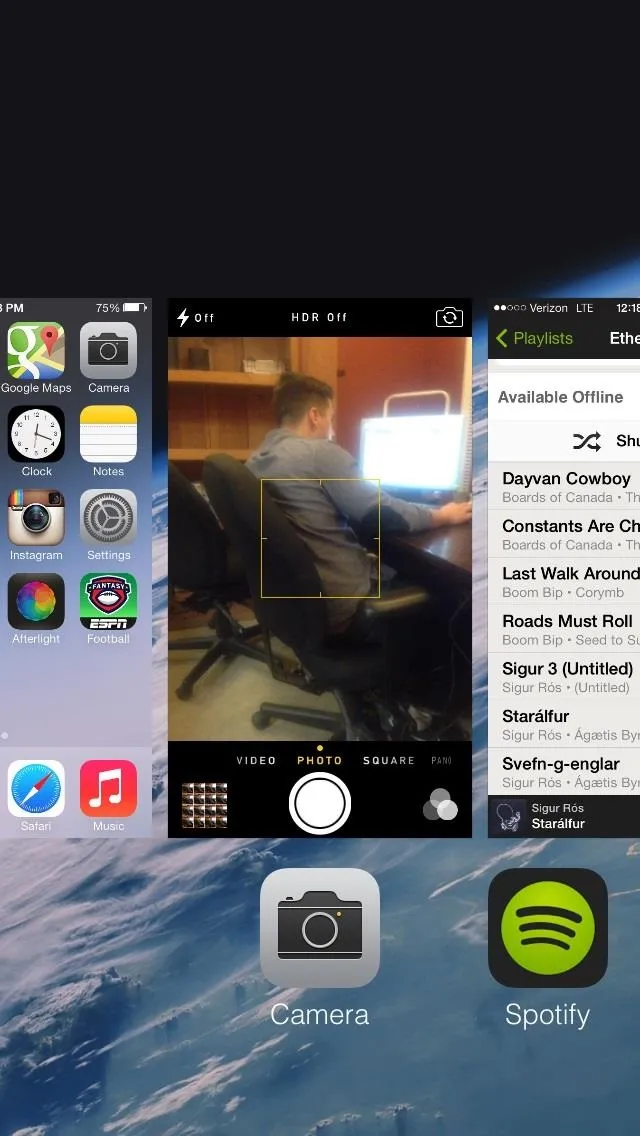
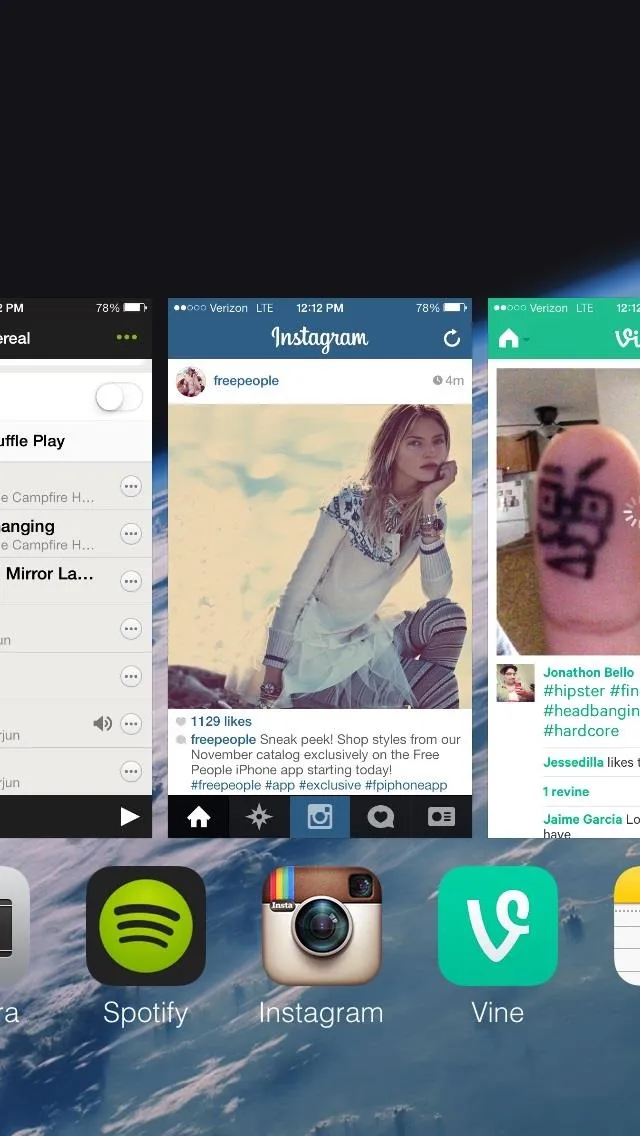
Now you can press the Volume up button and it will take pictures without showing anything on your screen's viewfinder. You'll have to have a pretty good feel for where you're pointing your camera, but you'll get used to it.
When you go back to your Camera Roll, you'll see all of the pictures that you have taken.
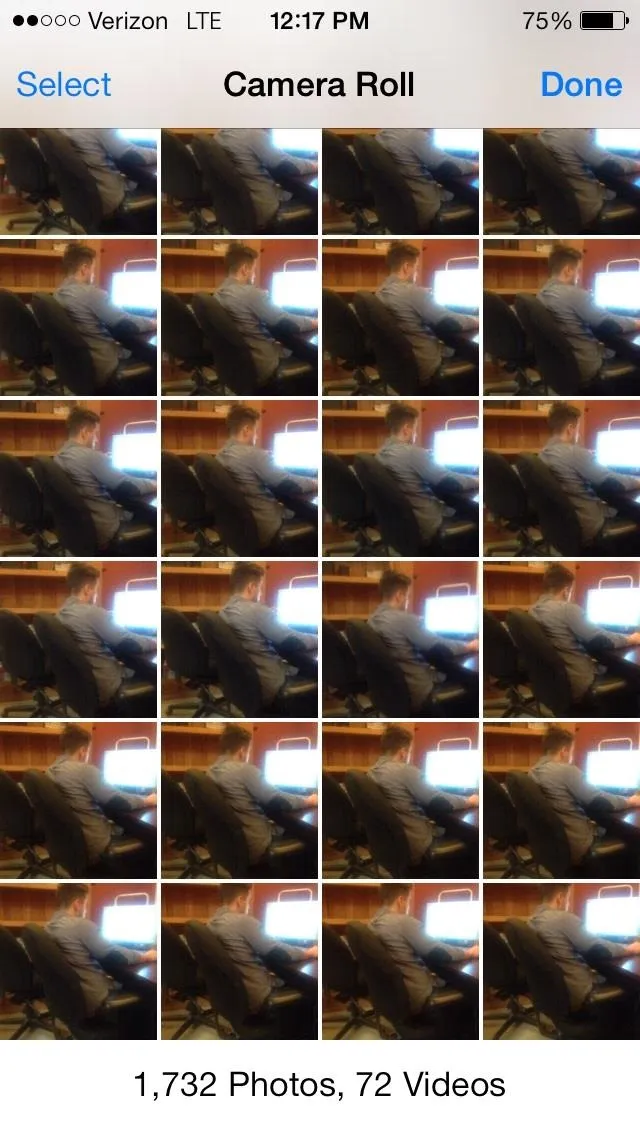

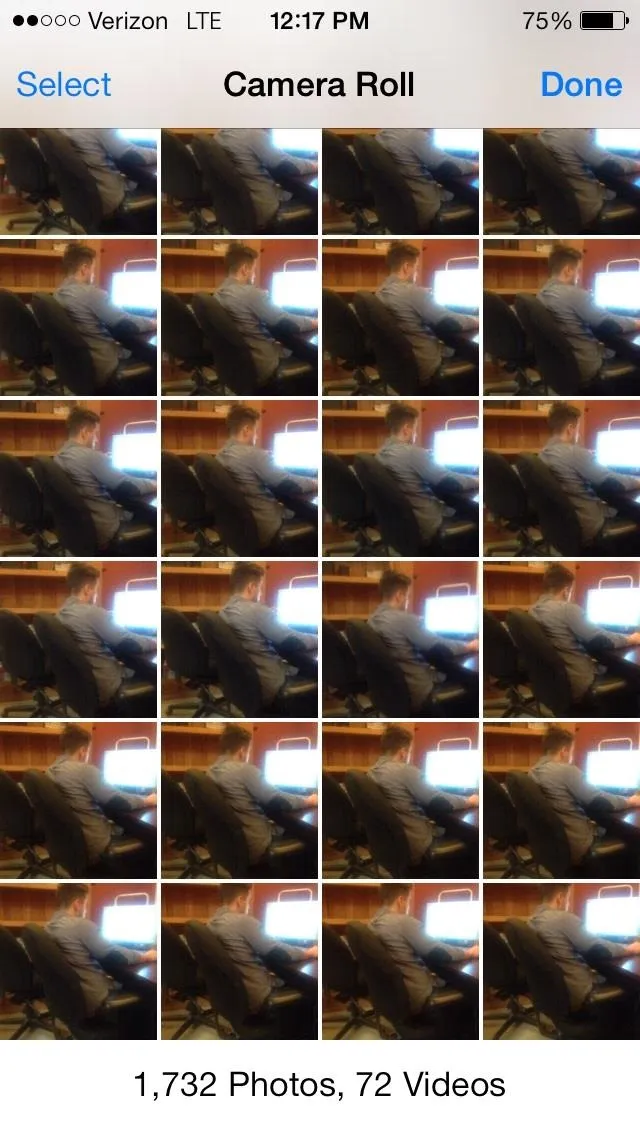

Now, the next time you want to be a creep and there are way too many people around, feel free to whip out multitasking and snap away.
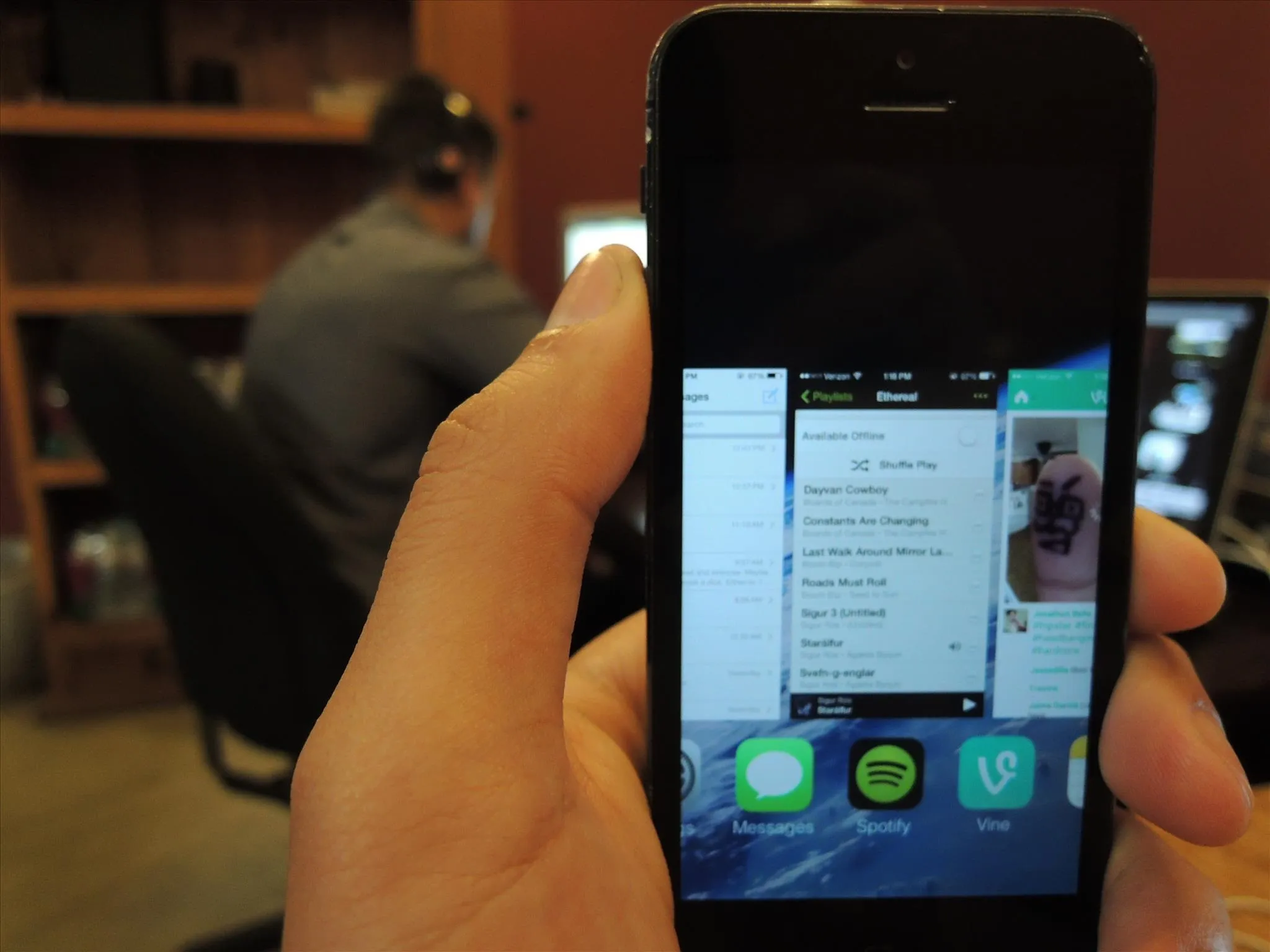
You can also take videos this way too, which is fundamental to being a spy. Just make sure you keep you iPhone on silent.
More iOS 7 Tips
There's a lot to learn about the new iOS 7 for iPad, iPhone, and iPod touch, so make sure to visit our iOS 7 tips section to explore all of the new features and hidden tricks. Also make sure to check out the 15 most annoying things, 18 coolest new features, and 18 sneaky privacy-betraying settings in iOS 7 that every iPhone user should know about.



























Comments
Be the first, drop a comment!