Whenever you're on an audio call in the Phone or FaceTime app and accidentally press your iPhone's Side button, the call ends immediately. It's a helpful feature for those who like to terminate calls that way, but it's flat-out annoying for everyone else who inadvertently ends calls prematurely. Now, everybody wins because you can choose what happens during calls when you lock your device.
By default, your iPhone is set to always end audio calls when your device is locked. Not only will the Side button lock your iPhone and cut the call short, but so will anything else that takes you to the lock screen. For example, if you tap "Lock Screen" from the AssistiveTouch controls.
- Don't Miss: All 350+ New iOS 16 Features for Your iPhone
On iOS 16, you can change that behavior. With the right setting enabled, whenever your iPhone goes to the lock screen — whether from an accidental Side button press or something else — your audio call will continue without interruption.
To stop accidentally hanging up on someone before the call ends, open the Settings app, tap "Accessibility," then "Touch," and toggle on the "Prevent Lock to End Call" switch. Again, this setting lets audio calls in the Phone and FaceTime apps continue whenever the iPhone is locked. It also applies to audio calls in third-party apps like Facebook Messenger, Google Voice, and WhatsApp.
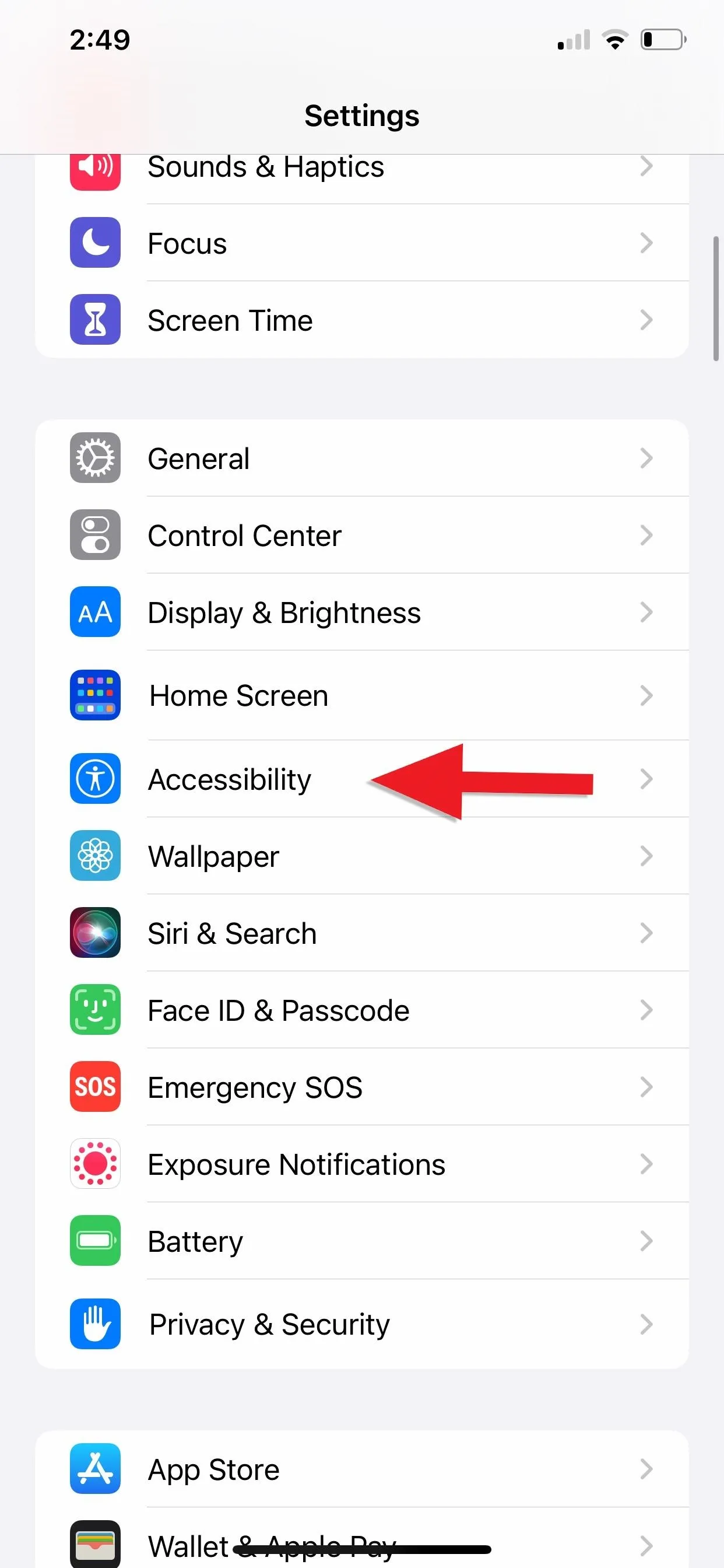
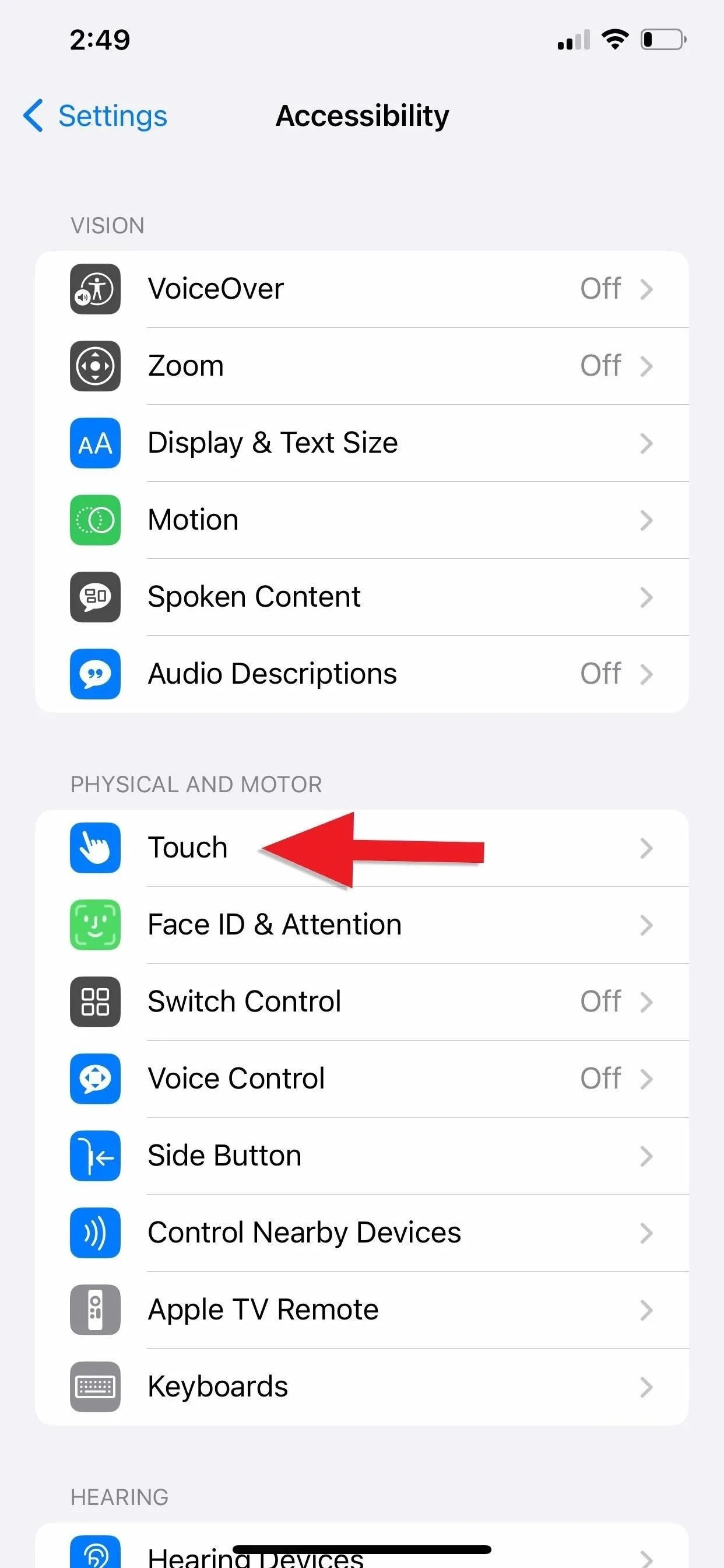
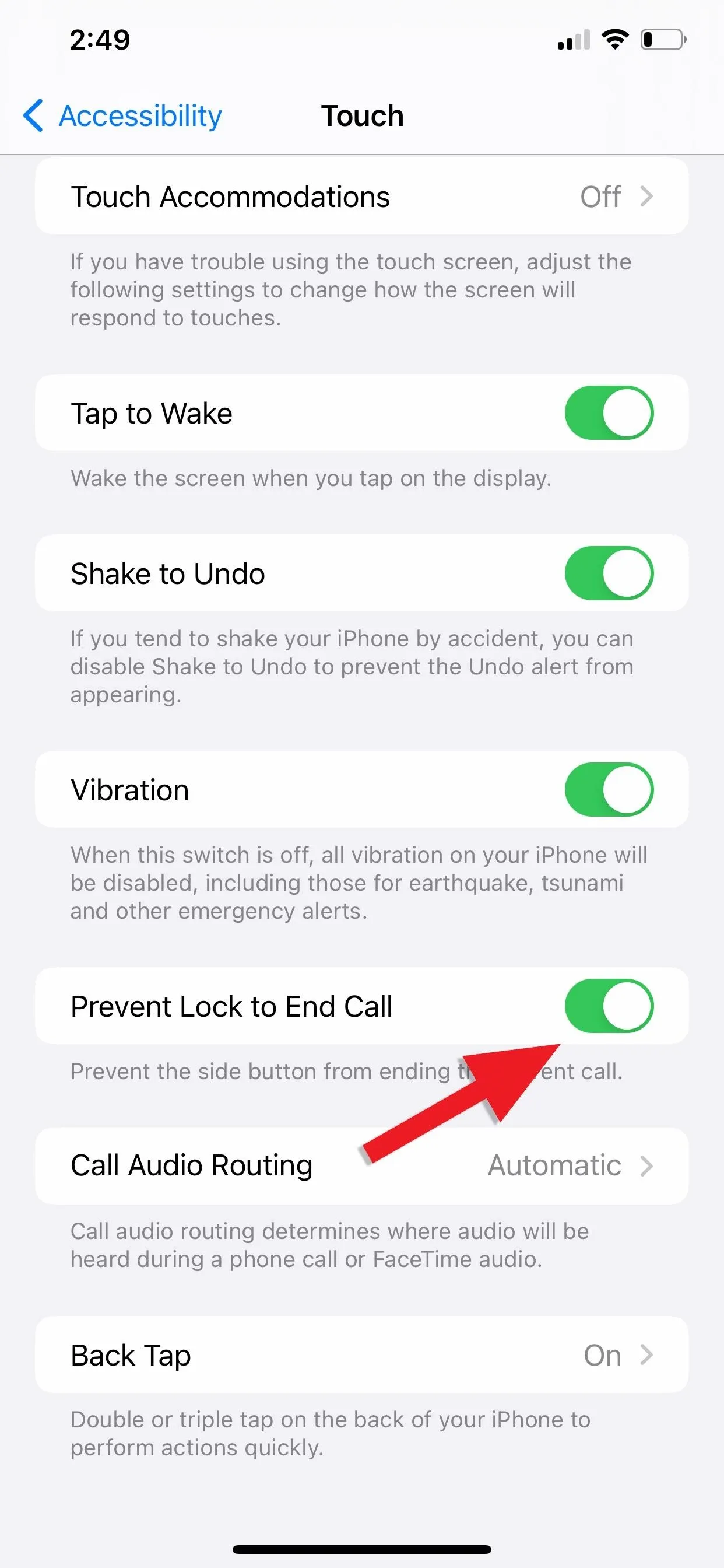
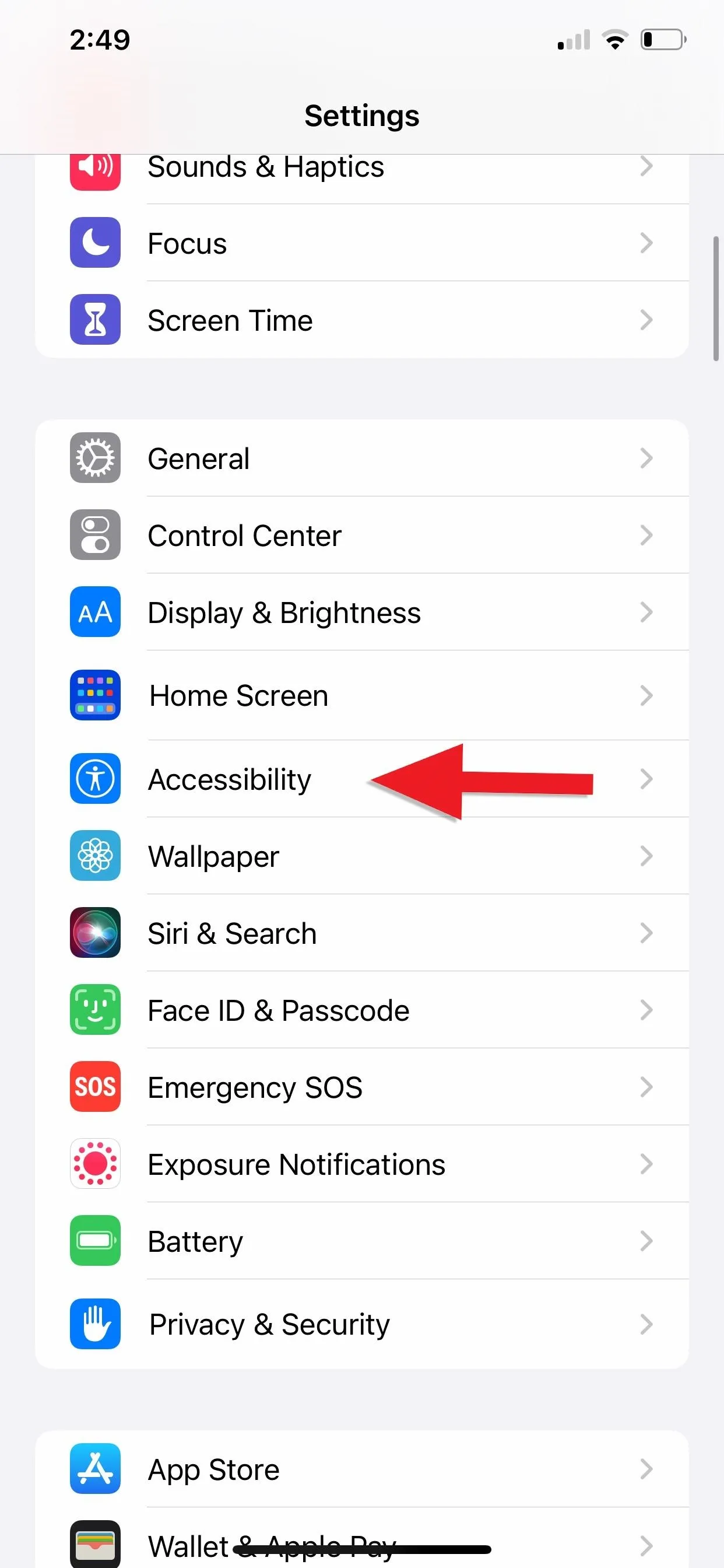
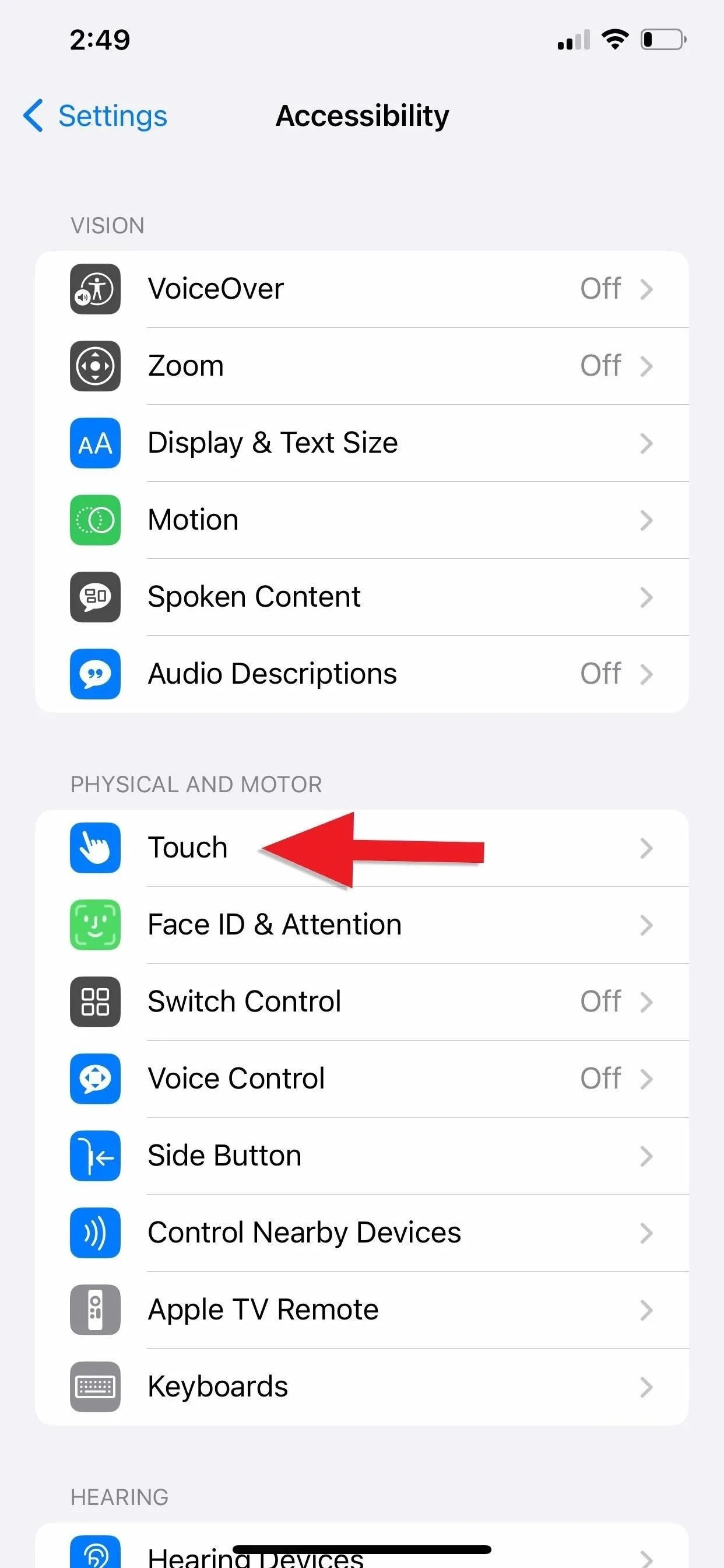
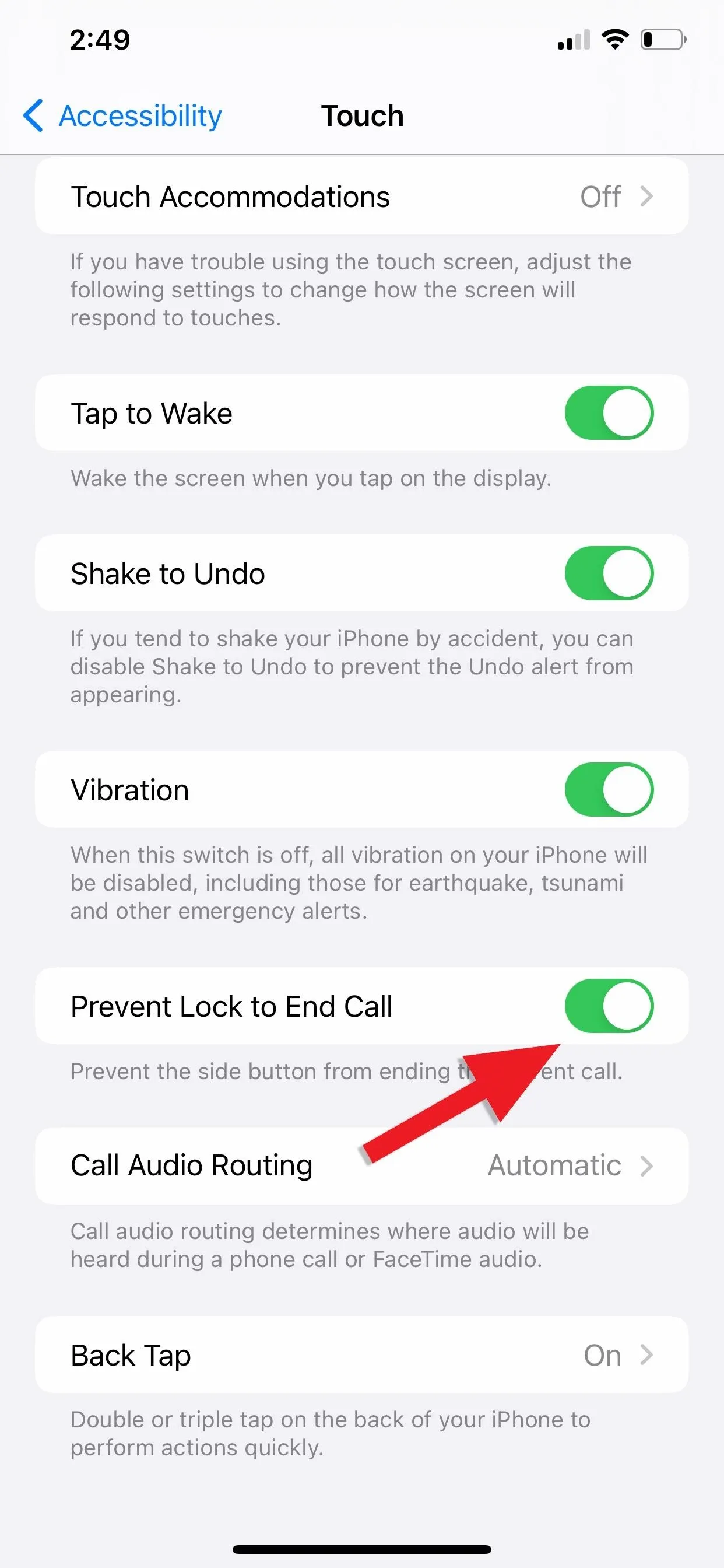
Cover photo and screenshots by Brenda Ramirez/Gadget Hacks

























Comments
Be the first, drop a comment!