After updating your iPhone to iOS 10, you may have noticed that your screen will wake up whenever you pick up the device to look at it, or even when it's just in your pocket or dangling in your hand.
This is because of a new "feature" called Raise to Wake. It doesn't unlock your lock screen, just wakes it so you can see the date and time quickly, which is pretty damn useful if you're not into wearing watches around your wrist. It also gives even quicker access to the widgets screen and camera shortcut.
However, it's not all sunshine and roses.
If you already have a time-teller around your wrist, and don't really use widgets, this action can be fairly annoying and unnecessary. Plus, it can come on when you don't want it to. Just imagine the disgruntled patrons next to you in a movie theater when you accidentally light up your seat.
Additionally, if you happen to have a small child who likes to play around with your iPhone, it makes it easier for them to take photos or access the passcode screen. If they button smash enough, they could potentially lock you out of your iPhone—or possibly even wipe it if you have "Erase Data" enabled in Touch ID & Passcode.
This feature is only available on the iPhone 6s, SE, and 7 models, and while it's on by default, is super easy to disable. Just navigate to Settings -> Display & Brightness, then toggle "Raise to Wake" off. If you'd like to try it out again one day, just go back in and toggle it on.
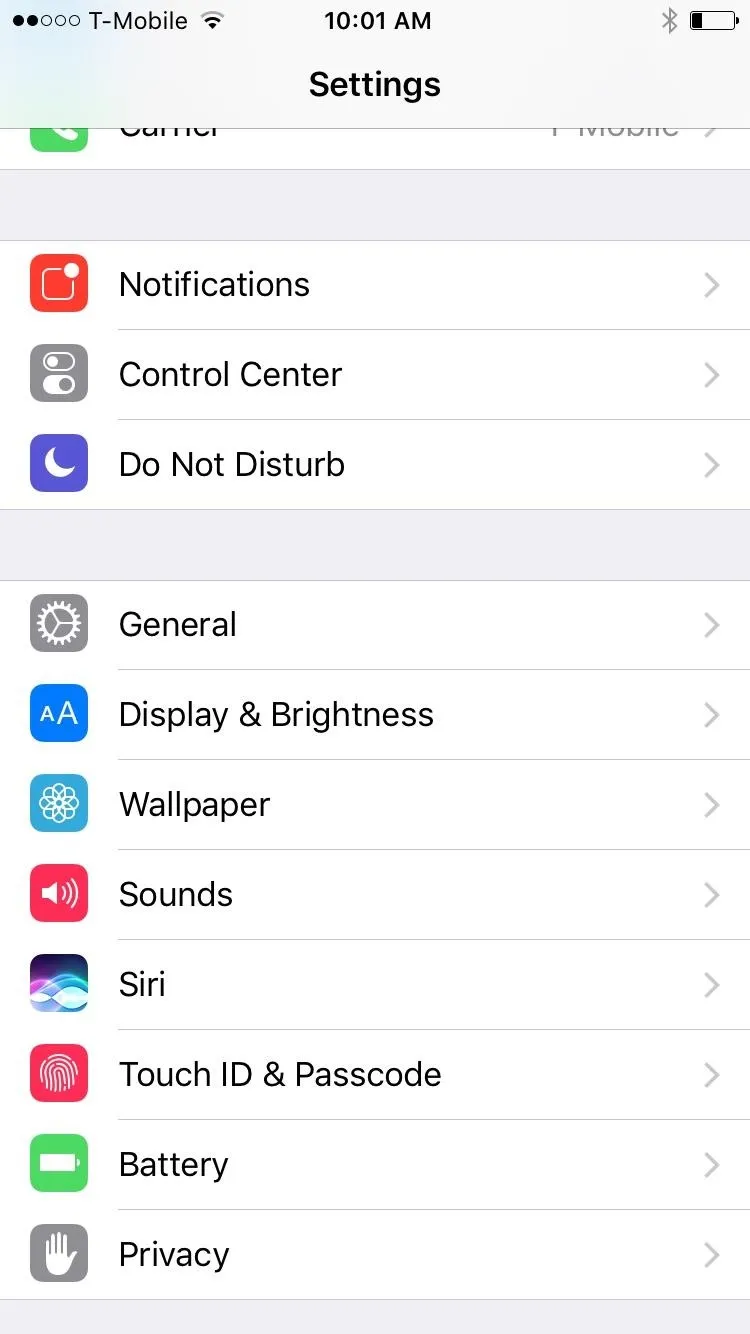
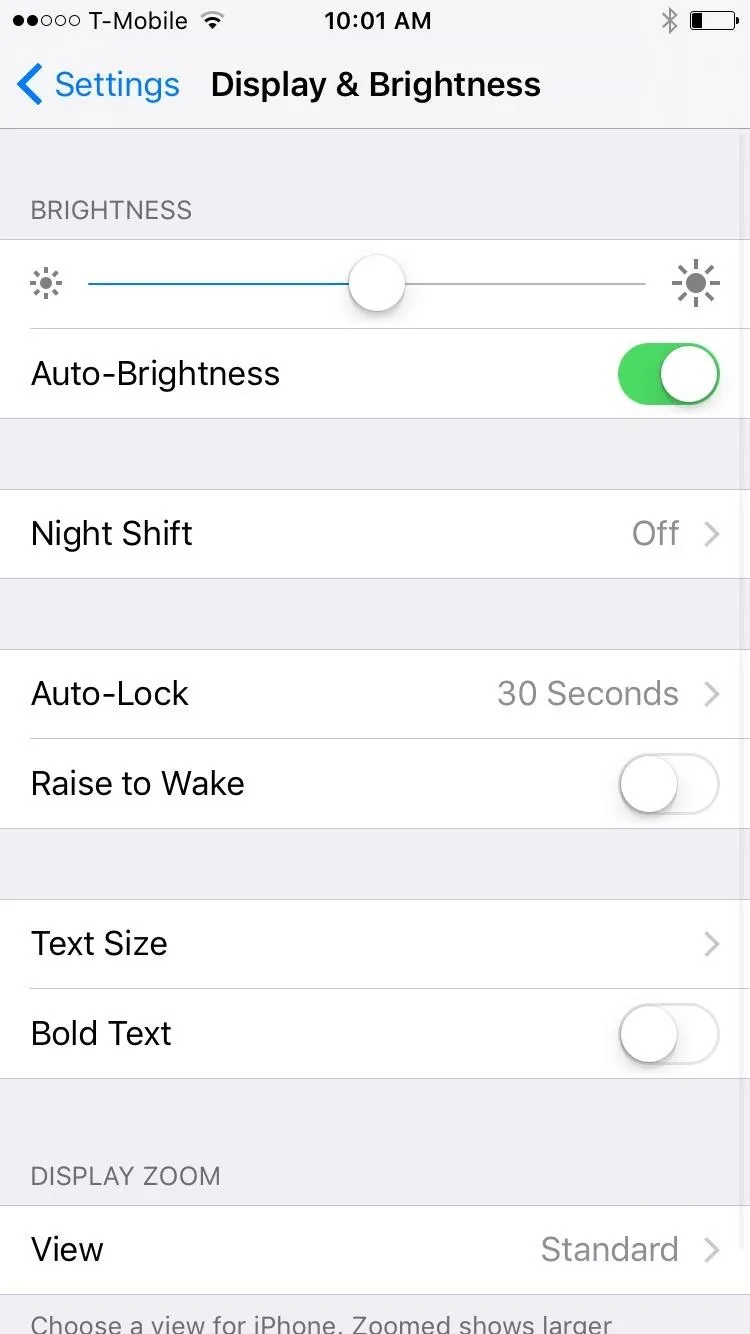
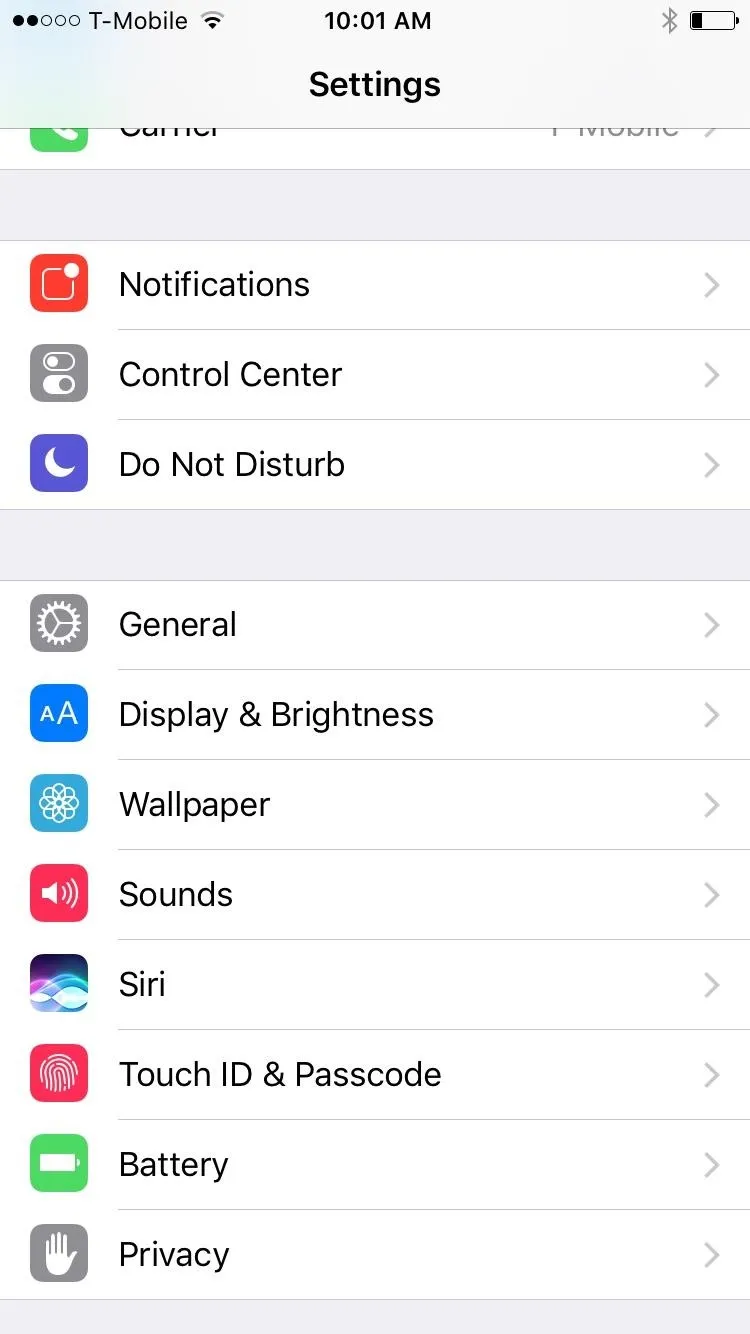
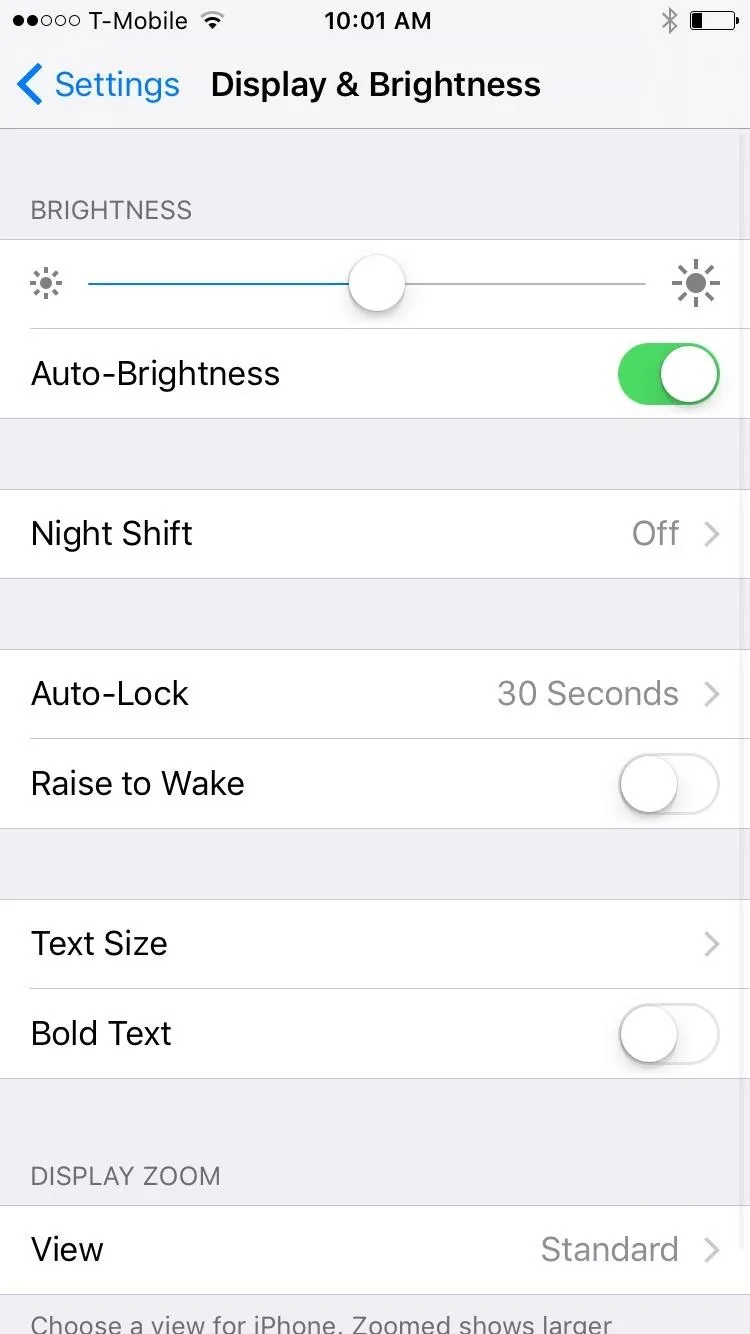
- Follow Gadget Hacks on Facebook, Twitter, Google+, YouTube, and Instagram
- Follow WonderHowTo on Facebook, Twitter, Pinterest, and Google+
Cover photo and screenshots by Justin Meyers/Gadget Hacks

























Comments
Be the first, drop a comment!