As cool as iOS 14 is, it isn't without bugs. One of those bugs in iOS 14.0 just happens to affect one of its coolest features — choosing default browser and mail apps. When you reboot your iPhone, iOS will reset your default apps back to Apple's defaults, Safari and Mail. Not ideal. However, there is a fix that will stop you from having to choose default apps over and over again manually.
The solution? Update your iPhone to iOS 14.0.1. That's the version that fixed the issue, and it was released on Sept. 24, 2020.
Before iOS 14.0.1, the answer was to delete the Apple app from your iPhone. That way, iOS had no choice but to stick with your third-party default. Unfortunately, your iPhone won't let you delete Safari for some frustrating reason, but Mail? No problem. Just long-press on the Mail app on your home screen or App Library, then select "Delete App." Confirm your choice on the pop-up, and you're all set.
- Don't Miss: How to Change Your Default Web Browser in iOS 14
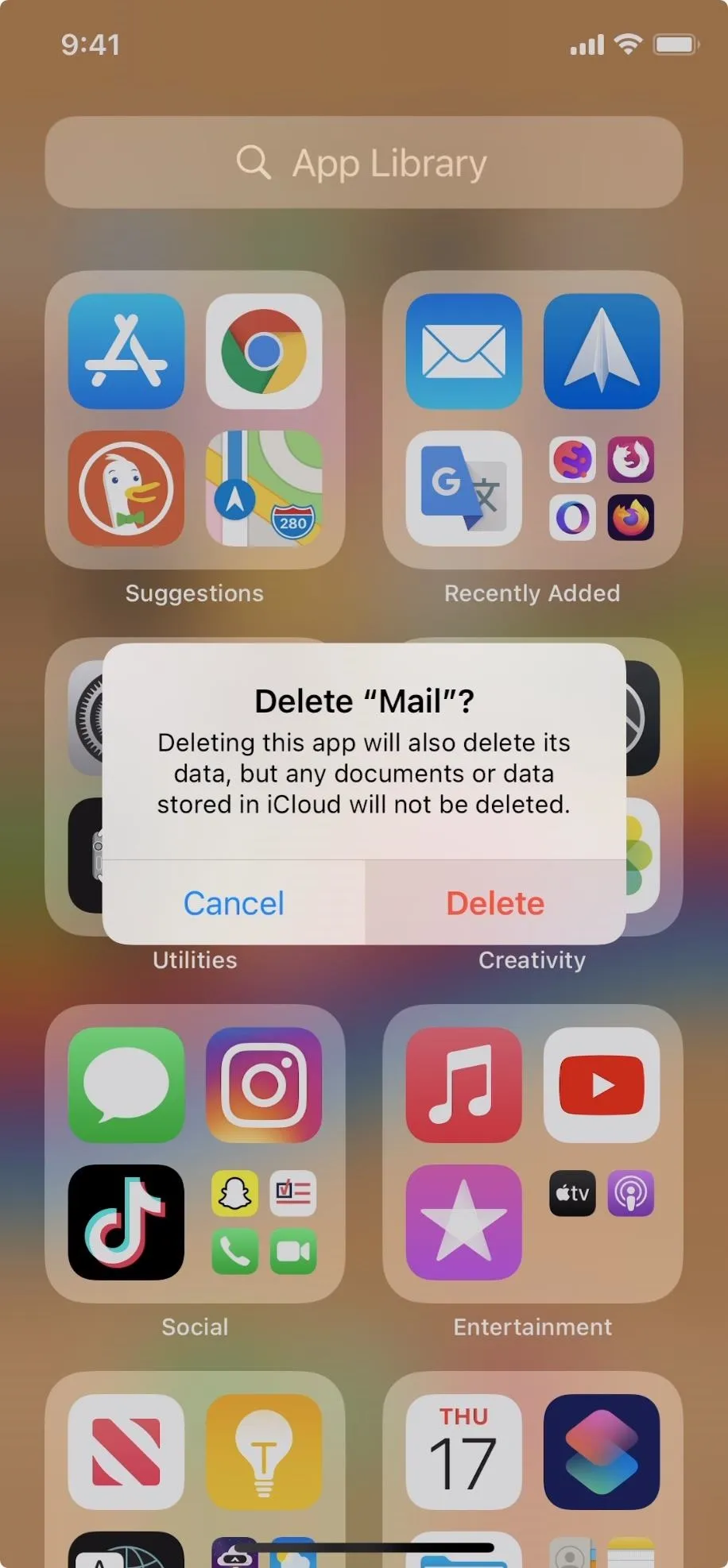
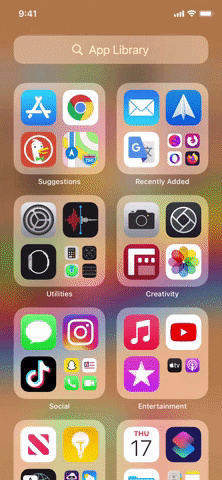
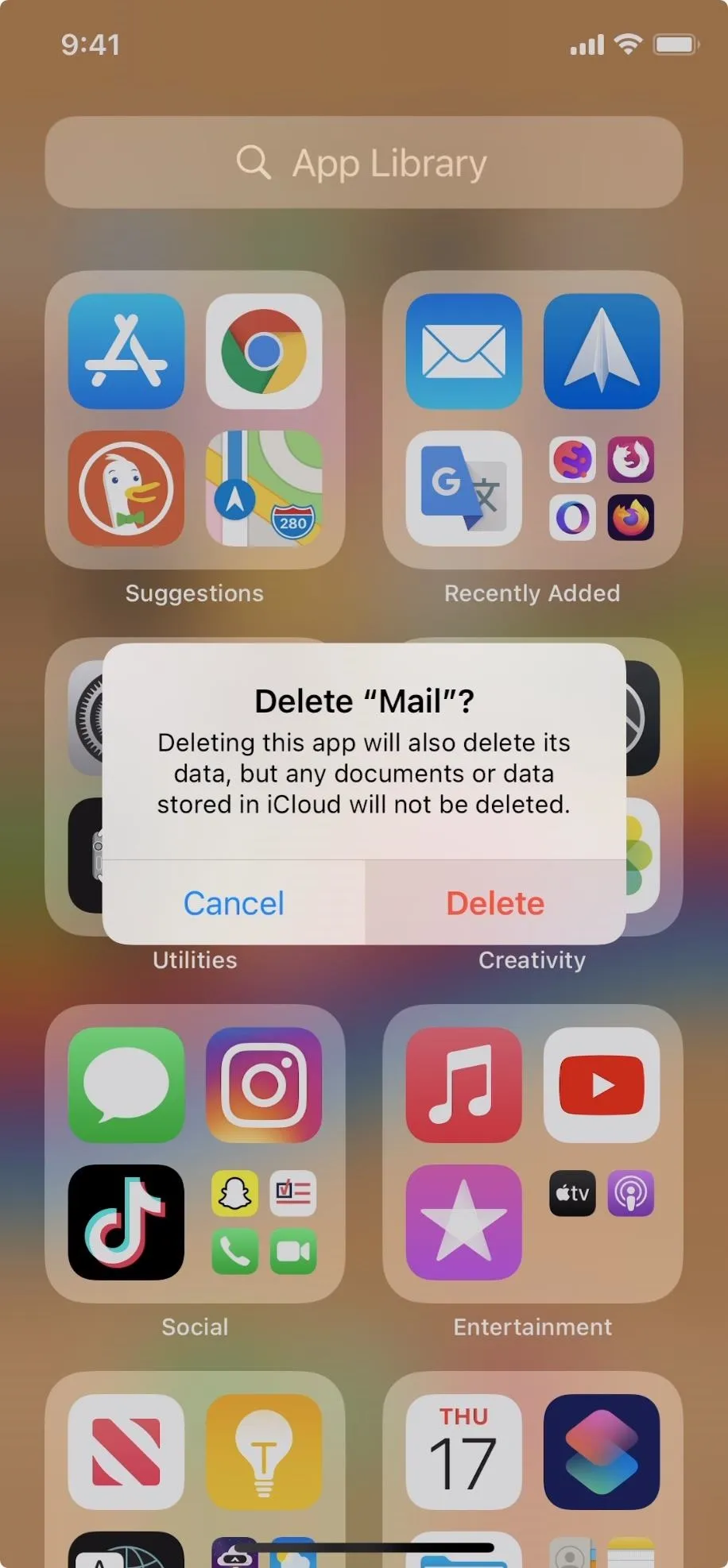
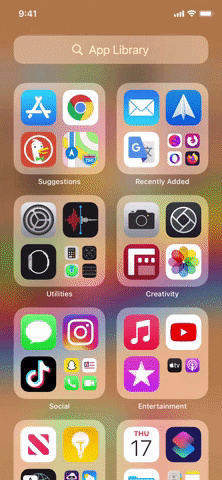
While the issue was addressed in iOS 14.0.1, we're still hoping that Apple is working on an update that allows you to delete Safari if you want to. If I can set Chrome or Firefox as my default browser, why bother keeping Safari around?
Cover image, screenshot, and GIF by Jake Peterson/Gadget Hacks




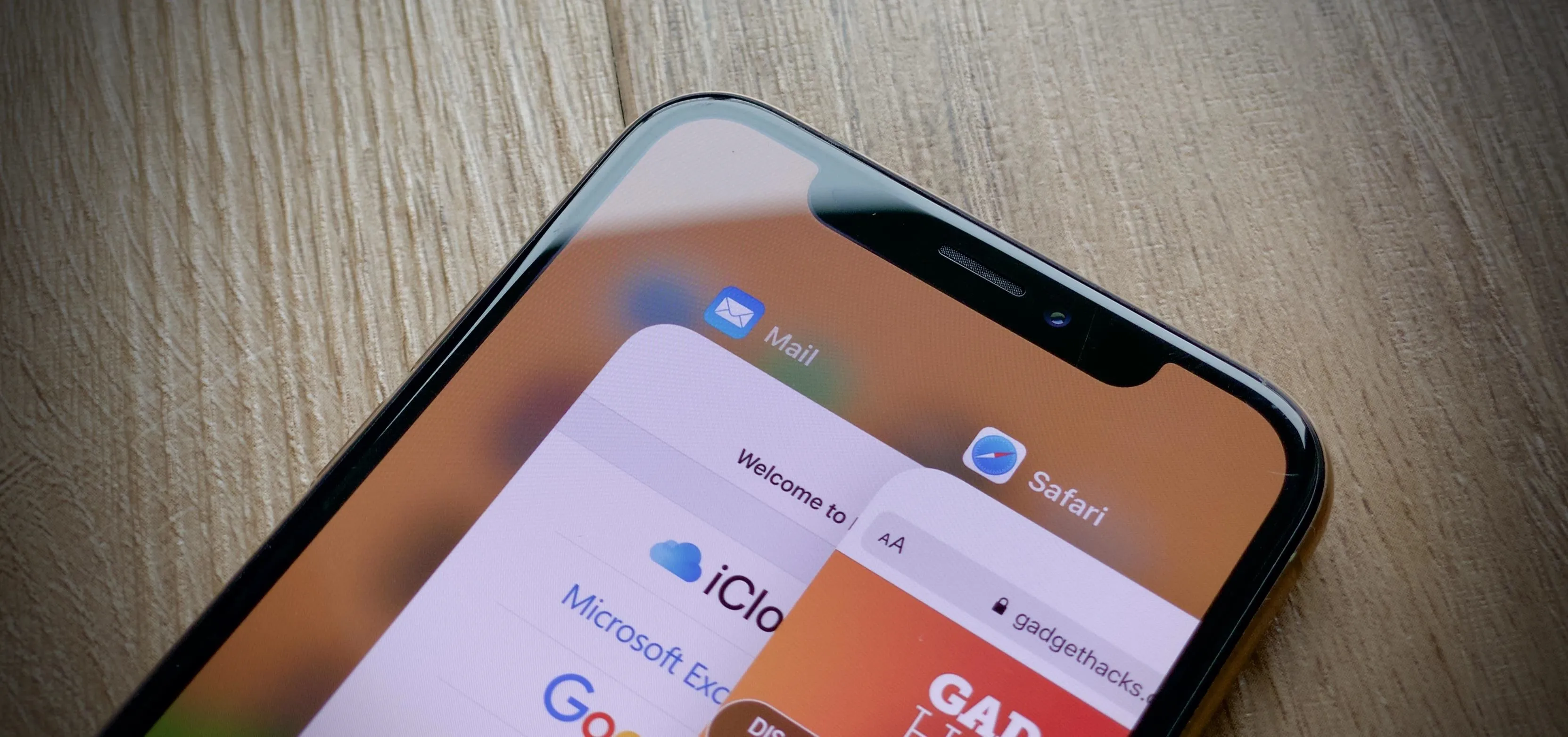




















Comments
Be the first, drop a comment!