The biggest change this year for iPhones comes with the cameras. All three iPhones get a new ultra-wide camera, which allows the device to capture more of what's in front of you. Not so new this year is the 64 GB base storage, which will fill up fast when shooting in 4K at 60 fps. A new feature will also add to your storage concerns, however, a feature that captures more video than it really should.
You see, Apple puts its new cameras to the test. When shooting video with either the wide camera (all 2019 iPhones) or the telephoto camera (11 Pro and 11 Pro Max only), the next widest camera will also record video by default. That means the wide camera records when shooting in telephoto, or the ultra-wide when shooting in wide. Apple's intention here is to offer you more options in post so you can rotate your video without needing to crop or compromise the integrity of the image.
Sure, it's a helpful feature for those who want it, but there are drawbacks. Maybe you're happy with the way you frame your shots and don't need the extra video from the Ultra Wide camera to fall back on. Maybe you want to save storage on your iPhone. Either way, you can quickly disable this option by heading to Settings –> Camera and disabling the toggle next to "Videos Captured Outside the Frame."
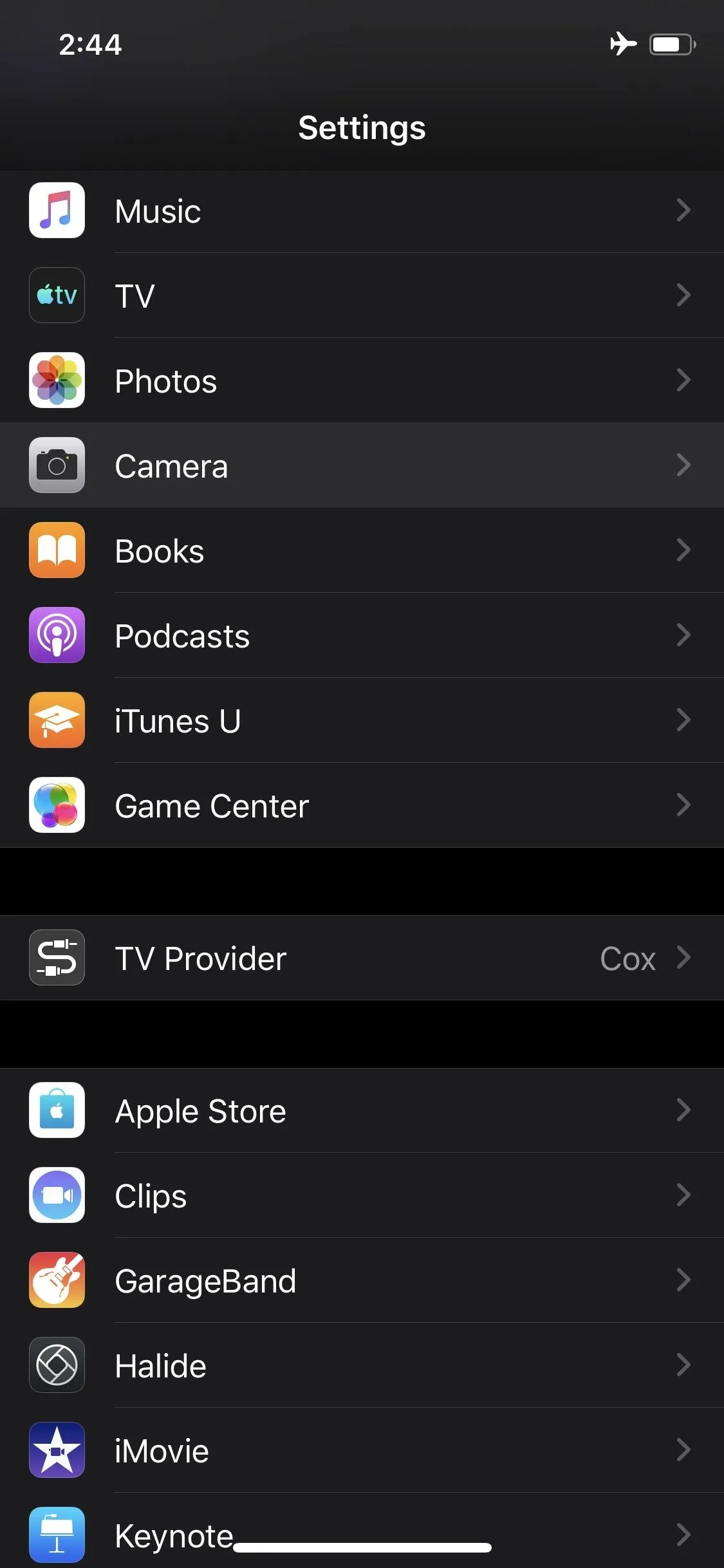
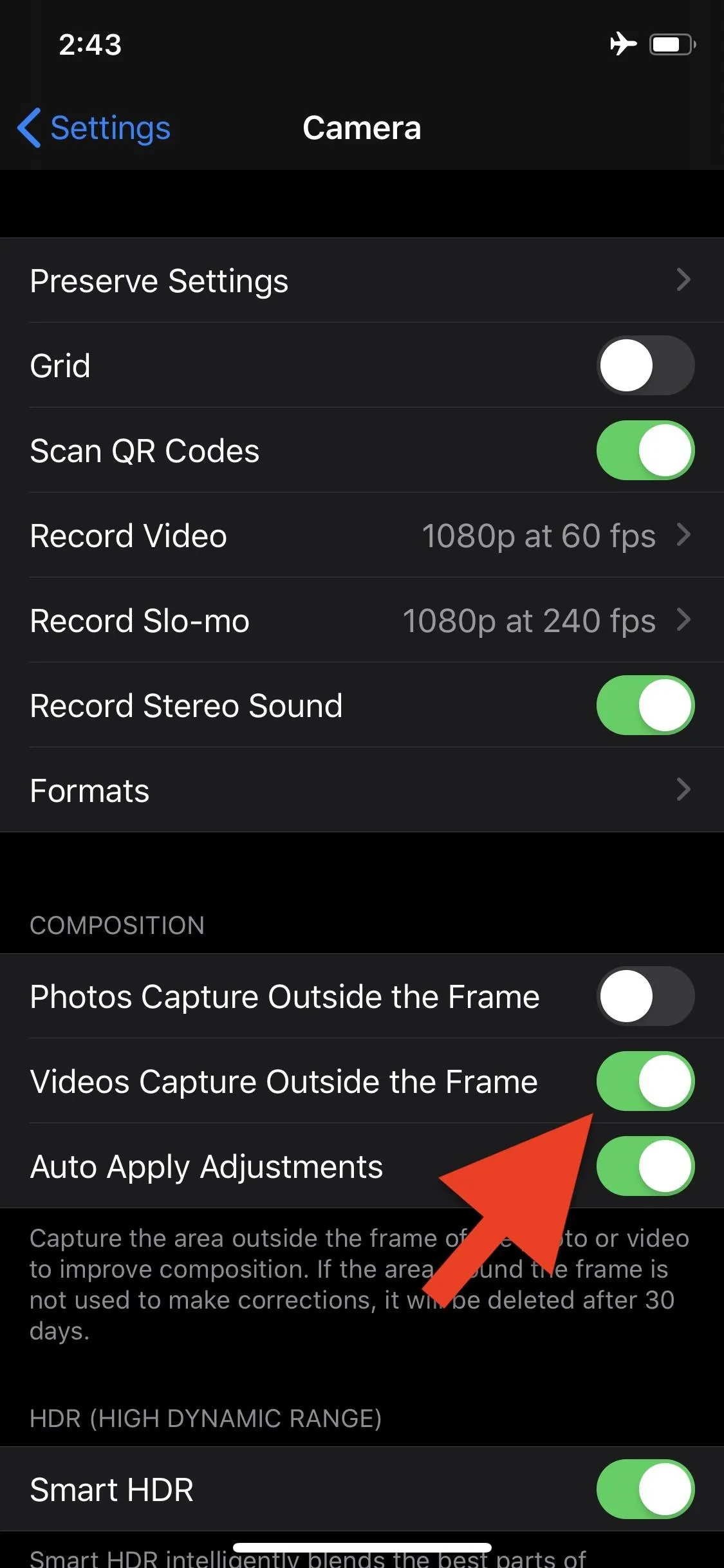
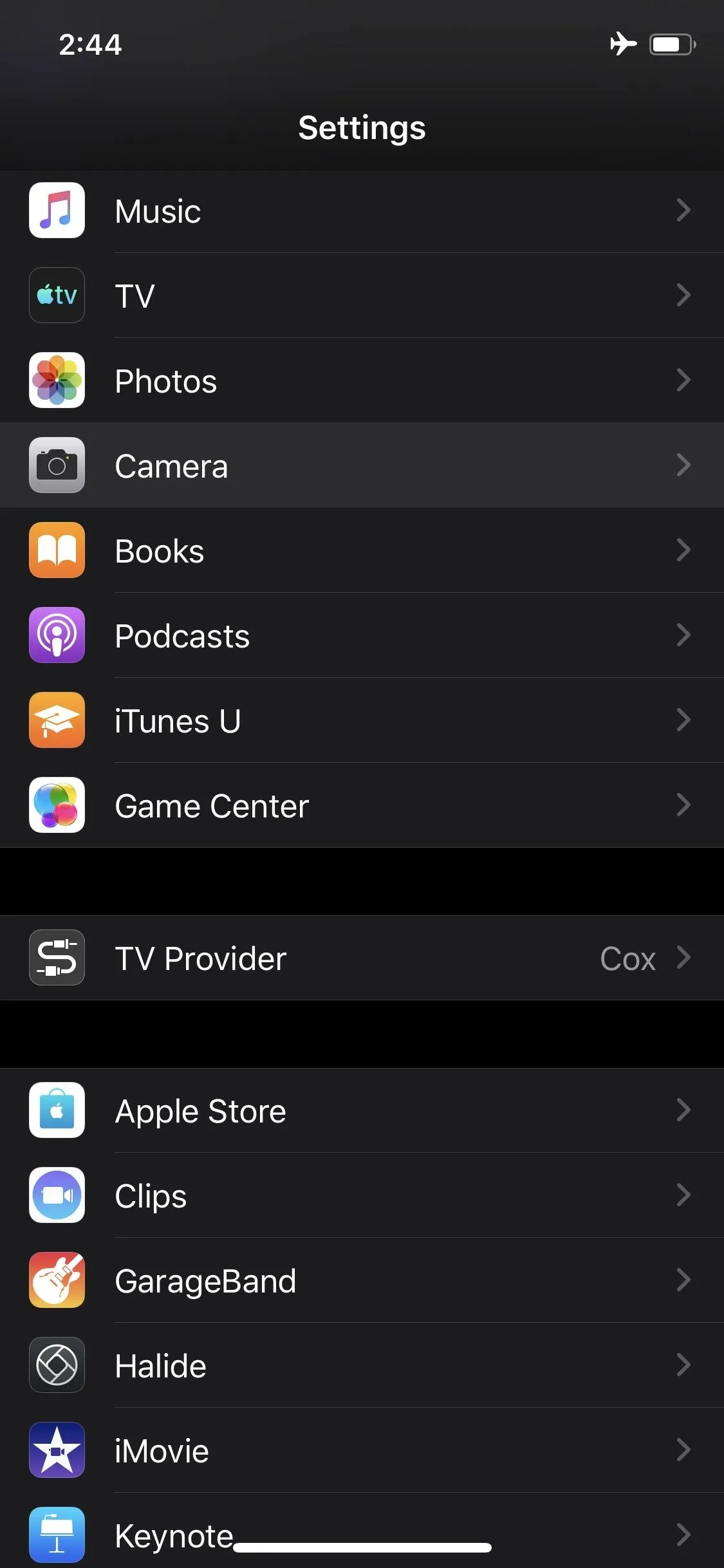
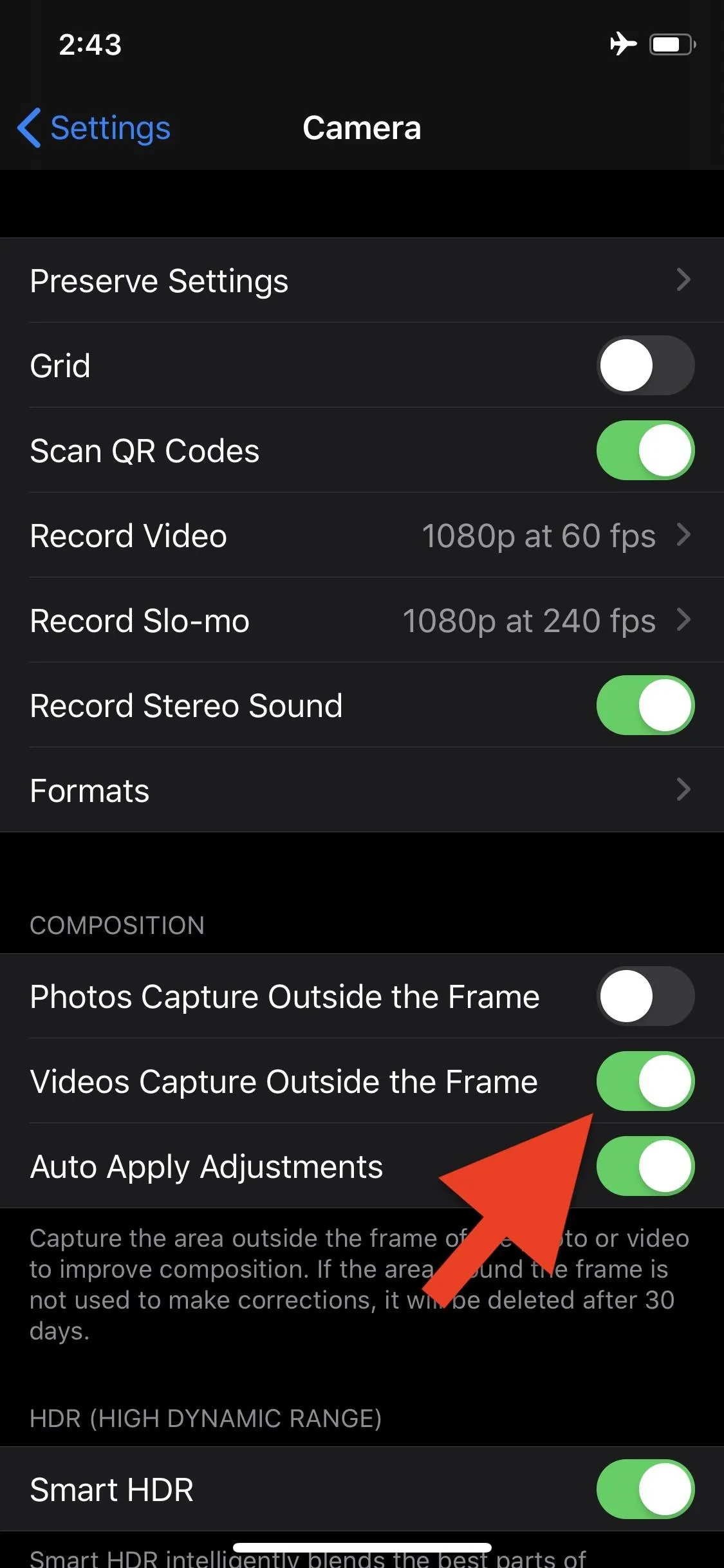
Interestingly, this option isn't enabled by default in photo mode. It's there, but you'll need to manually enable it to make your iPhone to take a photo with the ultra-wide camera when shooting with either the wide or telephoto cameras.
Cover image via The Verge/YouTube




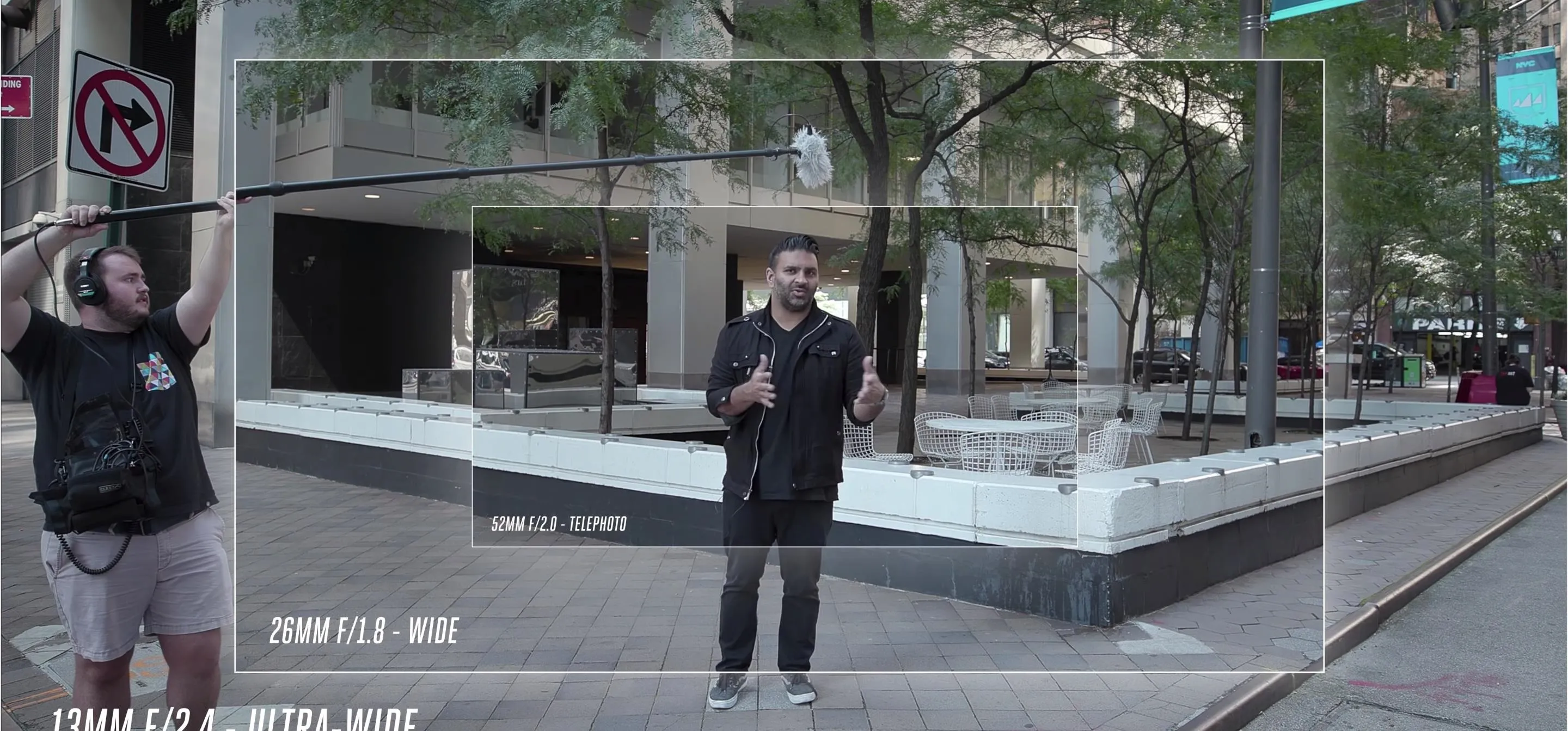




















Comments
Be the first, drop a comment!