You might be using Zoom on your iMac, playing a Steam game on your MacBook, or completing a work assignment on your iPad, when suddenly you get a phone call on your iPhone. If the same Apple ID is used on all of your Apple devices, the call won't ring on your iPhone only — it'll ring on every damned device.
While that may be fine when you're not in the middle of something, a ringing call on your computer, iPad, iPod touch, and iPhone simultaneously is annoying, to say the least. If you work with Apple devices all day, you could have ten different iPhones ringing at the same time, all fighting for your attention.
Fortunately, it's easy to prevent the chorus of rings so that only your iPhone — the device that has the cellular service — will be the one to alert you of an incoming phone call. And you don't need to tweak any settings on each device separately. There's only one switch you need to adjust, and it's right there on your iPhone.
- Don't Miss: Use Your iPhone to Control Your Mac
In the Settings app, tap "Cellular." Depending on your wireless carrier, this menu may look different than mine pictured below, but the setting we need should all be the same — "Calls on Other Devices." Find that and open its menu up. If you have multiple cellular plans on your iPhone, the option will be in both your "Primary" and "Secondary" plan settings.
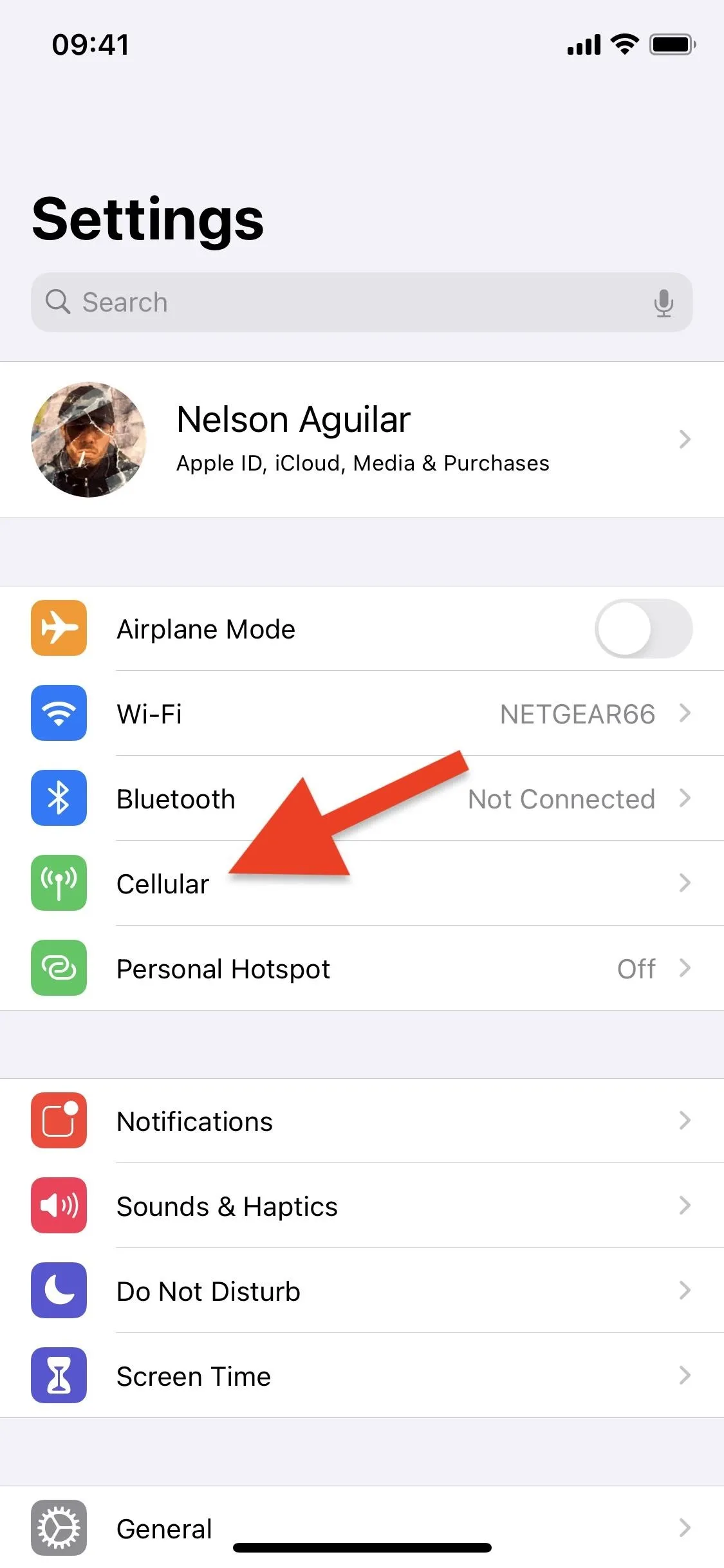
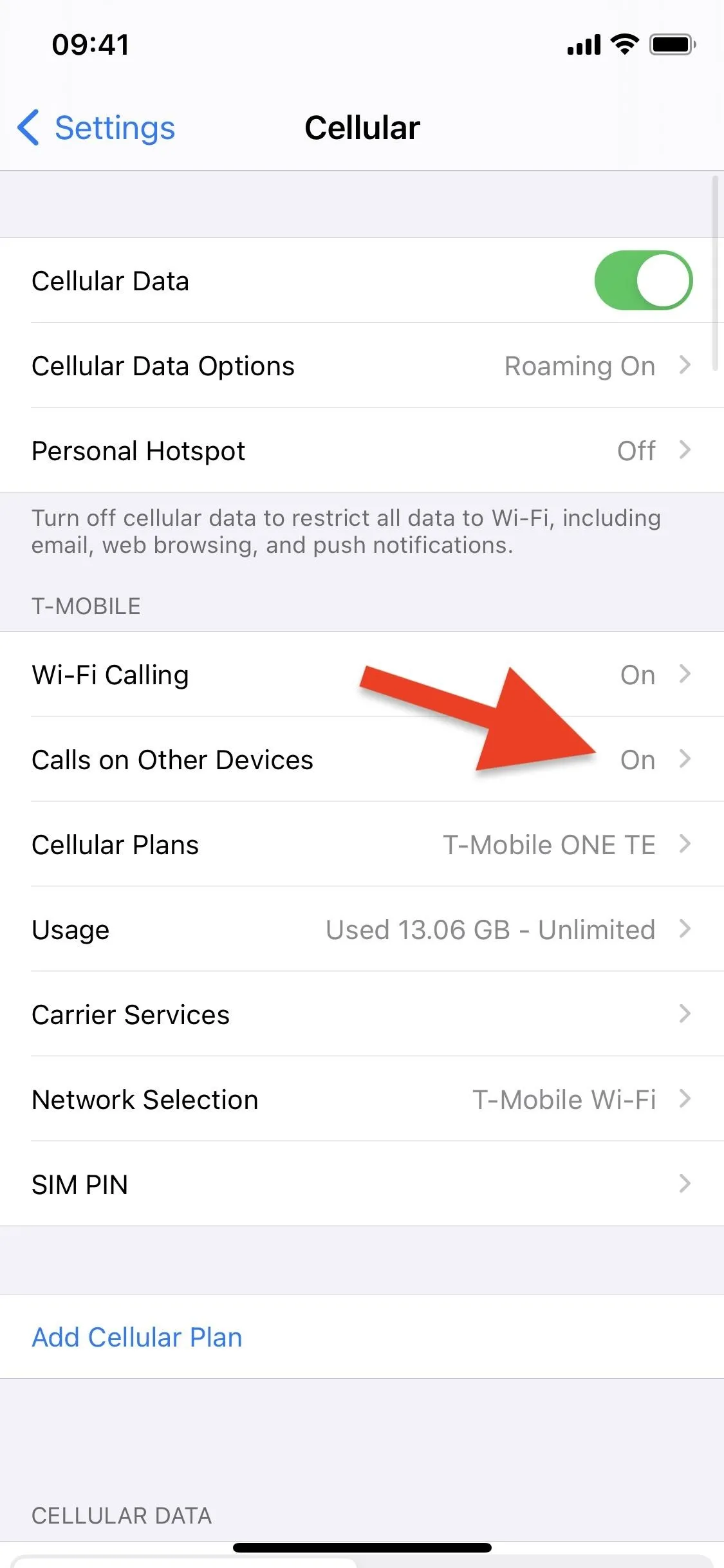
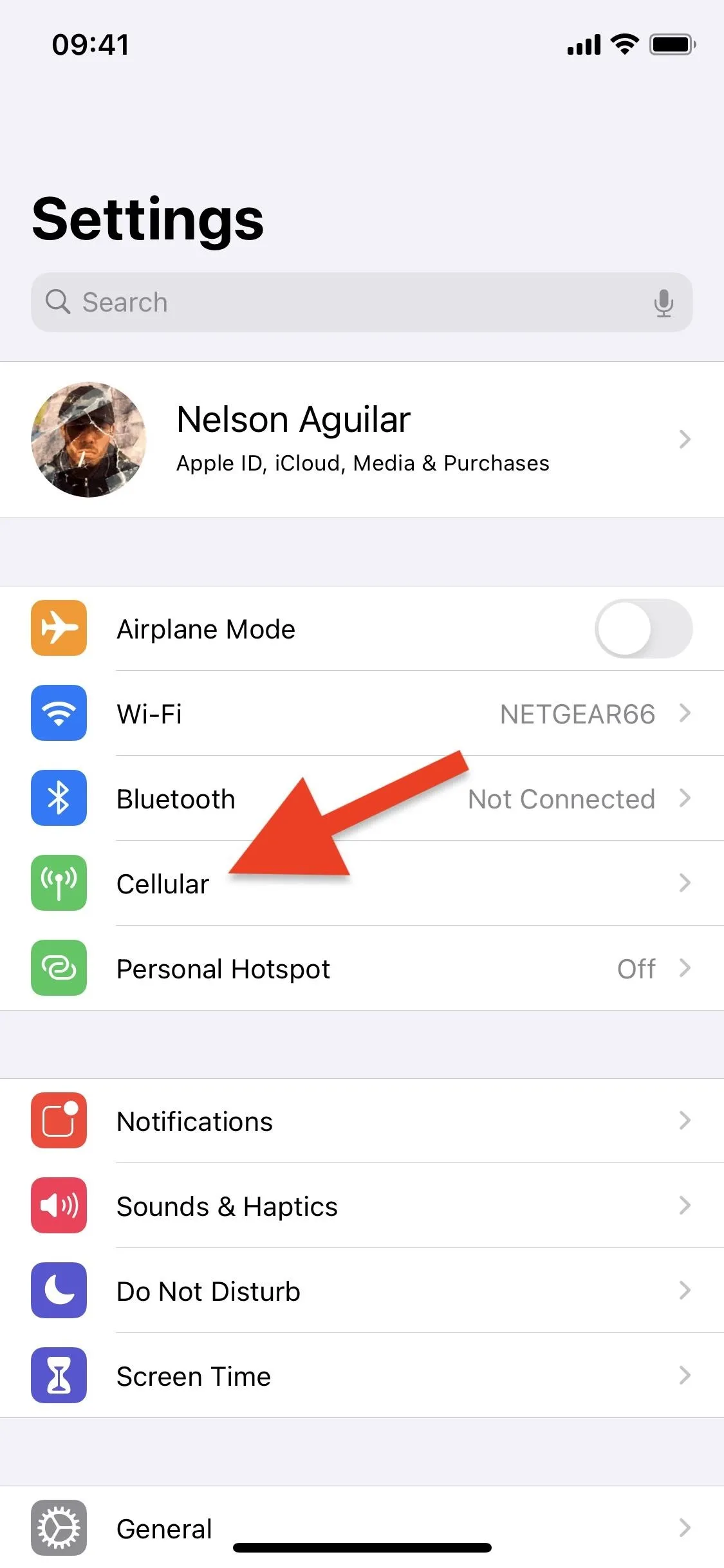
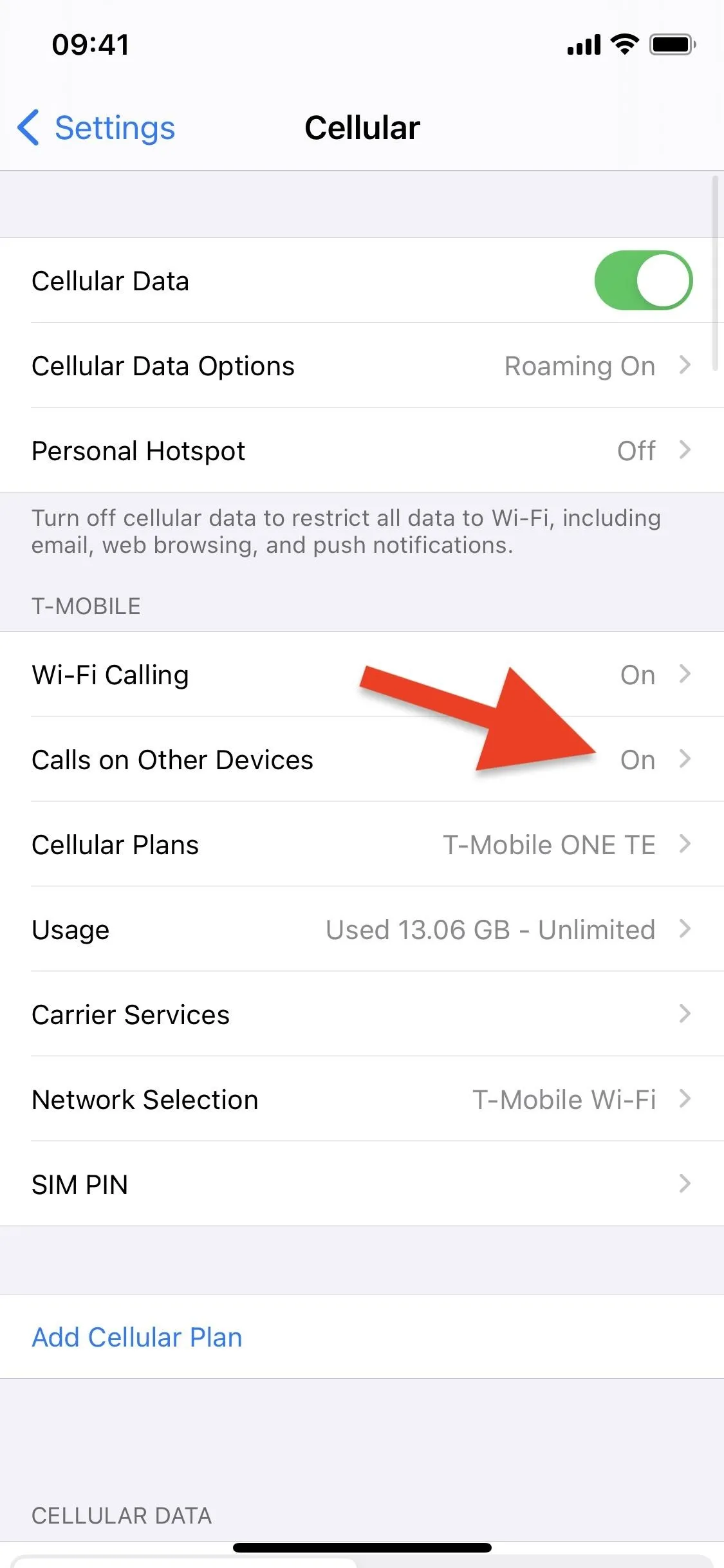
Now, you have two options for stopping phone calls from appearing on other devices.
- Toggle off individual devices. If you find it useful to have your Mac ringing but not your other Apple devices, you can toggle off the switches next to each Apple device you want to disable calls for. Each device will have its given name and device name so that you know which device is which. When toggled off, that device will no longer receive phone calls.
- Disable all calls on other devices. If you want to disable the entire feature and keep phone calls restricted to your iPhone, toggle off the "Allow Calls on Other Devices" switch. Even if you're connected to Wi-Fi and nearby your other Apple devices, all calls will appear on your iPhone only.
If you have multiple cellular plans, make sure to adjust your "Calls on Other Devices" settings for each plan individually.
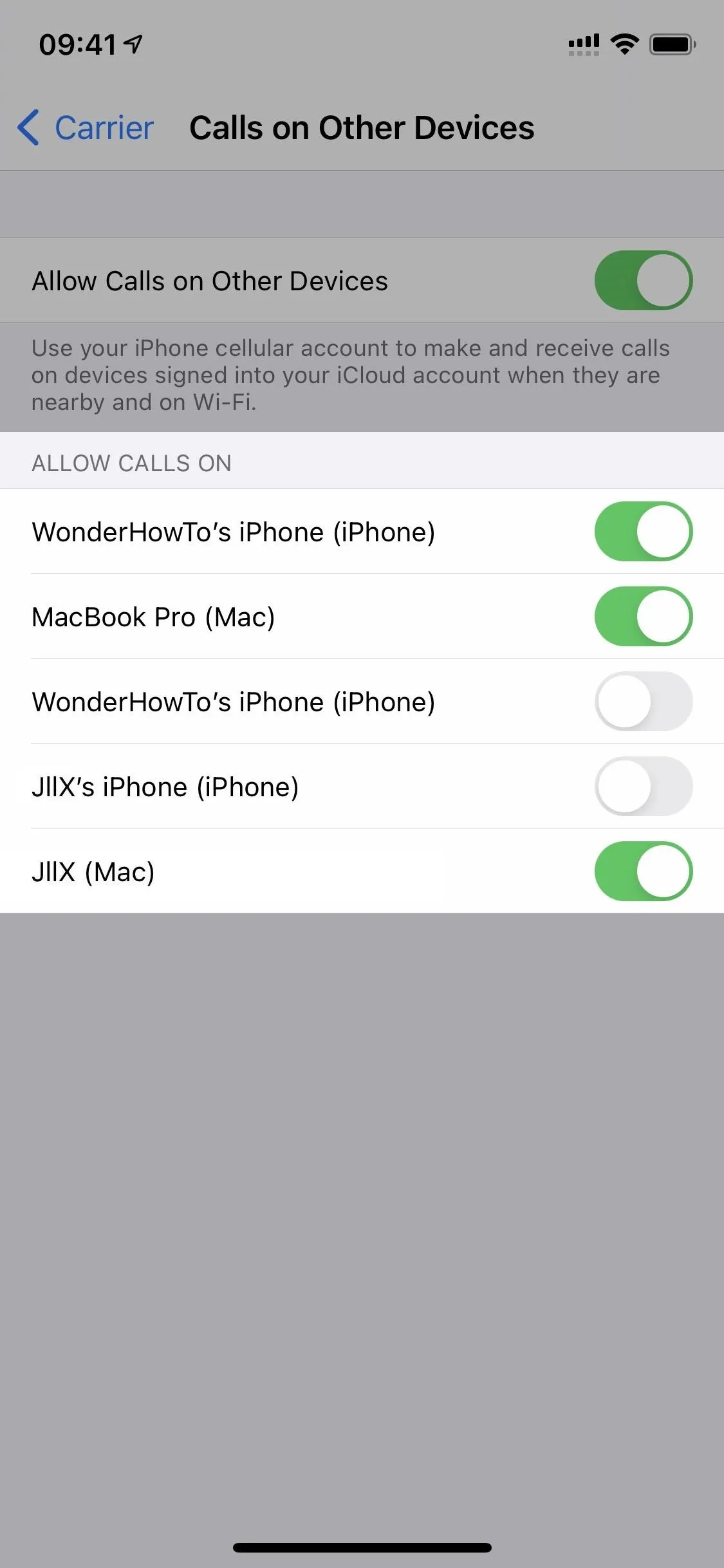
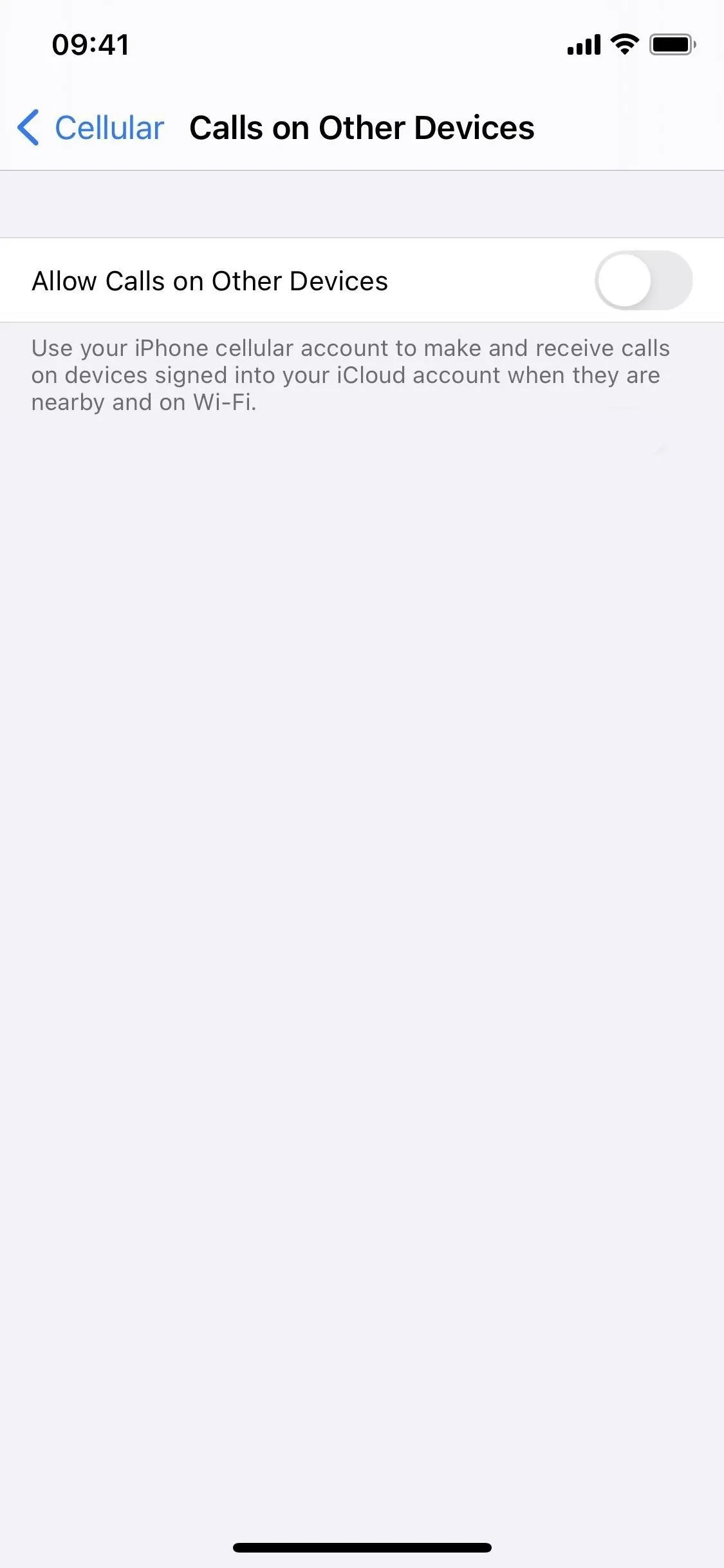
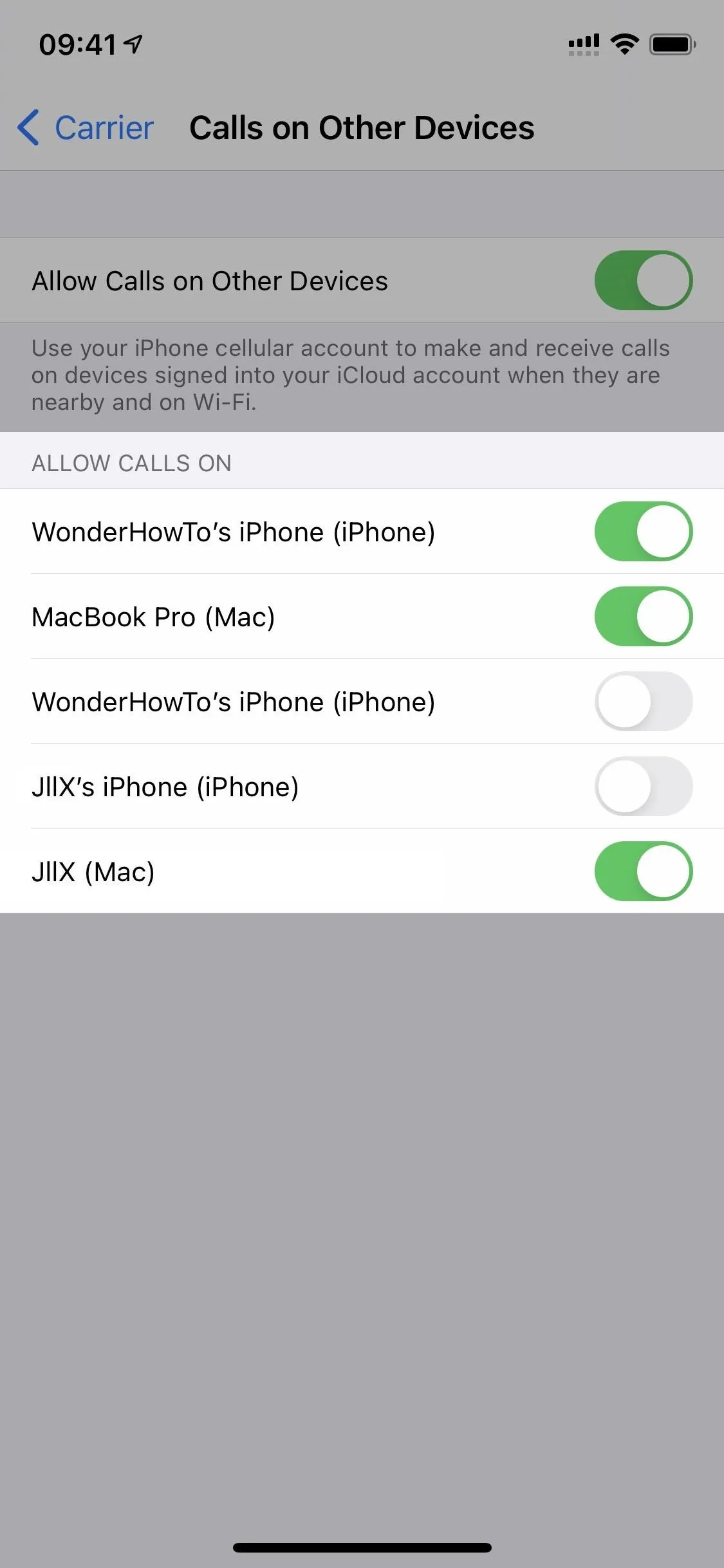
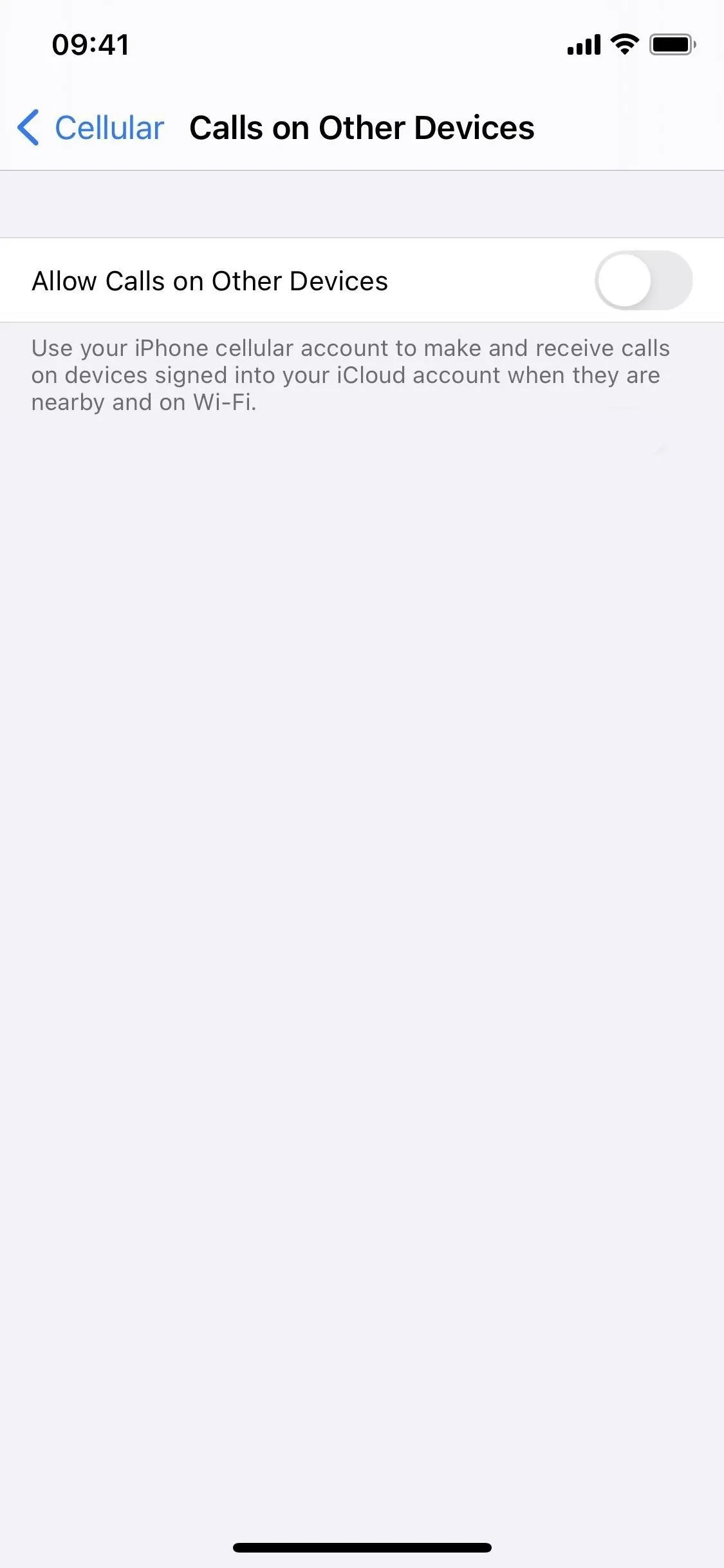
Alternatively, if you don't want to disable the feature for any of your devices, you can always turn off Wi-Fi on your iPhone. Doing so will momentarily turn off the "Allow Calls on Other Devices" feature, and it will only work again once you connect to Wi-Fi and are near your other devices. However, most of us need Wi-Fi, so it's not really better than the regular call settings.
Cover photo and screenshots by Nelson Aguilar/Gadget Hacks




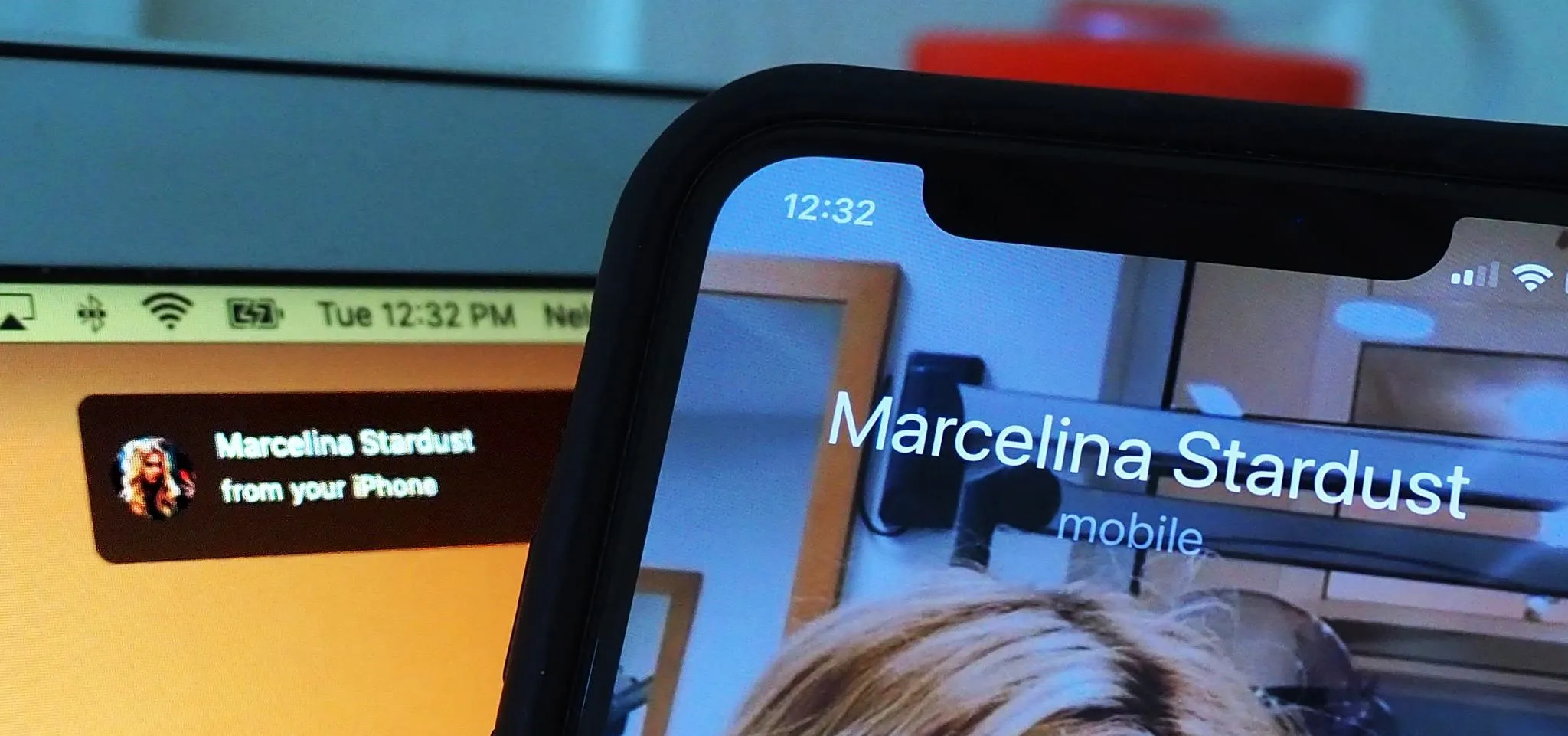




















Comments
Be the first, drop a comment!