Apple added a great new feature to its Measure app in iOS 14, but it only works on the iPhone 12 Pro and 12 Pro Max models as of right now. If you have one of those models, you can now measure a person's height with accuracy within a few centimeters, whether they're standing or seated.
Measure does all of the work for you, and it will calculate a person's height from the bottom of their feet to the top of the person's head, whether that person is bald, has hair, or is wearing a hat. Anything on top of the head is included in the measurement since Apple's algorithms aren't yet smart enough to predict the shape of someone's head underneath their hair or headgear.
Why Is This Only on the iPhone 12 Pro & 12 Pro Max?
Because those are the only two iPhone models with a lidar (stylized LiDAR) scanner built into the rear camera system to map the space in front of the camera.
Apple's lidar, which stands for light detection and ranging, sends out swaths of laser beams, then times how fast they return. This allows it to detect how far away objects are in the scene with fairly decent precision, and that includes an object's shape and the distance between it and other objects. However, it only works up to five meters, or just over 16 feet, so anything beyond that will have reduced accuracy.
The new lidar scanner on the iPhone 12 Pro and 12 Pro Max helps improve autofocus in low-light scenarios, which means the iPhone can more accurately choose the camera settings to use and reduce the capture time. This is why the new Pro models also support Night mode for portraits. The lidar also aids in augmented reality experiences since it can build more precise depth maps and provide more accurate occlusion for virtual objects behind real ones.
- Upgrade Now: iPhone 12 Pro or iPhone 12 Pro Max on Amazon
Needless to say, all of that stuff that the lidar can help out with also applies to measuring people's height within the Measure app. Apple's software automatically detects whenever a person is in front of the camera, then the lidar kicks in to help determine how tall that person is.
Measuring a Person's Height with Measure
Open up the Measure app, and help it calibrate itself if necessary, then point your rear camera at a person standing on seated. Make sure that you have the whole person in the frame so that you can see the bottom of their feet and the top of their head, hair, or headwear. Once the person is in the frame all of the way, Measure automatically measures them and shows their height in feet and inches or centimeters, depending on your settings.
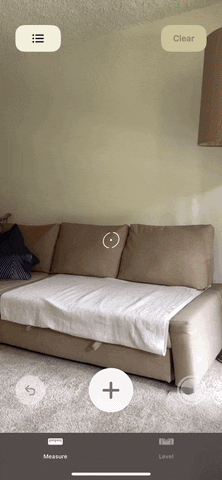
Nelson Aguilar/Gadget Hacks

Nelson Aguilar/Gadget Hacks
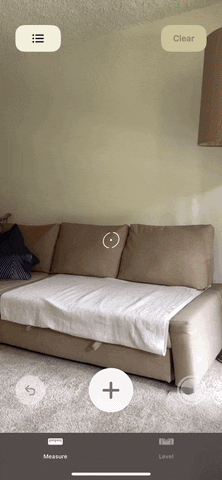
Nelson Aguilar/Gadget Hacks

Nelson Aguilar/Gadget Hacks
If it doesn't give you the person's height automatically, try readjusting your camera to make sure that the person is fully in the frame. The Measure app may even realize what you're trying to do, so you might see instructions on the screen, such as move closer or go farther away. Don't resort to manually plotting points to measure them as it won't be as accurate as Apple's built-in feature.
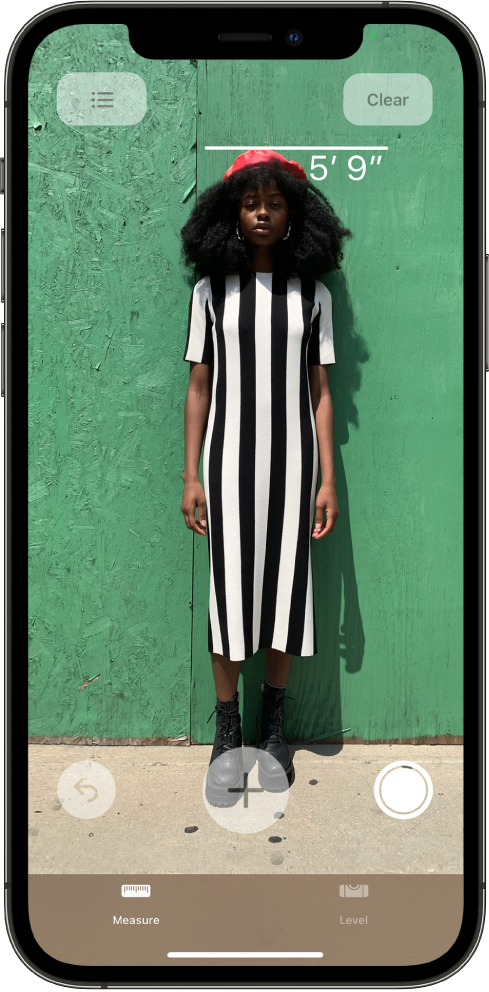
Apple
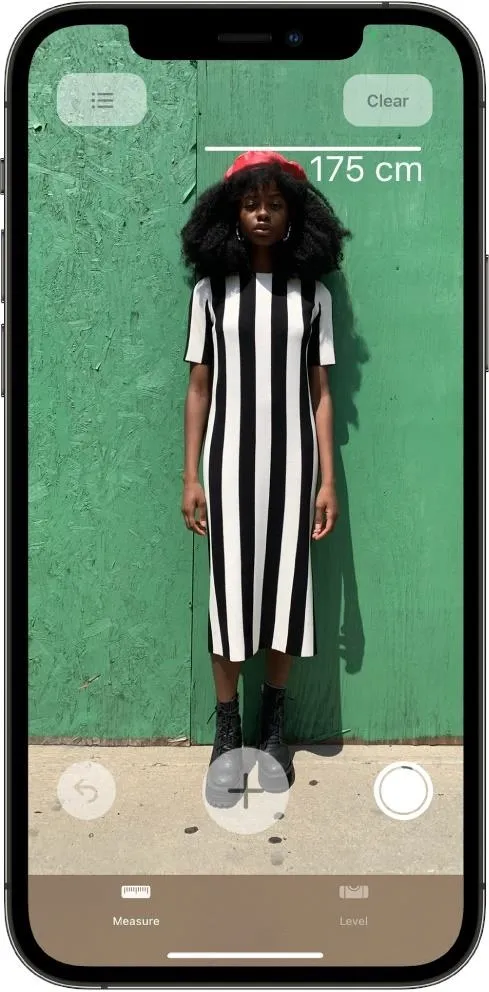
Apple
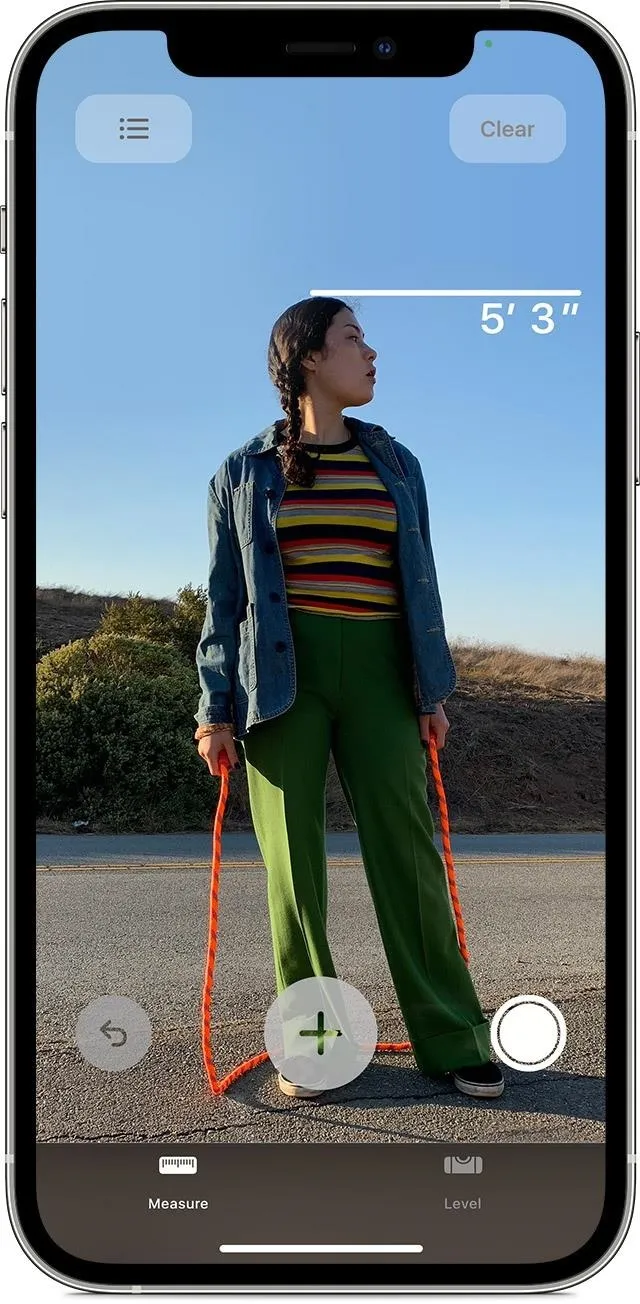
Apple
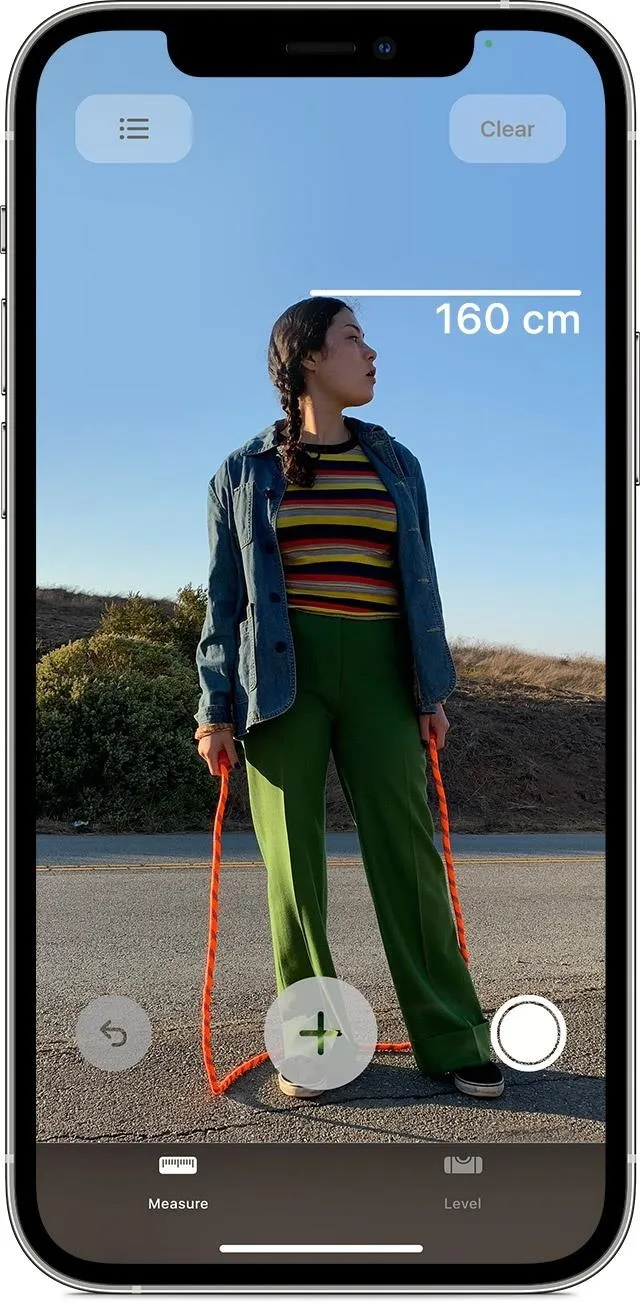
Apple
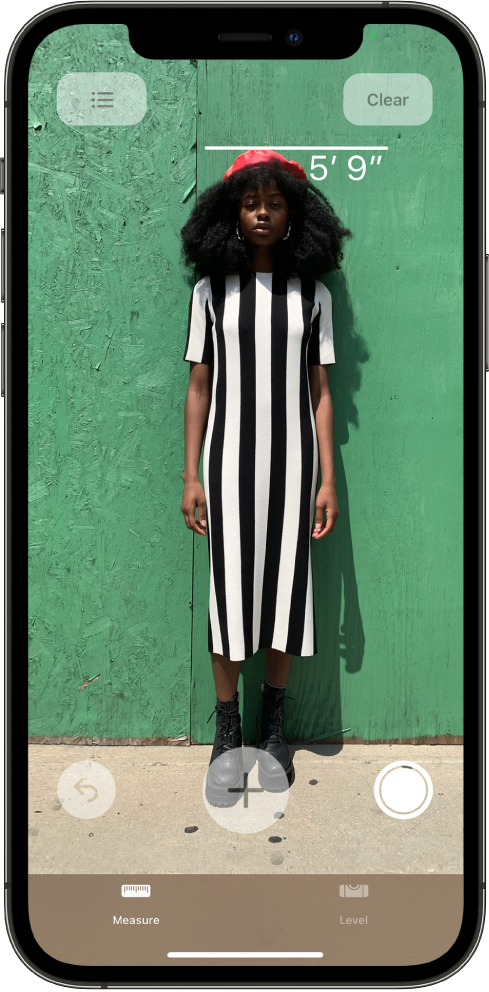
Apple
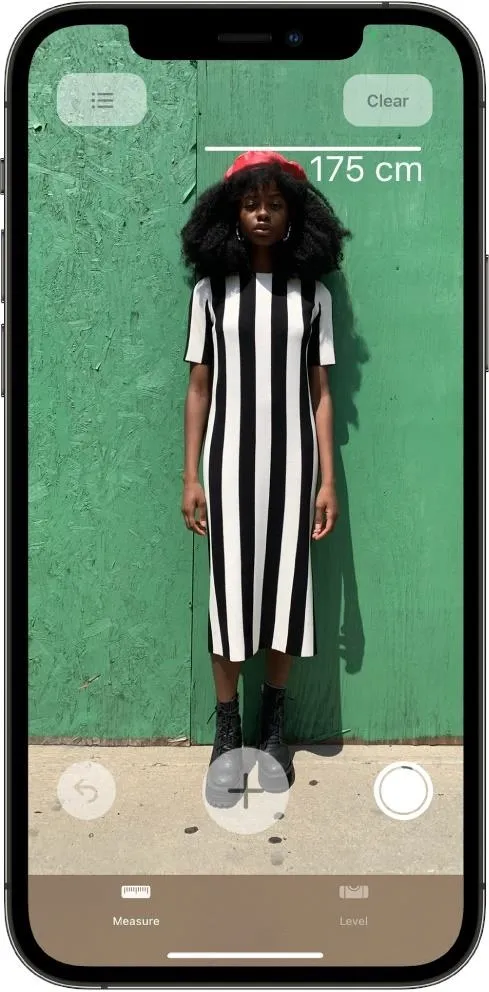
Apple
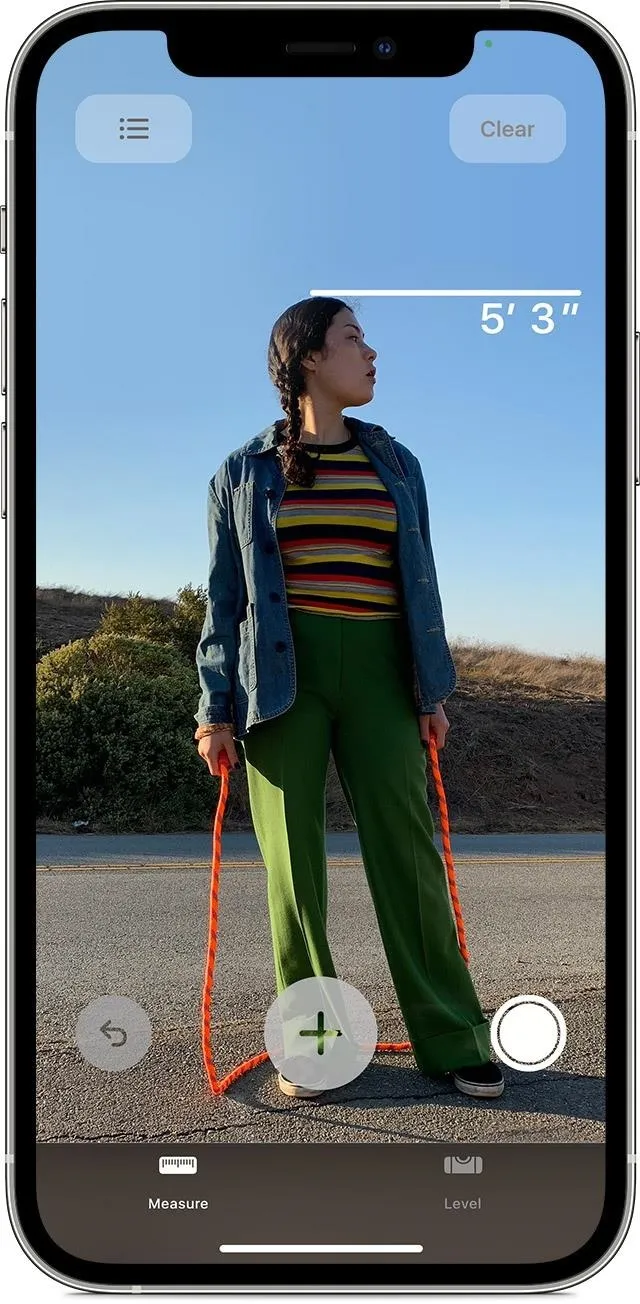
Apple
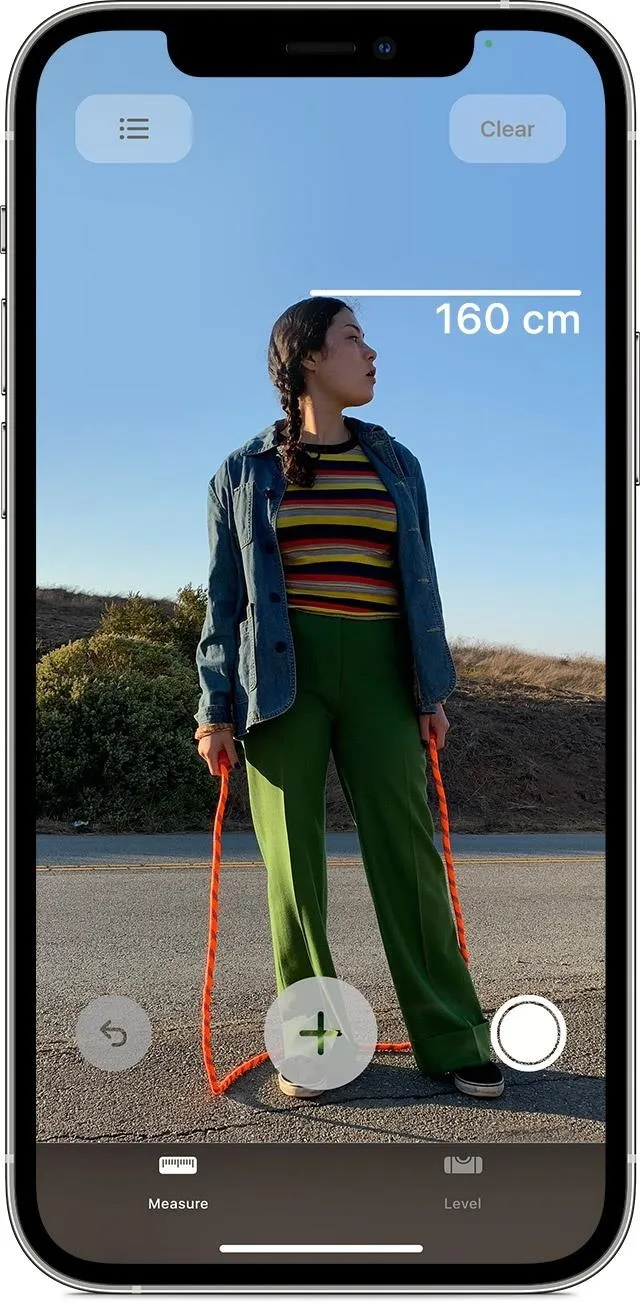
Apple
After you've measured the person and their height is displayed near their head, you can use the shutter button on the screen to take a screenshot. The screenshot is just like any other screenshot you would take, so you can tap its preview right away to edit and share it with that person, or you can find it later in the Photos app.
Cover photo by Justin Meyers/Gadget Hacks

























Comments
Be the first, drop a comment!