All of your partially written, unsent emails live in your "Drafts" folders, in limbo until the day they are sent off or deleted. In Apple's Mail for iPhone, you can access all drafts from all accounts in a combined "All Drafts" folder from the app's main Mailboxes list — but only if you added it manually. But there's an even better way to access all of your drafts in Apple Mail in iOS; it's just not obvious.
- Don't Miss: 200+ Exciting, New iOS 13 Features for iPhone
This hidden trick works in iOS 13, as well as all previous iOS versions dating back to iOS 4 when the little-known shortcut first appeared. From within either the main Mailboxes list or any list or folder from any connected email account, long-press the new draft icon, aka the "Compose" button, in the bottom-right.
A modal window of all your drafts in all of your accounts — iCloud, Gmail, Yahoo, Outlook, etc. — will appear. Up top, you can hit "New Message" to start a fresh email. You can also delete emails from this list by long-swiping left on them or short-swiping left and hitting the trash button. To finish a draft, just tap it, edit it, then send it on its way.
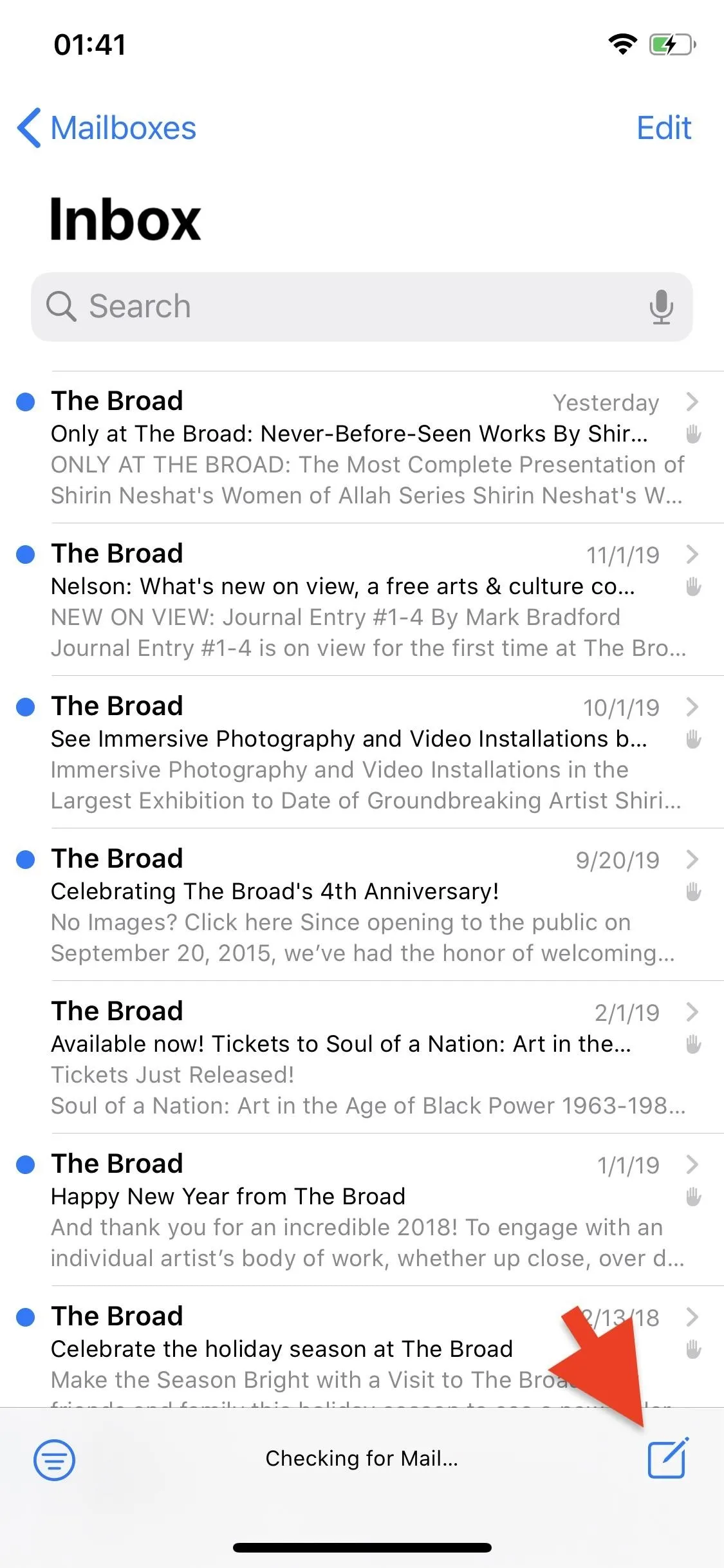
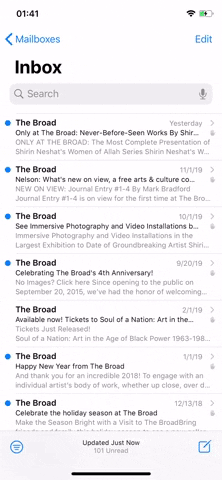
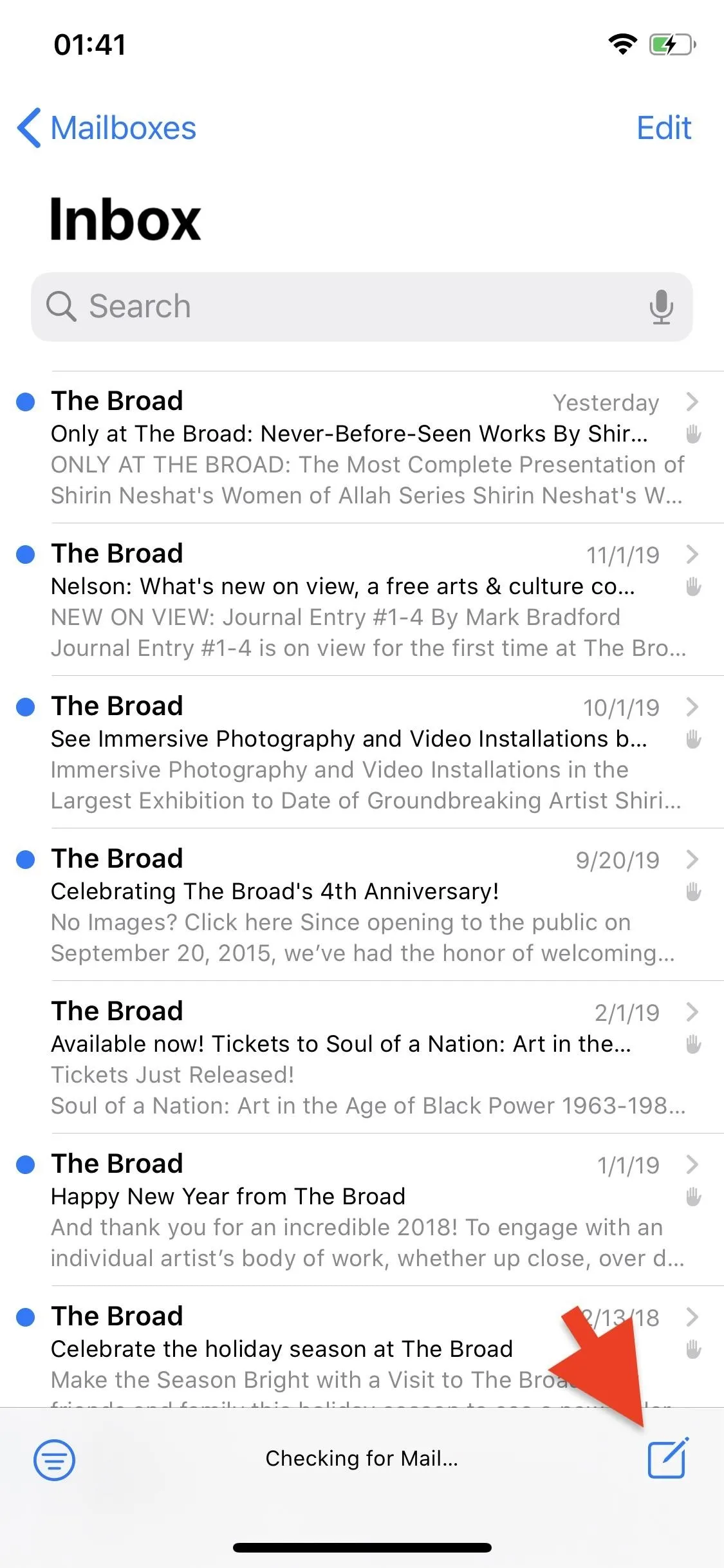
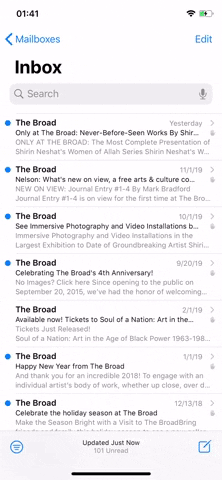
While you can't access this shortcut from within emails themselves, you can access it from a lot more places than the optional "All Drafts" folder on the main screen or the "Drafts" folders in each account's section. Anywhere you see the Compose icon you can bring up all your drafts — whether you started them on your iPhone or not.
Cover photo, screenshot, and GIF by Nelson Aguilar/Gadget Hacks




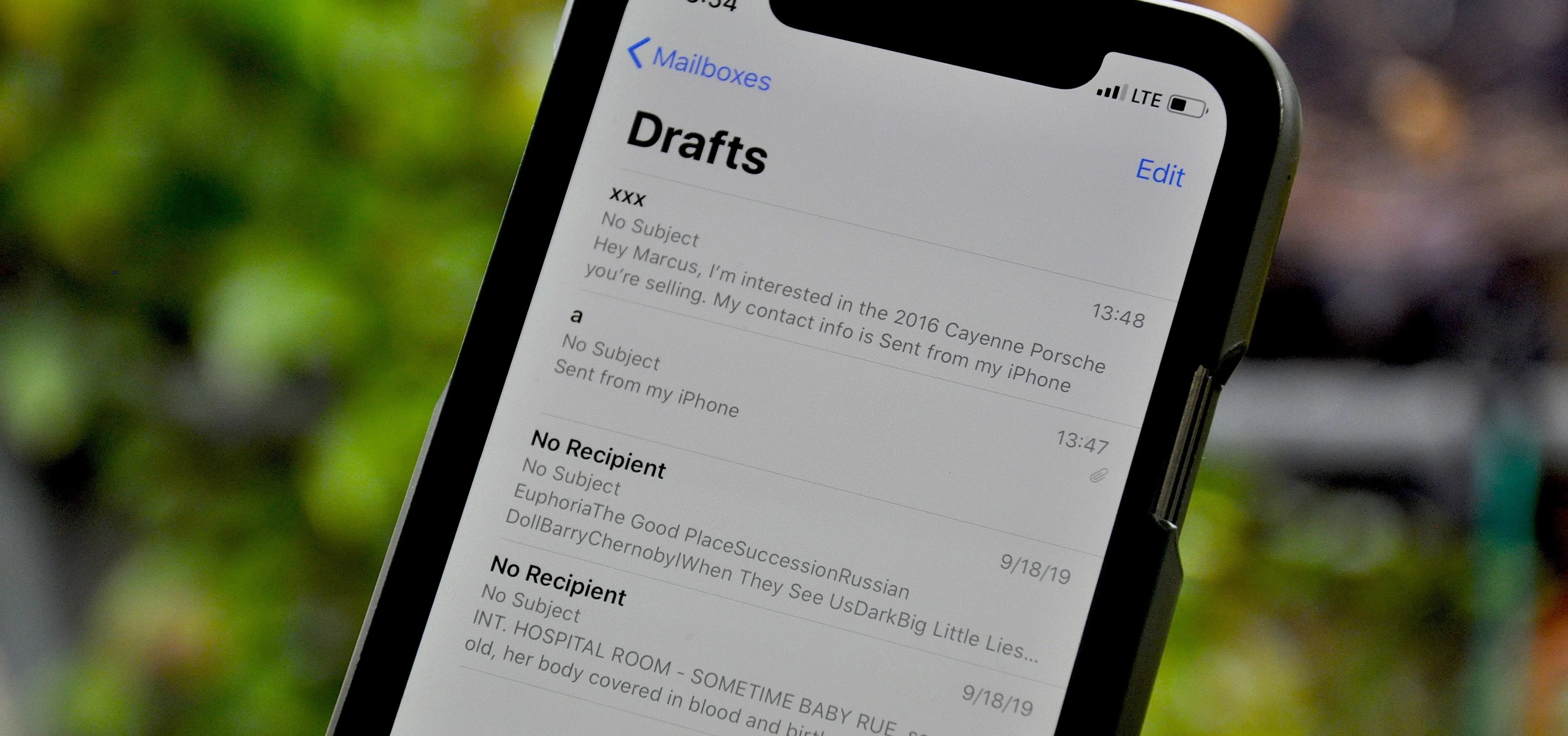




















Comments
Be the first, drop a comment!