Gestures are a big deal on an iPhone X, XS, XS Max, XR, 11, 11 Pro, and 11 Pro Max. Without a Home button on Apple's super-premium smartphones, several actions had to be mapped to gestures instead, which impacts other areas of the system such as the Control Center.
One example of these new gestures is the ability to return to the home screen by swiping up from the bottom edge of any screen. But wait — isn't that the gesture to bring up the Control Center on Touch ID models? Not with the newer Face ID models. It's a little different now, but keep reading, and you'll be accessing the Control Center in no time.
- Don't Miss: 200+ Exciting New iOS 13 Features for iPhone
To access the Control Center, whether running iOS 11, iOS 12, or iOS 13, simply swipe down from the upper-right corner of the screen. In other words, the small portion of the screen to the right of the black notch where you'll see icons for battery and signal strengths. Swiping down from the top left and top center still gives you access to your notifications on the iPhone X, XS, XS Max, XR, 11, 11 Pro, and 11 Pro Max.
To exit out of the Control Center, swipe up from the bar at the bottom of the screen or tap in a spot that's not being occupied by a control icon.

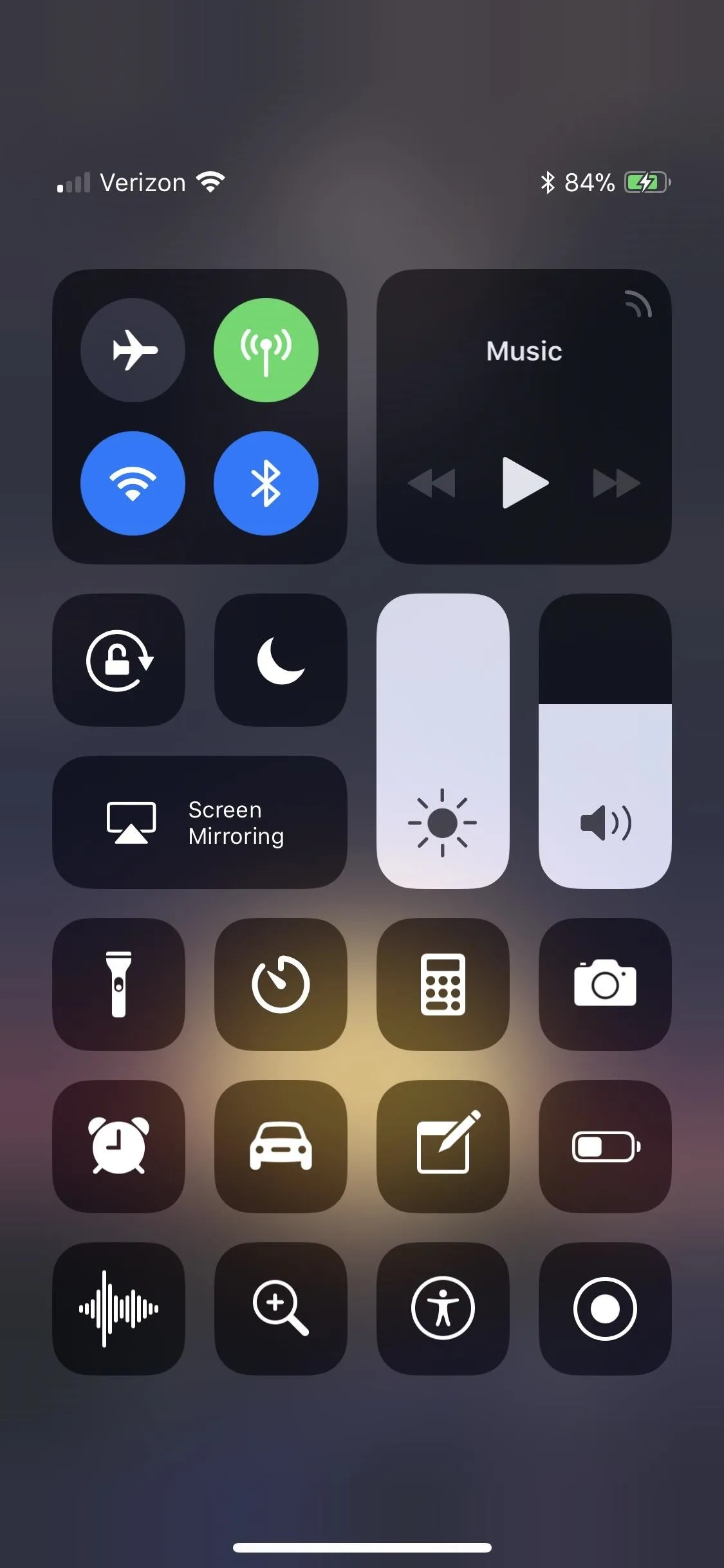

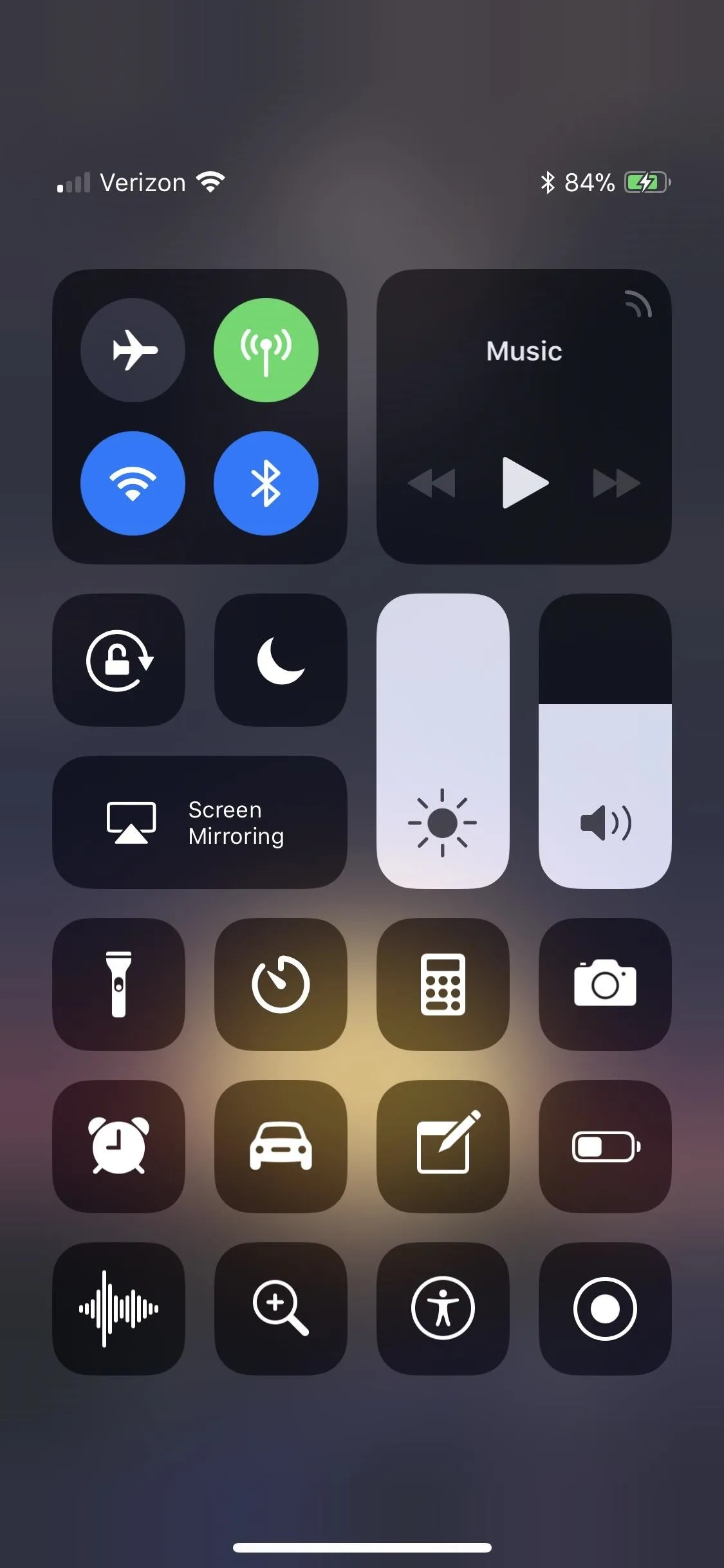
It's worth noting that you may not even need to access the Control Center sometimes. Many folks (myself included) mainly used the menu on older Home button models to toggle the flashlight on or off, but there's a new way to do that on the Side button models with Face ID.
From the lock screen, you can just 3D Touch or long-press (a simple tap won't work, to prevent accidentally triggering it) on the flashlight icon in the bottom left whenever you need to see something in the dark. However, you will still need to adjust the flashlight's intensity levels from the Control Center icon. You can also use Siri if you want in iOS 12 and higher.




With Face ID instead of Touch ID, it looks like you might have to relearn how to use your device all over again — but here at Gadget Hacks, we've got you covered. Now that you know how to access and exit the Control Center, do you prefer this way or the previous way? Let us know in the comment section below.
Cover photo, screenshots, and GIF by Justin Meyers/Gadget Hacks

























Comments
Be the first, drop a comment!