If you're asking yourself where your newly installed iPhone apps are, you aren't alone. Upgrading to iOS 14 offers many beneficial features, but it also can stop new apps from appearing on your home screen. Sure, they're always in the App Library, but that shouldn't prevent you from accessing your favorite apps the old-fashioned way. The good news is that you can make iOS set things back to normal.
Apple doesn't have iOS set to hide new apps from your home screen by default. It's something you have to activate yourself. So when you first update to iOS 14, newly downloaded apps still appear on your home screen as they always have. Now, if that's not what's happening, and you didn't go into the home screen preferences and change that one setting, you likely did something else that triggered it.
If you don't remember changing the setting yourself, you likely hid at least one page full of apps from your home screen. Doing just that automatically tells iOS to add new app installs to your App Library, bypassing your home screen entirely. There is a prompt that tells you that, but it's easy to not pay attention to, especially since it only has one option to interact with: "OK."
- More Info: Hide Entire Home Screen Pages on Your iPhone
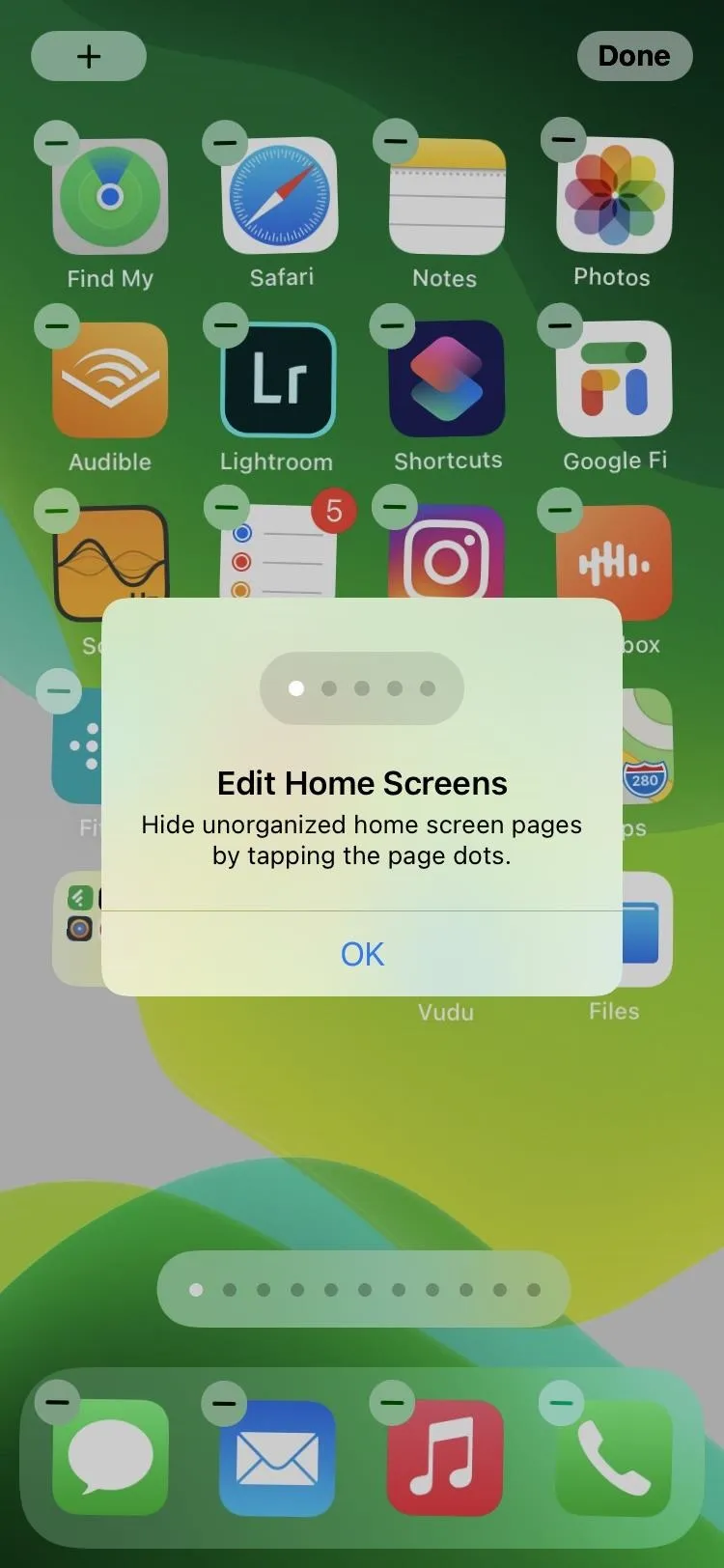
This is how you could banish apps from your home screen accidentally.
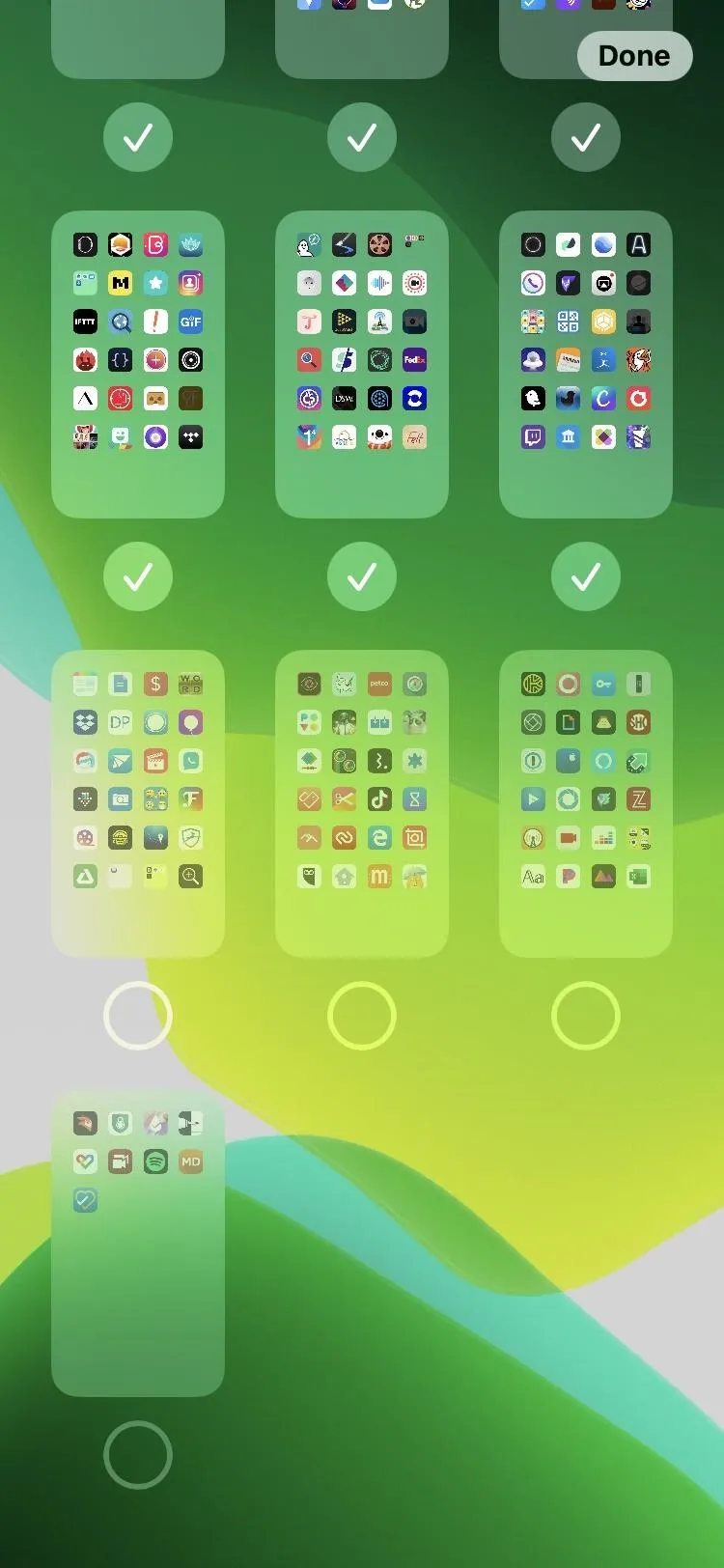
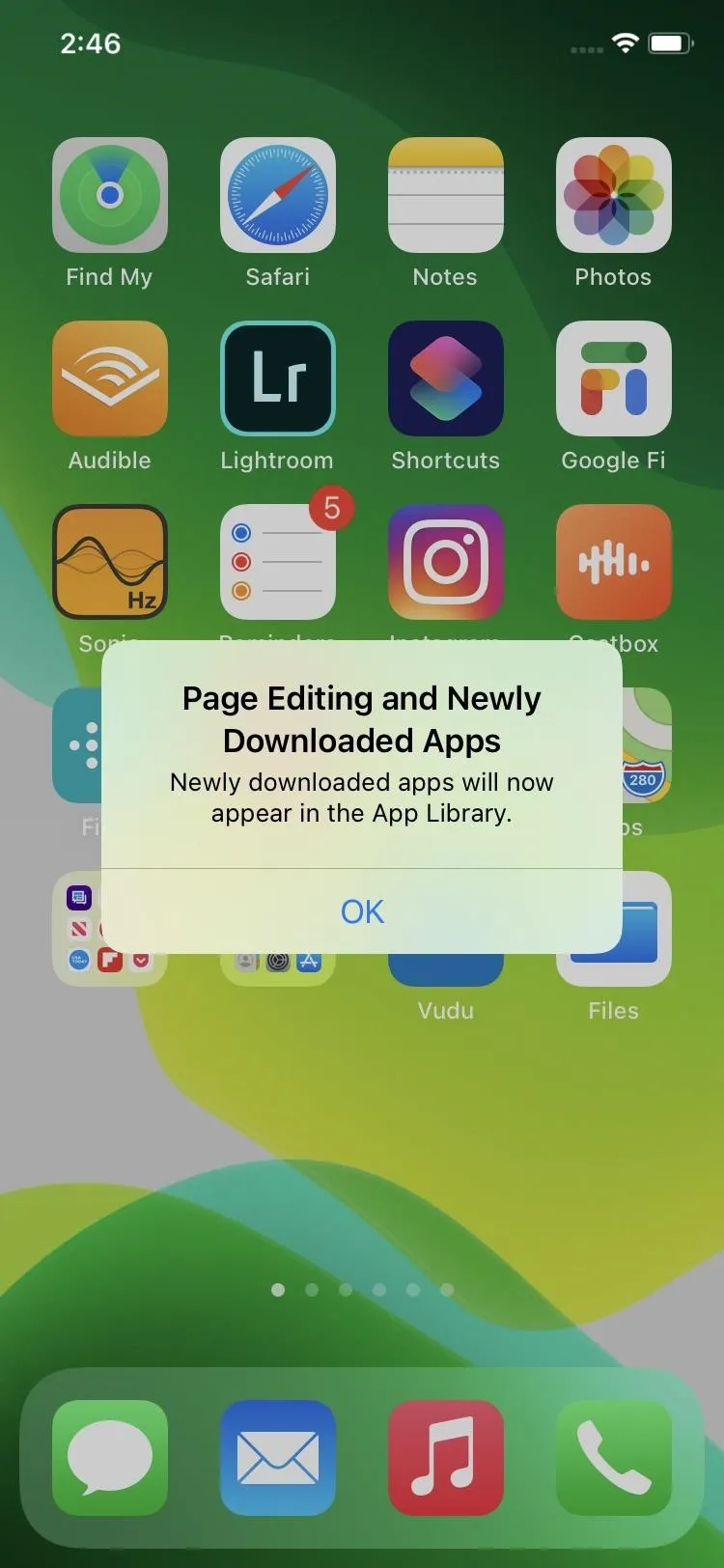
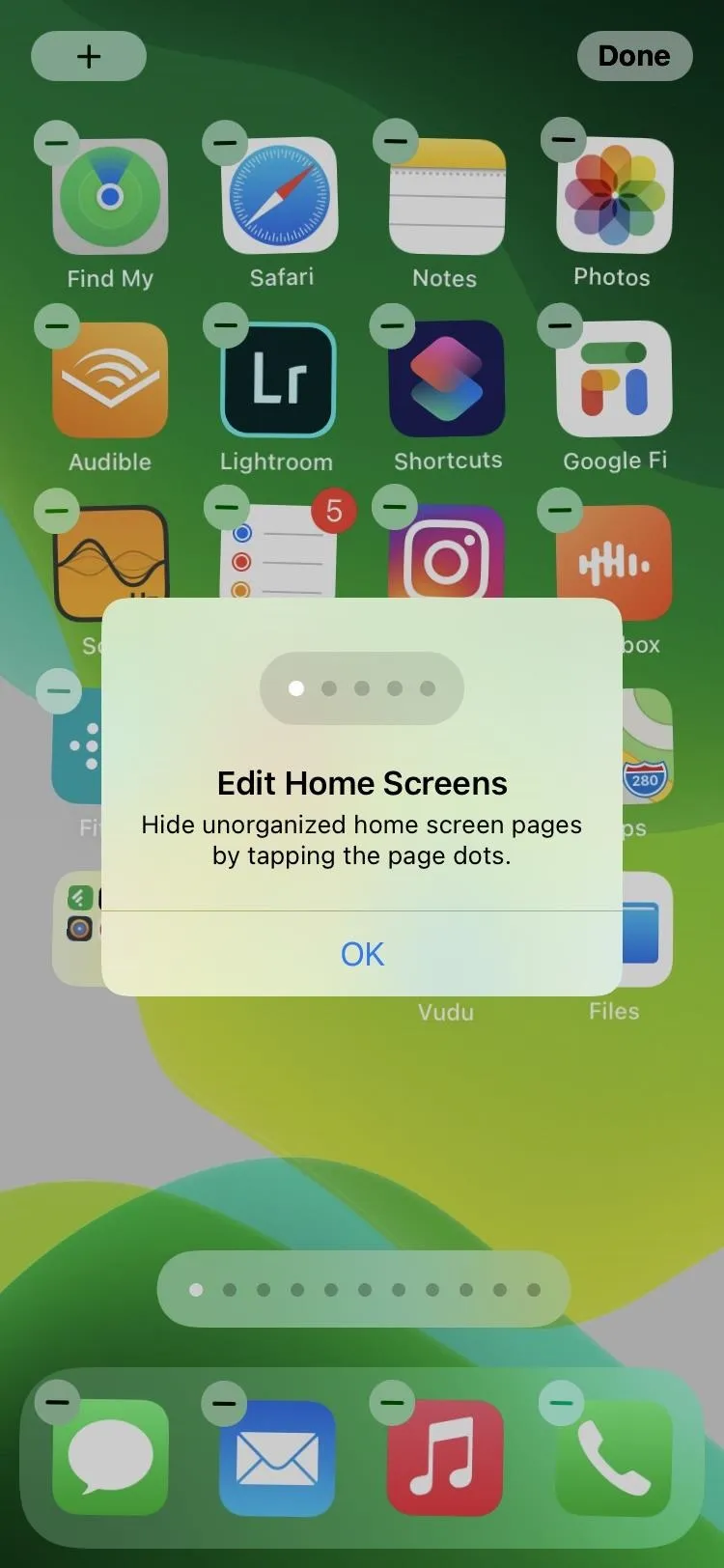
This is how you could banish apps from your home screen accidentally.
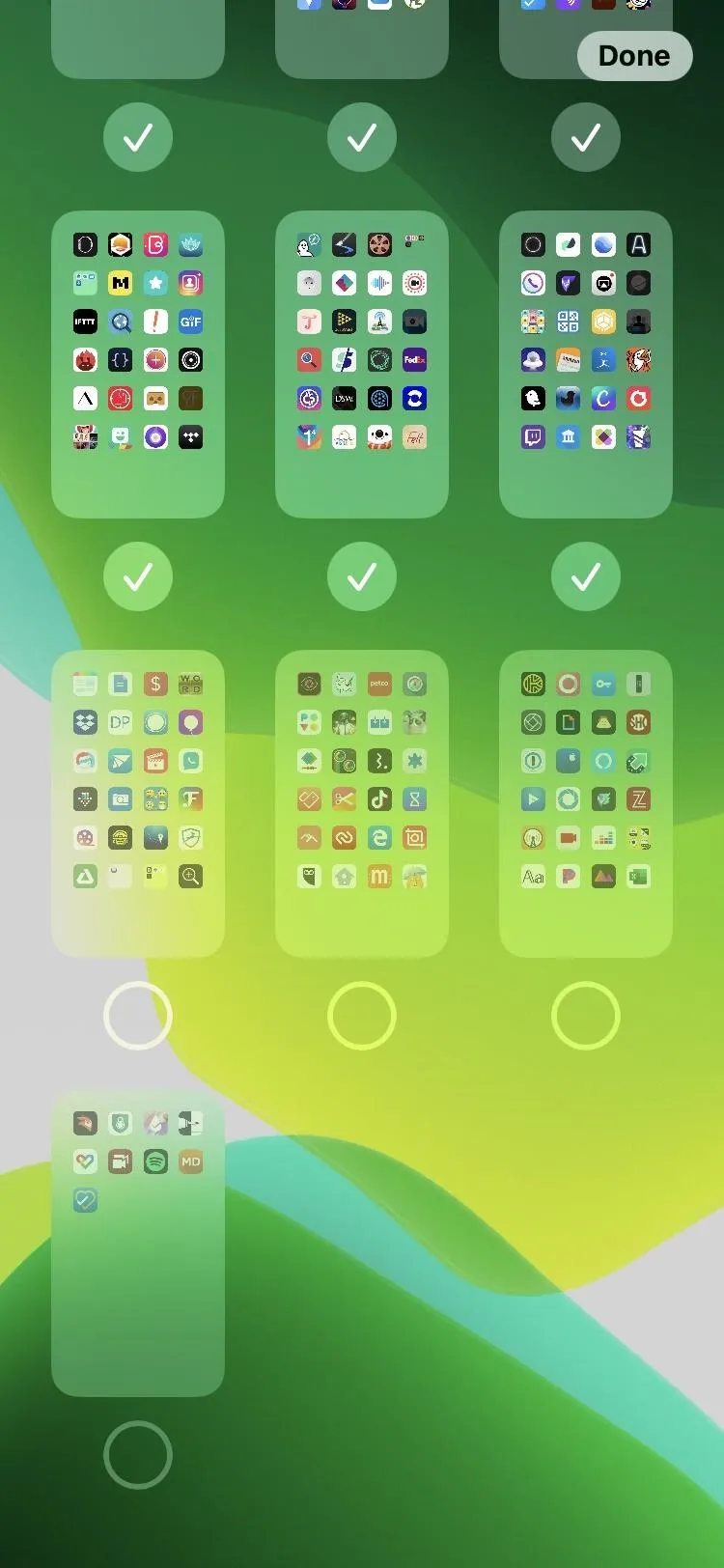
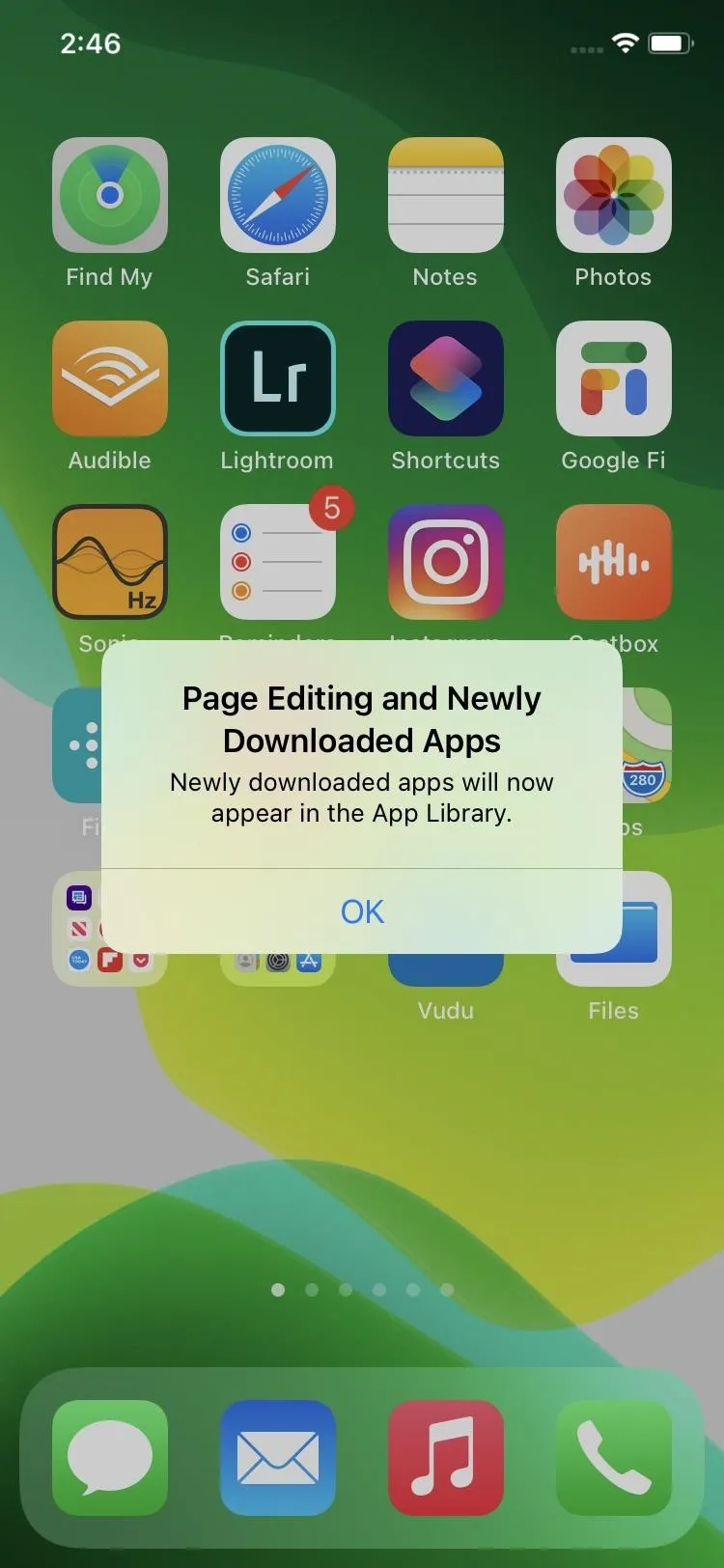
Luckily, reversing the setting is super simple. Just open Settings, tap "Home Screen," then choose "Add to Home Screen" instead of "App Library Only" under Newly Downloaded Apps. From now on, newly installed apps will show up on your home screen, just as they did in iOS 13 and earlier. If you hide or unhide home screen pages after the fact, it shouldn't change the setting again.
After changing the setting, only newly installed apps going forward will show up on your home screen. Anything that was auto-hidden before the switch will still only be in the App Library, but you can move them back one by one if needed. Many of them will be found in the "Recently Added" category.
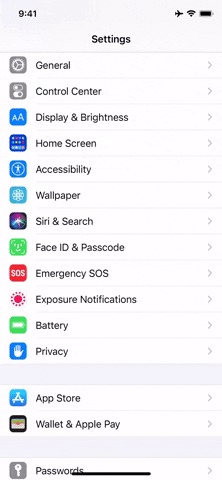
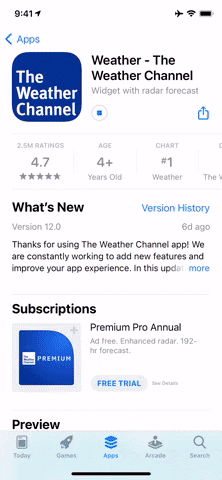
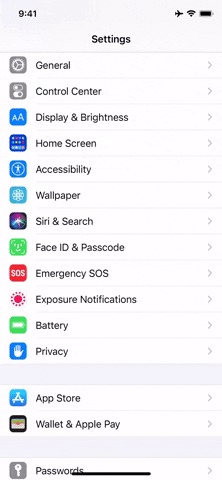
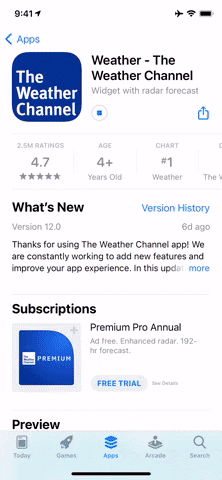
Cover photo, screenshots, and GIFs by Jake Peterson/Gadget Hacks




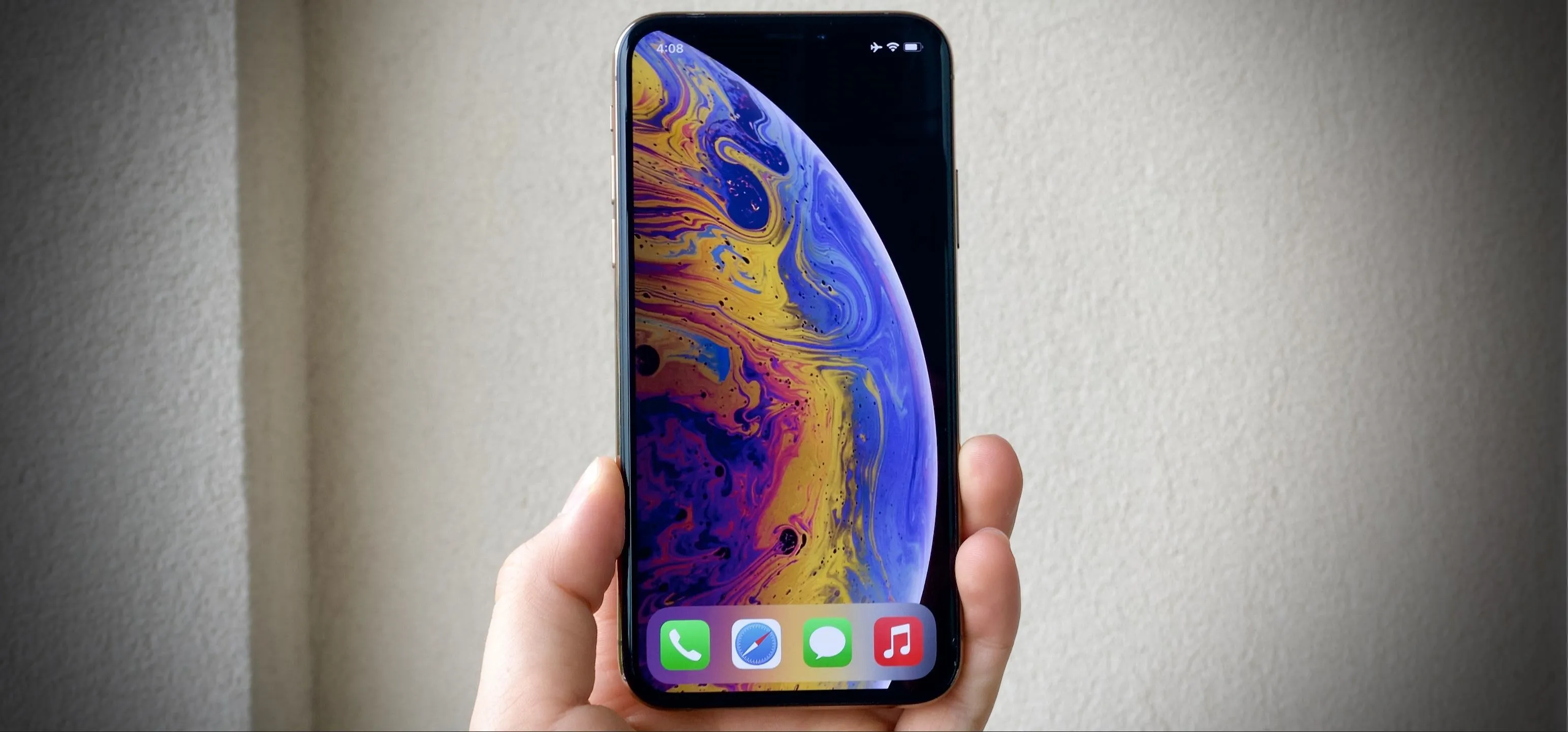




















Comments
Be the first, drop a comment!