Since iOS 7, your iPhone automatically updates all of your apps, which is a wonderful thing ... until it's not. Not only does this feature drain the battery quicker when enabled, it can also bring changes to features, settings, and user interfaces in the apps that you already know and love. That's why you can easily disable the feature and stop apps from automatically updating.
Overall, automatic app updates are a good thing. But manually updating your apps isn't a crazy thing to want, either. So to disable automatic app updates, open the Settings app, go into "iTunes & App Store," and toggle off "App Updates" under Automatic Downloads. That's it.
- Don't Miss: 200+ Exciting New iOS 13 Features for iPhone
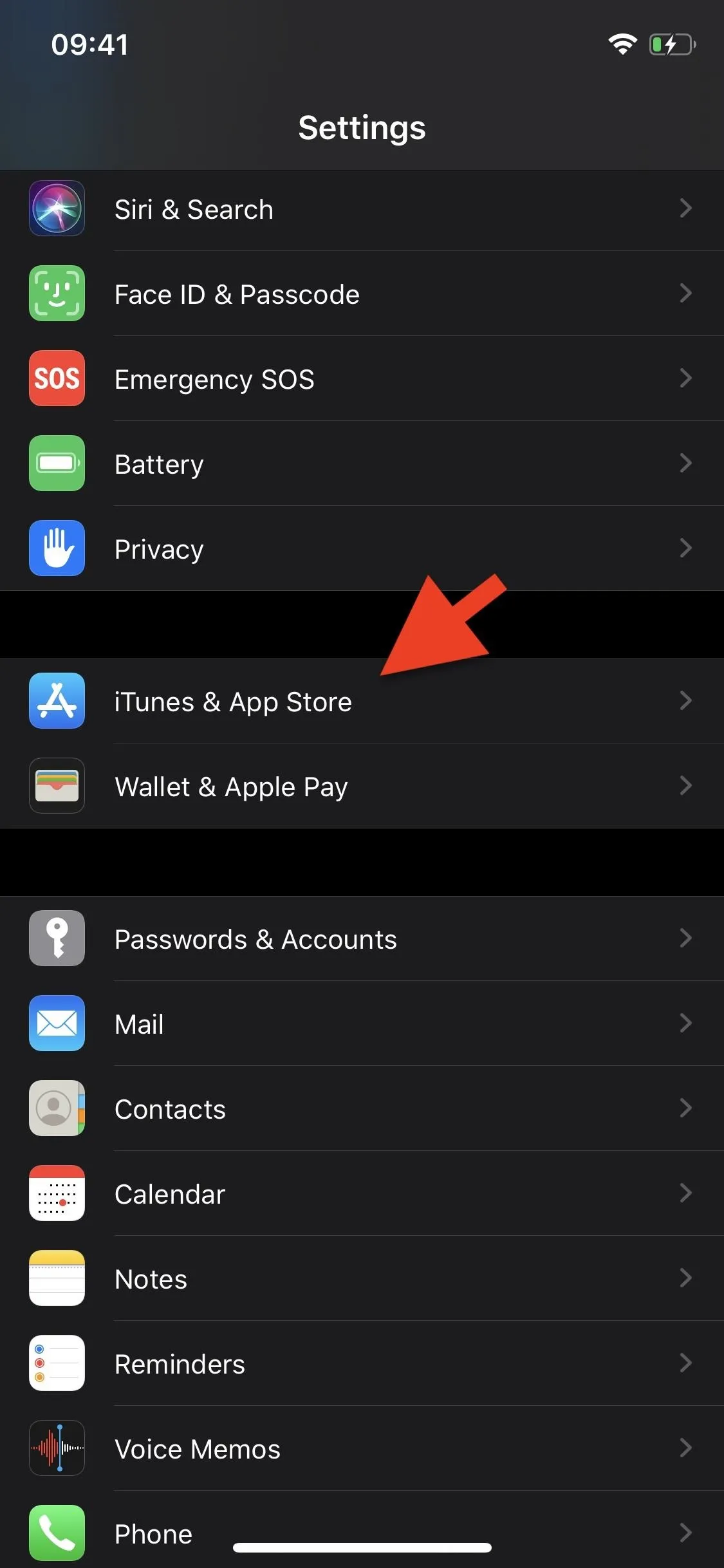
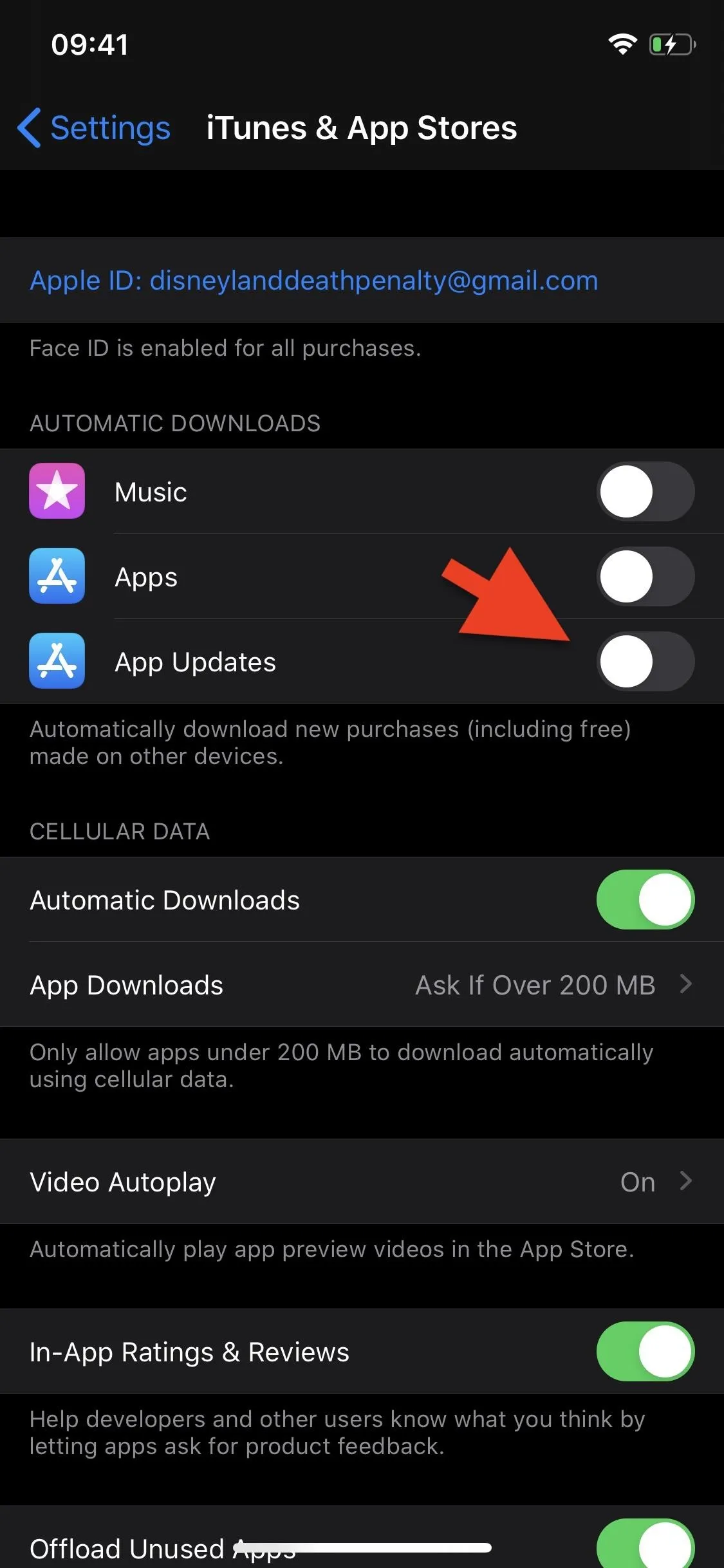
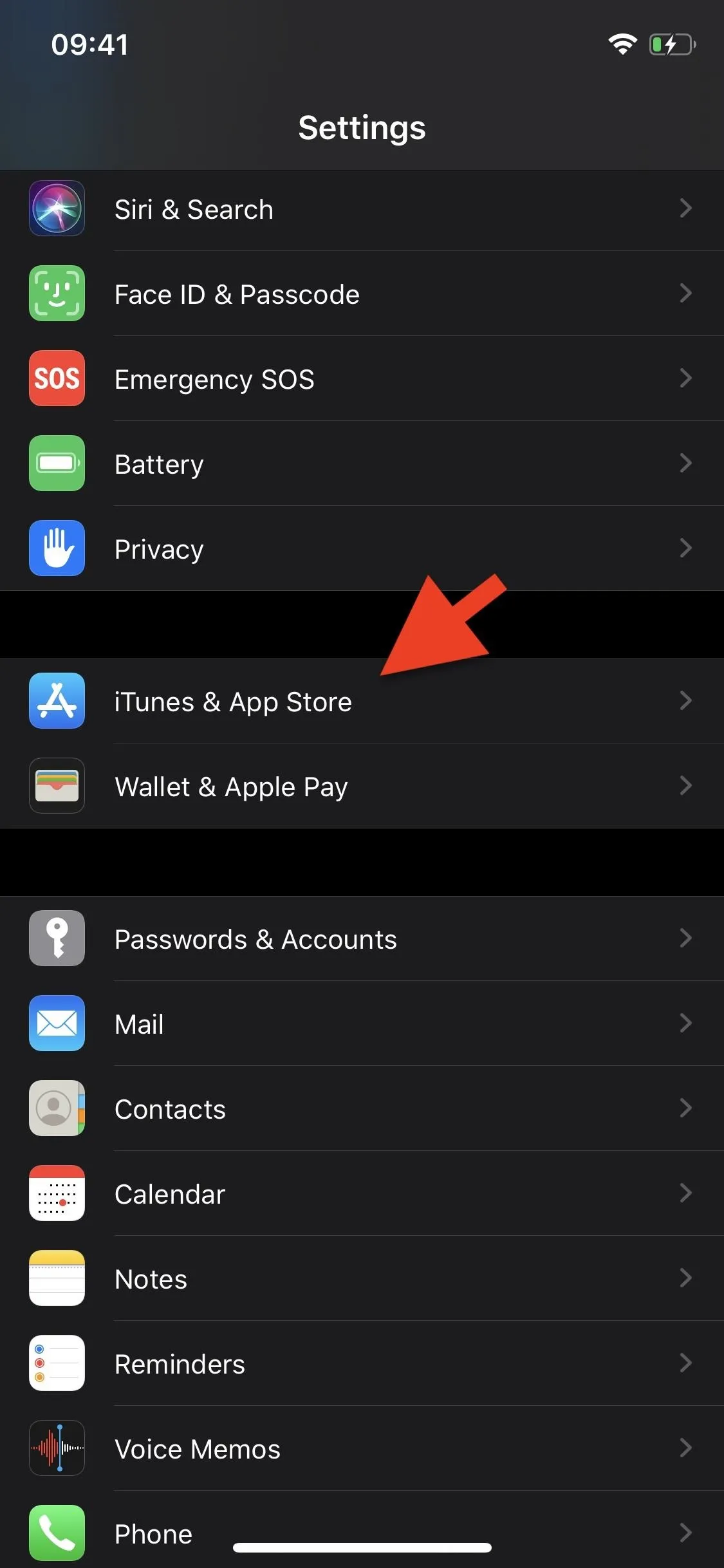
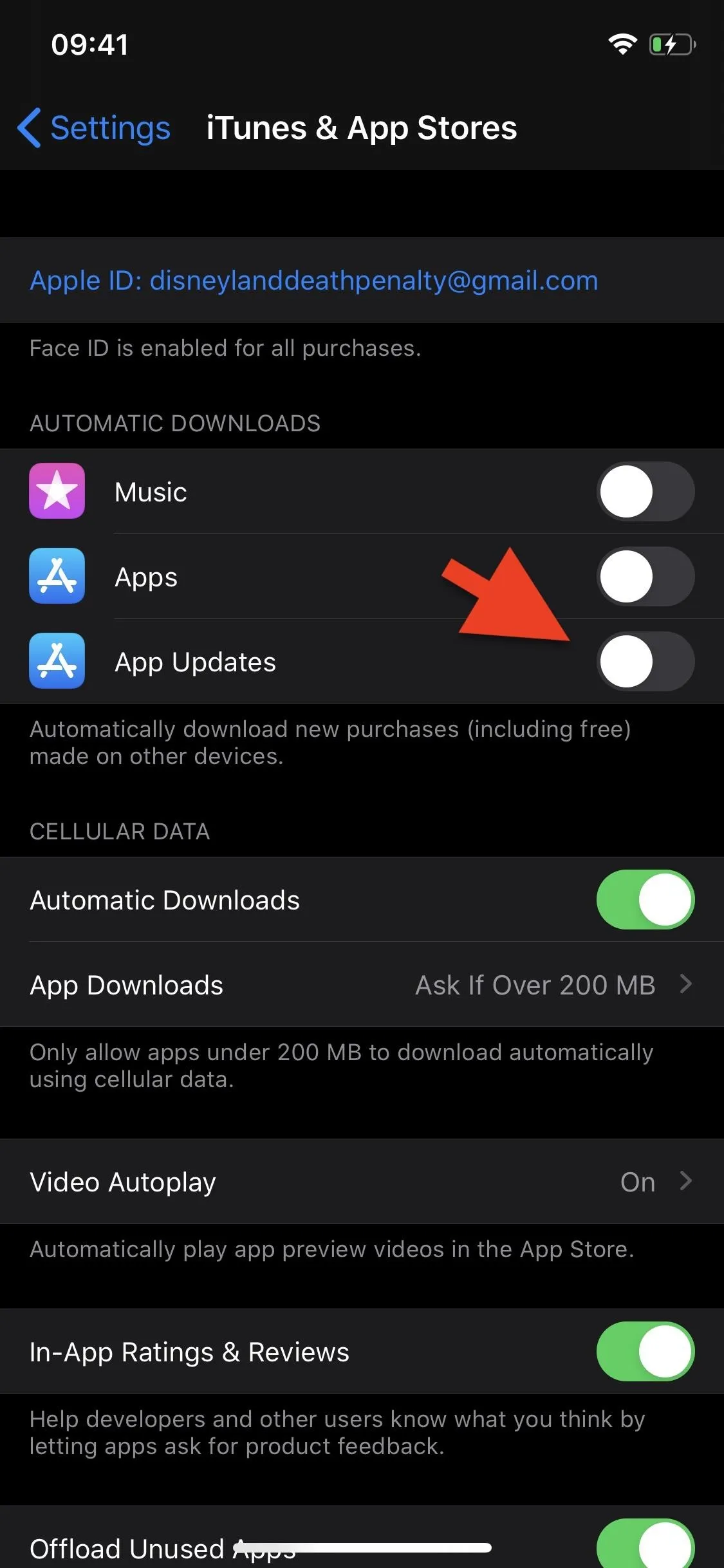
Now, your applications won't automatically download in the background. Instead, a notification badge will appear on the App Store app each time an update is released. You'll have to then go into the App Store and choose to either install all updates at once or one at a time.
Cover photo and screenshots by Nelson Aguilar/Gadget Hacks

























Comments
Be the first, drop a comment!