You're halfway through reading an article on your iPhone, when the display just turns off. Frustrated, you open the article again, only for the display to go black again. You shouldn't have to keeping touching the screen to keep your iPhone from going to sleep. Luckily, you can delay or even stop your iPhone from doing so with just a few taps.
The solution is simple. First, open the Settings app, tap "Display & Brightness," then tap "Auto-Lock." Here, you'll be able to choose from seven options. Six of these options reflect how long iOS will wait for activity before putting your iPhone to sleep. They are 30 seconds, 1 minute, 2 minutes, 3 minutes, 4 minutes, or 5 minutes. "Never" will tell iOS to never put your iPhone to sleep.
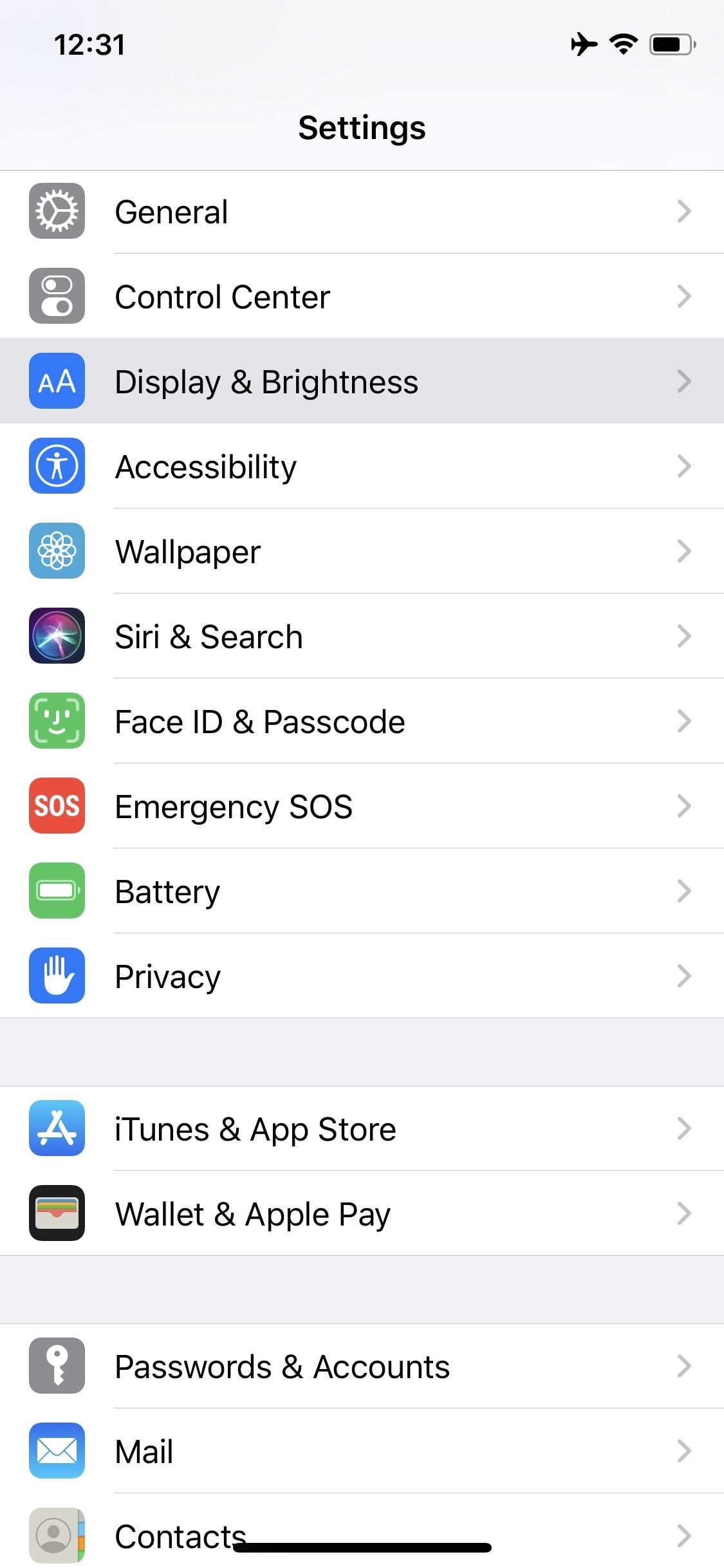

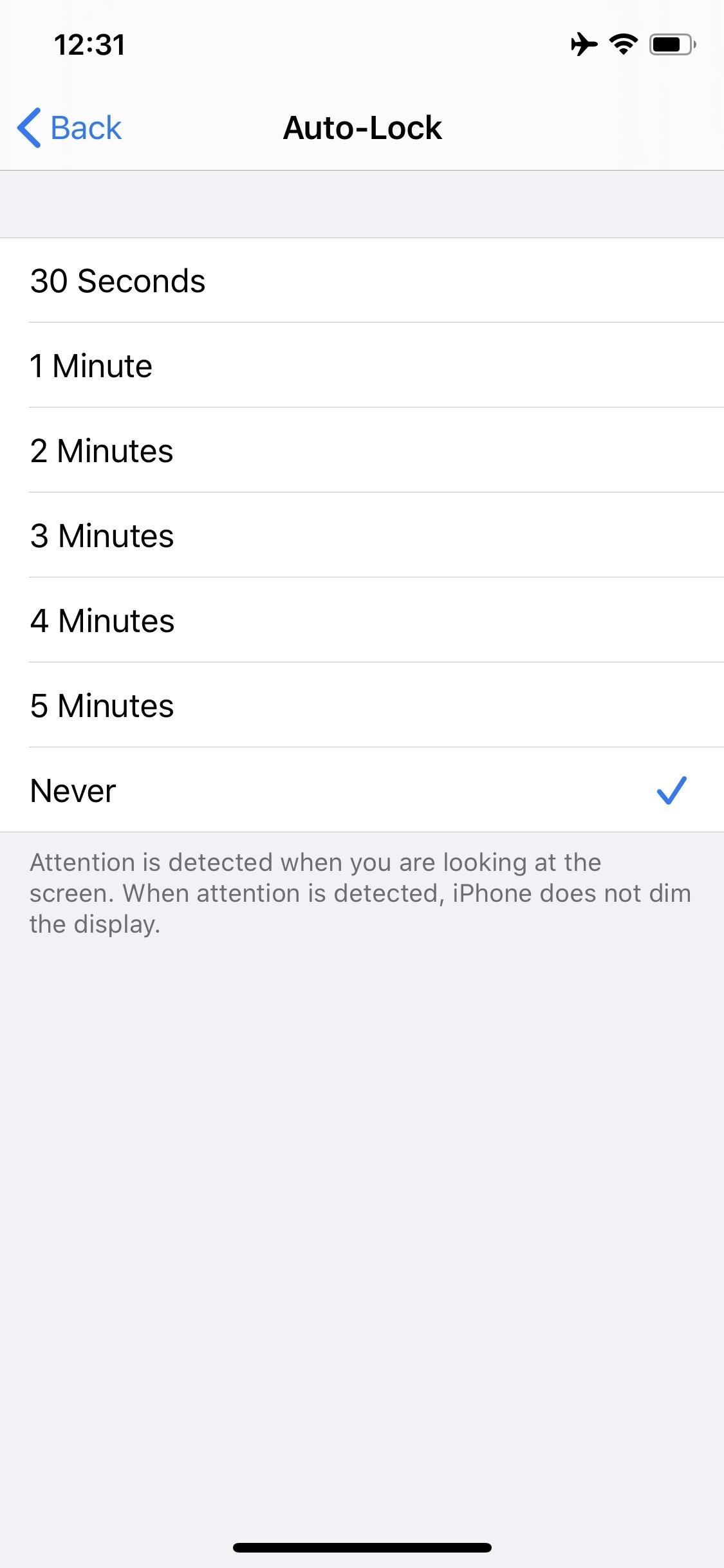
If you have an iPhone X-style device, you might not realize just how annoying this issue can be. While all iPhones will go to sleep by default after a certain period of inactivity, iPhones with Face ID constantly scan for your attention. If it notices you looking at your device, it'll count that as activity. Touch ID (home button) iPhones don't sport this feature, so even if you're staring at your iPhone, it'll start to go to sleep after a certain period of time.
Just updated your iPhone? You'll find new emoji, enhanced security, podcast transcripts, Apple Cash virtual numbers, and other useful features. There are even new additions hidden within Safari. Find out what's new and changed on your iPhone with the iOS 17.4 update.







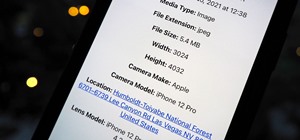




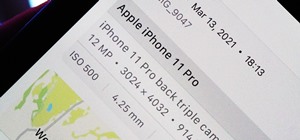









1 Comment
Thanks for the post and effort! Please keep sharing more such blog.
Share Your Thoughts