You're probably walking around with a portable power bank in your pocket and don't even realize it. Yes, that iPhone of yours doubles as a quick-charge station for all your other pocket-sized gadgets. But it's important to understand precisely how this feature works, including its limitations, the devices you can charge, and how effectively it does the job.
Now, you won't get blazing-fast quick-charge speeds with your compact iPhone power station, but it's more than enough to revive dead headphones while traveling or give your Apple Watch a quick energy boost if it's nearing shutdown.
And if your iPhone starts running out of battery — because it inevitably will — you can even use your iPad (if you have one) to breathe extra life into it. Or, you know, just juice it up the old-fashioned way via your Mac, a wall outlet, a wireless charger, a snap-on battery pack, or even your iPad.
To avoid completely draining your iPhone's battery for the rest of the day, here's everything you need to know to use your iPhone confidently as a portable charger.
Jump to a section
Is your iPhone model compatible?
Currently, charging other devices directly from your iPhone is limited to models equipped with a USB-C port, which makes all this reverse-charging magic possible. That means anything older than an iPhone 15 series model won't work.
Future USB-C iPhone models
Again, older iPhone models with Lightning ports do not support this functionality.
How much power can your iPhone output?
Your iPhone can output up to 4.5 watts to charge connected devices. This means it's suitable for charging accessories and gadgets that typically don't require high-power charging speeds, but it's not ideal for fast-charging another smartphone or tablet.
Can your iPhone charge other devices wirelessly?
It's crucial to note that iPhones, including those with MagSafe, cannot wirelessly charge other devices via MagSafe. This feature is strictly limited to wired connections via the USB-C port.
This is in contrast to some Android smartphones that can reverse charge wirelessly. Samsung's PowerShare charges other devices wirelessly on select Galaxy models, as does Google's Battery Share on Pixels.
However, there is a MagSafe battery pack that can be "wirelessly" charged via any iPhone 12 or newer as long as that iPhone is plugged into a wired power source. This is not exactly the type of reverse charging we're trying to achieve in this article.
Also, there are rumors already claiming that the iPhone 17 Pro models will be able to reverse charge wirelessly via bilateral (two-way) wireless charging — at a higher rate of 7.5 watts. Let's hope it's true!
What devices can your iPhone charge?
Your USB-C-equipped iPhone can charge a variety of small devices, including:
Other iPhones
AirPods (all generations)
Apple Watches
Android smartphones
Kindle e-readers
Wireless headphones
Portable Bluetooth speakers
Small cameras (action cameras, compact digital cameras)
Fitness trackers (Fitbit, Garmin)
Small power banks
What devices can't your iPhone charge?
Despite its versatility, your iPhone can't power every device effectively. It isn't suitable for:
iPads with USB-C ports (but they can charge your iPhone)
Large tablets (like large Android tablets)
Laptops
High-power electronics or devices requiring rapid charging at higher wattages
Your iPhone supports USB Power Delivery only at a maximum of 4.5 watts, so devices needing more power or faster speeds won't charge efficiently. Attempting to charge these high-power devices may drain your iPhone battery without meaningfully increasing the connected device's battery level — if it even does anything at all. However, most low-power USB PD devices (≤ 4.5 W) are fine
However, your iPhone can still connect to devices such as computers, USB-C displays (or HDMI displays with a USB-C to HDMI cable or adapter), and external storage drives to transfer data.
Do you need special cables?
Since your iPhone doesn't charge other devices wirelessly or via MagSafe, you'll need a cable and/or adapter compliant with the USB-C standard. If the device you want to charge has a USB-C port, using a compatible USB-C to USB-C cable works best. If not, you'll need a USB-C to Lightning, Micro USB, or magnetic cable or adapter.
For example, to charge an Apple Watch, you'll need one of these:
USB-C to magnetic fast charge cable (for newer Watch models)
USB-A to magnetic charge cable + USB-C to USB-A adapter (for older Watch models)
To charge an AirPods case or another iPhone, you'll need one of these:
To charge other USB-C gadgets, like Android phones, you'll need one of these:
To charge Micro USB devices such as an older Kindle e-reader or older Android phone, you'll need one of these:
Unfortunately, Apple's MagSafe wireless charger will not work with your iPhone to charge AirPods, other iPhones, etc.
Can you charge multiple devices simultaneously?
Believe it or not, but your iPhone can charge two devices at the same time. If you connect two devices at once, the total available power output of up to 4.5 watts from your iPhone will be divided between them, resulting in slower charging speeds for each device. Of course, you'll need a USB charging hub to unlock this ability.
With my Anker 6-in-1 USB-C Hub, I was able to charge two phones at the same time using its USB-A ports. You may even be able to charge three small devices simultaneously with the right USB hub (but I have not tested it out).
Note that you may see a blue cable connector icon in your Dynamic Island when connecting certain USB accessories such as USB hubs. This is normal.
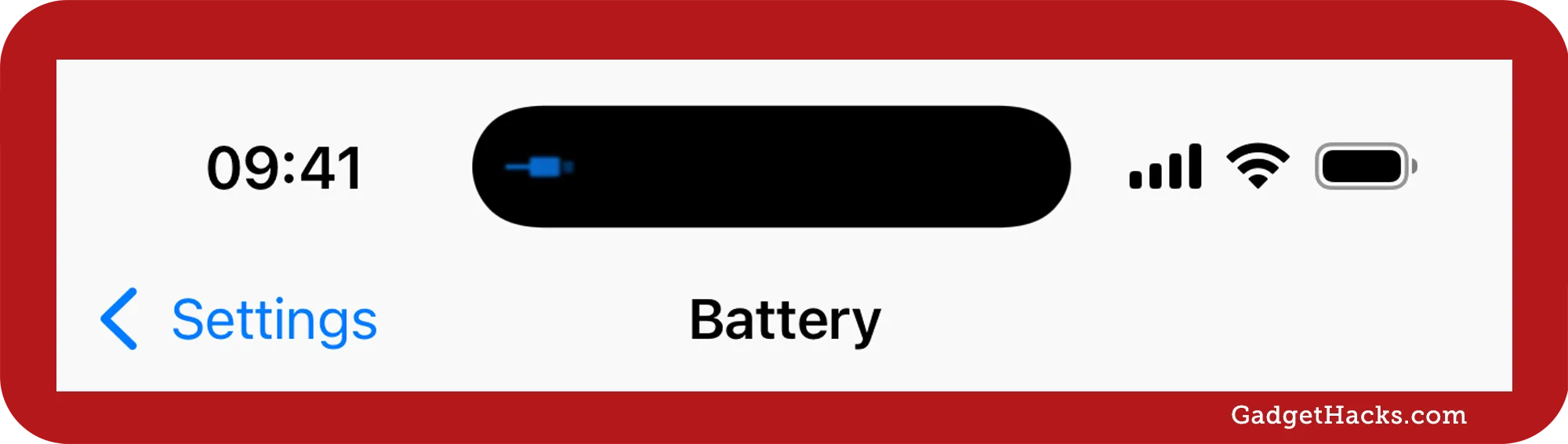
Can you charge your iPhone while it's charging a device?
Yes. If you only have one power adapter, like an Apple 20 W USB-C Power Adapter, but you want to charge your iPhone and Apple Watch at the same time, you can do that with the proper setup. For instance, you could snap Apple's MagSafe Charger onto the iPhone, plug the MagSafe puck into the 20 W adapter, and then run a USB-C-to-magnetic fast-charge cable from the iPhone to your Apple Watch. Or you could plug your AirPods into your iPhone with a USB-C to USB-C cable.
While power flows into your iPhone from the wall, the phone still caps outbound power to 4.5 W total for everything plugged into it, so charging speeds on the accessory remain the same. Also, keep in mind that pass-through charging generates extra heat, so make sure your iPhone isn't covered and give it a few minutes to cool if it feels hot.
How do you charge other devices with your iPhone?
Charging is as straightforward as plugging a connector into each device.
Ensure your iPhone is powered on.
Connect the appropriate USB-C cable or adapter to your iPhone's USB-C port.
Connect the other end of the USB-C, Lightning, or Micro USB cable or adapter to the device you want to charge.
Charging will start automatically.
If an accessory tries to draw too much power from your iPhone, you'll see a "Cannot Use Accessory: This accessory uses too much power" alert. It's also worth pointing out that you can still charge other devices if your iPhone is in Low Power Mode.
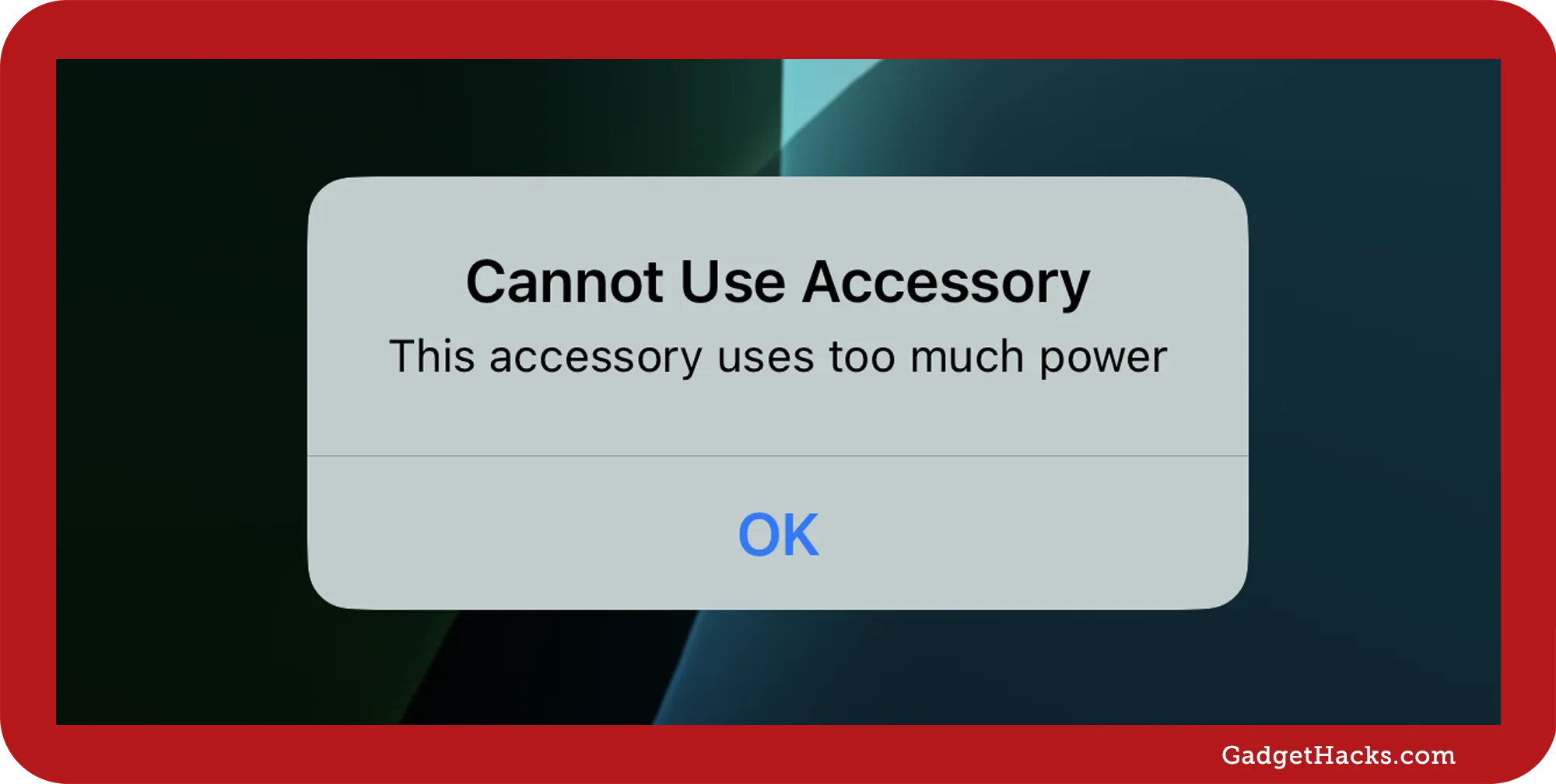
How do you know if the other device is charging?
Frustratingly, your iPhone does not have any clear indicators when it's charging other devices (again, the blue cable connector icon just means a hub or similar device is connected, not that it's charging anything). So, there's no automatic way to tell if it's working beyond monitoring the device being juiced up.
For example, an iPhone that is being charged will show the battery charging icon in the status bar, and you'll see the charge amount on the Lock Screen when you wake it up.
However, that's not entirely true. Suppose the accessory is already paired to your iPhone over Bluetooth. In that case, the Batteries widget can show the device's charge climbing — but that's the Bluetooth report, not a special USB-charging indicator. You can add the Batteries widget on your Lock Screen or Home Screen to see the charging status and battery levels. When adding the widget to the Lock Screen, it will default to automatically selecting what to show, but you can tap it and disable the Automatic switch to pick a specific accessory.
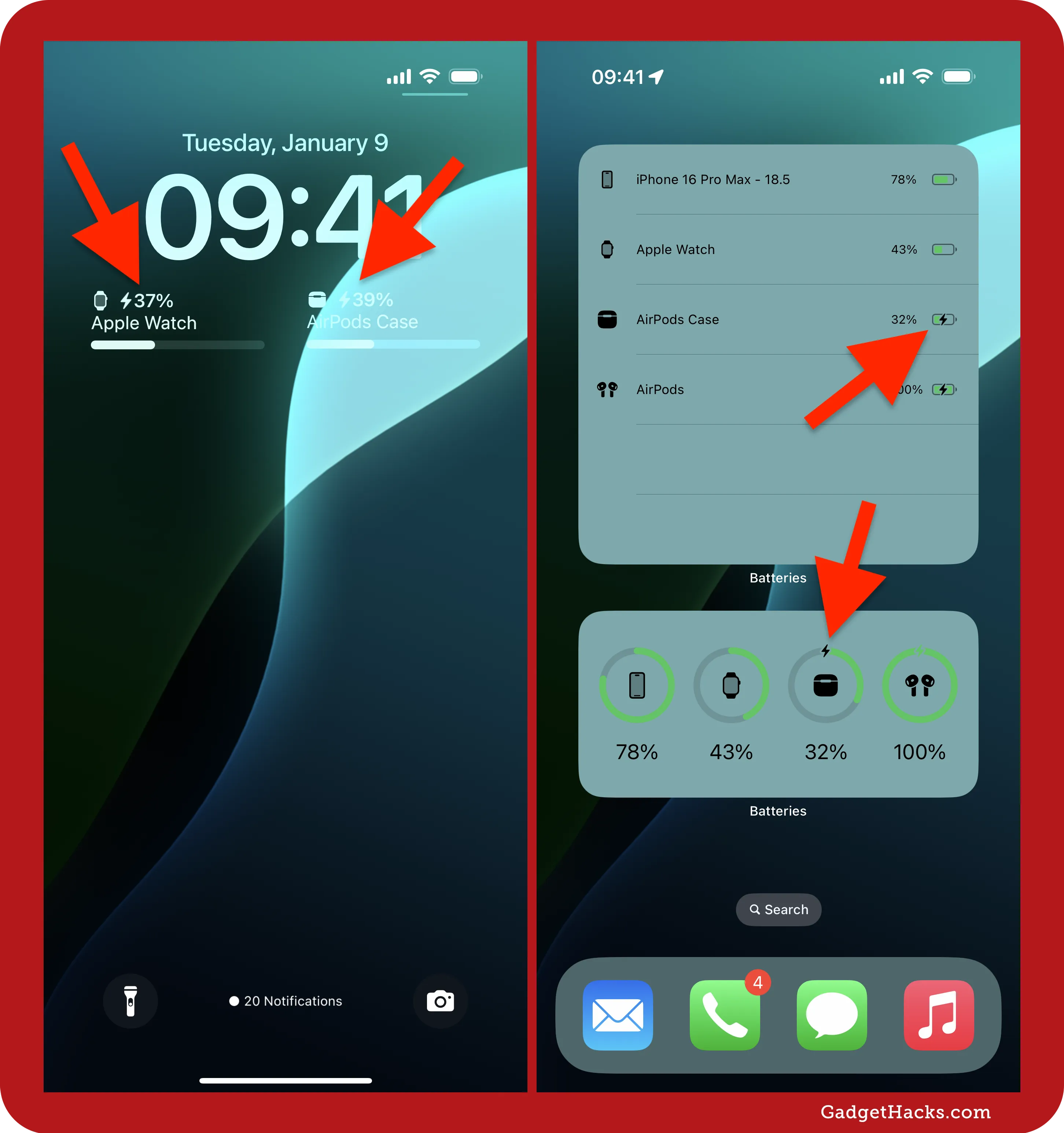
Since your iPhone tends to prioritize its own battery health, it may stop charging external devices if its battery drops to critical levels. So, if you don't see any charging status indicator on the other device, this may be why. However, Apple hasn't published any official details on a low-battery threshold.
How long does it take to charge other devices?
Here's how long you can typically expect to charge devices:
AirPods: Approximately 1–2 hours from empty to full.
Apple Watch: Approximately 2 hours from empty to full.
Small power bank (5,000 mAh): 3–4 hours.
Android smartphones: Expect a slow charge, typically around 2–3 hours to reach 30%–50%.
How long will your iPhone's battery last?
Using your iPhone to charge other devices is likely one of the most battery-draining things you can do, so it impacts your iPhone's battery significantly. Here are some loose numbers:
Charging AirPods from empty to full can reduce your iPhone battery by about 15%–20%.
Charging an Apple Watch fully may drain approximately 20%–25% of your battery.
Charging another smartphone could drain up to 50% or more of your iPhone's battery.
Again, your iPhone may stop charging external devices if its battery drops to critical levels.
In the Battery settings (go to Settings » Battery), you can see how much "USB-C Accessories" used by the amount of time connected and how much battery was spent.
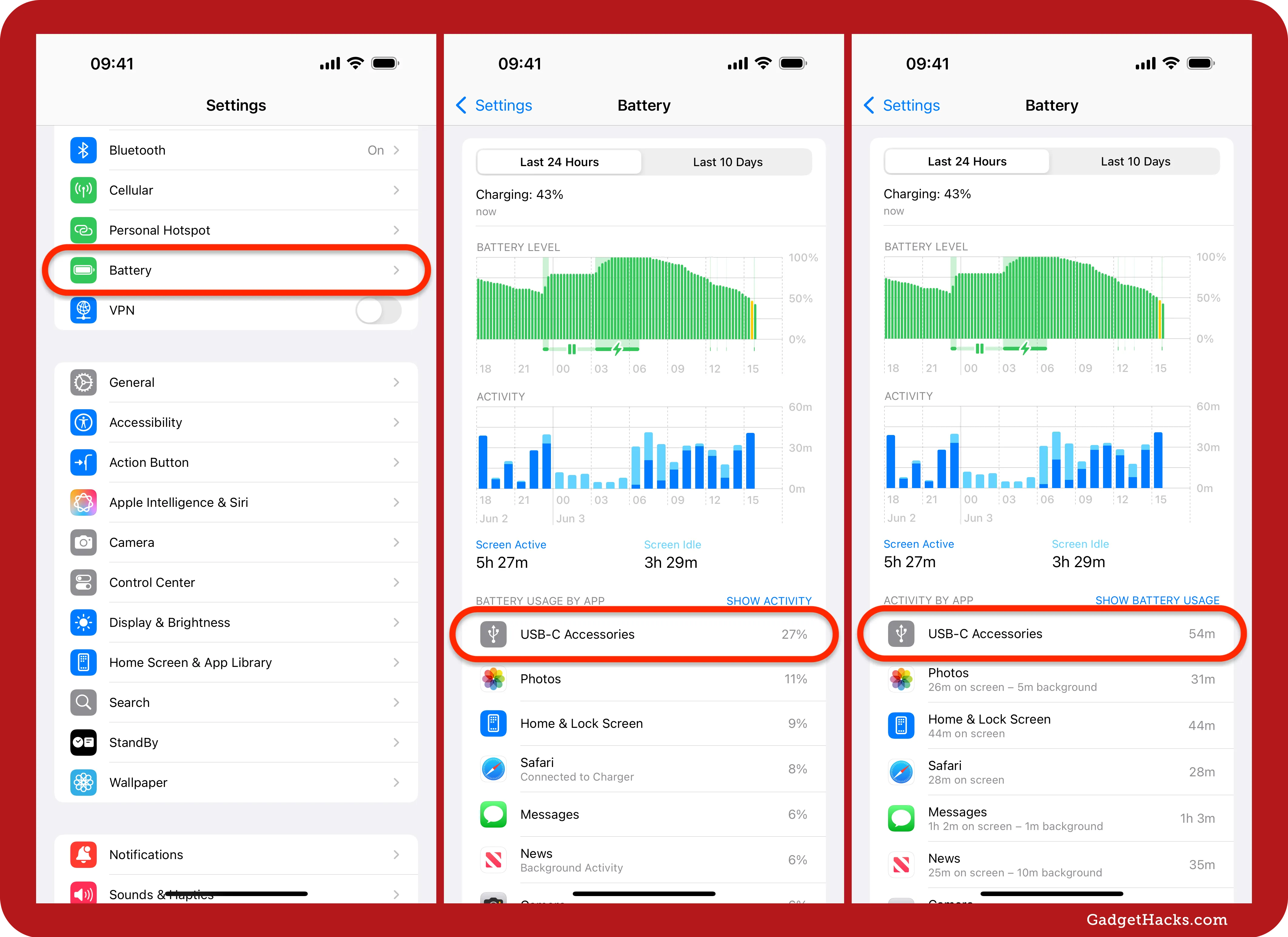
Safety and maintenance tips
To ensure safe usage and prolong your iPhone battery health:
Avoid regularly using your iPhone as a charger for extended periods.
Always disconnect charging cables when not in use.
Keep your iPhone cool and uncovered, as charging other devices generates heat.
Regularly inspect your cables and ports for signs of damage.
Troubleshooting common issues
If your device isn't charging, consider the following:
Power on: Your iPhone can't charge other devices unless it's on, so turn it on if it's off.
Cable connection: Ensure both ends of your cable are securely plugged in. And make sure the cable itself is compatible. One way to be sure is to use Apple-branded cables. High-quality cables, such as Apple's Thunderbolt 5 USB-C Pro Cable, can even help reduce wireless interference that some generic cables may cause.
Battery level: If your iPhone's battery level is too low, charging other devices may automatically stop.
Android settings: Some Android phones, like a Samsung Galaxy model or Google Pixel, might attempt to reverse-charge your iPhone. To avoid conflicts, disable "Charge connected device" in the USB preferences on the Android device. If you don't see the option in your Settings app, you may need to tap the notification saying that a device is connected via USB.
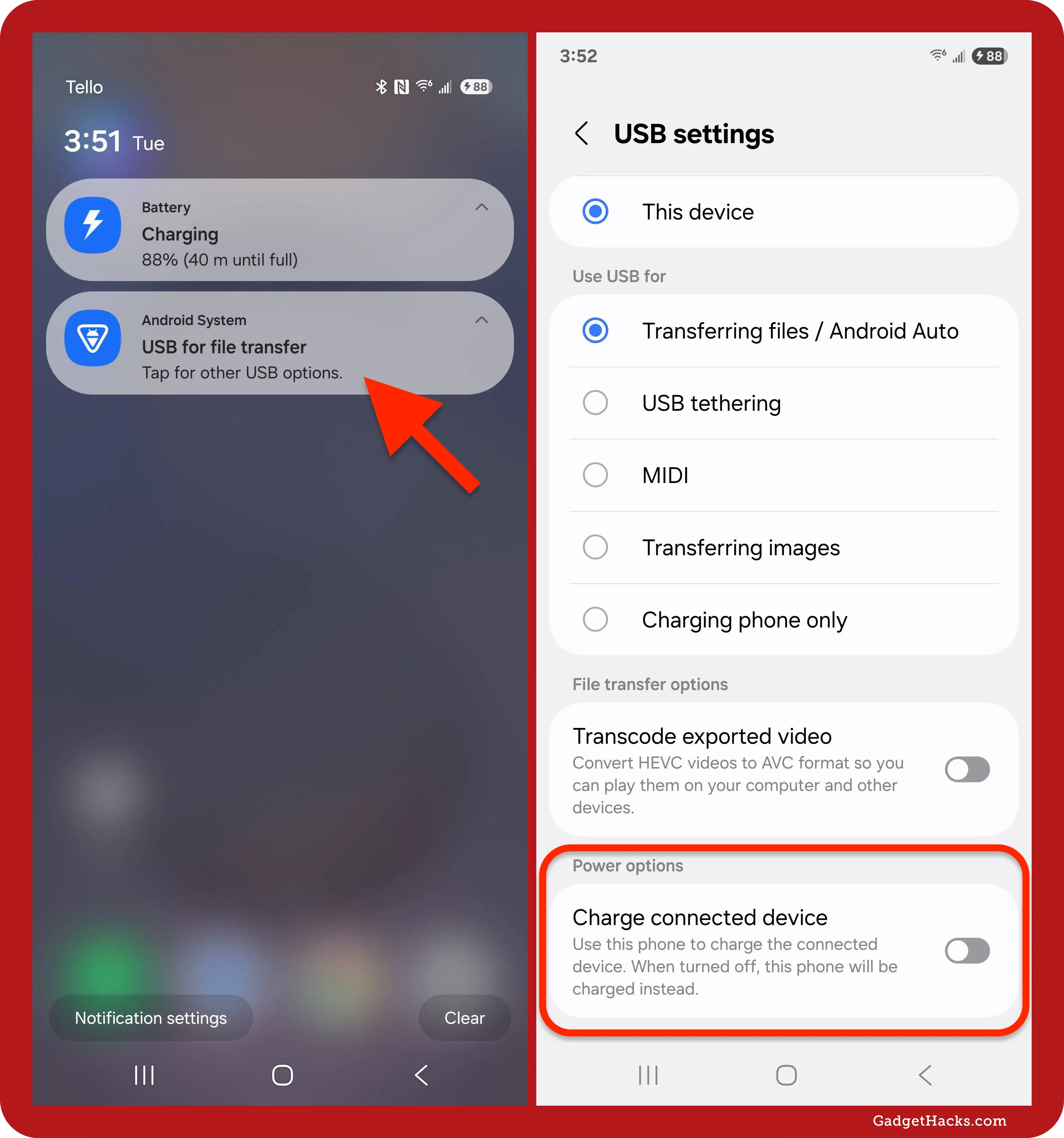
Charge away, but be mindful
Charging other devices using your iPhone adds tremendous versatility to your device, especially in emergencies or situations where traditional power sources aren't available. However, remember to be mindful of your iPhone's battery life, as charging other gadgets can quickly drain your battery. If you're in the middle of nowhere without a good cellular or Wi-Fi signal, keeping a charged iPhone is imperative if you should need to use emergency satellite features.
Knowing the capabilities and limitations ensures you can confidently use your iPhone as a reliable power source for various smaller electronics.
Don't Miss: Top 5 E‑Readers That Make Reading Feel Like Magic in 2025
Cover photo and screenshots by Gadget Hacks.




























Comments
Be the first, drop a comment!