The "Albums" tab in Photos is great for sorting through the images and videos on your iPhone since you can narrow things down by your recent pics and recordings, apps used, media types, people, places, and so on. If you never look at all of those folders, however, it could feel like an overwhelming cluttered mess. Plus, there may be some collections you don't want others to see.
While you can delete some folders on the Albums tab in Photos, it only applies to custom folders that you've created or galleries from third-party apps like WhatsApp or Instagram that you used to shoot or film. And as far as hiding content from others that may have or get access to your iPhone, the "Hidden" album just isn't worth anything if someone knows where to look.
To hide every album and folder — not just the ones Apple allows — you need a jailbroken iPhone and the free AlbumHider tweak by Julio Verne. With it, you can get rid of albums like "Favorites," "Places," "Bursts," and "Animated," and you can even bring them back whenever you need them. You can also hide the "Hidden" album so that all of the pics and videos you hide from "Recents" will disappear for good — until you unhide its container.
You can install it via Cydia or Sileo, and unlike most tweaks that can be accessed and tinkered with via the Settings app, AlbumHider works in the Photos app directly, eliminating the need to go back and forth between apps. That said, it's well hidden inside Photos, which is a good thing if you're hiding "Hidden."
Install Julio Verne's Repo
AlbumHider isn't available within either Cydia or Sileo natively, which means you'll need to install an external repository to get it. To do that, just add julioverne.github.io to the "Sources" list for either app. (Note: any repos you add in Cydia won't be added to Sileo automatically, and vise versa.)
- More Info: Add Outside Repos to Cydia | Add Outside Repos to Sileo
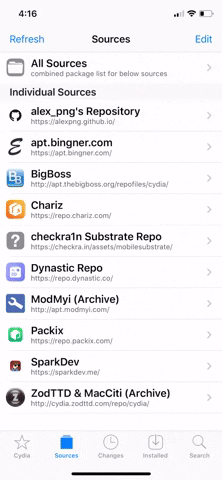
Adding the repo in Cydia (the process is similar in Sileo).
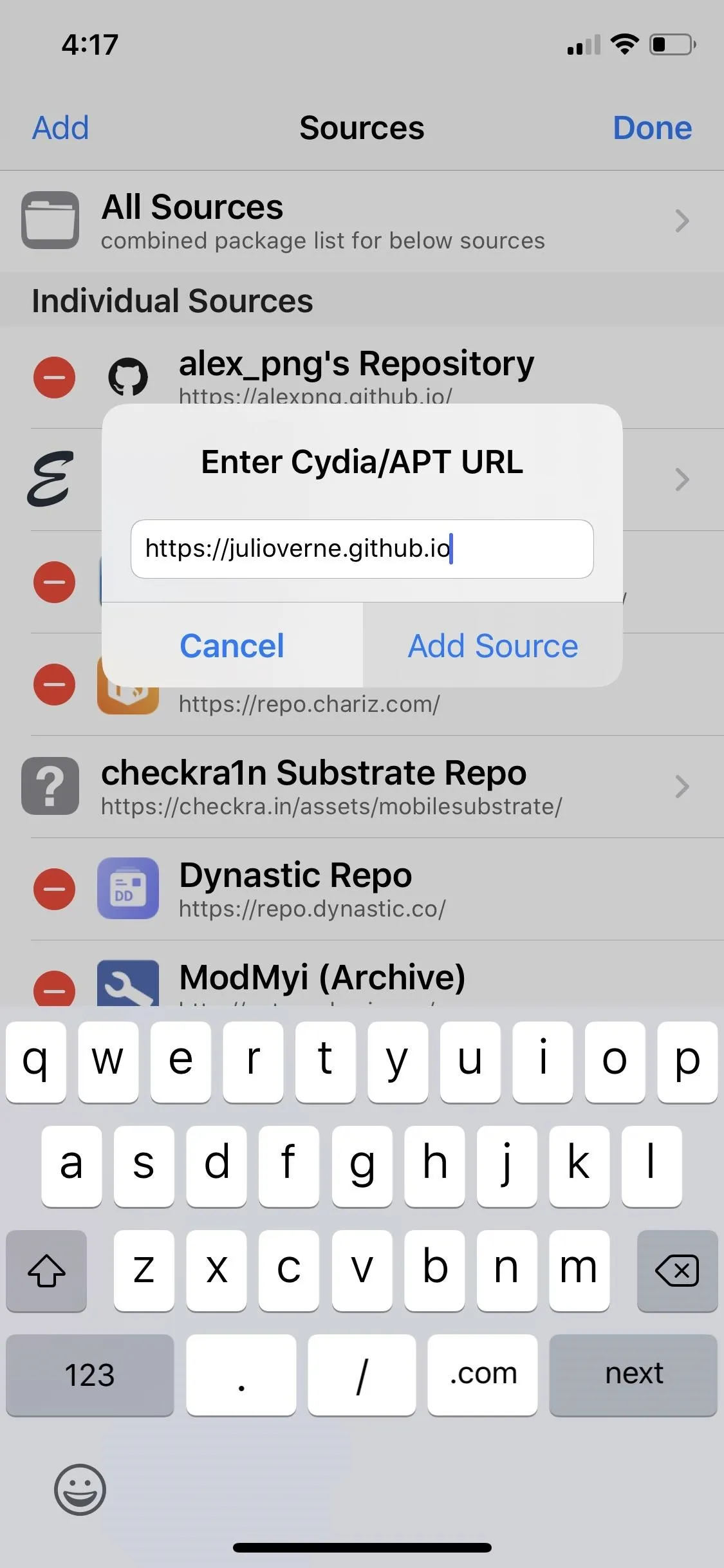
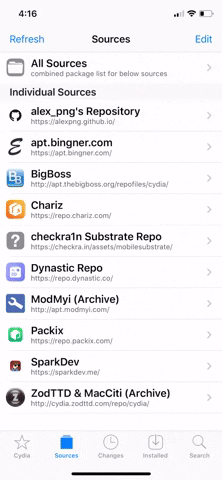
Adding the repo in Cydia (the process is similar in Sileo).
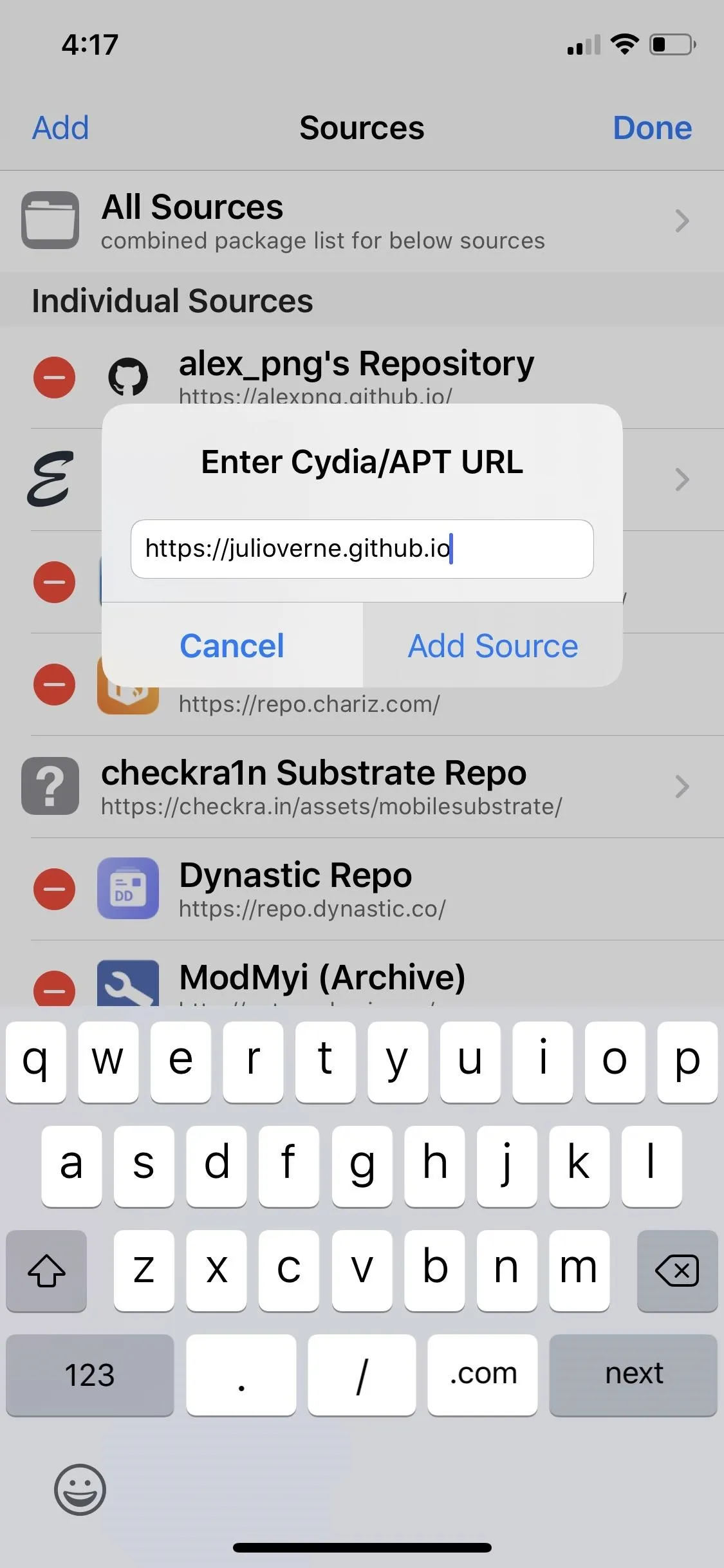
Install AlbumHider
With Verne's repo installed, open either Cydia or Sileo, then search for and select "AlbumHider" in the "Search" tab. Next, hit "Install" (Cydia) or "Get" (Sileo) on the following page. From there, tap "Confirm" (Cydia) or swipe up from the bottom of the "Queue" card and tap "Confirm" next to it (Sileo). Wait for the tweak to install, then hit "Restart SpringBoard" to respring and wrap up.
- Package Link: AlbumHider (free)
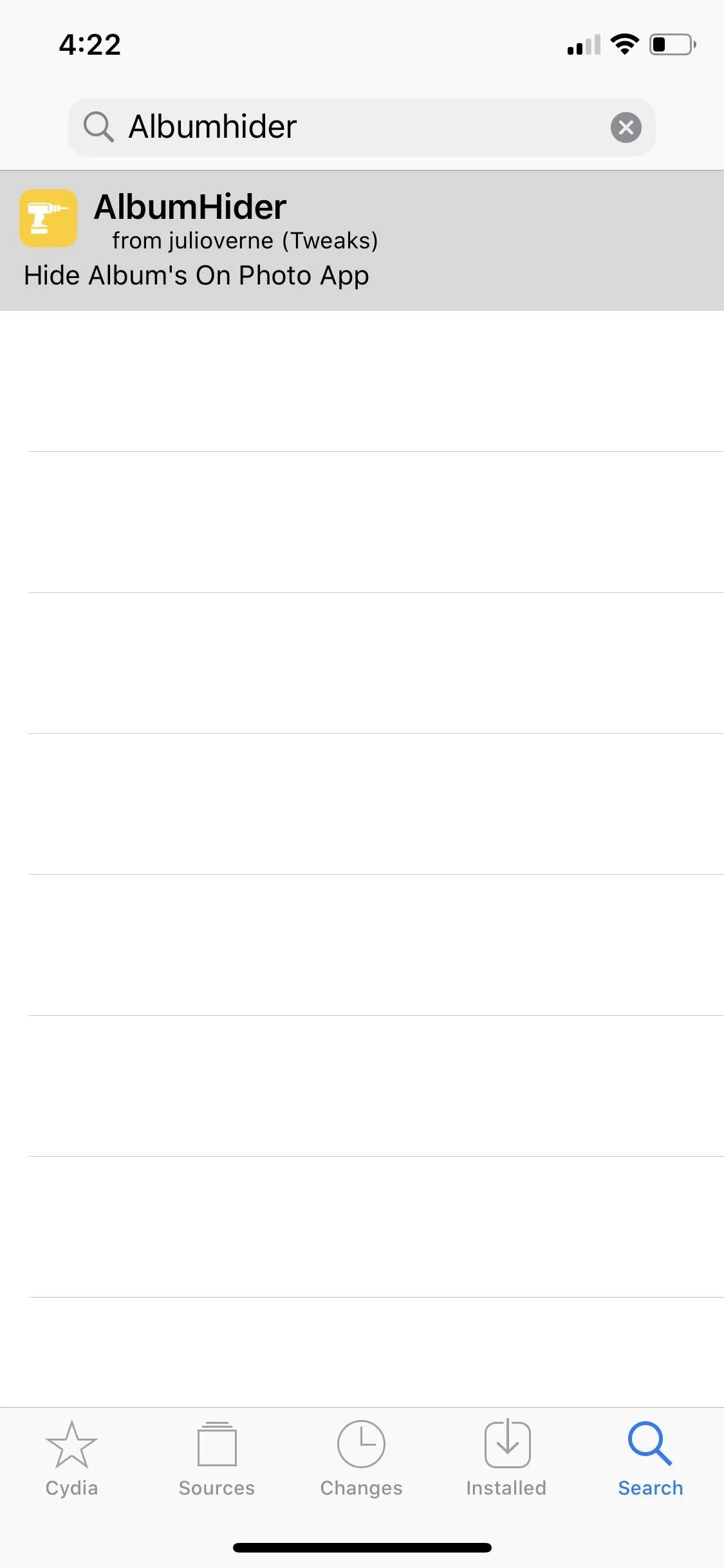
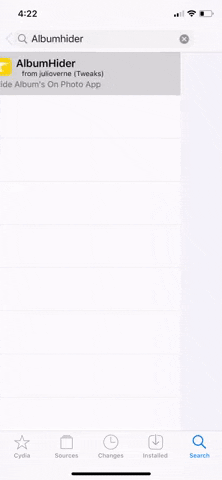
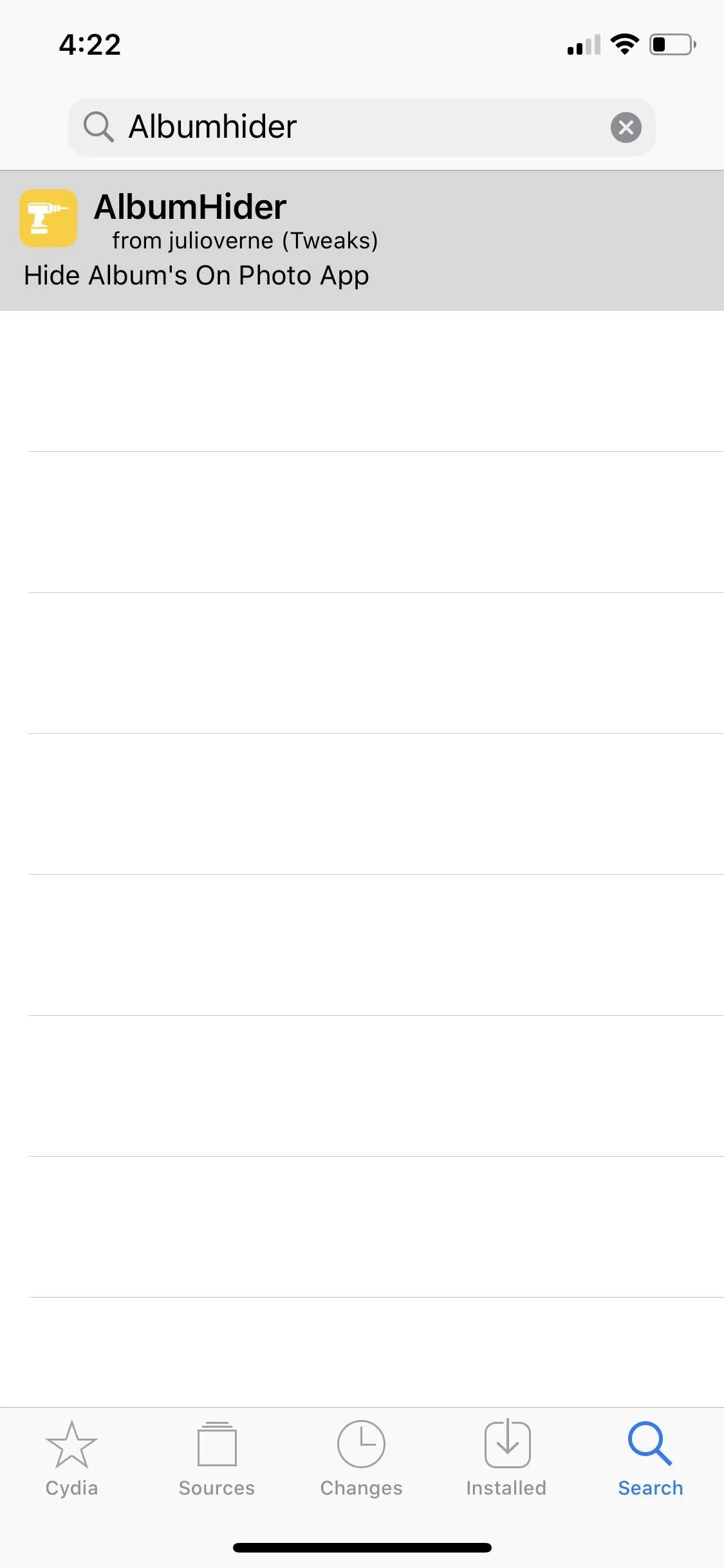
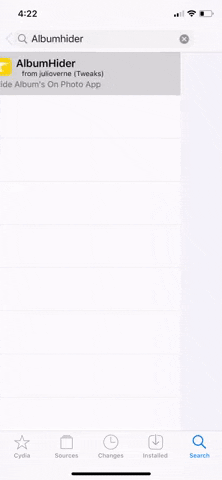
Hide Albums Using AlbumHider
To access AlbumHider, open Photos and tap on the Albums tab, then hit "See All" within its My Albums section. Now, select "Edit" on the upper right, just like you would if you wanted to delete custom or third-party-created albums, then tap on the bookmark icon to the left of "Done."
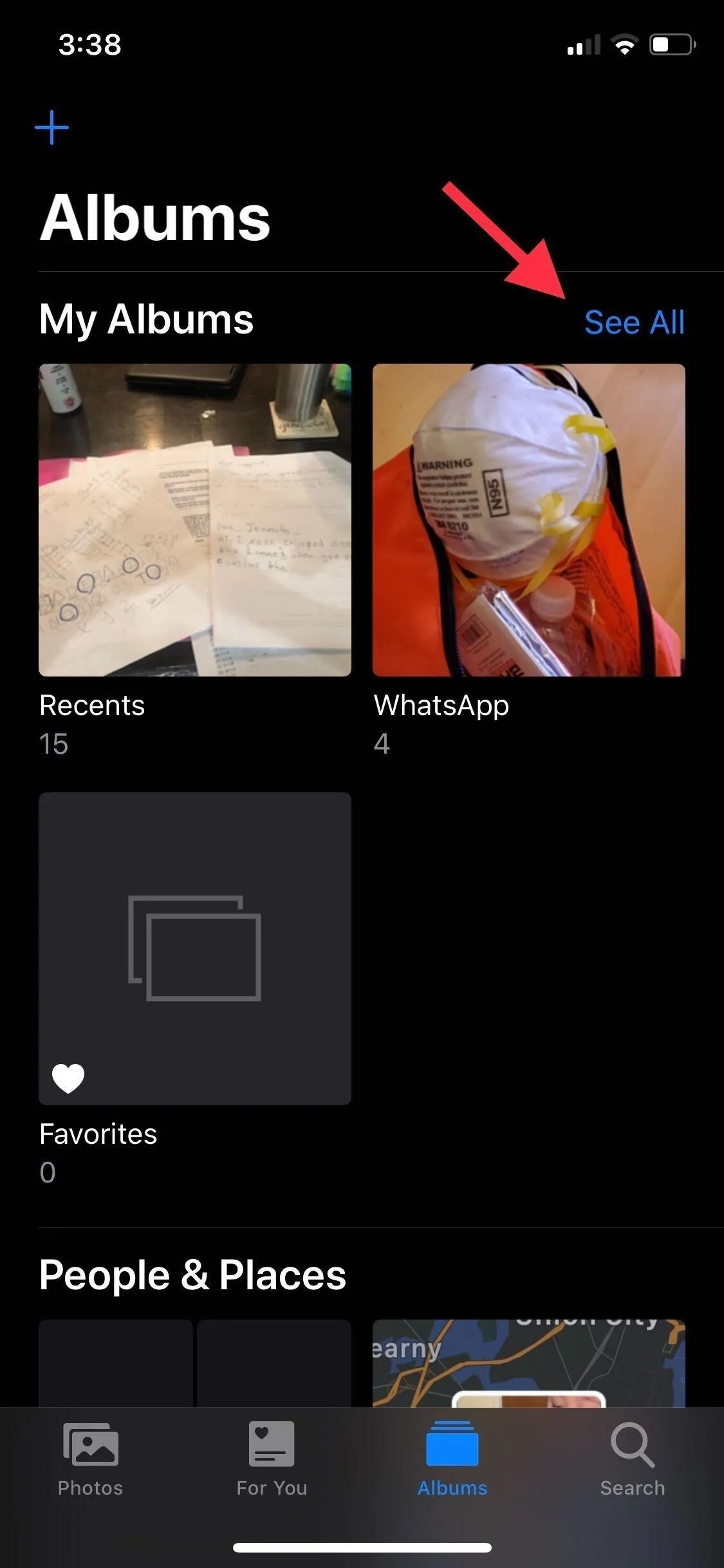
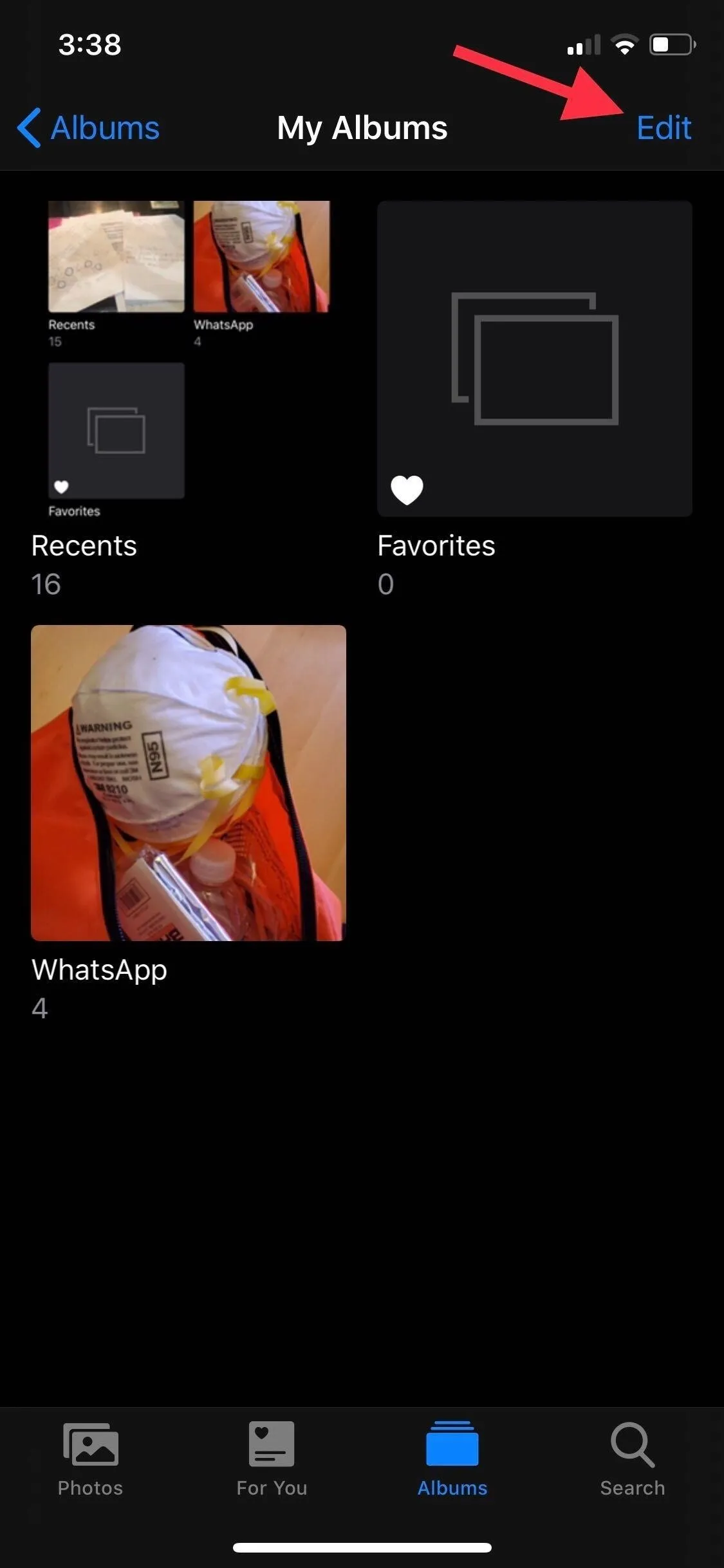
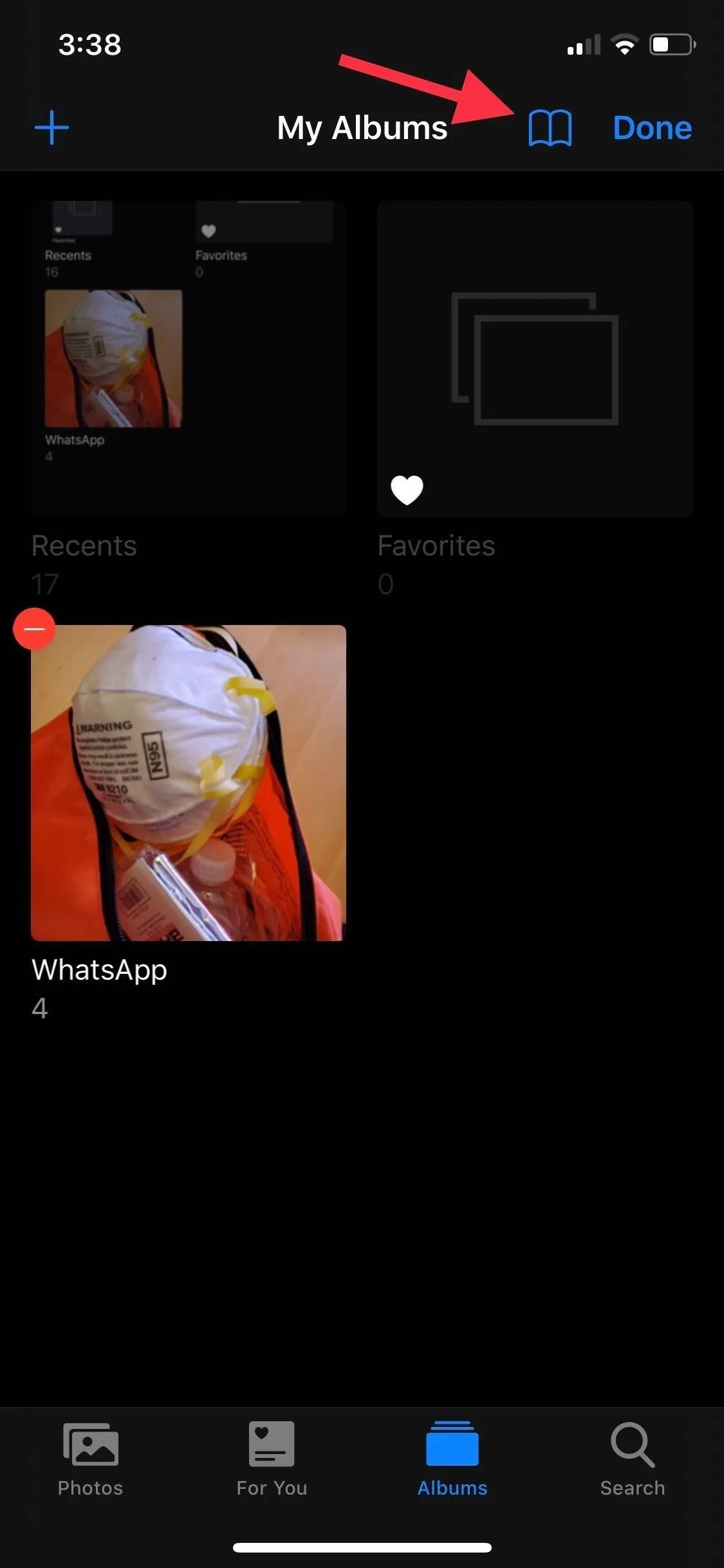
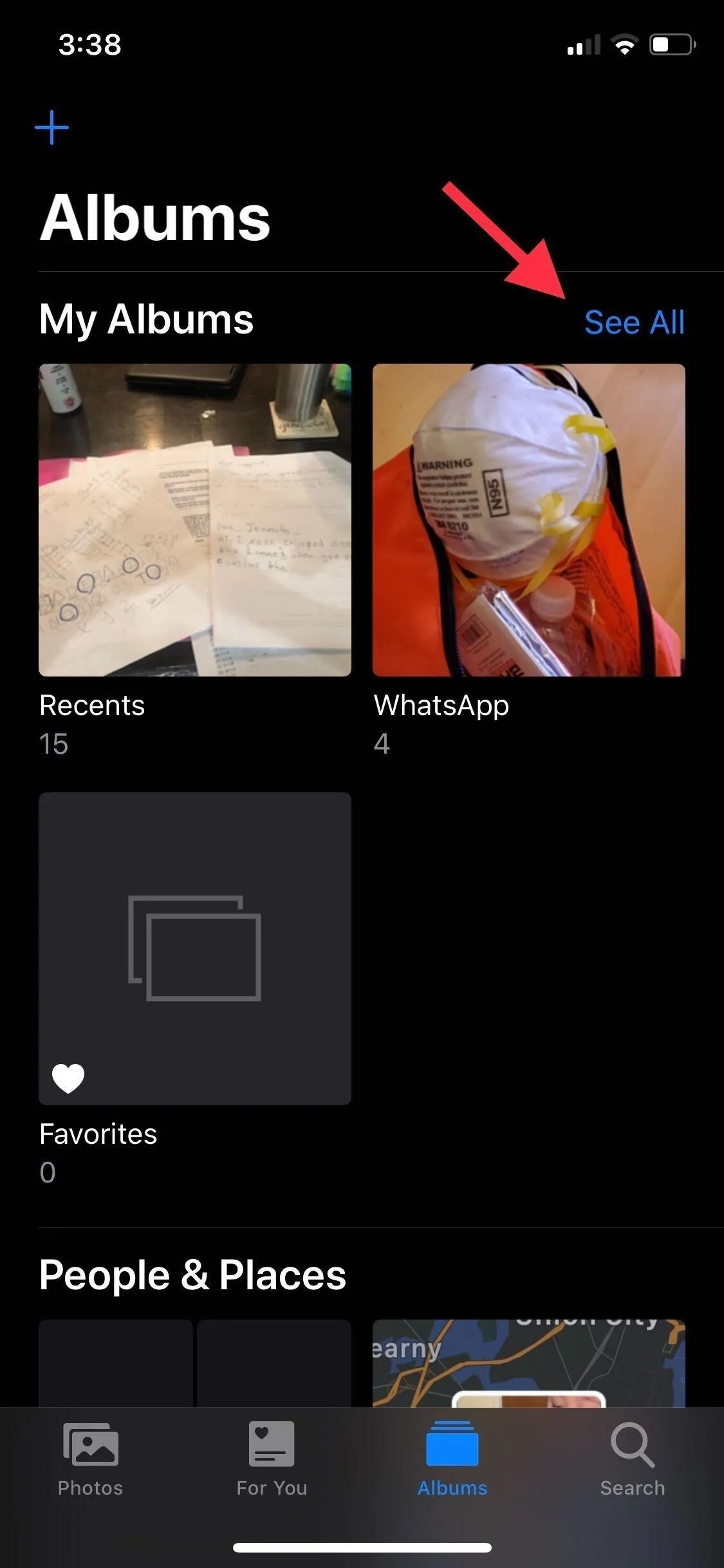
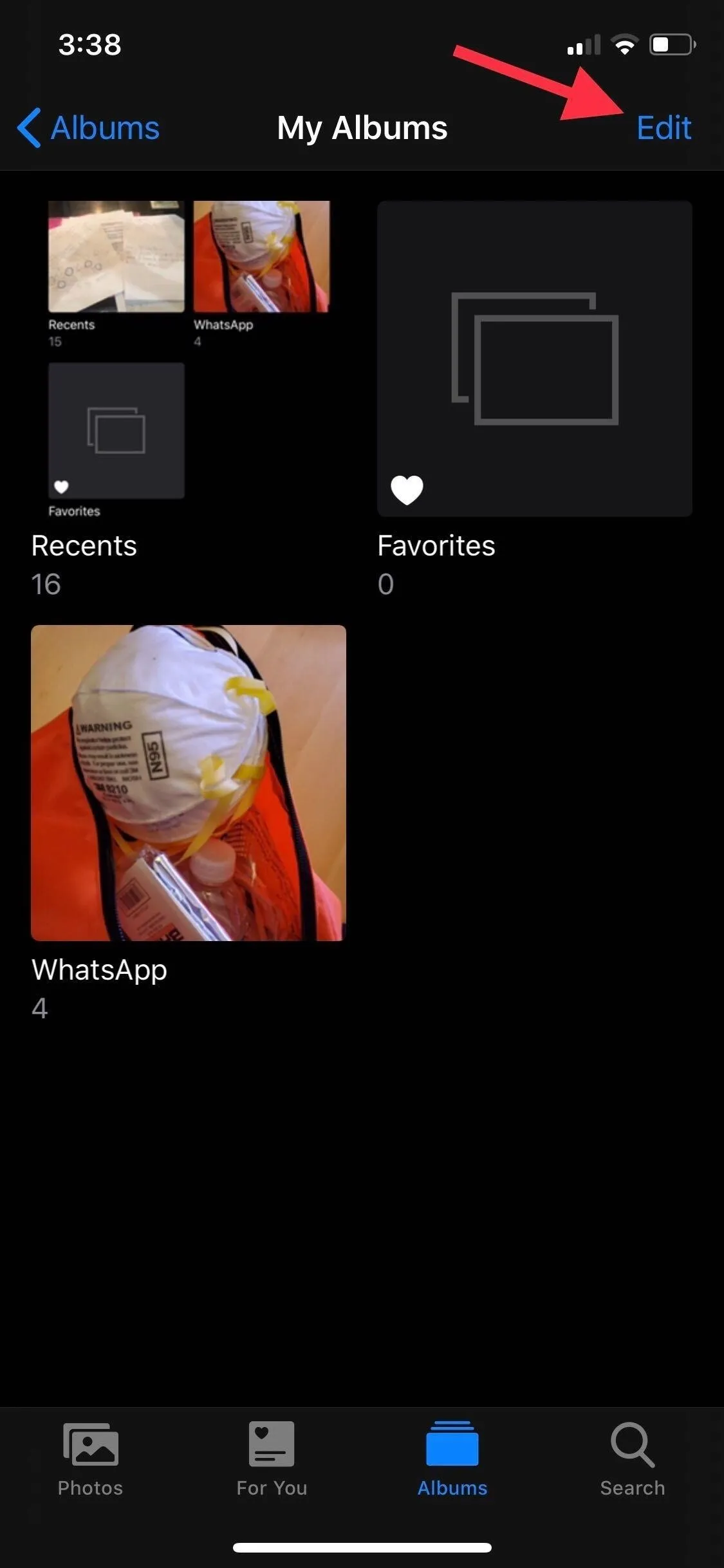
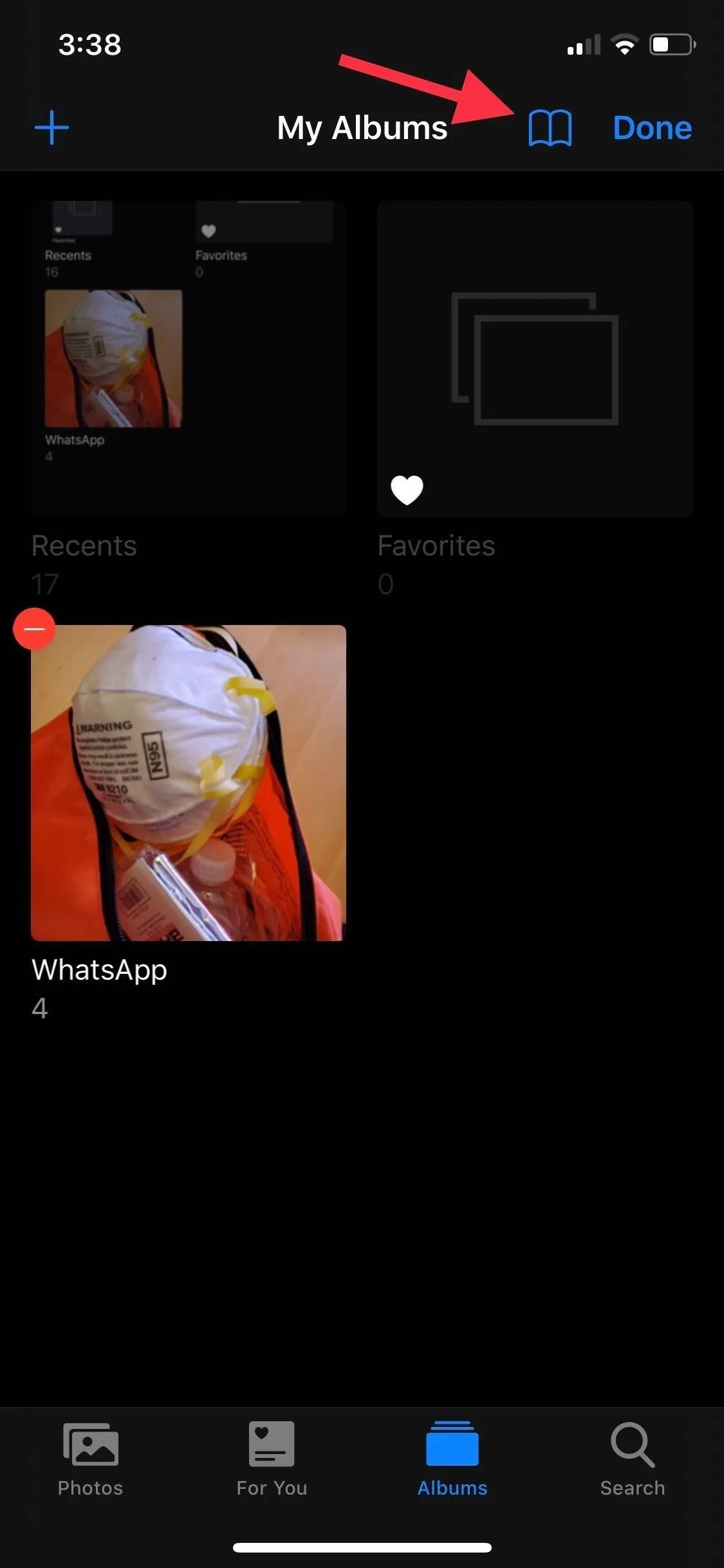
You'll then see AlbumHider's switches. Toggle on the switches next to the albums and folders you want to make disappear, like "Time-lapse," "Imports," and "Screen Recordings" — every album is fair game. When ready, hit "Apply (Exit)" in the top right to set the changes. When you get back to the tab's main view, all of the selected albums you switched on will no longer show up here.
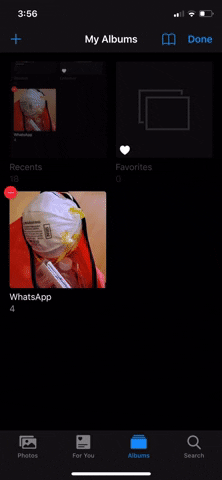
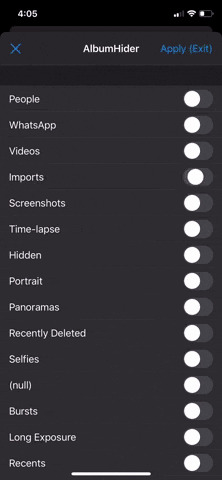
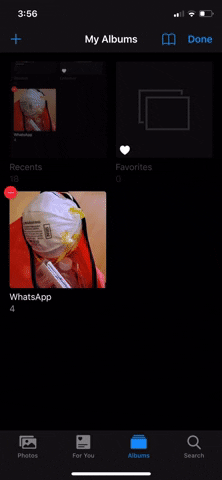
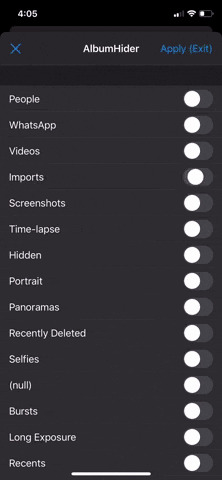
You now have a clutter-free experience that lets you focus on only your most-used albums and folders. If you need to see a particular type of media content, just repeat Step 3, but toggle the folder or collection off and save to bring it right back to the Albums tab.
Cover image, screenshots, and GIFs by Amboy Manalo/Gadget Hacks

























Comments
Be the first, drop a comment!