People are going nuts with their iOS 14 home screens. One look on social media shows just how creative people can be with their home screen widgets and customized app icons. That said, maybe you aren't looking for a crazy setup. Maybe you're someone who wants a simple, clean home screen. Friend, this trick is for you.
With iOS 14's new App Library, all of the apps on your iPhone are already grouped together. That means any apps you add to the home screen are, in a way, redundant. Enter a radical idea — what if we took the apps off the home screen, or at least all but the most essential, enough to have only one home screen page in total? It's possible, and it's easy.
Set Up Your Single Home Screen Page
To start, edit one page of your home screen to include only the apps and widgets you want to see every time you unlock your iPhone. You can even remove all apps and widgets to feature a clean home screen.
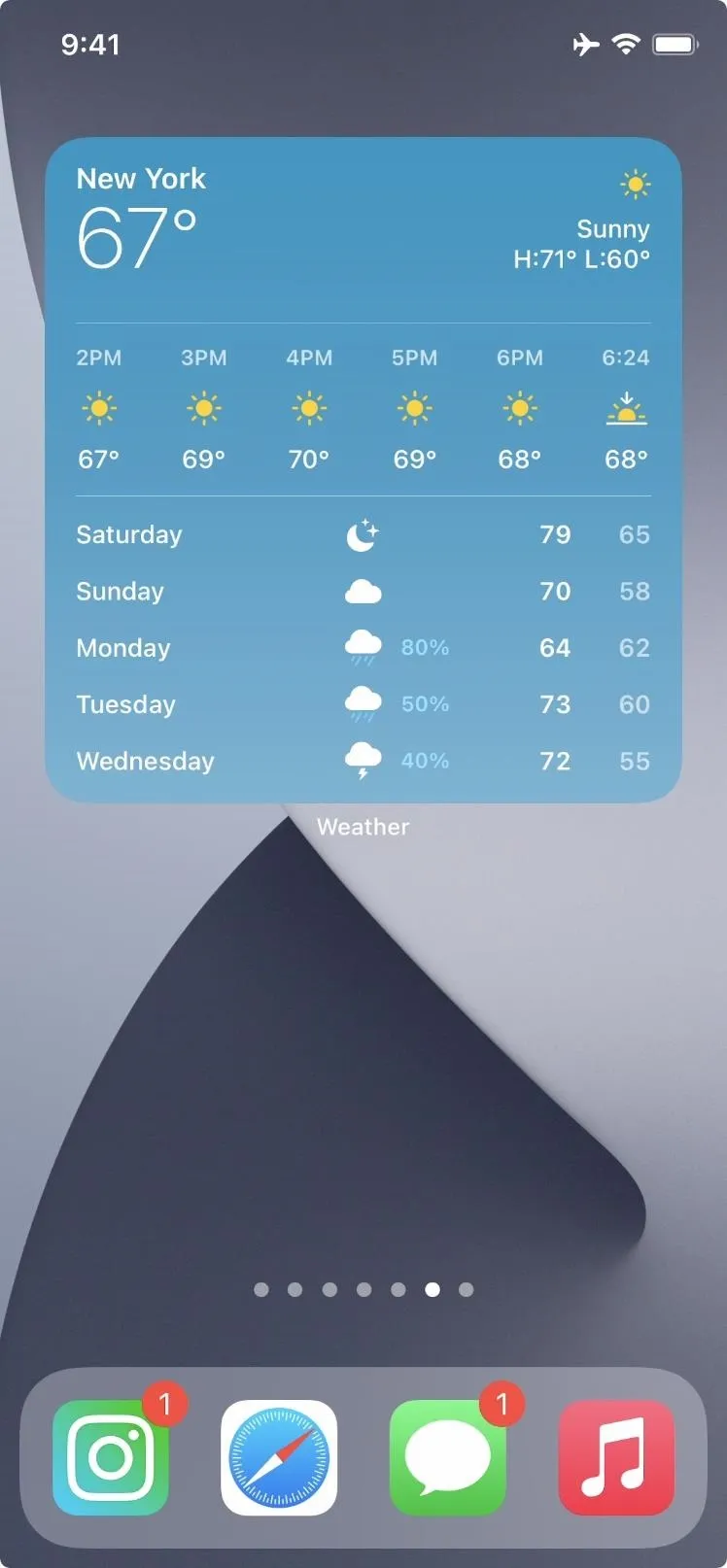
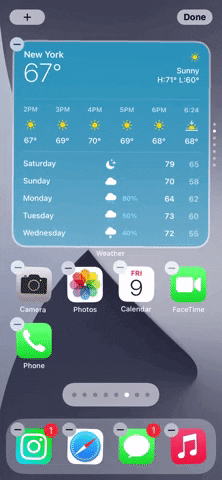
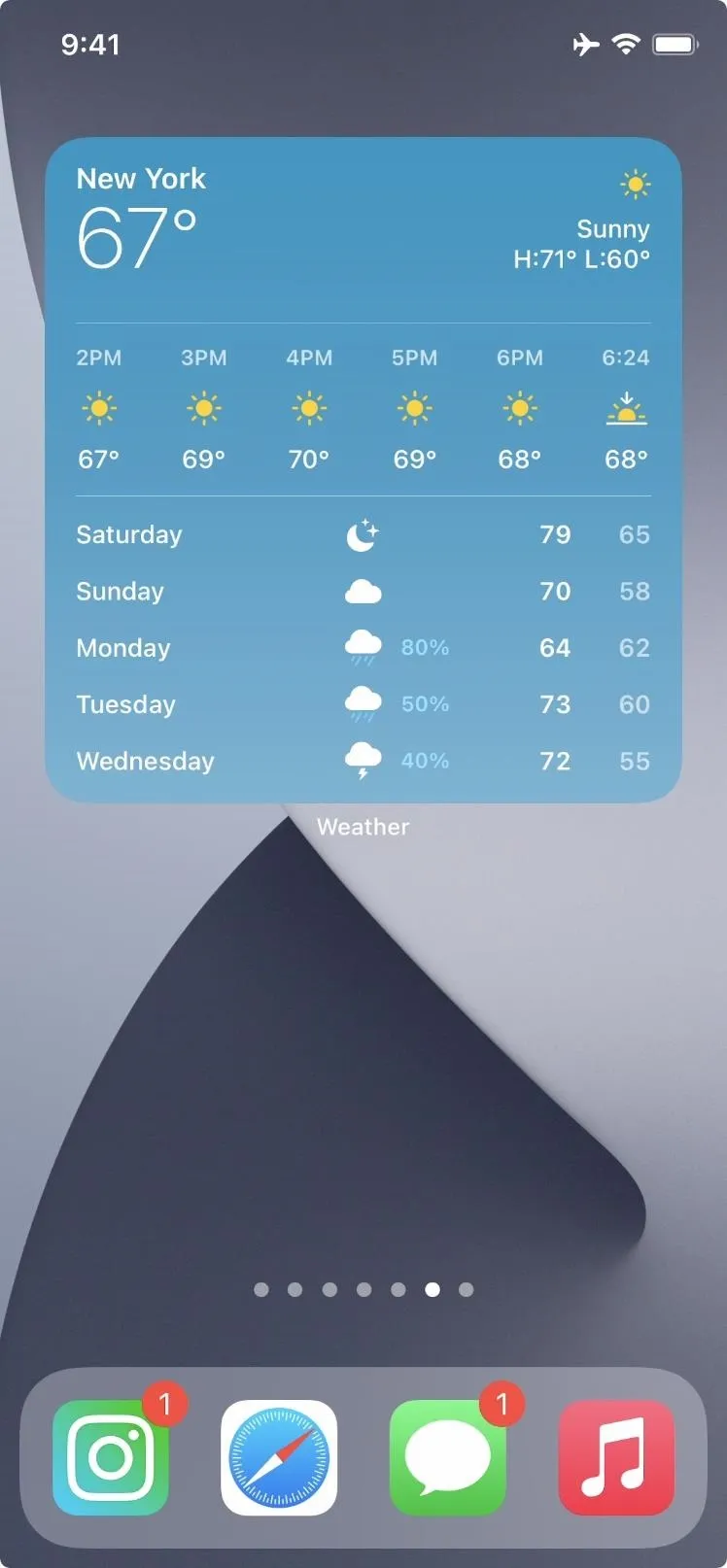
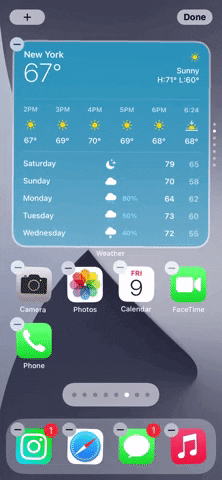
Hide Your Home Screen Pages
Once you're happy with your new layout, long-press on the home screen, then tap the dots at the bottom. Here, you'll see the "Edit Pages" screen, which lets you show or hide different pages of your home screen. Tap the check underneath each page you want to hide, basically all but the page you just edited. Tap "Done," and voila! Your home screen is one page long.
Now, wherever you want to access any apps that aren't on your single home screen page, just swipe left, and the App Library will help you find what you're looking for.
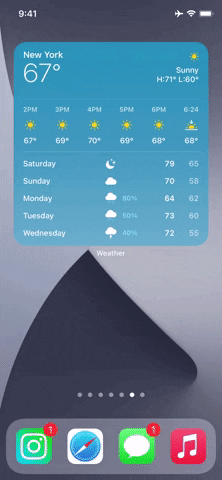
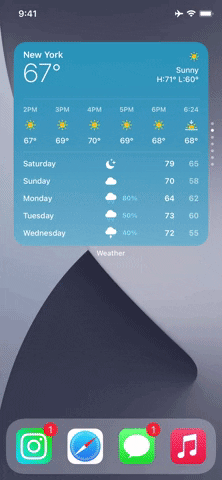
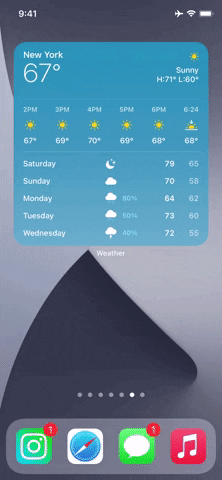
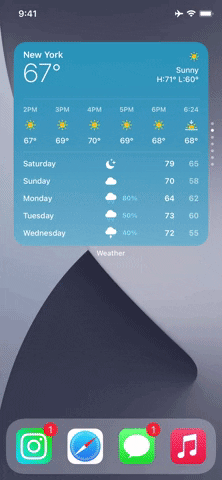
Cover image, screenshot, and GIFs by Jake Peterson/Gadget Hacks




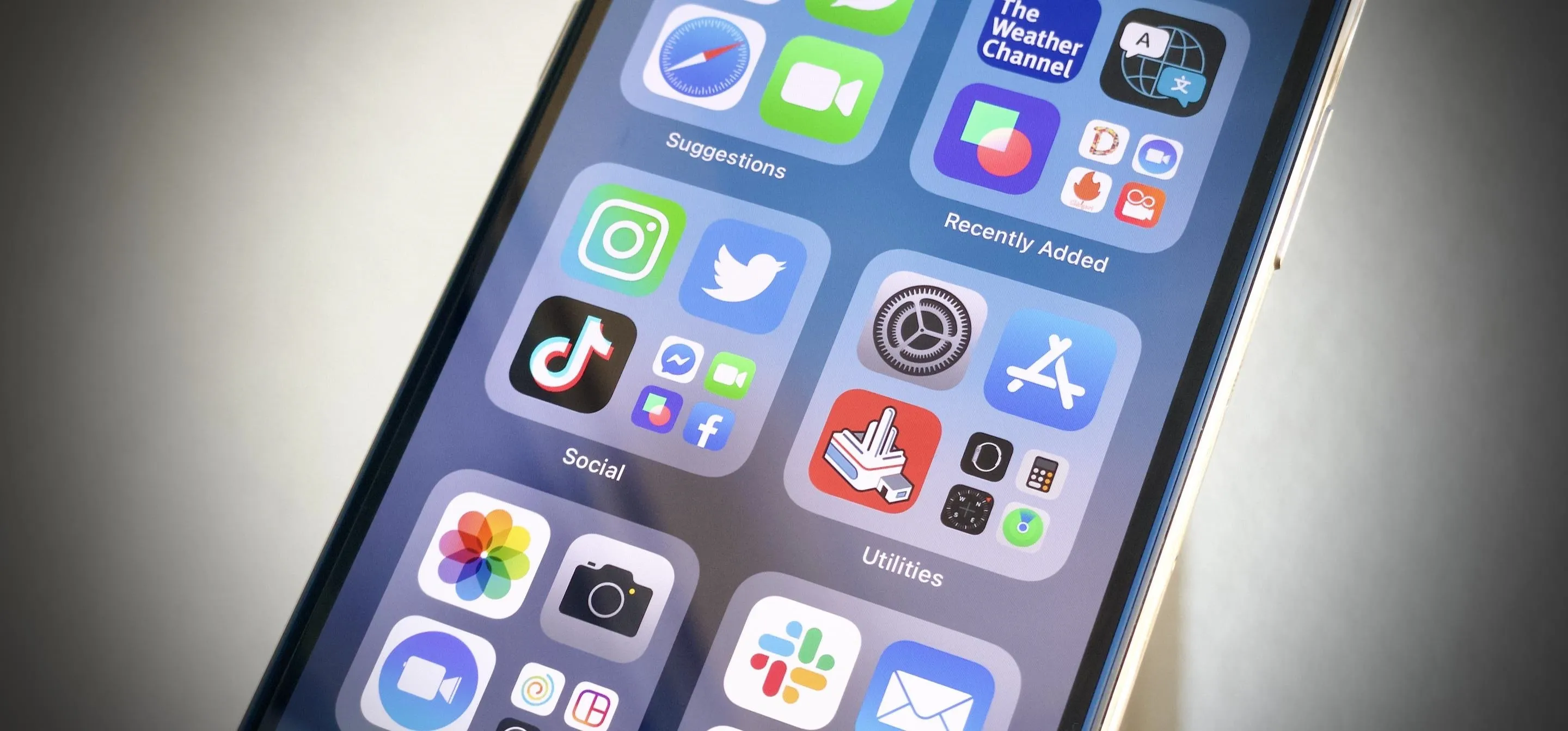




















Comments
Be the first, drop a comment!