The new iPhone 6S and 6S Plus models have a really cool feature called 3D Touch that lets you perform app-specific Quick Actions from the home screen for apps that support it. The only downside is that this awesome new feature is not available on older iOS devices.
While older iOS devices don't have 3D Touch capabilities, there is a way to take advantage of Quick Actions menus on the home screen, but you have to have a jailbroken iPad, iPhone, or iPod touch running iOS 9 to do it. Instead of adding more pressure to the screen to activate Quick Actions, this tweak replaces it with a mere swipe up on the icon.
- Don't Miss: How to Take Live Photos on Older iPhones
Jailbreak Your Device
As previously stated, in order to simulate 3D Touch to open Quick Actions on the home screen, your device needs to be jailbroken and running iOS 9. If you're not jailbroken yet, don't worry—it's an extremely simply process.
Install Forcy
Head into the Cydia app to search for and install the free tweak called Forcy from the BigBoss repo. After installing it, you'll need to enable it, so skip to the next step for instructions on that.
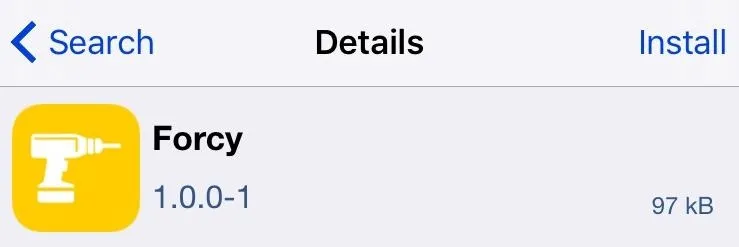
Enable It & Select Preferences
Go to the Settings app on your iOS device, scroll down and select Forcy, then make sure it's enabled. The default gesture to bring up Quick Actions is swipe up on an app's icon, but you can change it to a long-press if you want. However, if you edit your home screen or delete apps, you'll then have to use the swipe up gesture to do so, which may be a little jarring, so I recommend not toggling "Swap Invoke Method" on.
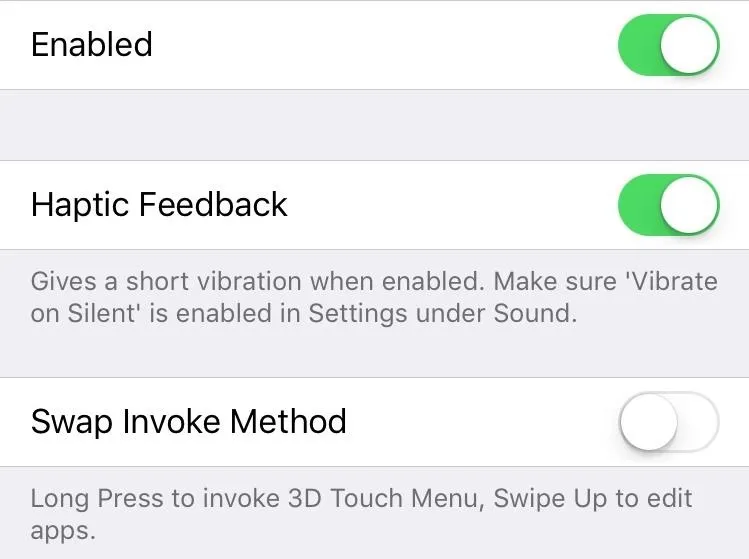
You can also disable Haptic Feedback from this menu if you don't like the vibration when using it.
Open Up Quick Actions for Apps
On your home screen, all you need to do is quickly swipe up (or long-press, if you chose that option instead) on an app icon to bring up the Quick Actions menu for the app. (The app must support 3D Touch in order for any Quick Actions to appear.)
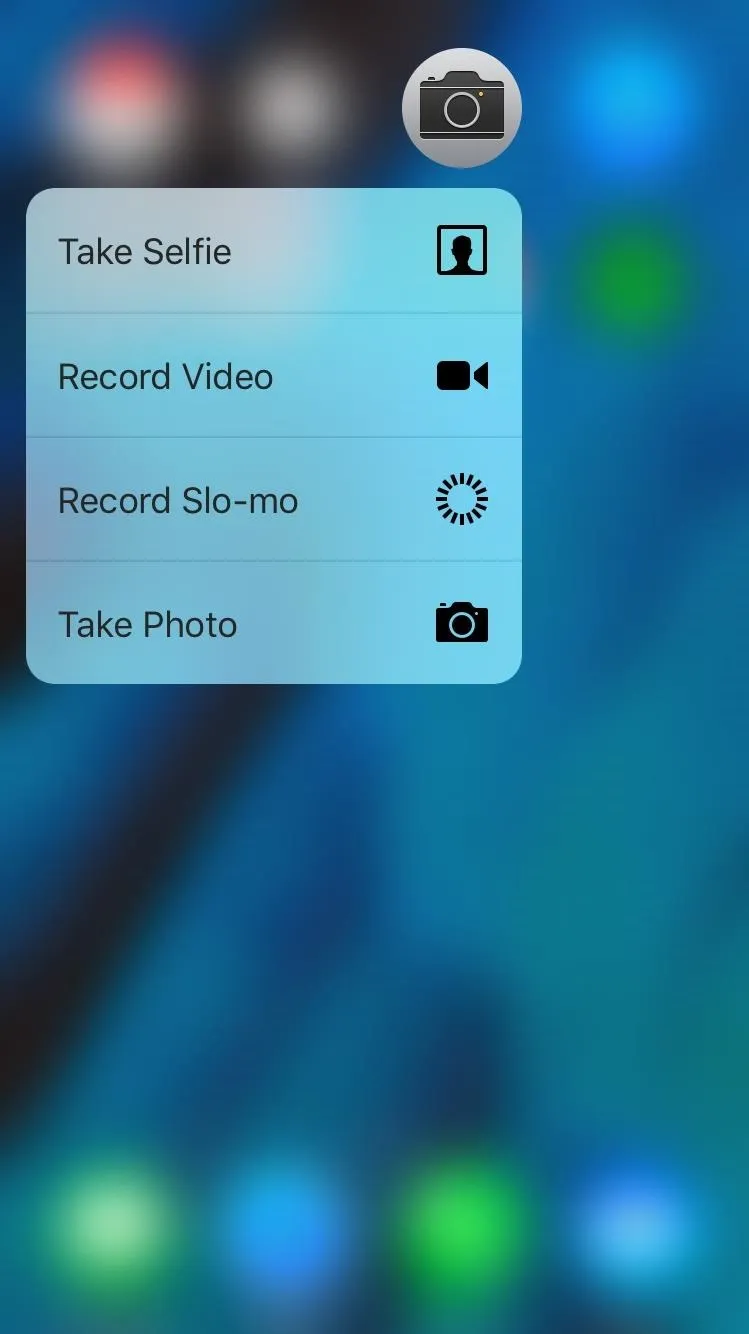
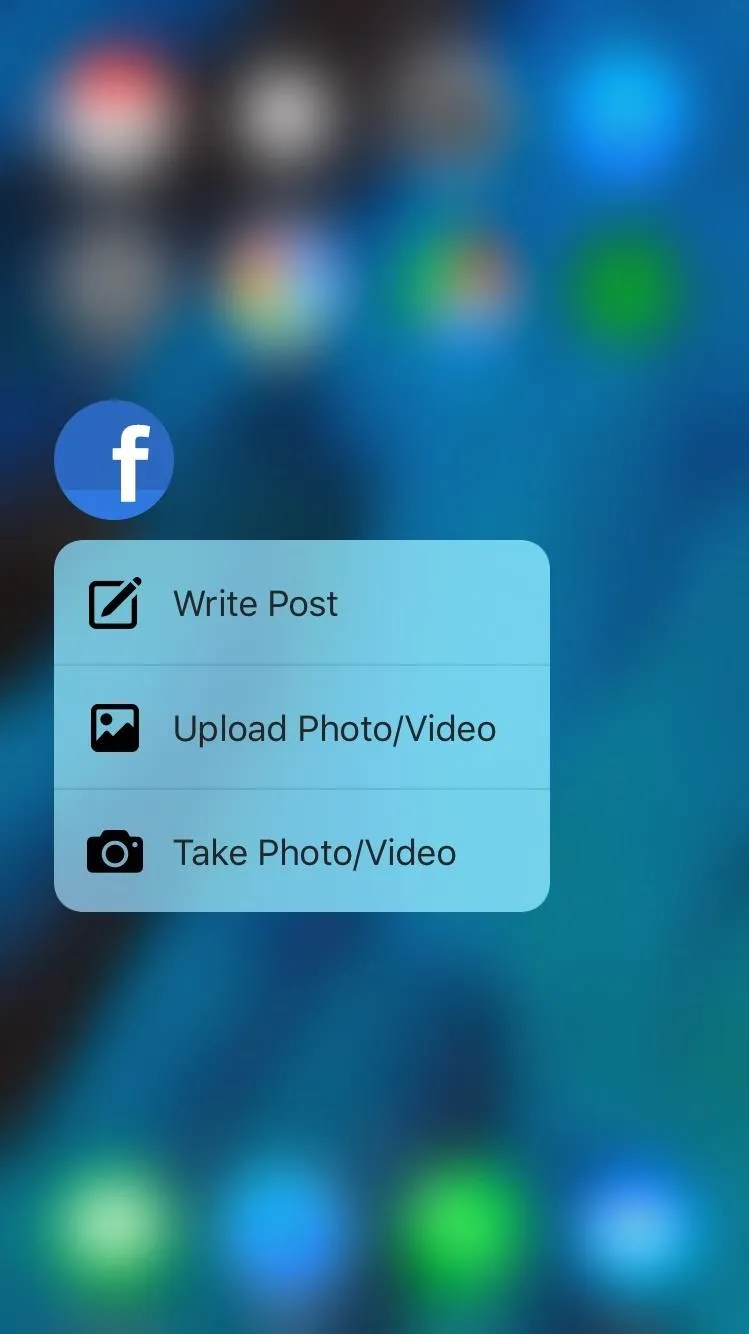
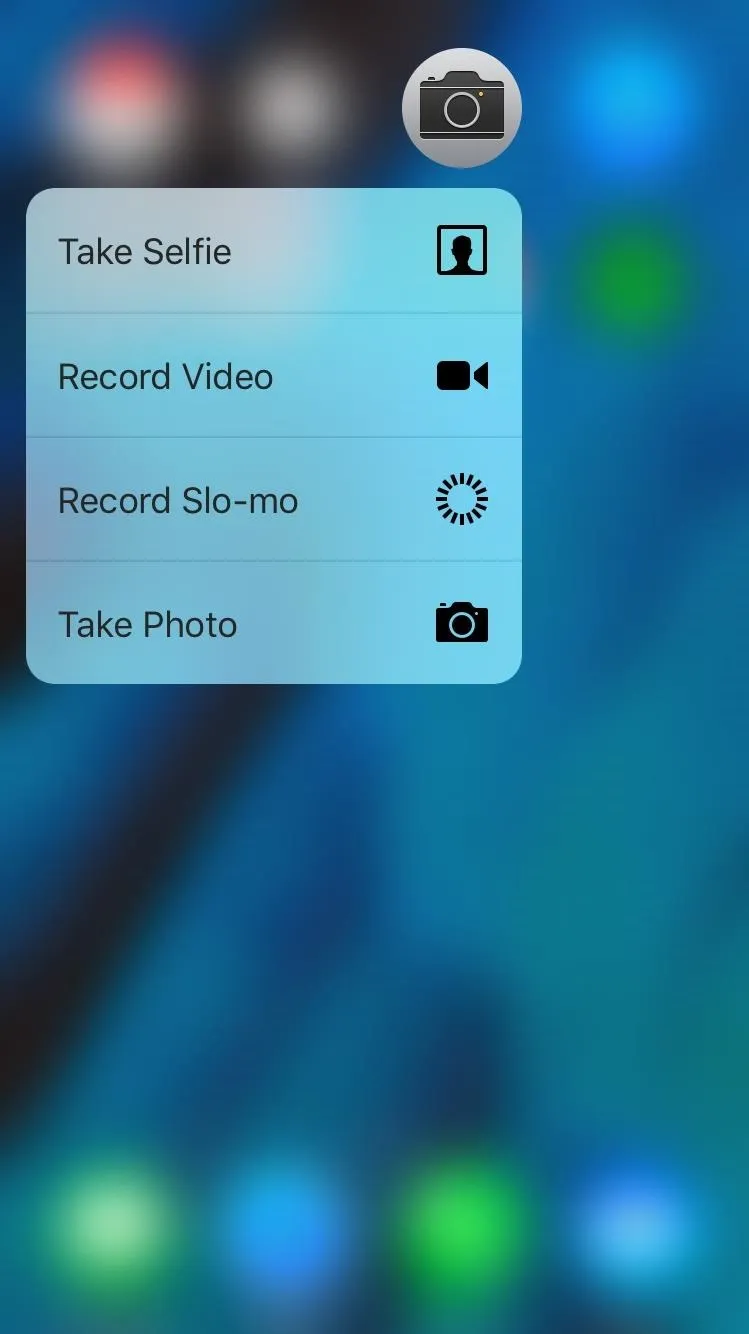
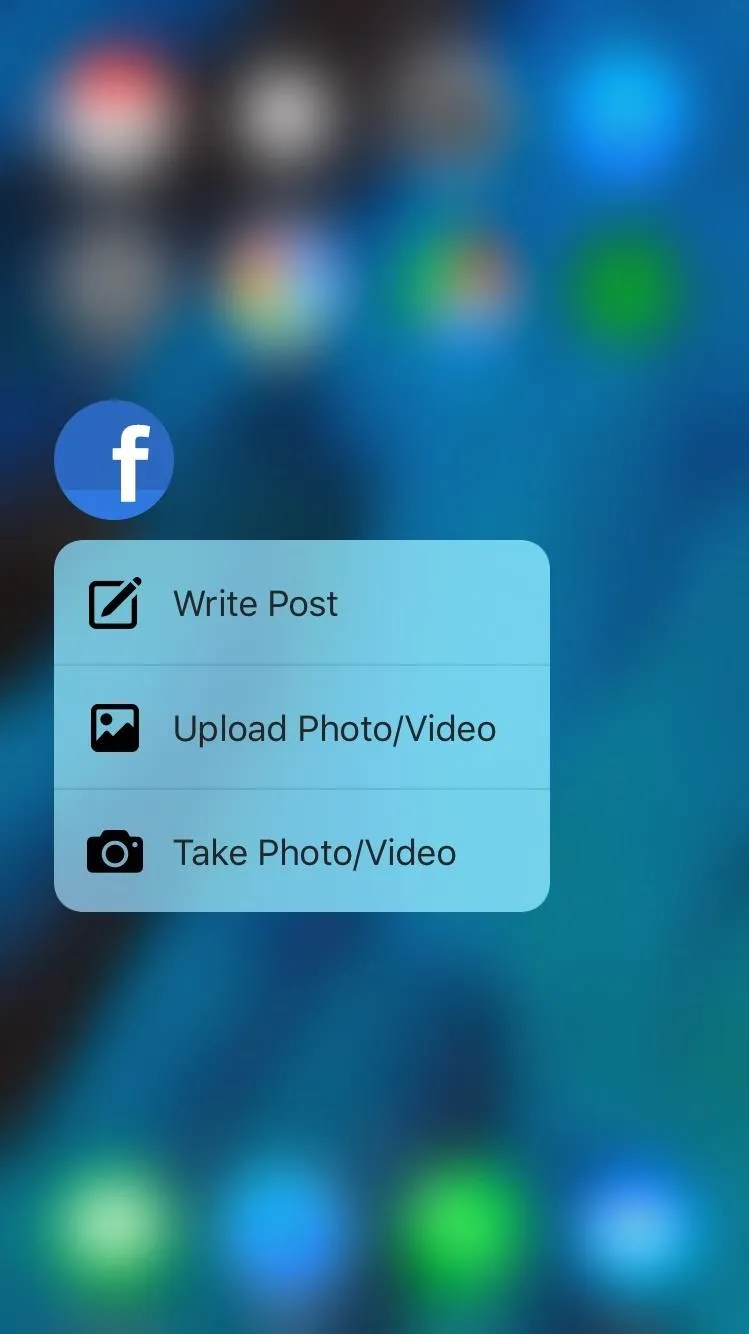
Although it's exclusive to the app icons, I actually prefer this swipe gesture over the official 3D Touch press on the newer iPhone models, which I've tested out; swiping up feels much quicker than forcefully pressing down on the display.
What do you think? Let us know in the comments below.
Follow Apple Hacks over on Facebook and Twitter, or Gadget Hacks over on Facebook, Google+, and Twitter, for more Apple tips.

























Comments
Be the first, drop a comment!