Apple makes it simple to share your location with your family and friends using tools built into the "info" page for each conversation thread in Messages. With those tools, you can send your current location or share trackable real-time coordinates. But iOS always has a few hidden tricks to make things easier than they seem, and that's precisely the case if all you need to do is share your current location.
Instead of typing in your address manually or diving into the "info" page for the conversation to send a map to your location, you can use a specific trigger phrase with your keyboard to make things quick and painless. It works for both SMS texts and iMessages, but there are a few requirements before you can dive into using it:
- You must use the native QuickType keyboard. That means third-party keyboards like Gboard won't work. Use the keyboard switcher to make sure you're using "English (US)" if that's your default language.
- And you must have Predictive text enabled, which you can check via Settings –> General –> Keyboard –> Predictive. Just make sure its switch is toggled on.
Now, you're ready to send your current location with a keyphrase trigger.
In the conversation thread, bring up the keyboard, then type "I'm at" and hit the space bar. After hitting space, "Current Location" will appear as predictive at the top of the keyboard. Tap that, then the person or group you're texting or iMessaging will be sent a map with your current location pinned, as well as an Apple Maps link with directions to your area.
- Don't Miss: Trigger iMessage Effects with Just a Keyword
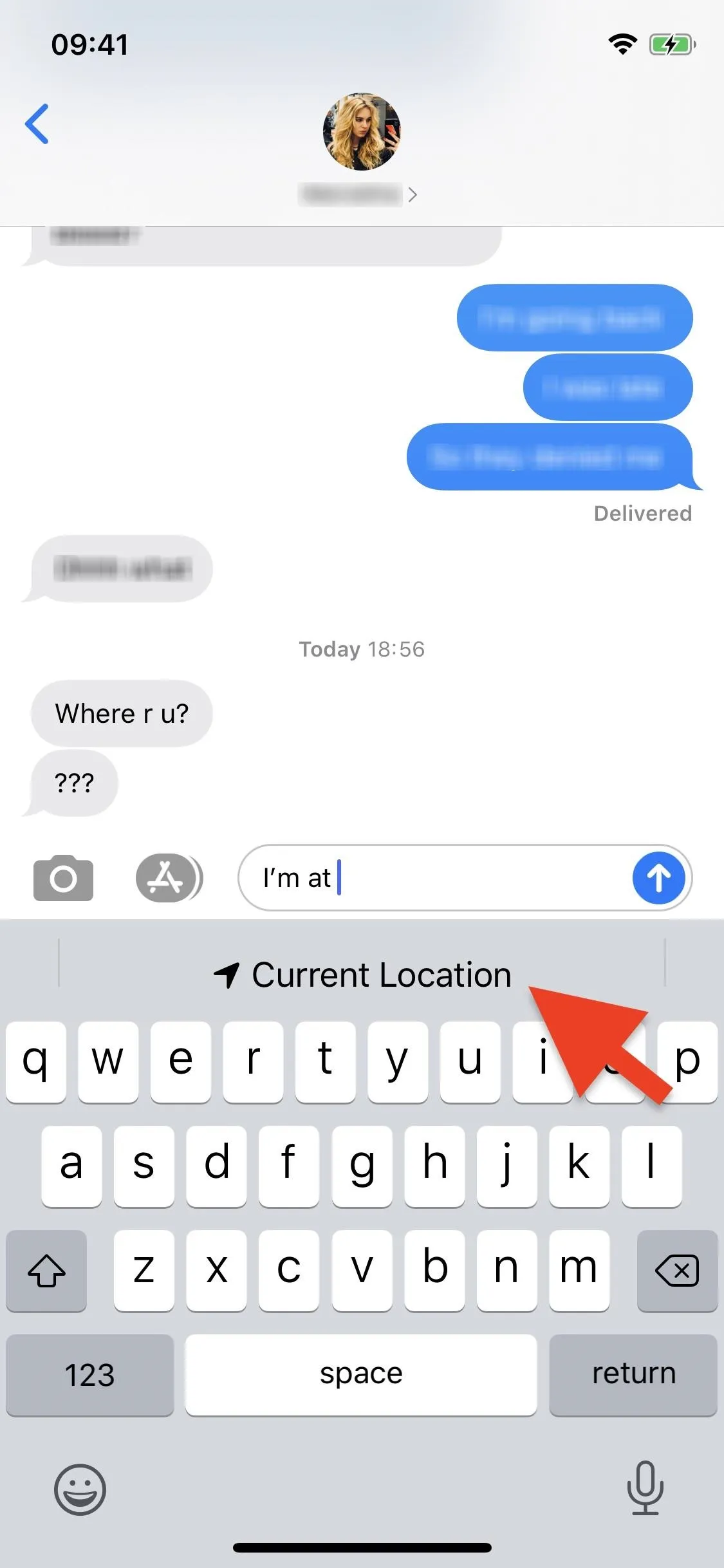
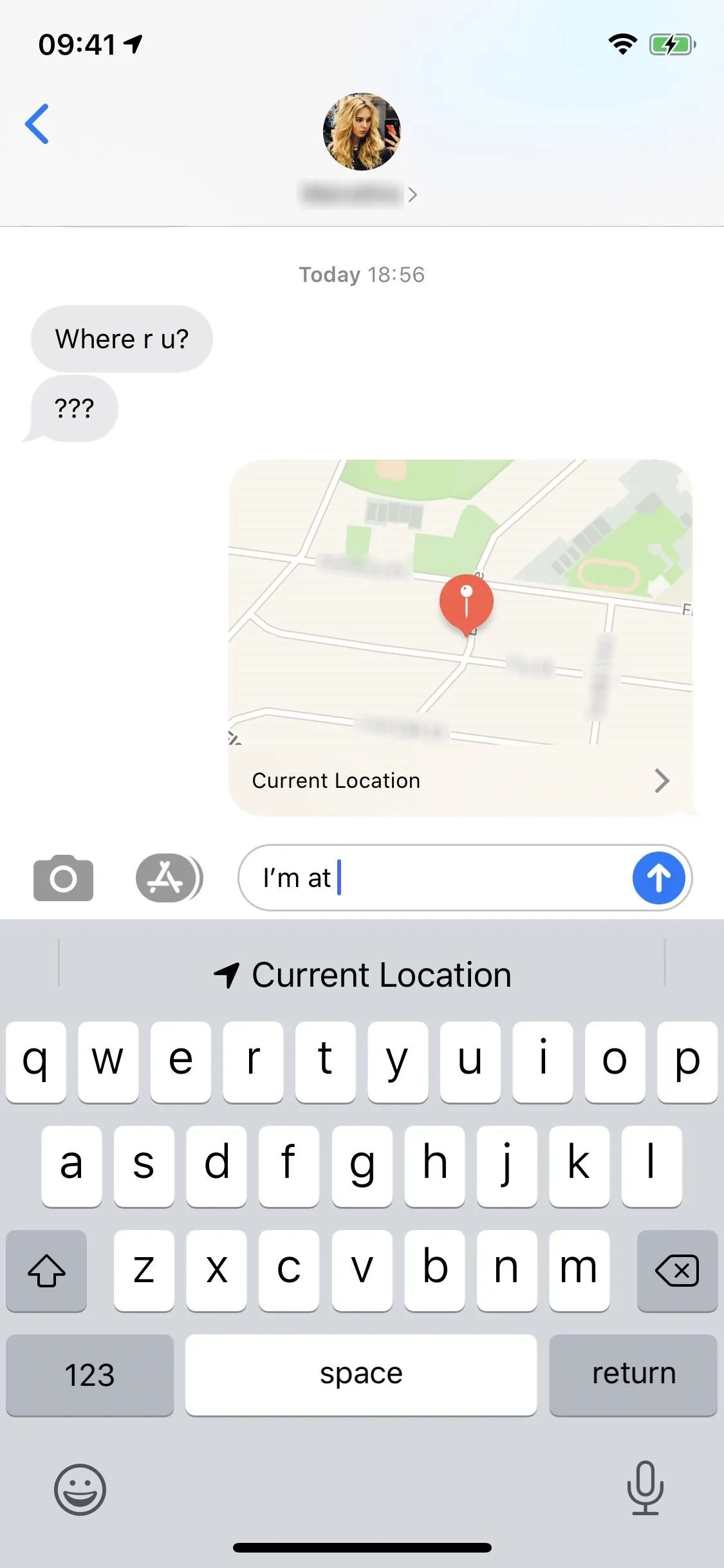
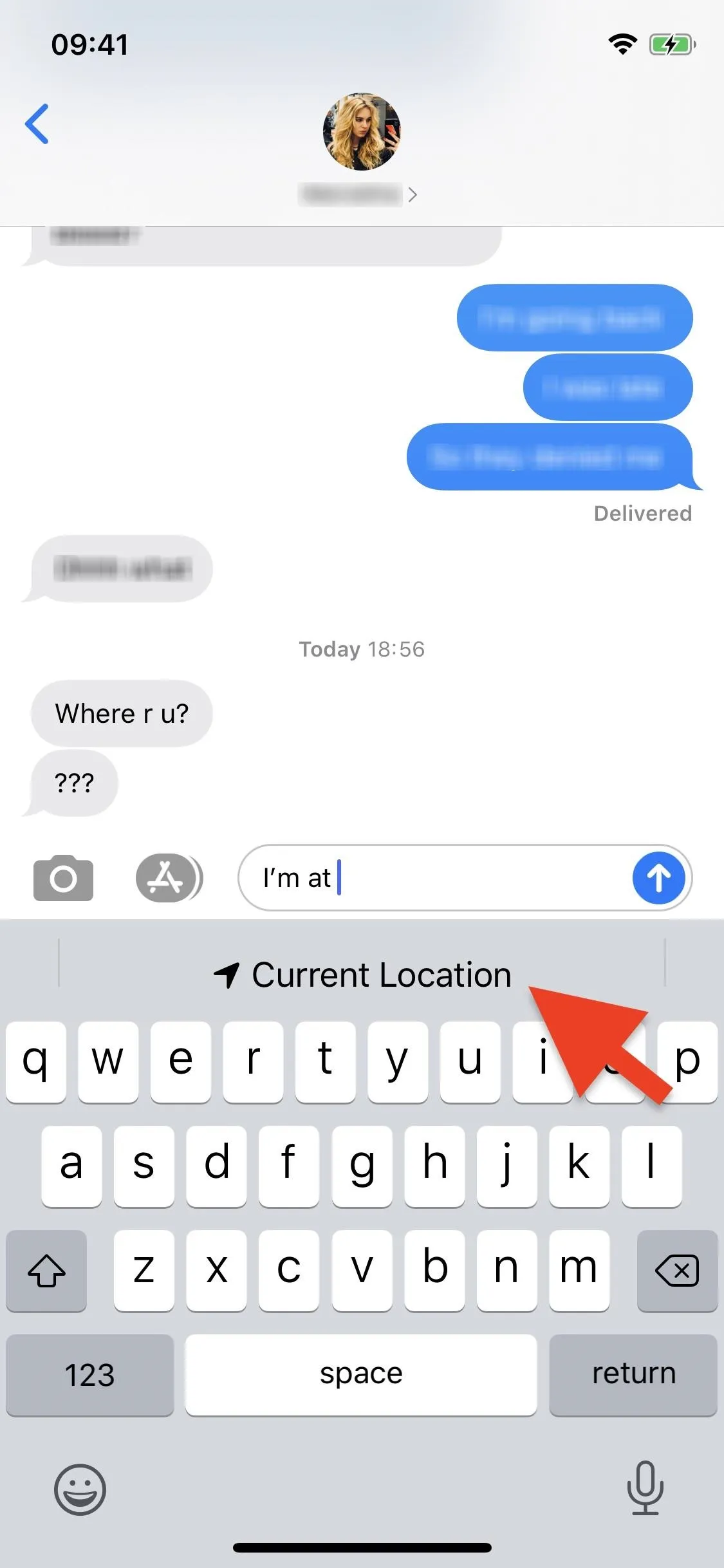
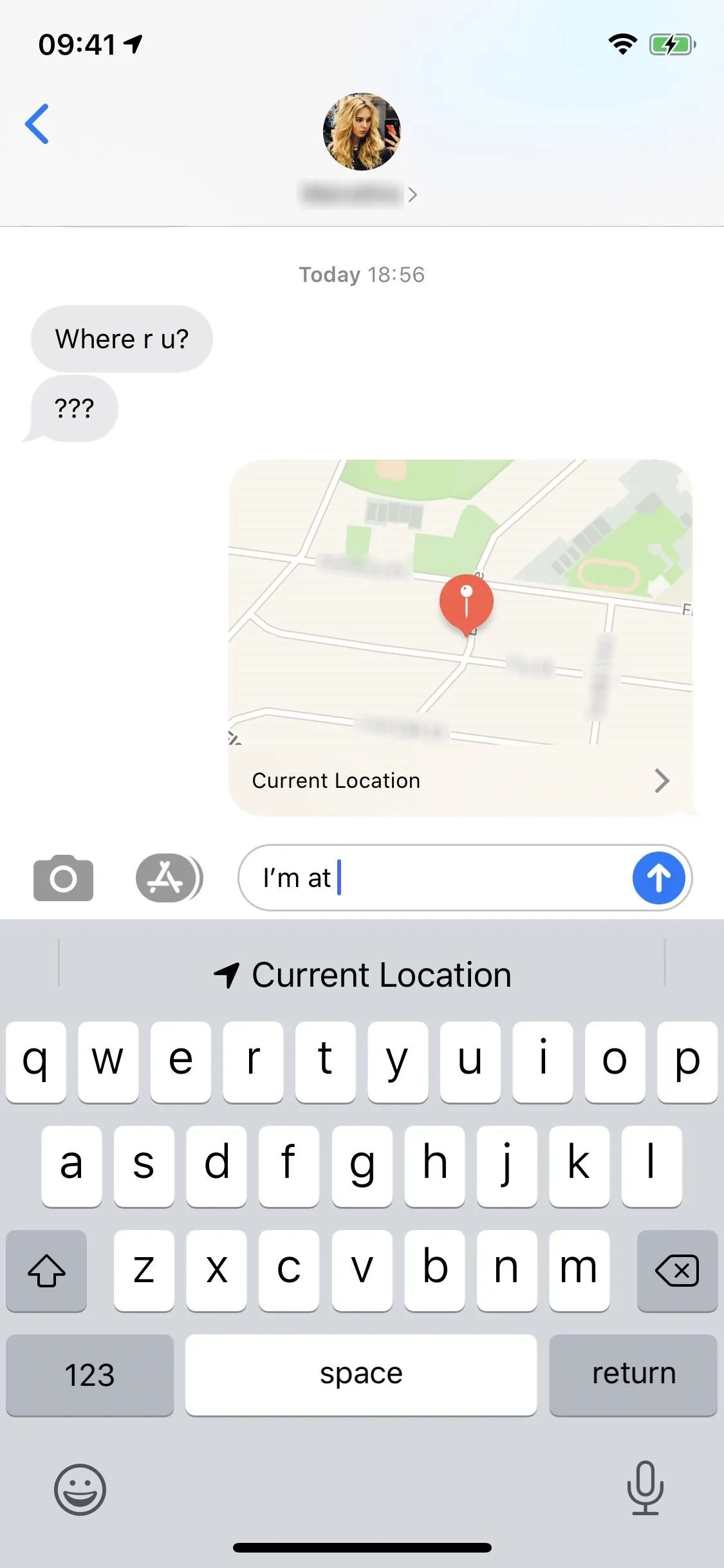
Unfortunately, the trigger phrase only works in Messages, but it works smoothly and sends your location faster than any other option. However, there are a few other things to note:
- If "I'm" is misspelled as "Im," the feature won't work. If you use "Auto-Correction," it should add the apostrophe automatically after hitting space.
- You can also type it without the contraction, i.e., "I am at."
- You can send "Where are you?" to someone in Messages to automatically bring up the "Current Location" option in their keyboard if they're using the stock keyboard with Predictive on. They can do the same for you.
- After you hit "Current Location," even though the map sends, you'll still be stuck with "I'm at" in your text field, so you'll have to delete that unless you want to write something after it still.
If you want to use the traditional method to send your current location, tap on the other contact's name or group's name in your Messages thread, then on "info." Near the top, you can tap on "Send My Current Location" or even "Share My Location." The latter will share your real-time location for one hour, until the end of the day, or indefinitely. Read more about these options:
Cover photo and screenshots by Nelson Aguilar/Gadget Hacks

























Comments
Be the first, drop a comment!