Ever since the iPhone X, Face ID has been the standard way to unlock your iPhone. For the most part, it works remarkably well and adds a layer of security that Touch ID can't match. That said, the tech isn't perfect. If you're finding that Face ID isn't working for you, there might be an iOS setting to blame.
Apple is all about security. That's why it includes a default setting called "Require Attention for Face ID" that does just that; if iOS doesn't think your full attention is on your iPhone during a Face ID scan, it will shut the scan down. It's a great idea to make sure your iPhone doesn't unlock accidentally, but it can get in the way when you are trying to open your iPhone.
Luckily, the setting is easy to switch off. Just open Settings, then tap "Face ID & Passcode." Enter your passcode, then scroll down and disable the toggle next to "Require Attention for Face ID." Just tap "Ok" on the pop-up warning you about the security risks, and you'll be all set.
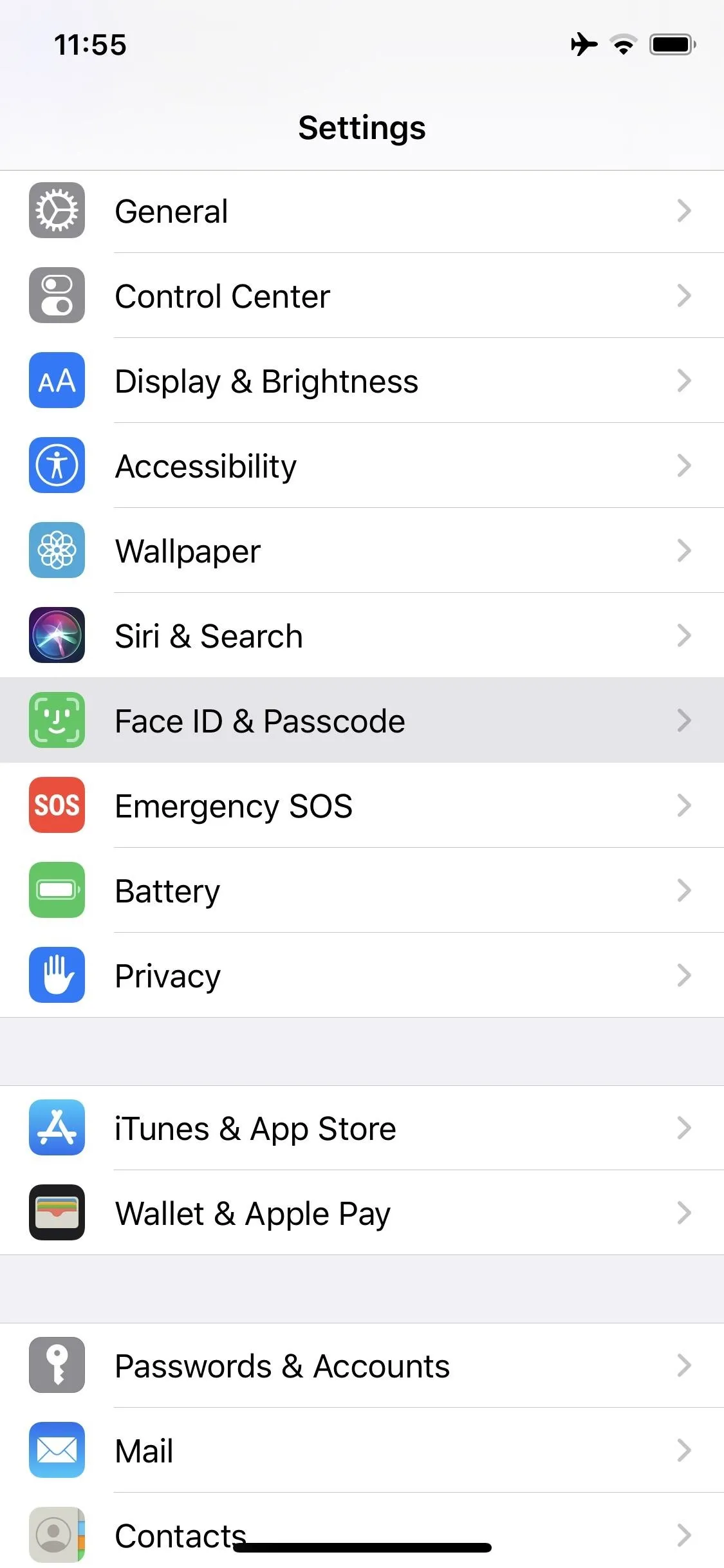
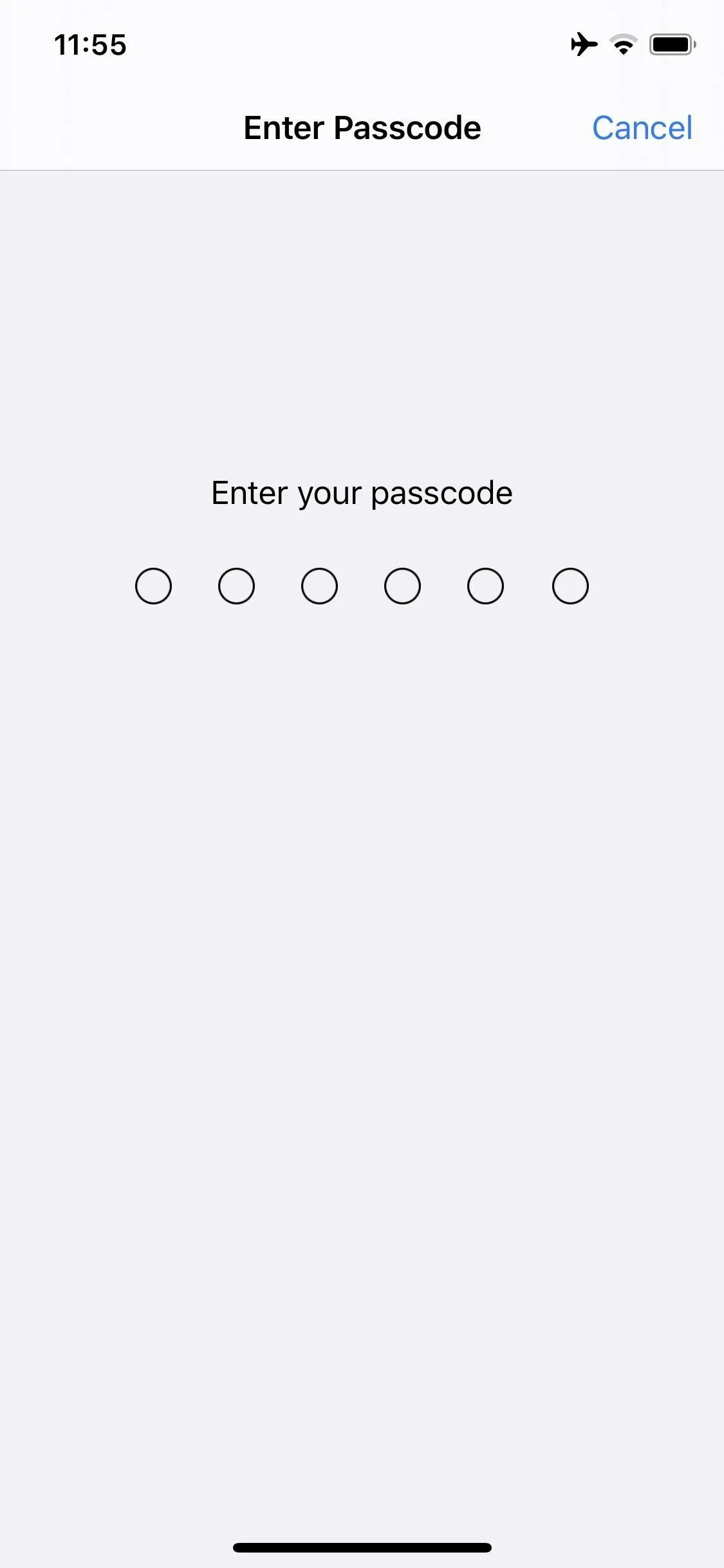
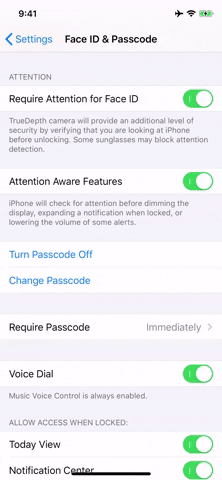
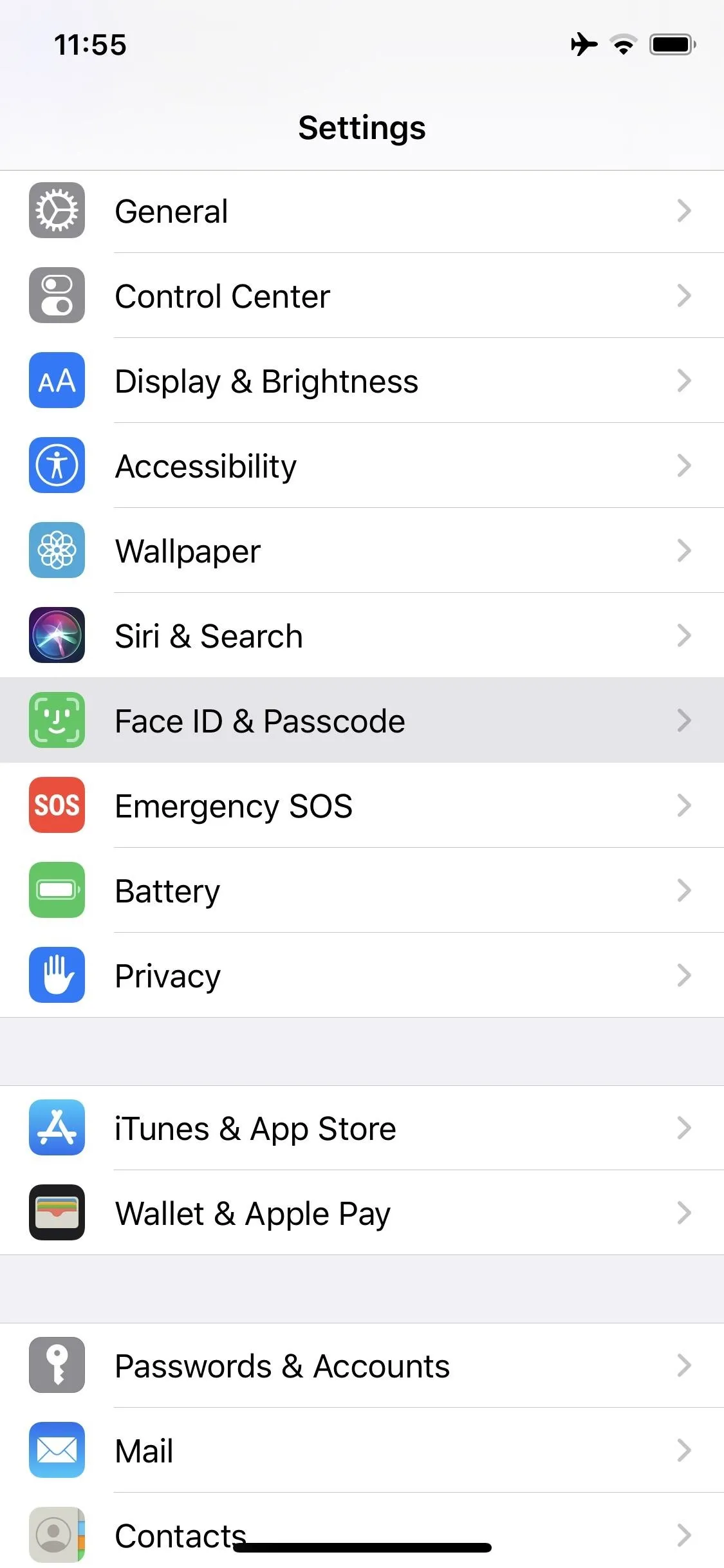
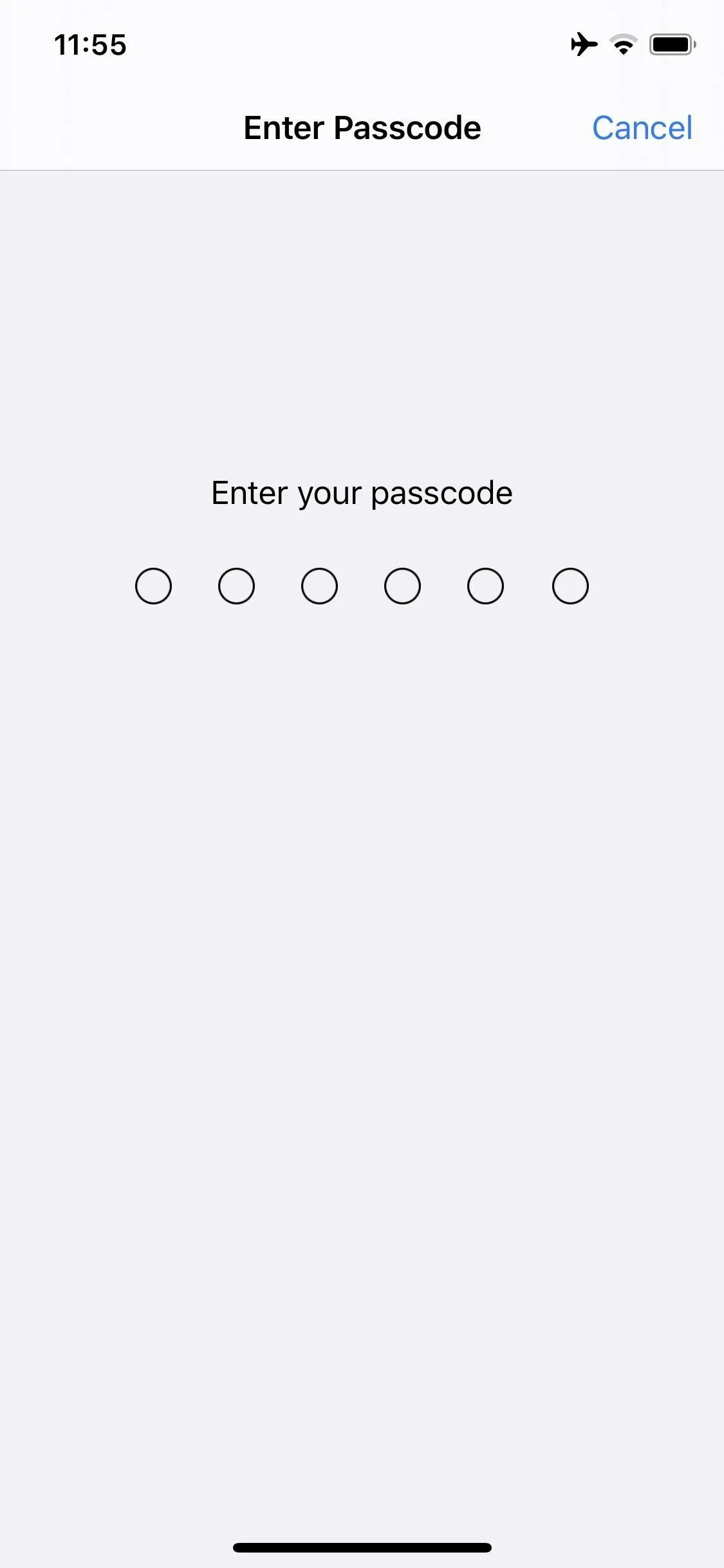
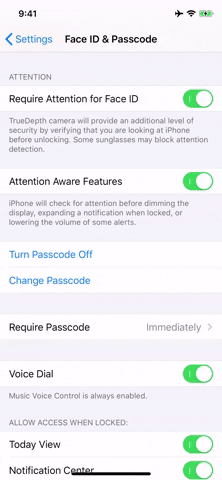
We can't promise that this particular setting is the reason your Face ID scans aren't working, but it's a good first thing to check. If you're still having trouble, there are plenty of other troubleshooting tips to follow to fix your issue.
Cover image, screenshots, and GIF by Jake Peterson/Gadget Hacks

























Comments
Be the first, drop a comment!