If you have a Mac, you can use Apple's Handoff feature to open one of your Safari desktop tabs in Safari on your iPhone. But if you prefer to use Google Chrome as your desktop browser, whether or not that's because you have a Windows PC, you can't "hand off" open tabs from Chrome desktop to Safari on your iPhone. There is a cool workaround, however.
While you can, of course, open Chrome desktop tabs on Chrome on your iPhone as long as you're signed into the same Google account and syncing open tabs, it doesn't help out much if Safari is your main iOS web browser.
To open a tab from Chrome desktop to Safari on your iPhone, we'll be using a Chrome extension that will create a QR code that links to the webpage you're viewing, whether it's on Mac or Windows. You'll then use your iPhone to scan that code, allowing you to open up the same website in your iPhone's Safari browser.
- Don't Miss: How to Block Popups in Safari on Your iPhone
Install the Chrome Extension on Your Computer
Just head to "The QR Code Extension" in the Chrome Web Store (link below), then click on the "Add to Chrome" button. On the popup, confirm by clicking "Add extension." The extension will now be available from the QR code-looking button to the right of the address bar in Chrome.

Create a QR Code for the Open Tab
Creating a QR code inside your Chrome browser is really easy. Click on the icon for "The QR Code Extension" in your Chrome browser, and a custom QR code will be created and shown that links directly to the webpage you're currently viewing.
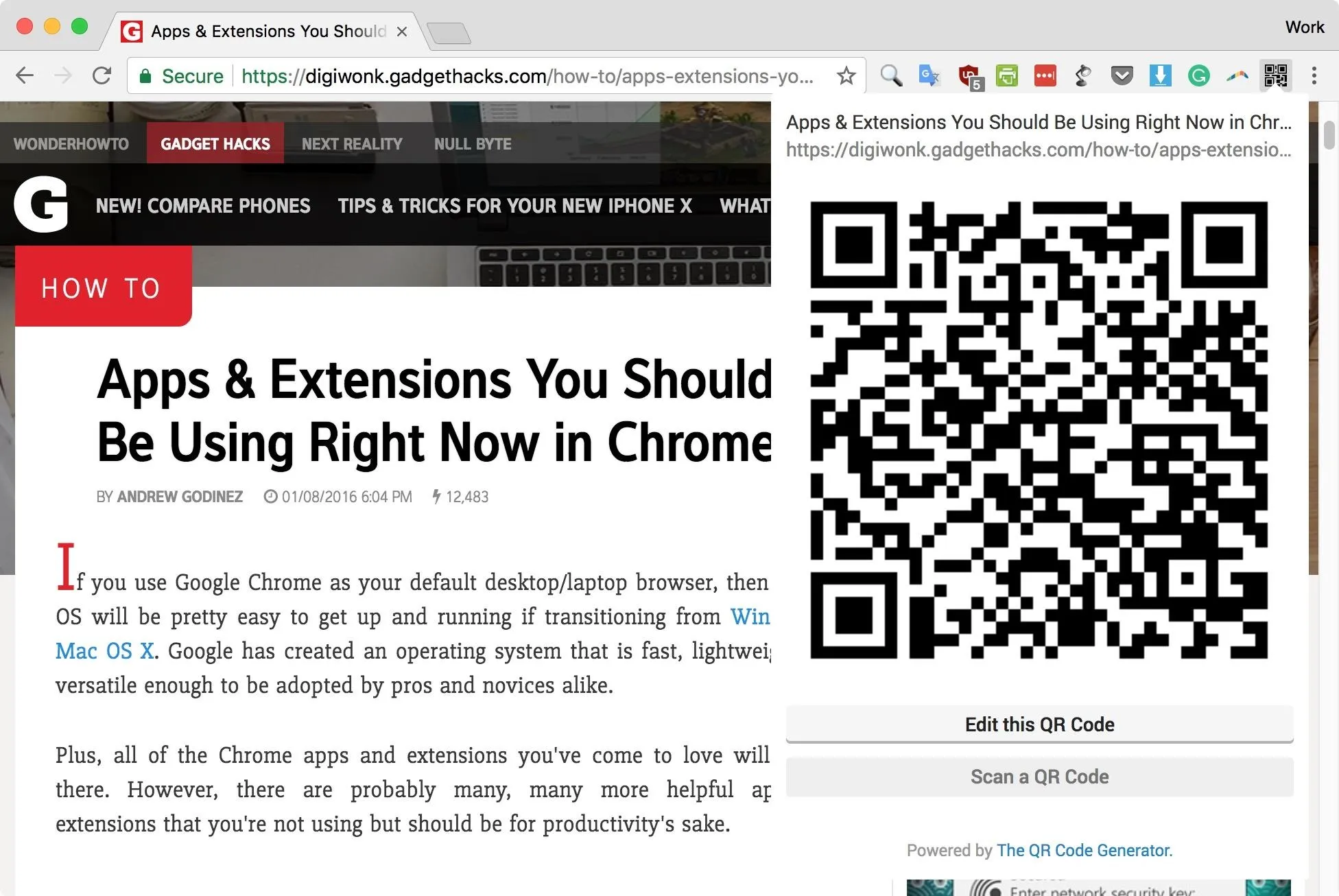
Scan the QR Code with Your iPhone
Once you have the QR code open on your computer, access the Camera app on your iPhone. Next, aim the camera at the QR code, and the code will be scanned automatically. If not, you may need to re-focus your camera by tapping the QR code on your iPhone's screen and/or getting closer.
A prompt will slide in from the top of the screen that says "Open 'site name' in Safari." Tap this, and you'll be taken directly to the webpage that you were just viewing in the Chrome desktop app.
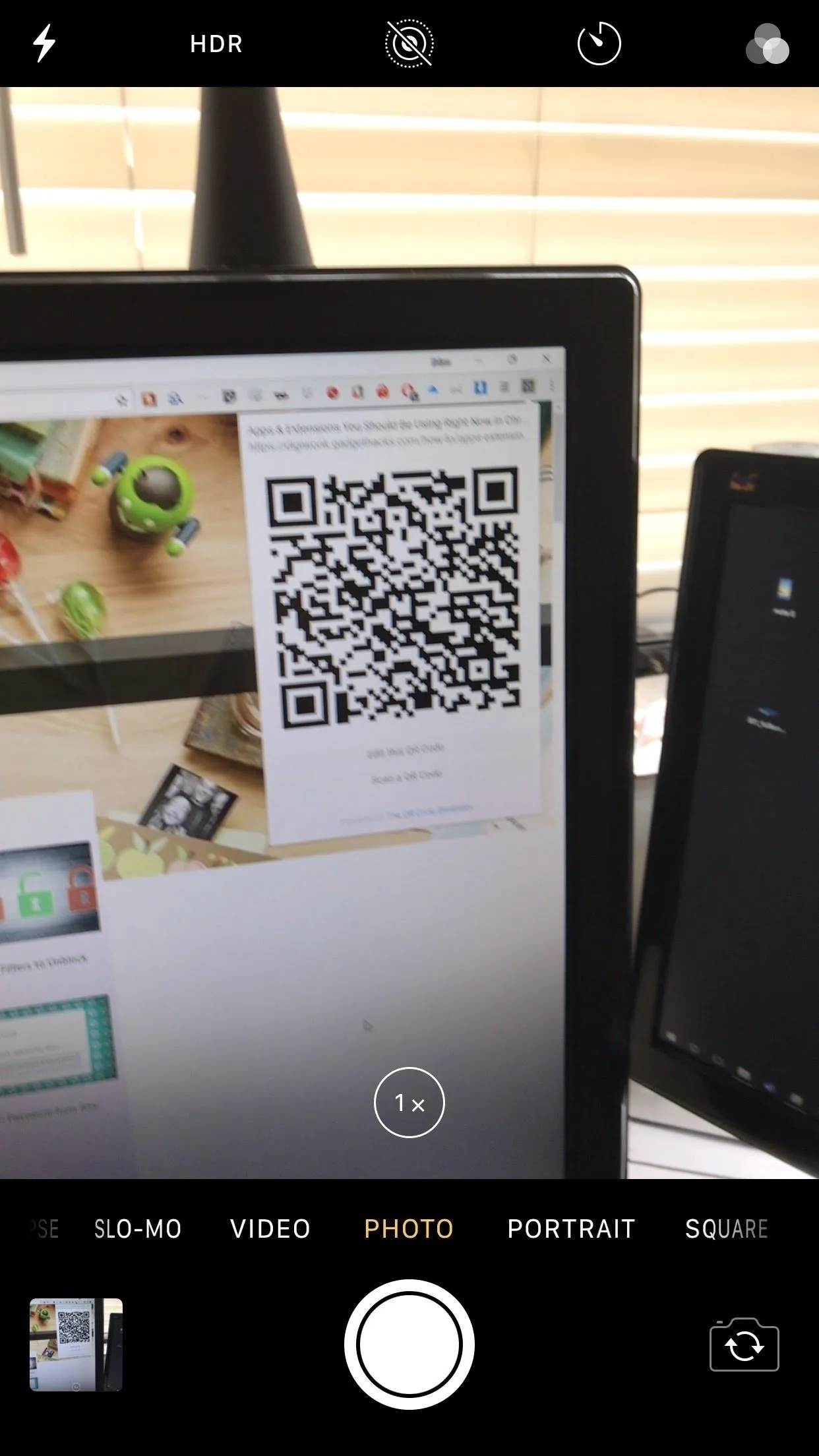
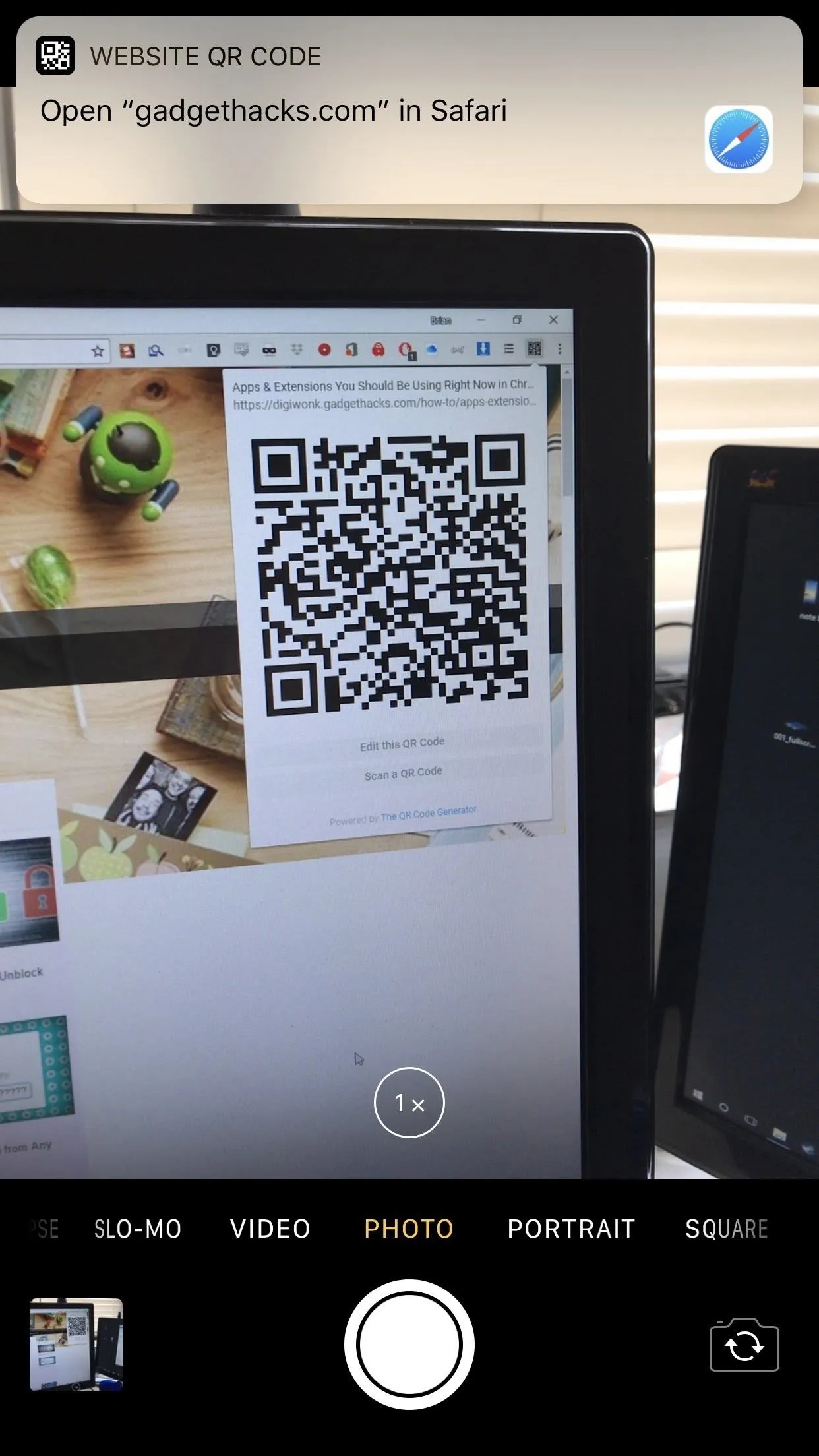
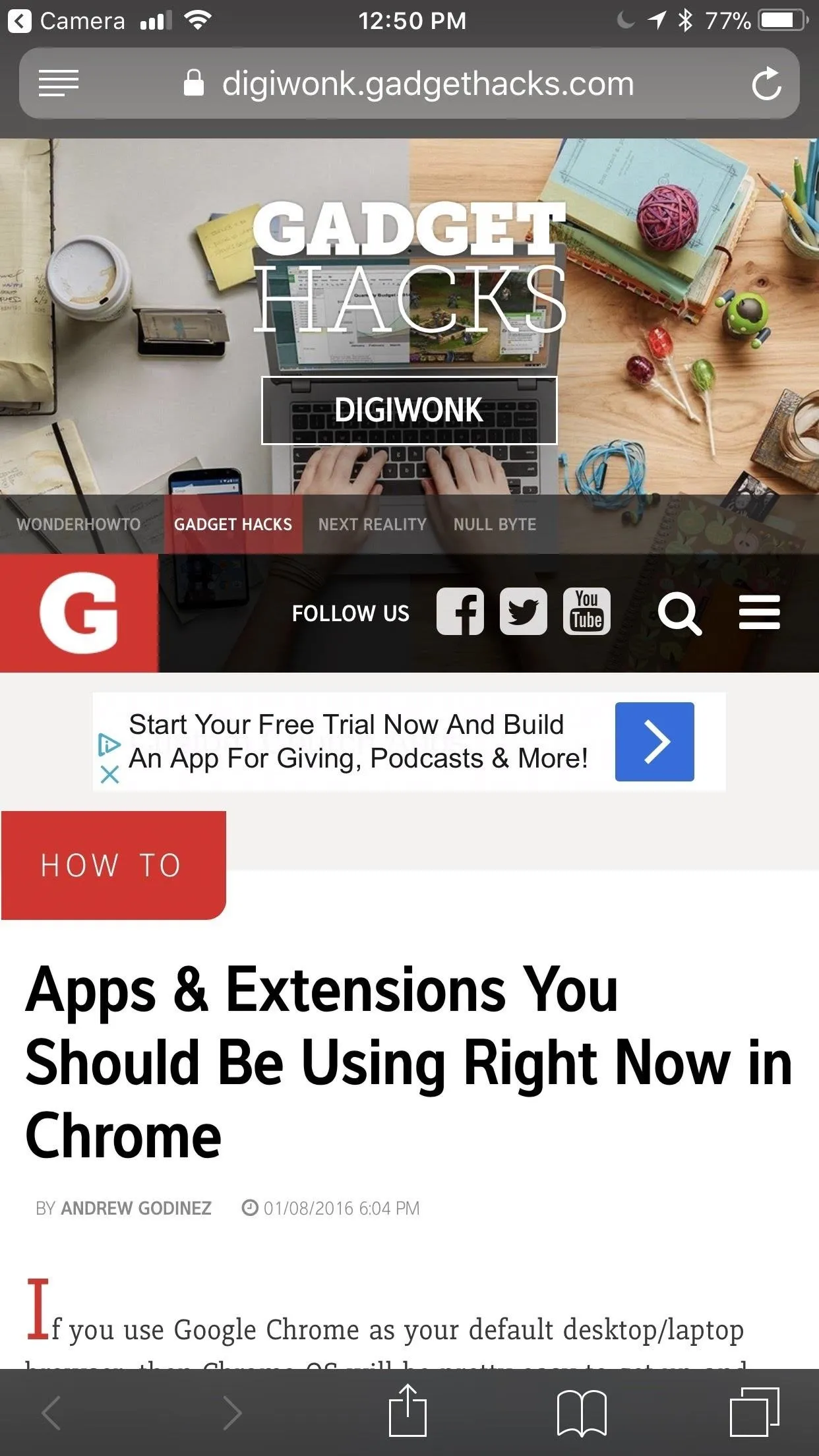
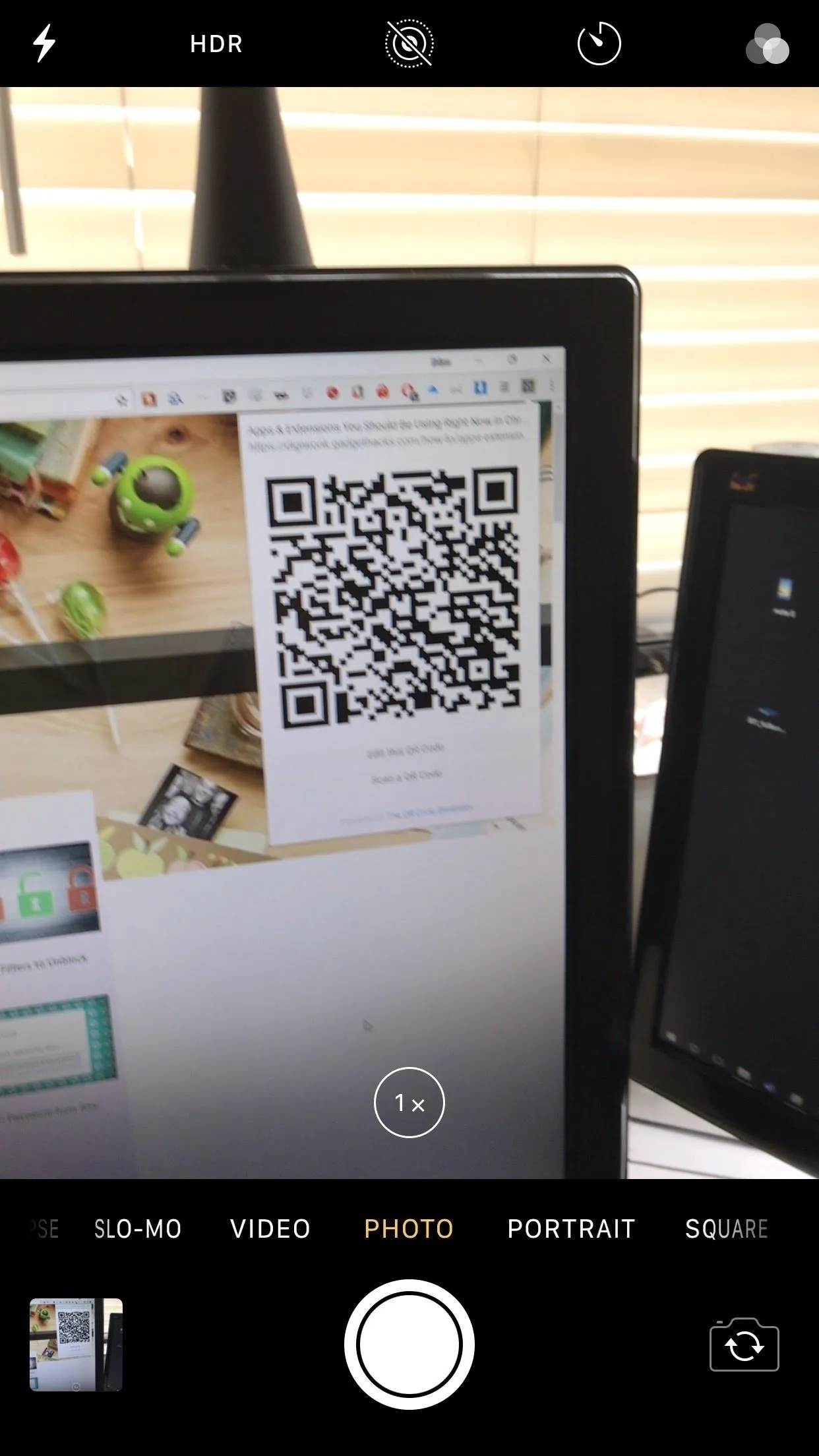
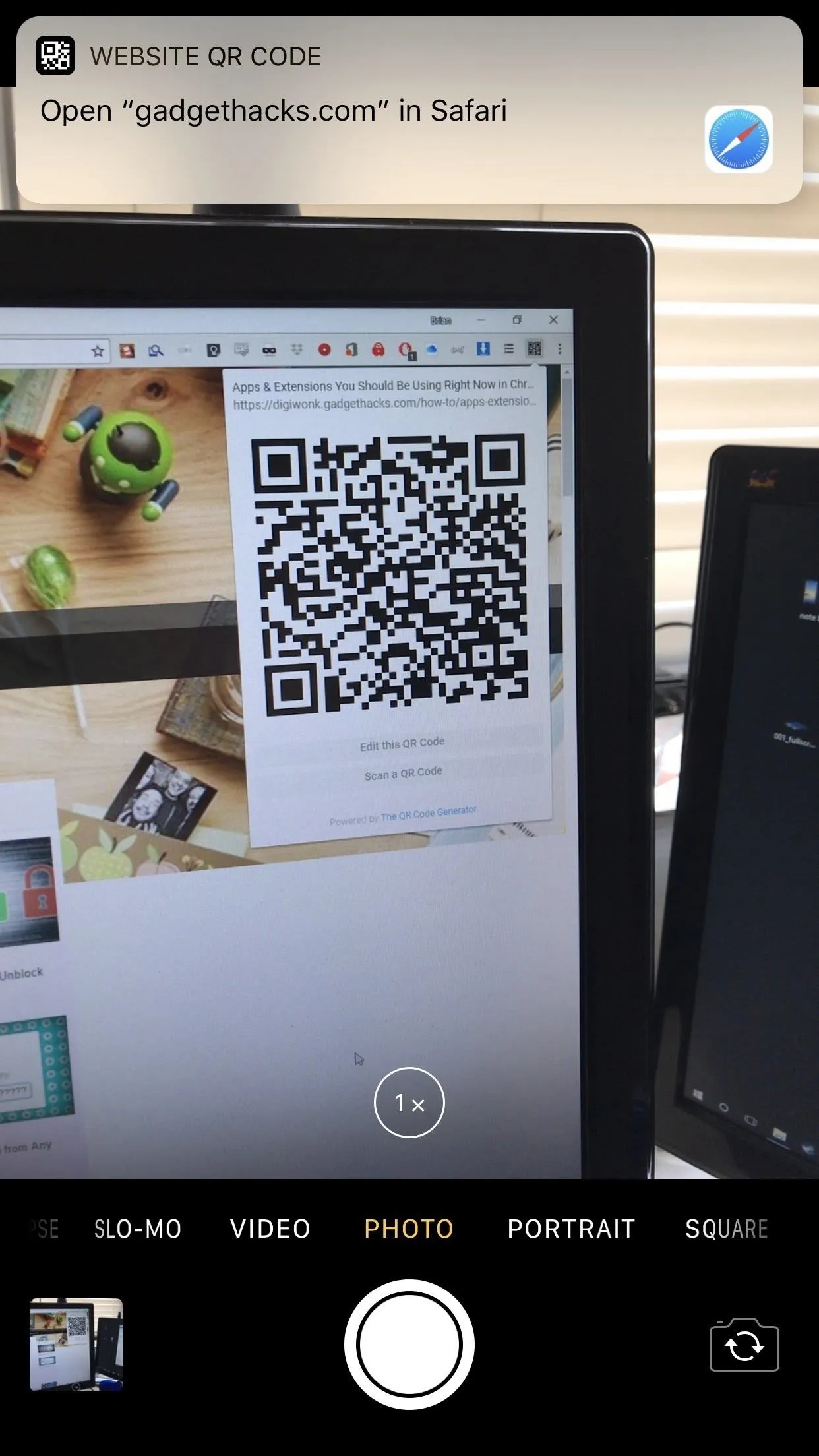
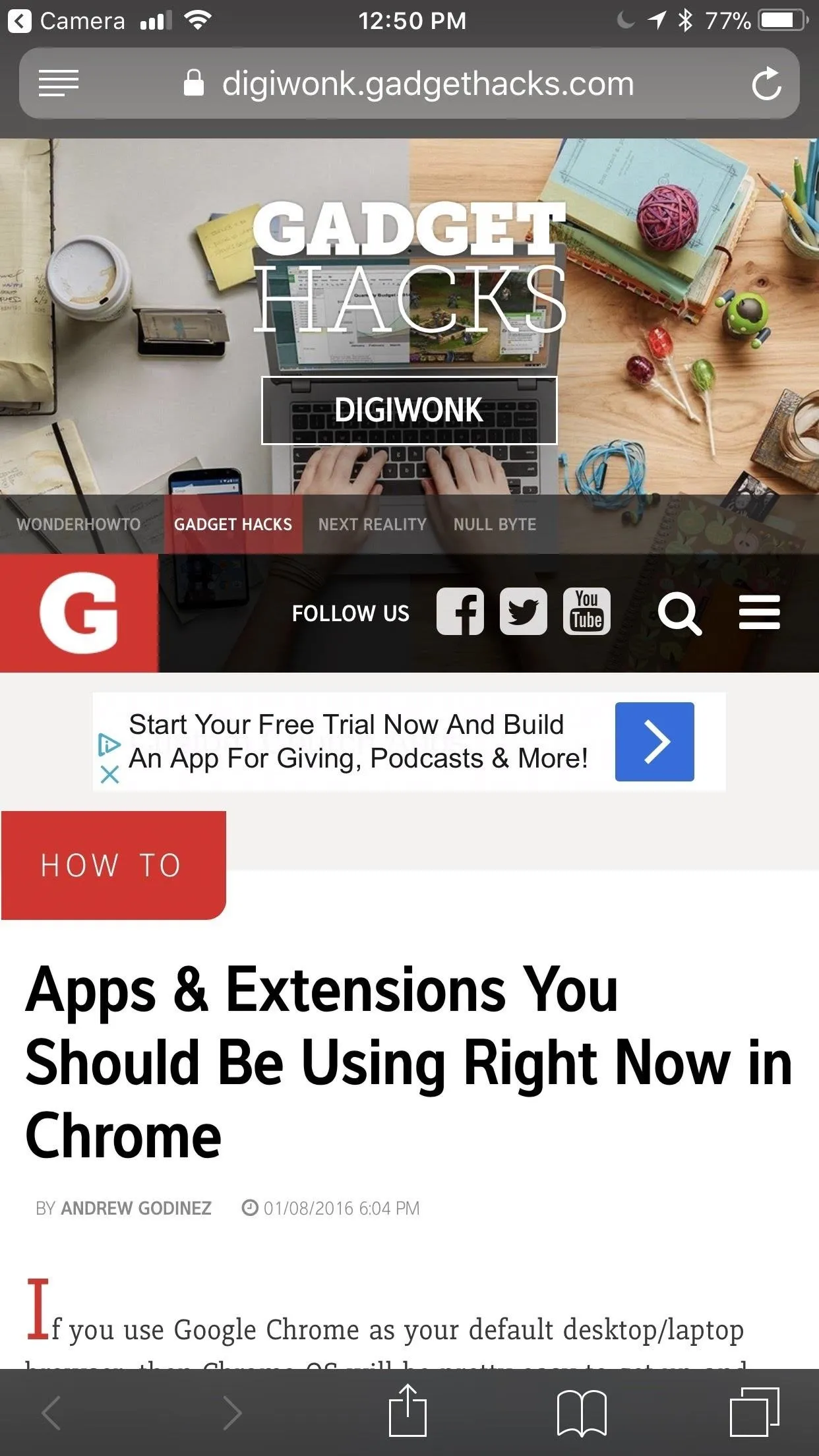
Now, opening up a webpage from your computer's Chrome browser on your iPhone is a breeze. Even though it's not quite Apple's unique Handoff feature or Chrome's sync to Google accounts, it's great when you want to continue an open tab in Chrome desktop on your iPhone in Safari. It sure beats texting or emailing yourself a link to the webpage.
- Follow Gadget Hacks on Facebook, Twitter, YouTube, and Flipboard
- Follow WonderHowTo on Facebook, Twitter, Pinterest, and Flipboard
Cover image and screenshots by Brian Lang/Gadget Hacks

























Comments
Be the first, drop a comment!