If you've just finally updated to iOS 10, you'll notice that lots of things have changed, and while the vast majority of new features are useful and fun, some can be a bit annoying. One bothersome bit of functionality is how Spotlight Search keeps a running history of everything you've searched for recently, which can lead to some embarrassing situations, depending on what you've been searching for.
Luckily, it's really easy to disable your Spotlight Search history on an iPad, iPhone, or iPod touch. To start, head to the General menu in Settings, then select the Spotlight Search entry. From here, just disable the "Siri Suggestions" option, then your Spotlight Search history will evaporate instantly.
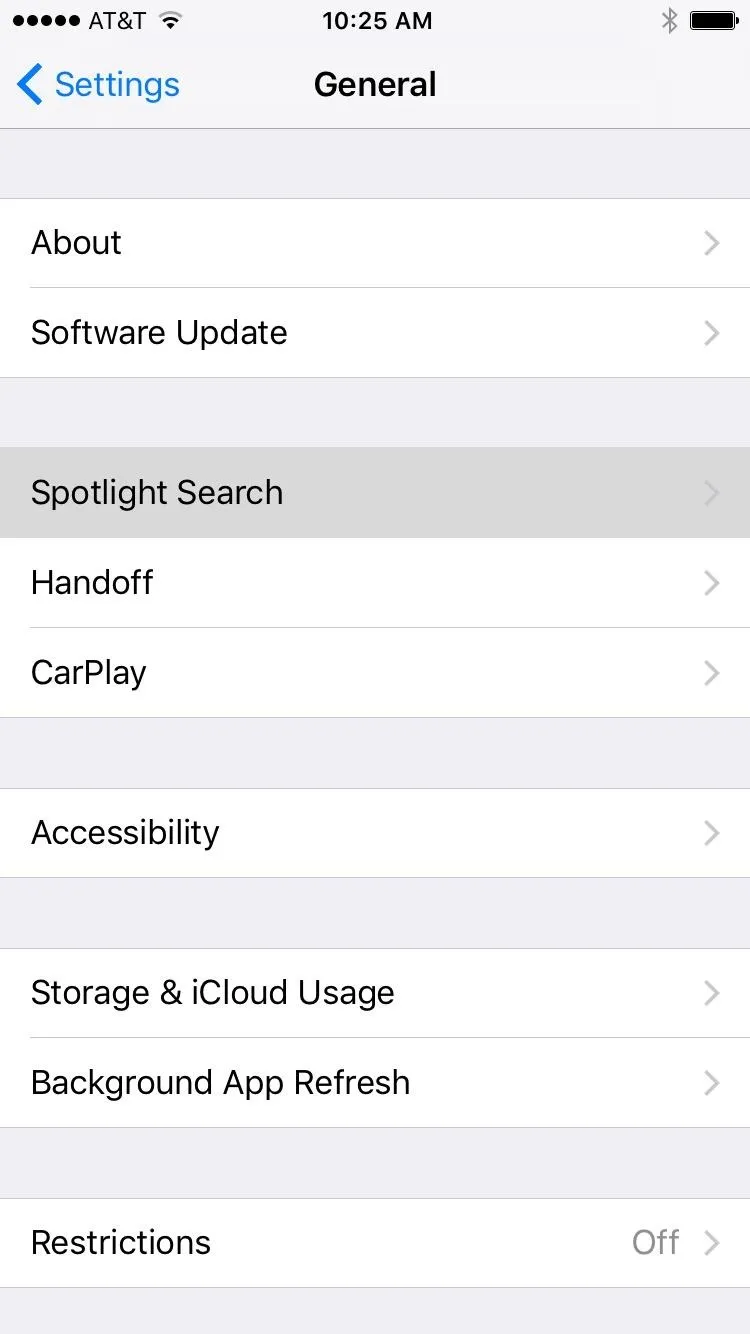
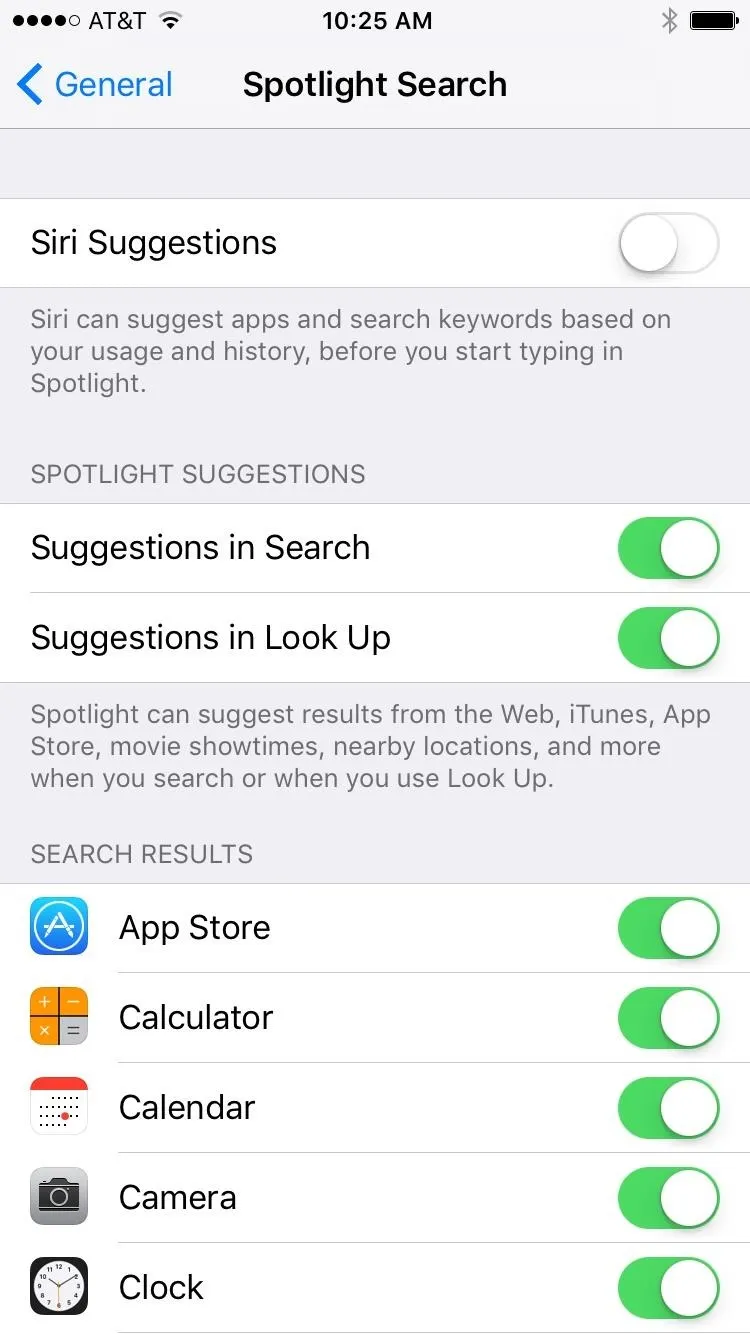
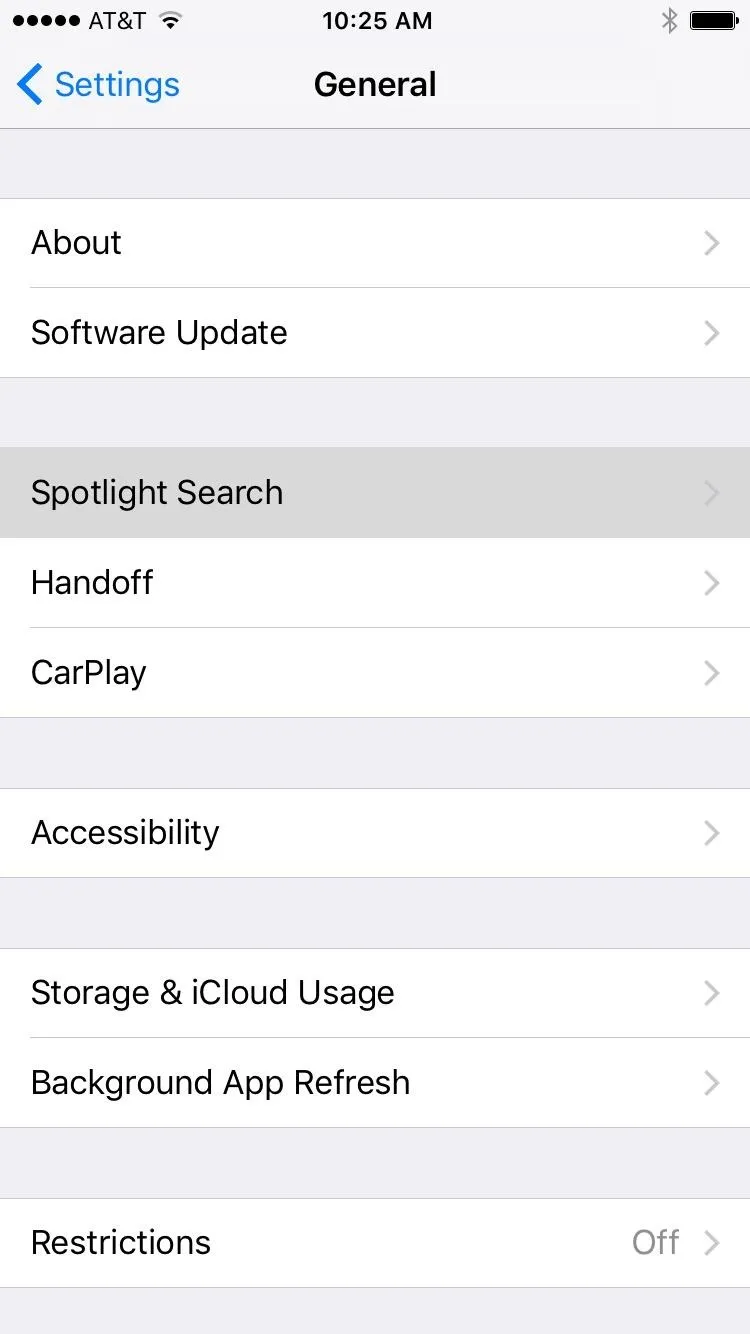
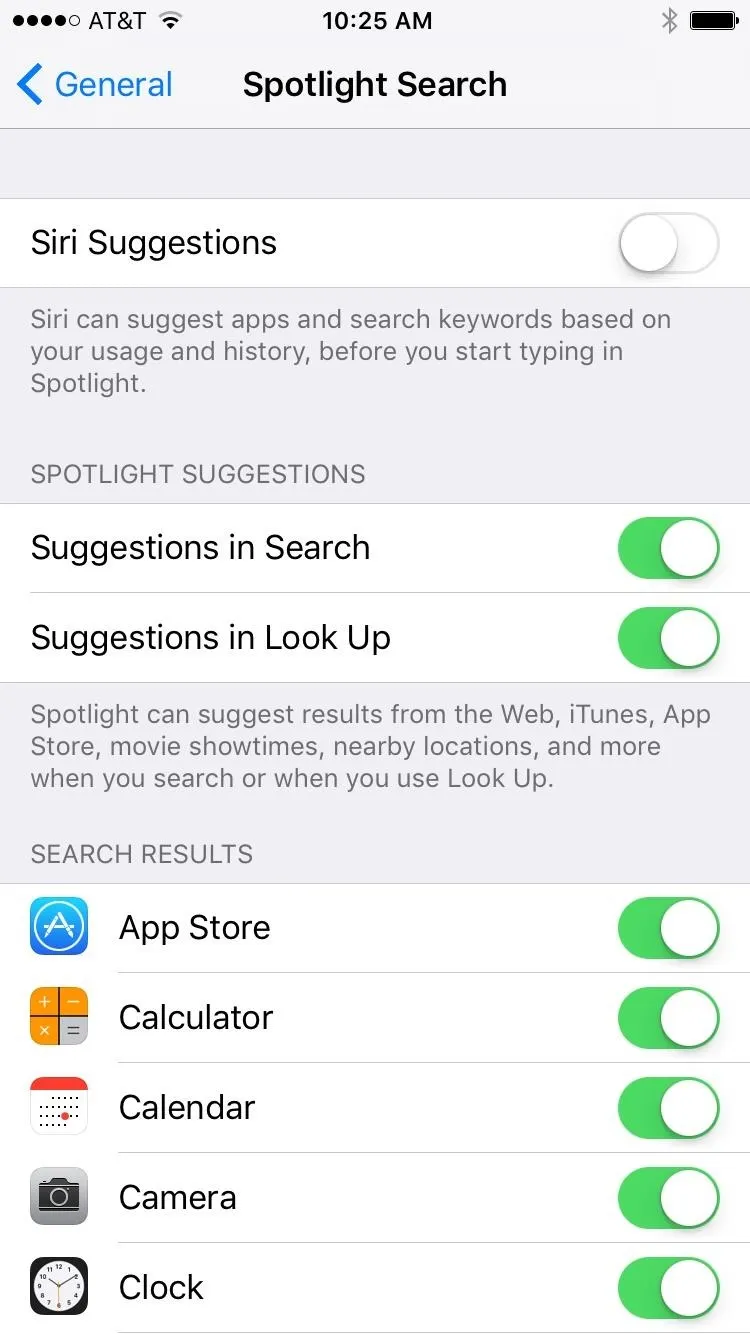
One downside here is that you won't get app suggestions in Spotlight Search anymore, but for most users, the tradeoff of not having their search history visible to anyone looking over their shoulder will be well worth it. "Siri App Suggestions" will still show up in the new lock screen widget system, too, so that should be a decent substitute.
- Follow Gadget Hacks on Facebook, Twitter, Google+, YouTube, and Instagram
- Follow WonderHowTo on Facebook, Twitter, Pinterest, and Google+
Cover photo by Justin Meyers/Gadget Hacks; screenshots by Dallas Thomas/Gadget Hacks

























Comments
Be the first, drop a comment!