The lockout feature in iOS 7, which securely locks your device after a few incorrect passcode entries, can be a real pain in the ass sometimes.
My friends are jerks and routinely lock me out of my iPhone for entertainment, and my poor mother has a horrible memory and recently disabled her iPad with too many passcode attempts.
How Apple's Lockout System Works in iOS 7
Six failed attempts gets you a 1 minute lockout. Seven gives you 5 minutes, eight gives 15, and nine 1 hour. After ten failed attempts, the system will either lock you out completely or erase your data, depending on your settings. Once locked out, you will need to sync with iTunes to restore, so make sure you have current backups, or are backing up to iCloud.
- Don't Miss: 200+ Exciting New iOS 13 Features for iPhone
How to Disable Passcode Lockouts in iOS 7
Sadly, there's currently no built-in way to disable Apple's passcode lockout feature in your iPhone's settings. You can disable the "Erase Data" option for ten failed attempts, but that just saves your device from being wiped.
Lucky for us jailbreakers, we can disable lockouts, and it's fairly easy.
To get started, jailbreak your iPhone if you haven't already, then head to Cydia to download and install Disabled.
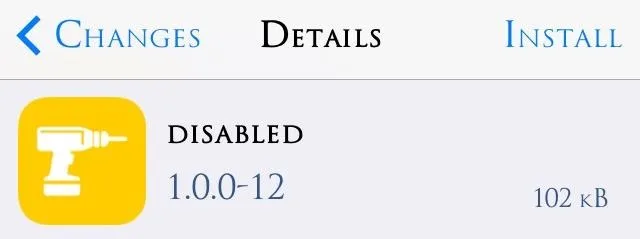
Setting Up Disabled on Your Jailbroken iOS 7 Device
Just go into the Settings app, find the Disabled preferences, and Enable the tweak.

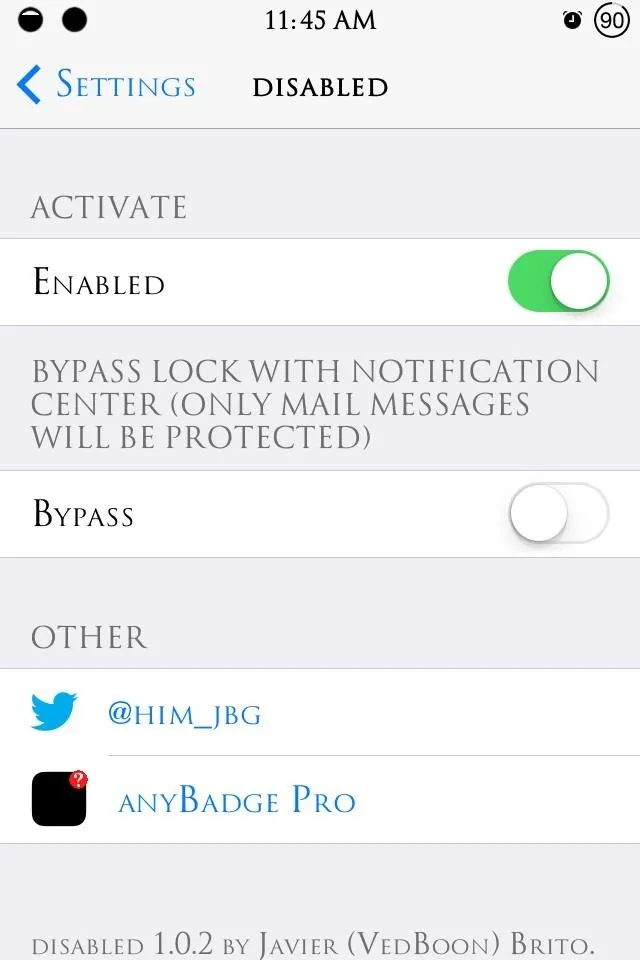

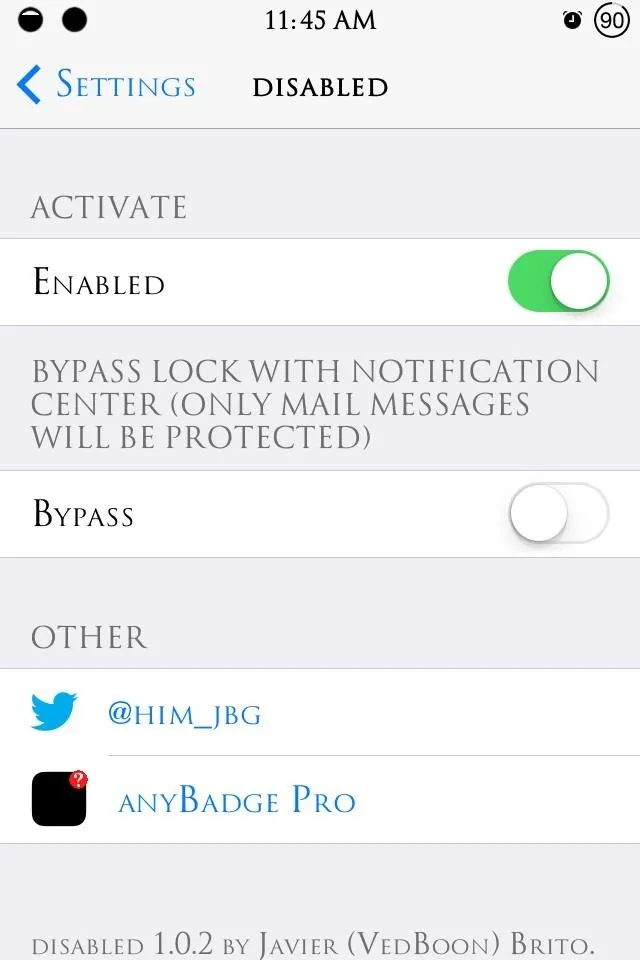
Bypassing the Lock Screen with Notifications
You can also bypass the passcode entirely by pulling down the Notification Center and tapping on a notification, though it will not work with emails. I wouldn't advise enabling this option, as anyone can then unlock your device, but that's up to you and the trustworthiness of your peers.
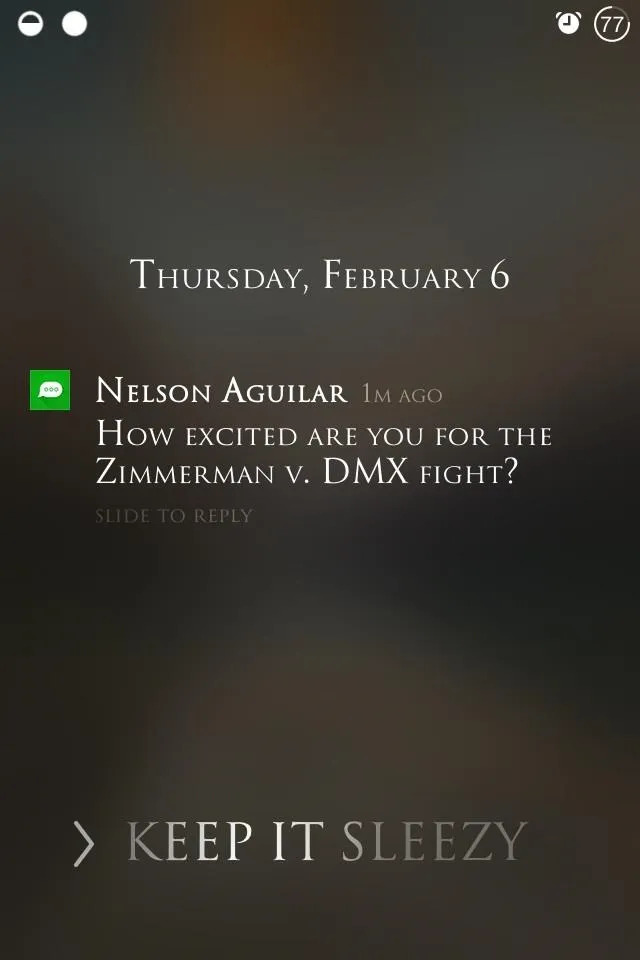
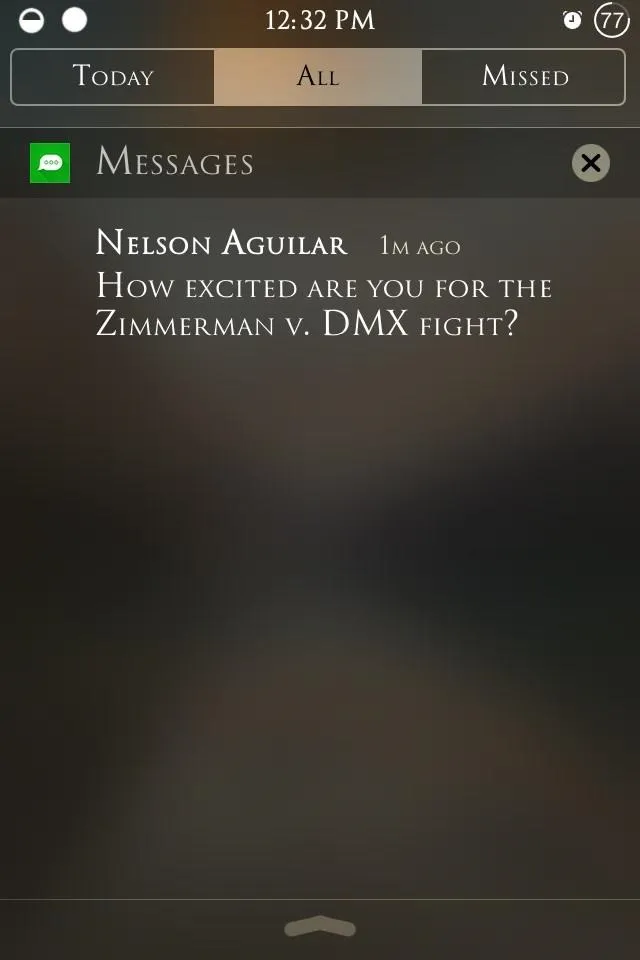
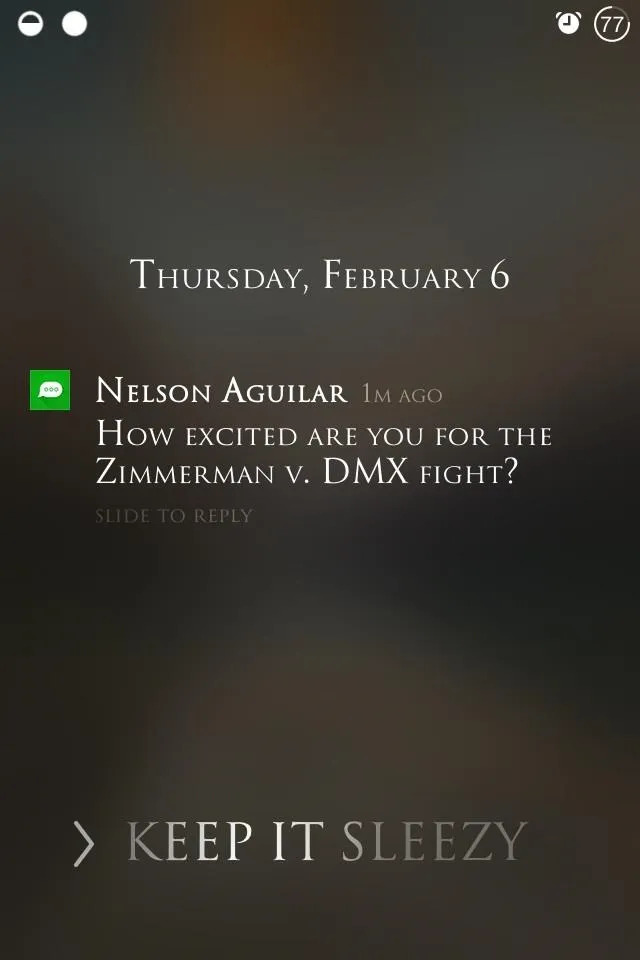
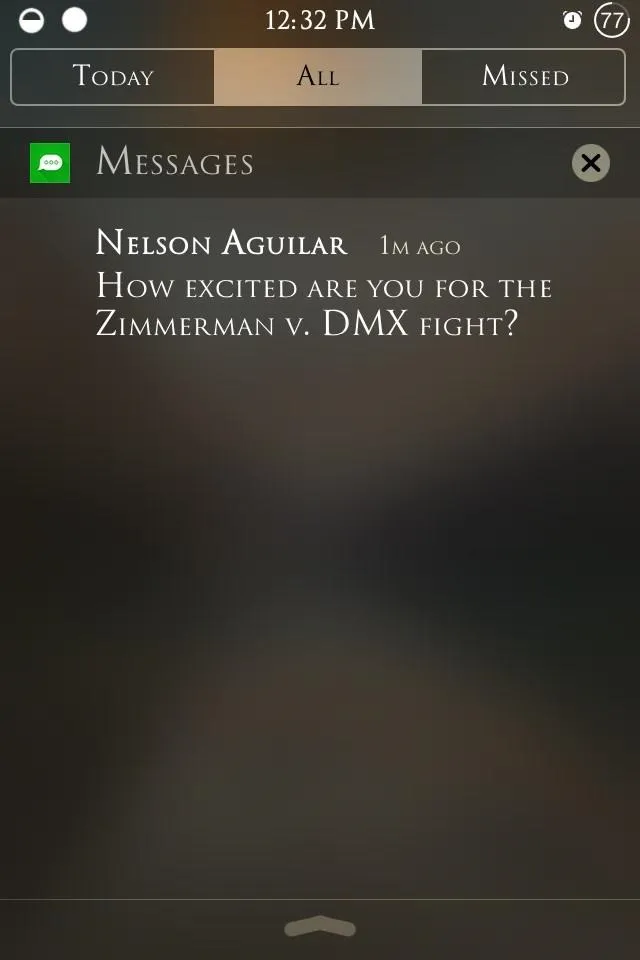
Warning: Disabled Disables "Erase Data"
Fair warning—this tweak will disable the "Erase Data" feature, so if that's important for your security purposes, this tweak may not be for you. If you lose your iPad or iPhone, you can still wipe your device via your iCloud account, but you've gotta get to a computer quick.
With this tweak enabled, you can be happy knowing that you won't get locked out of your device whether you're drunk, forgetful, or have horrible friends with a mean sense of humor.

























Comments
Be the first, drop a comment!