Introduced in iOS 10, the "Memories" feature in Apple Photos aims to give you fun snapshots of events, people, pets, and more from over the years. However, if you don't really care about these auto-generated slideshows, then you probably don't like getting notifications for them, either. Whenever you get fed up with receiving these unwanted alerts, there's an easy way to turn them off.
Blocking notifications for Memories in iOS or iPadOS won't disable notifications altogether for Photos — it will just block the annoying Memories alerts.
Go to Settings –> Notifications –> Photos –> Memories. Here, you can customize the notifications settings specifically for the Memories feature. For instance, you can disable sound alerts or previews. However, to completely disable alerts for it, toggle off the switch next to "Allow Notification." Once that slider is gray, you won't receive any more auto-generated Memories updates from Photos.
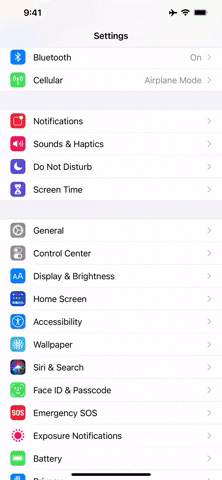
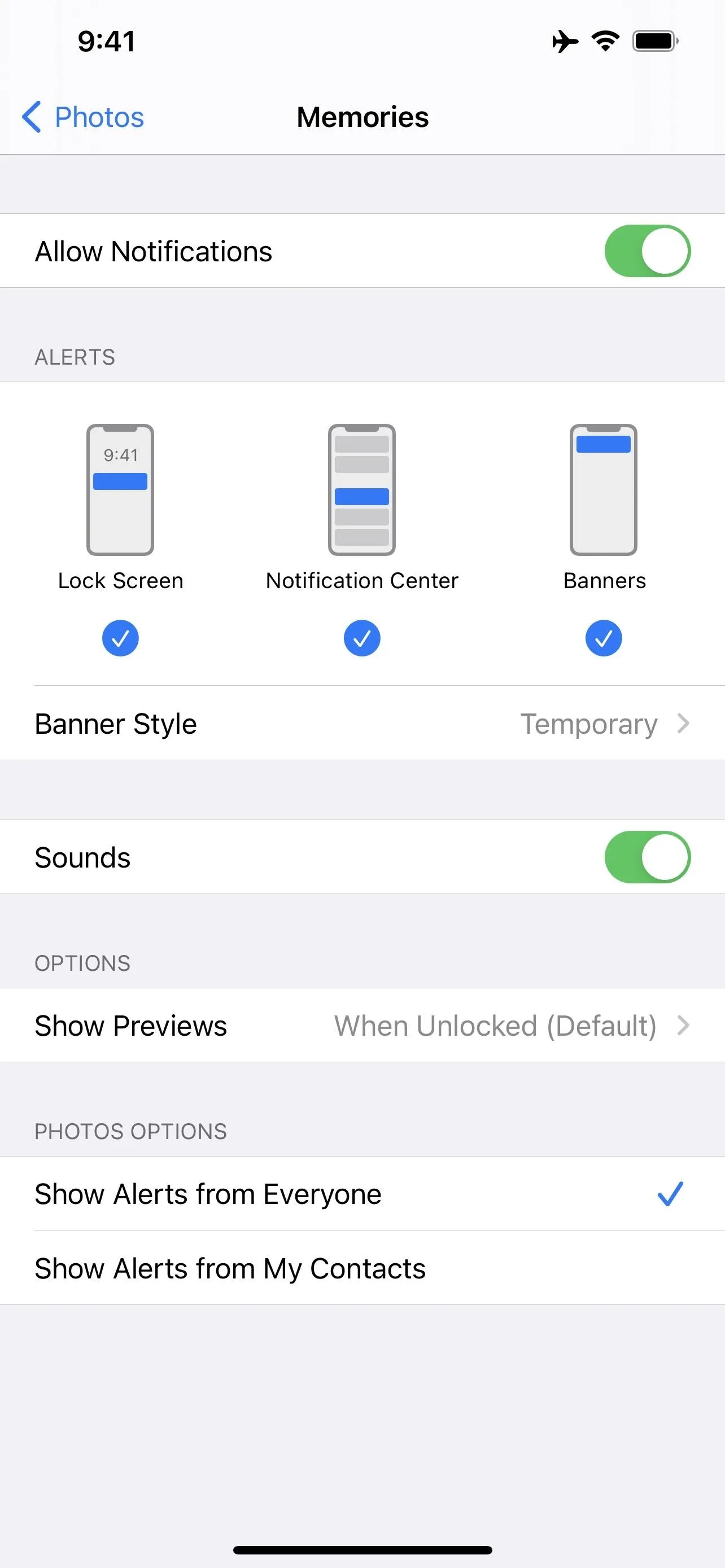
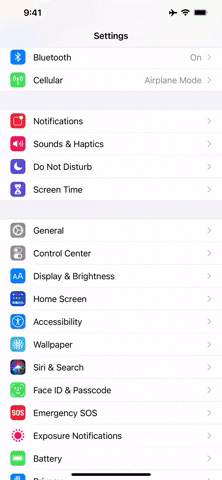
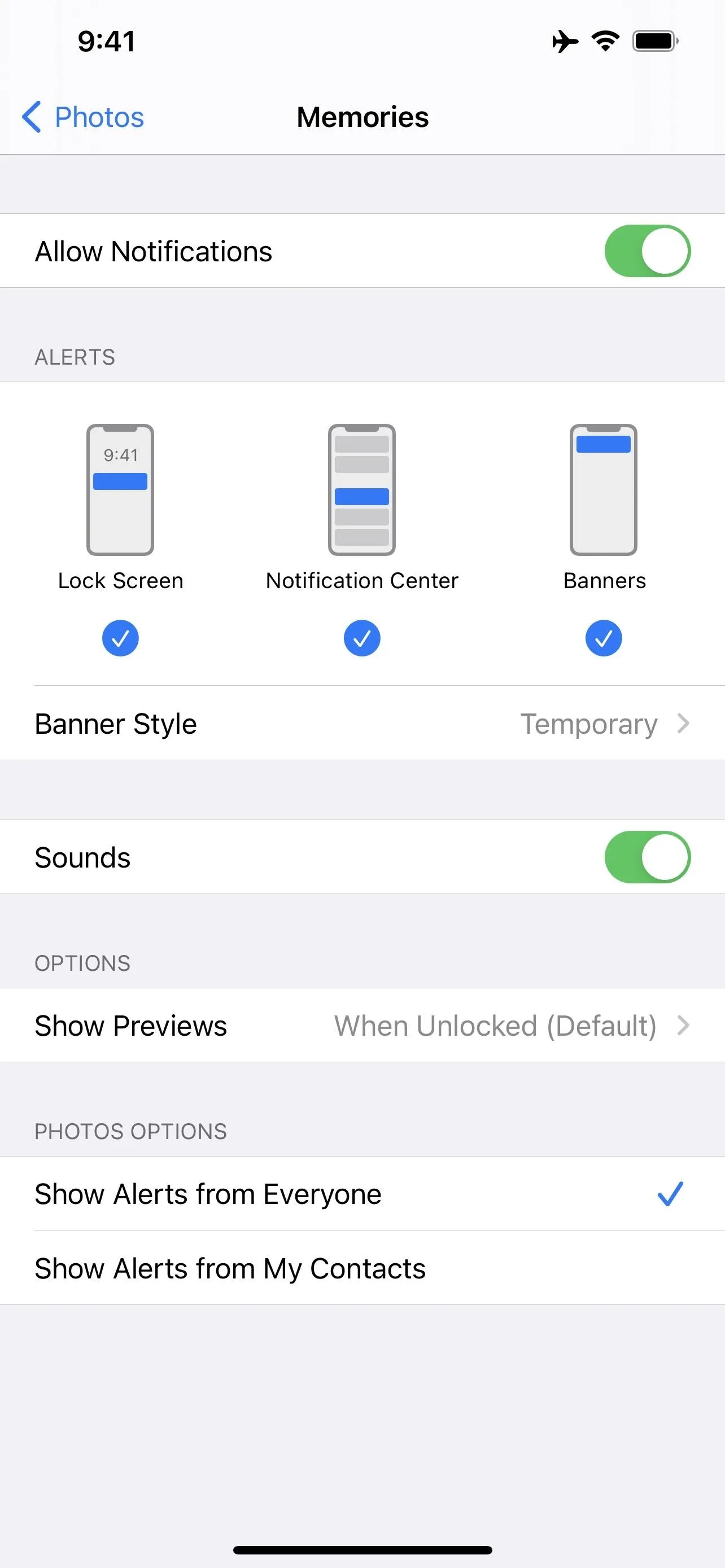
That said, you'll still be able to browse and watch auto-created Memories in the "For You" tab in Photos if you'd like. While you can reset your Memories and start from scratch or delete them individually one-by-one, there's currently no way to disable Memories completely.
Cover image, screenshot, and GIF by Jake Peterson/Gadget Hacks




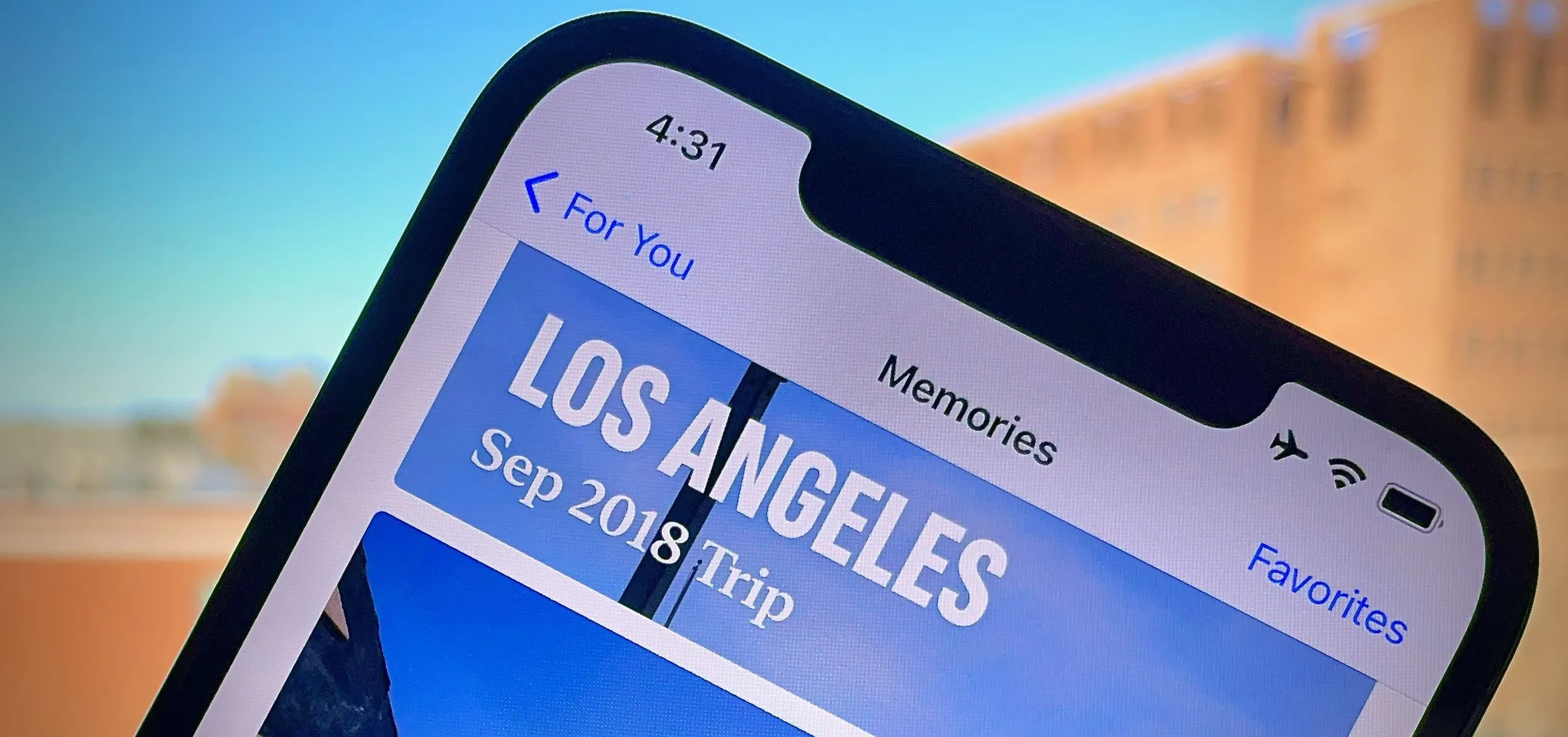




















Comments
Be the first, drop a comment!