It's incredible what technology can do these days, but sometimes, it gets a little scary. For instance, FaceTime's "Eye Contact" feature, which Apple beta-tested in iOS 13 but released with iOS 14, makes it appear like you're looking right at the camera, even when you're actually looking at your friend on the screen. If you find this artificial trick a bit creepy, rest assured you can turn it off at any time.
In typical video chat scenarios, you want to look at your friend while you talk to them. When you do, you're obviously not looking at the camera. So from your friend's perspective, you look like you're looking slightly below eye level. The new feature aims to fix that issue by using software to "move" your eyes into an eye contact position. It works really well — perhaps a little too well.
Aside from creating the fake feeling of authentic eye contact during a video conversation, FaceTime's new feature can also make the other caller feel like you're staring into the abyss of your camera and not at them. We've gotten so used to wear the eyes actually are in video calls that when they're pointed right at us all of the time, it looks intimidating and unnatural — like you're not really paying attention — and that's not necessarily how a regular talk goes.
- Don't Miss: 200 New iOS 14 Features & Changes for iPhone
The somewhat spooky Eye Contact feature for FaceTime, which leverages the augmented reality powers of ARKit, is only available for the iPhone XS, XS Max, XR, 11, 11 Pro, 11 Pro Max, and SE (2nd generation) right now. Basically, any iPhone with an A12 chip or higher. It's enabled by default, so you'll have to disable it if you don't like an algorithm determining your eye position.
To do so, open "FaceTime" in the Settings app, then toggle off the "Eye Contact" switch (it was called "Attention Correction" during betas). The next time you use FaceTime, your friends will see your eyes as they naturally are.
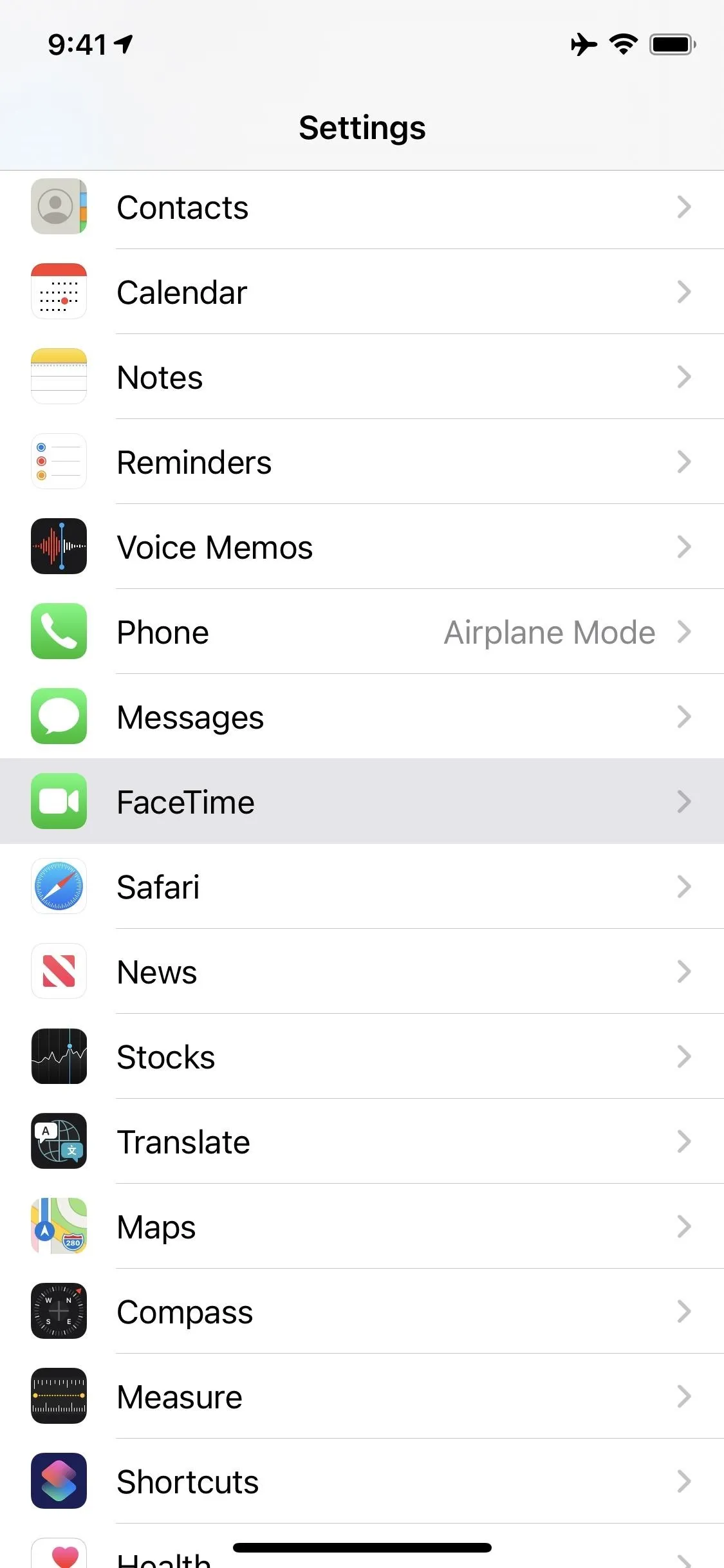
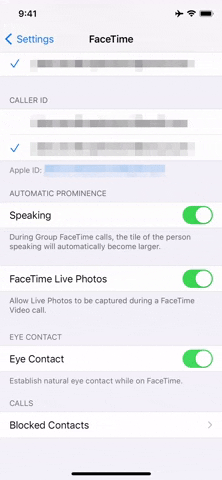
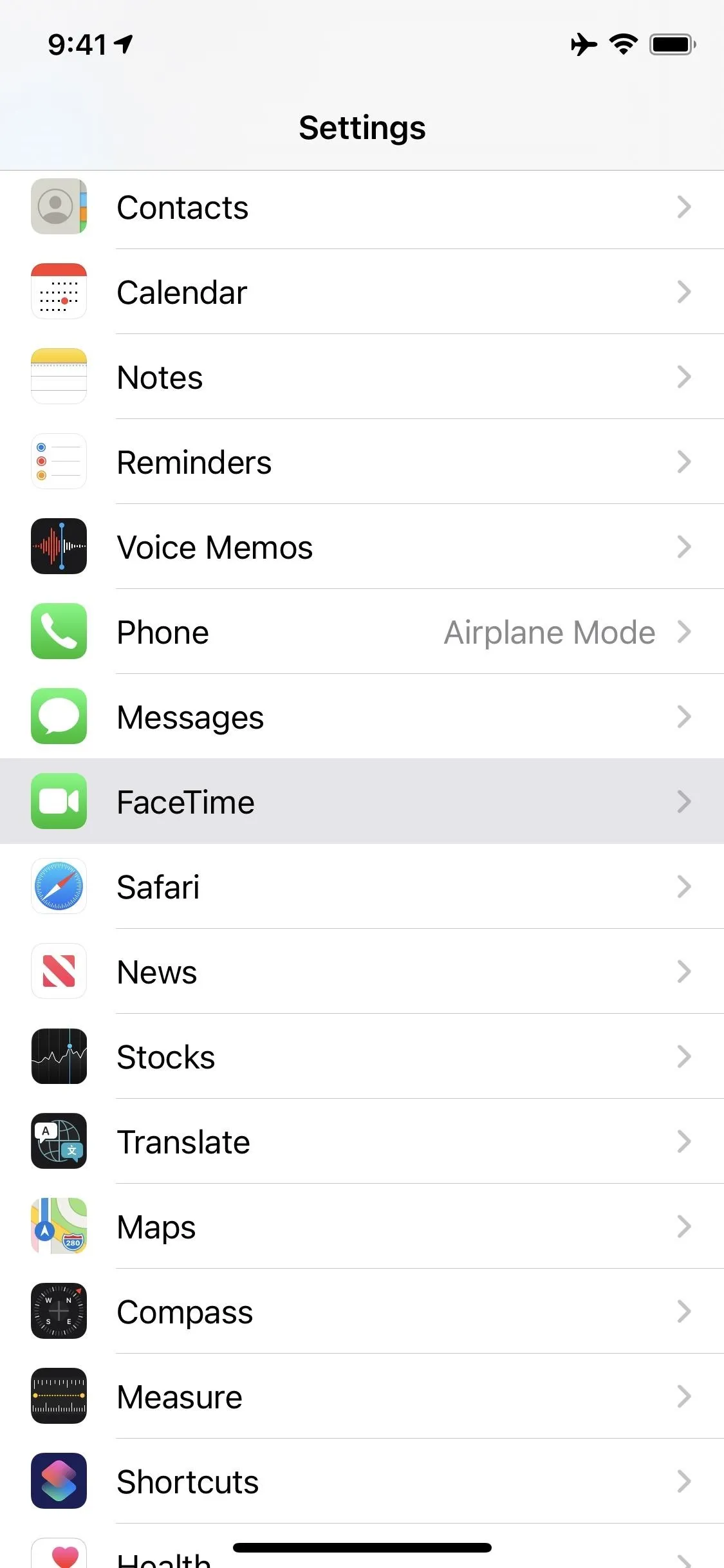
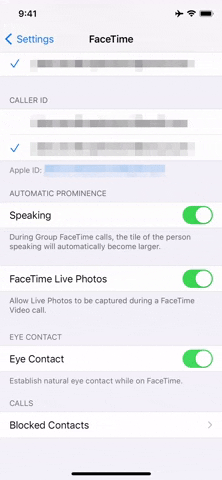
As you can see from the GIFs below, the difference is pretty dramatic. When I look directly into the camera with Eye Contact enabled, it seems like I'm looking above the camera. When I look at the caller, it seems like my eyes are looking into the camera. When you consider that's not what was happening during the call, it is a bit unnerving, whether you find the feature useful or not.
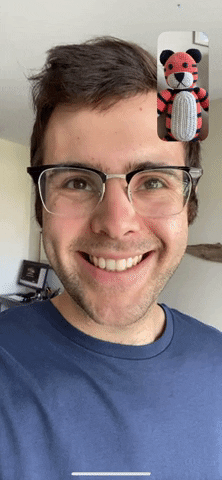
Eye Contact enabled (left); Eye Contact disabled (right).
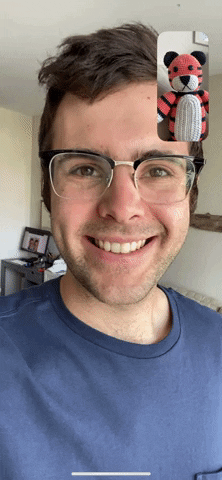
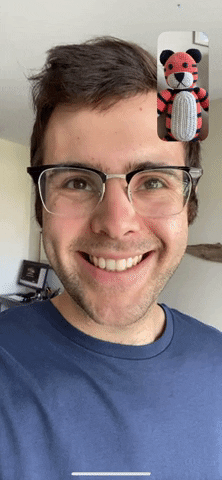
Eye Contact enabled (left); Eye Contact disabled (right).
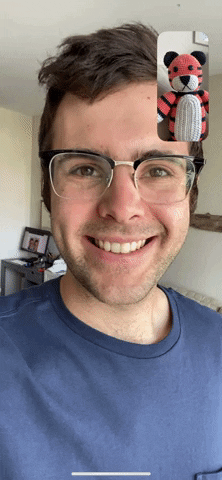
Cover image, screenshot, and GIFs by Jake Peterson/Gadget Hacks




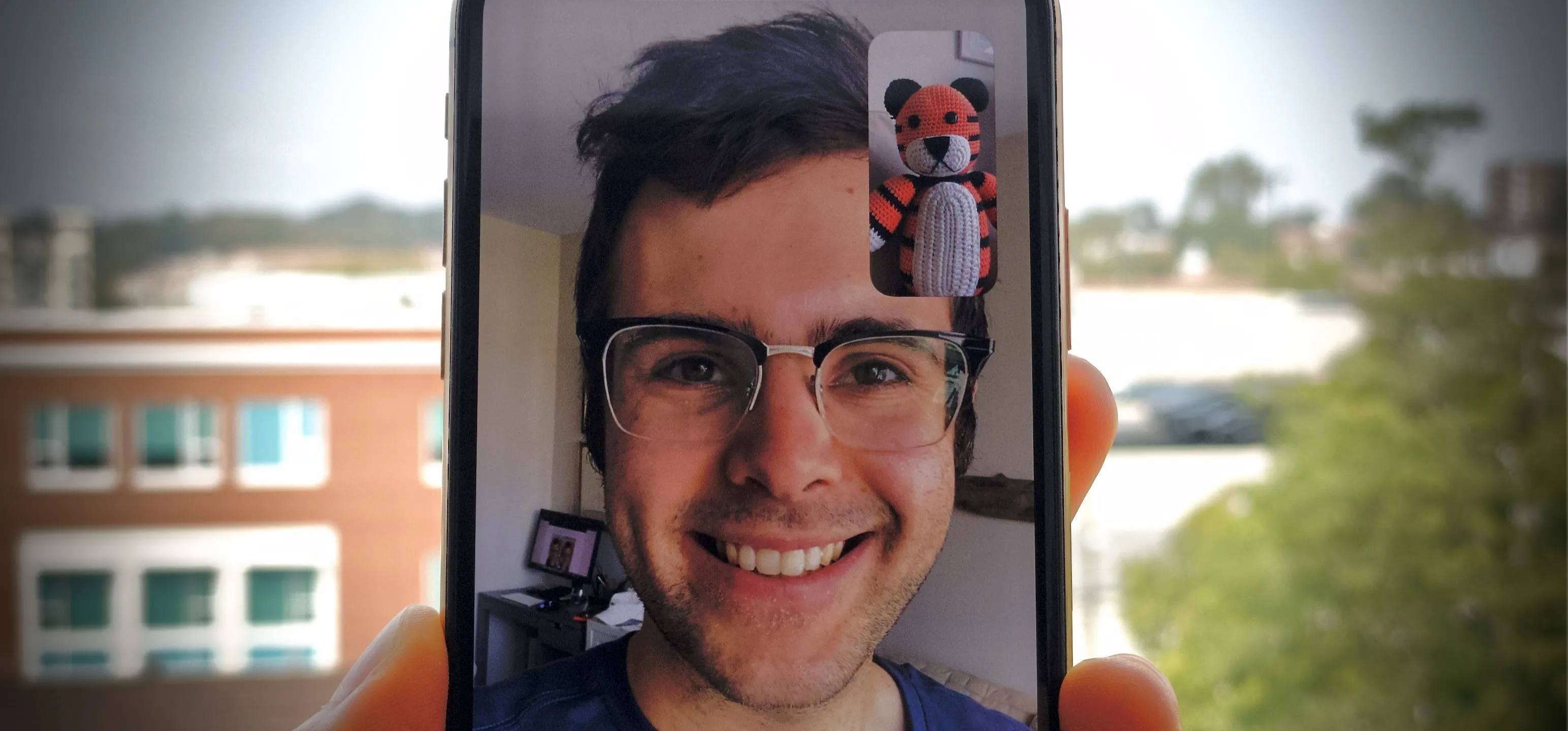




















Comments
Be the first, drop a comment!