I'm all about customizing my iPhone and making it as different as possible from everyone else's. While it's easy to change the wallpaper, swap keyboards, and hide apps on your home screen, there's not much else you can do aesthetically without jailbreaking, especially when it comes to the status bar and app icons.
If you're jailbroken and looking to make your springboard a little more colorful, then SpringResearch from hiroshit can help. This tweak will enable you to change the background and foreground colors of the the status bar, as well as the font for app icons on the home screen.
Go ahead and install SpringResearch in Cydia and respring your device.
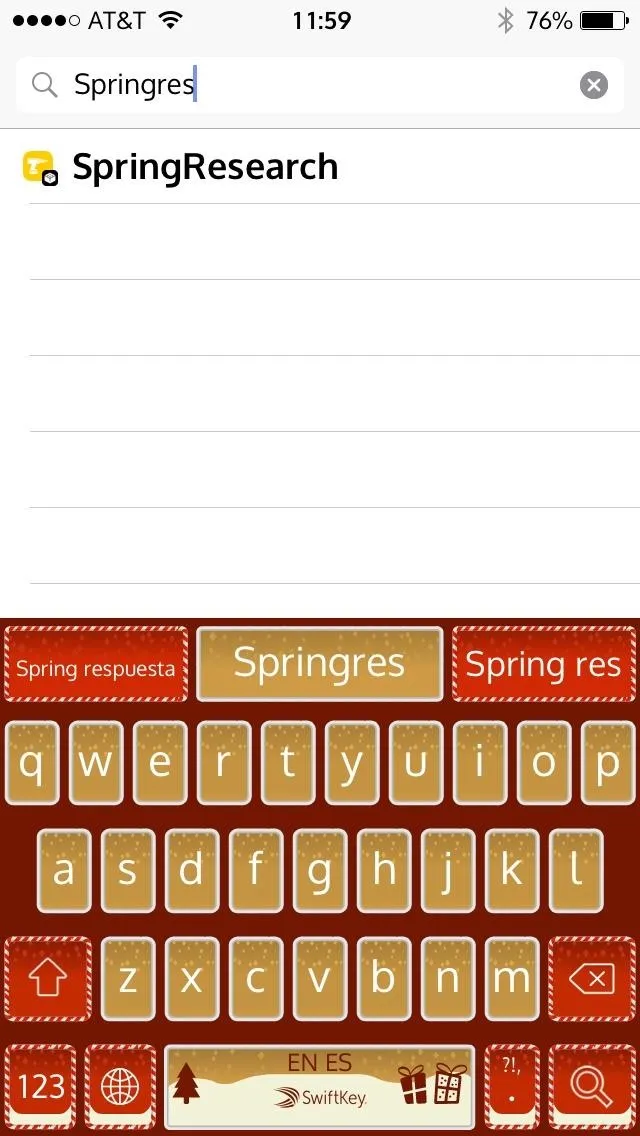
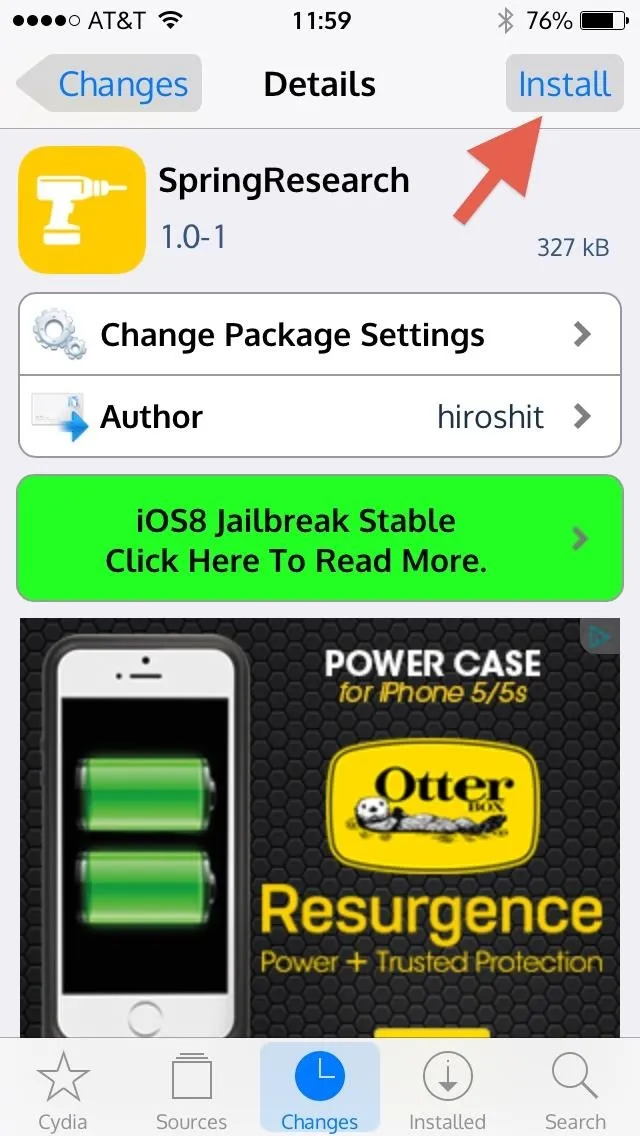
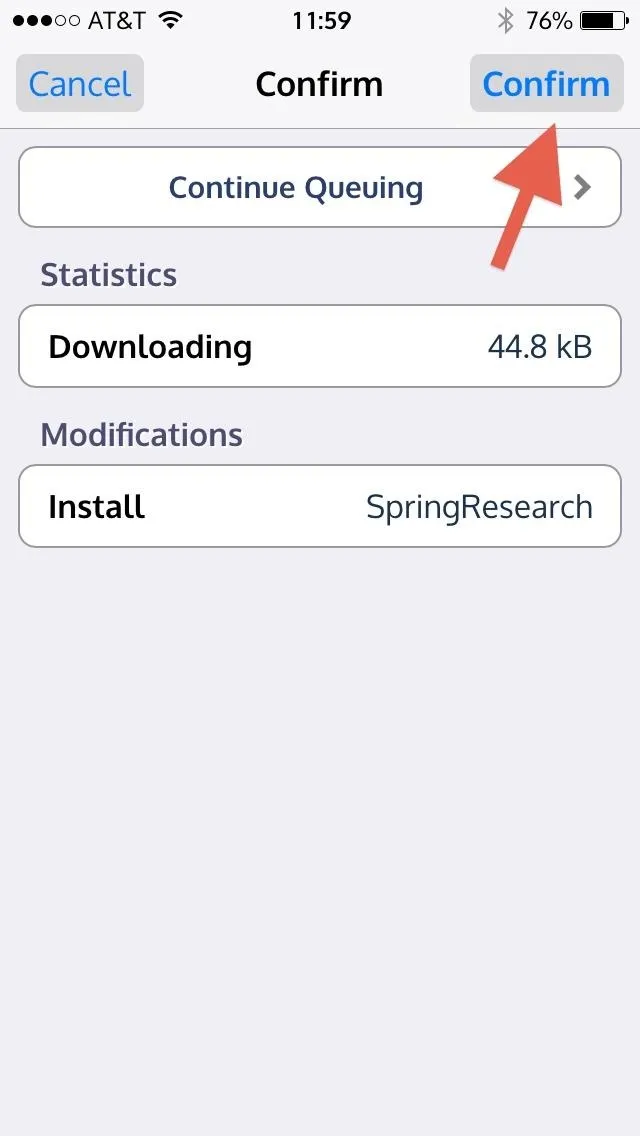
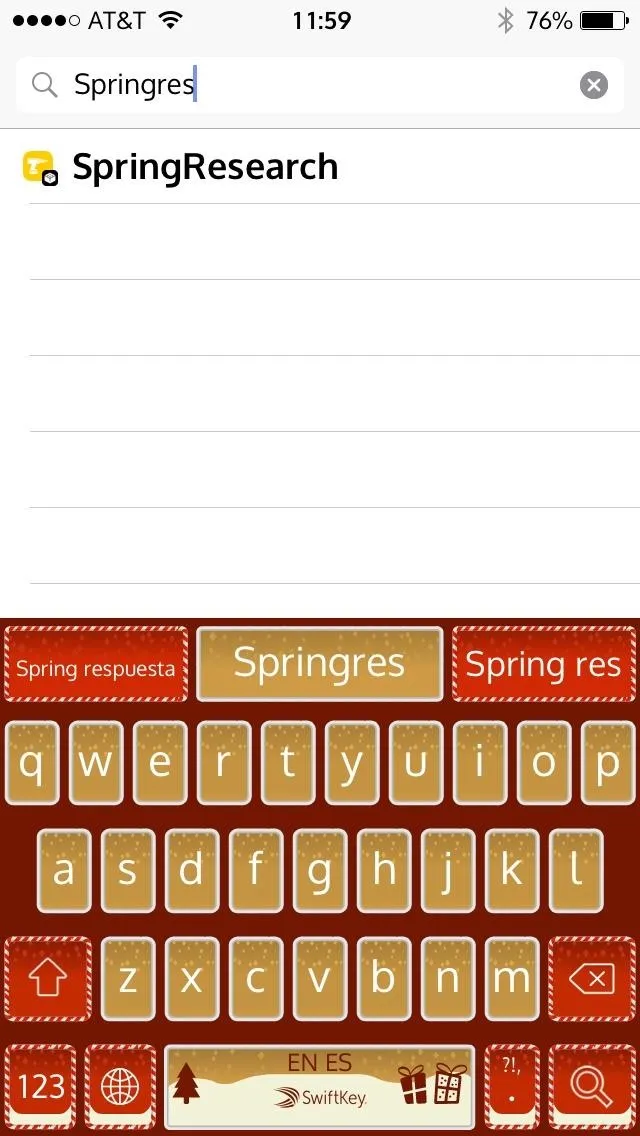
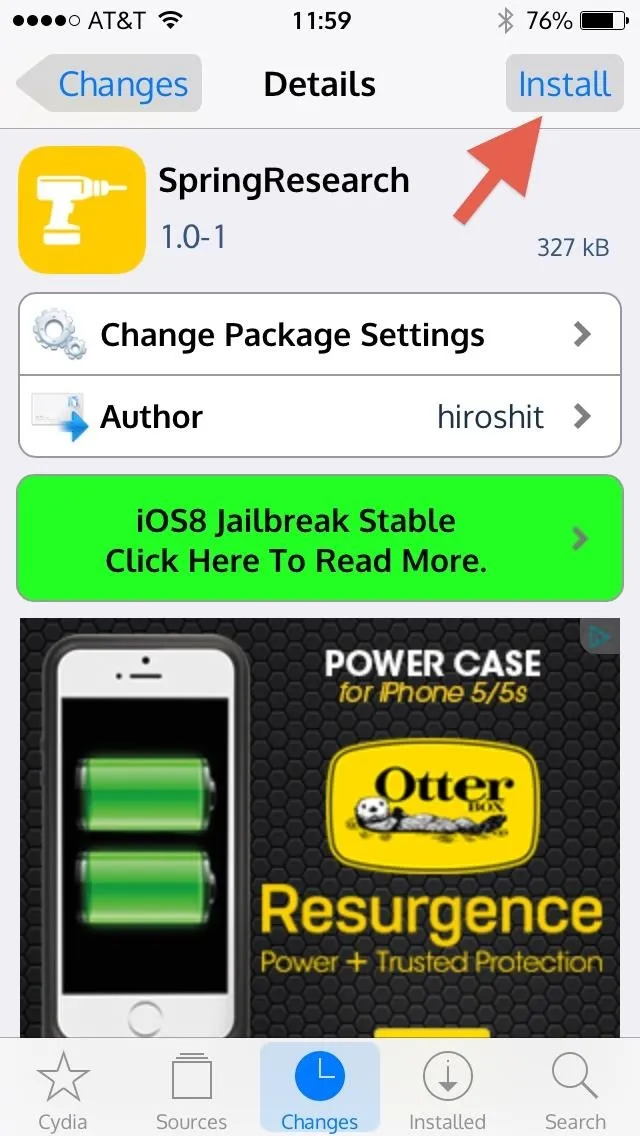
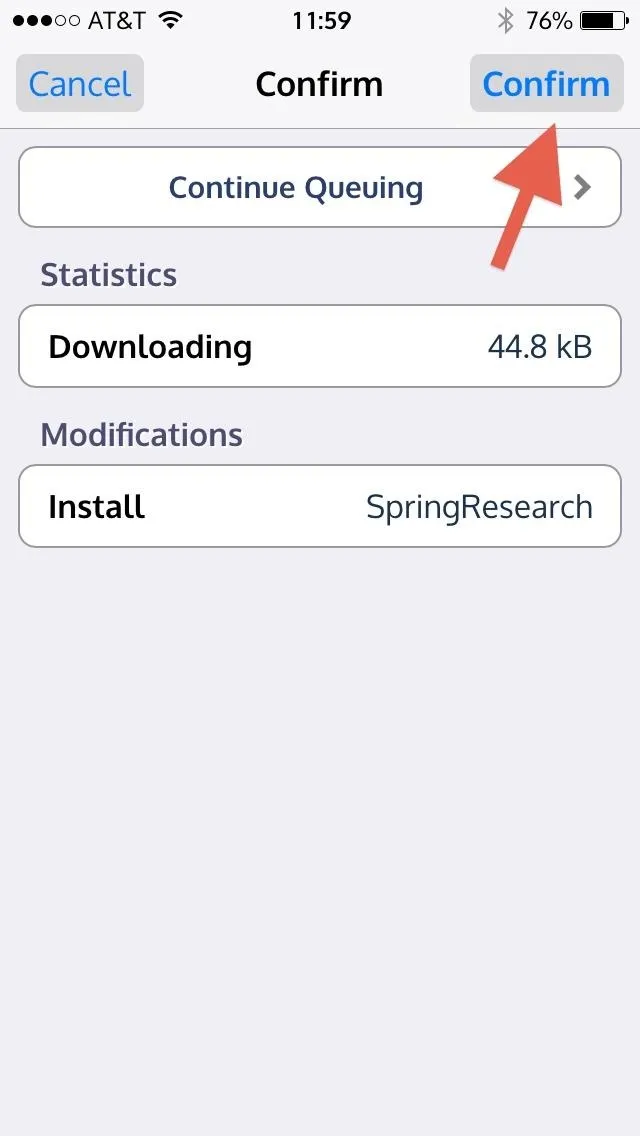
After installation, SpringResearch will be amongst your other Cydia apps in your Settings. Once you open up SpringResearch in your Settings, you'll see three editable sections along with a toggle to enable or disable the status bar on the lock screen.
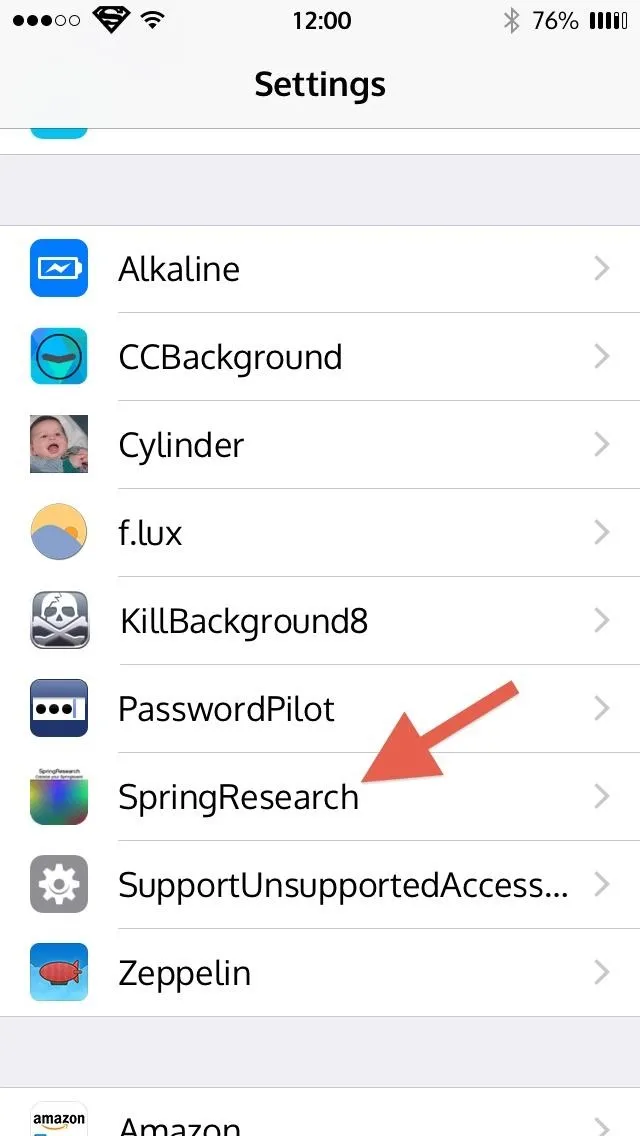
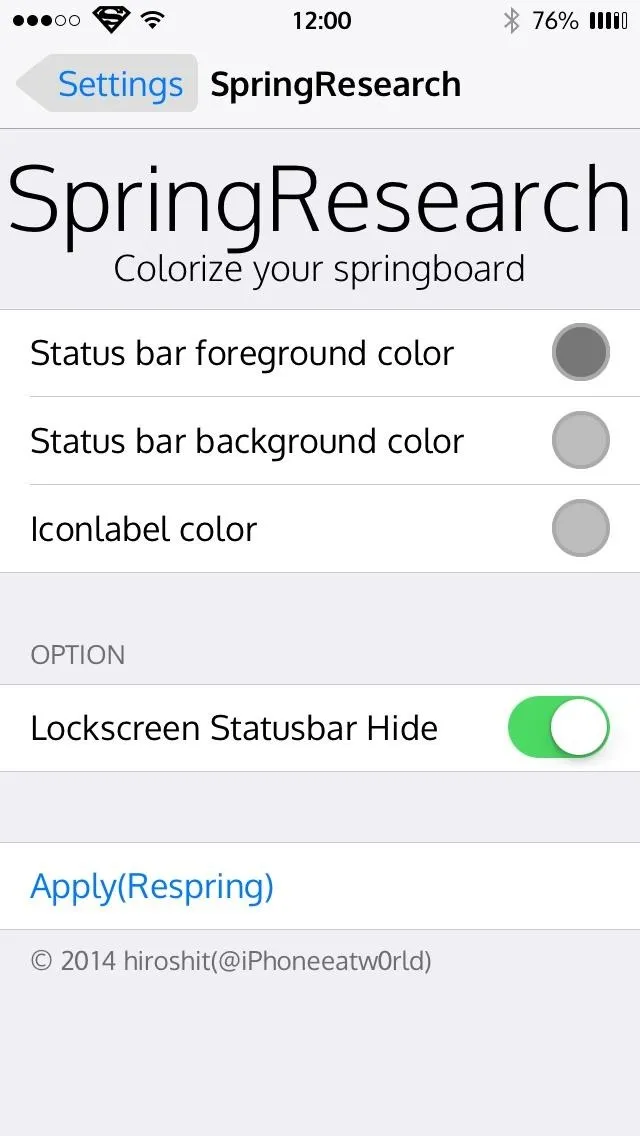
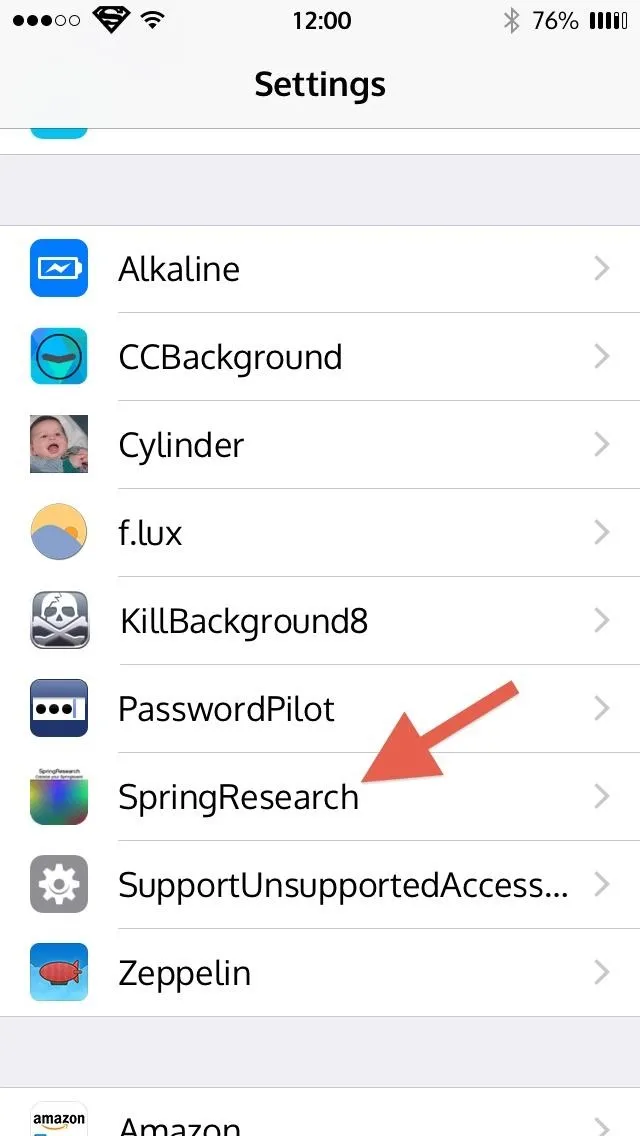
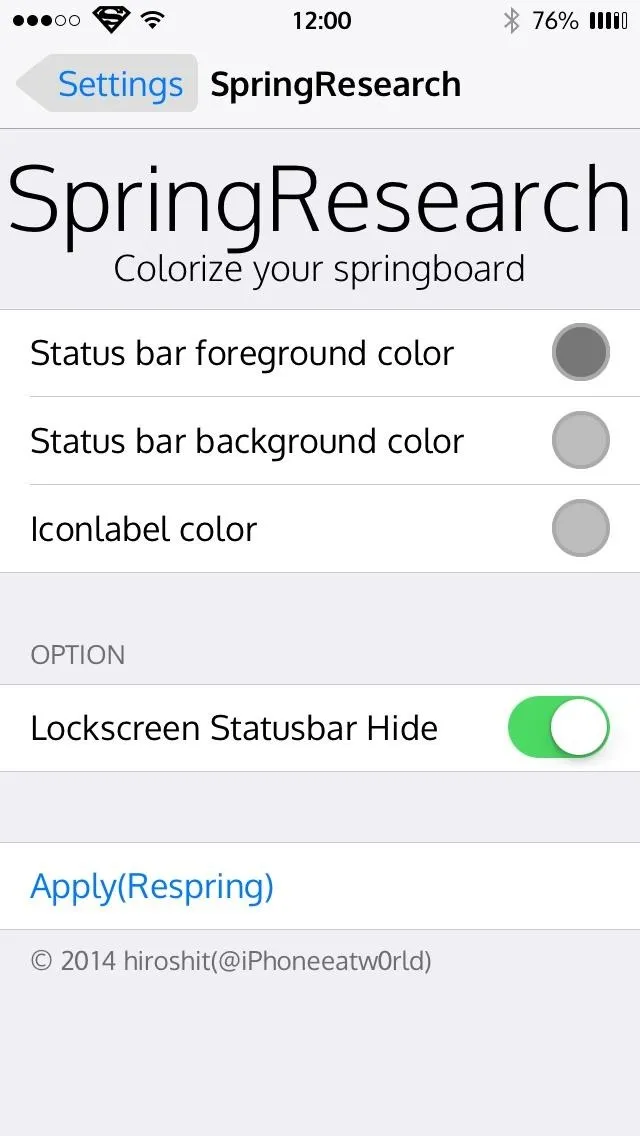
Select a section to change the color and opacity for each using the RGBA slides. The first three letters are pretty self-explanatory, and "A" is for the opacity. Slide these around until you get the perfect hue, or simply drag your finger in the color field to select a color. You can also enter in your own HEX color code by selecting the hashtag (#) in the top right.
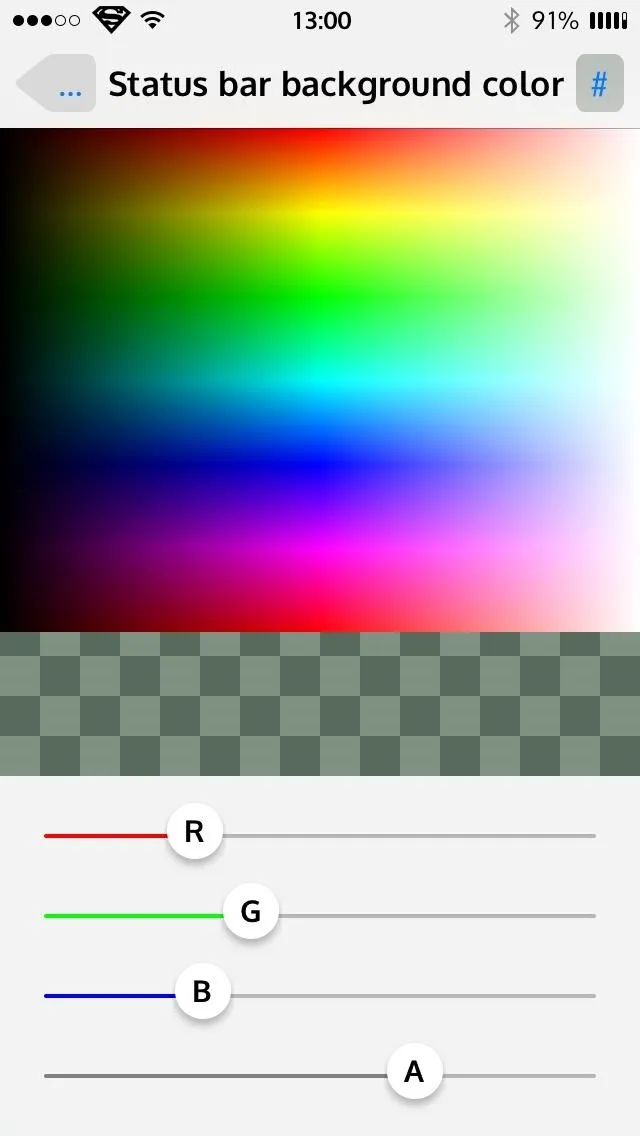
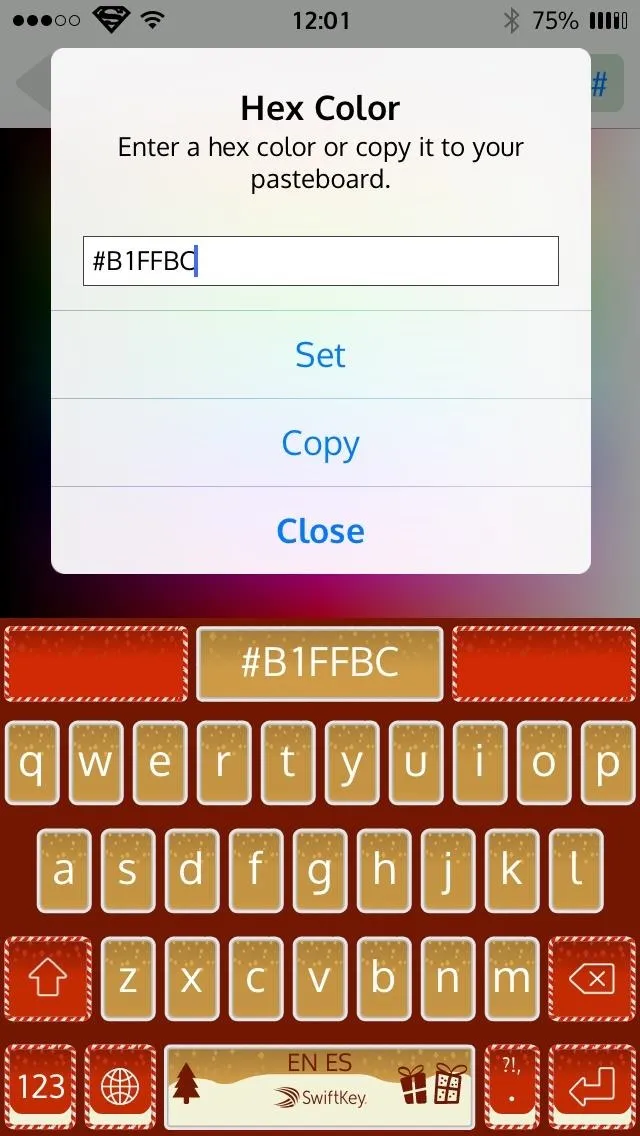
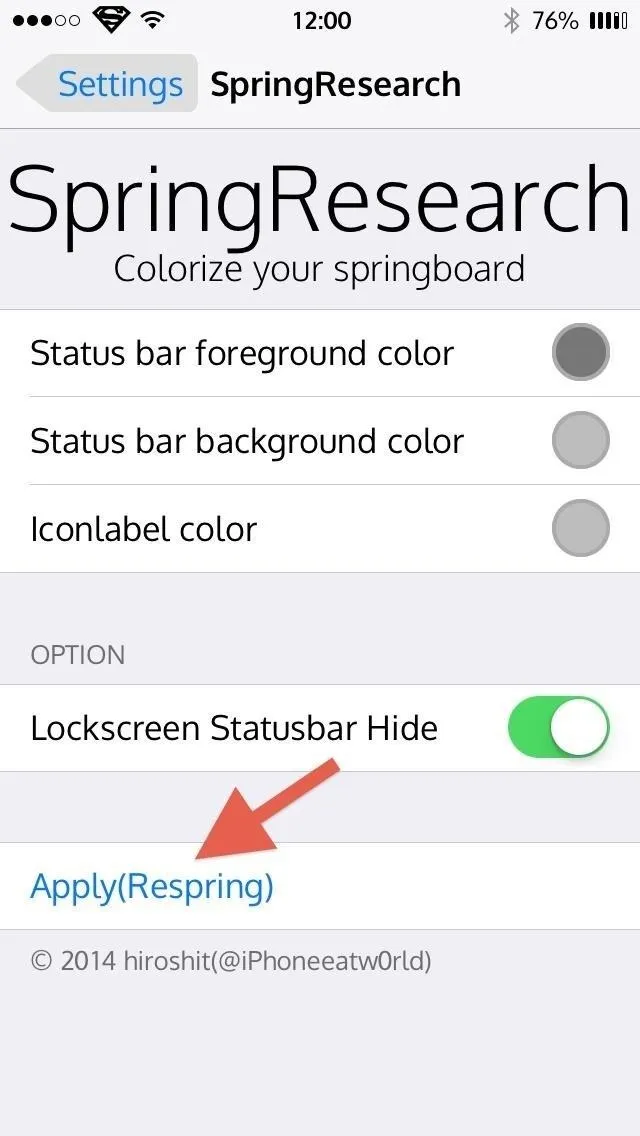
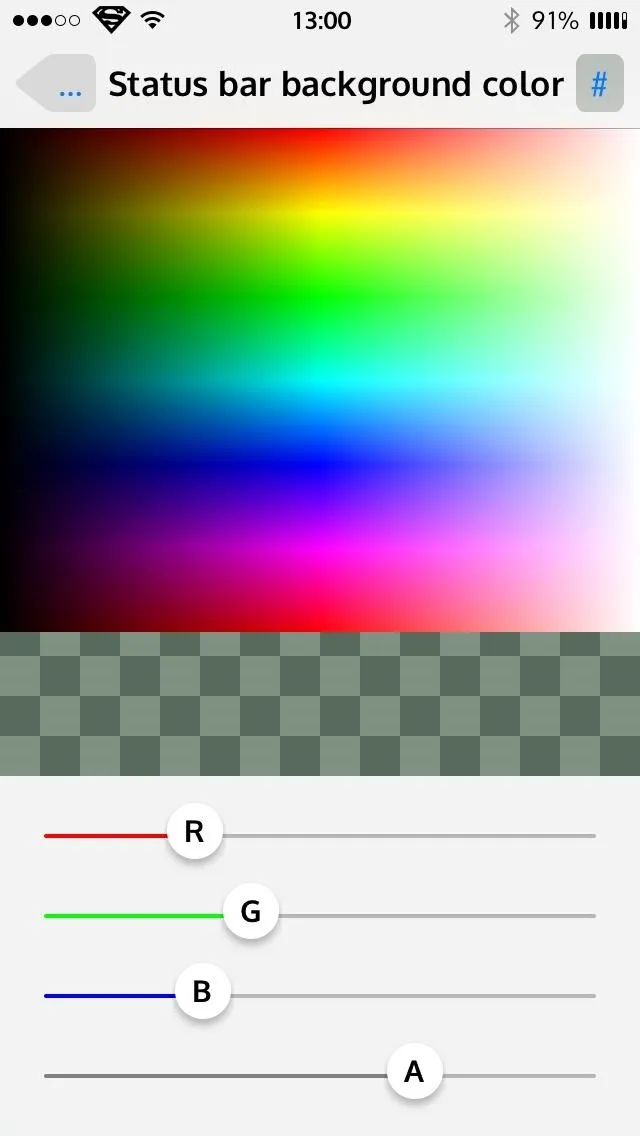
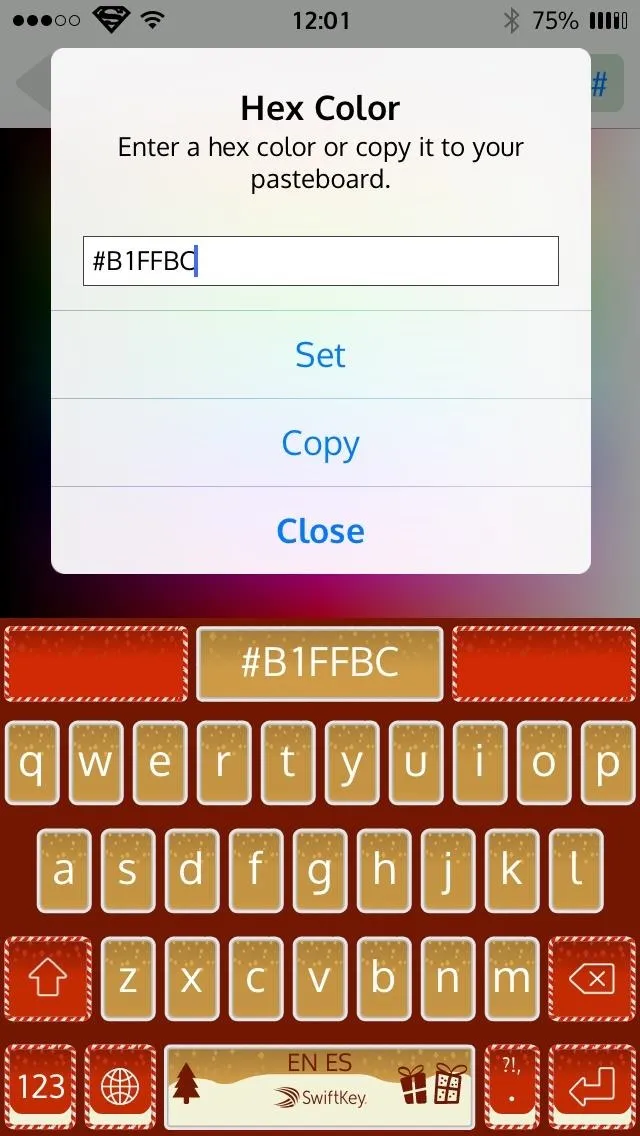
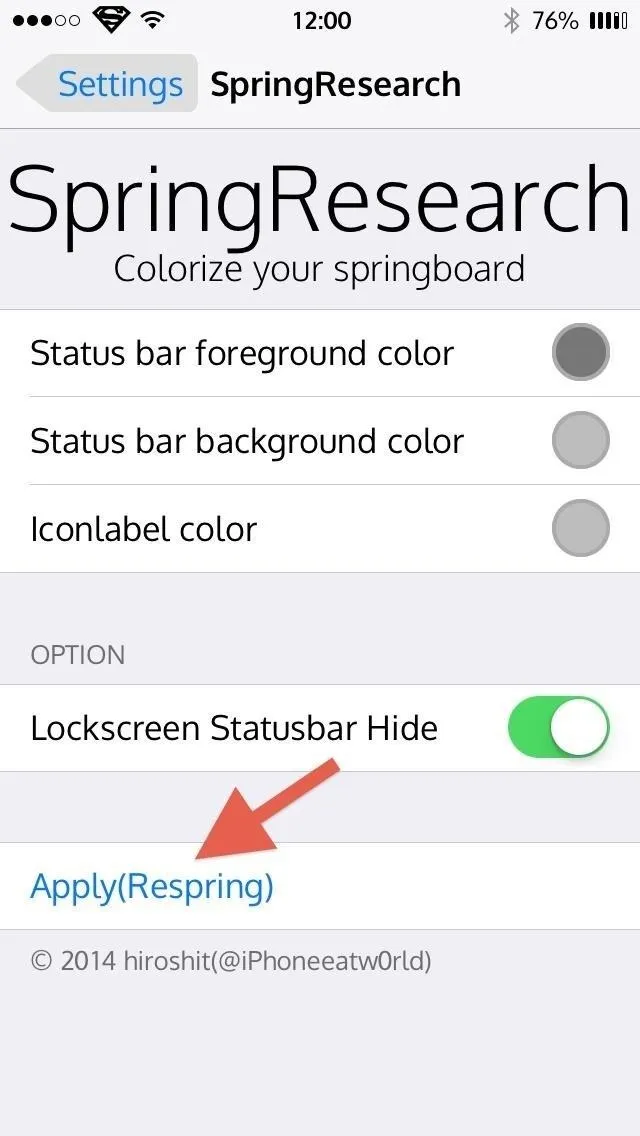
When you are satisfied, go back to the tweak's main menu and respring your device to apply your changes.
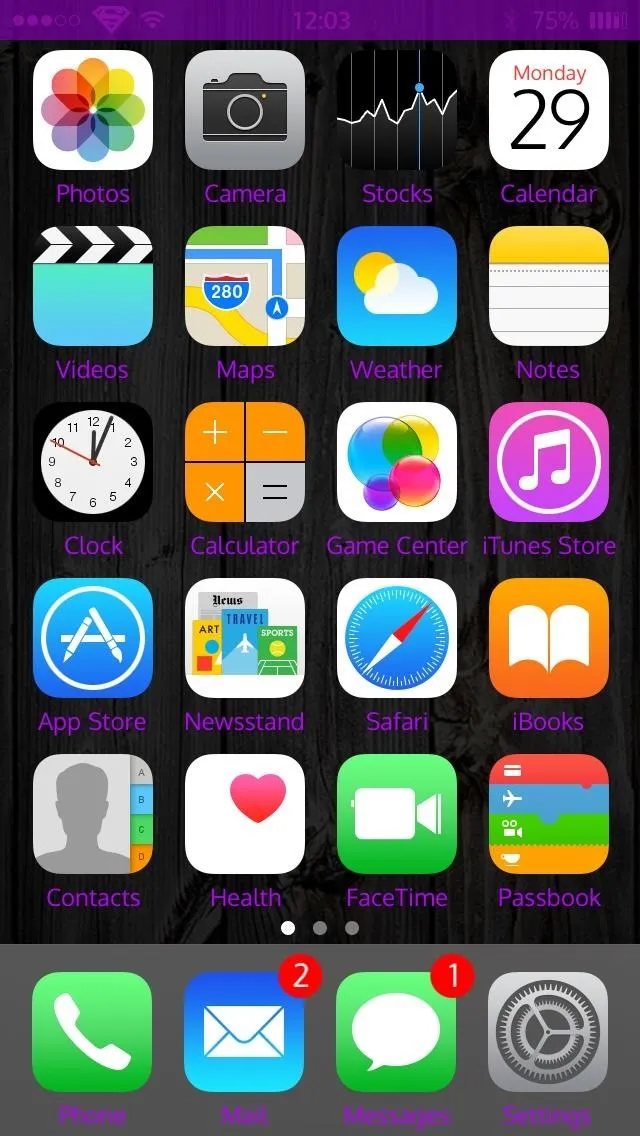
Purple for the status bar and icon labels.
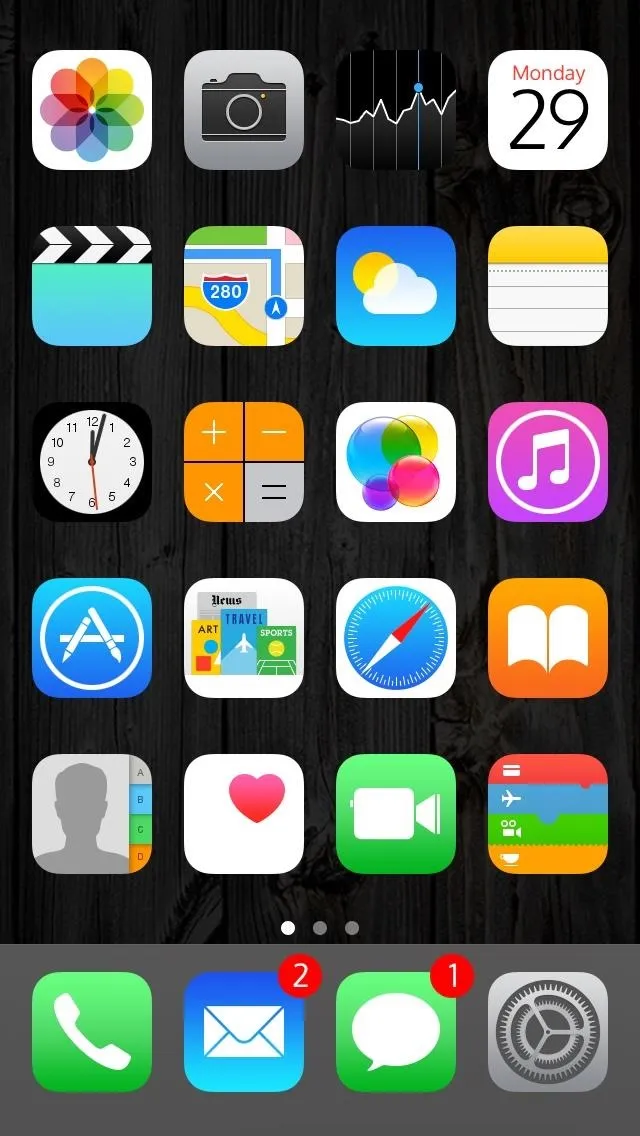
A fully transparent icon label color.
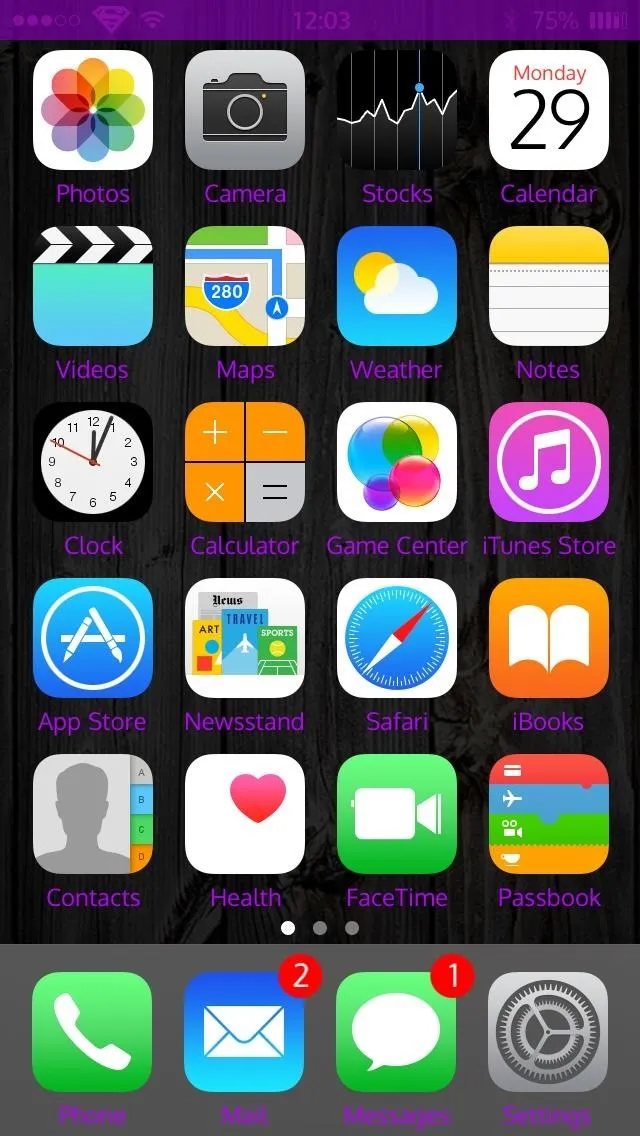
Purple for the status bar and icon labels.
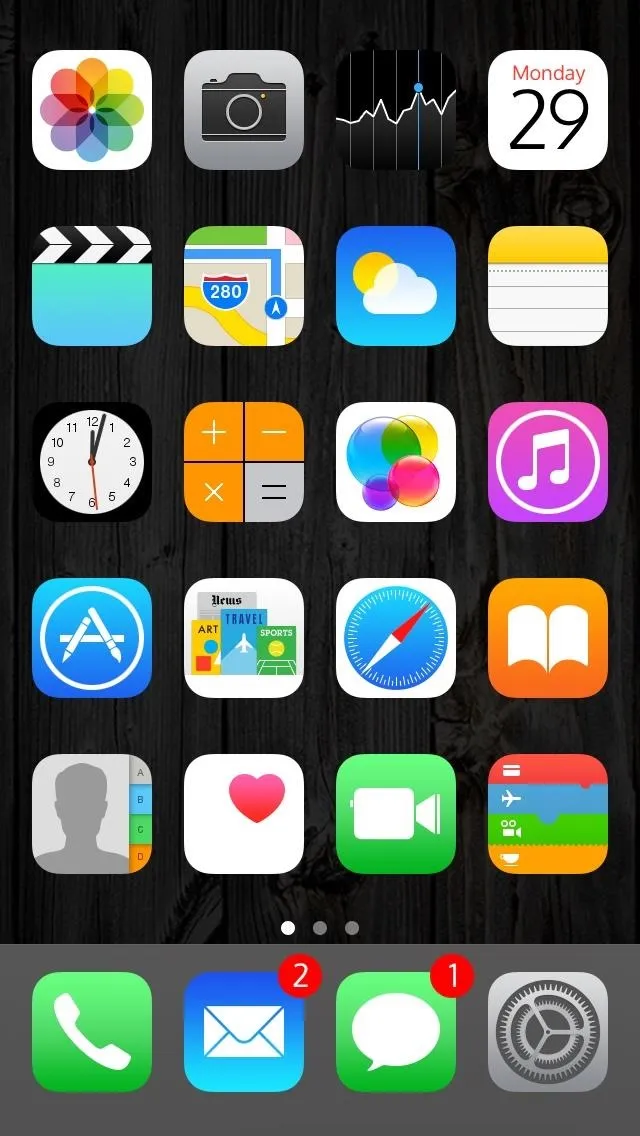
A fully transparent icon label color.
You can continue to mix and match your colors as much as you want; just remember to respring your device anytime you make a change.

























Comments
Be the first, drop a comment!