Conversations can be a little stale sometimes, so a little color help add some life. AOL realized this In the early days of AIM, and let you customize your colors just the way you want. Unfortunately, Apple doesn't let you go into your settings to customize your messaging app's colors, but with this awesome and effective tweak you can. All you need is a jailbroken iOS 7 iPhone or iPad, which is easily achieved.
Messages Customizer
After jailbreaking, open Cydia and search for Messages Customiser. It will let you to make various changes to your bubble and text colors in your SMS and iMessage conversations. After installation, head into your Settings application and locate Message Customiser to get started.
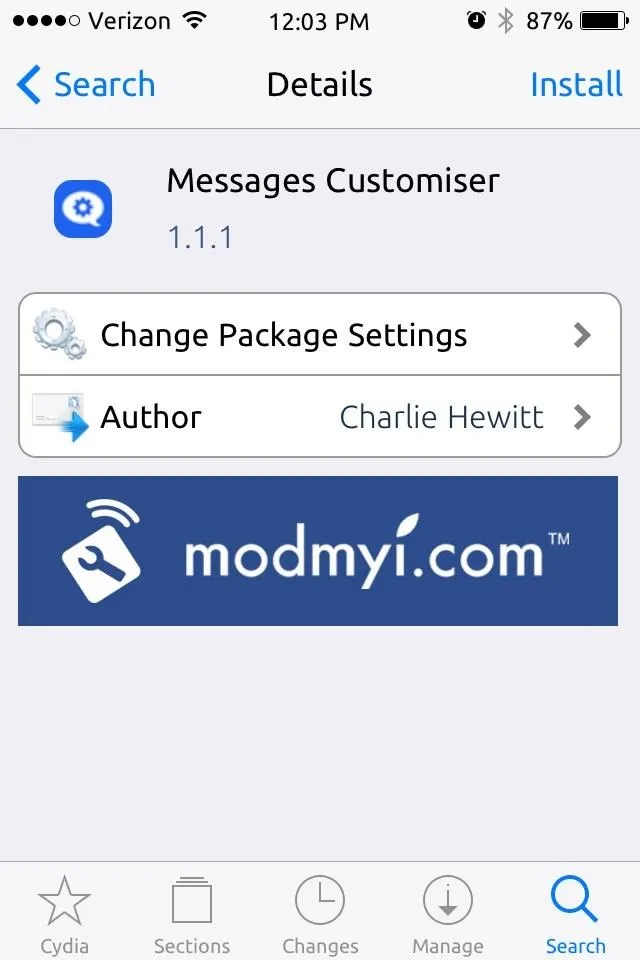
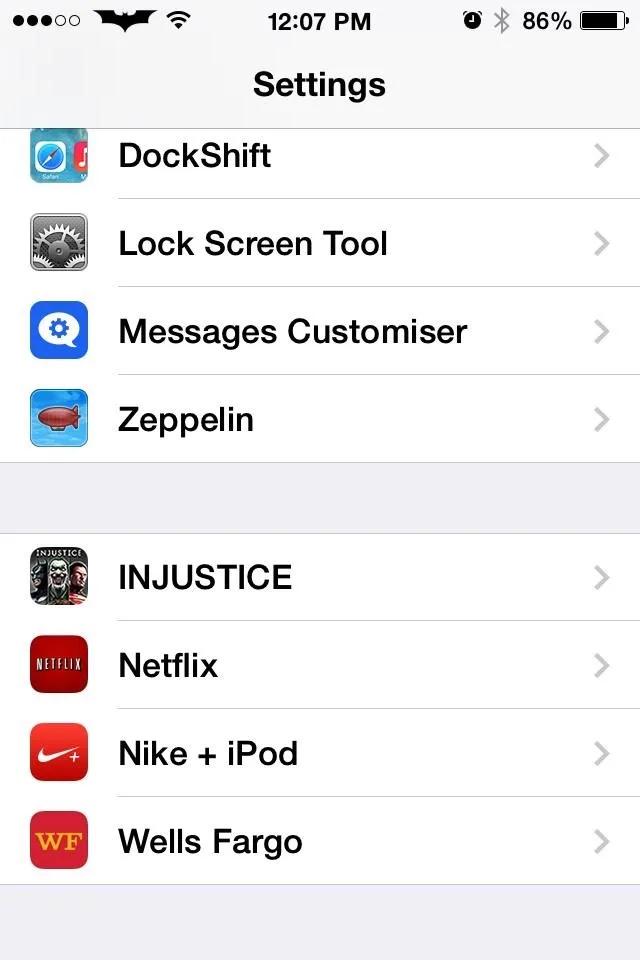
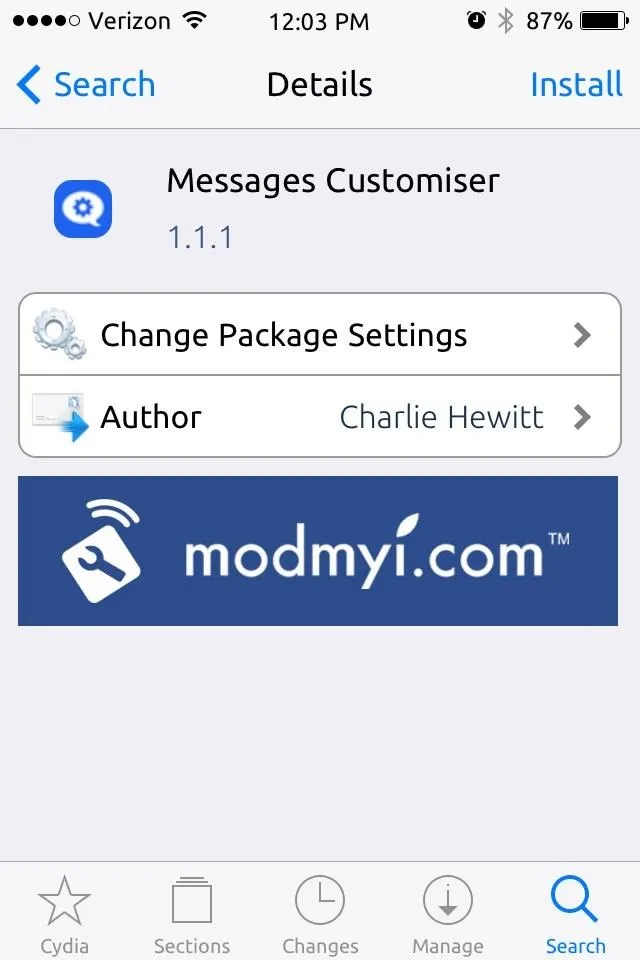
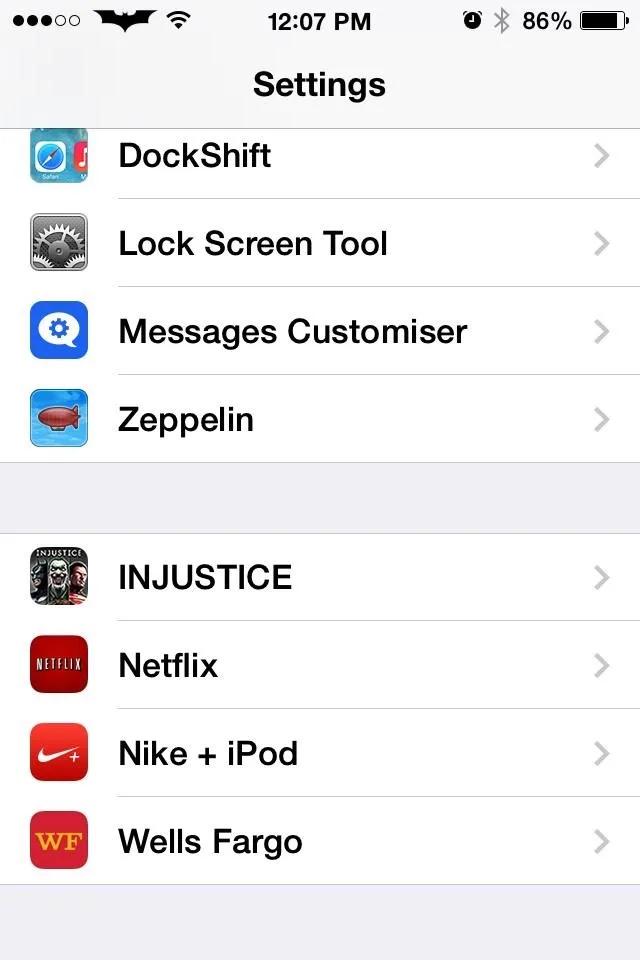
Getting Set Up
After opening the options, there are a number of custom settings you can pick from. You can edit the colors of your outgoing SMS and iMessages, then change the color of the incoming message colors.
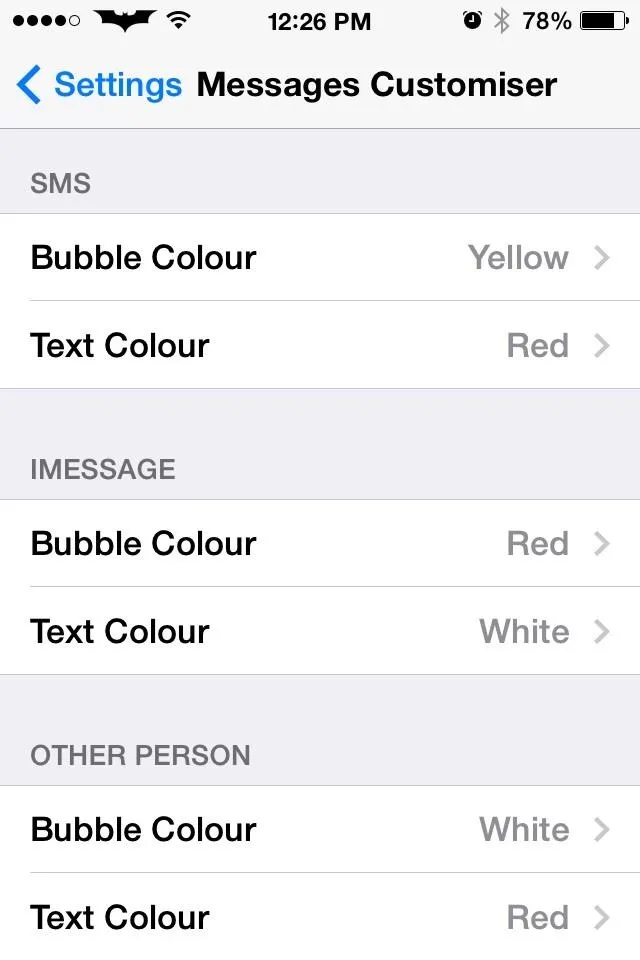
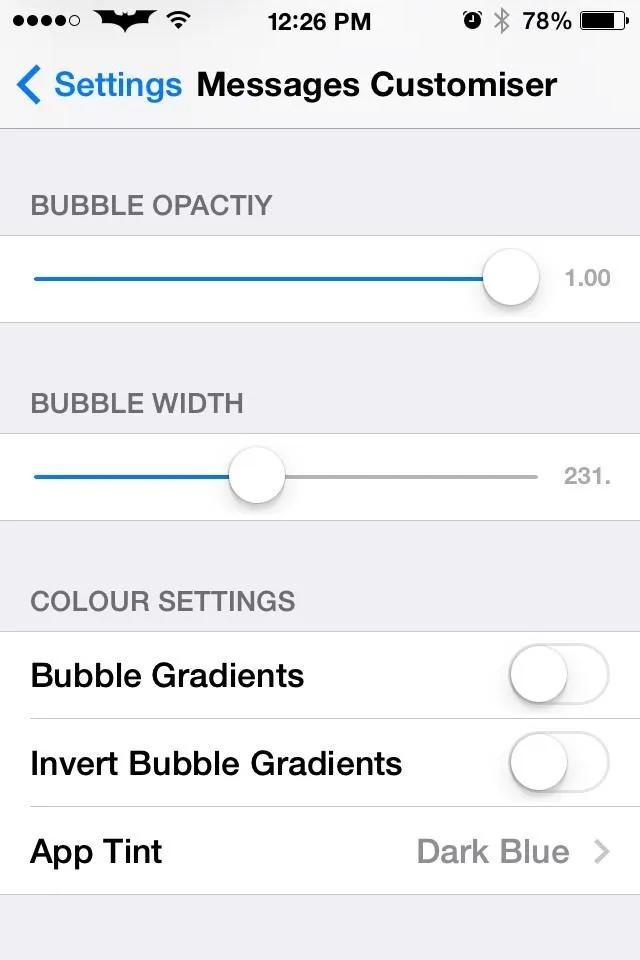
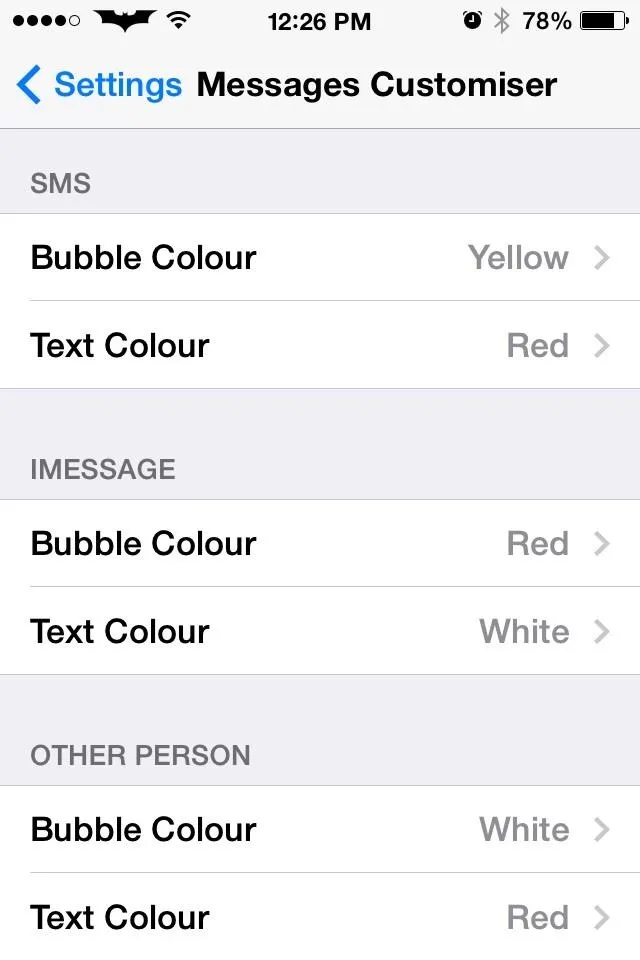
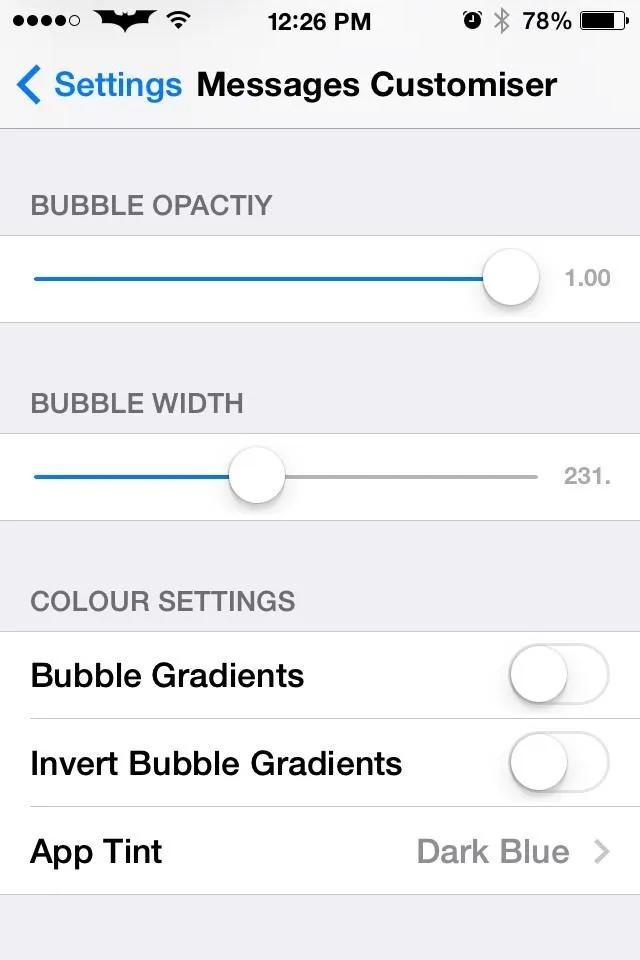
Other options allow you to expand bubble opacity and width as well as tweaking the colors a little bit more.
Enjoy
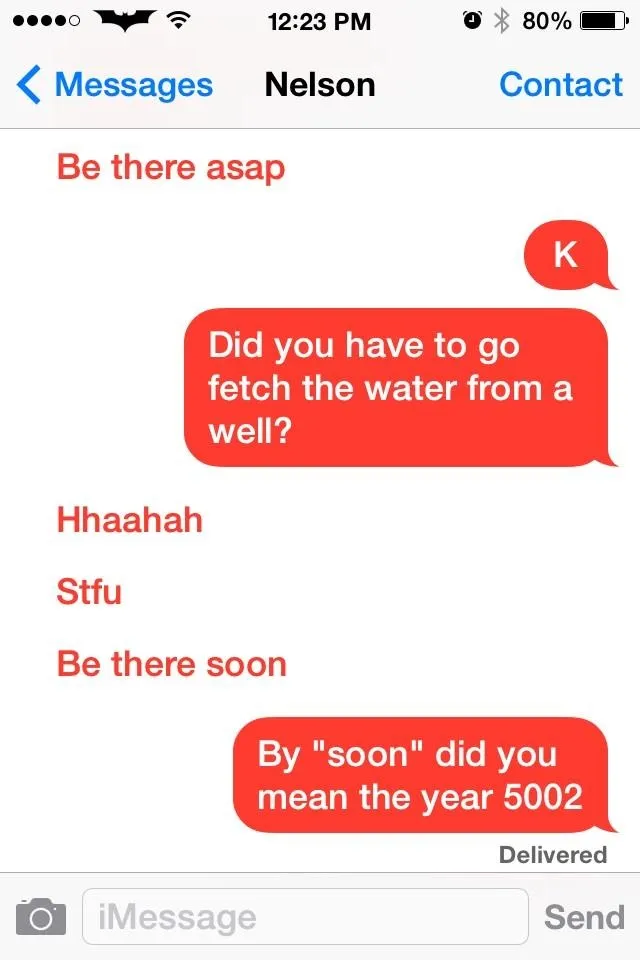
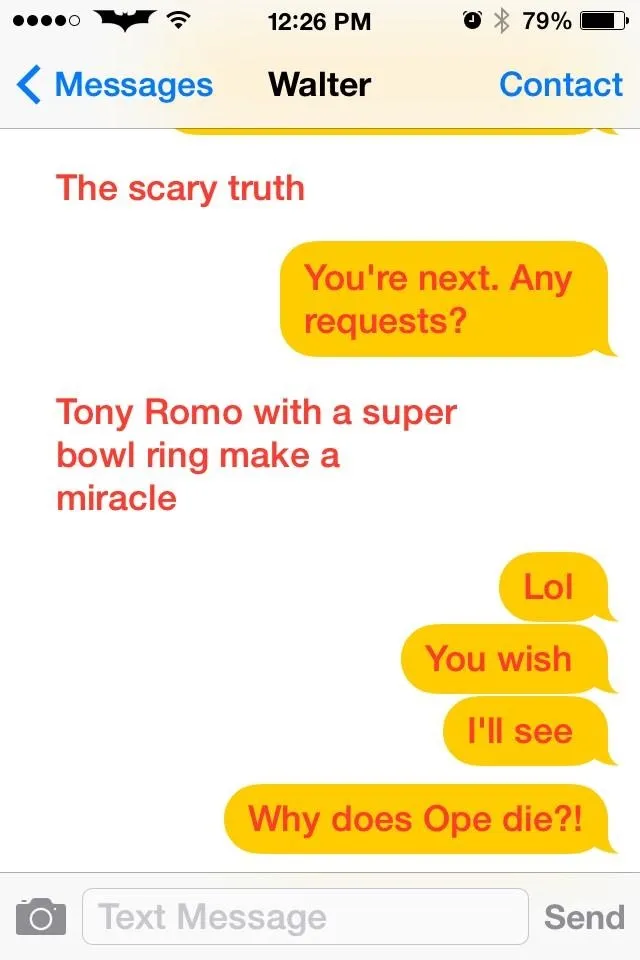
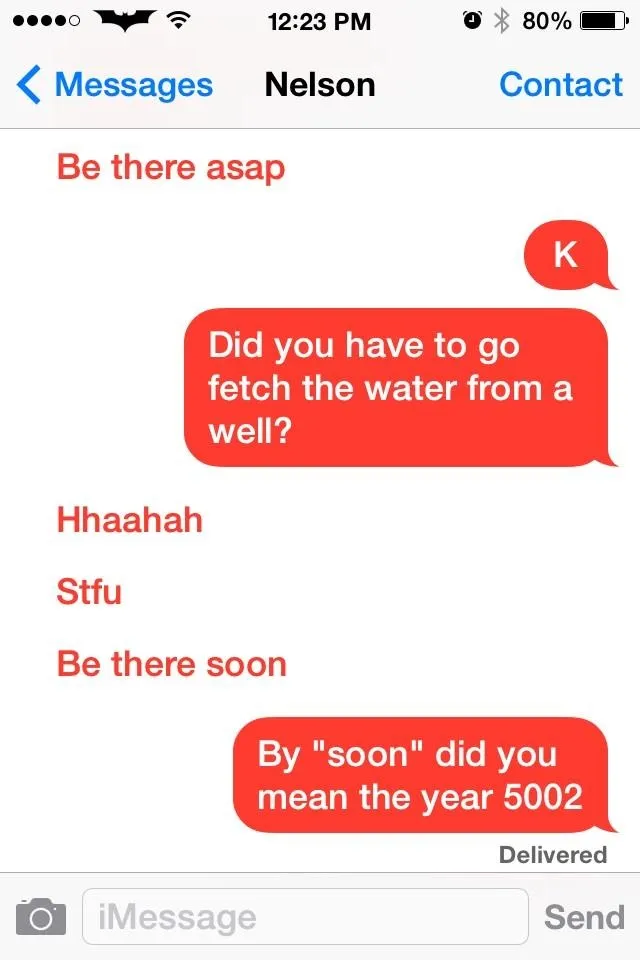
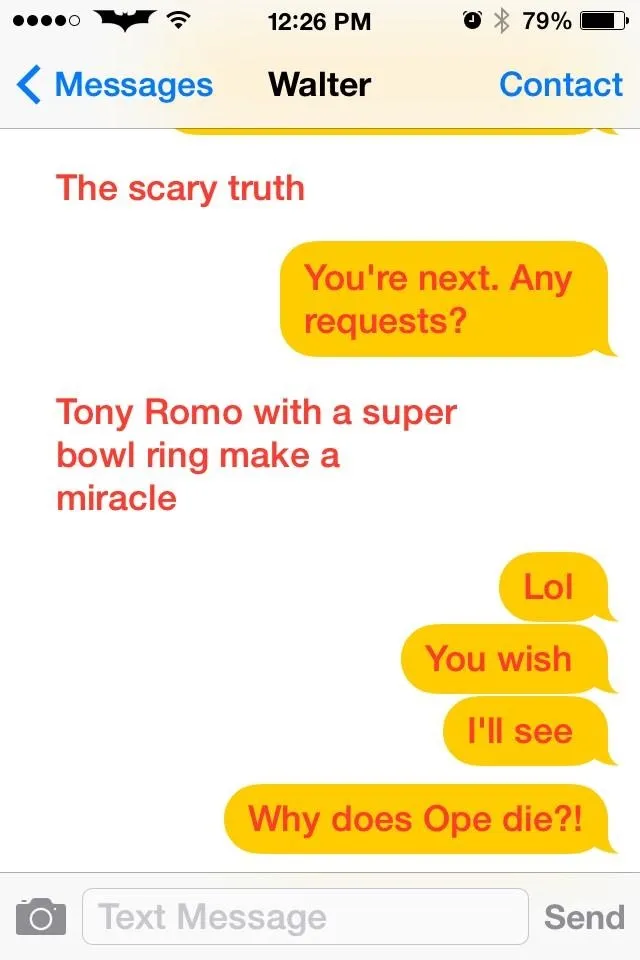
Mix and match different colors and revel in the fact that your friends are still experiencing the same boring messages. Personally, I like the clean simplicity of making the bubble white and just having the text, but let me know how you all like it! For more awesome tweaks to your Apple devices, go to the iOS softModder page.

























Comments
Be the first, drop a comment!