
Paywalls make it nearly impossible to access certain content unless you have a subscription. It's a practice that many news organizations and other online publications use to increase revenue: The New York Times, The Wall Street Journal, Vanity Fair, Wired, and so many more. But just because a paywall is in place doesn't mean you can't get around it on your iPhone.
Although there is software and web browser extensions to bypass paywalls, most of us read articles on our smartphones, which is why Reddit user u/UwUSoundRadio created Unpaywall, a shortcut to get past most paywalls and read articles in Safari on iOS 13.
Install Unpaywall
Before we get into using the Unpaywall shortcut, you must first download it to your device. You can get Unpaywall using the iCloud link below. Simply tap on "Get Shortcut," which will then redirect you to the Shortcuts app.
- iCloud Link: Unpaywall (free)
Next, review the contents of the shortcut, scroll down, then tap on "Add Untrusted Shortcut" at the bottom to install Unpaywall to your device. Note: Before you can install any untrusted shortcuts, you must go to Settings –> Shortcuts and toggle on "Allow Untrusted Shortcuts."
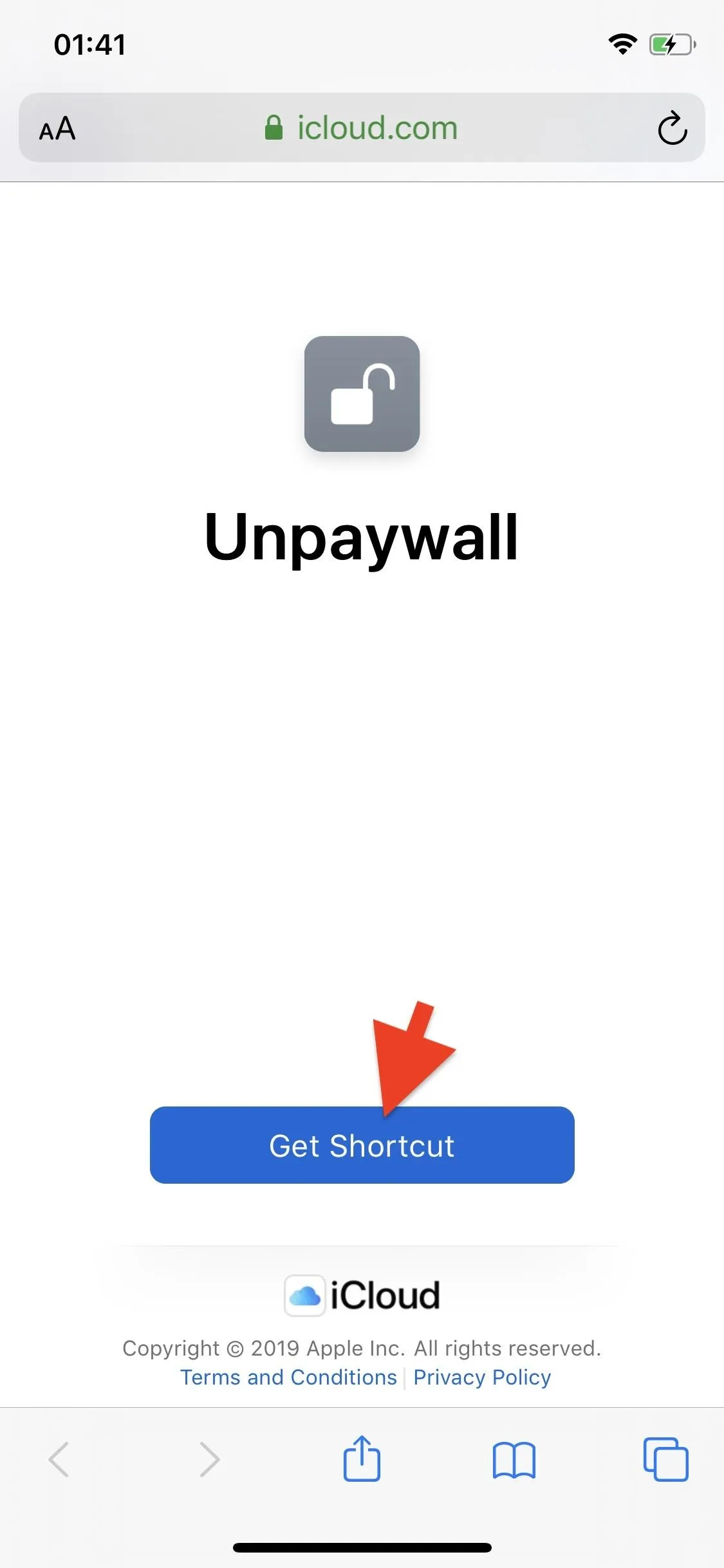
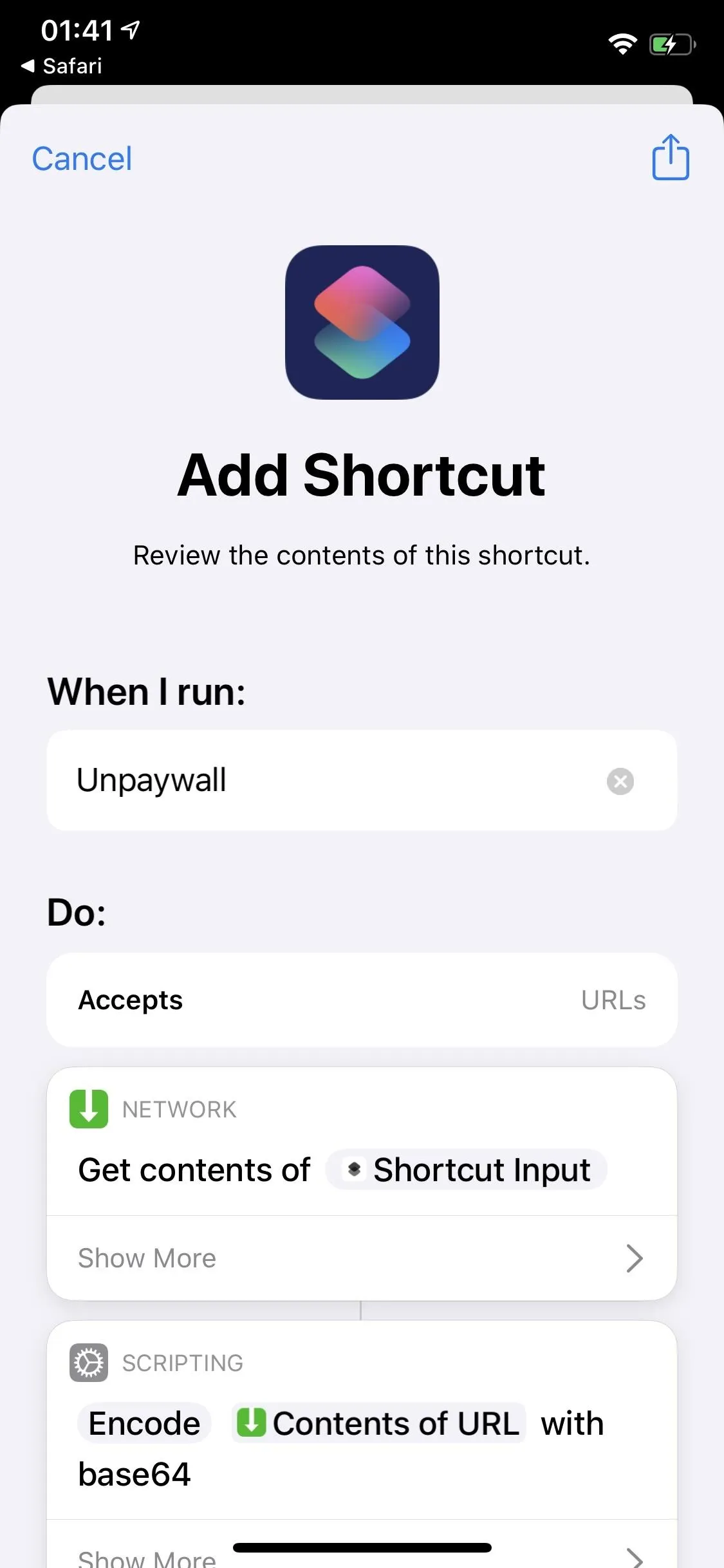
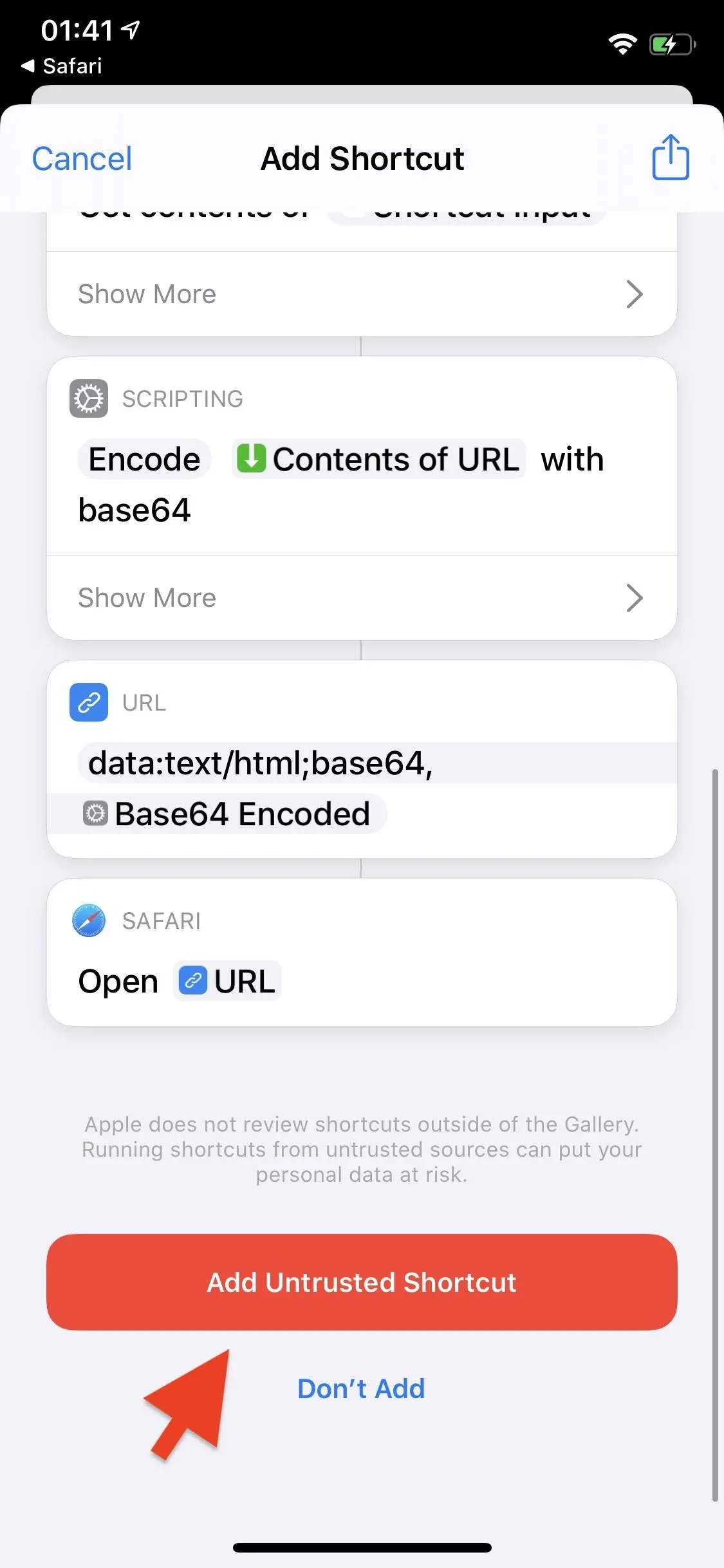
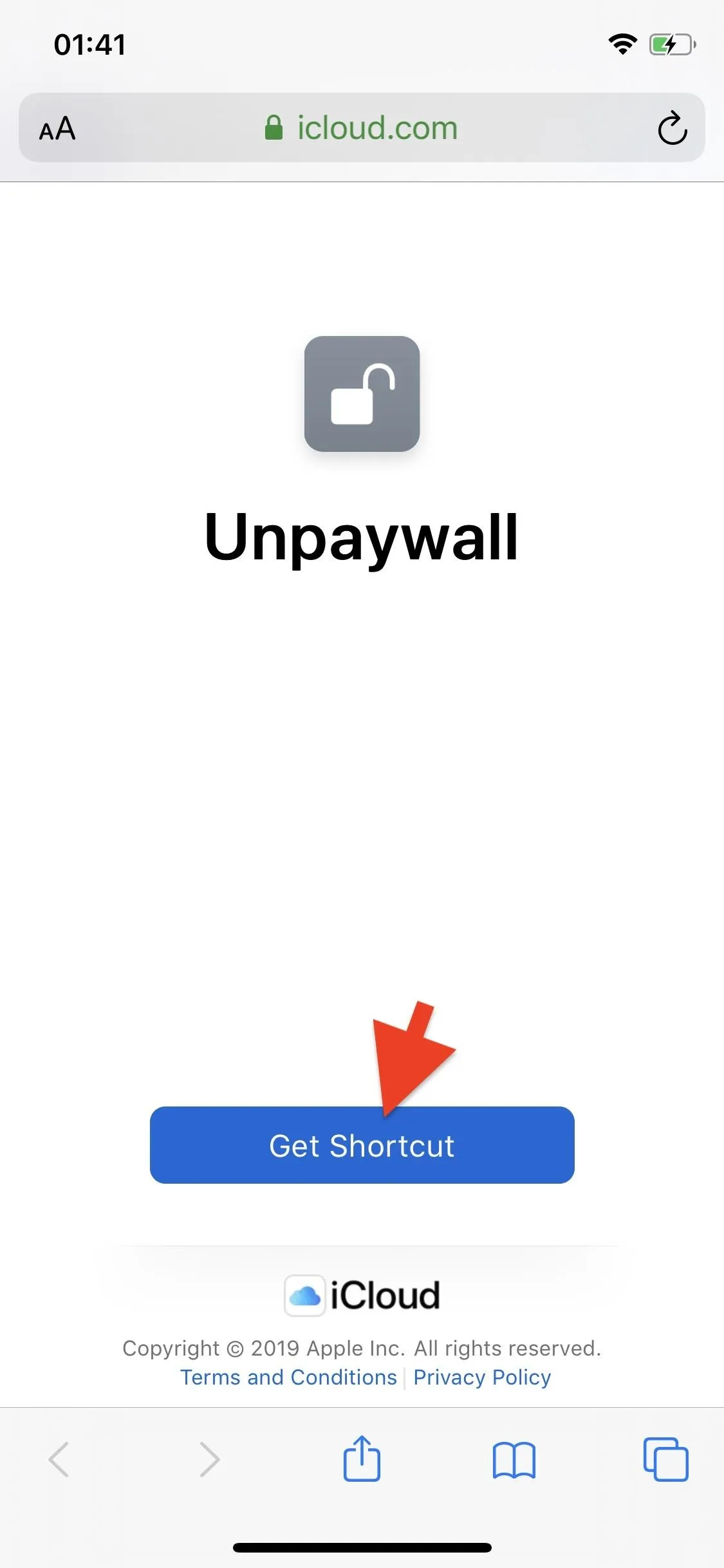
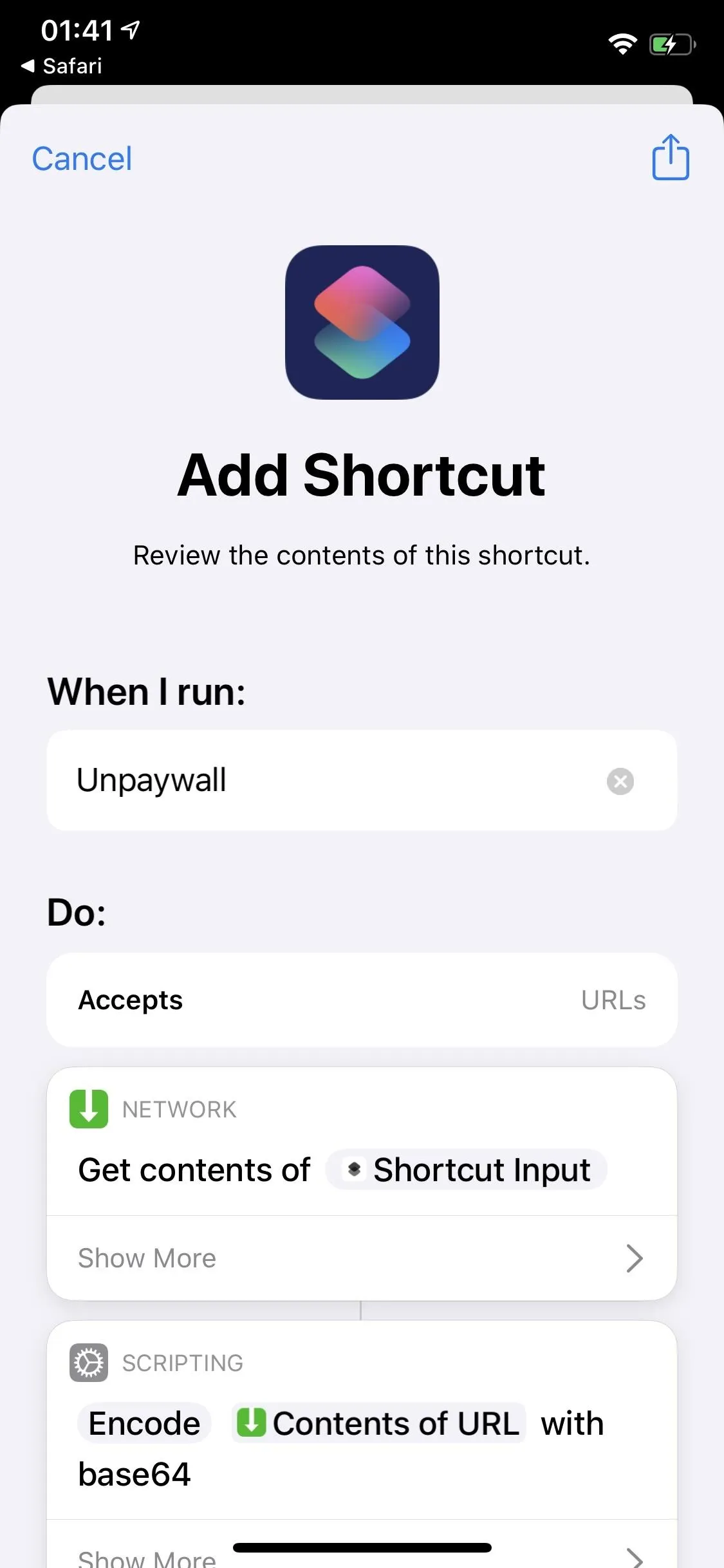
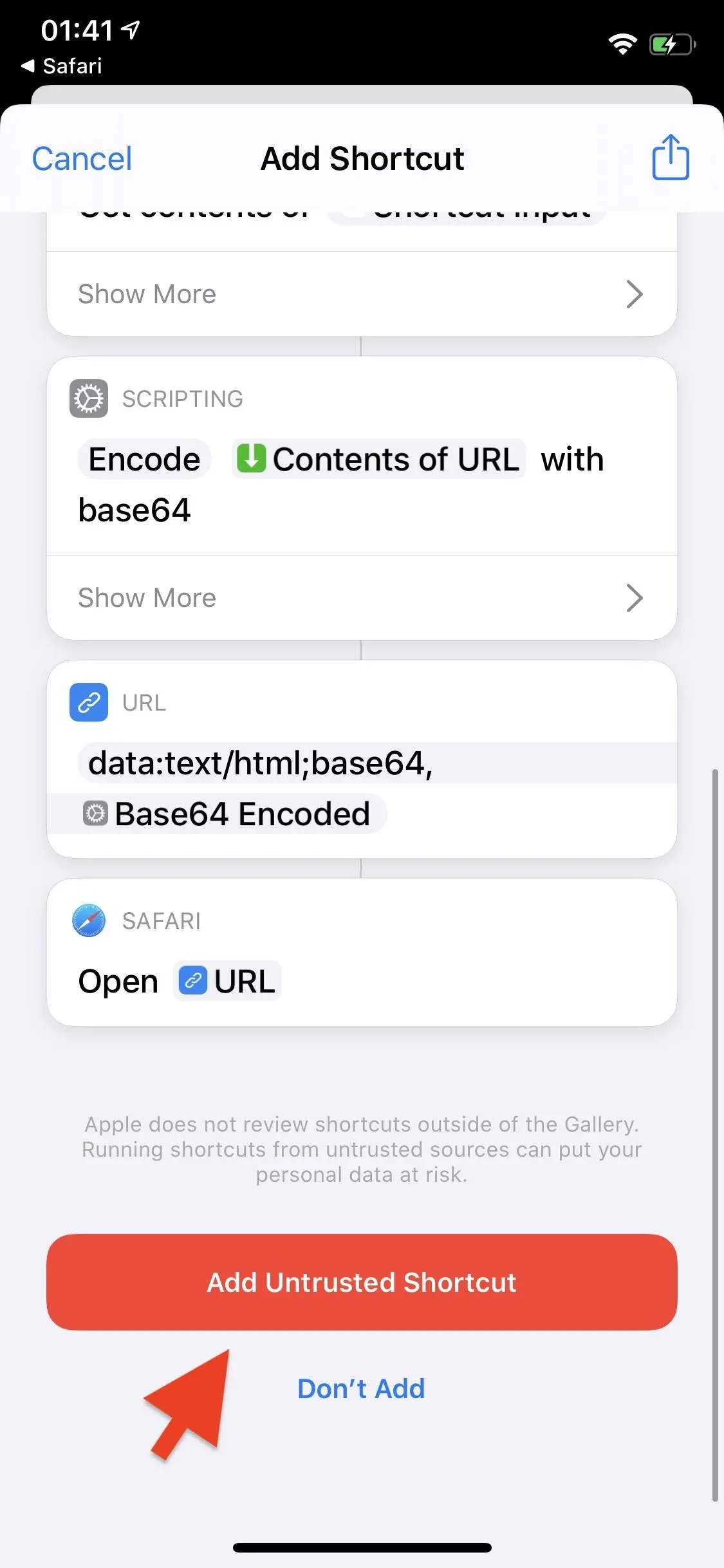
Bypass Paywalls
In Safari, go to an article that has a paywall. In the example below, you can see an article from The New York Times, which requires you to log in as a subscriber to get past the paywall and read the article. In the article with the paywall, tap on the share icon in the navigation bar at the bottom of the screen to bring up the Share Sheet.
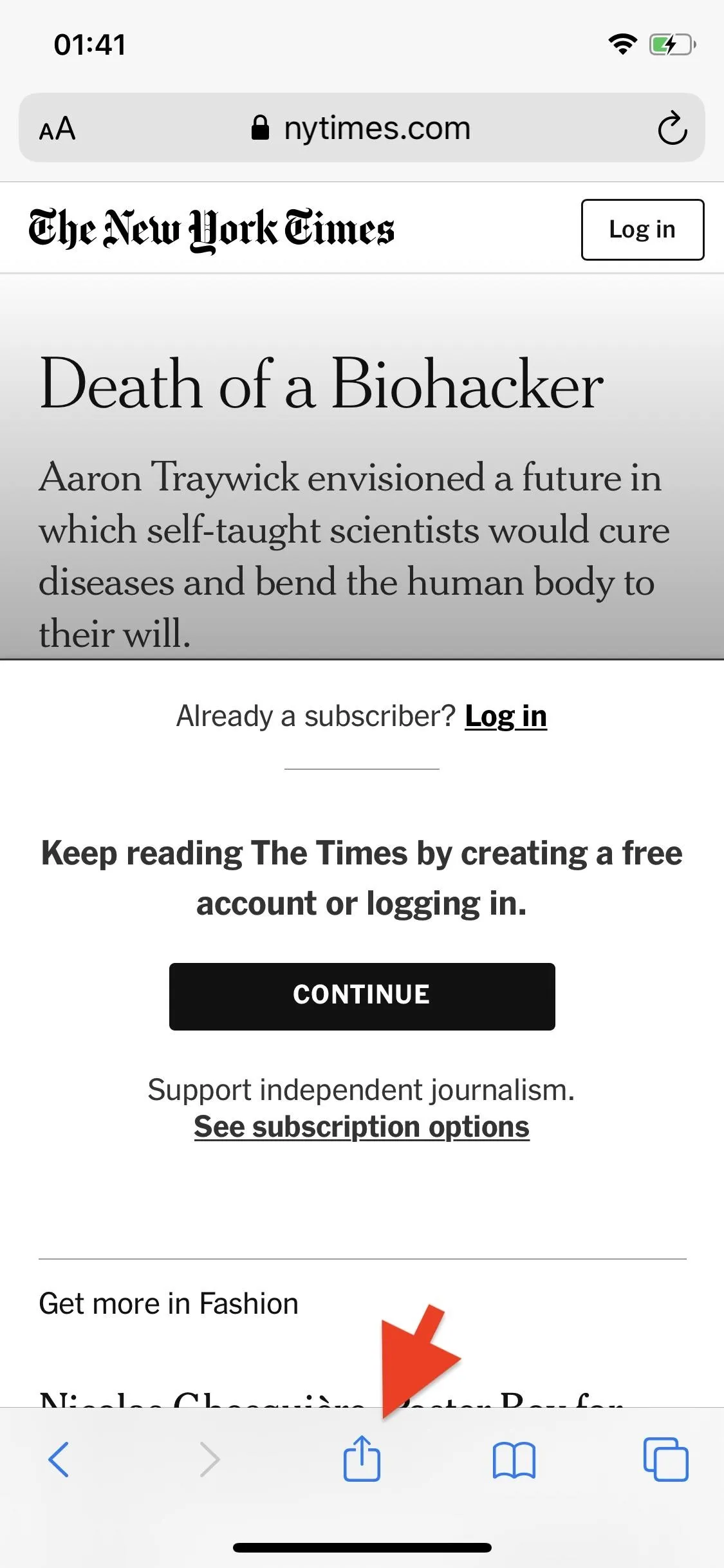
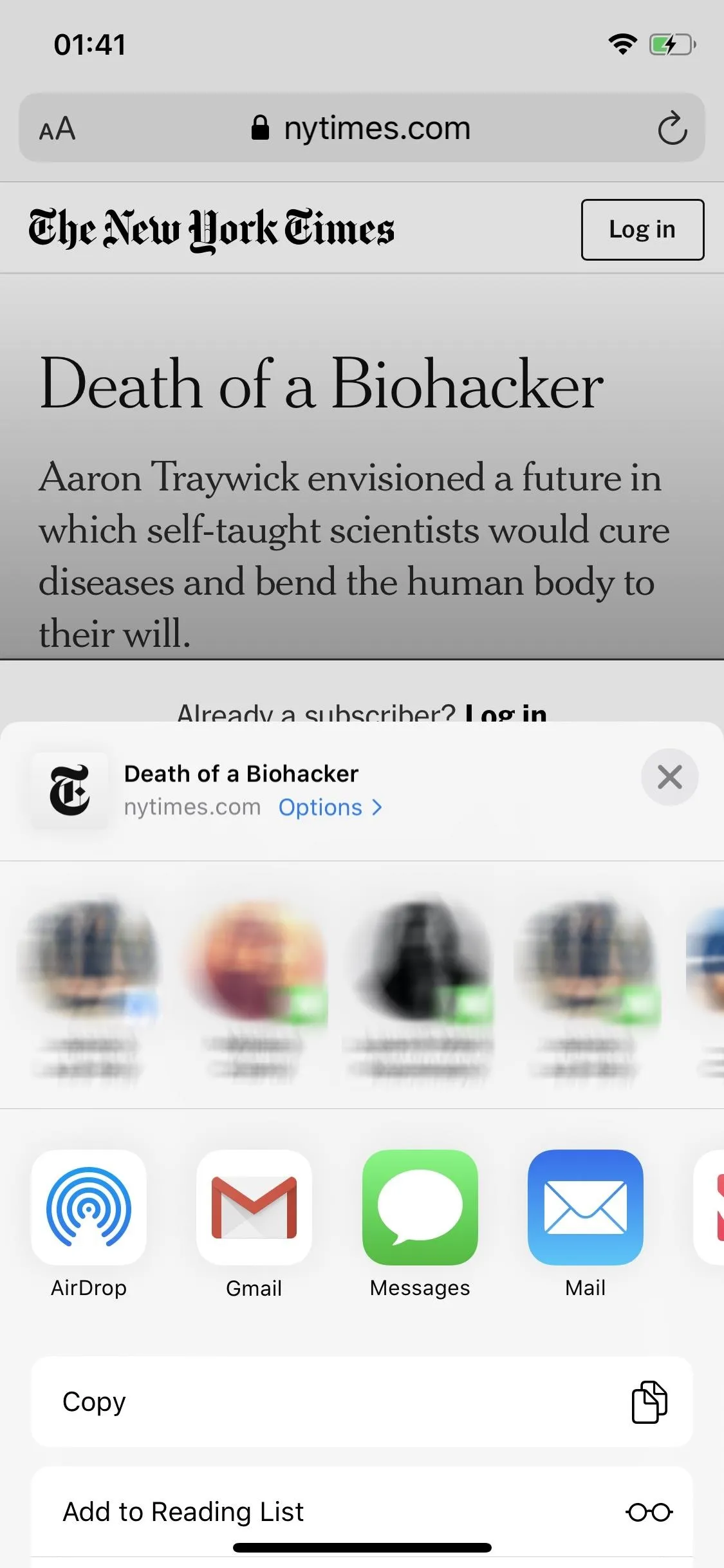
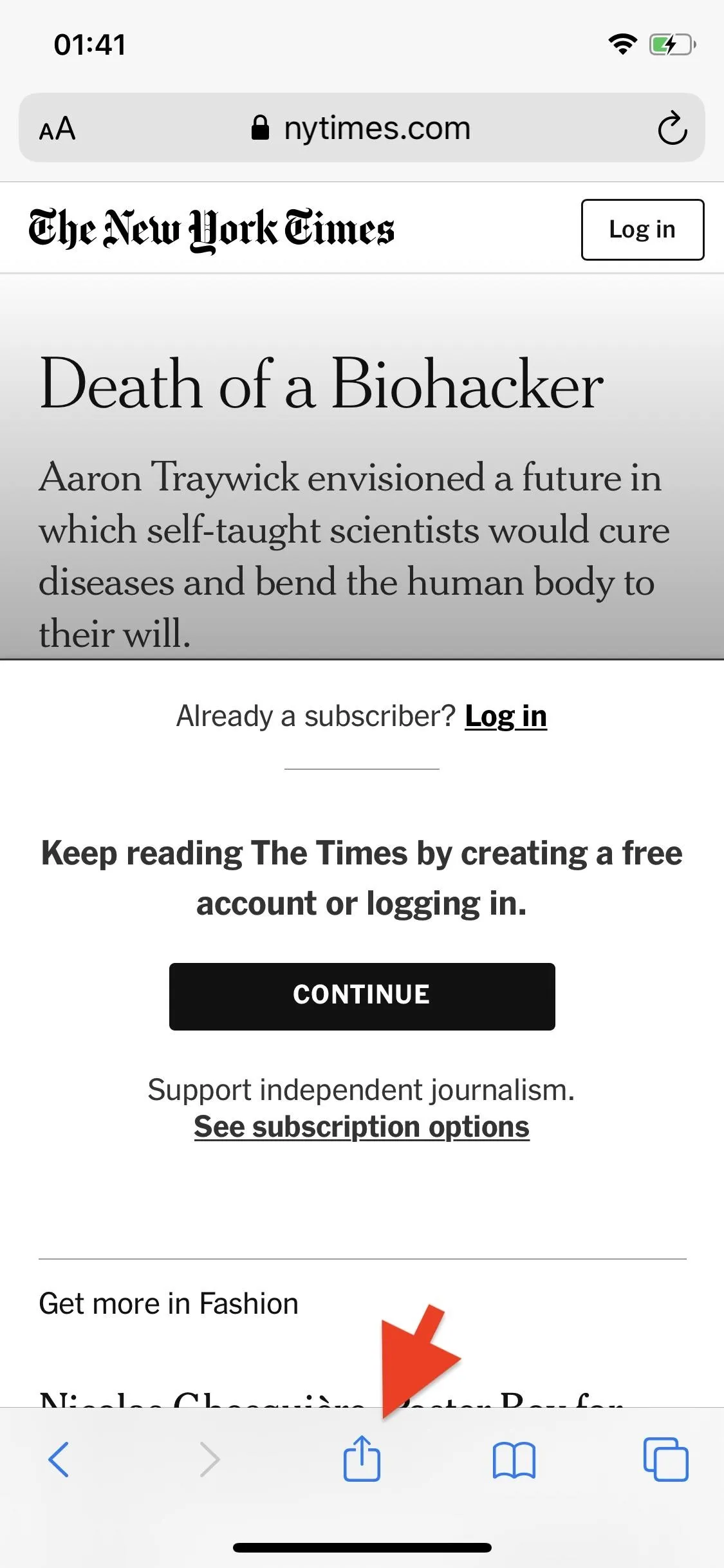
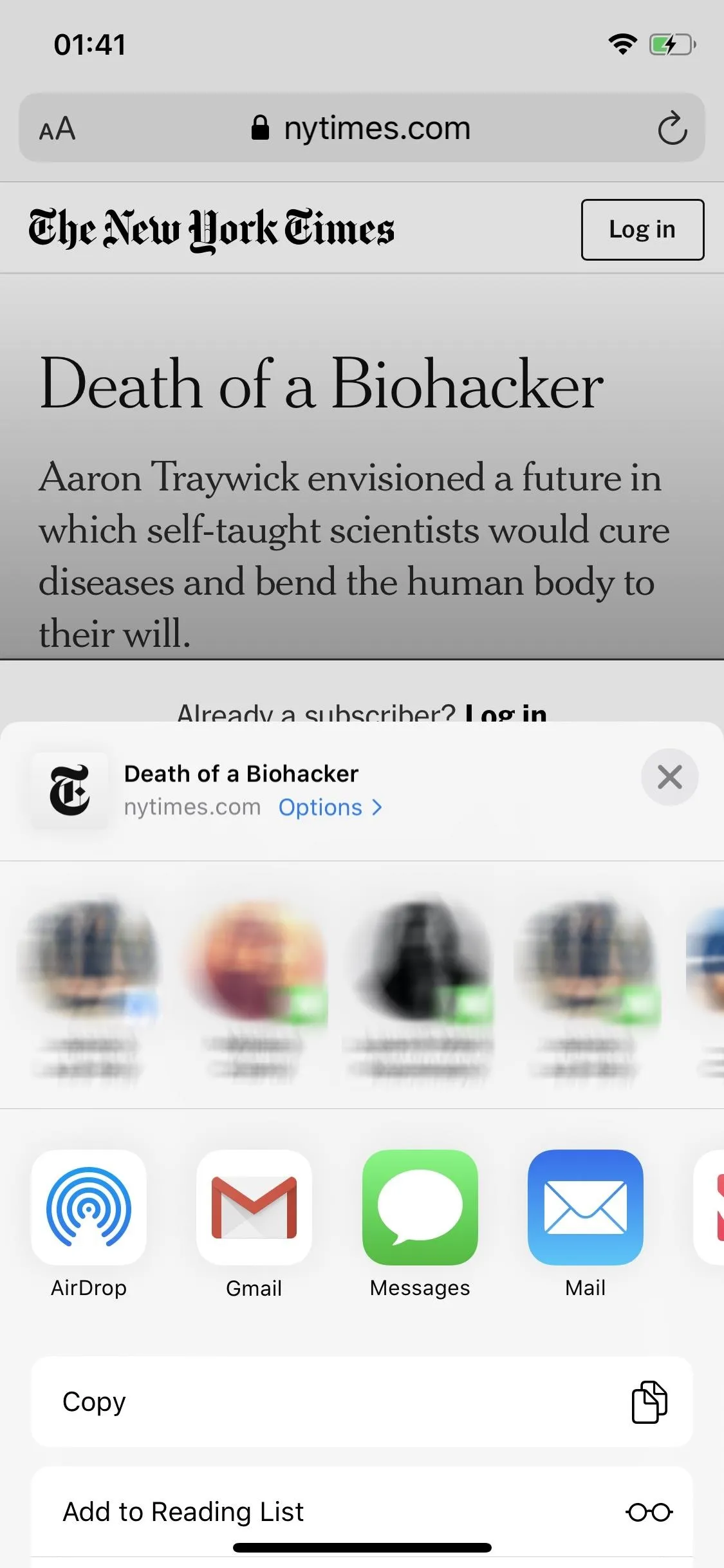
Scroll down the Share Sheet to view all of your shortcuts and tap on "Unpaywall," which, if it's the last shortcut you installed, should be last on the list. Grant Unpaywall access to the website (which you'll need to do every time) by tapping "OK."
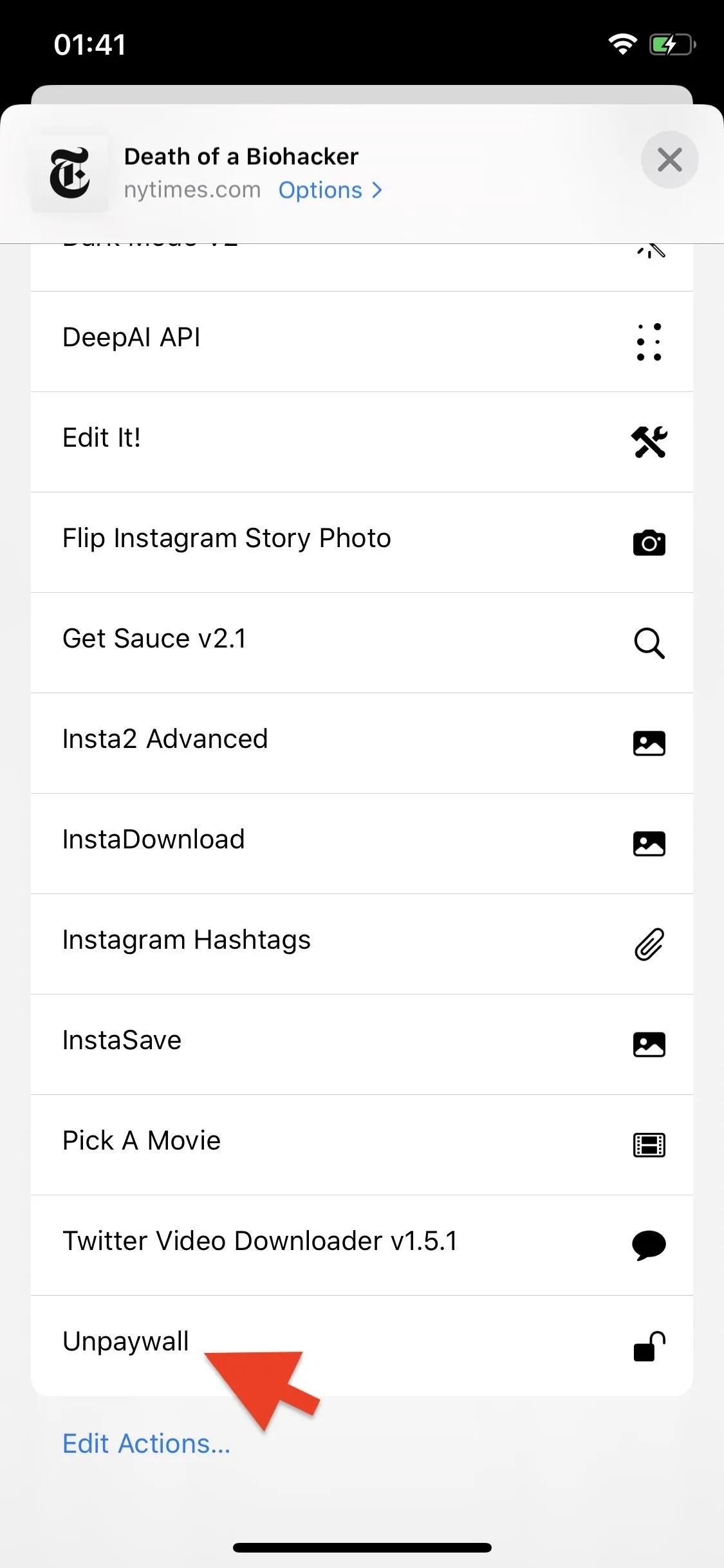
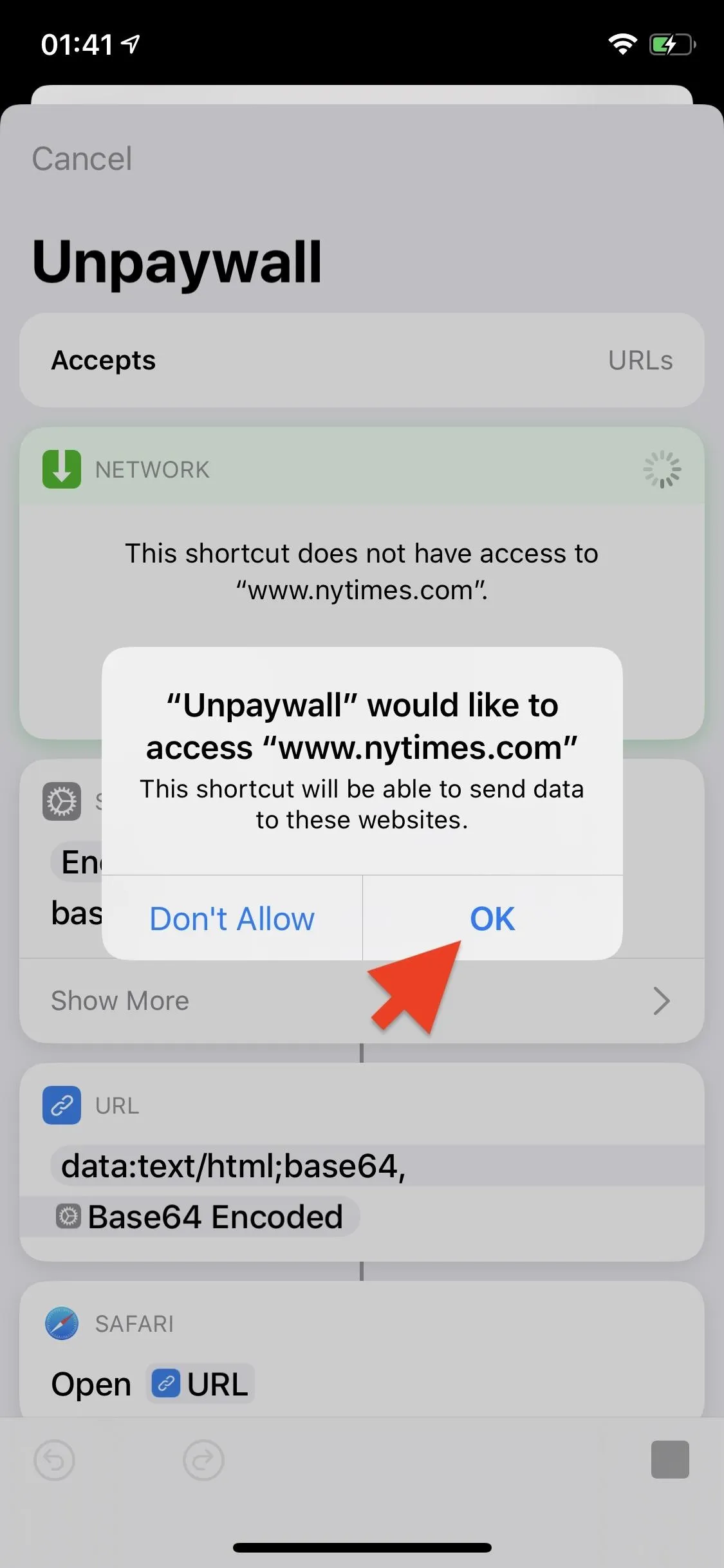
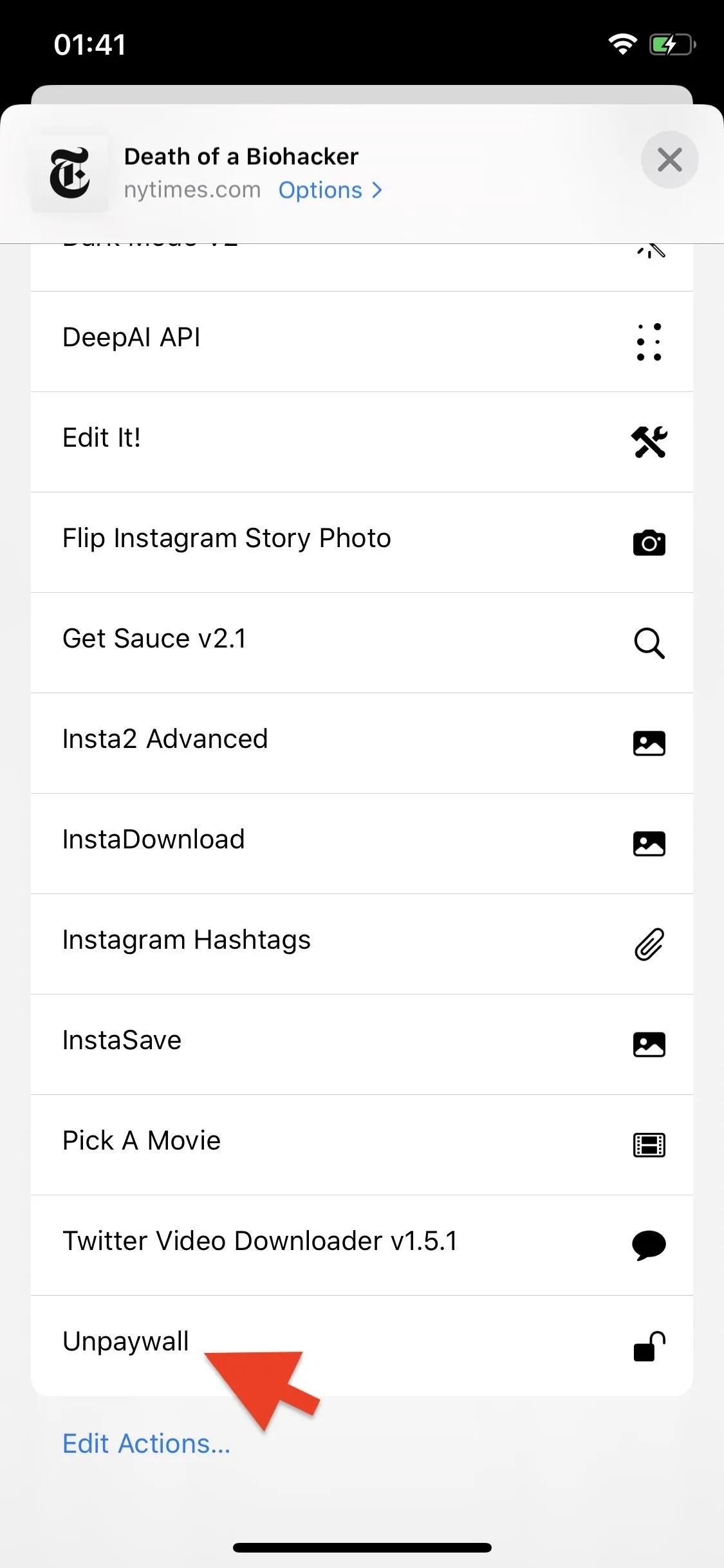
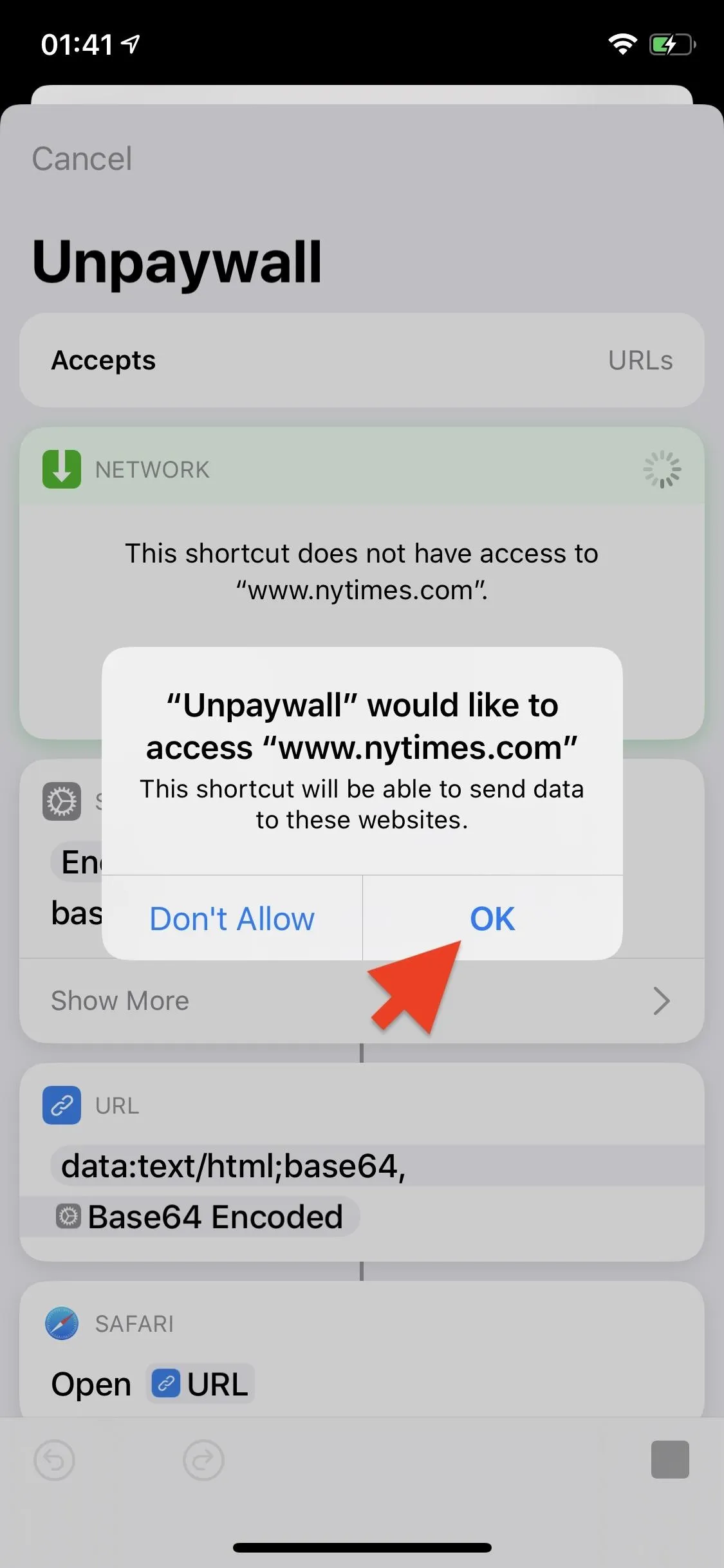
Read Your Article
You'll be redirected back to Safari, where you can now read the article. This shortcut works for many paywalls, but mostly only with those that preview the article in the background. If you're trying to get past a home page that requires you to log in, this shortcut will not work.
Note: You can use the Unpaywall shortcut in any web browser, but you'll always be redirected to Safari to read the unblocked article, so it makes the most sense to do all of this directly from Safari.
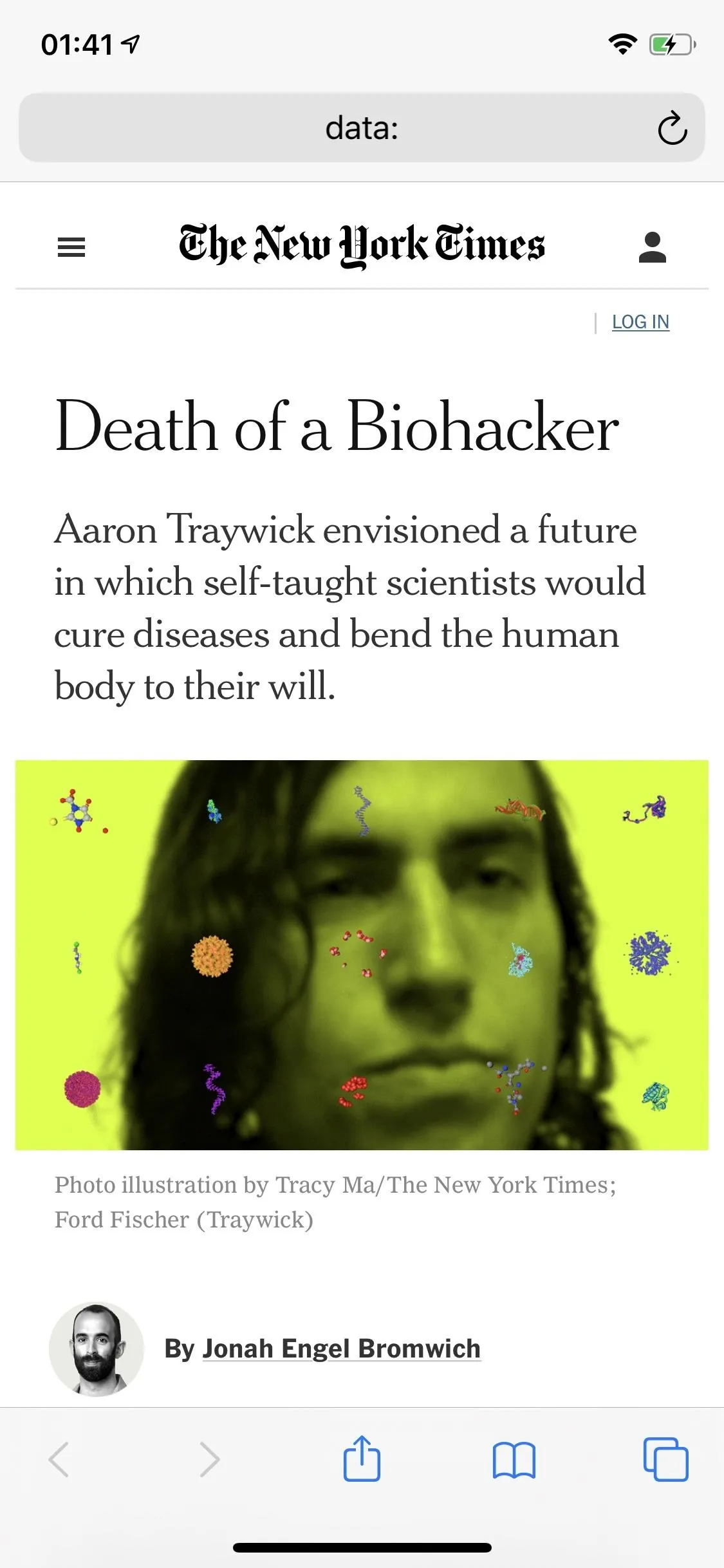
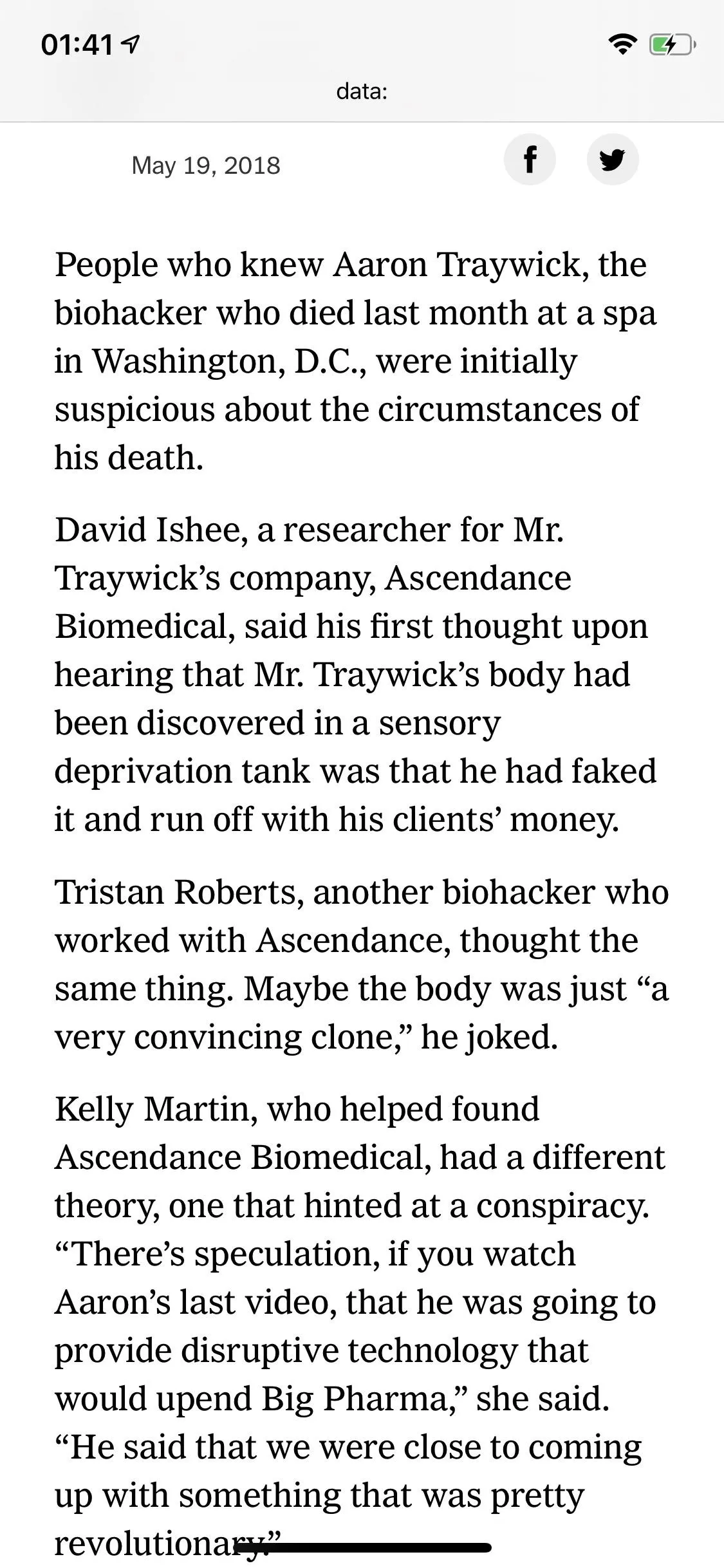
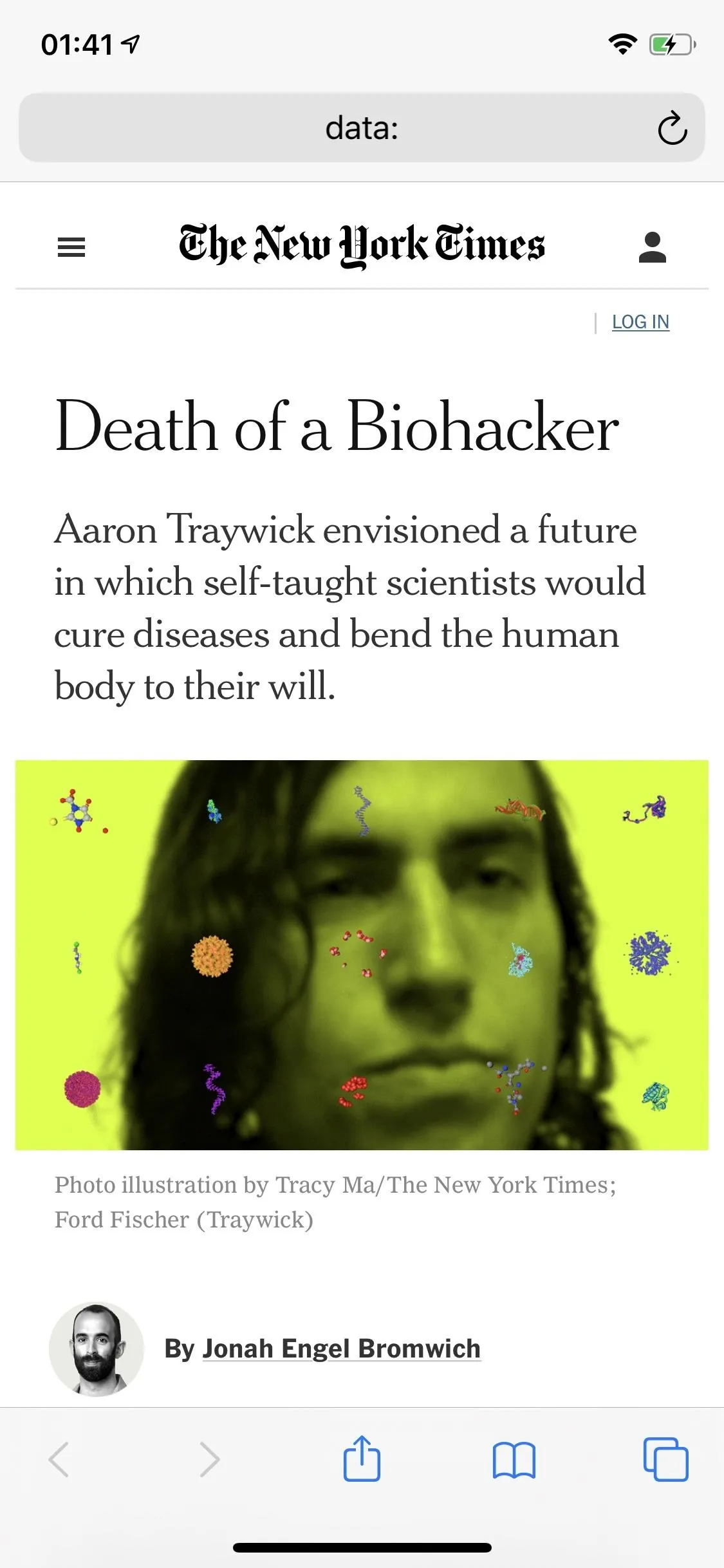
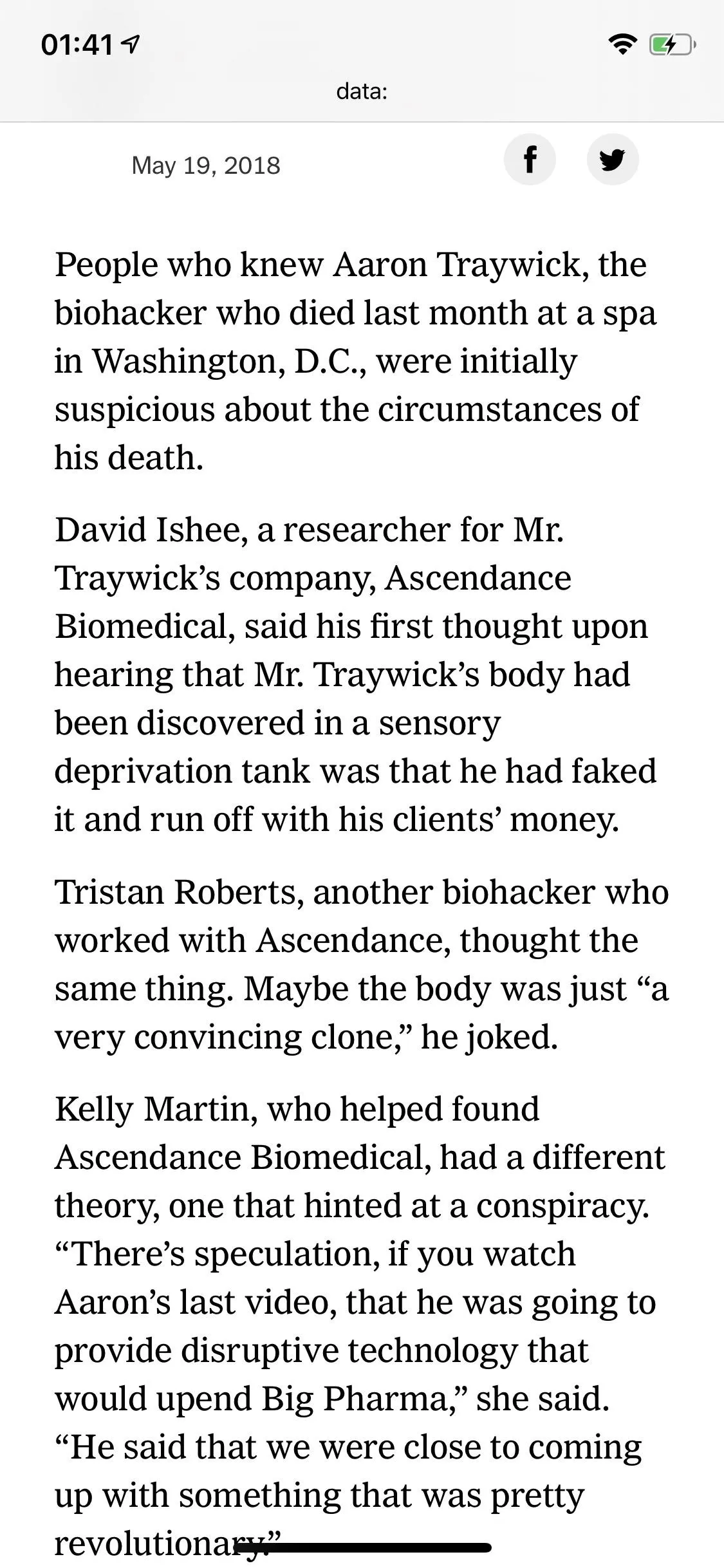
This article was produced during Gadget Hacks' annual Tweaks & Hacks Celebration week. Read all of the Tweaks & Hacks Celebration stories.
Cover photo and screenshots by Nelson Aguilar/Gadget Hacks




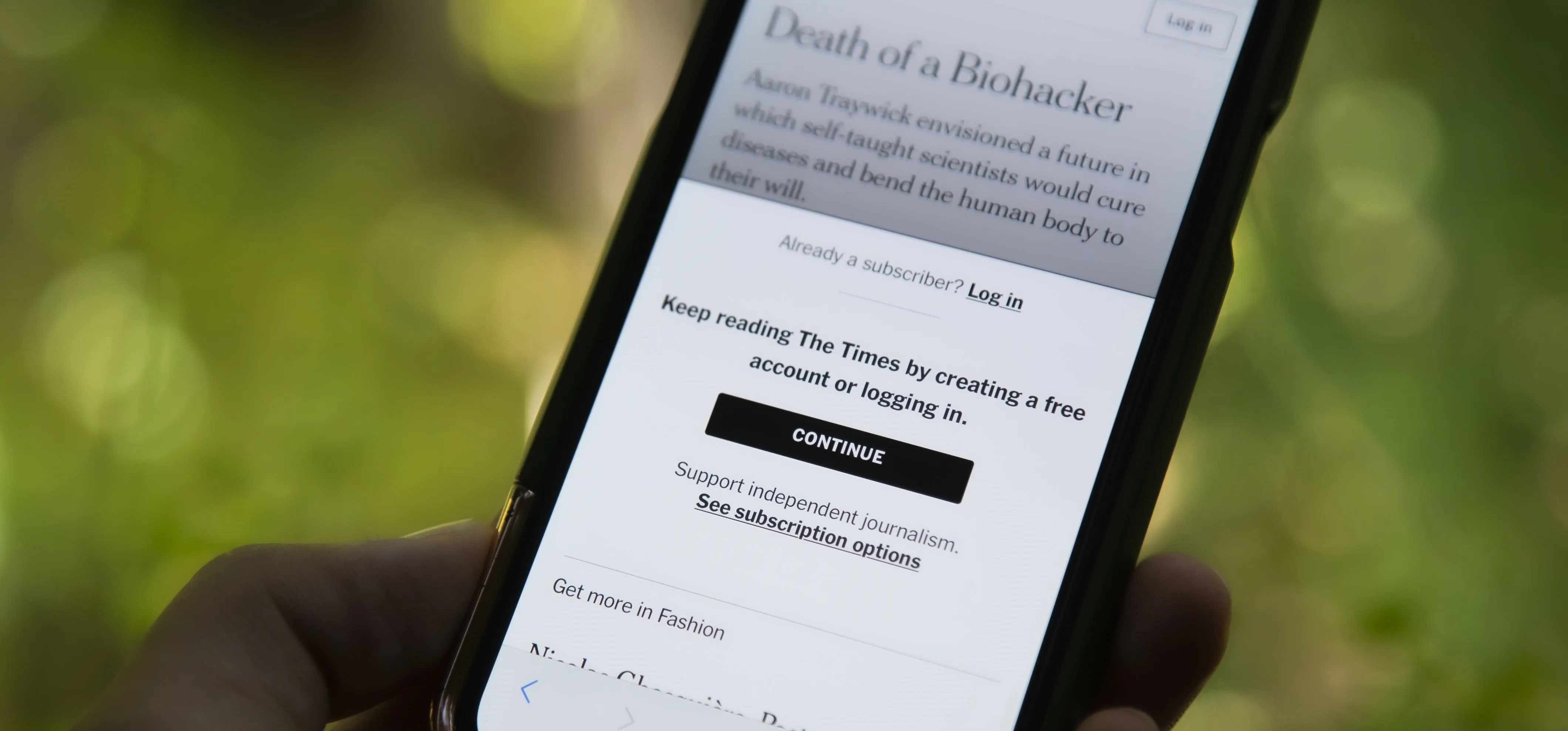




















Comments
Be the first, drop a comment!