Before iOS 14, the date and time picker on the iPhone had been a scroll wheel for a very long time. Whether you loved or hated it, it was like second nature to use it. Now, you need to use a calendar and your keyboard to input dates and times. If you got so used to the old way and find the new method jarring, there's a trick to getting the scrolling date and time selector back.
While the primary method in iOS 14 for choosing dates is to go through the months in the calendar and tap a day, there's a hidden scroller you can unlock, complete with haptic feedback. Likewise, while it may seem like you have to tap a time, then use the number pad on your keyboard to choose the digits, there's a secret way to scroll — also with haptic feedback.
The date and time picker shows up in many places on your iPhone, including native apps like Calendar, Clock, Reminders, Safari, and Settings, as well as in third-party apps. Depending on where you use it, you may have varied results, but for the most part, you can bring back the scroll wheel feature pretty easily.
Using the Hidden Scroll Wheel for Times
Whether you're in Calendar, Clock, Reminders, Safari, Settings, or another app, it works the same. For example, in Clock, the time picker appears when creating or editing an alarm. If you tap the time box, your keyboard's number pad will appear so you can type in the hour and minutes.
To use the scroll wheel, instead of tapping the time box, just touch either the hour or minute and swipe your finger slowly up or down to scroll through the digits. As you move your finger, the numbers will scroll by, then lift your finger to select a number. Then just repeat that for the other number.
In the Clock app, you can barely see it, but there are numbers partly seen above and below the selected digits, indicating that you can indeed scroll. However, in other apps, such as Calendar or Reminders, you won't see that, but you can still scroll there too.
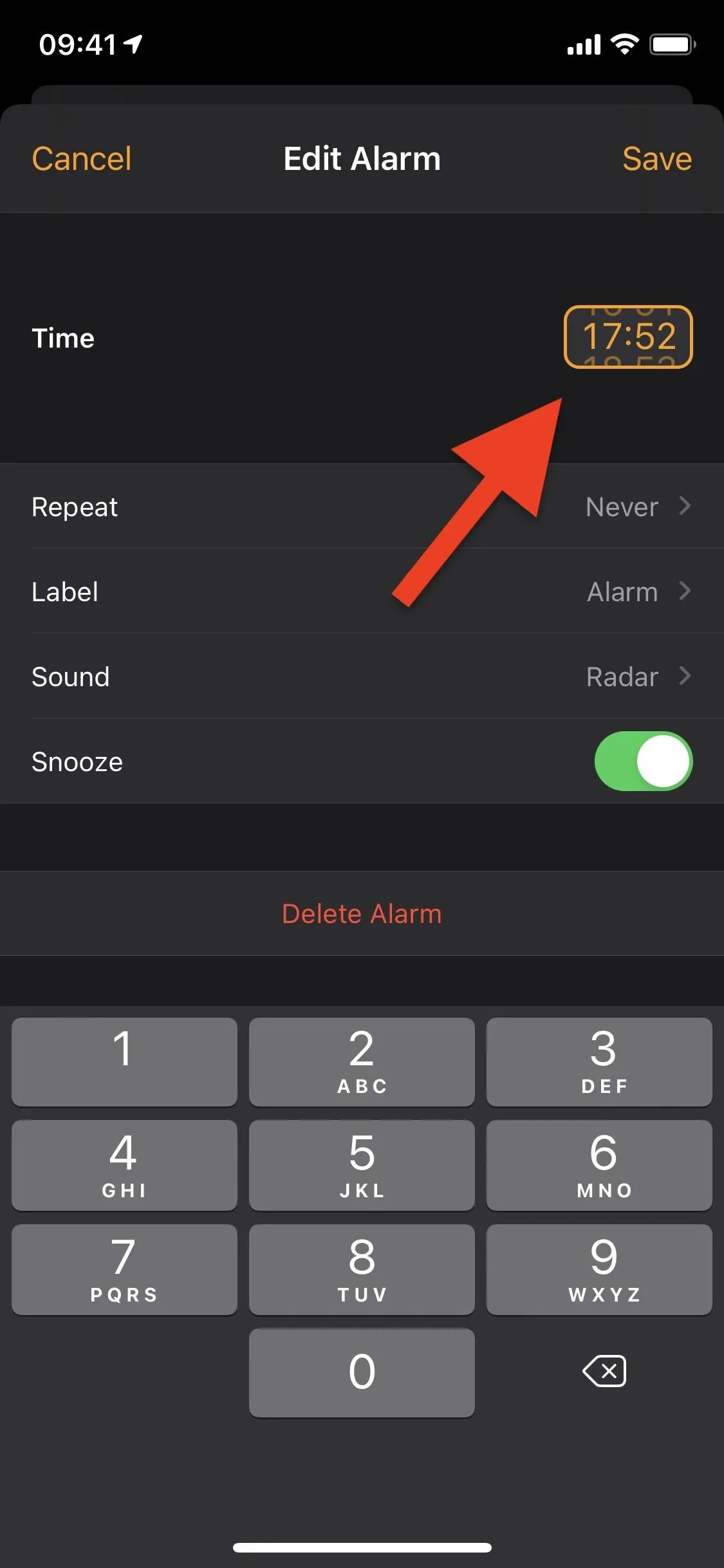
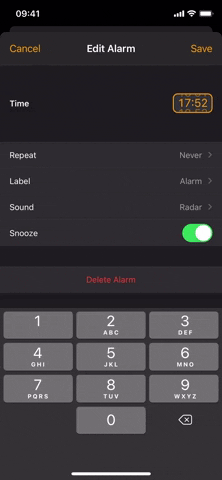
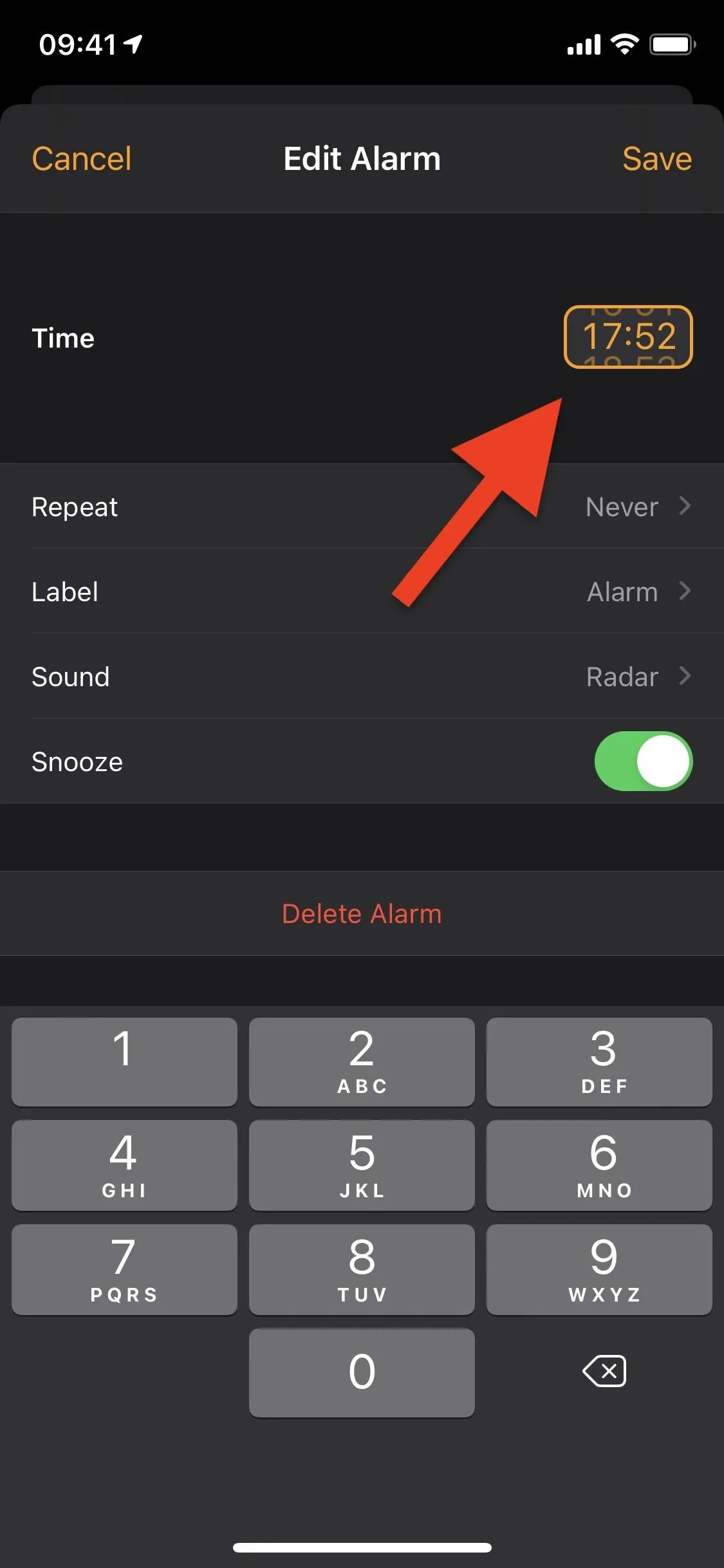
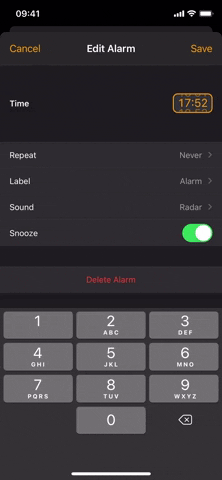
If you prefer the scroll wheel feature much more than the new time picker, you'll be happy to know that the Timer feature in the Clock app still uses the old style.
Using the Hidden Scroll Wheel for Dates
When it comes to dates in apps like Calendar, Reminders, Safari, or Settings, the trick is similar. For instance, in Calendar, you tap the date to open up the calendar, then you choose a date from the calendar view. In my opinion, this is better than before, but if you want, you can still scroll, but there's a catch.
The scroll wheel for dates is more restricted than before, meaning you can't pick a day, but you can still scroll through months and years. To do so, from the calendar, tap the current month and year just above it on the left. The scroll wheel will appear, and you can scroll through the month and year like before. To pick a day, you'll have to tap the month and year again to bring back the calendar.
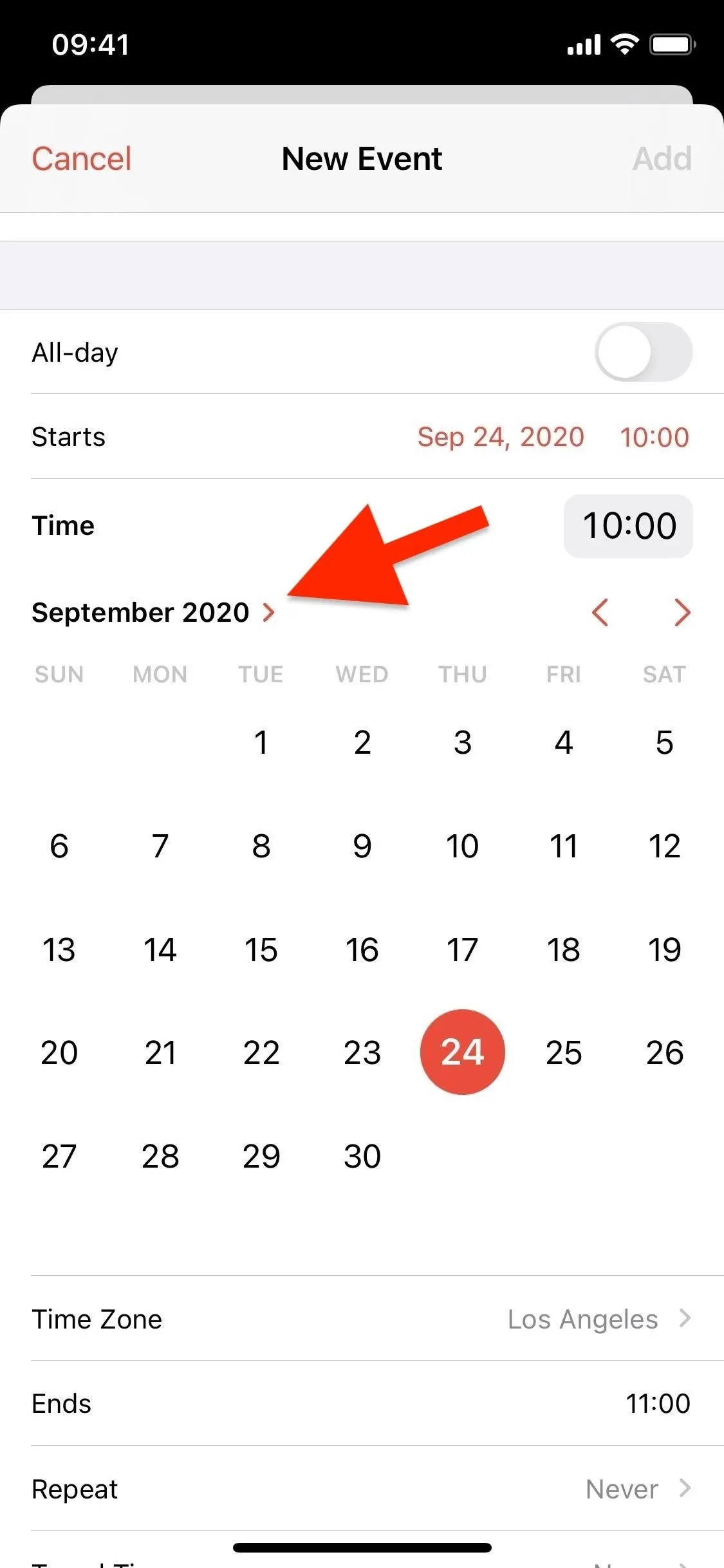
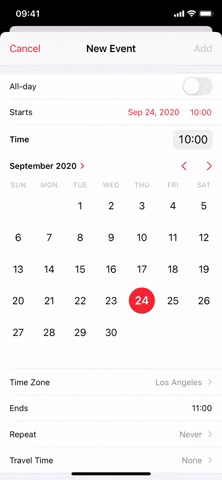
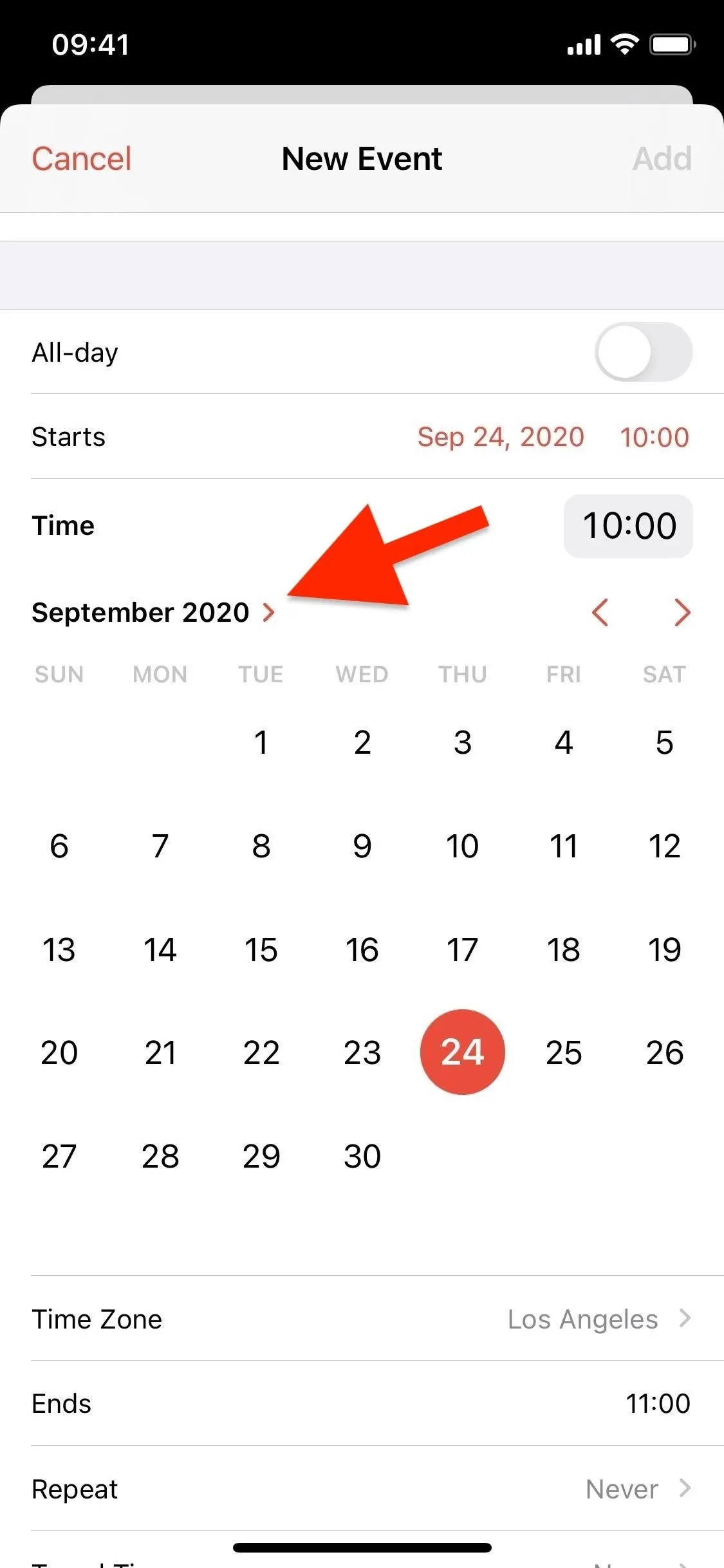
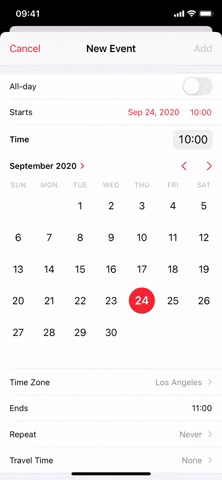
Cover photo, screenshots, and GIFs by Nelson Aguilar/Gadget Hacks




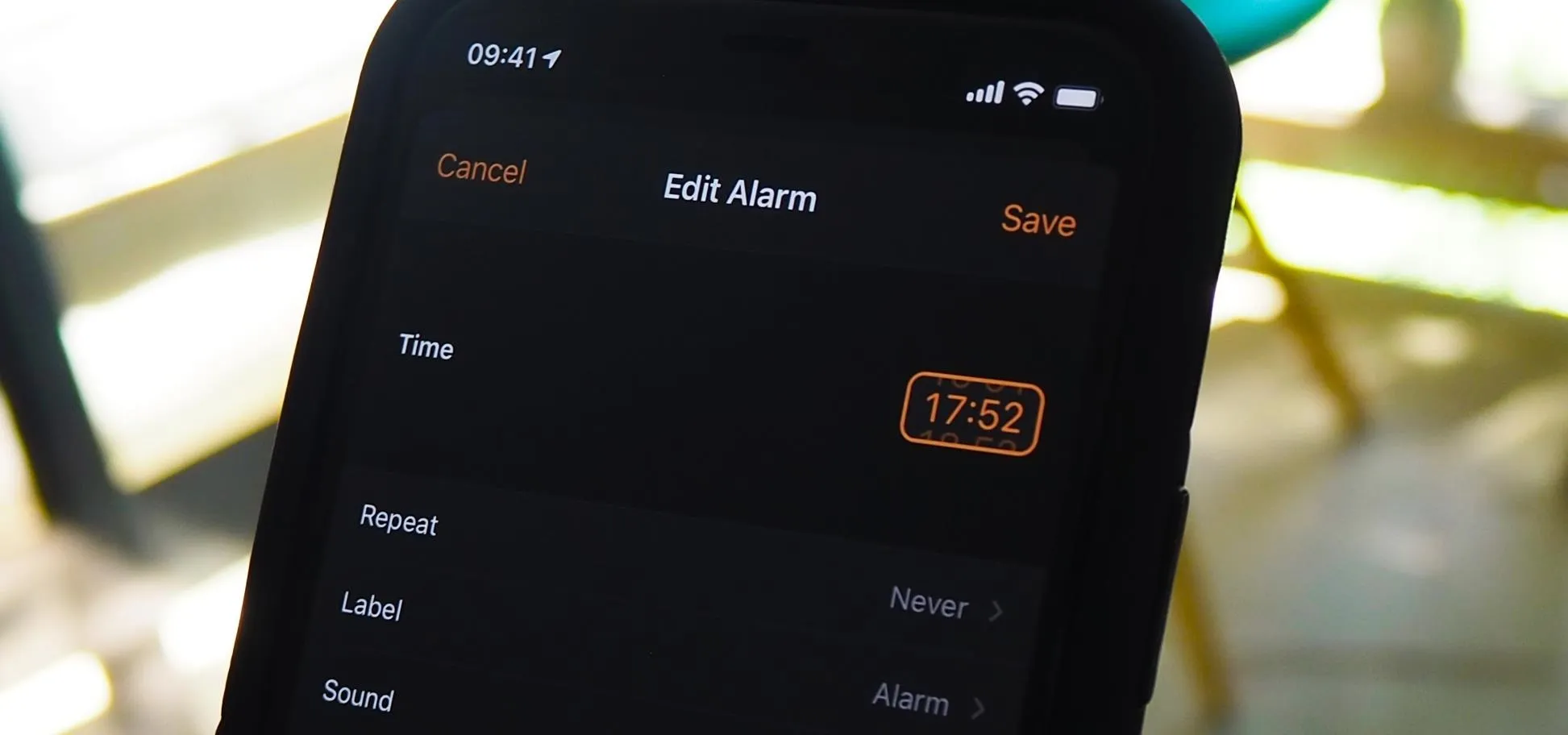




















Comments
Be the first, drop a comment!