Of all the new features and changes on iOS 16.5, the Apple News app has the most, and there are a few big ones that will change the way you read stories. Some updates even affect Apple News on iPadOS 16.5; the most significant ones apply to both free users and Apple News+ subscribers.
Of the non-News changes included with iOS 16.5 and iPadOS 16.5, you get screen recordings via Siri, shared admins for Matter accessories in Home, a new pride wallpaper, always-on sounds for Tap to Pay, and new VoiceOver commands. To learn more about those features and see what else the latest iPhone and iPad software updates contain, visit our iOS and iPadOS 16.5 features roundup. If you only care about the Apple News updates, see the list of everything new below.
1. Persistent Navigation Bar
Perhaps the most significant update to Apple News on iOS 16.5 is the now-persistent navigation bar at the bottom. When opening an article before iOS 16.5, the bar would change to the one with the Suggest More, Suggest Less, and Previous/Next buttons. Now it remains the navigation bar. It will still auto-hide when you scroll down to read and appear again if you scroll to the top or tap the status bar.
This change does not affect iPadOS 16.5 since the navigation bar is still in the iPad's sidebar; tap the back button in a story to return to the home page, then swipe right on the home page to reveal the sidebar.
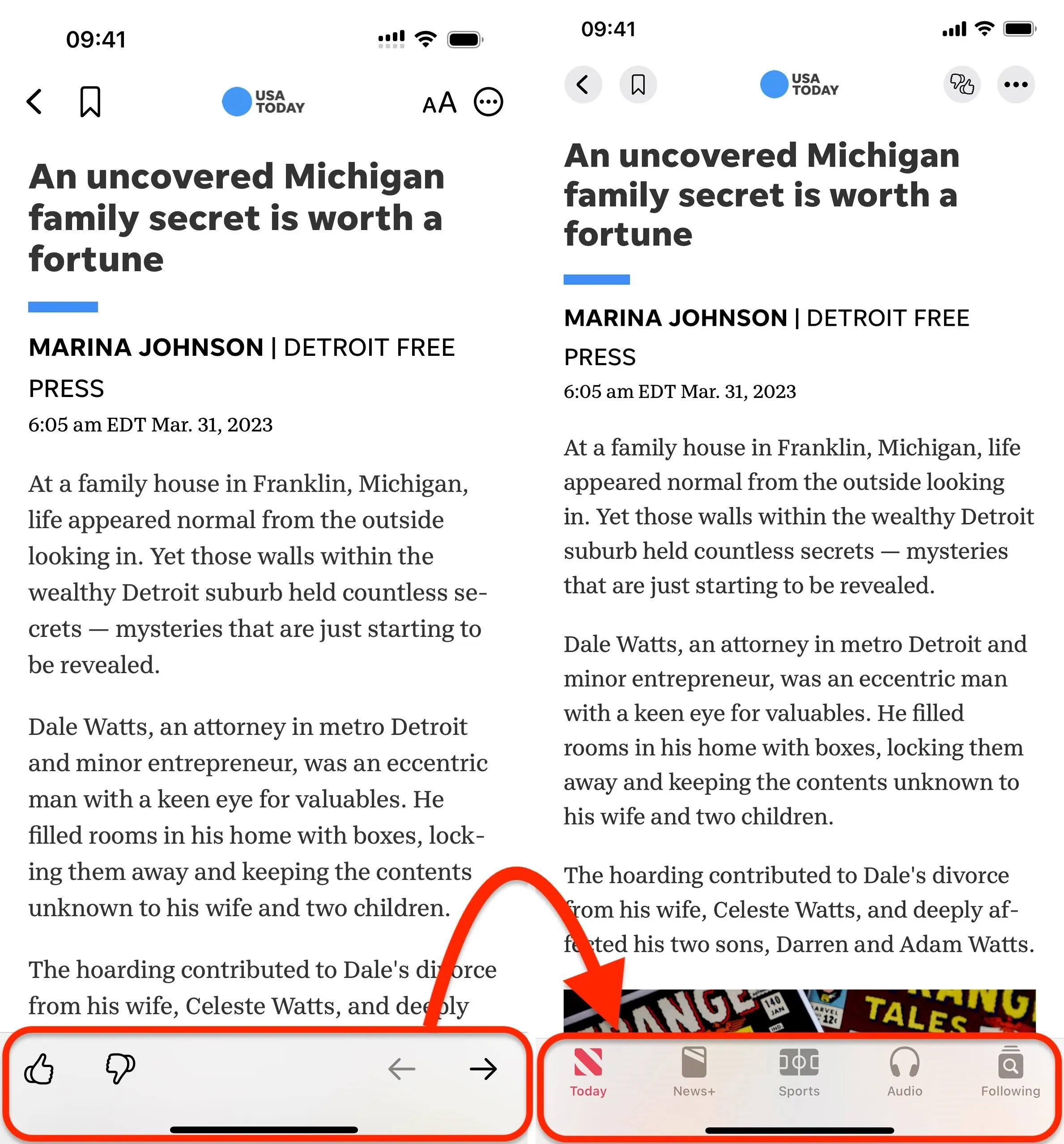
The bottom bar in articles on iOS 16.4. (left) vs. iOS 16.5 (right).
2. New Sports Tab
If you're a sports fan, you'll be happy to know Apple News has a dedicated Sports tab on iOS 16.5. Instead of trying to find your customized sports news buried on the Today tab, just open the new Sports tab. You could go to Following –> My Sports before to see the same information, but now it's available with one tap from almost anywhere in the Apple News app.
Before iPadOS 16.5, "My Sports" was available from the Sports section below Favorites in the sidebar. Now, it's relabeled as "Sports" in the top Apple News section under News+. The Sports section is still below Favorites and lists all the sports you're following.
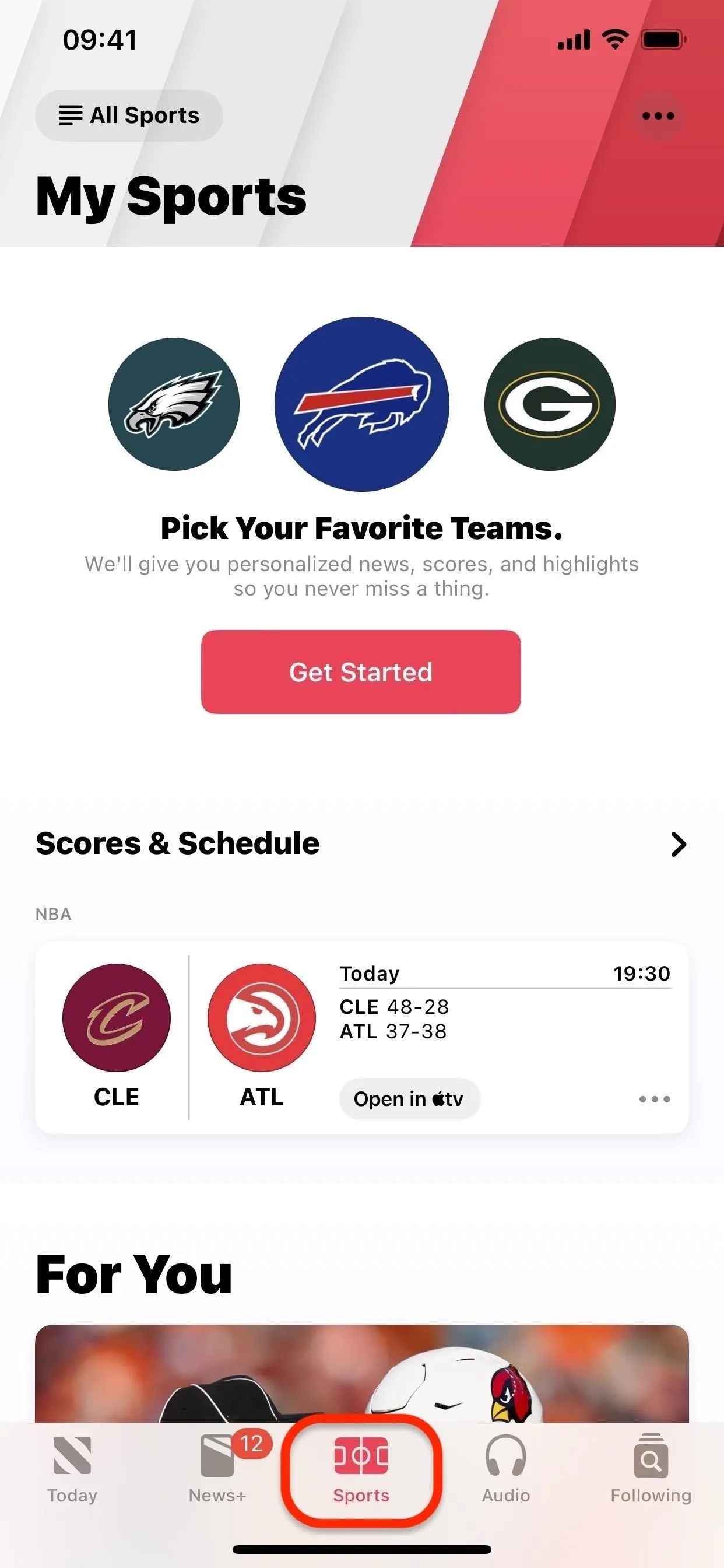
My Sports is now available via the Sports tab on iOS 16.5.
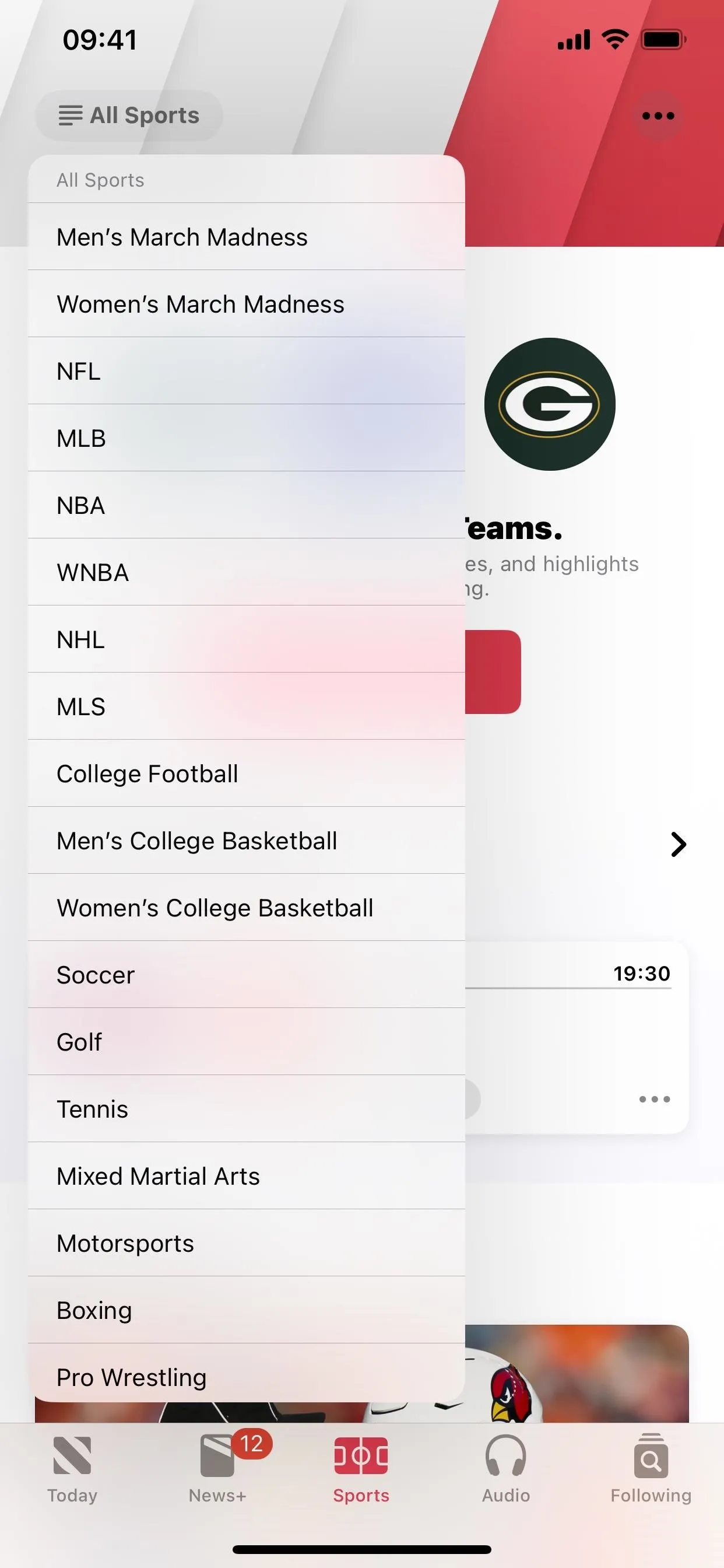
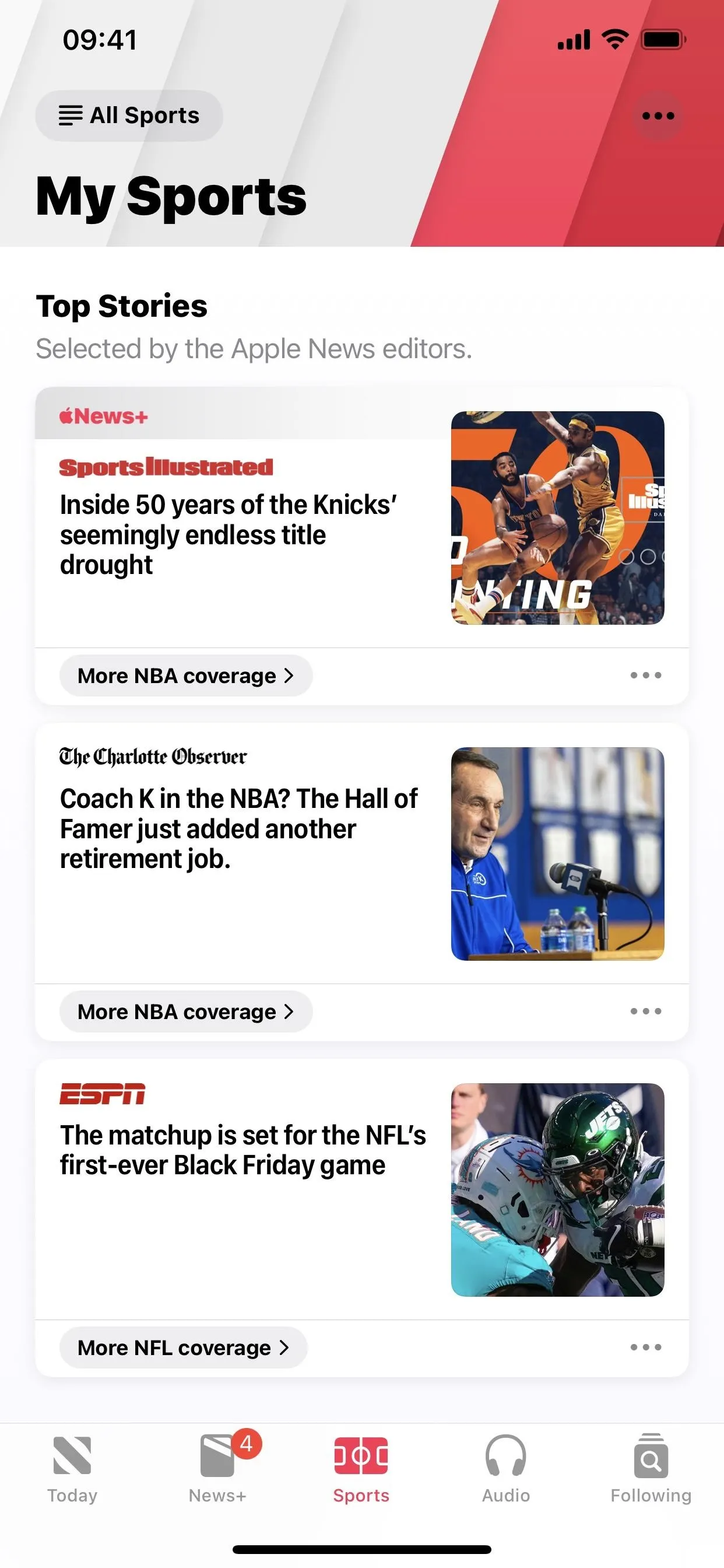
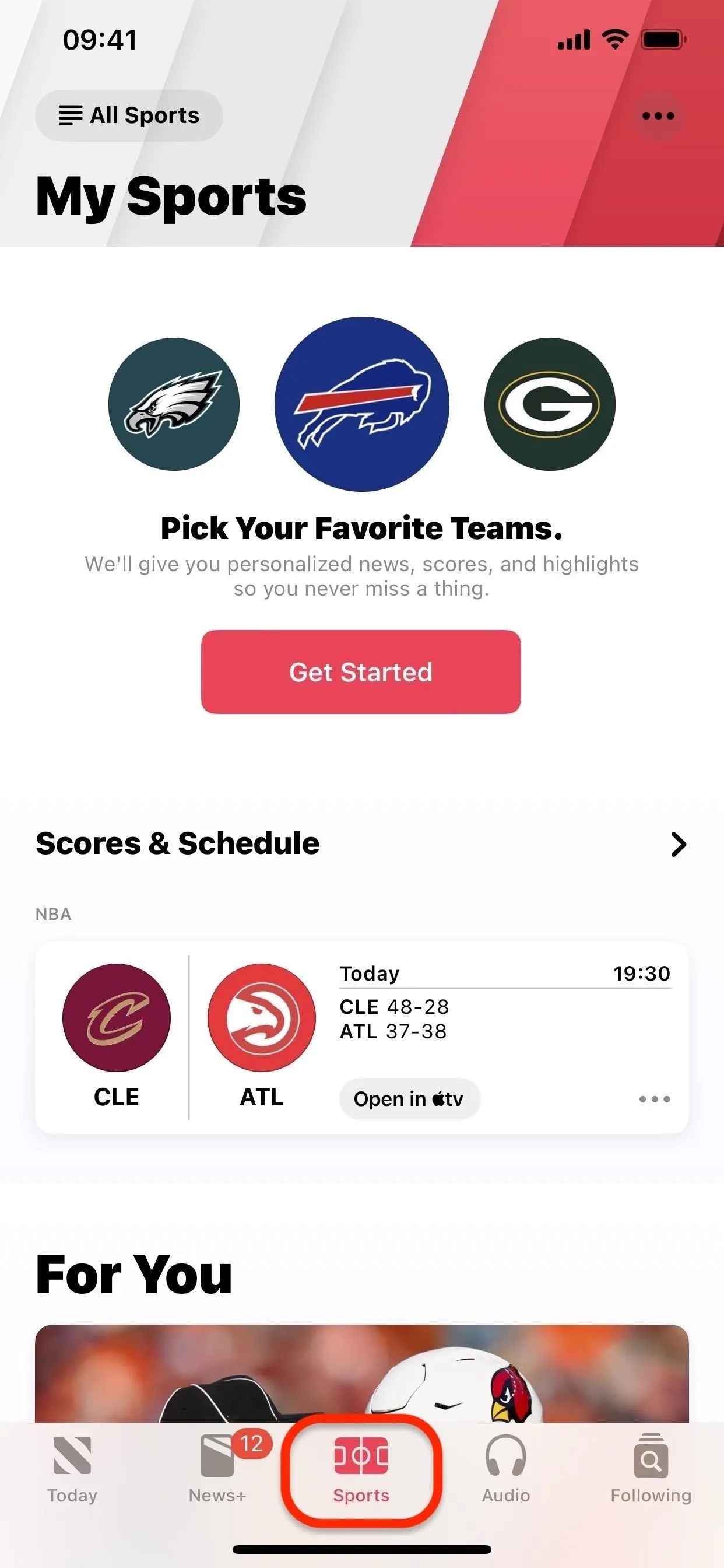
My Sports is now available via the Sports tab on iOS 16.5.
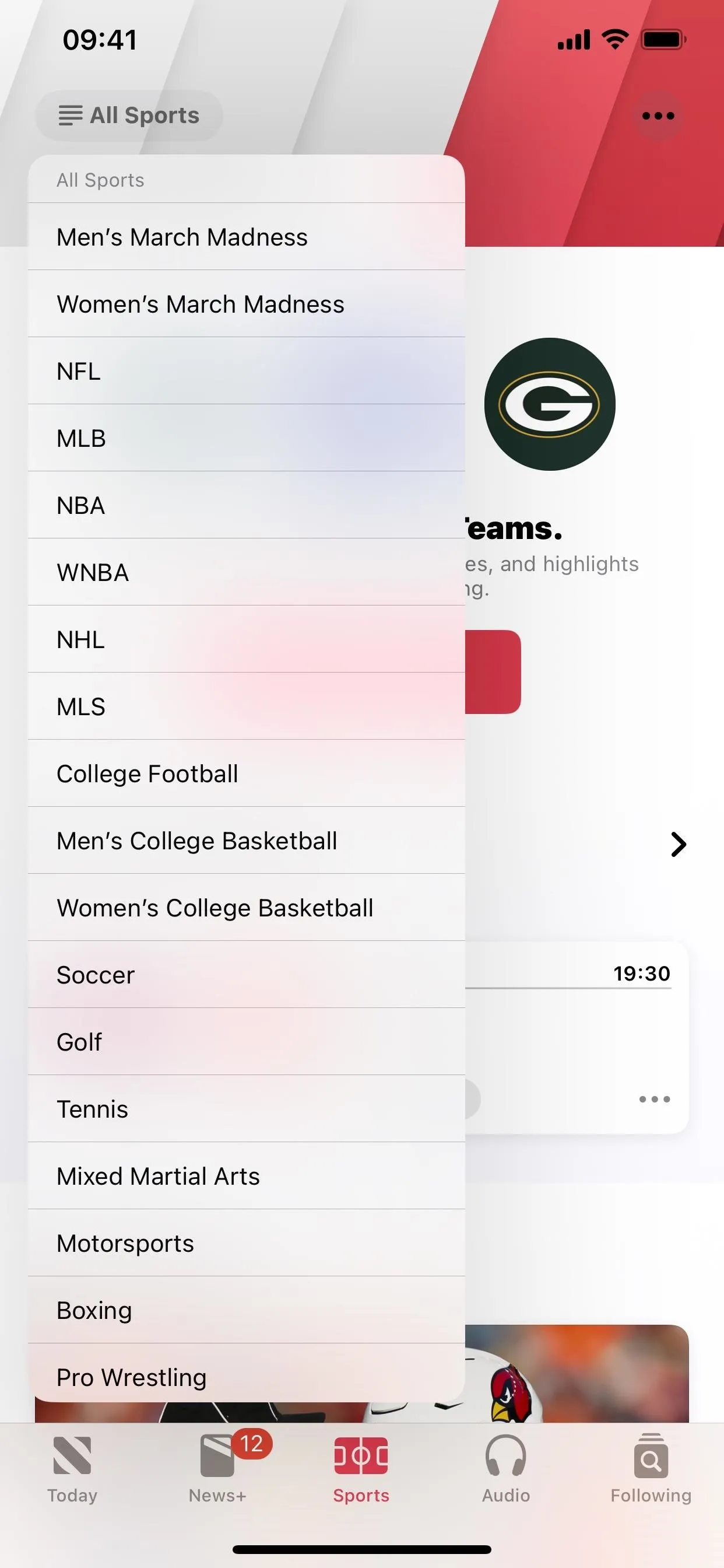
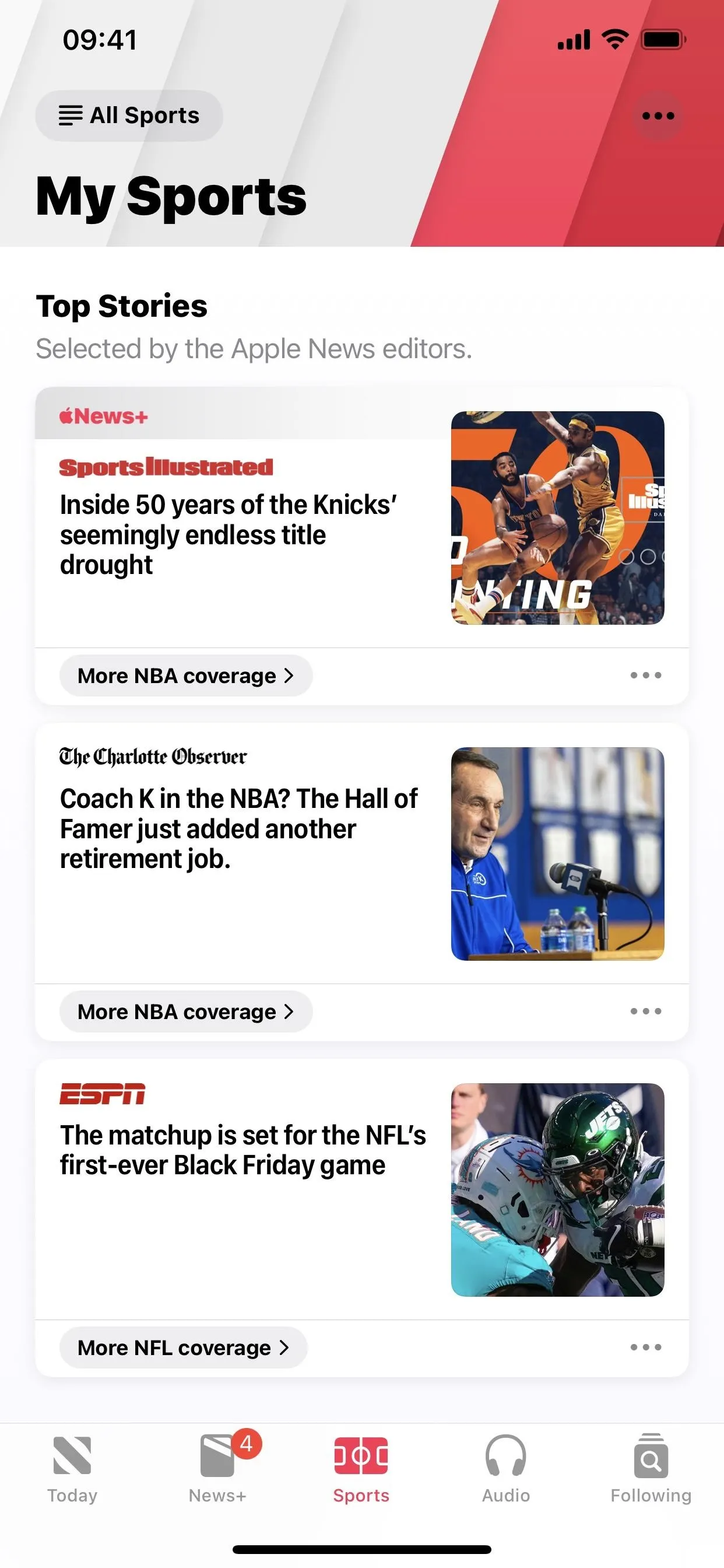
3. Search from Following Tab
To fit the new Sports tab in the navigation bar on iOS 16.5, Apple moved the Search tool back to the Following tab like it was on iOS 14.4.2 and earlier (left image below), before iOS 14.5 made them separate tabs (middle image below). However, Apple updated the Following tab to include a picture of the Search icon (right image below) to prevent confusion.
On iPadOS 16.5, the search bar in the sidebar now says "Channels, Topics, & Stories" instead st "Search." So it's only a mild difference on iPadOS 16.5 compared to iOS 16.5.
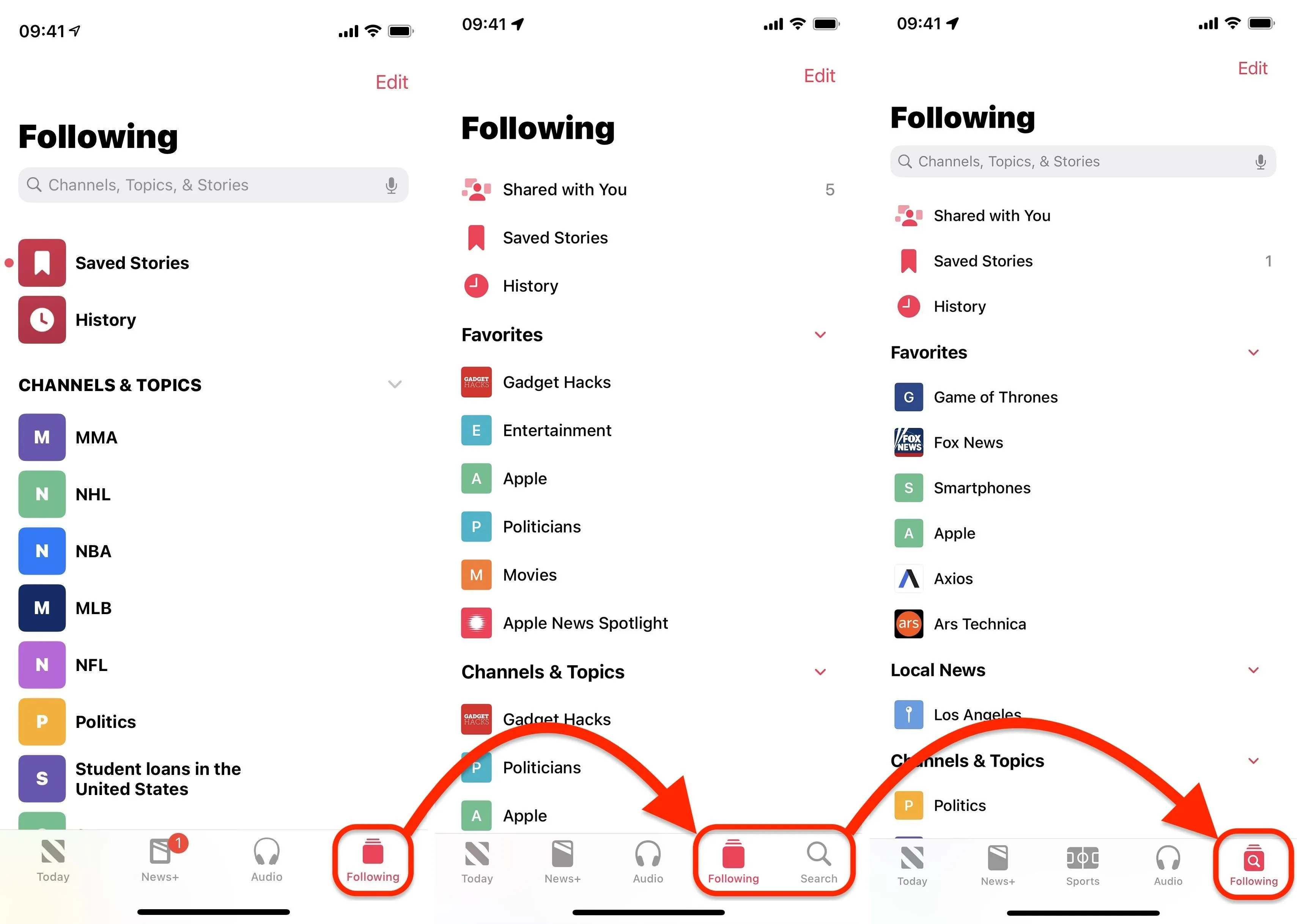
Following/Search on iOS 14.4.2 (left) vs. iOS 16.4. (middle) vs. iOS 16.5 (right).
4. Suggest More/Less Buttons at Top
With the new persistent navigation bar, the Suggest More and Suggest Less buttons that were in the bottom bar of articles have been moved to the top. If you used them a lot from within articles, it will take you one extra step now on iOS 16.5 to like or dislike something since you must tap the new Suggest More or Less button first to bring up the "Suggest More" or "Suggest Less" options.
The icon changes also appear on iPadOS 16.5.
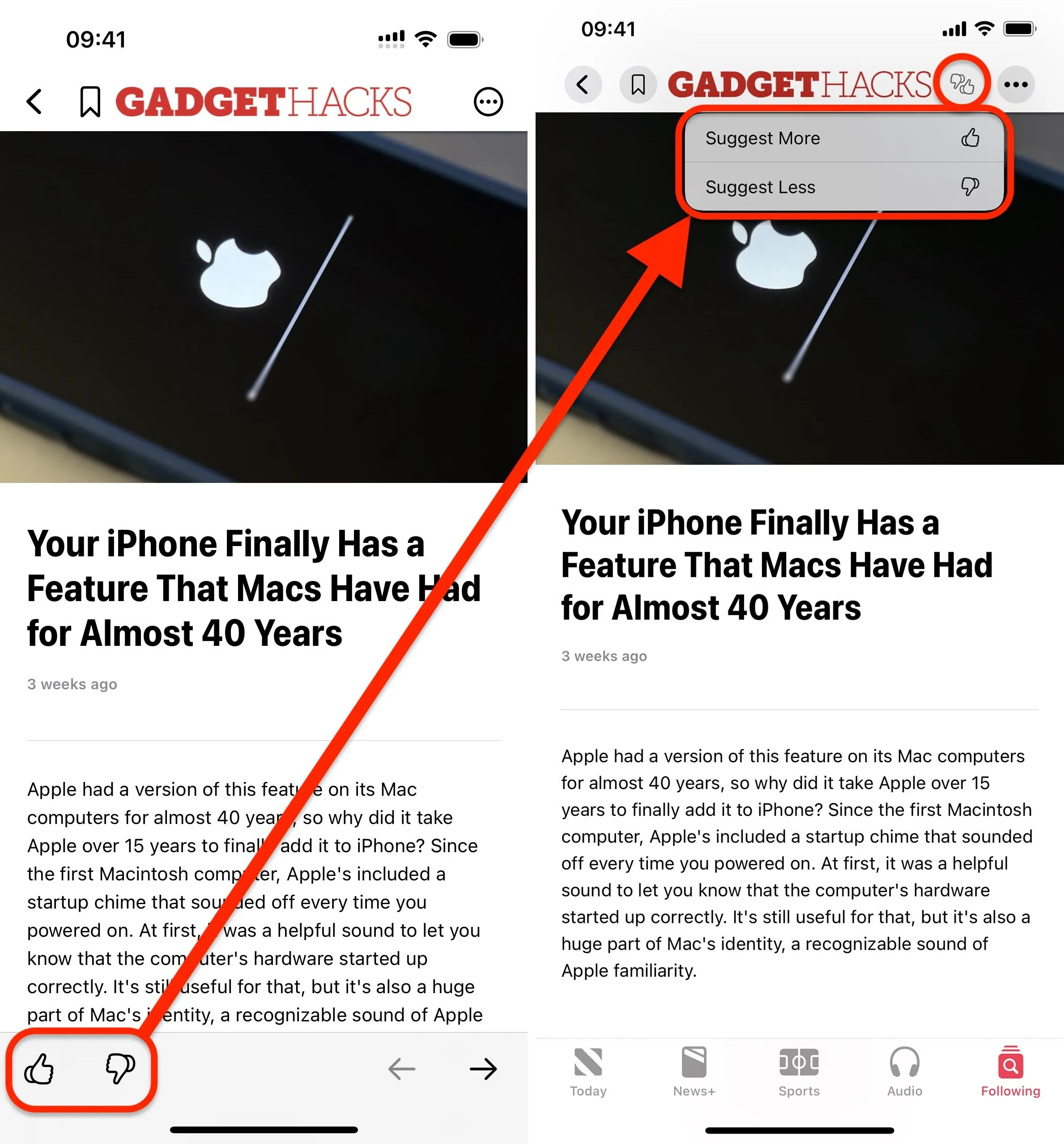
Suggest More and Suggest Less buttons on iOS 16.4. (left) vs. iOS 16.5 (right).
5. Missing Next/Previous Arrows
The Previous and Next arrows that were also at the bottom of articles have been removed entirely on iOS 16.5. Now you have to rely solely on swiping right or left to go back and forth between stories.
The arrows are also missing on iPadOS 16.5.
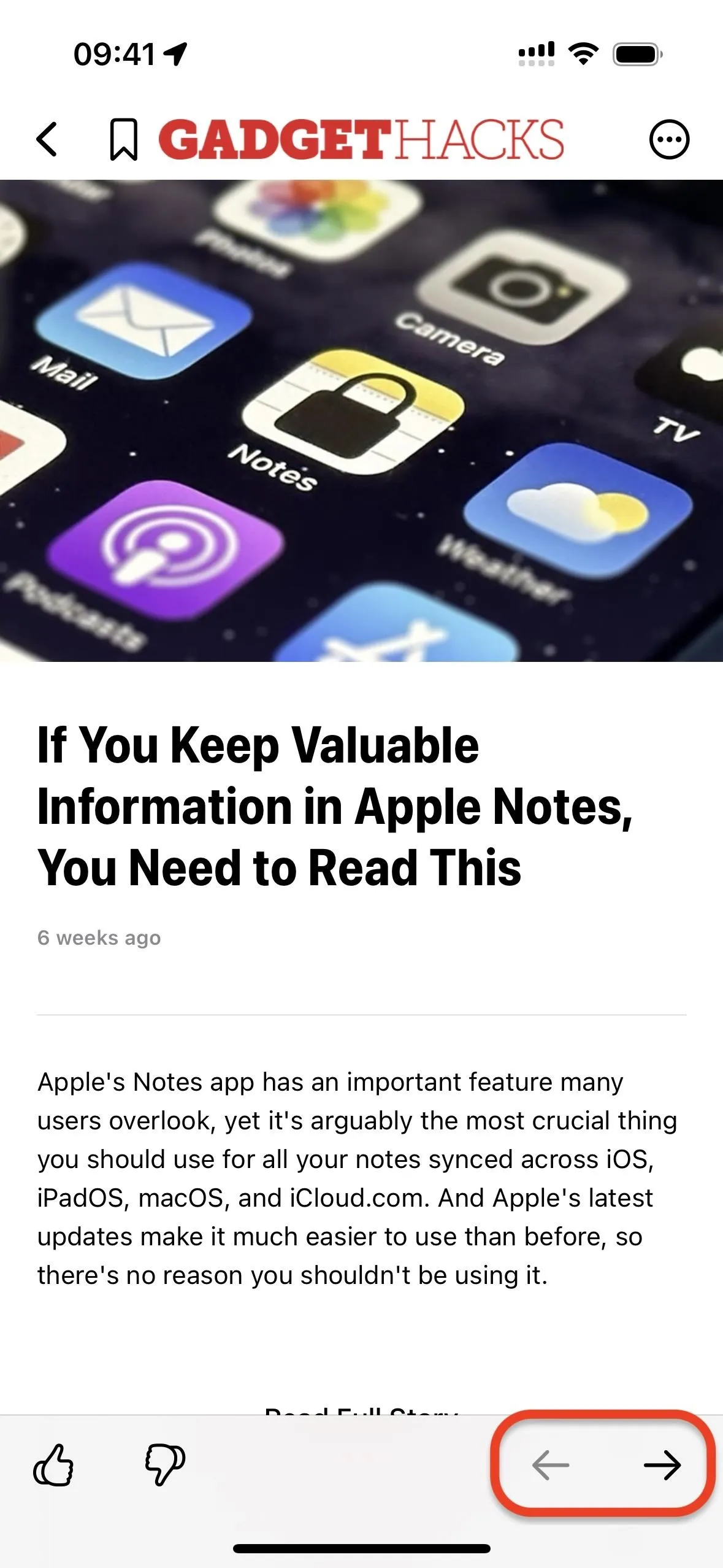
The Previous and Next arrows on iOS 16.4. (left) vs. none on iOS 16.5 (right).
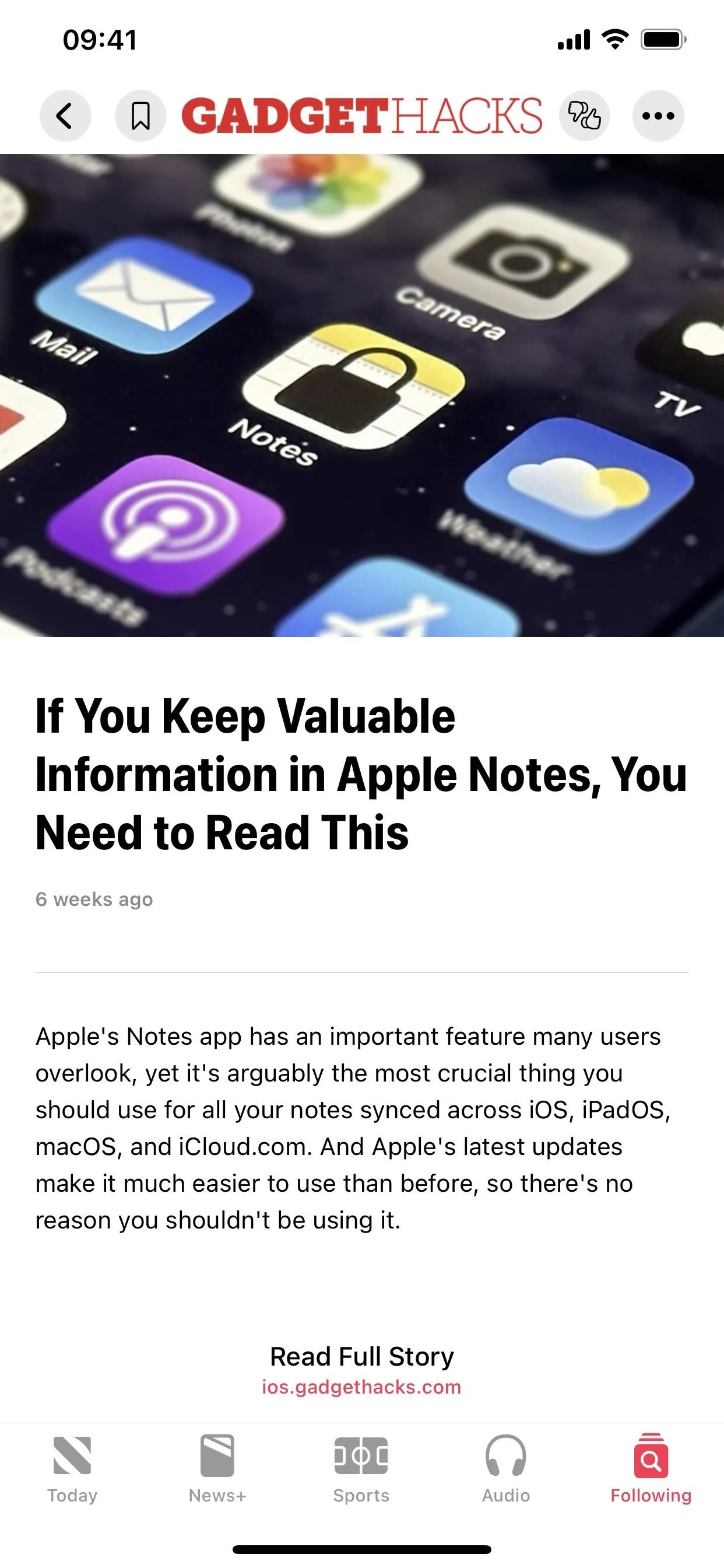
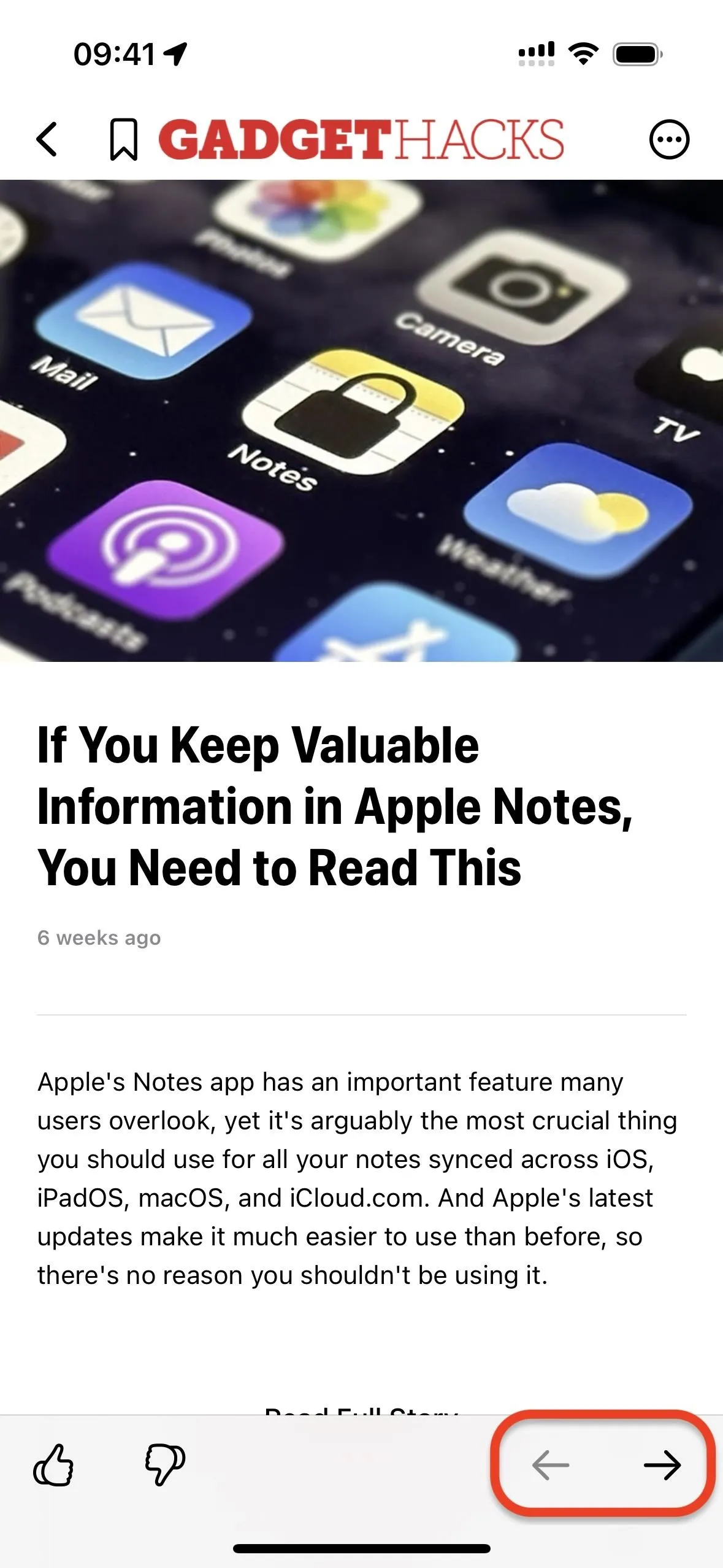
The Previous and Next arrows on iOS 16.4. (left) vs. none on iOS 16.5 (right).
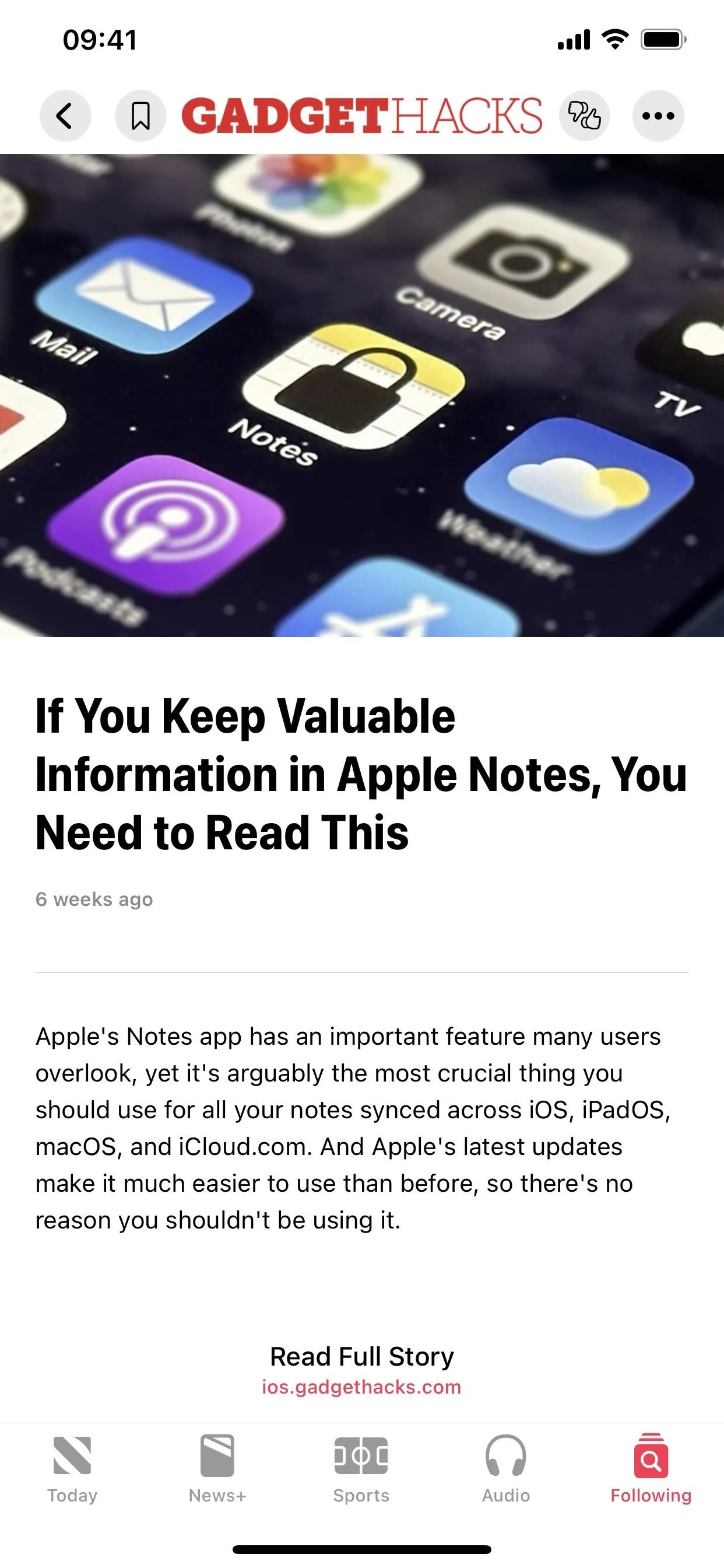
6. New Button Designs
Apple enclosed the new Suggest More or Less button within a shaded circle to make it clear that it's a single button now. To match the new design, the Bookmark, Back, and More Actions (•••) icons also have shaded circles on iOS 16.5.
The new button designs also appear on iPadOS 16.5.
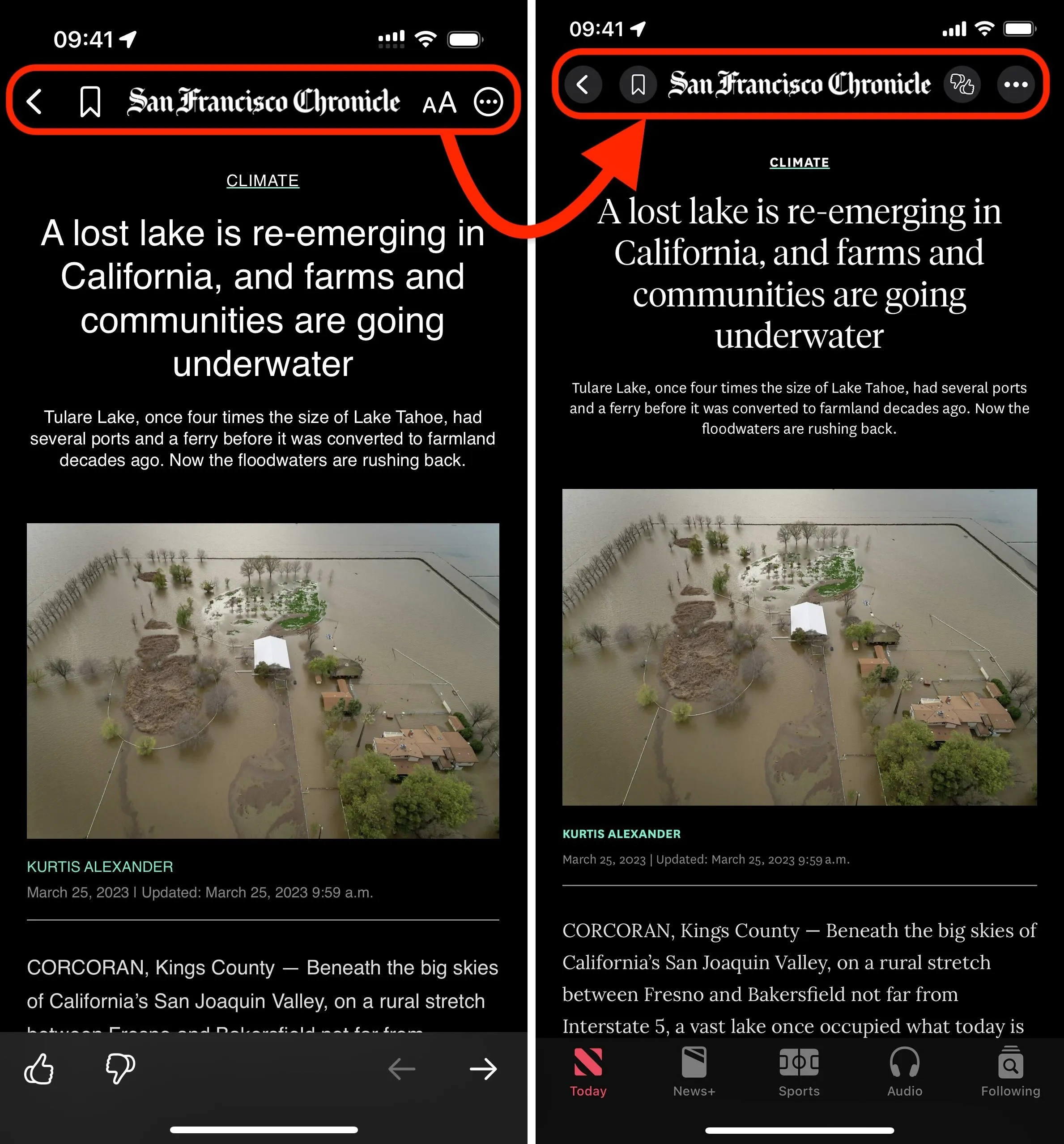
The button designs in articles on iOS 16.4. (left) vs. iOS 16.5 (right).
7. Text Size Options in More Actions
To prevent clutter in the updated top toolbar within articles, Apple moved the Text Size (AA) button to within the More Actions (•••) menu. It's now one extra step on iOS 16.5 to change a publication's font size since you must tap the More Actions (•••) button first.
The Text Size button also moved on iPadOS 16.5.
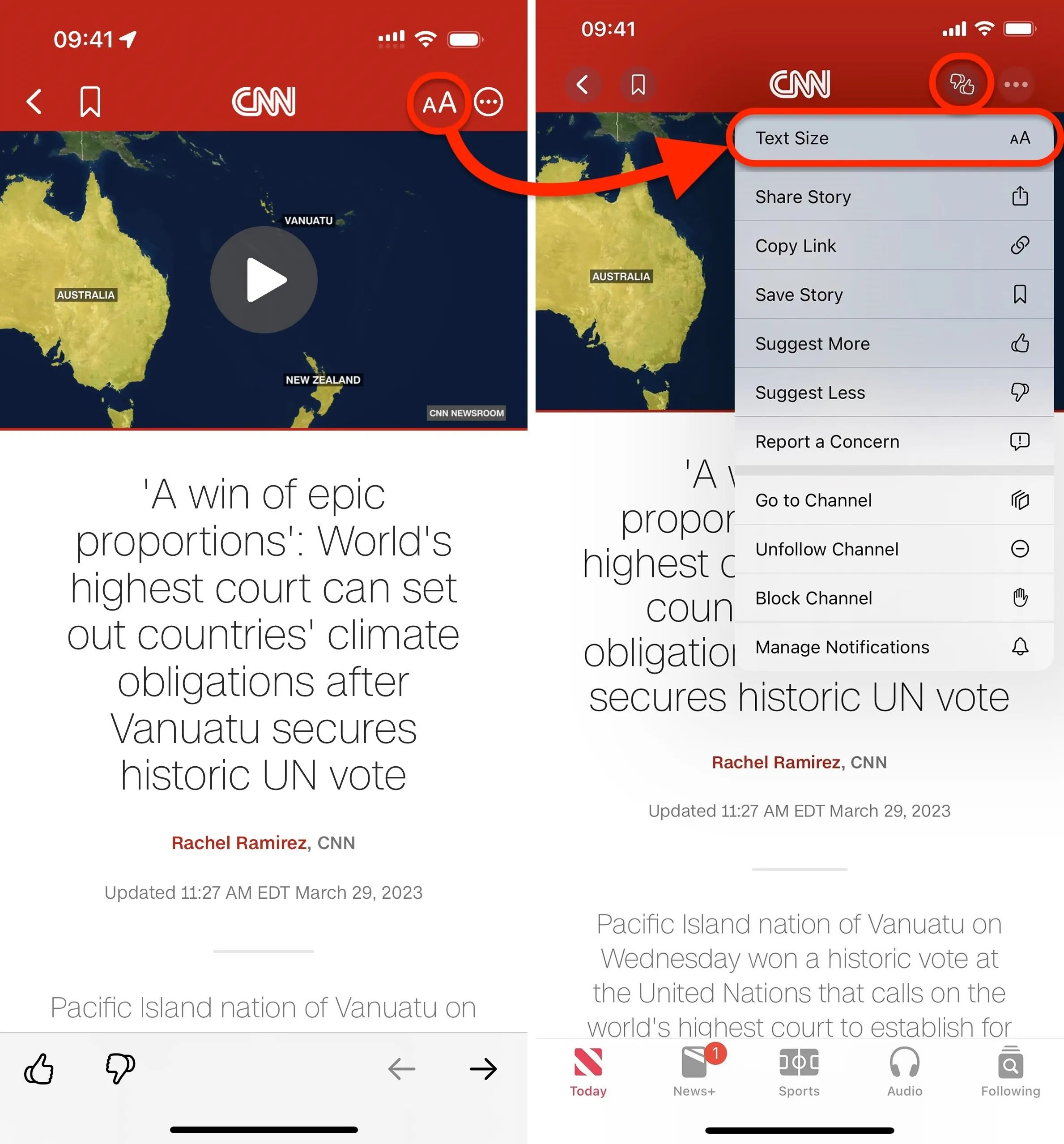
The Text Size button on iOS 16.4. (left) vs. iOS 16.5 (right).
8. Relocated 'Contents' for Magazines
Another change caused by the persistent navigation bar affects magazines in Apple News. The "Contents" text has moved to the white area around the magazine's thumbnail on iOS 16.5, and the magazine's publication date no longer appears.
The magazine contents change also appears on iPadOS 16.5.
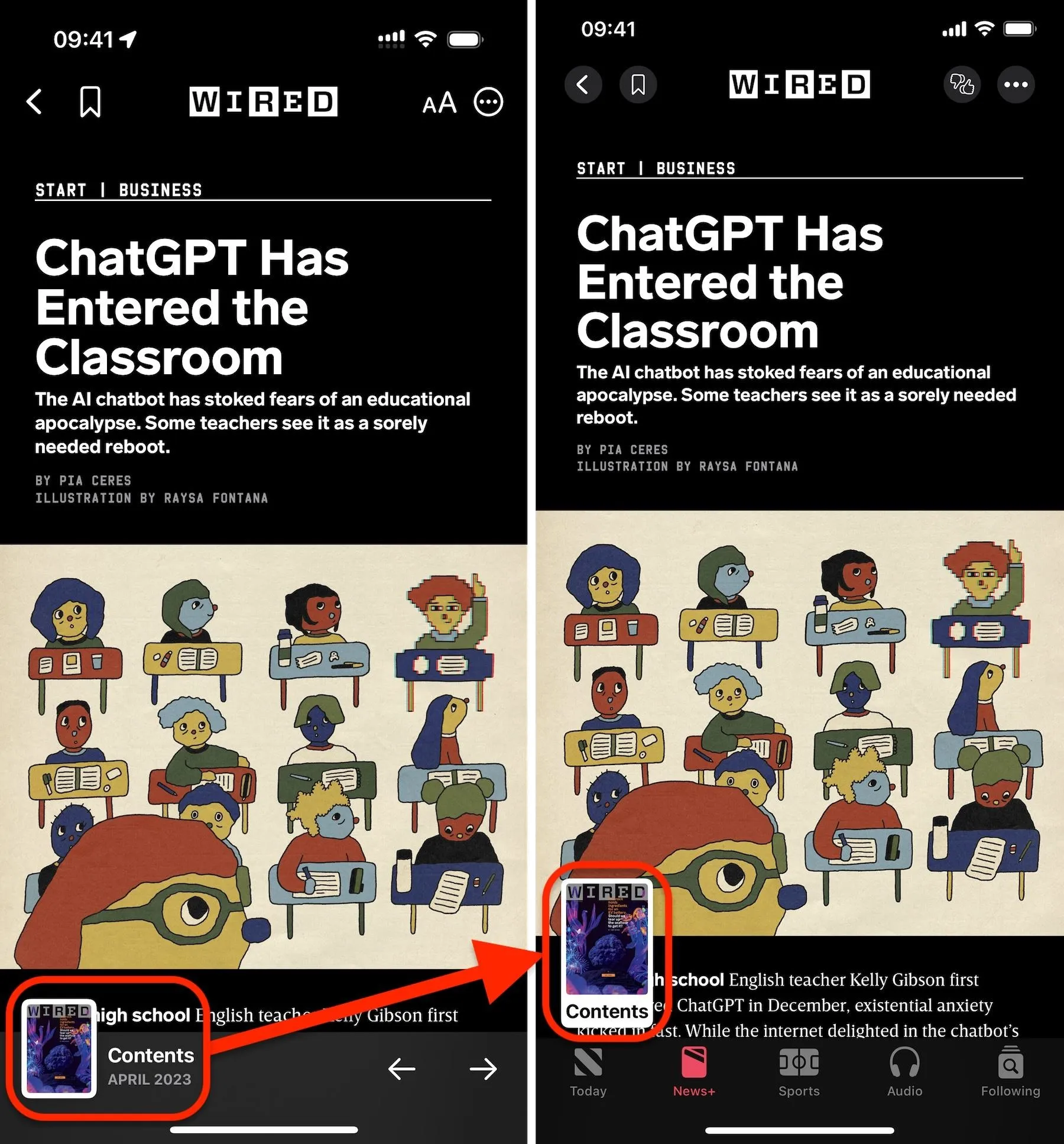
Contents button for magazines on iOS 16.4. (left) vs. iOS 16.5 (right).
Cover photo and screenshots by Justin Meyers/Gadget Hacks

























Comments
Be the first, drop a comment!