In its never-ending quest to innovate its flagships, Apple's newer iPhone models with Face ID do away with the iconic Home button present since the first iPhone back in 2007. That means screenshots, force-restarting, switching apps, Apple Pay, and the home screen all work differently on the iPhone X, XR, XS, XS Max, 11, 11 Pro, and 11 Pro Max. One of the more important aspects, Siri, is also slightly different.
Fortunately, activating Siri on the iPhones with Face ID is incredibly easy to do, and it will take very little time to get used to even with the lack of a Home button.
In addition to the nifty "Hey Siri" feature that lets you summon Siri simply by calling to her even if your device is asleep, you can still physically activate Siri on your Face ID model by holding down the big Side button for two or three seconds. To exit Siri, either swipe up from the bottom of the display or quickly press the Side button to take you back to the home screen.
- Don't Miss: How to Shut Down & Restart Face ID iPhone Models
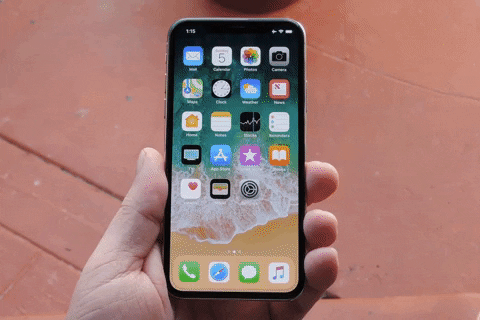
Activating Siri with the side button on the iPhone X.
If you enabled "Type to Siri" on your iPhone (either manually or through a restore from another iPhone backup), you'll see the keyboard screen pop up on the Siri window. You can only talk to Siri by using the dictation feature on the keyboard, which will translate your words to text you can then submit. Otherwise, the only way to talk to Siri with this feature on is to just use "Hey Siri."
However, you could hop on iOS 13 if you're not already. With the latest iOS version, you can type in the search bar on the home screen then tap the "Ask Siri" button at the bottom of the results. Effectively, that's Type to Siri, and you can disable the actual Type to Siri feature and continue using the Side button shortcut for vocal commands.
Now that Siri is accessible through the exposed Side button on the iPhone, we recommend being a little more careful when stowing the device away in your pocket — especially with tight clothing — to prevent unwanted Siri activations.
Cover photo and GIF by Dallas Thomas/Gadget Hacks

























Comments
Be the first, drop a comment!