The app with the most significant update on iOS 17.5 is, by far, Apple News. While there are a few changes in Books and Settings, as well as minor changes in apps like Podcasts, Apple News has at least 11 new features and changes you should know, some of which are worth getting excited about.
1. Qaurtiles Word Game
If you subscribe to Apple News+, you can play Quartiles in the Puzzles section alongside Crossword and Crossword Mini. Quartiles is a new word game in which you get 20 tiles, each with two to four letters, and try to put together words using one to four tiles.
Using four tiles to create a word is called a Quartile, and there are five Quartiles in each puzzle. Each Quartile is worth 8 points, but you can get a 40-point bonus if you find all five Quartiles. Smaller words still earn points, just not as many. Your goal is to get Top Rank in each puzzle, scoring 100 or more points.
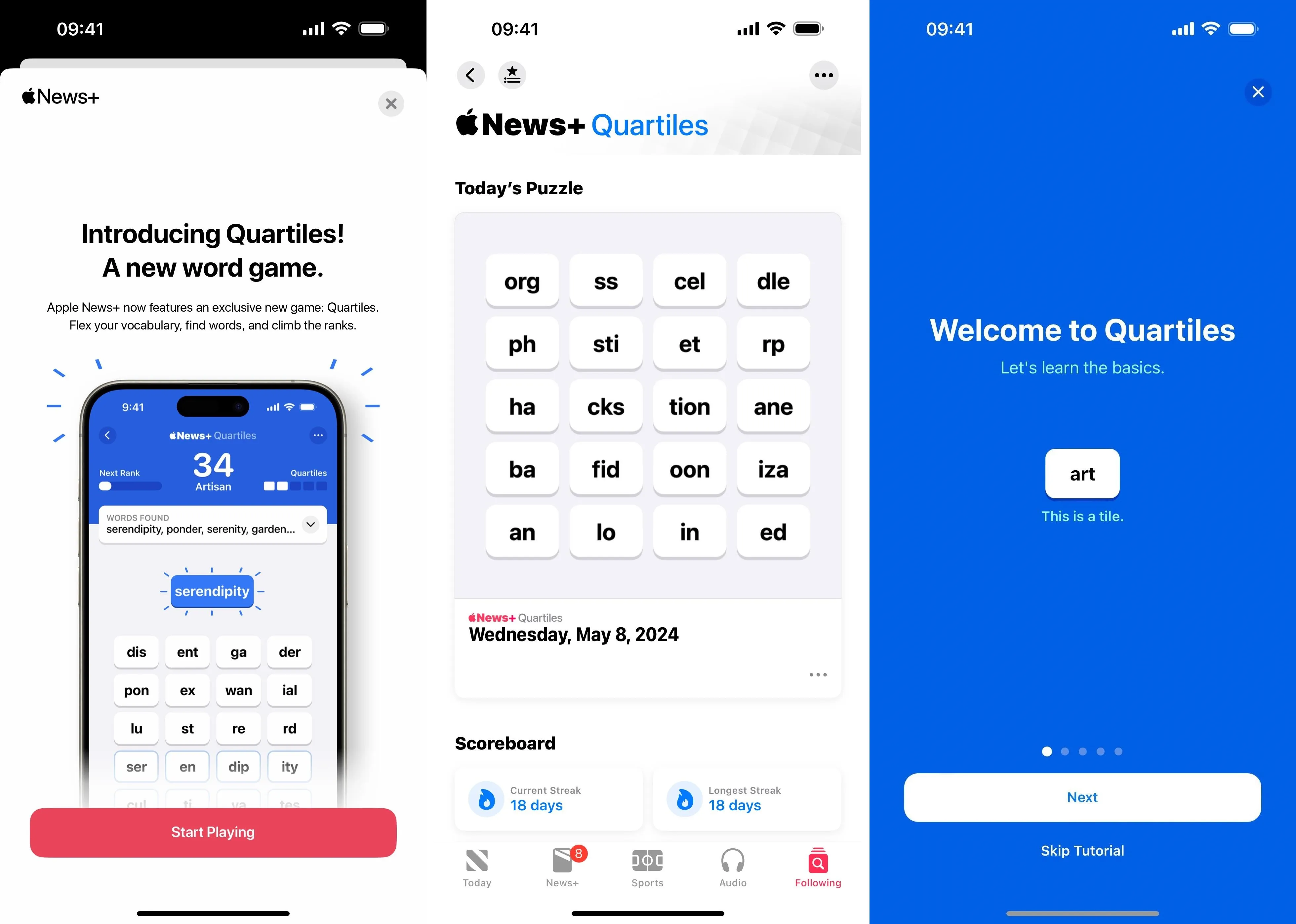
2. Game Center Leaderboards
News+ puzzles, including the new Quartiles daily plays, now work with Game Center. You can access the leaderboards for all three puzzle types to see your Daily Score or Daily Solve Time in relation to the rankings of your Game Center friends as well as everyone around the world. Leaderboards are accessible via the new icon on the main puzzles screen and each puzzle type's section, which looks like a star atop a ranking list. You can see the stats for the current day's games or review the previous day's numbers.
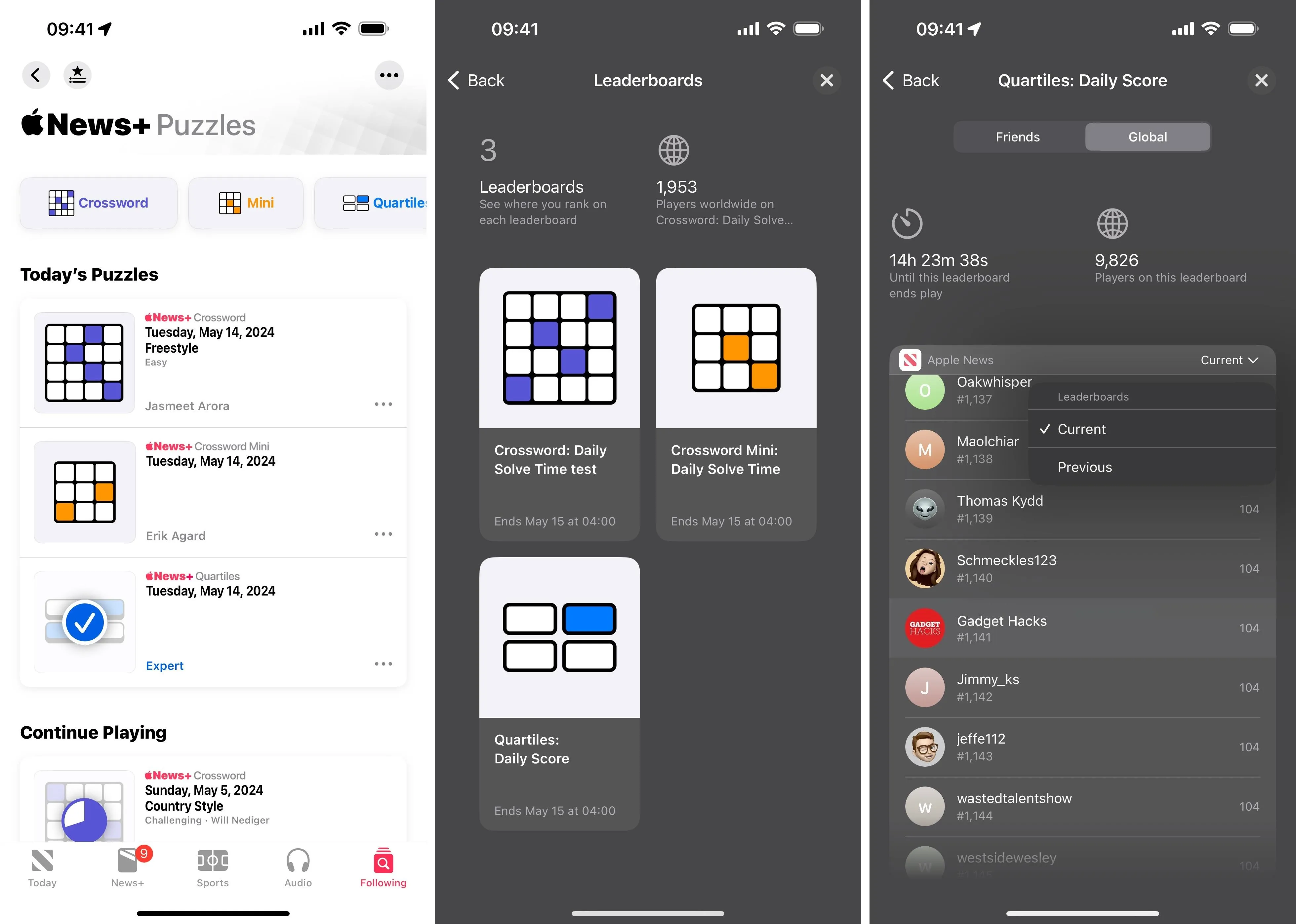
3. Game Center Toggle Switch
The Apple News preferences includes a switch to disable Game Center if you don't care about leaderboards or Game Center in general. Go to Settings » News, then toggle off the "Game Center" switch under News+ Puzzles. With it off, News will no longer "send your results to Game Center to see how you rank among friends and other solvers on today's puzzles."
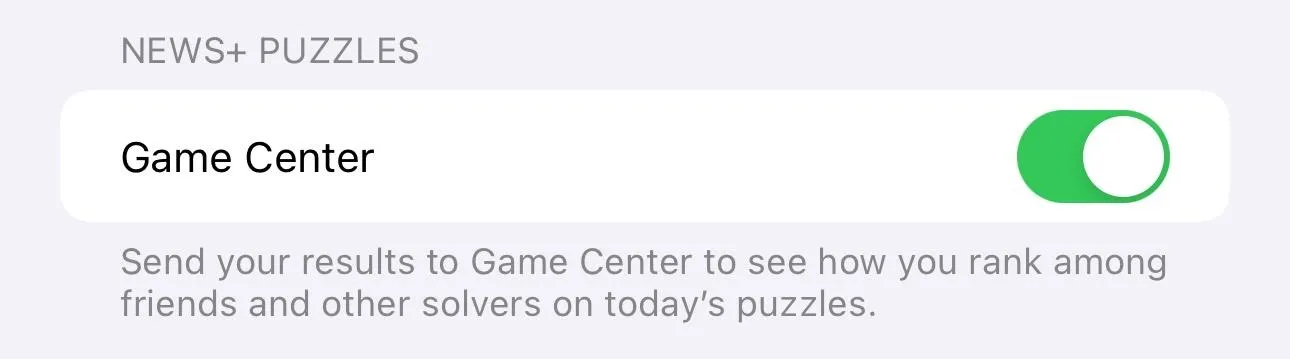
4. News+ Offline Mode
While you could automatically download magazines and audio stories prior to iOS 17.5 to read or listen to whenever you were not connected to the internet, it wasn't always clear if you were interacting with News+ downloaded content. On iOS 17.5, it couldn't be clearer now that the Today tab shows "News+ Offline Mode" in big, bold letters at the top of the page. But that's only one indication of being offline (see the next feature below).
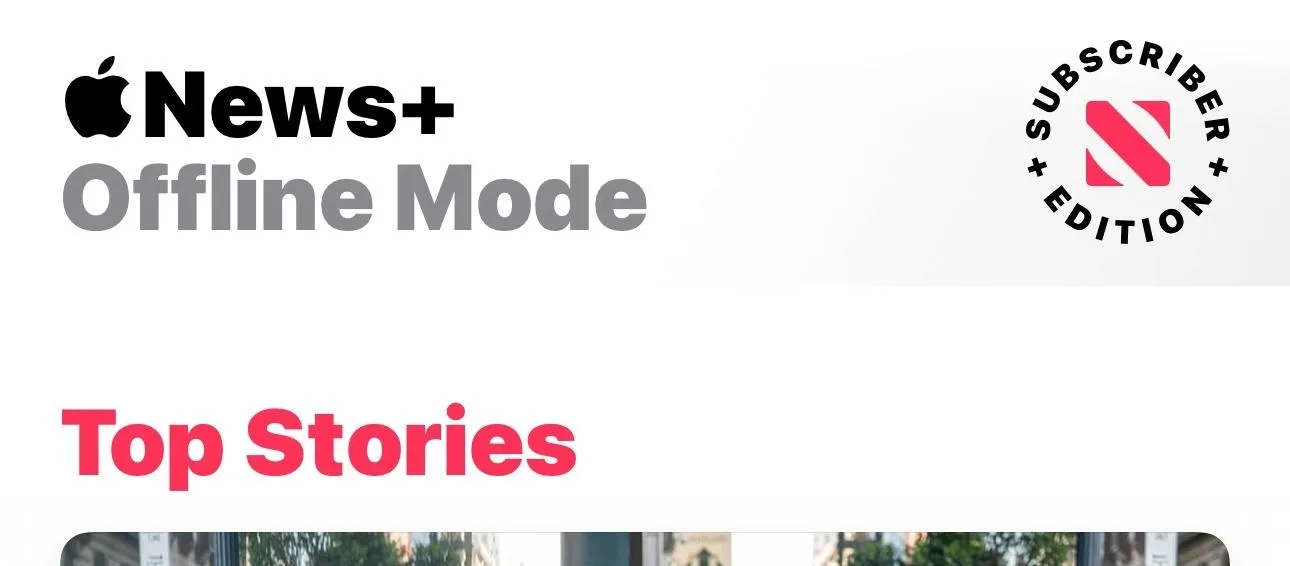
5. News+ Offline Mode Statuses
To go along with the updated News+ Offline Mode, Apple News now provides a bar at the top to alert you of certain connection issues, such as when you have no internet, are experiencing a poor connection, etc. Here's what you can expect to see:
- No Internet Connection: Show Stories Downloaded for Offline Mode
- No Internet Connection: Last Updated [TIME or DAY/TIME]
- Poor Connection Detected: Last Updated [TIME or DAY/TIME]
- Internet Connection Detected: Check for New Stories
- Offline Mode Unavailable
The "Show Stories Downloaded for Offline Mode" and "Check for New Stories" are both links to perform the associated action. If you don't subscribe to News+, you may see:
- Apple News isn't connected to the Internet. Offline Mode requires a News+ subscription.
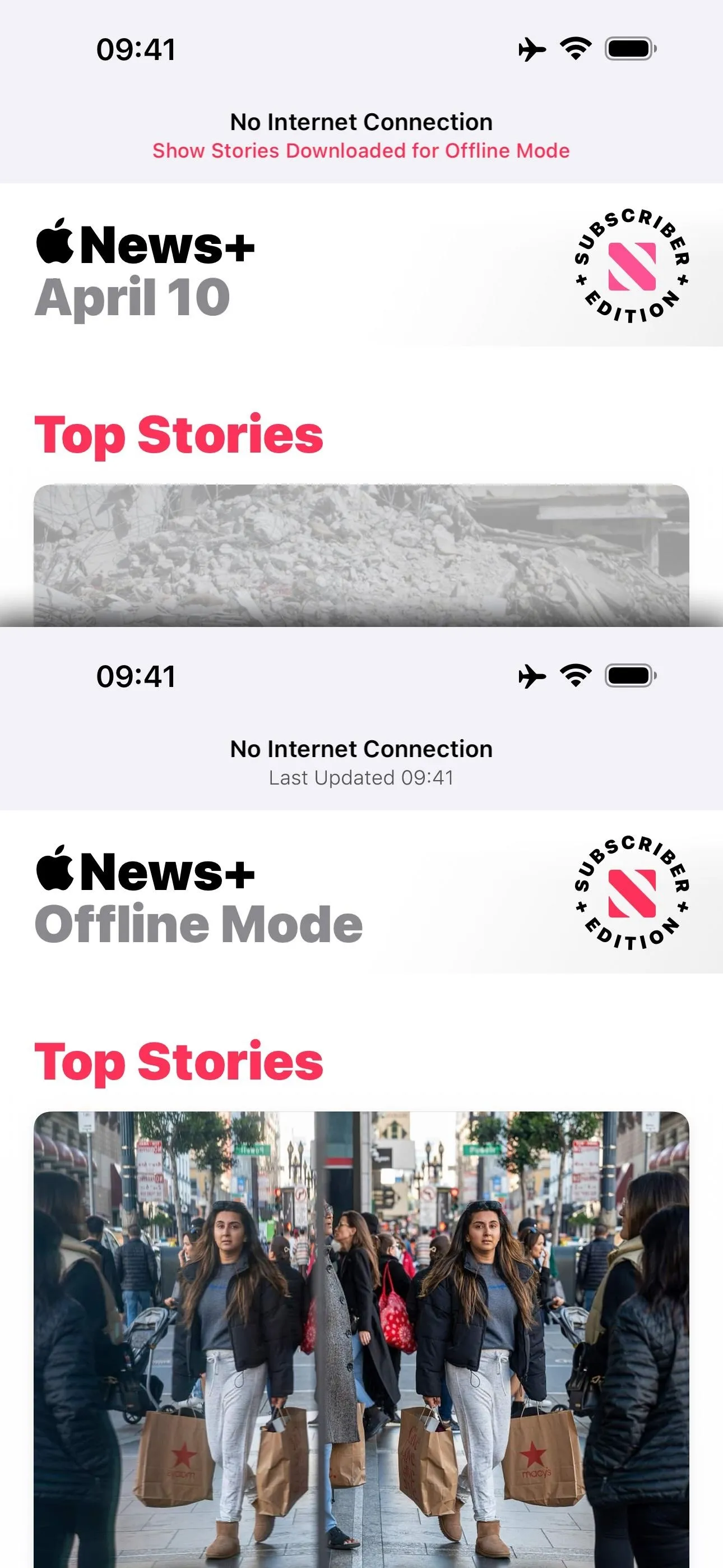
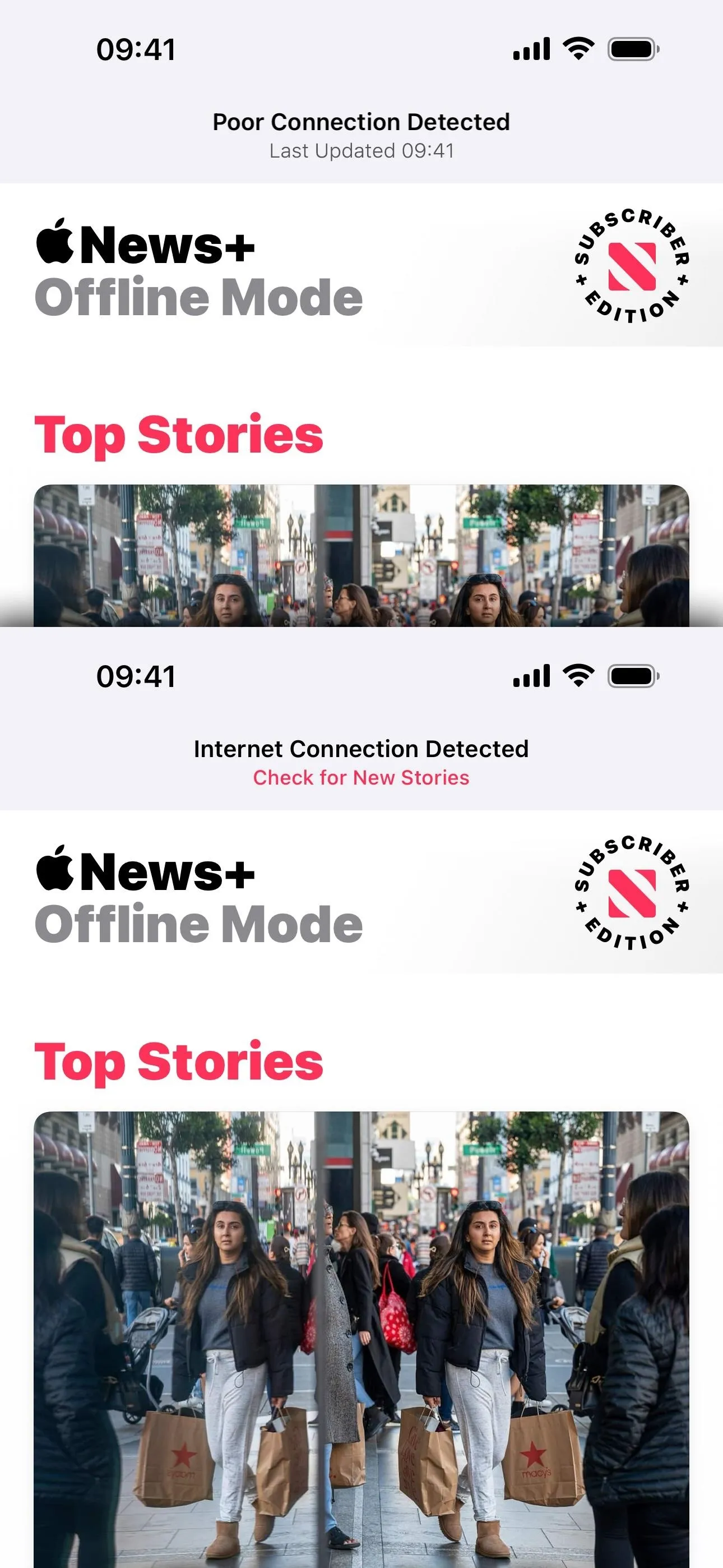
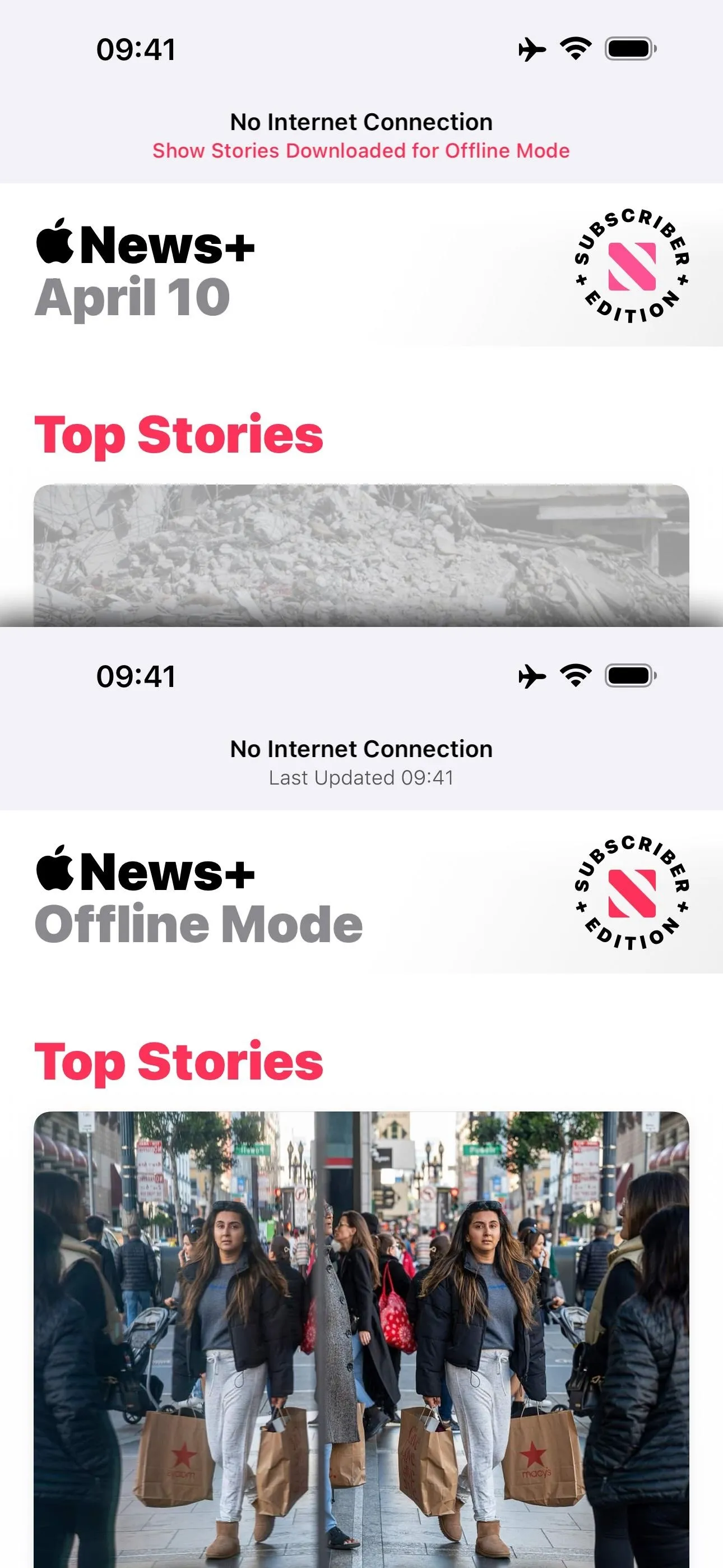
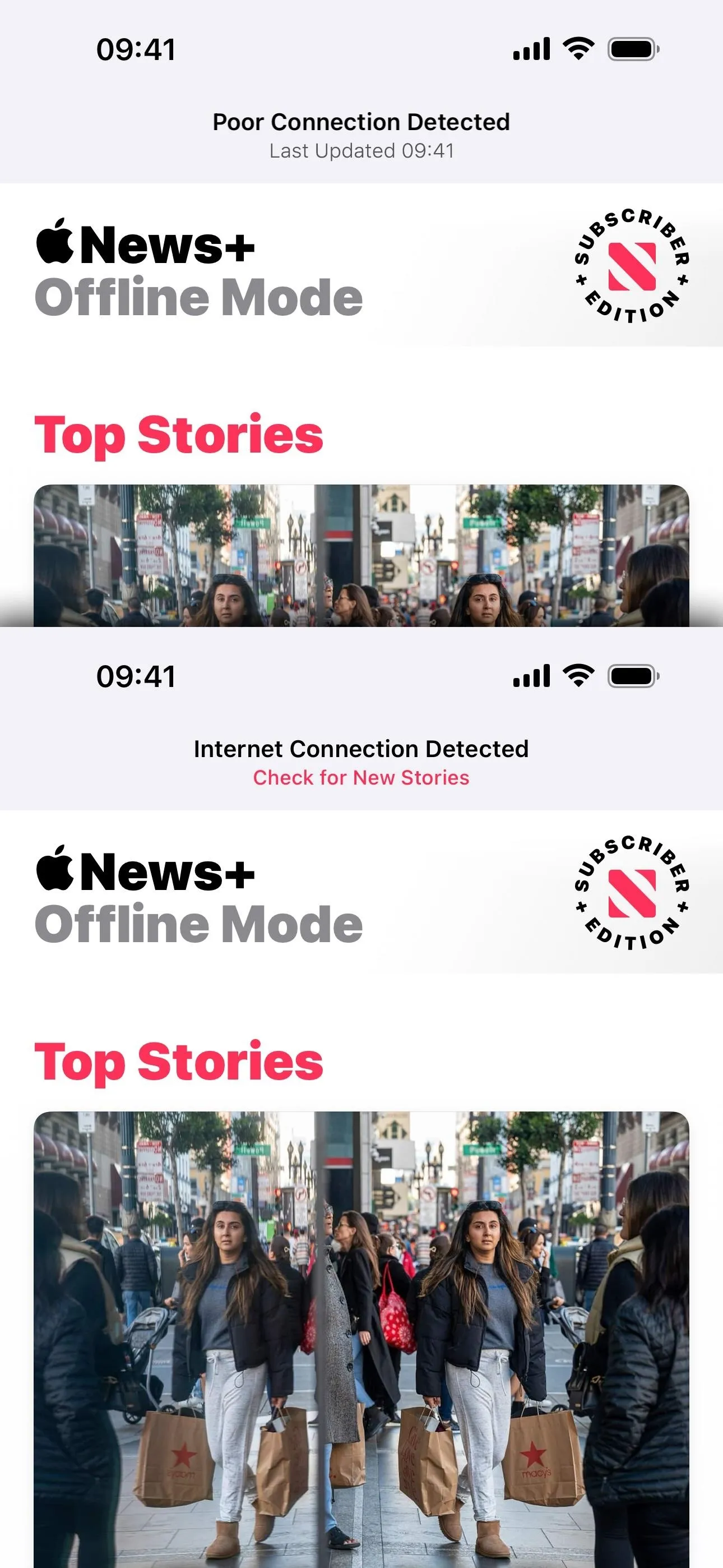
6. Updated News+ Offline Mode Alerts
Before iOS 17.5, if you tried to view content that was downloaded with your News+ subscription, you'd see the same alert that non-subscribers would see:
- Story Unavailable: Apple News isn't connected to the Internet. {OK} {Go to Settings}
- Issue Unavailable: Apple News isn't connected to the Internet. {OK} {Go to Settings}
- Puzzle Unavailable: Apple News isn't connected to the Internet. {OK} {Go to Settings}
Non-subscribers may still see the "Story Unavailable" notification above. But if you are a paying subscriber, you'll likely see these messages instead:
- Story Unavailable: This story couldn't be downloaded for Offline Mode. {OK}
- Issue Unavailable: This issue couldn't be downloaded for Offline Mode. {OK}
- Puzzle Unavailable: This puzzle couldn't be downloaded for Offline Mode. {OK}
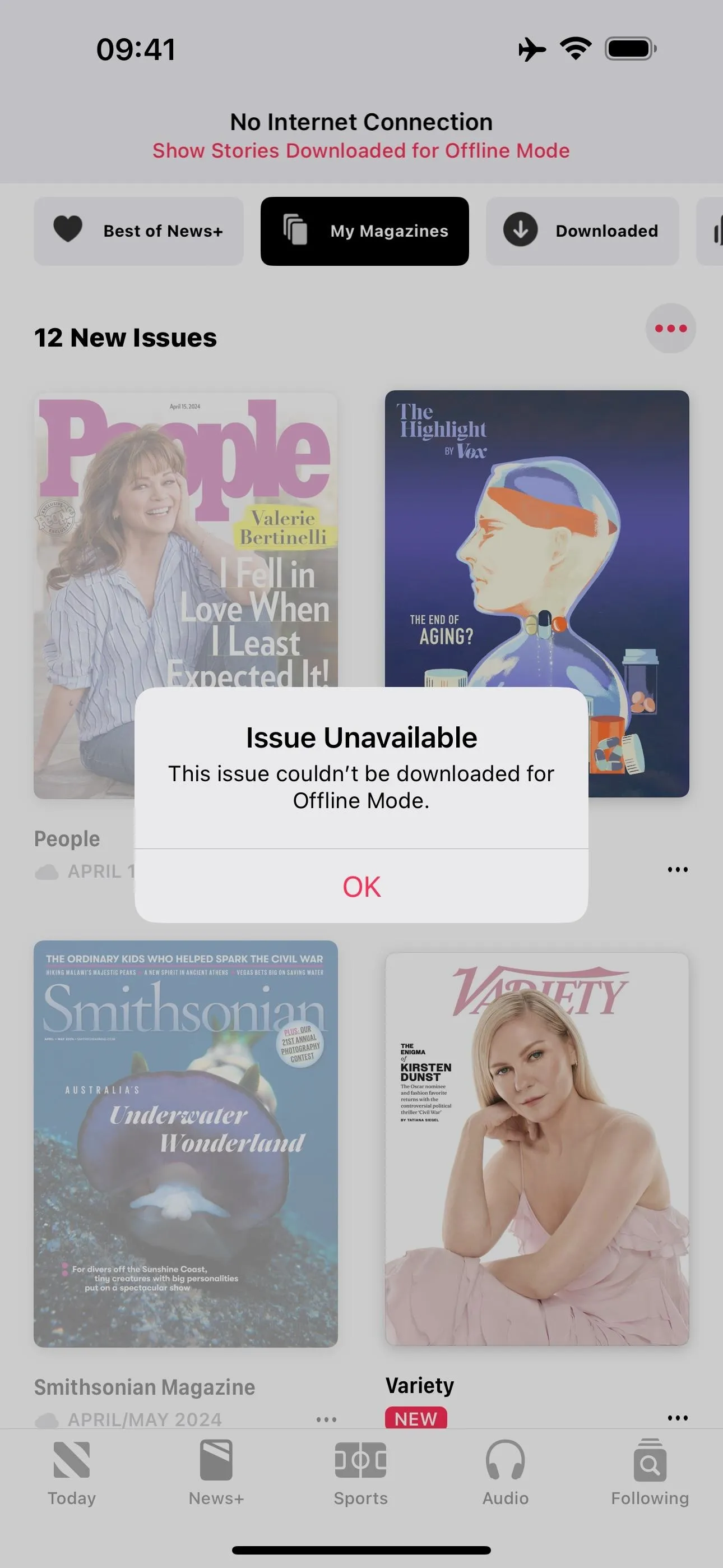
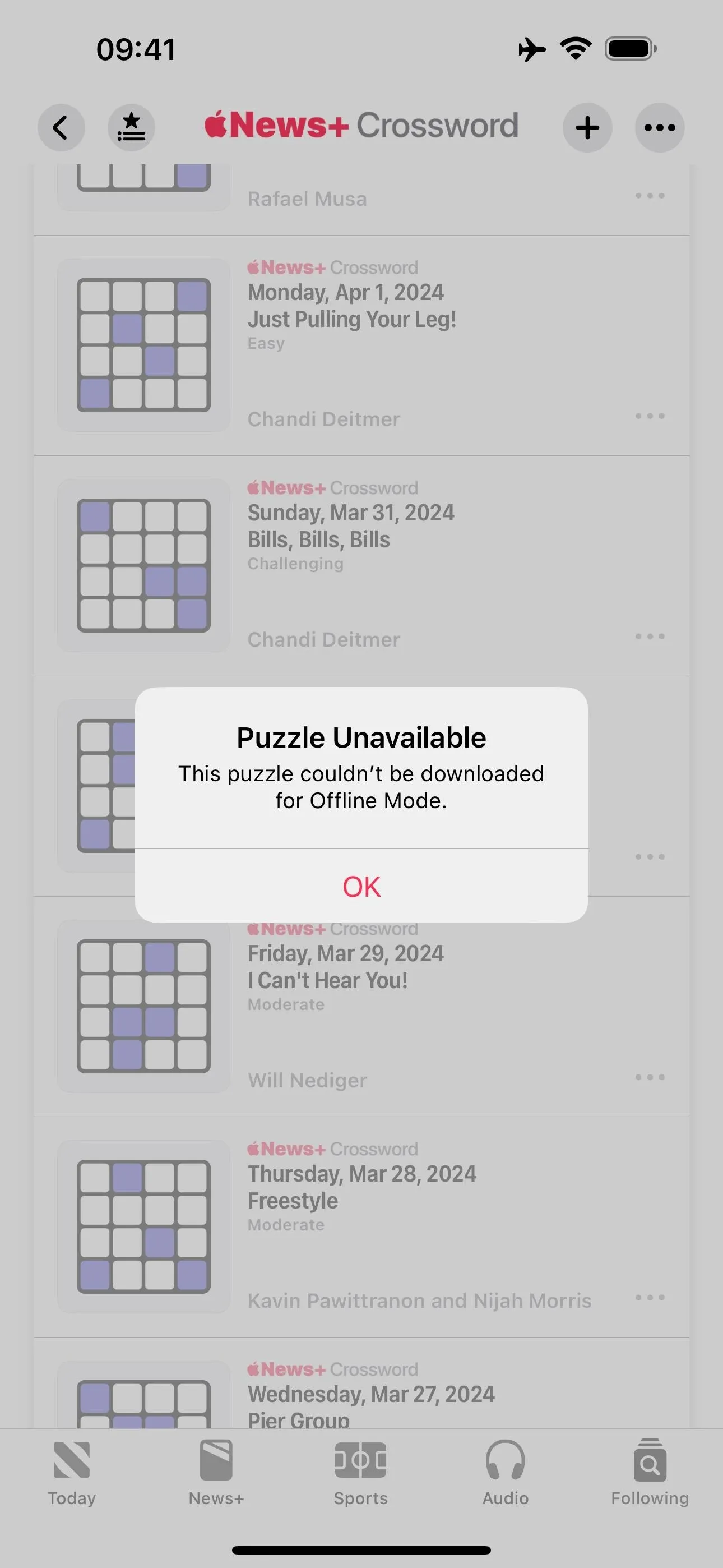
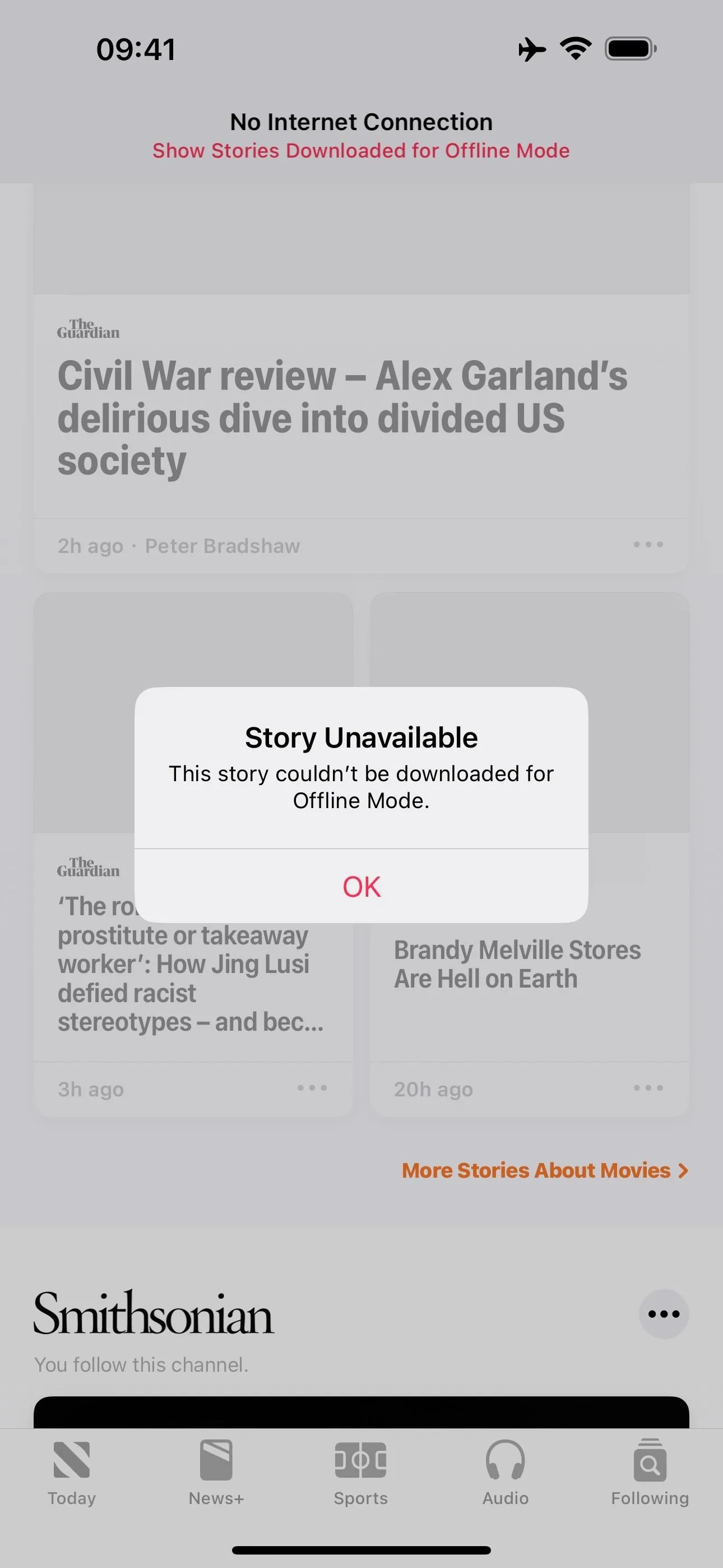
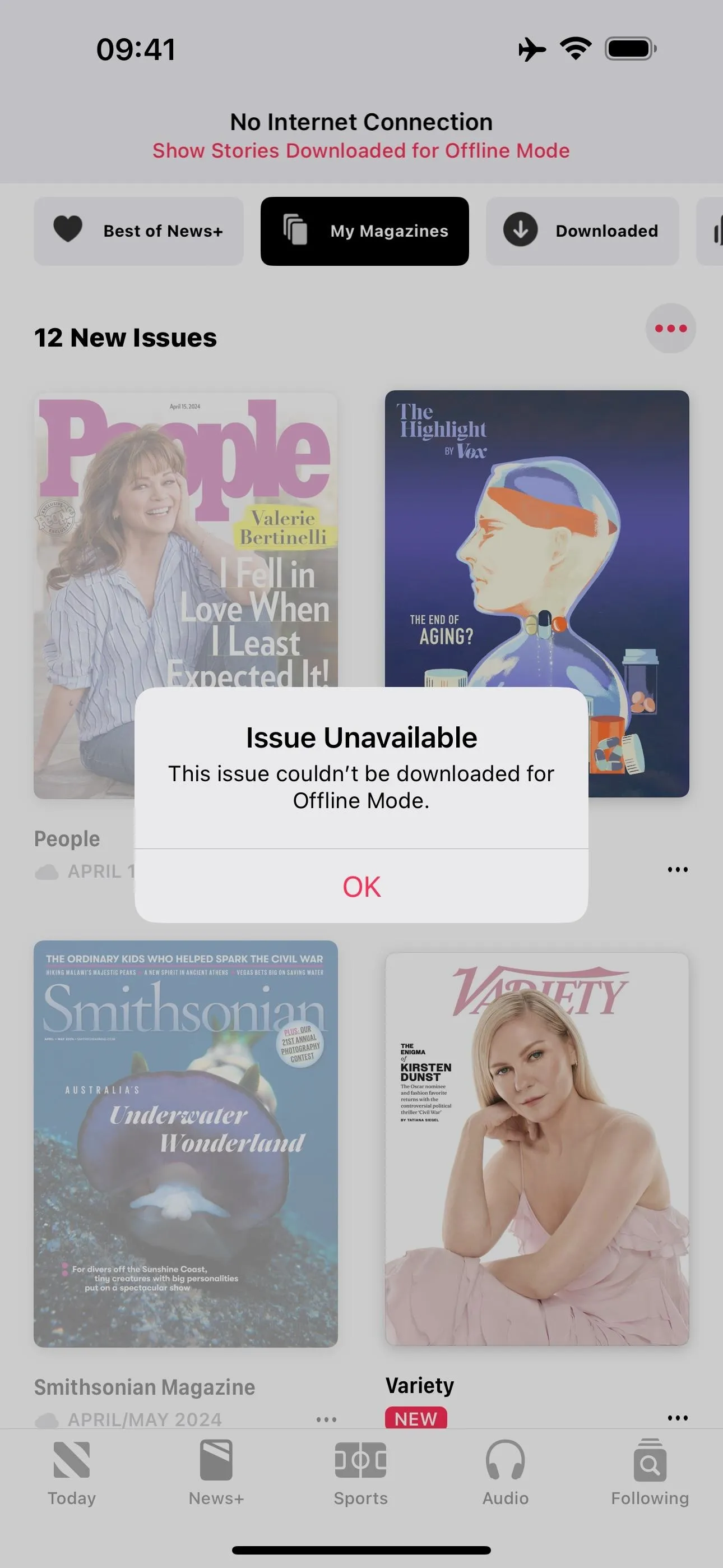
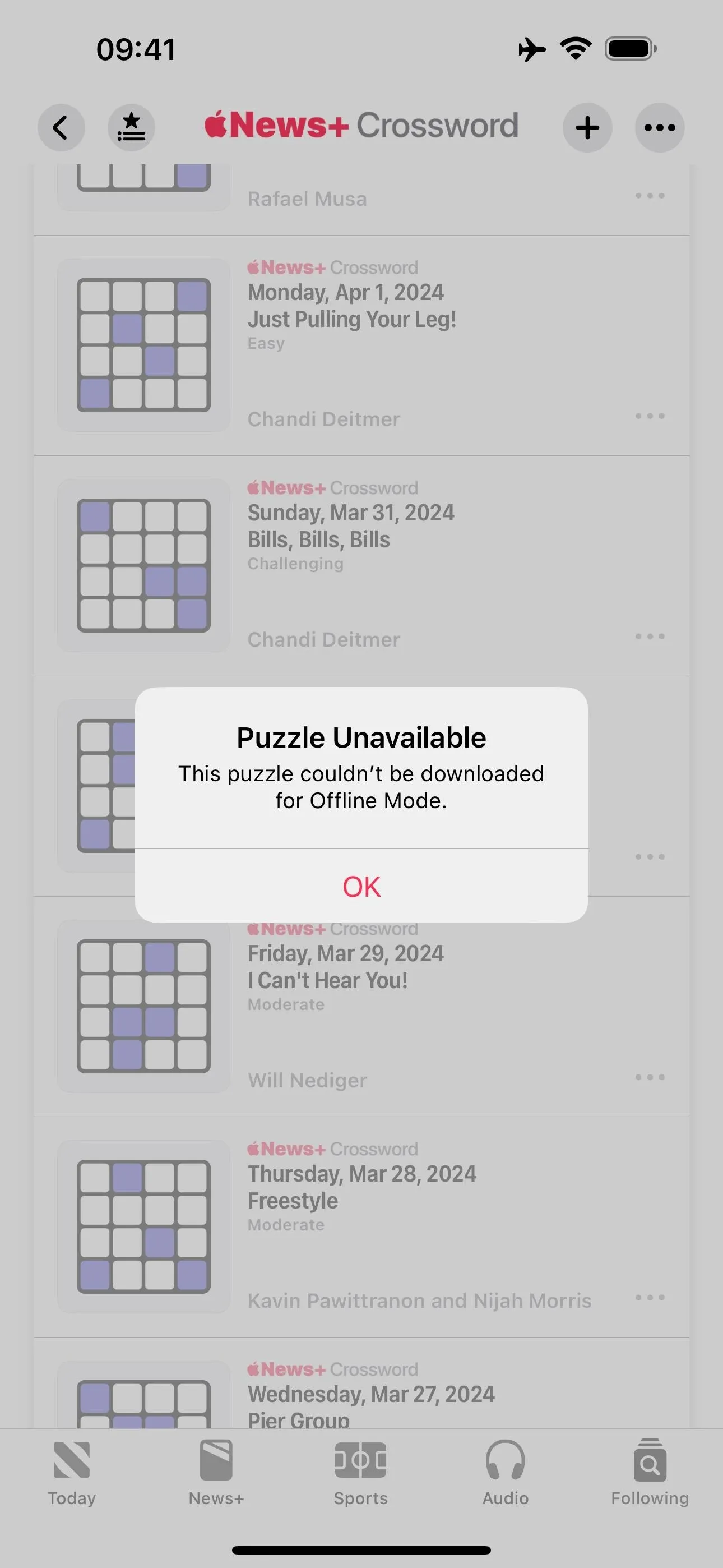
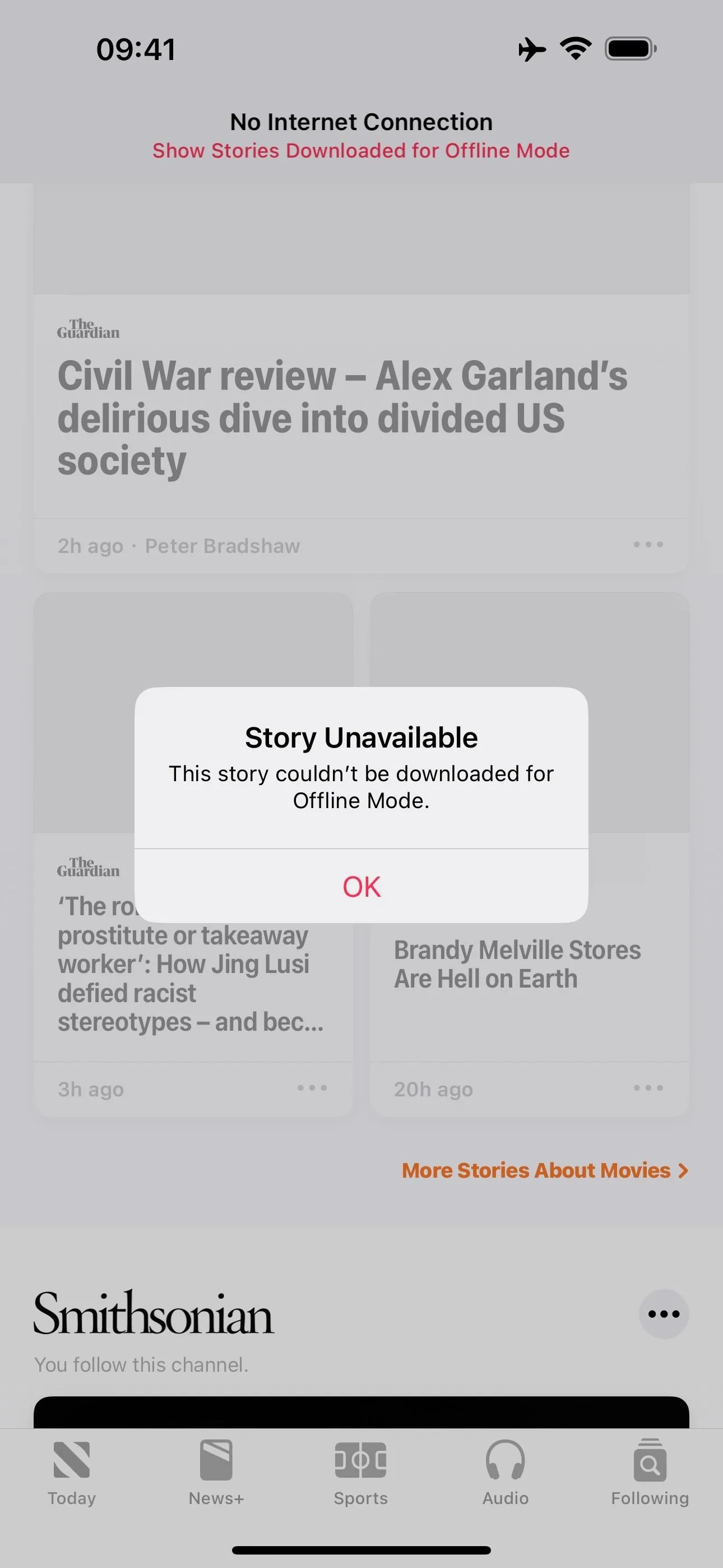
7. News+ Offline Mode Content Choices
To fine-tune your News+ Offline Mode experience, Apple includes more options in the News app's settings. Head to Settings » News, and you'll see that the old Automatic Downloads section with toggles for "Download Issues" and "Download Audio" are replaced with a News+ Offline Mode section and a "Download Options" submenu.
In the submenu, you turn on or off automatic downloads for Recent Stories, Saved Stories, Magazine Issues, Puzzles, and Audio Stories independently, giving you more control.
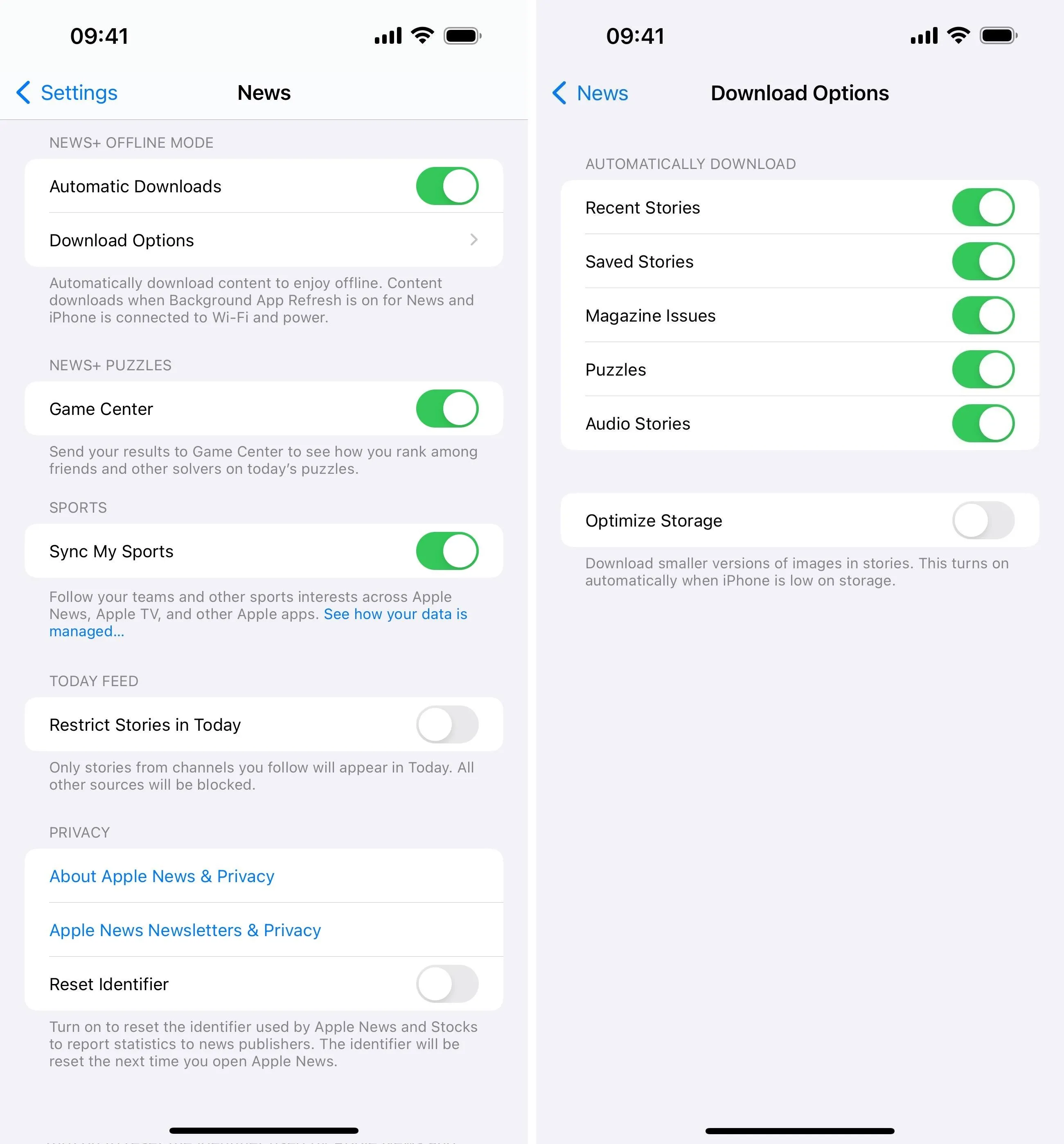
8. News+ Offline Mode Storage Optimization
Also found in the new "Download Options" settings for News+ Offline Mode is a toggle for "Optimize Storage." The setting states: "Download smaller versions of images in stories. This turns on automatically when iPhone is low on storage."
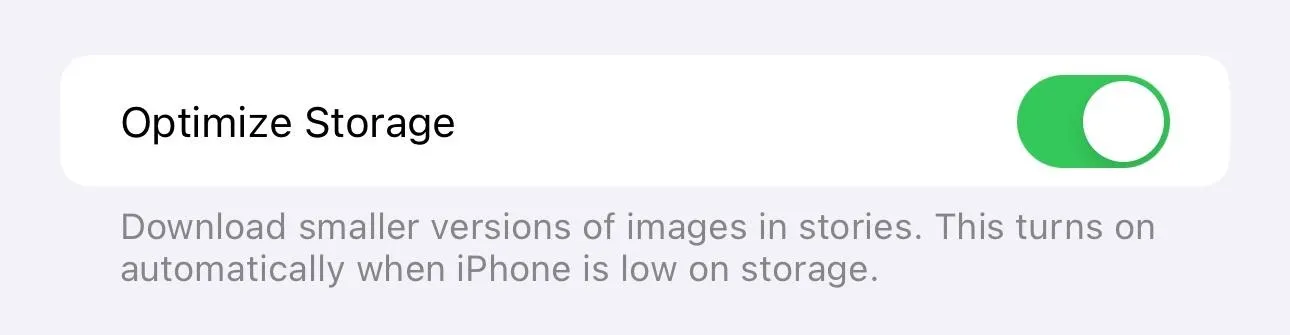
9. Clear Saved Stories
In Apple News, you can go into the Following tab and tap "History" to find a "Clear" button that removes your browsing history in the app. This is how it worked before iOS 17.5, and that's how it still works. However, you couldn't do the same thing with your "Save Stories." Now, there's a "Clear" button in that section. Tapping it gives you the following prompt.
- Do you want to clear saved stories? Your choice affects all your iCloud devices. {Clear Saved Stories} {Cancel}
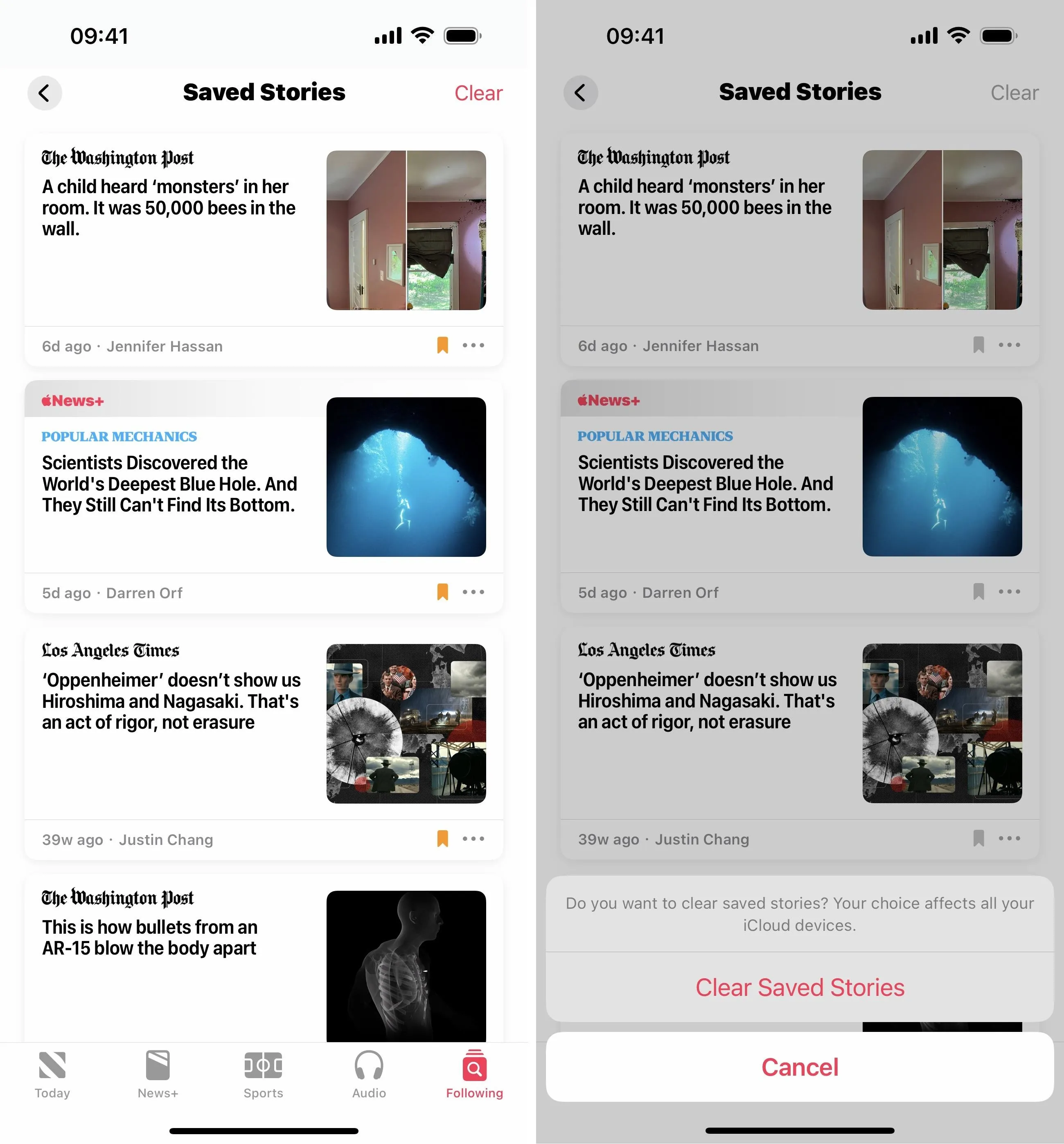
10. News Settings Is Now Today Feed
In a more minor change, the the News Settings section that housed the "Restrict Stories in Today" switch in Settings » News is now called Today Feed. The description for the switch remains the same.
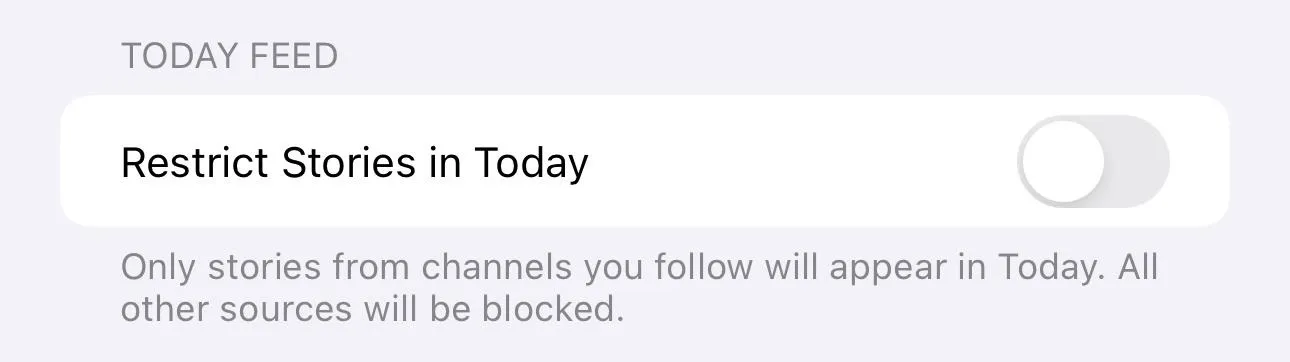
11. Live Activities Improvements
Apple first gave Apple News Live Activities support on iOS 17.2, adding the "Live Activities" switch in Settings » News. The only Live Activity that we know of in Apple News since was for the Iowa Caucus on January 15, to keep an eye on who was winning the election event.
We'll likely see the "Follow" option for more upcoming Election 2024 events, such as other caucuses and primaries, especially the upcoming U.S. presidential general election in November. To get ready, Apple has included more language related to starting Live Activities on news stories on iOS 17.5. When you push to follow a story, you should see:
- Live Activity Started: You'll get real-time updates on your Home Screen and Lock Screen. {OK}
Cover photo and screenshots by Justin Meyers/Gadget Hacks

























Comments
Be the first, drop a comment!