Reviewed by Julianne Ngirngir
Getting interrupted mid-song by yet another "your volume should be turned down" notification? We've all been there. Your iPhone is trying to protect your hearing, but sometimes you just want to enjoy your music without constant nagging. Here's what you need to know: those headphone volume warnings can usually be turned off, though it depends on where you live and comes with some important trade-offs.
Apple felt compelled to implement this feature because of mounting global concern about hearing damage from personal audio devices. Apple implemented this feature in iOS 14 to monitor headphone audio levels in real-time. The system tracks when you've exceeded 80 decibels for 40 hours total within 7 days, then automatically reduces volume and sends notifications. While the feature aims to prevent hearing damage, due to regulations and safety standards, headphone notifications can't be turned off in certain countries or regions.
Let's break down exactly how to regain control over your listening experience – and why you might want to think twice before doing it.
What's actually happening behind those warnings?
Your iPhone isn't just being overly cautious – it's following specific health guidelines and regulations. The system monitors your listening habits based on World Health Organization guidelines and International Electrotechnical Commission standards. Think of it as a digital hearing health assistant that's keeping a running tally of your audio exposure.
The math works on an exponential scale that reveals why Apple takes this so seriously: listening at 80 decibels for 40 hours per week is considered the safe limit, but crank it up to 85 decibels and your safe time drops to just 12.5 hours. Push it to 100 decibels – which Apple AirPods 3 can easily reach at 105.7dB at full volume – and your safe exposure time plummets to less than 20 minutes per week.
Here's the kicker: Apple made a strategic choice about what counts toward your exposure limits. The 7-day exposure limit only applies to media audio, so phone calls don't count toward your headphone audio exposure. This distinction reflects Apple's understanding that people need unlimited communication access, but recreational listening is where the real damage accumulates.
The simple way to turn off notifications (if you can)
Ready to silence those warnings? The process is refreshingly straightforward – assuming you live somewhere that allows it. Open Settings > Sounds & Haptics > Headphone Safety, then toggle off Headphone Notifications. That's it.
But geography becomes the deciding factor here, and the implications vary dramatically by region. Headphone notifications can't be turned off in certain countries or regions due to regulations and safety standards. If you're in the US, you typically have the freedom to disable them, but users in parts of Europe might find the toggle grayed out or missing entirely due to stricter consumer safety regulations that prioritize public health over individual choice.
While you're in those settings, you'll also see the "Reduce Loud Sounds" option. This feature automatically caps headphone volume at 85 dB by default, though you can adjust it up to 100 decibels. You can disable this too, but your iPhone will analyze headphone audio and reduce any sound above your set level when it's enabled.
Advanced workarounds that actually work
If the standard toggle isn't available in your region, there are a couple of creative solutions that reveal interesting aspects of Apple's implementation philosophy. The most elegant involves reclassifying your Bluetooth devices. Go to Settings > Bluetooth, tap the information button next to your headphones, then tap Device Type and choose "Speaker" instead of "Headphone".
This workaround exposes Apple's approach to balancing regulatory compliance with user control. When listening through a Bluetooth device, the iPhone treats it like earphones by default, but the device classification override suggests Apple built in flexibility for users who understand the risks and want different treatment for their audio devices.
Another approach involves the Health app settings. Navigate to Health app > Browse > Hearing > Headphone Notifications and toggle it off. This can sometimes disable notifications even when the main Settings toggle isn't available, though results vary by iOS version and region.
Why you might want to keep them on (seriously)
Before you rush to disable everything, consider this sobering medical reality: once hair cells in your ears incur damage, they are irreparable, resulting in permanent hearing loss. That's not Apple being dramatic – it's irreversible biology.
These warnings have evolved beyond simple volume monitoring into sophisticated hearing protection. Headphone audio measurements are most accurate when using Apple or Beats headphones, which have built-in microphones that can measure actual volume levels inside your ear rather than just estimating based on device output. This means your iPhone increasingly knows the real sound pressure reaching your eardrums, making its warnings more trustworthy than generic volume controls that guess at safe levels.
The public health stakes underscore why Apple implemented these features despite user resistance. By 2060, 73 million adults are expected to suffer from hearing loss – a statistic that positions iPhone warnings as preventive medicine rather than just consumer nannying. Here's a middle-ground approach: keep the notifications enabled but adjust the "Reduce Loud Sounds" feature to a higher threshold. You can set it anywhere from 75 to 100 decibels, giving you more headroom while maintaining meaningful protection against the most dangerous volume levels.
Making peace with your iPhone's protective instincts
The path forward involves synthesizing what you've learned about both the technical mechanics and health implications of these warnings. Rather than simply acquiring tools to disable protections, you're now equipped to make informed decisions about your personal risk tolerance and listening habits. Apple's implementation choices – from geographic restrictions to device classification overrides – reflect the complex balance between individual freedom and population-level health protection.
This feature represents Apple's broader philosophy of ambient health monitoring through personal devices, similar to heart rate tracking or sleep monitoring. Whether you choose to disable the warnings or adjust them to your preferences, understanding the underlying health framework helps you engage more thoughtfully with your device's protective instincts rather than simply finding ways around them.
PRO TIP: You can monitor your real-time headphone levels anytime by swiping down from the top-right corner and tapping the Hearing icon in Control Center. Green means you're in the safe zone; yellow with a warning means you're pushing the limits. Think of it as having a hearing health dashboard that helps you make moment-by-moment decisions about your audio exposure rather than relying solely on weekly limit calculations.




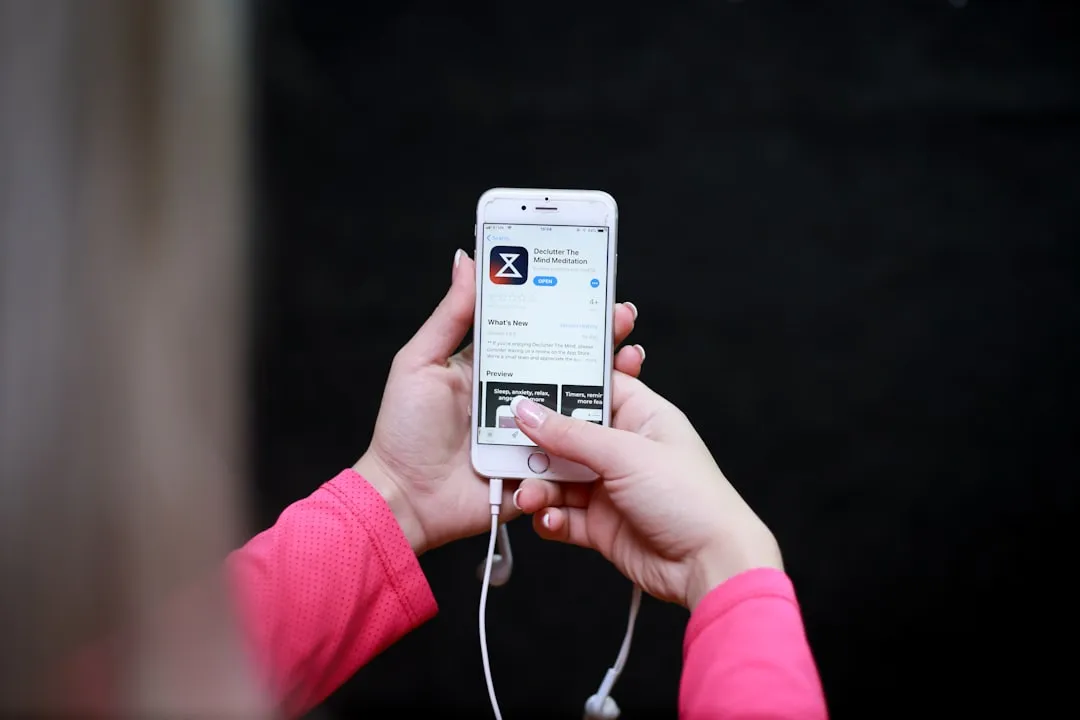




















Comments
Be the first, drop a comment!