There's something seriously wrong with Apple's new Shortcuts app, and it's severely limiting the number of shortcuts users can install on their iPhones.
In version 2.0 of Shortcuts, when you open up the "Gallery" tab, you can browse all of Apple's recommended shortcuts that you can install and use right away. Great. That's exactly how it worked in Workflow, the predecessor of Shortcuts.
Now, tap the search bar up top and search for something, anything, and you'll likely get very few results. Does that mean no one has created any shortcuts you want? Maybe, but that's probably not the case since all the old workflows show up as shortcuts now.
Apple has somehow screwed up the way search works within the app. Was this on purpose? Probably not, but it's a huge oversight when the App Store, iTunes, and Music apps all have great search features in iOS 12.
Shortcuts' search feature in the "Gallery" tab of version 2.0 has two fundamental flaws: First, it's case sensitive, so if you type something like "play," you won't get any results. However, type "Play," and you get nearly 20 results. While your keyboard will automatically capitalize the first word you type, this won't be such a big issue for the first word, but every other word after that will need to follow the format that the shortcuts' creators used when naming it.
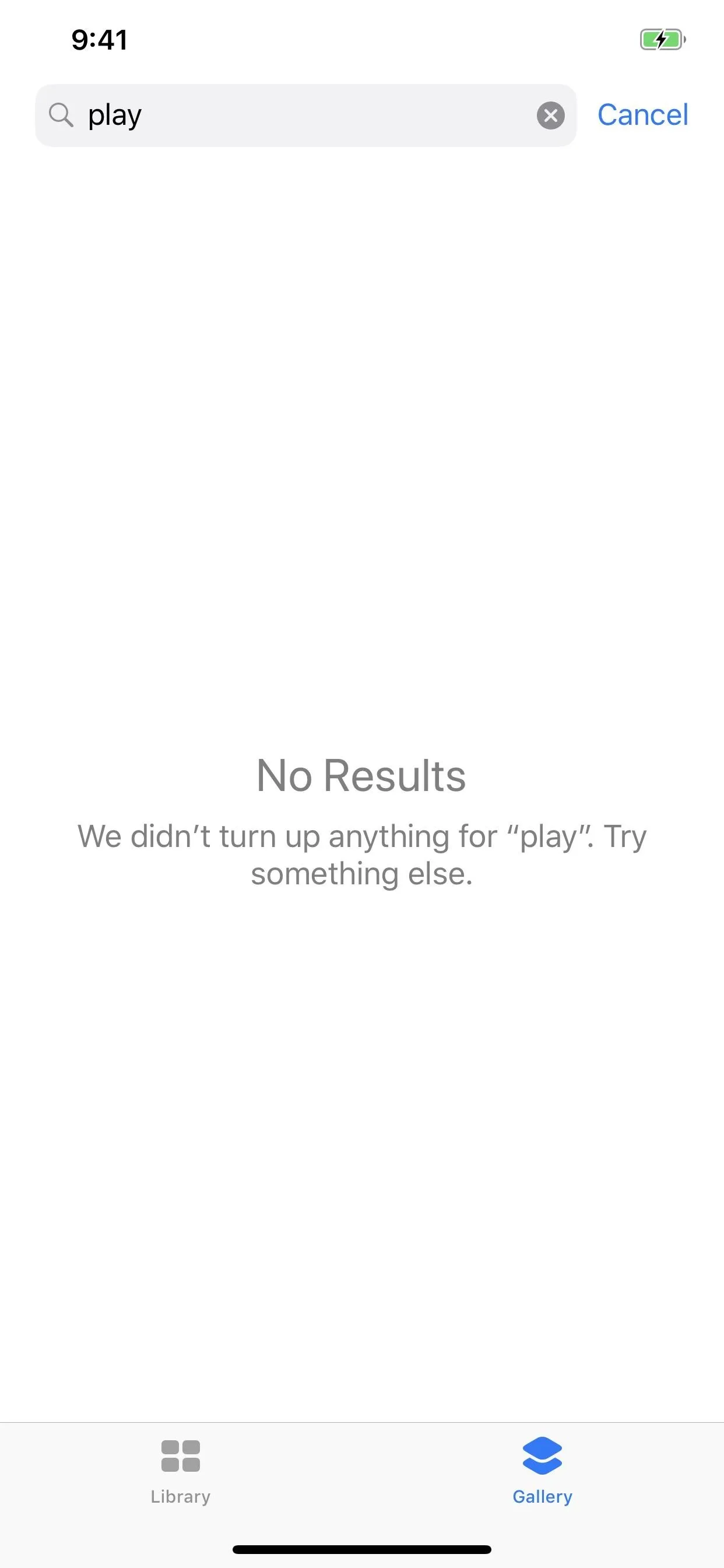
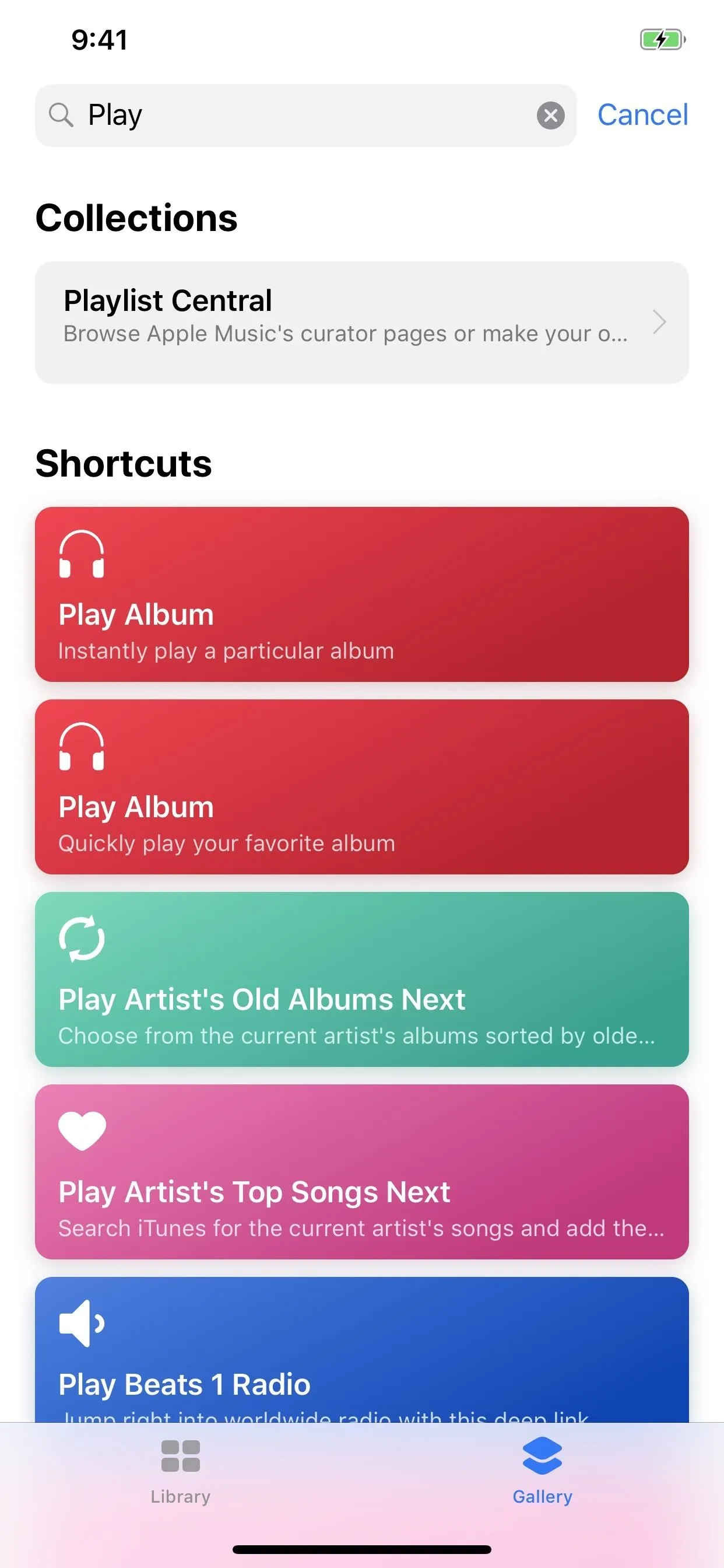
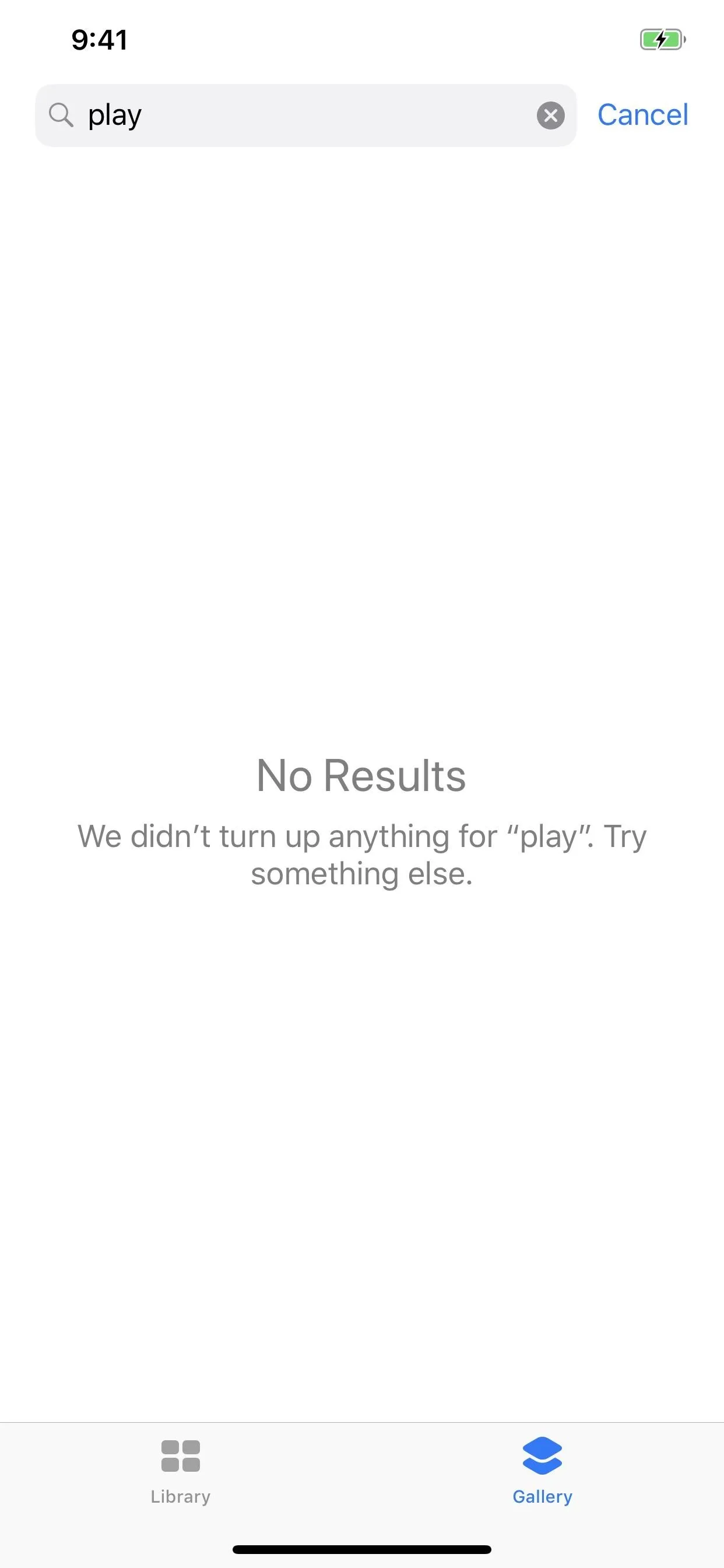
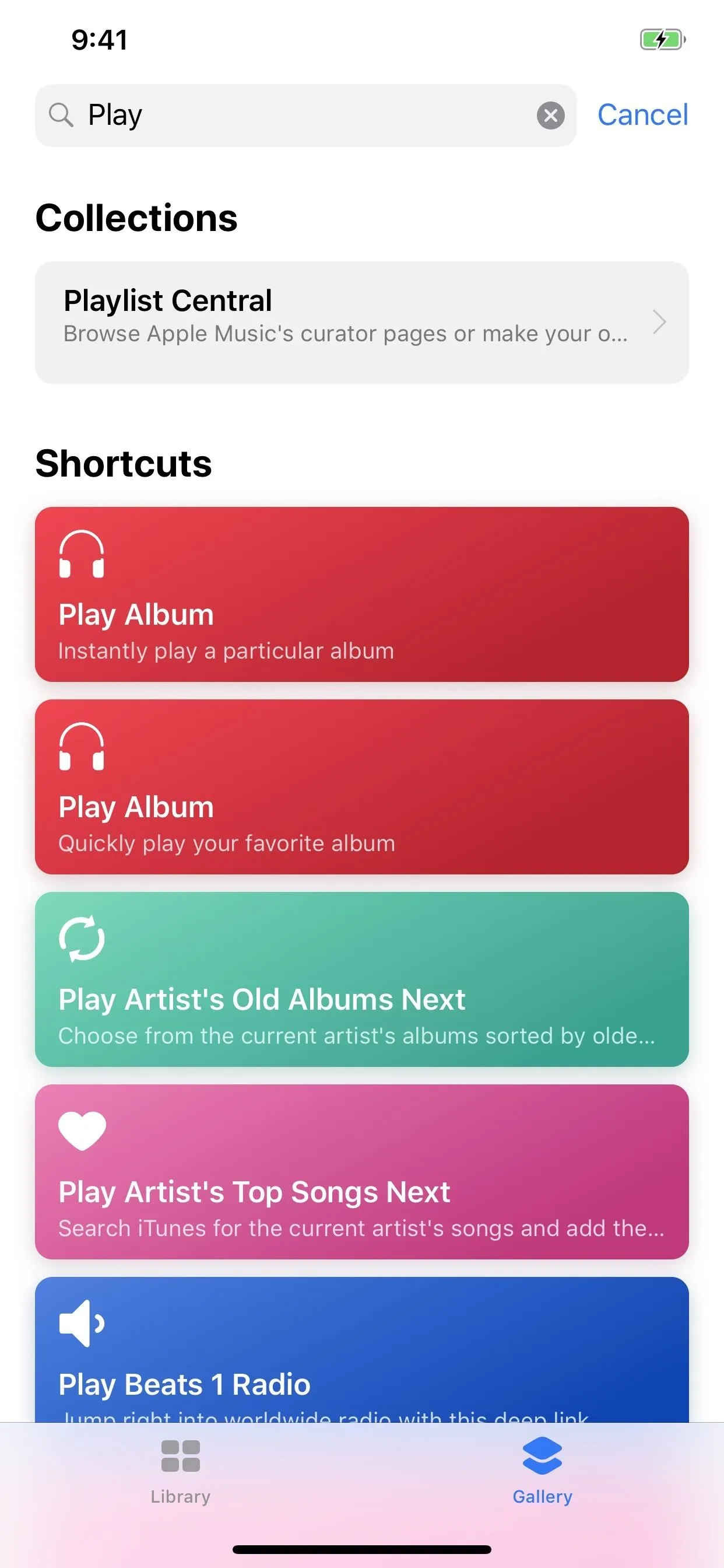
Second, you can't just search for keywords. For example, if you wanted to see all of the shortcuts available that utilize Google Chrome, you would probably type in "Chrome" or "chrome." While the former may show you one or two results, the latter will not reveal anything. So, now you probably think that this is the case-sensitive issue at play here, and it is, but it's only half of the problem.
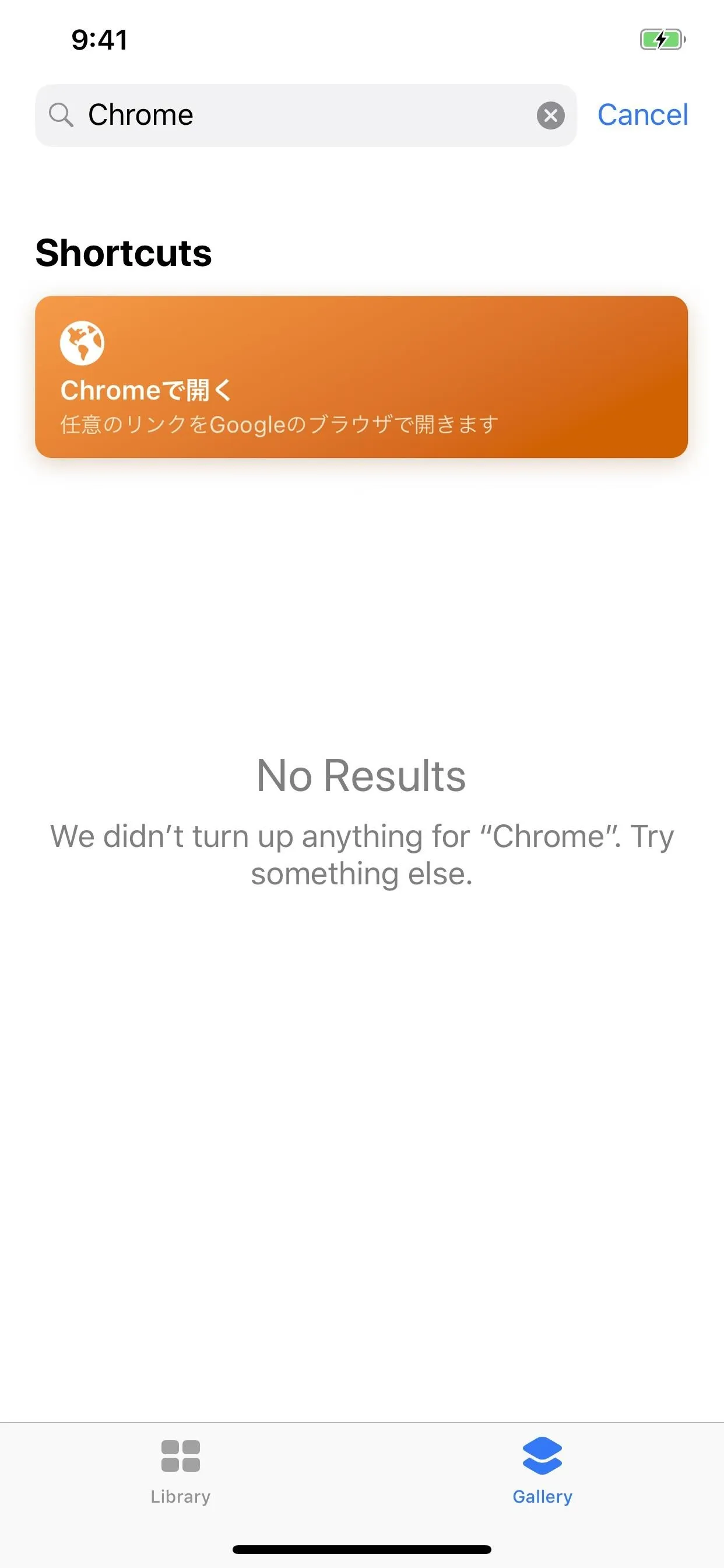

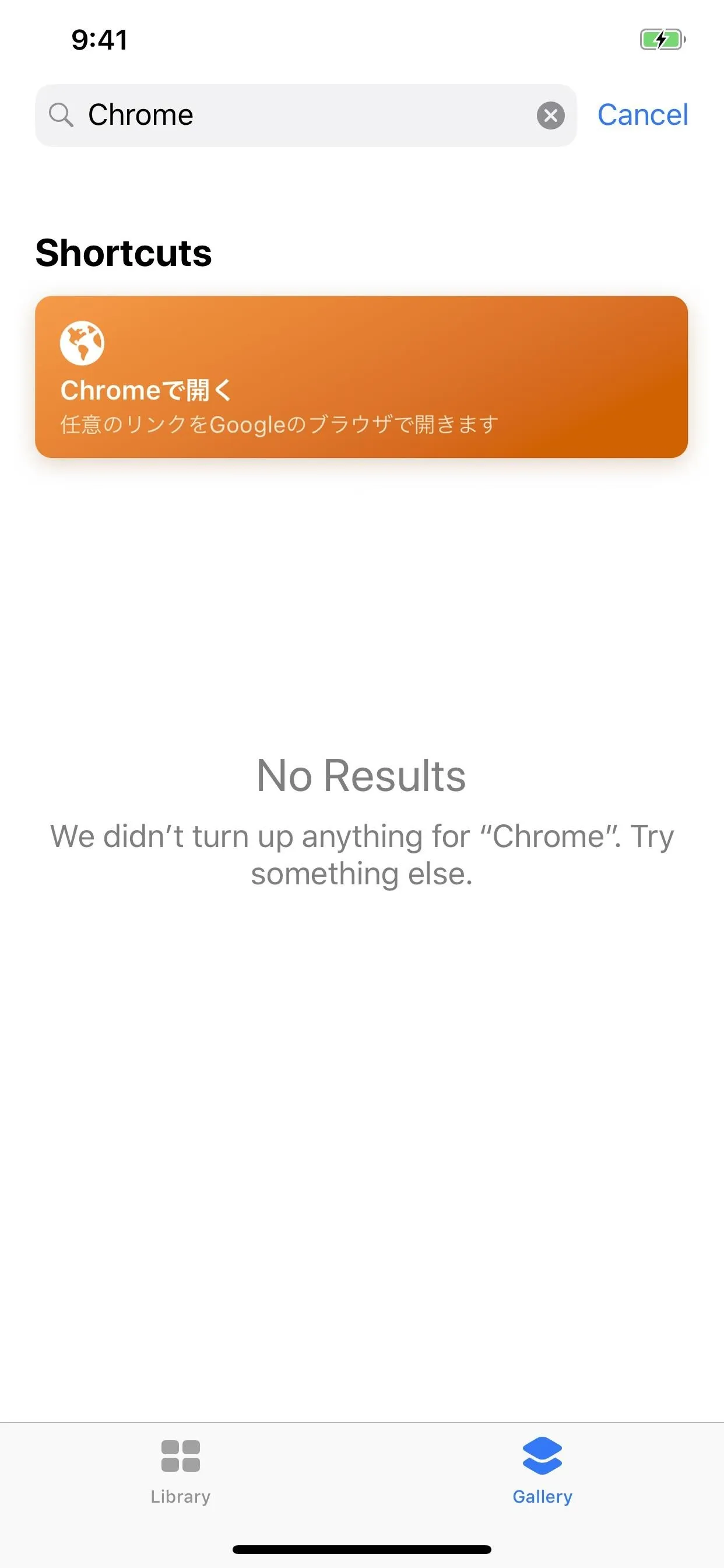

There are tons of Chrome-related shortcuts, only most of them don't start with the word "Chrome." For instance, the "Open in Chrome" shortcut we covered before. Typing "Chrome" or "chrome" will not show that in the results. Instead, you have to type in "Open" or "Open in" or "Open in Chrome" to see it appear. With the case-sensitive issue, you cannot search by "Open in chrome" either.
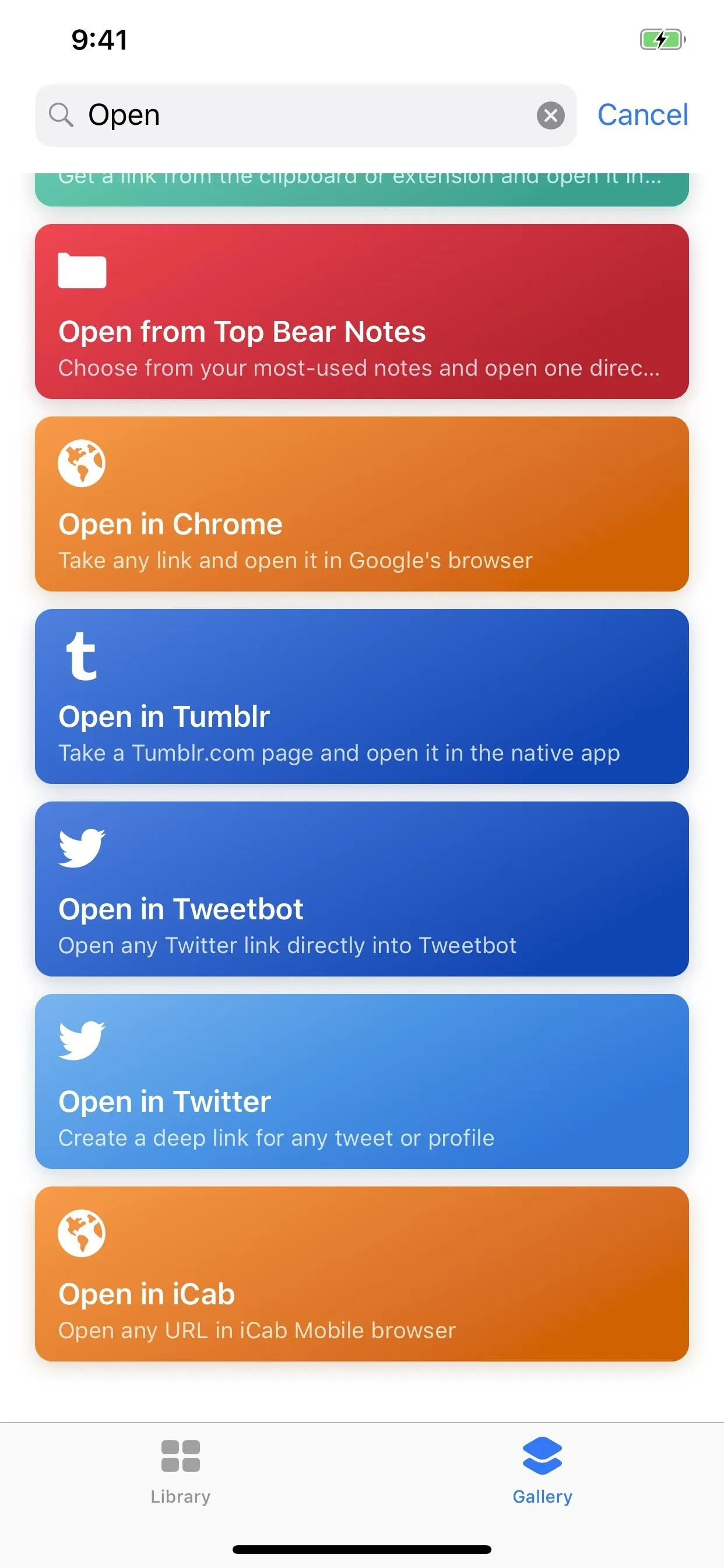
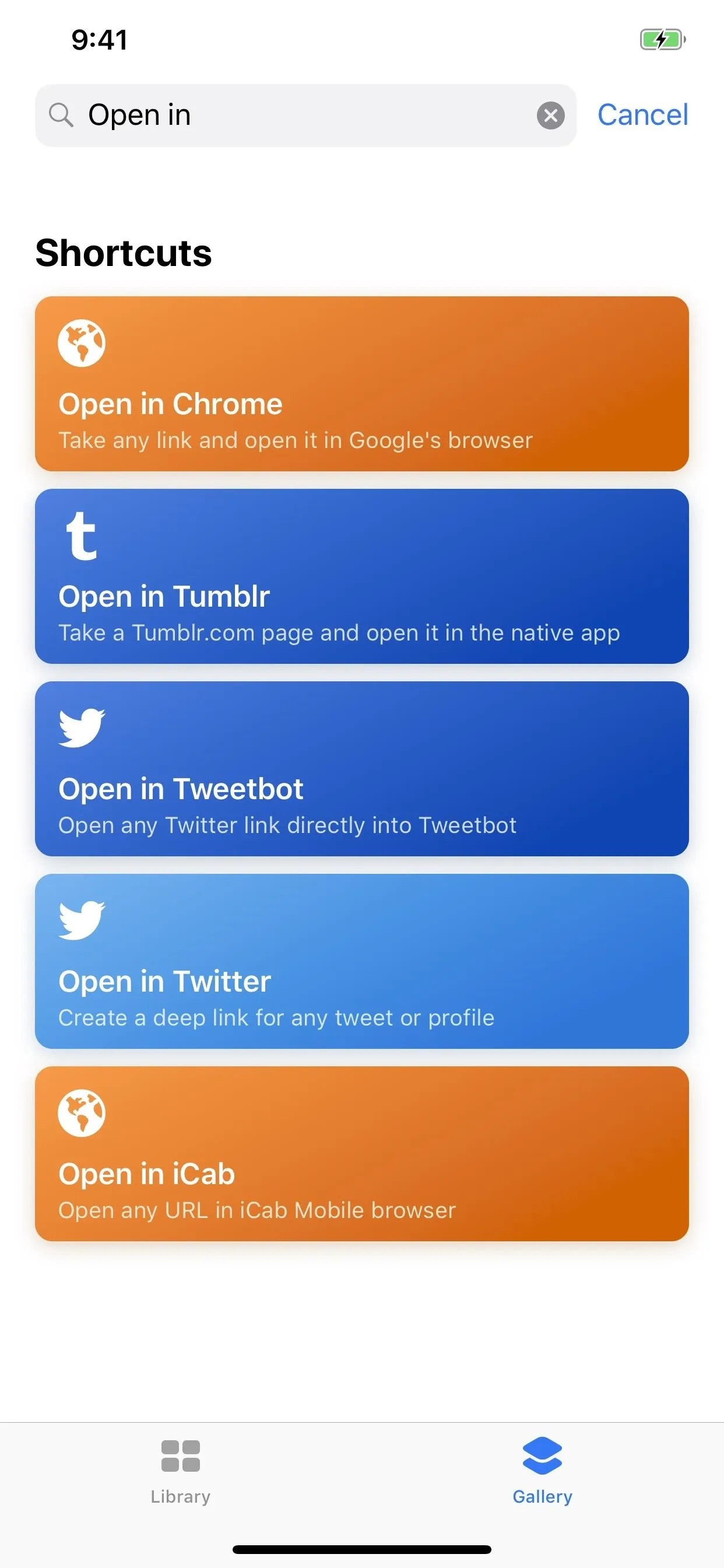
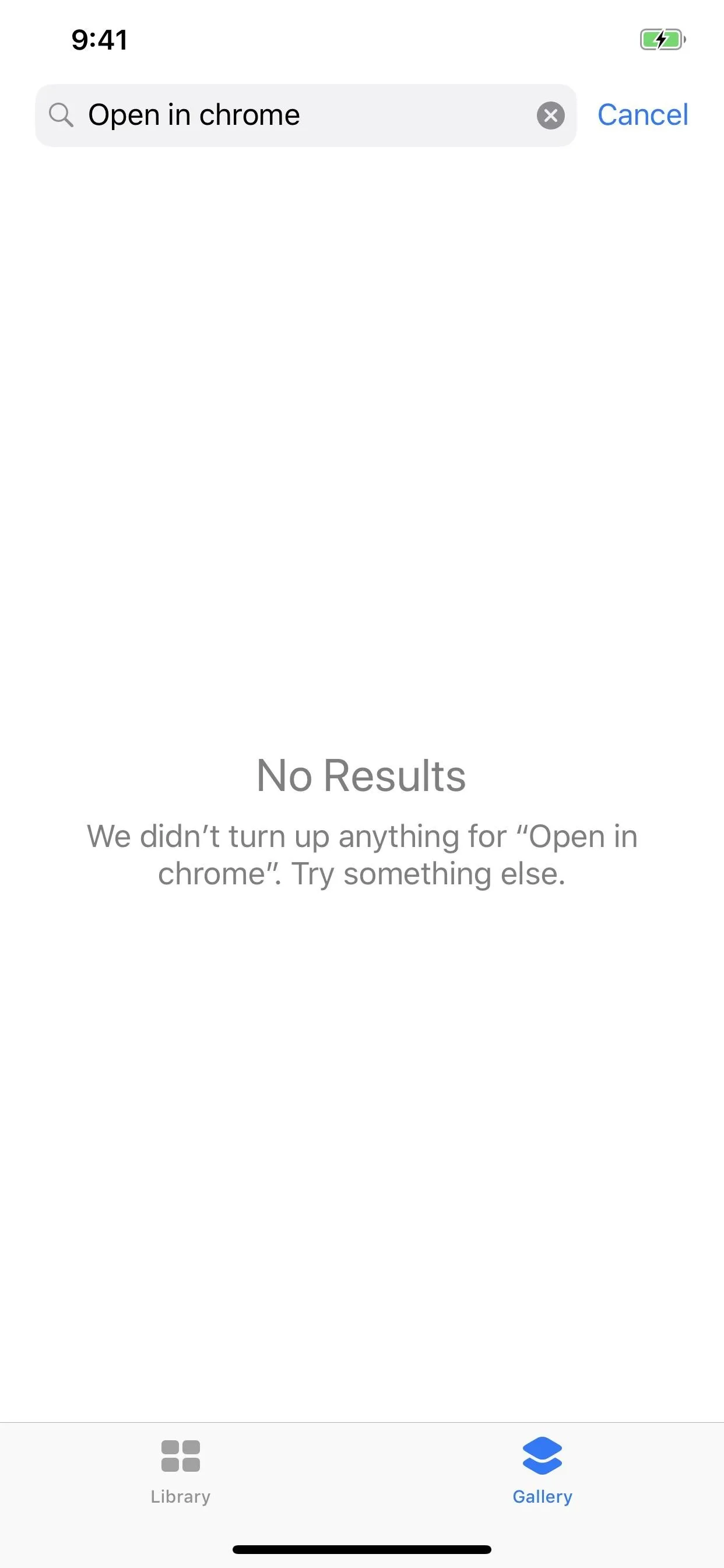
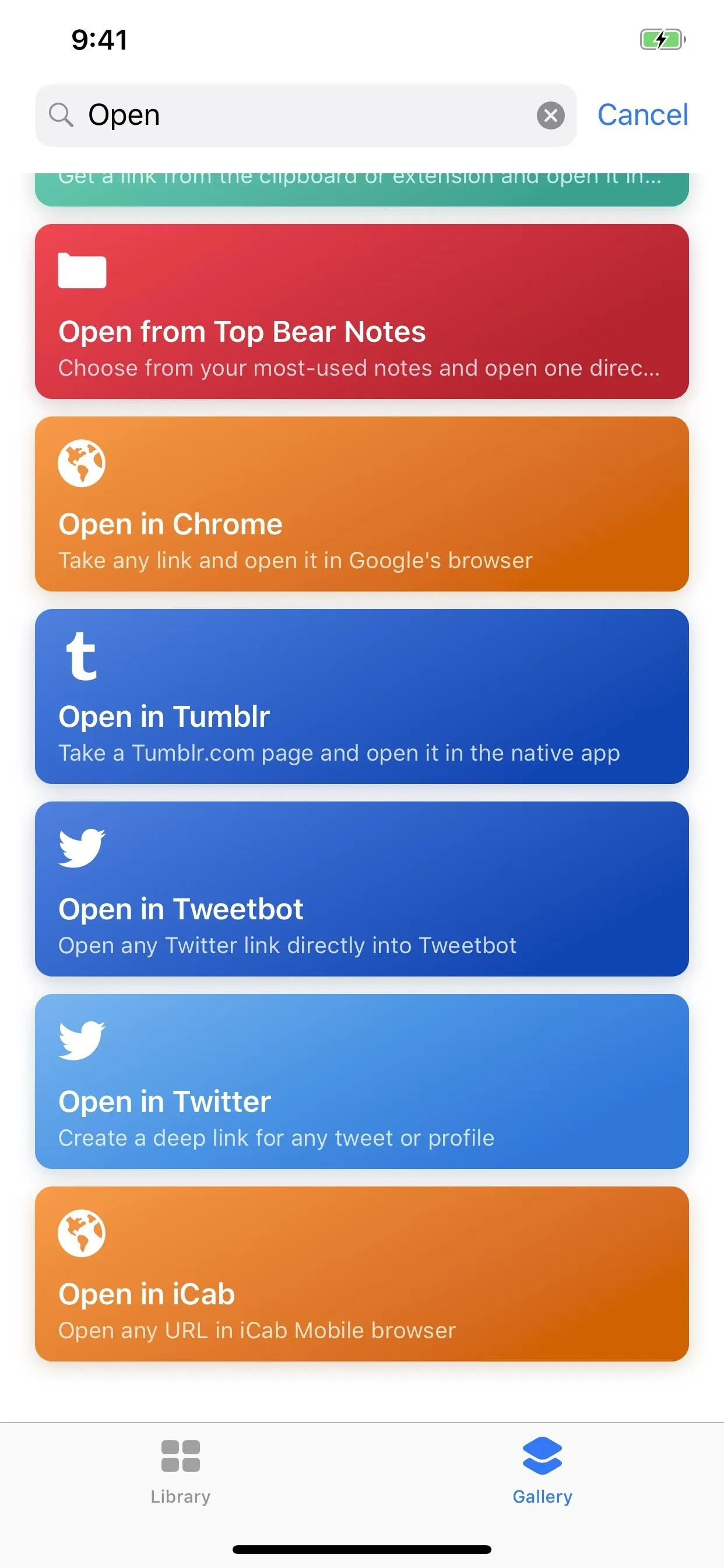
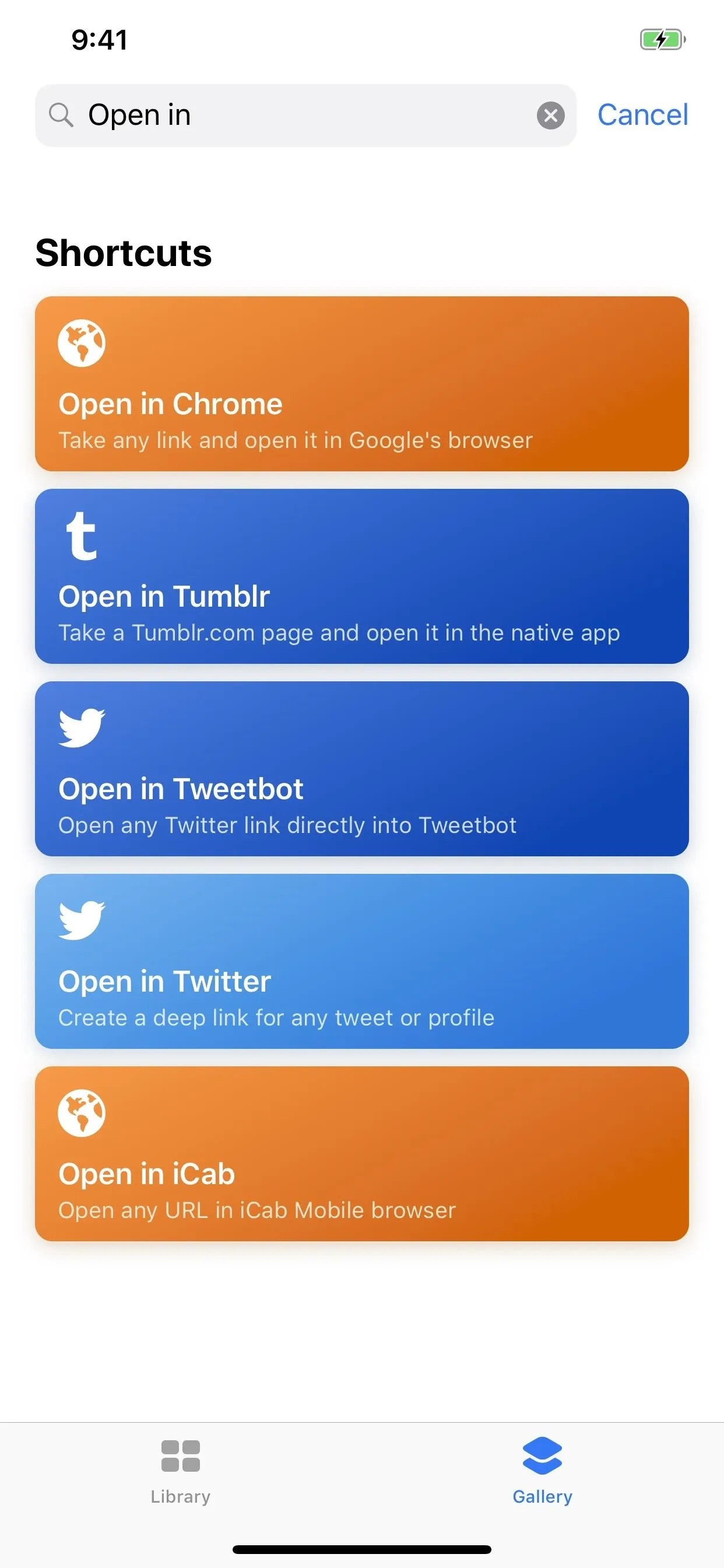
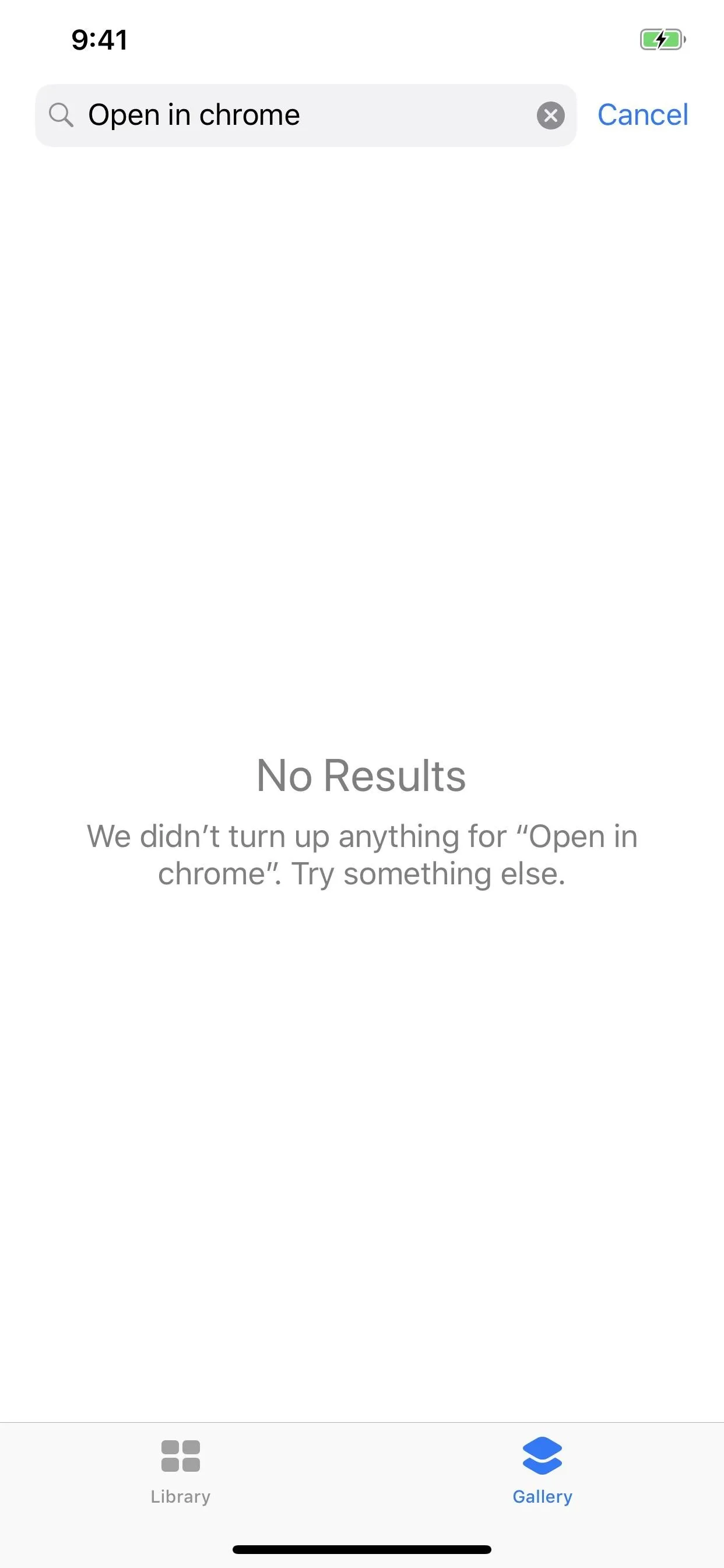
You can search for additional shortcuts not shown in the Gallery.
At the top of the Shortcuts app Gallery, tap [the magnifying glass], then enter a search term in the search field.
Shortcuts that match your search term appear below the field.
That's what Apple's description says about the search feature. It does not say anything about being case-sensitive or having to go in exact order of the shortcuts' names. Again, this is a pretty huge blunder, and I'm surprised Apple let it slide for as long as it has now; It's been over three weeks since version 2.0 came out for everyone in the iOS App Store.
In addition to these two colossal search bugs, Shortcuts also does not look for your query in shortcut descriptions. So if a shortcut's name doesn't indicate what the shortcut does, the shortcut's description is the next best place to look, and it's being ignored right now for some reason.
We've contacted Apple about this issue but have not heard back yet. This post will be updated when and if we get a statement from Apple about these issues. Hopefully, a Shortcuts version 2.0.1 or 2.1 will come out shortly to fix this, but until then, try googling, checking out our favorite shortcuts, getting them from friends, or finding them in online forums.
Editor's update: Apple issued Shortcuts version 2.1 on Oct. 30, which fixes the major issues mentioned above. So if you were frustrated by the inadequate search, make sure to update to 2.1 in the App Store. Why did it take Apple over six weeks to push out a fix for this issue, we'll never know, but we hope we made it possible.
- Follow Gadget Hacks on Pinterest, Twitter, YouTube, and Flipboard
- Sign up for Gadget Hacks' daily newsletter or weekly Android and iOS updates
- Follow WonderHowTo on Facebook, Twitter, Pinterest, and Flipboard
Cover photo and screenshots by Justin Meyers/Gadget Hacks




![Short Cuts (The Criterion Collection) [Blu-ray]](https://m.media-amazon.com/images/I/712N05DgTZL._AC_UY218_.jpg)


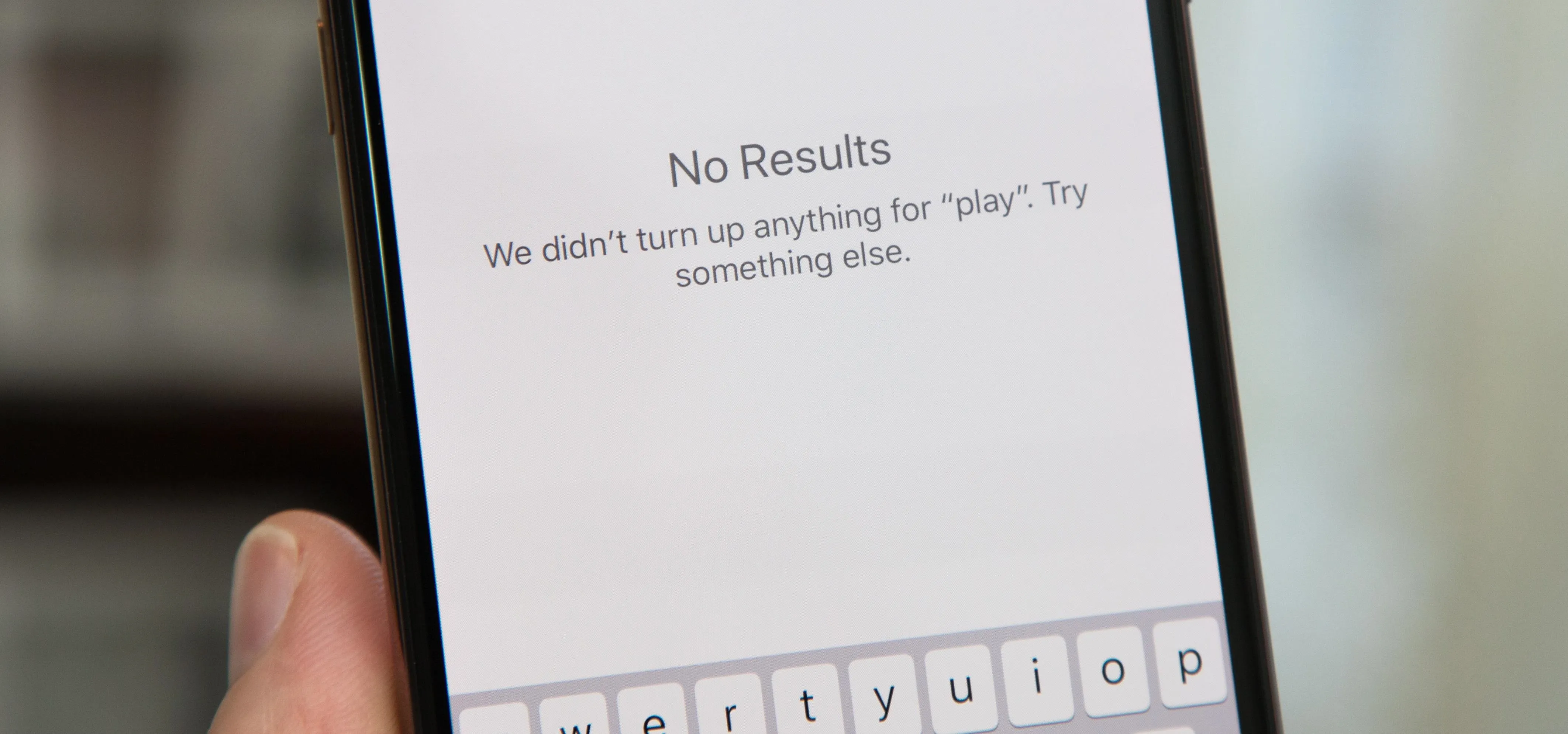




















Comments
Be the first, drop a comment!