The iOS 18.5 update is now out for iPhones, landing on May 12 with a tidy bundle of convenience tweaks sprinkled across Apple's core apps and settings. It isn't a headline‑grabbing release like last time, but the update still shaves steps off everyday tasks, surfaces helpful info where you need it, and quietly prepares your device for what's coming next.
Mail finally gets an in‑app switch for Contact Photos, so you can toggle avatars without diving into Settings, while Back Tap once again flashes a confirmation banner to let you know your double‑ or triple‑tap was recognized. A fresh Pride wallpaper joins the collection just in time for Pride Month, and the TV app's new "Buy with iPhone" option makes it easier to purchase movies or shows on third‑party streaming devices using Face ID.
Apple has also reorganized its AppleCare & Warranty section and mirrored coverage details in the Apple Account pane, added carrier‑powered satellite tools for the iPhone 13 lineup, and tucked a new Manage Screen Time hub into Screen Time, along with customizable Screen Time notification controls. Under the hood, references to "5G Advanced" hint at faster cellular speeds on future hardware, and code strings confirm digital car key support for Chinese automaker XPeng.
These refinements may be modest, but they keep iOS moving in a clearer, more connected direction. Many of these updates are also available in the iPadOS 18.5 update for iPads.
Read on for the full breakdown of everything new in iOS 18.5.
Back Tap triggers detection banners
During early versions of the iOS 18.4 beta, the Back Tap feature for iPhone briefly displayed a Double Tap Detected or Triple Tap Detected banner to let you know that the gesture was successful. You could disable the notification via Settings » Accessibility » Touch » Back Tap » Show Banner. While this feature didn't make the cut in iOS 18.4's official release, it's back in iOS 18.5.
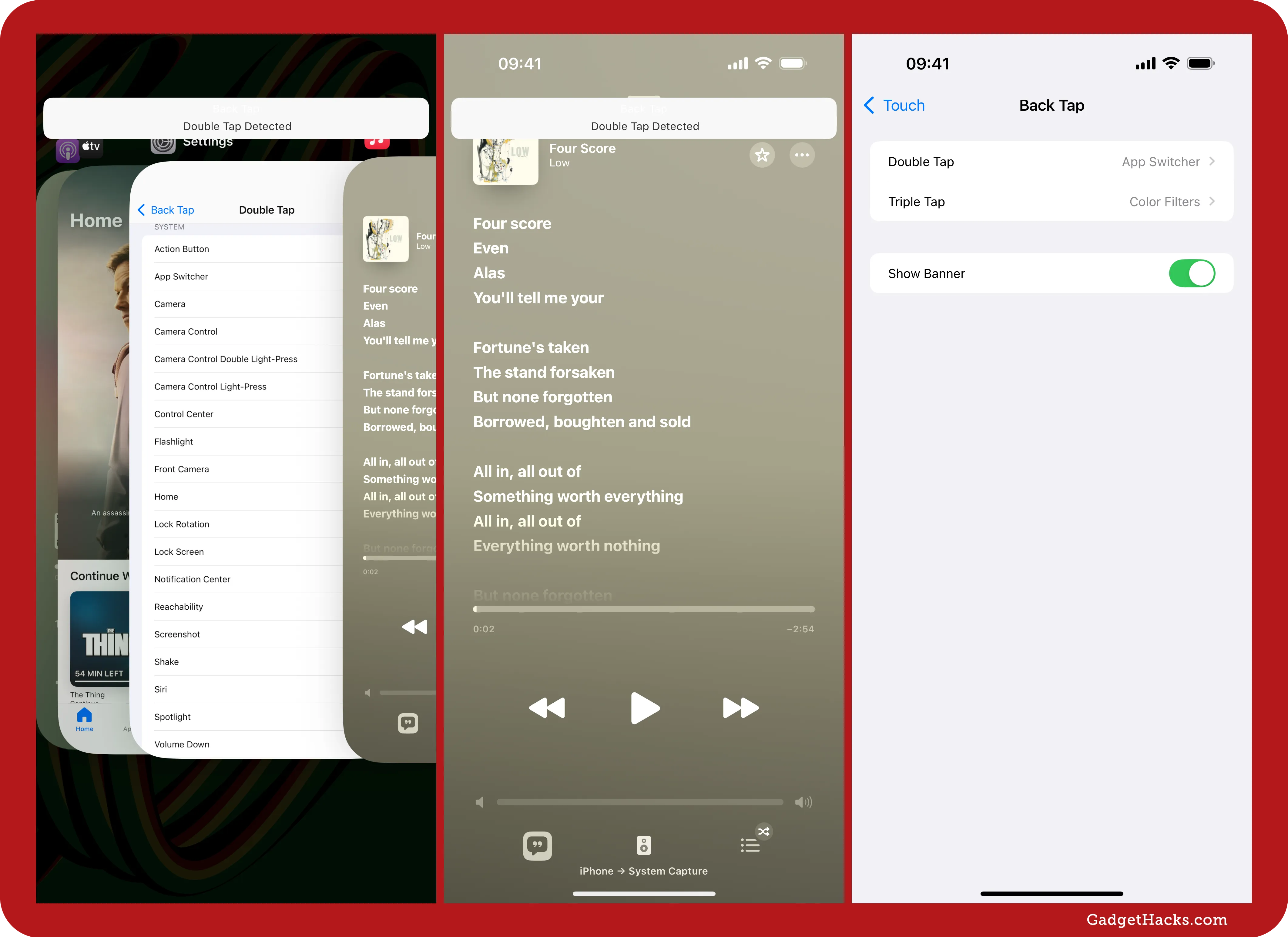
Mail has an easier way to toggle contact photos
The Mail app has an easier way to show or hide contact photos. Before, you could only set this via Settings » Apps » Mail » Show Contact Photos, but the Show Contact Photos options now appears in the More (•••) menu from any inbox view in Mail. (I've seen some people say online that the Group by Sender option in the same menu when viewing a non-Primary category is new, but I see it on iOS 18.4 and iOS 18.3.2, and it might have been around since iOS 18.2 when the feature was released.)
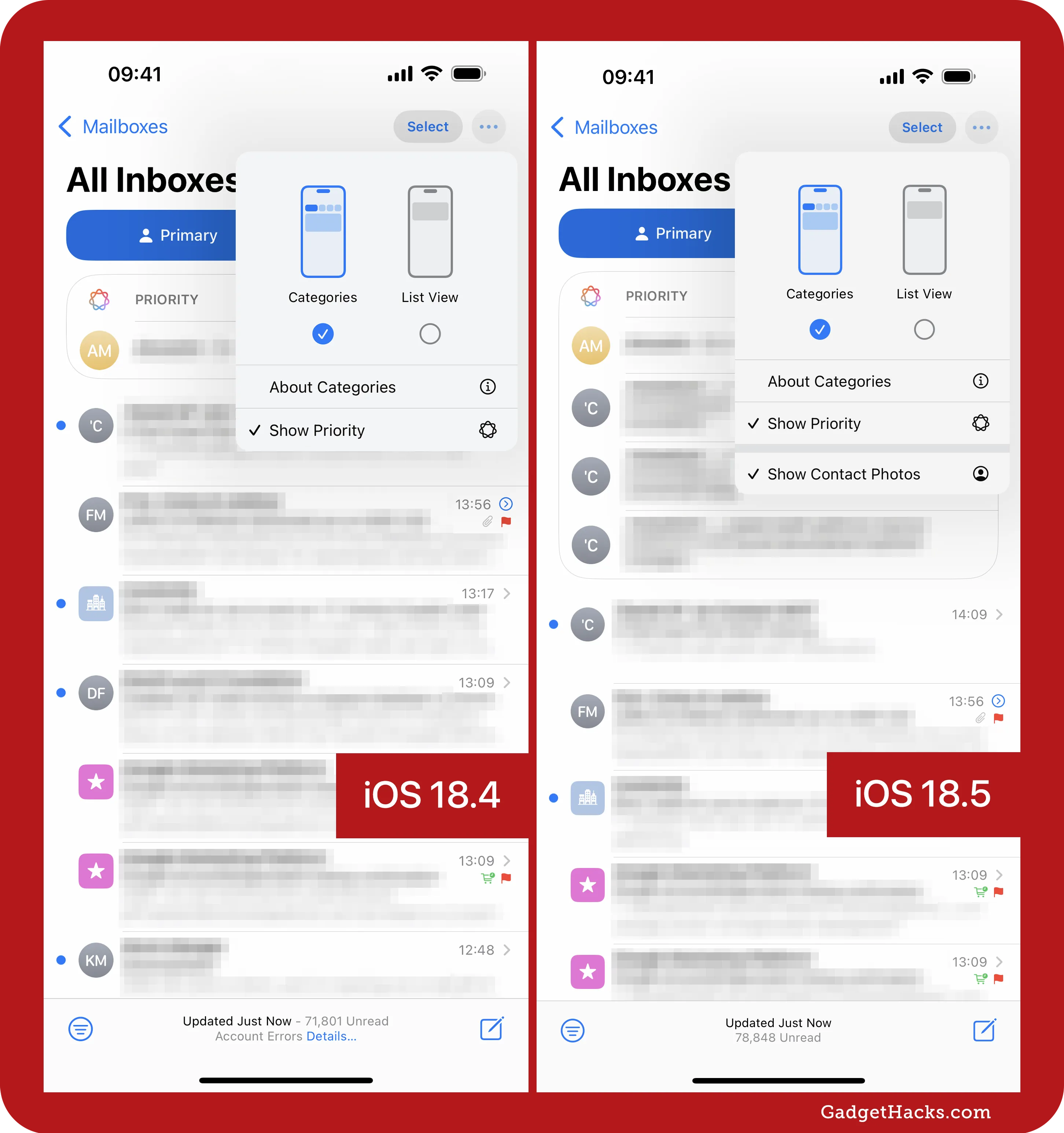
New Pride wallpaper
Pride Month is in June, which means Apple's 2025 Pride Collection is here. There's a new Pride Edition Sport Band for Apple Watch, a complementary Pride Harmony watch face in watchOS 11.5, and a similar wallpaper for iPhone and iPad in iOS 18.5 and iPadOS 18.5. These updates celebrate LGBTQ+ communities ahead of Pride Month and continue Apple's tradition of marking the occasion with vibrant, inclusive designs.
The new Pride Harmony wallpaper showcases a fluid rainbow design. Colors shift and reposition based on how you interact with your device — such as locking, unlocking, or moving it — creating a sense of motion and personalization. This interactive effect mirrors the animated stripes of the matching watch face, where rainbow bands morph into bold hour numerals as the wearer raises their wrist. The visuals reflect individuality and diversity, tying into the collection's broader theme of uniqueness and pride.
See it on Amazon: Apple Watch Sport Band - Pride Edition ($49.00)
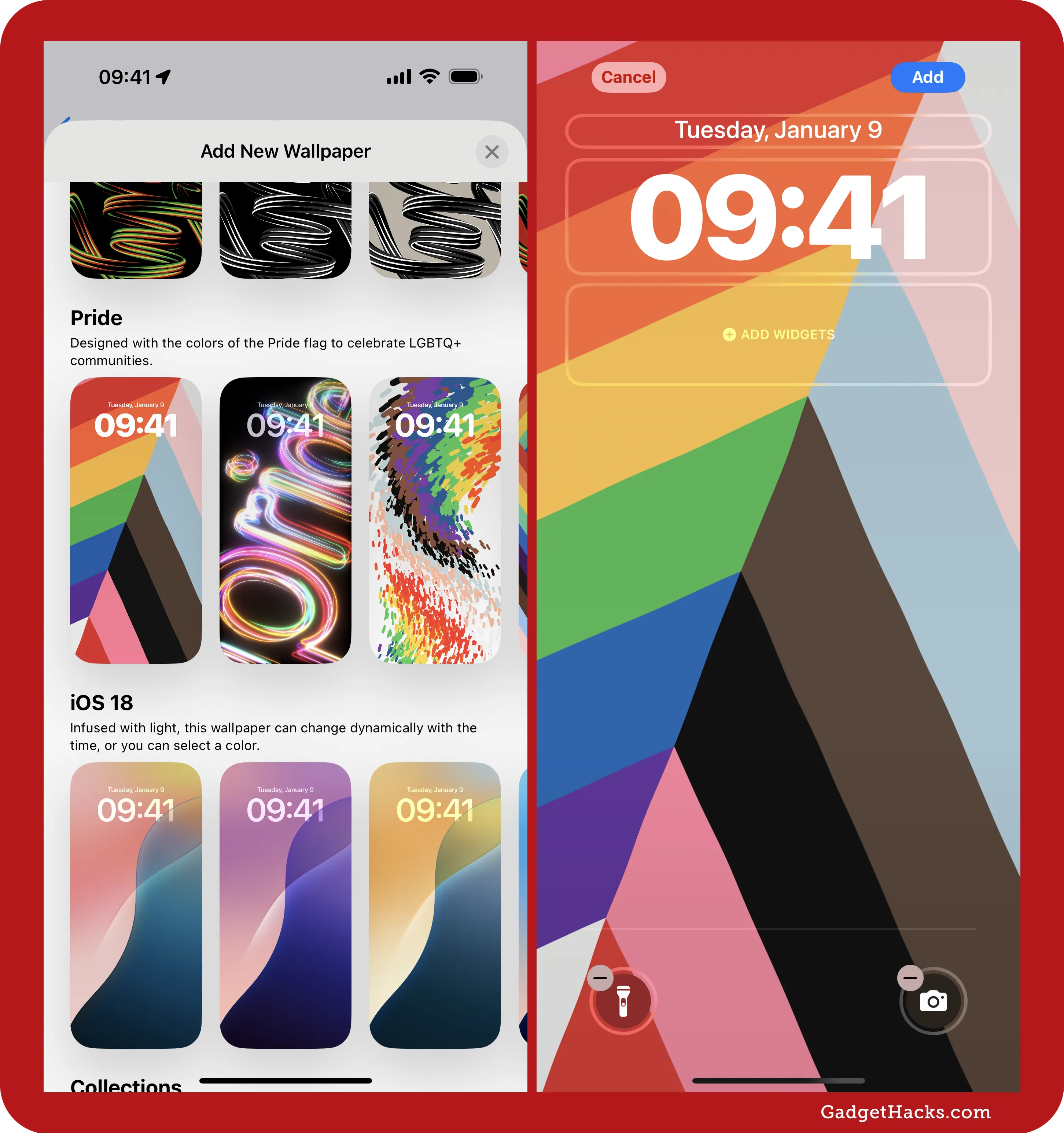
Buy with iPhone option in the TV app
When purchasing content in the TV app on a third-party device, such as a smart TV or gaming console, you may see a Buy with iPhone option appear on your iPhone's screen. This feature streamlines purchases when Require Password is enabled for the TV app on the device, enabling you to skip manually signing in or scanning QR codes.
Carrier-provided satellite features for iPhone 13 series
Starting with iOS 18.5, if you have an iPhone 13, 13 mini, 13 Pro, or 13 Pro Max, your device now supports carrier-provided satellite features when you're outside of cellular and Wi-Fi coverage.
Currently, only T-Mobile provides satellite support (via Starlink) on iPhones in the US, but this may expand as carriers formalize their support. To check if you can use carrier satellite features, visit your plan's cellular settings via Settings » Cellular to find a Satellite toggle. If you don't see a Satellite option, your carrier doesn't yet support this feature.
Carrier-provided satellite features do not include Apple's own satellite services, which are only available on iPhone 14 and newer. Apple's services — powered by Globalstar — support features like Emergency SOS via satellite, Roadside Assistance via satellite, Find My via satellite, and limited messaging with friends or family during emergencies.
Changes to AppleCare & Warranty settings
The new update makes a few changes in relation to AppleCare coverage. First, go to Settings » General » AppleCare & Warranty, and you'll see a new banner at the top with a link to learn more about AppleCare coverage. If you have a lot of Apple devices, only some will be visible now, with an option to Show More.
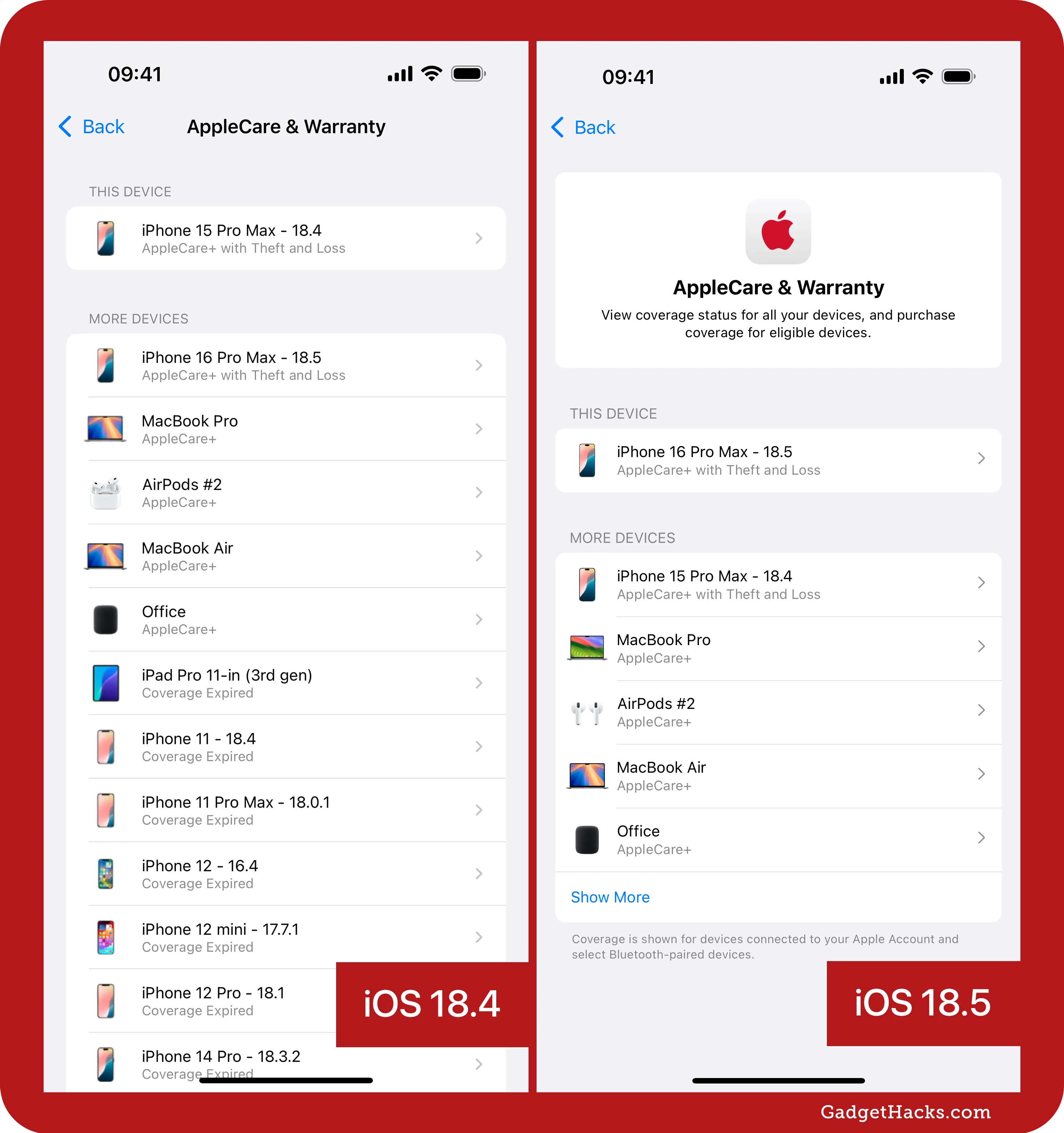
Tap on a device, and you'll see a slightly different UI, where the plan name and renewal date are in the same box as the coverage details. This box also shows the device's serial number now.
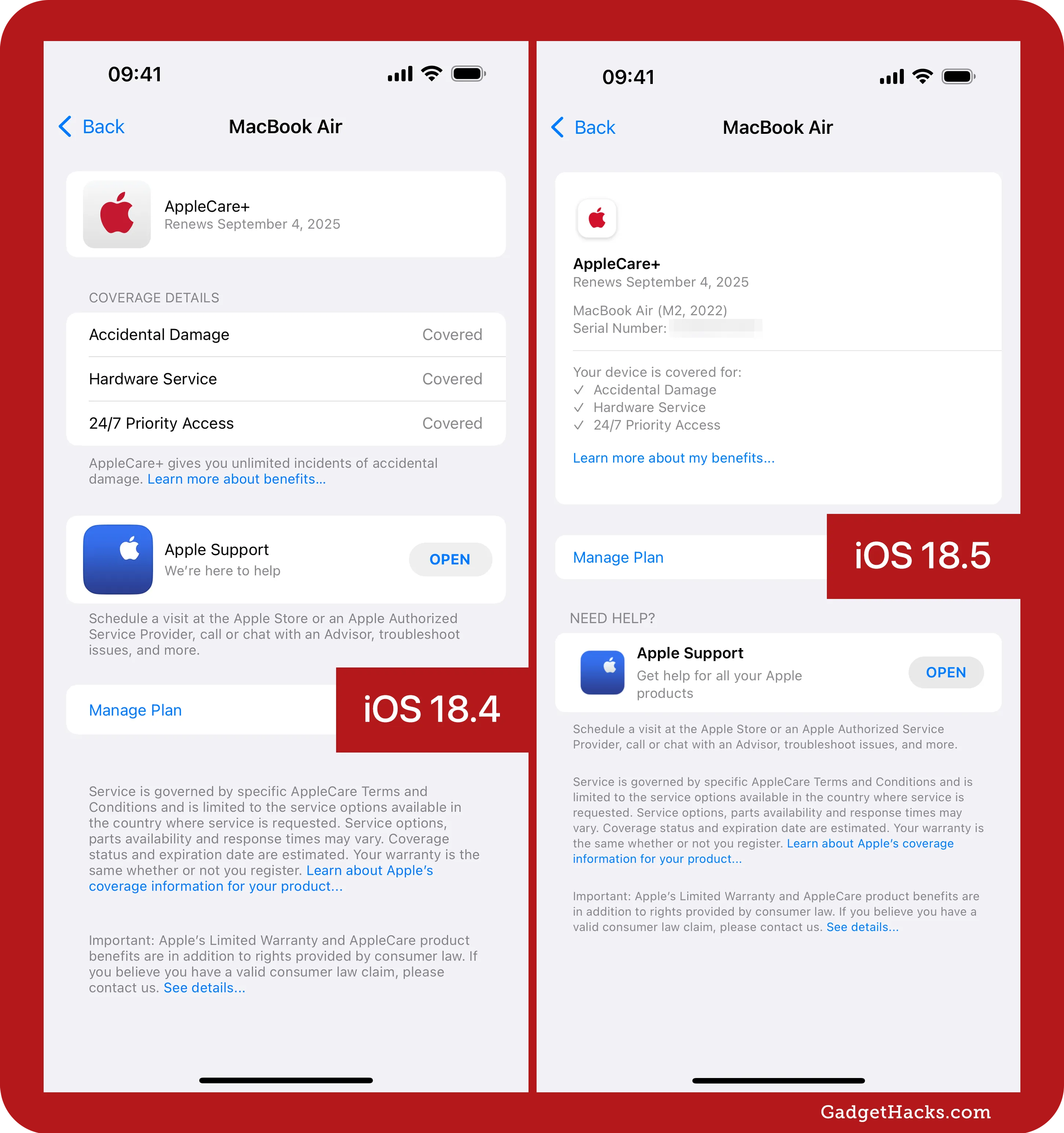
AppleCare info is available in Apple Account settings
In another AppleCare change, visit Settings » Apple Account and pick a device in the list, and you'll now see an option to view AppleCare or warranty information, which takes you to the new layout discussed above.
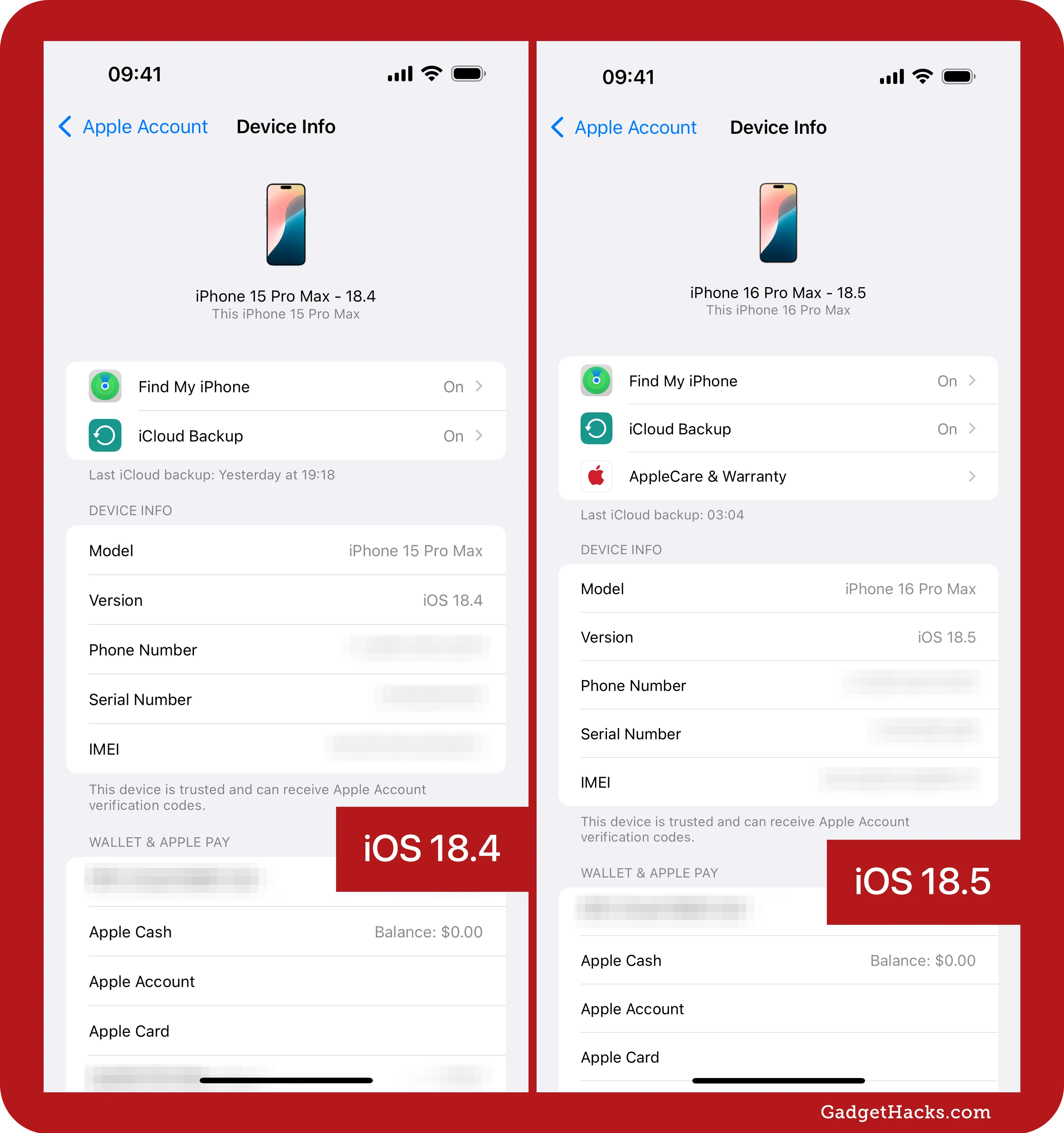
New Screen Time management menu
If you monitor your child's Screen Time activity from your iPhone, iOS 18.5 cleans up the menu a bit. Go to Settings » Screen Time » [Child's Name]. Previously, the Include Website Data toggle, Change Screen Time Passcode link, Turn Off App & Website Activity link, and Stop Managing [Child's Name] Activity link would be at the bottom of the page. Now, all of those items are tucked away in a new Screen Time Management submenu.
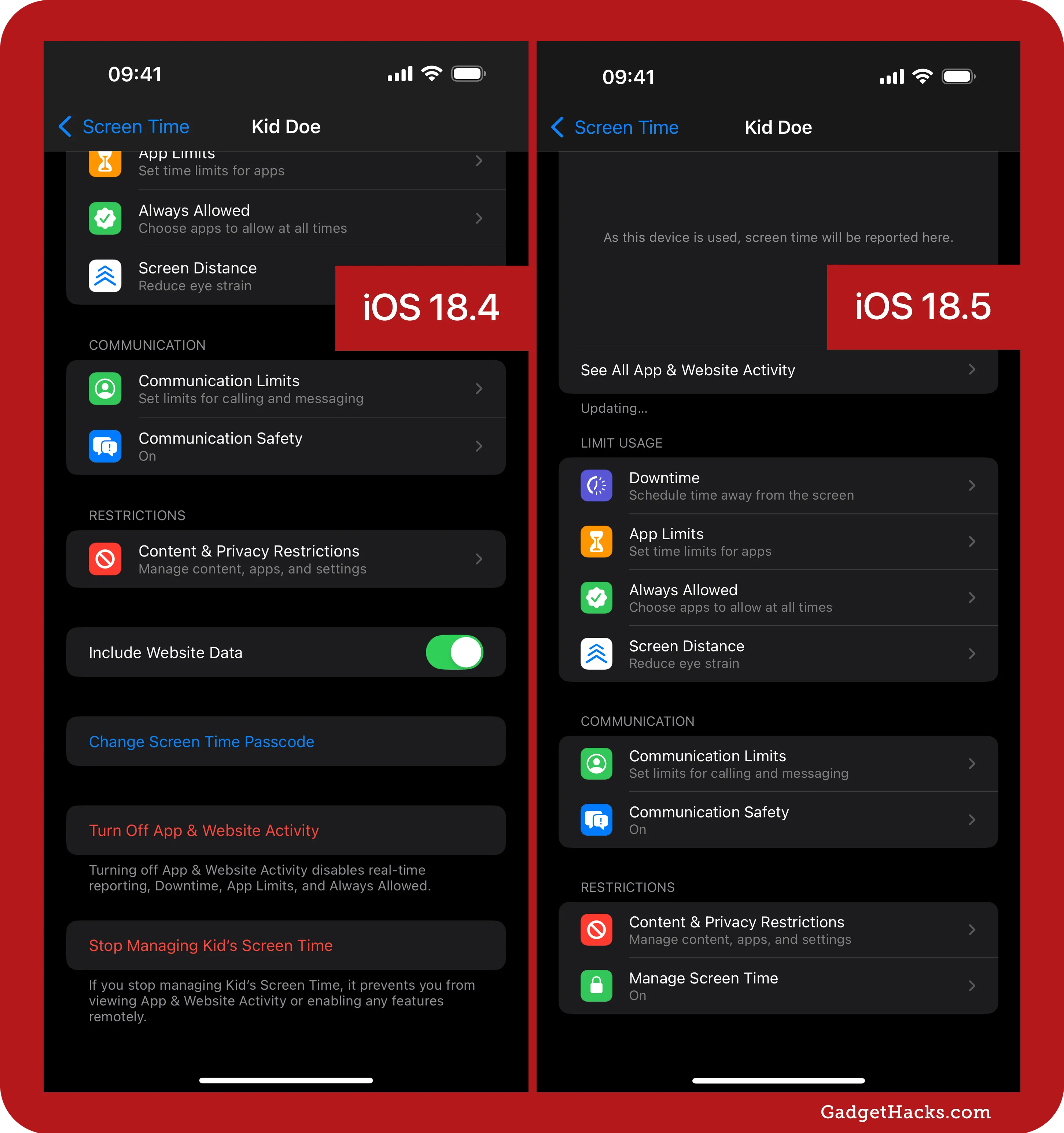
Customize Screen Time notifications
Another new Screen Time feature gives you more power over Screen Time notifications. Head to Settings » Notifications » Screen Time, and you'll see a new Customize Notifications submenu. Open that up, and you can toggle on/off Screen Time Passcode or Weekly Report. Previously, you could not turn these specific types of alerts off unless you disabled all Screen Time notifications.
Weekly Report: Receive a notification when your weekly report is available. Weekly reports include how much time you spent on your devices during the past week, which apps and websites you used, and how often you picked up your device.
Screen Time Passcode: Receive a notification when a child or teen in your family uses the Screen Time passcode for their device.
Apple specifically mentions Screen Time Passcode as a new feature in iOS 18.5's release notes, which should be enabled by default.
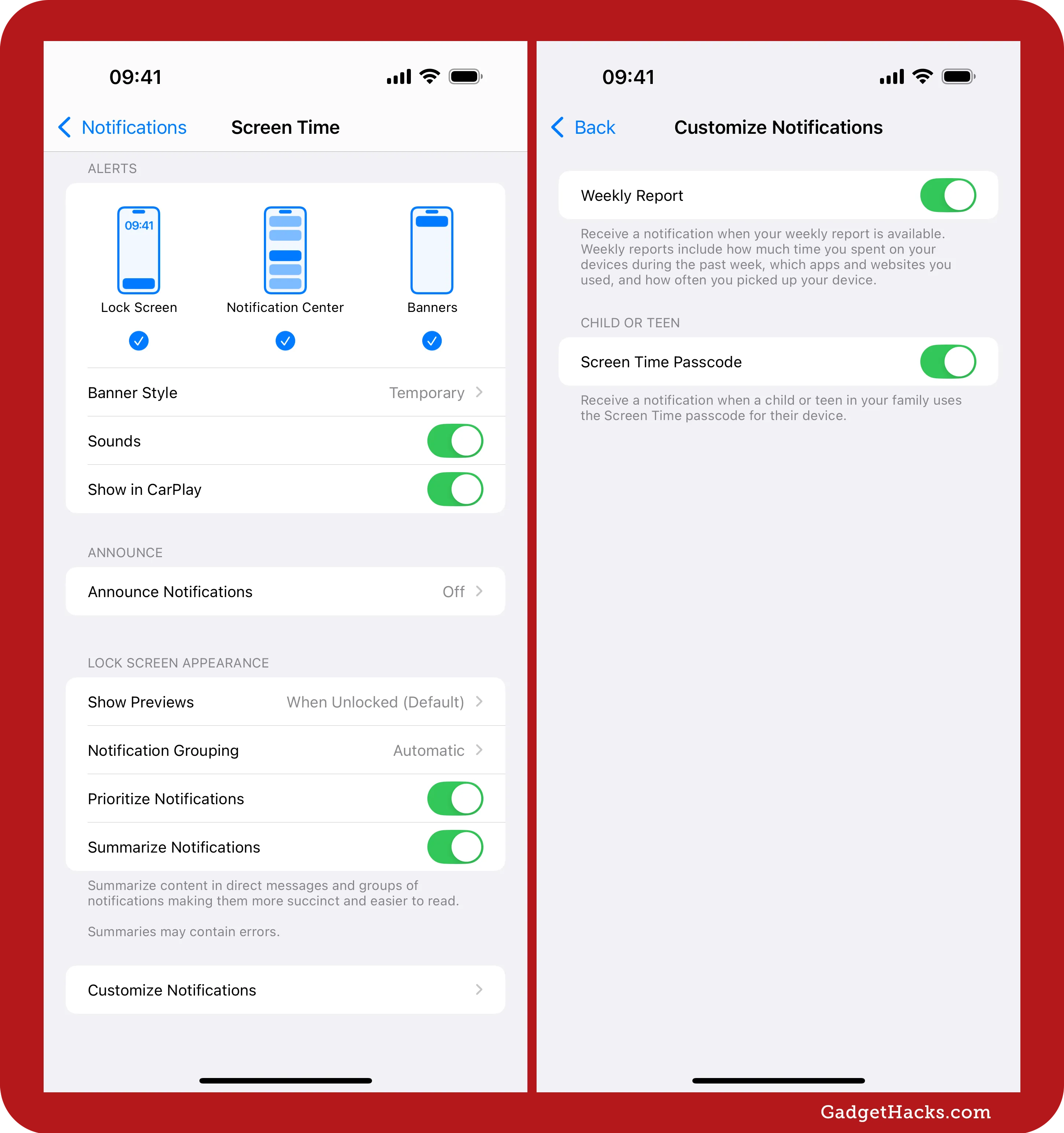
Choose a specific song replacement in Memories
In the Photos app, when sharing a Memory with a track from Apple Music on iOS 18.4.1 and earlier, you might have gotten the following alert with only one option besides Cancel — to Choose Shareable Soundtrack — which would open up the soundtrack picker to choose a compatible Memory mix.
This Song is Not Shareable: "[Song Name]" can be used with this Memory on your devices, but is not shareable with others.
On iOS 18.5, the wording of the alert changes, and the Choose Shareable Soundtrack option has been renamed to Choose Another Song. There's also a second option to Use Suggested Song, which just auto-assigns a Memory mix that's compatible with sharing. The wording about you being able to continue to use the non-shareable song on your own devices has been removed but still applies when you hit Cancel.
Unable to Share Song: "[Song Name]" will not play with this Memory. You can choose a new song or iPhone can suggest one for you.
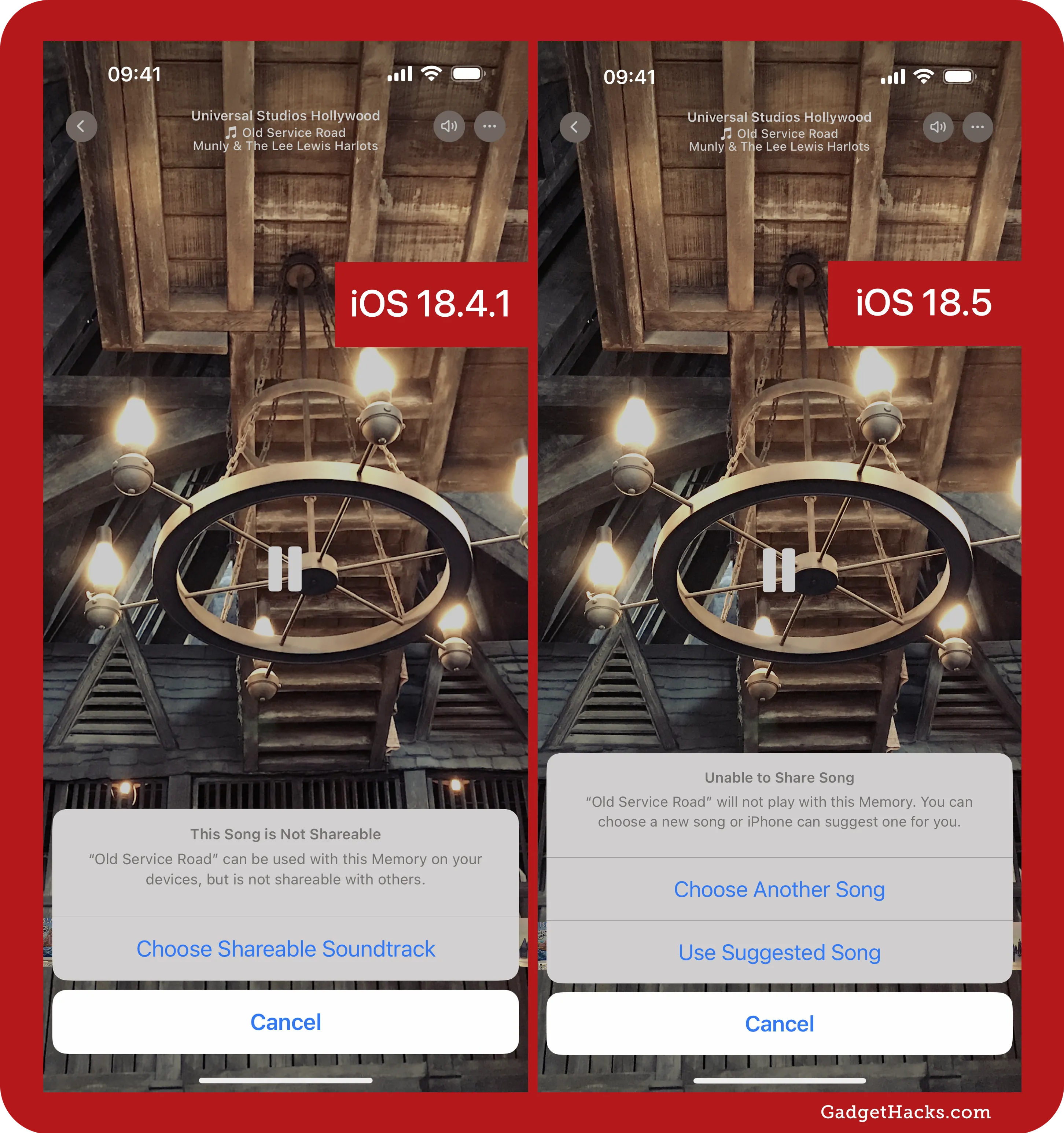
Privacy prompt for third-party translators
Thanks to iOS 18.4, you can pick a default translation app for the first time. After selecting a third-party app, whenever you highlighted and selected to translate text, the translation popped up instantly using that third‑party tool. In iOS 18.5, the first time you invoke a non‑Apple translator, you'll now see a brief consent sheet:
The selected content will be sent to [App Name] to process the translation.
From there, you can Continue, Cancel (X), or tap Choose Default Translation App to switch providers. Once you grant permission, the prompt disappears, and translations work as they did before.

Native Backbone One support widens
Apple has refreshed its internal Game Controller database in iOS 18.5 with new profiles that carry the "MFiC" prefix — Apple's tag for Backbone's multi‑mode firmware. These profiles let the OS recognize the latest Backbone One revisions, including the Xbox‑branded model released in March 2025 and refreshed PlayStation and generic USB‑C versions.
When you attach any of these controllers, iOS can now identify the hardware instantly, swap in the right button icons (Xbox A‑B‑X‑Y, PlayStation shapes, or generic), and map extras like the capture or share keys without relying on Backbone's companion app. The result is true plug‑and‑play gameplay across Apple Arcade, cloud‑gaming services, and MFi titles — no firmware flashes, no manual setup — you just snap on and start playing.
Shop on Amazon: Backbone One Mobile USB-C Gaming Controller for iPhone ($99.99)
Privacy tweaks for Siri and Dictation logs
Apple has quietly fine-tuned its "Improve Siri and Dictation & Privacy" policy in iOS 18.5 on devices that support Apple Intelligence.
Instead of linking your voice or text requests to a random identifier for six months, the system now uses an identifier that "rotates multiple times per hour," making it much harder to chain a long run of queries back to the same device. The logs may stay linked to a short‑lived ID for up to two years; anything Apple keeps longer is stored without any identifier. Apple also now spells out that a history of your Siri and Dictation interactions is stored locally on your device and may be used to personalize Siri responses.
The Settings wording changes to match: the old option that deleted interactions tied to that six‑month ID has been simplified to a button that wipes the local transcripts of your Siri and Dictation requests — no time qualifier needed.
The takeaway is faster de‑linking and clearer control: opt‑in logs can still stay on Apple's servers (sans identifier) for up to two years to refine speech models, but each request now sits behind an ID that refreshes several times an hour and is never tied to your Apple ID or email. And if you'd rather keep nothing at all, the same Settings path lets you erase those on‑device transcripts with a single tap.
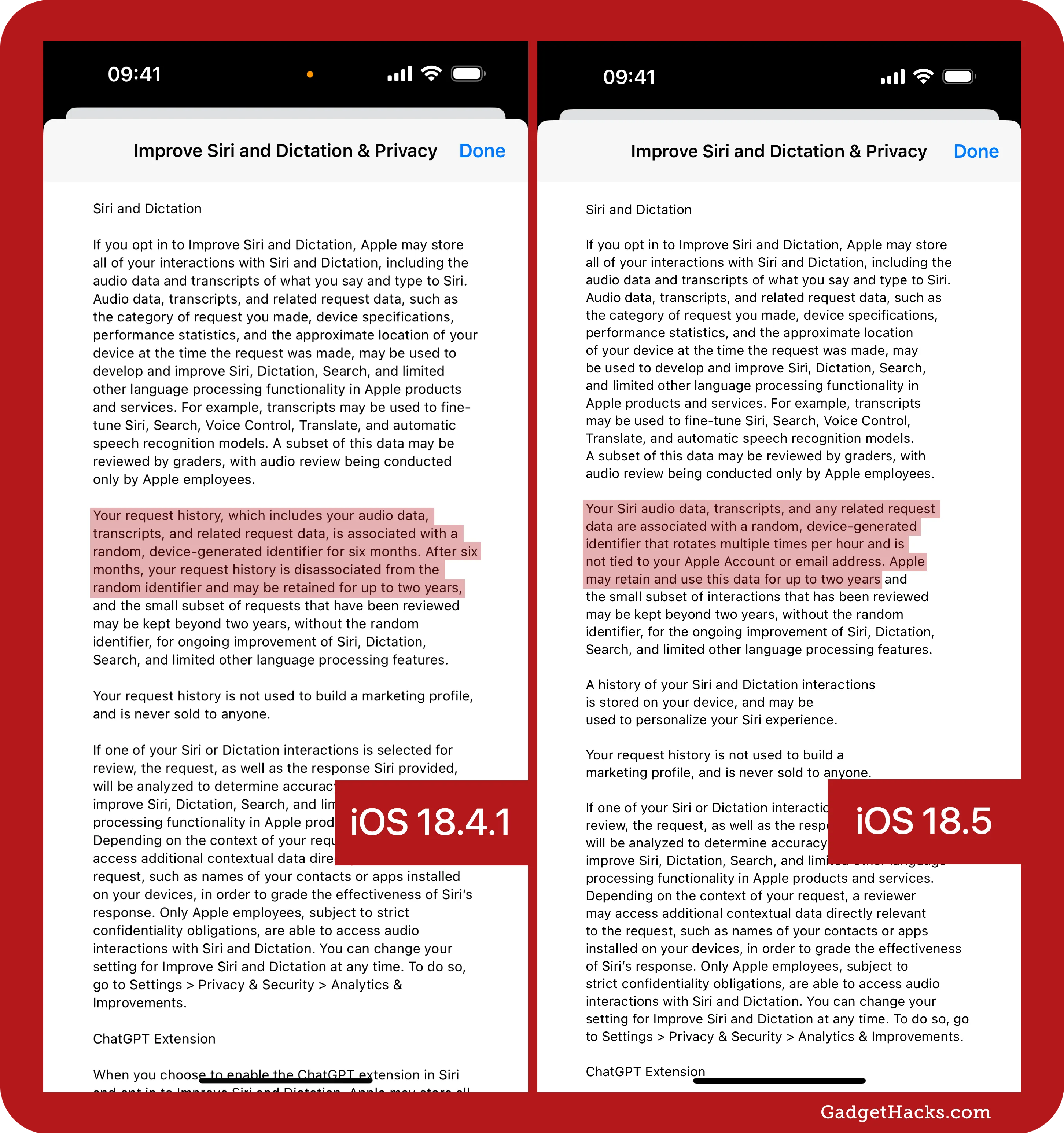
Device Analytics powers Apple Intelligence development
Apple's iOS 18.5 fine print for Apple Intelligence is almost identical to 18.4.1. Still, it sneaks in one meaningful change: if you've opted to share Device Analytics, Apple now says it may tap aggregated, privacy‑preserving trend data — including the type of content Apple Intelligence processed — to refine its AI features. The company insists the data never links back to individual users, yet the wording confirms that keeping Share [Device] Analytics enabled means your anonymized usage patterns feed future improvements. Anyone who'd rather stay out of that loop can flip the switch off in Settings » Privacy & Security » Analytics & Improvements.
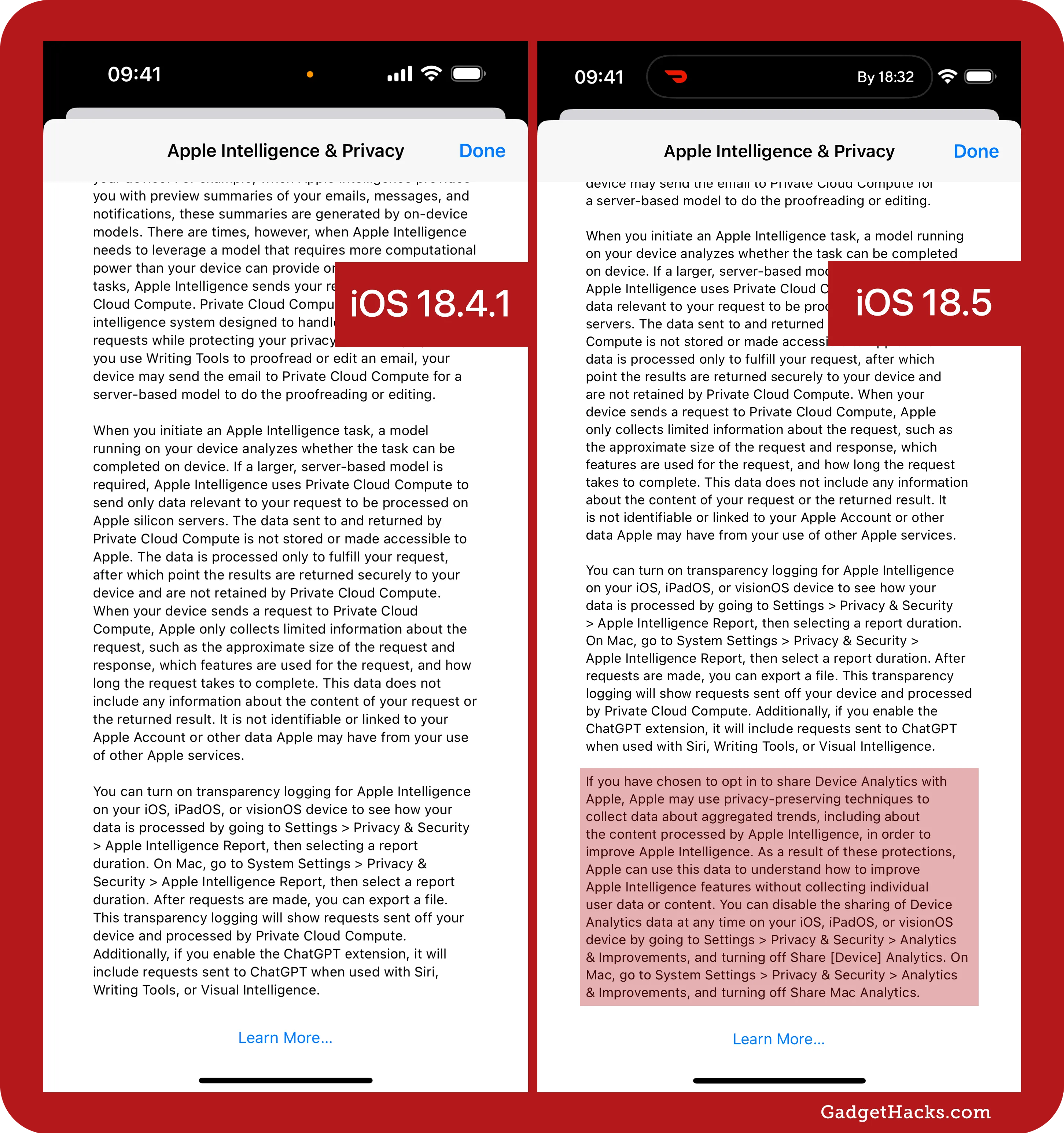
Smarter robot vacuum control and alerts
Apple first added basic Matter robot‑vacuum support in iOS 18.4, letting you start, pause, or dock a compatible model. With iOS 18.5, that foundation expands into a full control panel:
Room‑level cleaning: Pick one room or several from the vacuum's saved map.
New cleaning modes: Choose Vacuum, Mop, or Vacuum & Mop without opening the manufacturer's app.
Locate button: Tap Play Sound to Locate and the robot beeps so you can fish it out from under the couch.
Clear troubleshooting alerts: Home and Siri now spell out issues — low battery, dust bin full or missing, water‑tank empty, mop pad missing, vacuum stuck, or connectivity time‑outs — so you know how to get the run back on track.
In short, 18.5 graduates robot vacuums from a simple on/off switch to a room‑aware, error‑speaking member of your Home setup.
Readying 5G Advanced support
Apple may be laying the groundwork for future cellular upgrades in iOS 18.5. The update's code includes a new "5G Advanced" status label hidden in system files, hinting at potential support for 3GPP Release 18 networks — also known as 5G-A. While it's not yet visible in the status bar, its presence suggests Apple is preparing to surface it when hardware and carrier conditions are right. Whether current iPhone 16 models will qualify remains unclear, especially since they use Qualcomm's undocumented X71 modem. Read the full breakdown of what 5G Advanced means and which iPhones might support it.
Hands-free home key unlock gets ready for UWB locks
Apple tucks a new safety disclaimer into Wallet's Home Key screens:
You could accidentally unlock this door when you're near the exterior due to the lock's sensitivity to movement in all directions.
That text only appears when you enable Hands‑Free (Ultra Wideband) Approach Unlock, a feature Apple first teased at WWDC 2024. No retail locks support UWB yet, so the toggle is hidden today, but iOS 18.5's code confirms Apple has the UI (and legal copy) in place for Day 1 hardware.
Some of the first UWB‑ready smart locks to support Apple Home Key UWB-unlocking will include:
Schlage Sense Pro Smart Deadbolt: No pricing info yet; likely a 2025 release.
U‑tec Ultraloq Bolt Mission UWB+NFC: Will cost $399.99 at launch; slated for a Q1 2025 release but is not yet available.
Lockly Secure Pro: Said to cost $379.99 at launch; due sometime in Q4 2025, but Home Key UWB-unlocking may come in a future update.
Expect the new warning (and a fresh "Unlock When iPhone Is Near" toggle) to surface automatically once you pair one of these UWB Home Key locks; until then, Wallet sticks to the standard NFC Express Mode we've had since iOS 15.
Digital car key support for XPeng vehicles
A new file in iOS 18.5 reveals digital car key support for XPeng vehicles via Apple Wallet. The XPEV.plist asset, attributed to the Chinese electric vehicle manufacturer XPeng, outlines secure communication parameters, signal thresholds for proximity-based unlocking, and certificate infrastructure for pairing and encryption. It includes support for both iPhone and Apple Watch, as well as Ultra-Wideband (UWB) and NFC technologies — hallmarks of Apple's existing Car Key system.
While XPeng drivers already have access to Apple CarPlay for infotainment and navigation, they've lacked deeper integration with Apple Wallet. With iOS 18.5 and watchOS 11.5, digital car key functionality would allow iPhone and Apple Watch owners to lock, unlock, and start compatible XPeng vehicles wirelessly — offering a seamless and secure experience directly from their devices.
Security updates
There are 31 patches for security vulnerabilities in this update, according to Apple's release notes. Here's a quick rundown of the fixes, which keep Notes, Safari, ProRes, and other features safer:
There are 31 patches for security vulnerabilities in this update, according to Apple's release notes. Here's a quick rundown of the fixes, which keep Notes, Safari, ProRes, and other features safer:
AppleJPEG: Processing a maliciously crafted media file may have led to unexpected app termination or corrupt process memory. The issue was addressed with improved input sanitization.
Baseband: An attacker in a privileged network position may have been able to intercept network traffic. This issue was addressed through improved state management.
Call History: Call history from deleted apps may have still appeared in Spotlight search results. A privacy issue was addressed by removing sensitive data.
Core Bluetooth: An app may have been able to access sensitive user data. This issue was addressed through improved state management.
CoreAudio: Parsing a file may have led to an unexpected app termination. The issue was addressed with improved checks.
CoreGraphics: Parsing a file may have led to disclosure of user information. An out‑of‑bounds read was addressed with improved bounds checking.
CoreMedia: Parsing a file may have led to an unexpected app termination. A use‑after‑free issue was addressed with improved memory management.
CoreMedia: Processing a maliciously crafted video file may have led to unexpected app termination or corrupt process memory. The issue was addressed with improved input sanitization.
FaceTime: Muting the microphone during a FaceTime call may not have resulted in audio being silenced. This issue was addressed through improved state management.
FaceTime: Processing web content may have led to a denial‑of‑service. The issue was addressed with improved UI.
FrontBoard: An app may have been able to enumerate a user's installed apps. A logic issue was addressed with improved checks.
iCloud Document Sharing: An attacker may have been able to turn on sharing of an iCloud folder without authentication. This issue was addressed with additional entitlement checks.
ImageIO: Processing a maliciously crafted image may have led to a denial‑of‑service. A logic issue was addressed with improved checks.
Kernel: An attacker may have been able to cause unexpected system termination or corrupt kernel memory. The issue was addressed with improved memory handling.
Kernel: A remote attacker may have caused an unexpected app termination. A double‑free issue was addressed with improved memory management.
libexpat: Multiple issues in libexpat could have led to unexpected app termination or arbitrary code execution. This vulnerability in open‑source code was addressed; Apple software was among the affected projects.
Mail Addressing: Processing an email may have led to user‑interface spoofing. An injection issue was addressed with improved input validation.
mDNSResponder: A user may have been able to elevate privileges. A correctness issue was addressed with improved checks.
Notes: An attacker with physical access to a device may have been able to access notes from the lock screen. The issue was addressed with improved authentication.
Notes: An attacker with physical access to a device may have been able to access a deleted call recording. A logic issue was addressed with improved checks.
Pro Res: An app may have been able to cause unexpected system termination. The issue was addressed with improved checks.
Pro Res: An attacker may have been able to cause unexpected system termination or corrupt kernel memory. The issue was addressed with improved input sanitization.
Security: A remote attacker may have been able to leak memory. An integer overflow was addressed with improved input validation.
WebKit: A type‑confusion issue could have led to memory corruption. This issue was addressed with improved handling of floats.
WebKit: Processing maliciously crafted web content may have led to memory corruption. The issue was addressed with improved checks.
WebKit: Processing maliciously crafted web content may have led to memory corruption. The issue was addressed with improved memory handling.
WebKit: Processing maliciously crafted web content may have led to an unexpected Safari crash. The issue was addressed with improved input validation.
WebKit: Processing maliciously crafted web content may have led to an unexpected process crash. The issue was addressed with improved checks.
WebKit: Processing maliciously crafted web content may have led to an unexpected Safari crash. A type‑confusion issue was addressed with improved state handling.
WebKit: A malicious website may have exfiltrated data cross‑origin. The issue was addressed with improved checks.
WebKit: Processing maliciously crafted web content may have led to an unexpected Safari crash. This issue was addressed with improved memory handling.
You can find out more about each security fix on Apple's website.
Other changes
An issue was fixed where the Apple Vision Pro app may have displayed a black screen.
Third-party app developers can take advantage of increased memory limits for screen broadcasting extensions, allowing their apps to stream or record your iPhone's screen at higher quality. This means better livestreams and screen-sharing experiences, which are especially useful for gamers, educators, and video call users.
CosmeticAssessment.framework is a new, still‑hidden Apple framework that automates cosmetic inspections of hardware. Its on‑screen prompts walk a user or technician through photographing another Apple device — centering, rotating, adjusting distance, and fixing glare — so computer‑vision models can grade scratches, cracks, and other exterior wear. The feature isn't exposed to end‑users yet, but it's clearly designed to streamline remote and in‑store diagnostics for trade‑ins, AppleCare+ claims, and Self‑Service Repair triage.
Another new framework, SiriLocalization.framework, is basically Siri's new "language pack" suitcase. Instead of baking every translation and pronunciation directly into iOS, Apple now keeps them in this separate module so it can swap in fresh phrasing, add new dialects, or fix mispronunciations without waiting for a full software update. Everything stays on your device, which means quicker rollouts, better privacy, and — most important for everyday users — more natural‑sounding answers that follow your region's date formats, honorifics, and local quirks right out of the gate.
Other new frameworks include NDOAPI.framework, NDOUI.framework, NeighborhoodActivityConduitIntents.framework, and SensorAccess.framework. While we could guess at what these do, they are not as clear-cut as Siri Localization and Cosmetic Assessment.
Safari 18.5 includes some bug fixes for JavaScript, Lockdown Mode, and more. See the full list.
New features from the beta that disappeared
Not everything that appeared during the beta testing period made it to the final version. Here's what didn't make the cut:
Recover/Delete All shortcuts in Photos for the Recently Deleted album
When viewing the Recently Deleted album in the Photos app on iOS 18.4 and earlier, the Filter/View button was the only option at the bottom. To delete or recover all photos, you'd have to tap Select, then More (•••) first. In an earlier beta, there was a large Recover All button at the bottom near the Filter/View button as well as a Delete All (the trash can icon) button, so you didn't need to hit Select first anymore.
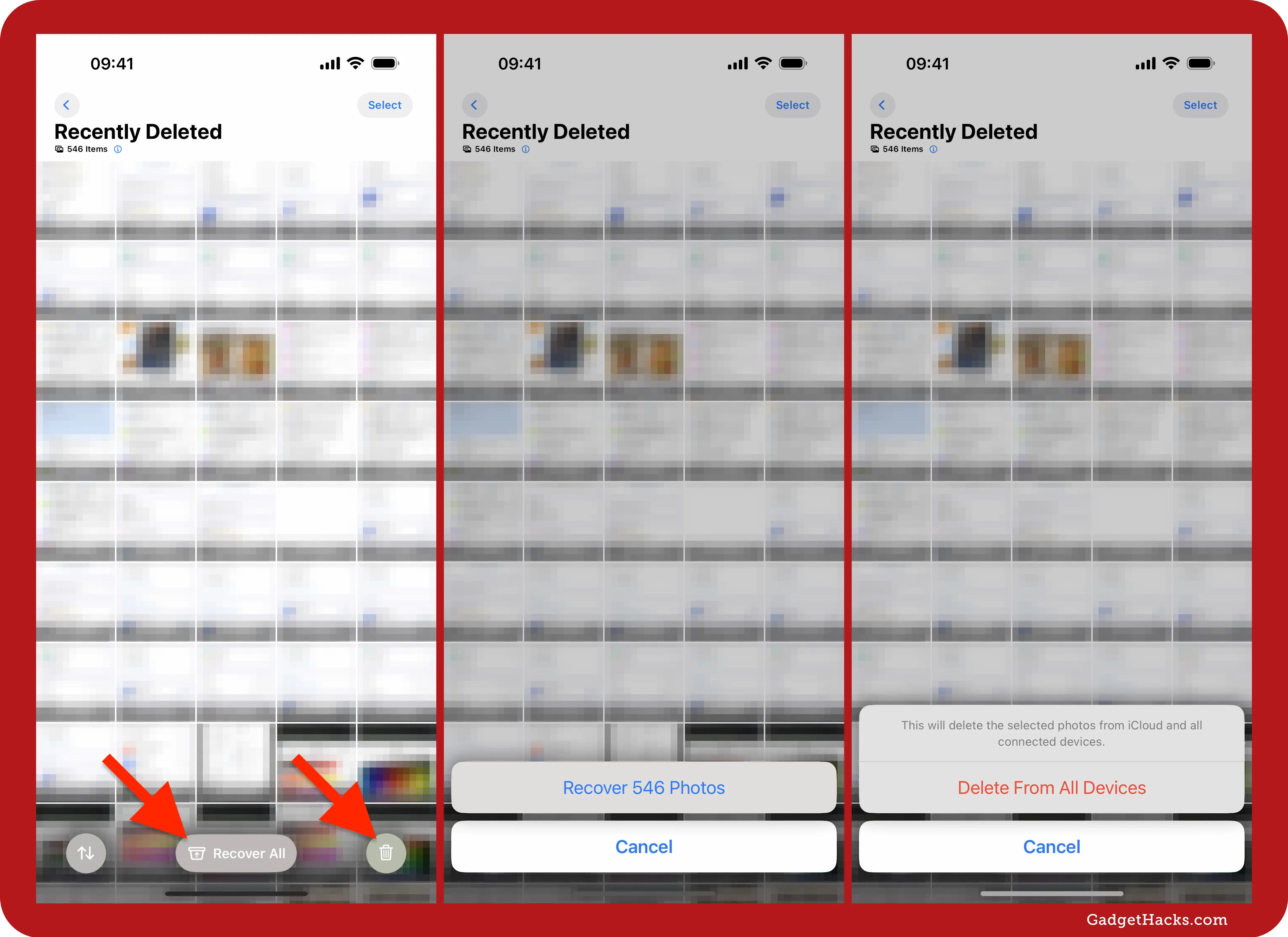
Don't Miss: 70+ iPhone Features in iOS 18.4 — Here's Everything That's New and Changed
Cover image and screenshots by Gadget Hacks.
























Comments
Be the first, drop a comment!