Apple released the eighth iOS 14.5 developer beta on Tuesday, April 13. The update (build number 18E5199a) comes six days after Apple's last 14.5 beta update, which Apple pushed out to both developers and public beta testers.
Like beta 7 before it, this update appears to offer only under-the-hood improvements, so there are no major facelifts or features this time around. Because the changes have run a bit dry, it's surprising to see beta 8 and not the 14.5 RC (release candidate). It also marks the first time Apple has released an eighth beta update for non-major software (e.g., iOS 14, iOS 13, etc.).
In iOS beta testing, the release candidate, formally known as the golden master, is the "final" version of a piece of software. Apple sends it to developers and beta testers first to make sure there are no major issues overlooked. If there are any, Apple will fix them and seed an "RC 2." Whenever Apple decides that an RC is free from enough significant issues, that version becomes the one that eventually goes out to the public.
Apple released the beta 8 update at 10 a.m. PDT, the company's usual release time for developer updates. The iOS 14.5 public beta 8 version was pushed out three hours later.
iOS & iPadOS 14.5 Beta 8 Release Notes
Overview
- The iOS & iPadOS 14.5 SDK provides support to develop apps for iPhone, iPad, and iPod touch devices running iOS & iPadOS 14.5 beta 8. The SDK comes bundled with Xcode 12.5 beta 3, available from Beta Software Downloads. For information on the compatibility requirements for Xcode 12.5, see Xcode 12.5 Beta 3 Release Notes.
General
- There are no new release notes for this beta software update.
How to Download & Install the Latest iOS 14.5 Beta on Your iPhone
You'll need an Apple developer account to update your iPhone. You can get the restore image from your dev portal, then install it with iTunes or Finder. Otherwise, install the configuration profile, then update by going to Settings –> General –> Software Update. Finally, you can simply wait for it to auto-install if you have a dev profile and "Automatic Updates" is enabled.
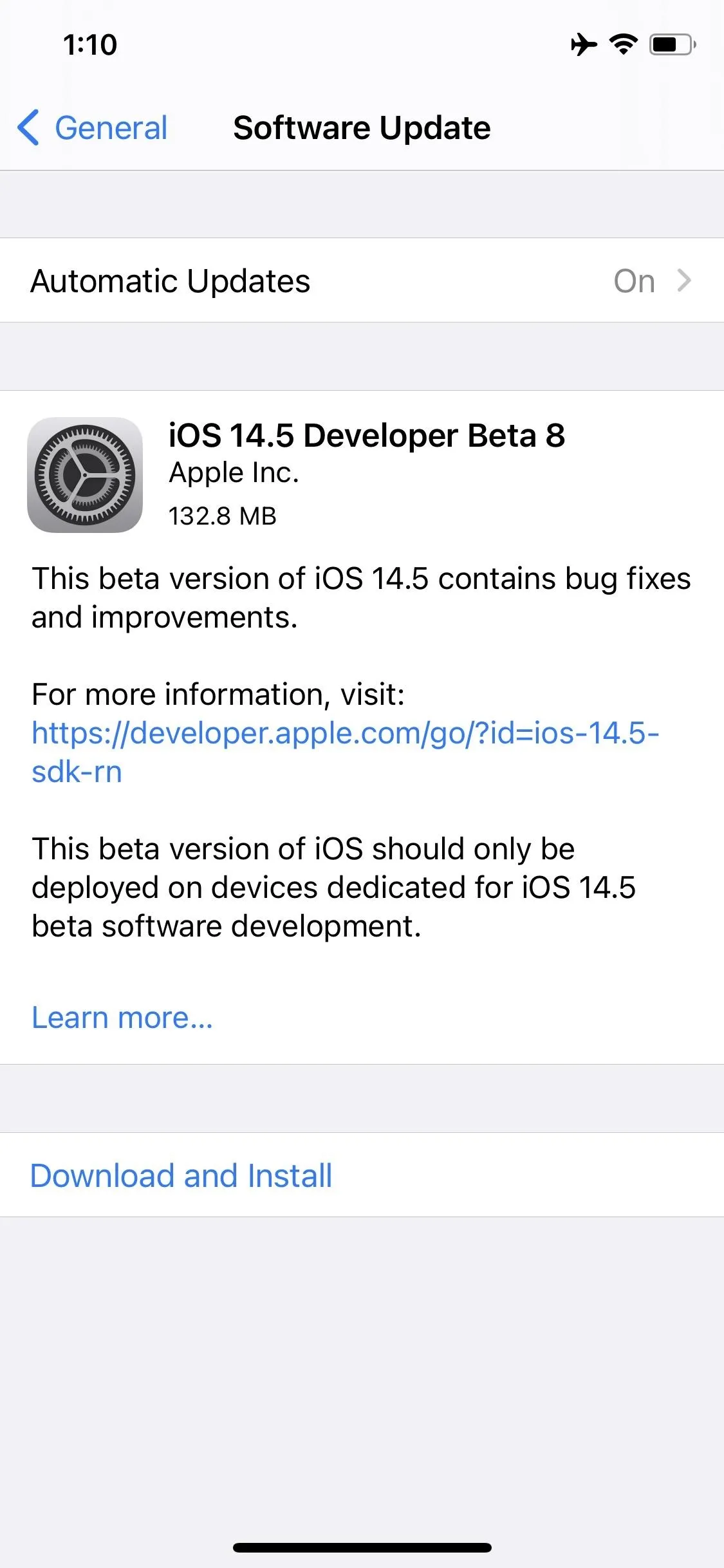
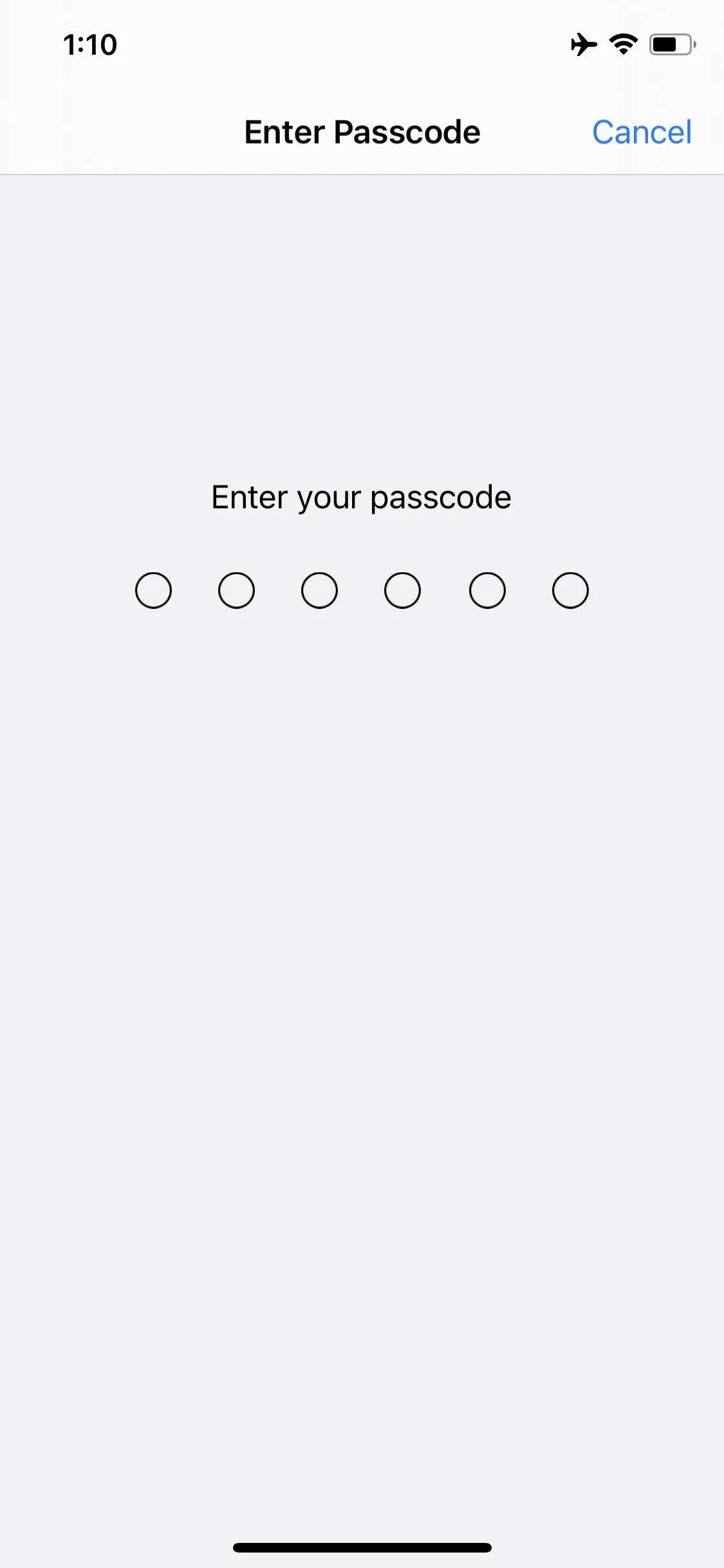
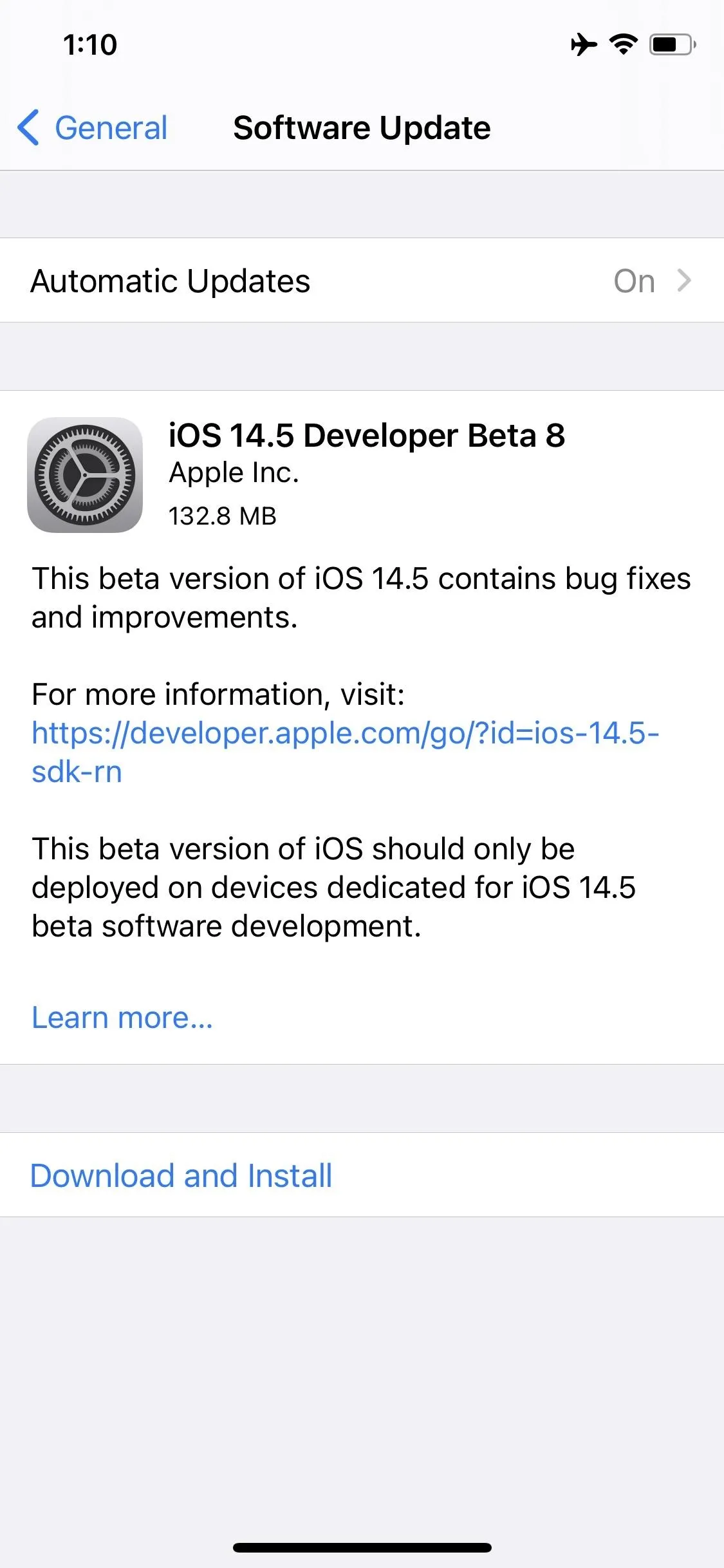
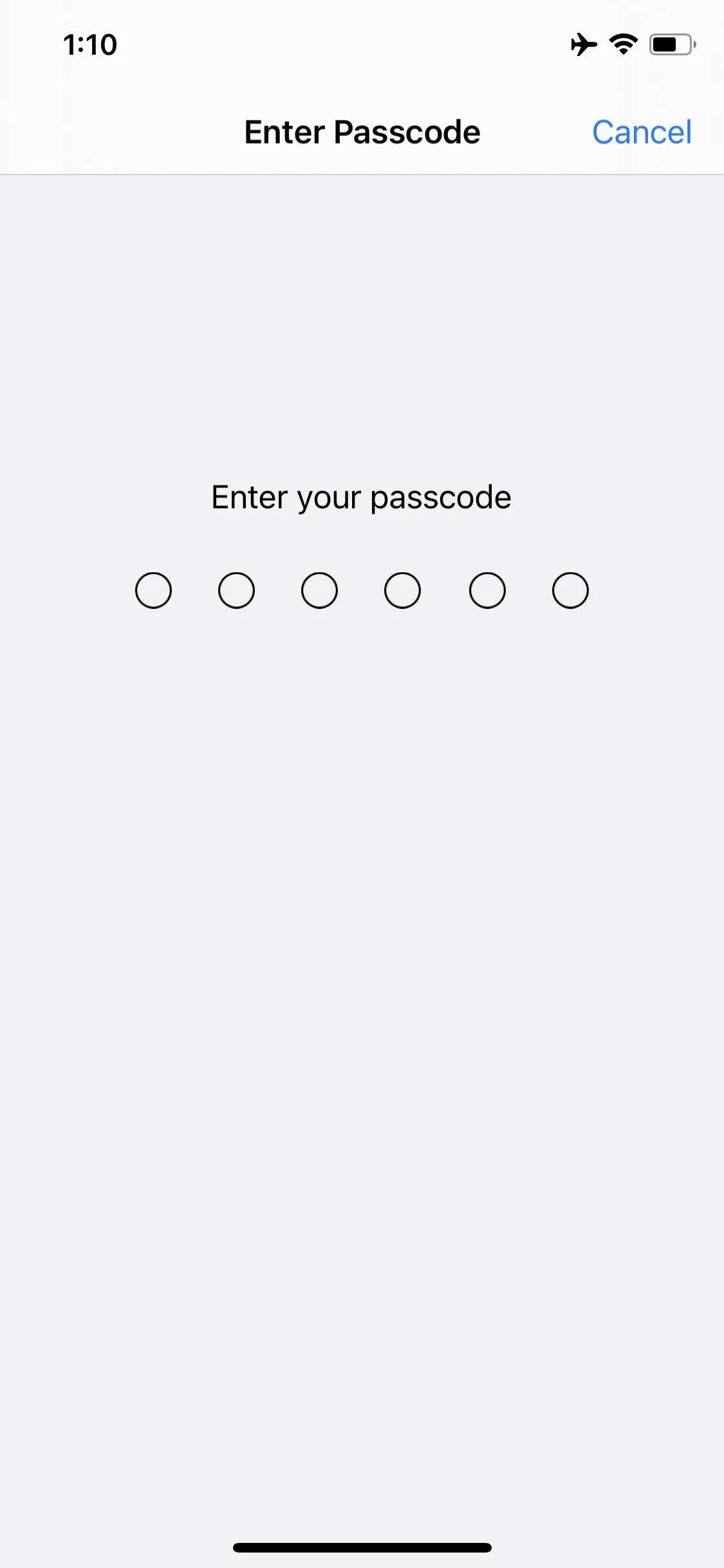
Cover photo by Apple

























Comments
Be the first, drop a comment!