Apple released iOS 13.7 for iPhone today, Tuesday, Sept 1, upgrading iOS' existing COVID-19 exposure notification feature. Now, US states no longer need to create an app to take advantage of exposure notifications. Instead, they can simply offer supports right to compatible phones.
In iOS 13.7, you'll find the Exposure Notifications menu moved from Settings –> Privacy –> Health –> COVID-19 Exposure Logging to Settings –> Exposure Notifications. You'll also see a new toggle for "Availability Alerts," so you can know when your area adds support for the feature. These changes match what we've already seen in iOS 14.
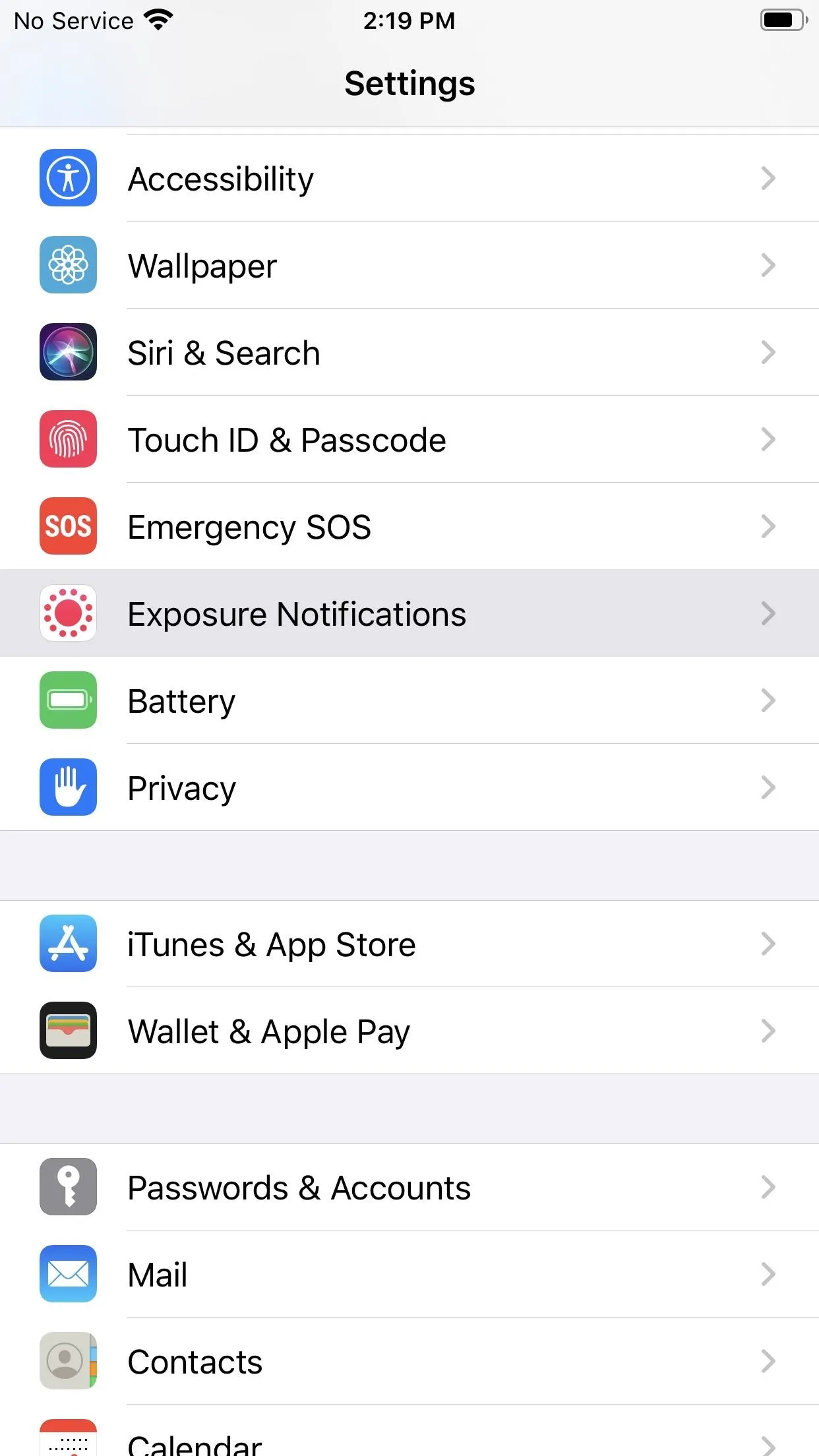
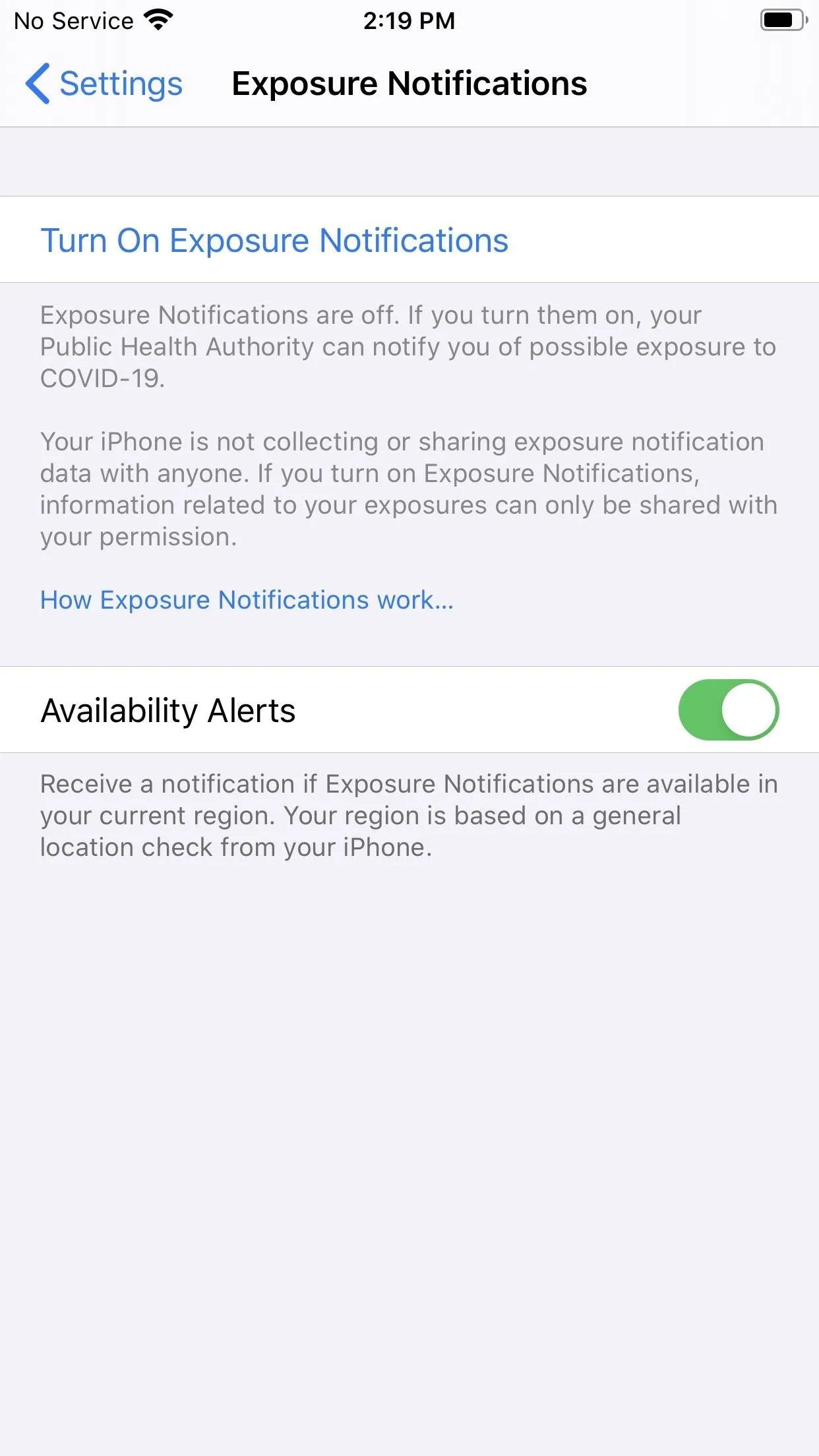
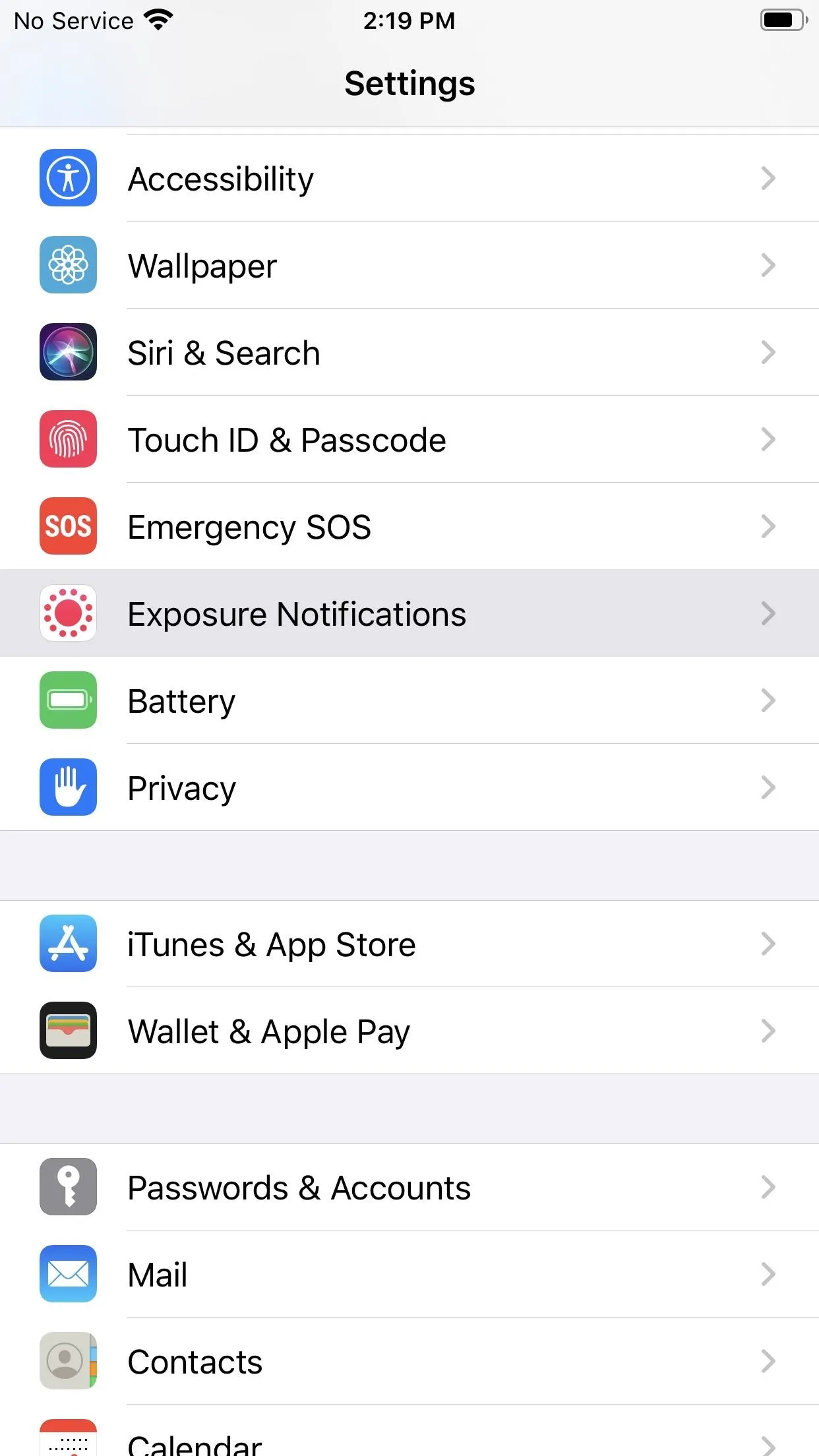
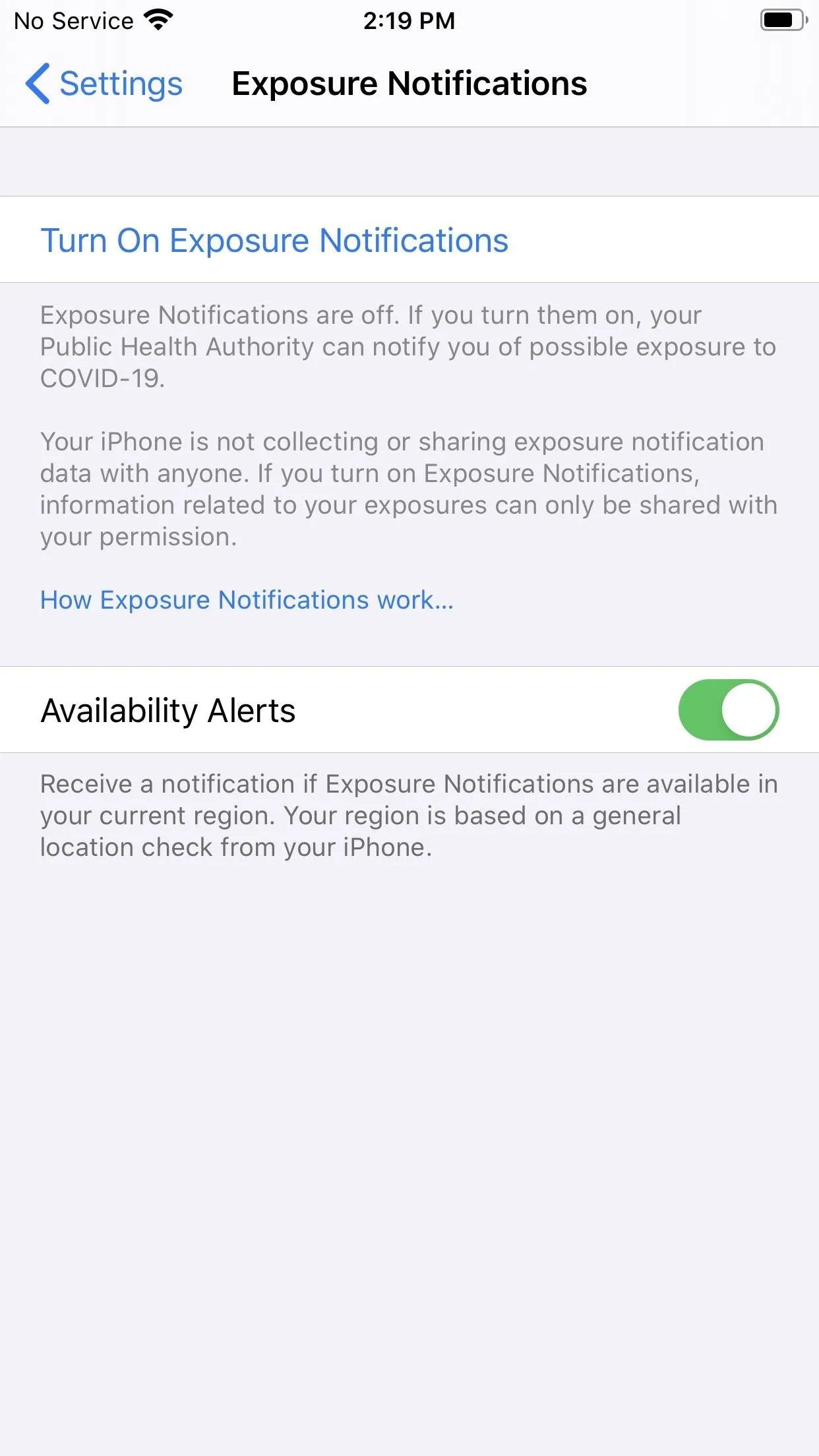
If your state supports exposure notifications in this way, you'll see right from the Exposure Notifications settings page. Your iPhone will walk you through the proper steps to check if these notifications are supported in your area. If they are, you'll see how you can take advantage of the feature. If they aren't, you'll just need to check back later, or rely on the aforementioned "Availability Alerts."
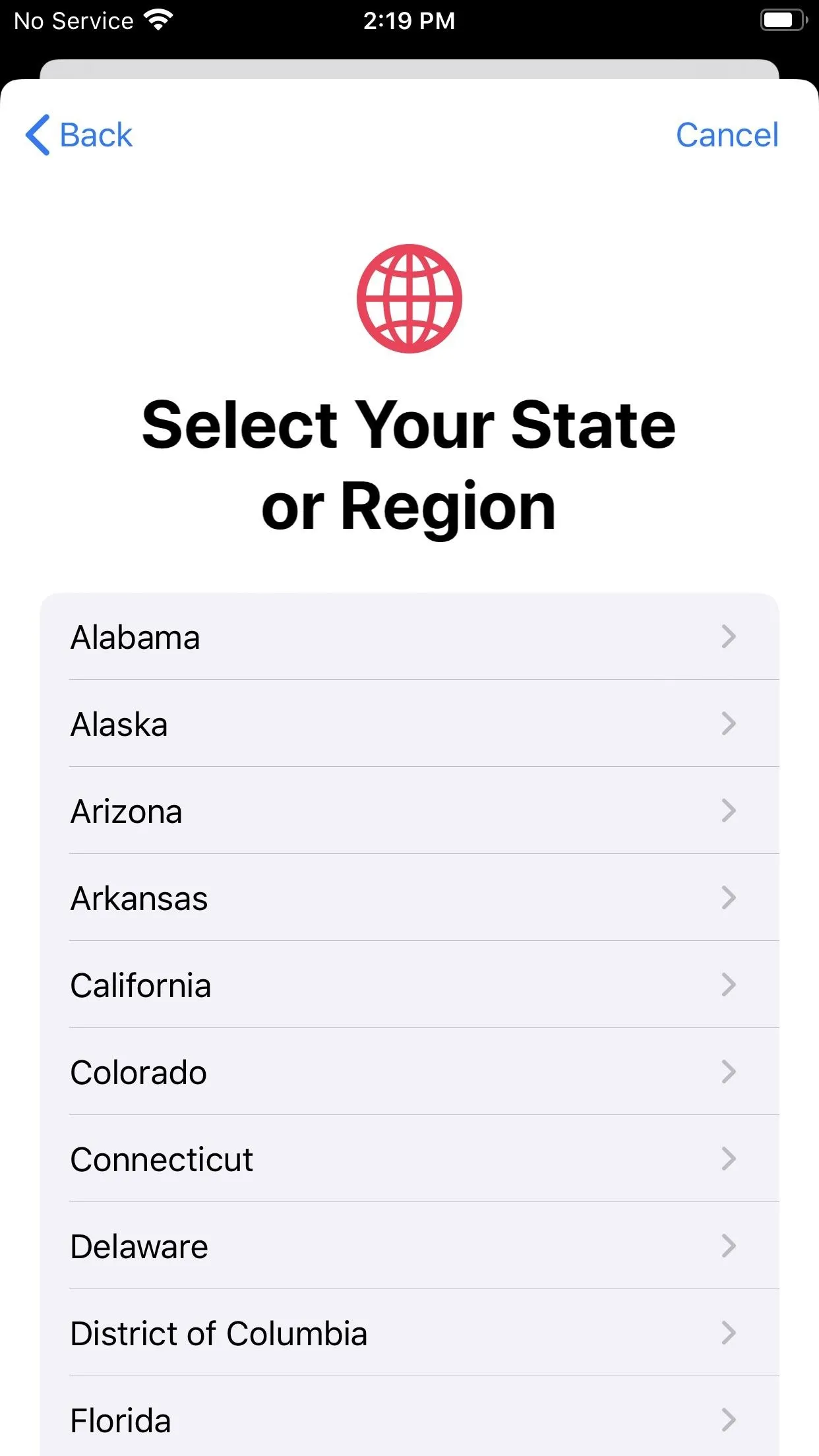
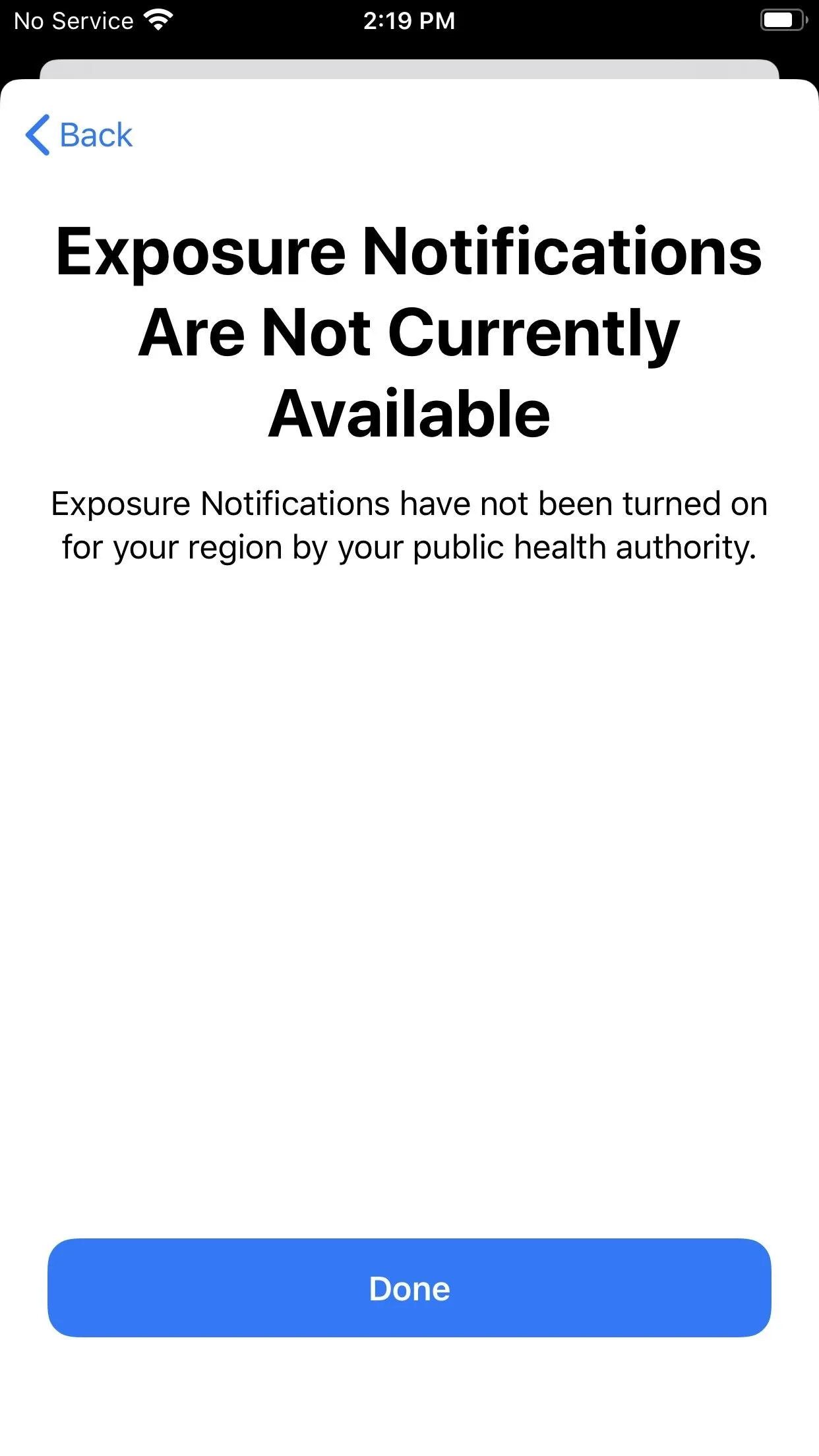
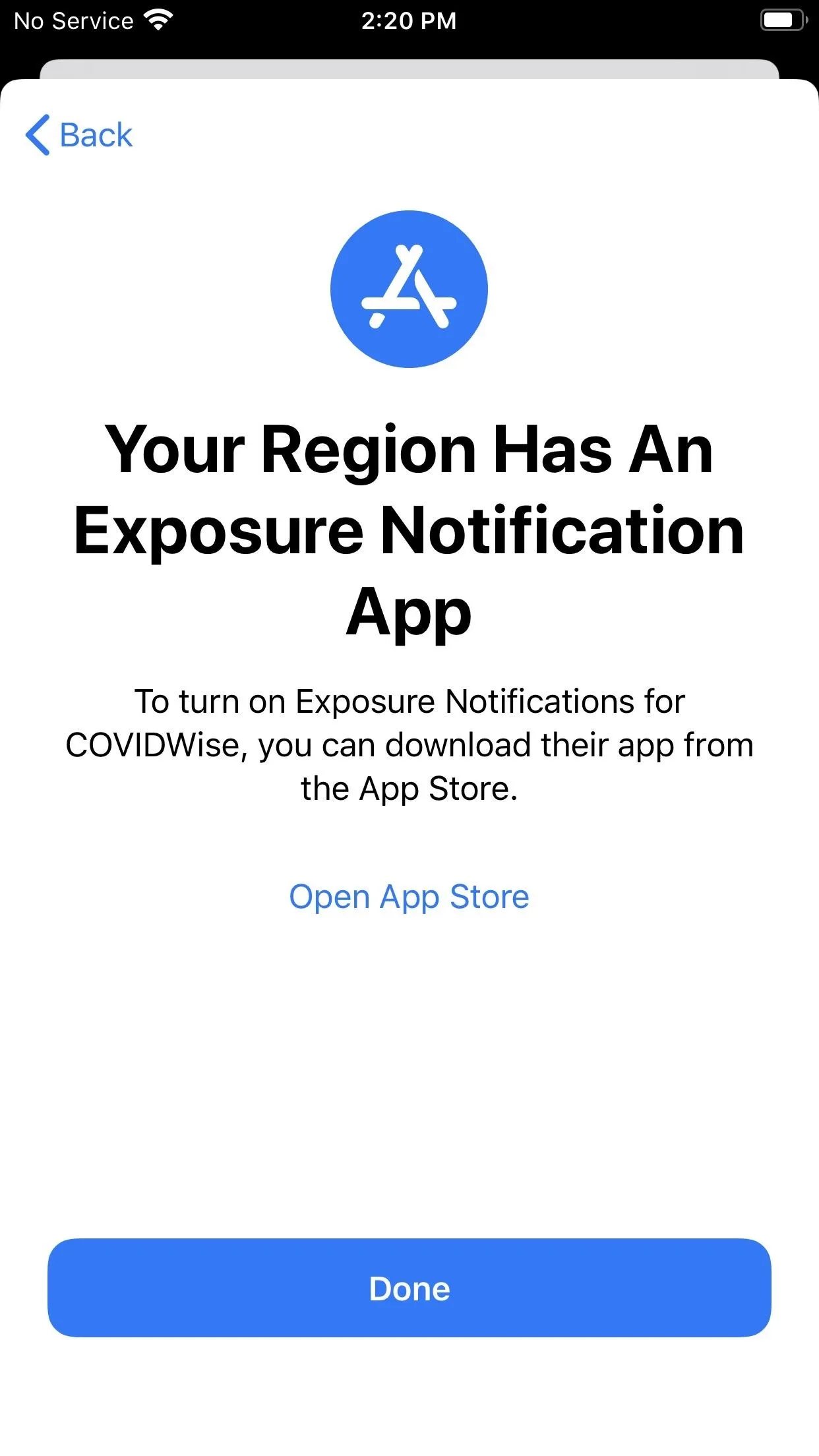
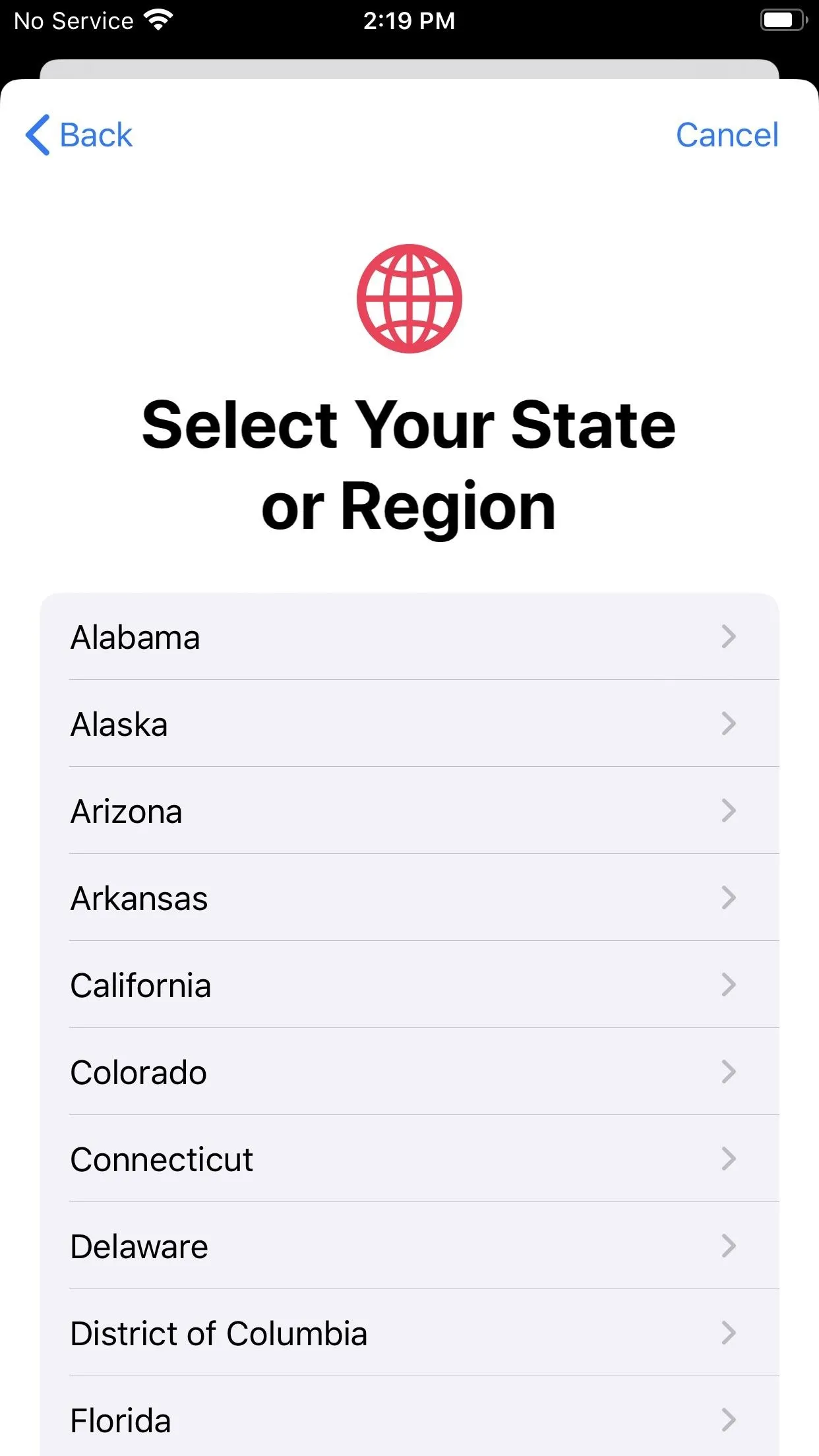
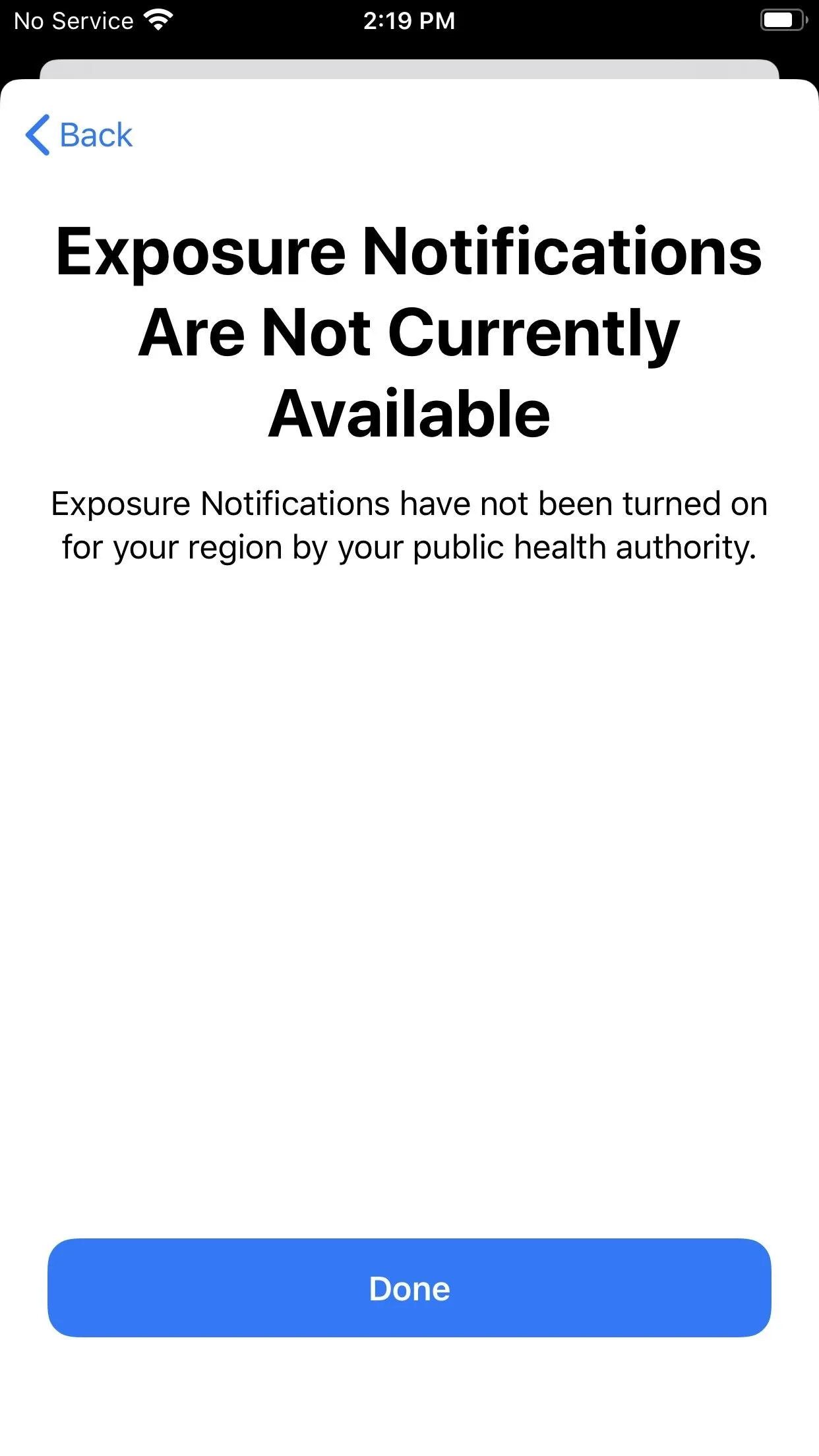
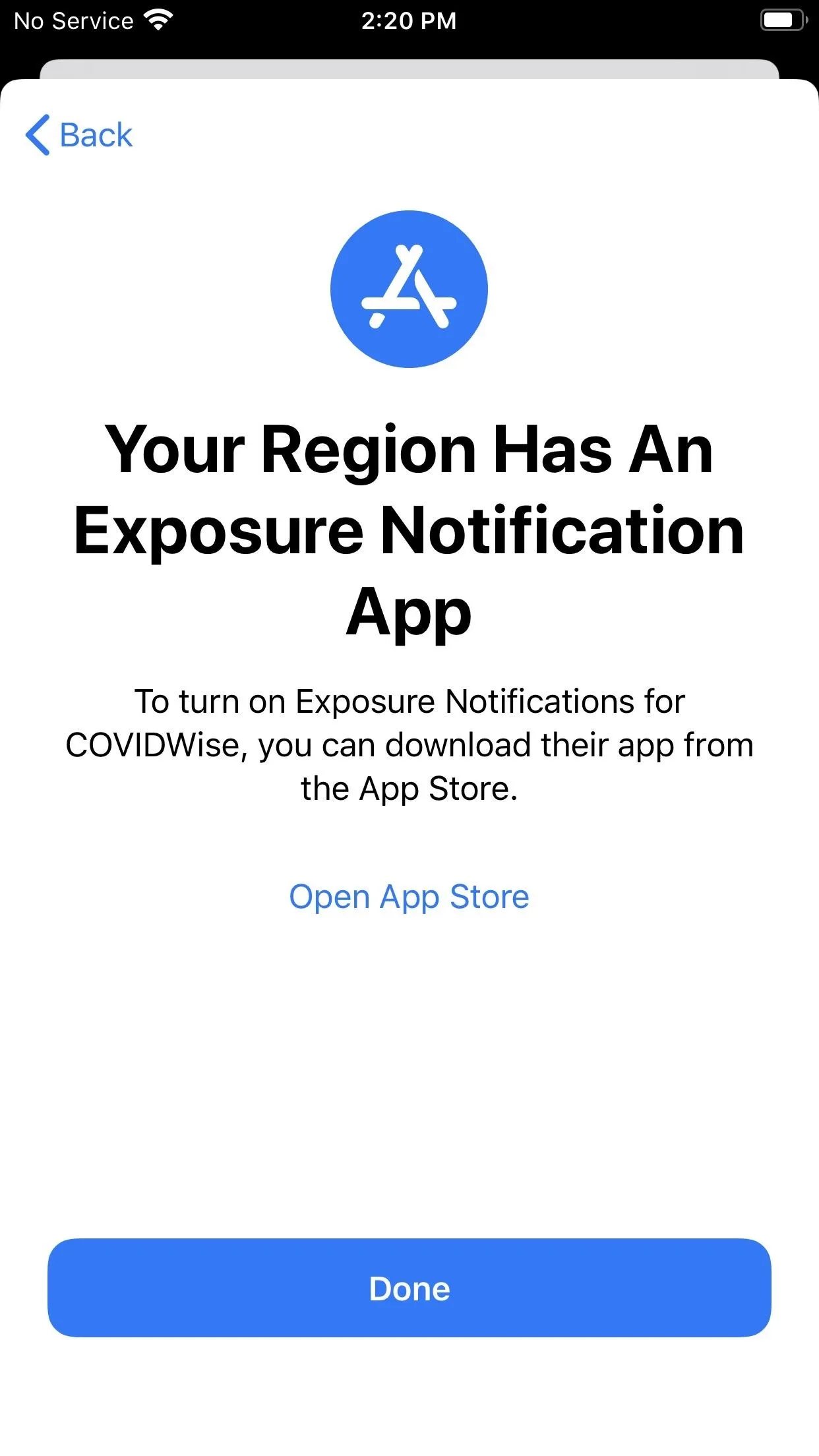
This update comes just six days after Apple released the first developer and public beta for 13.7. While it's one of Apple's shortest beta testing periods in quite some time, it makes sense if the only major new feature is this exposure notification upgrade.
To download iOS 13.7, you'll need an iPhone that's compatible with iOS 13. Next, open Settings -> General -> Software Update, then follow the on-screen instructions to download and install the new update. If you have "Automatic Updates" enabled, you can simply let your iPhone update overnight when connected to Wi-Fi and plugged into power.
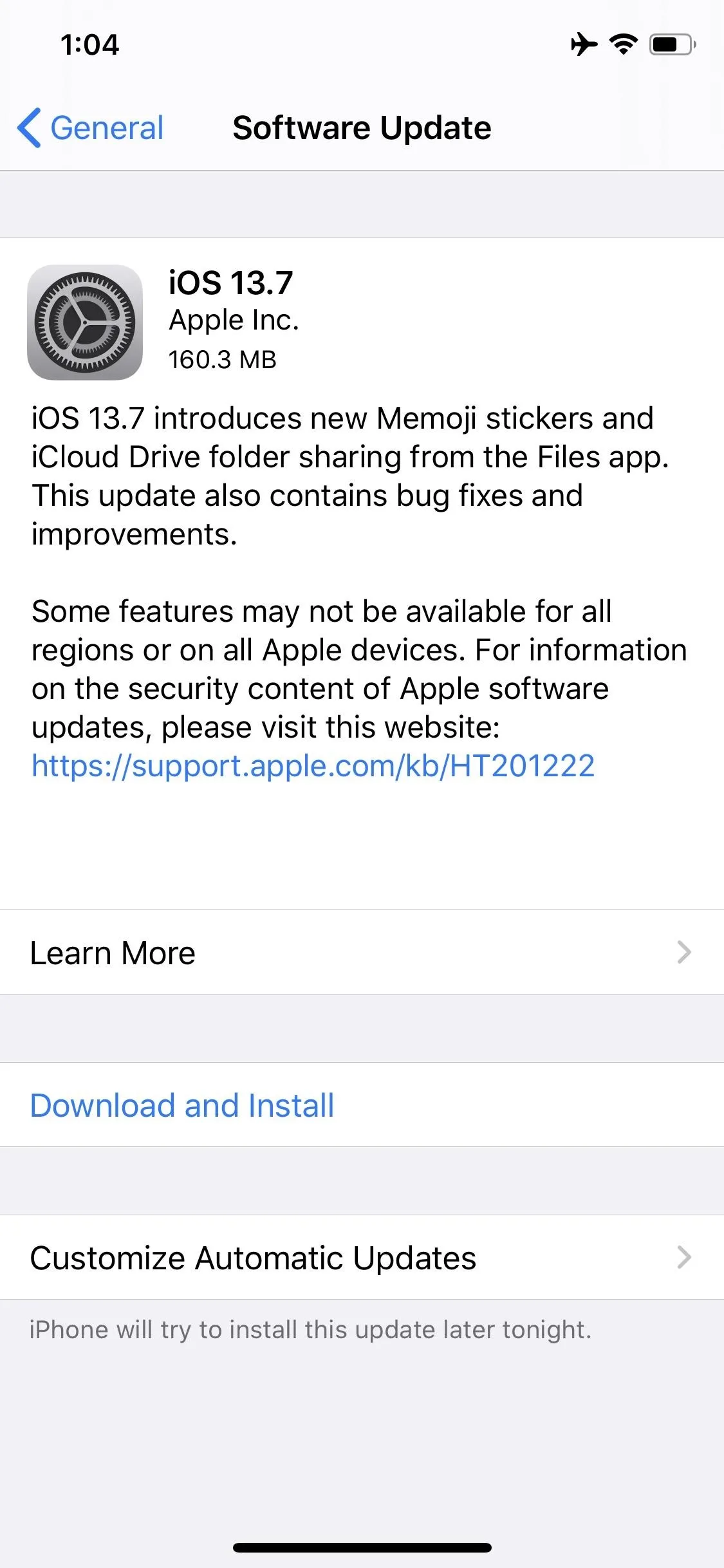
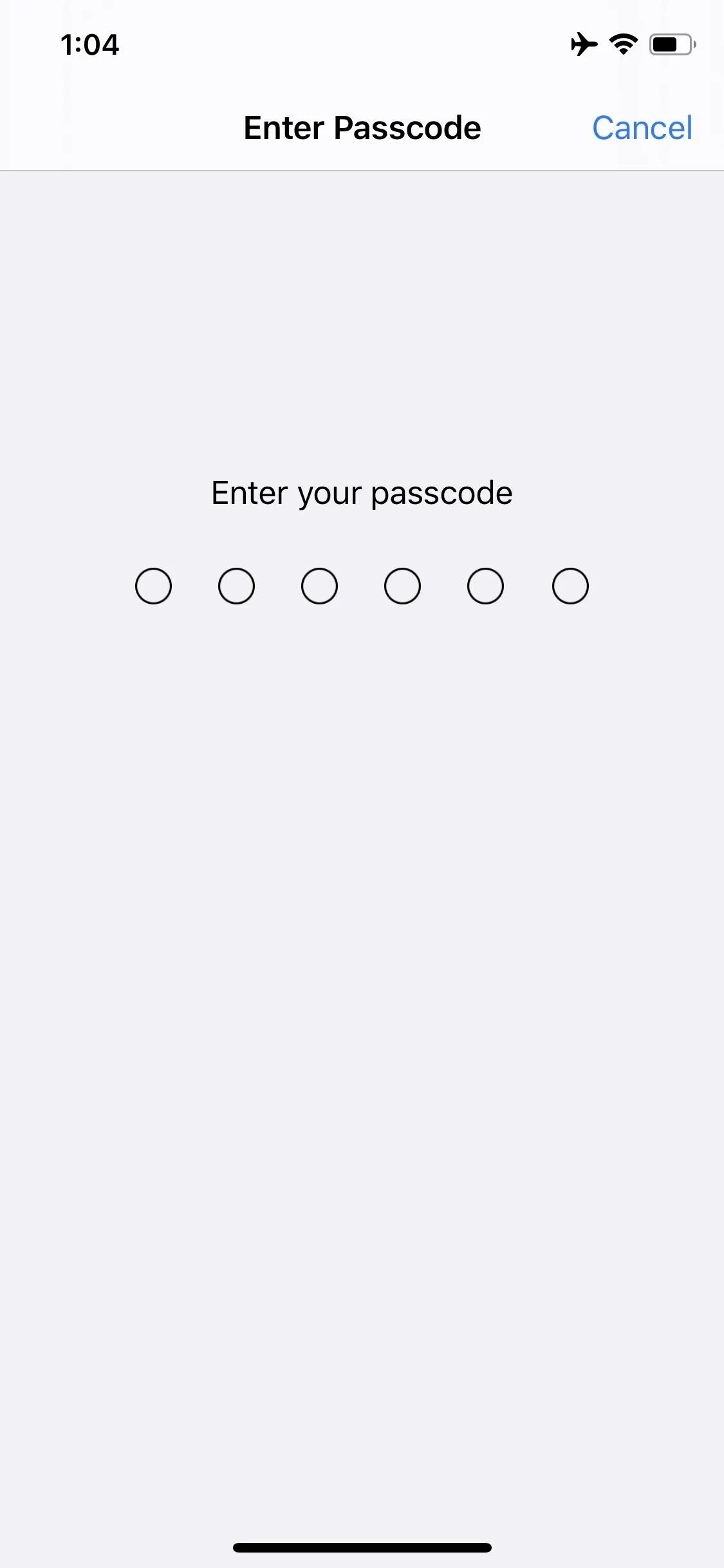
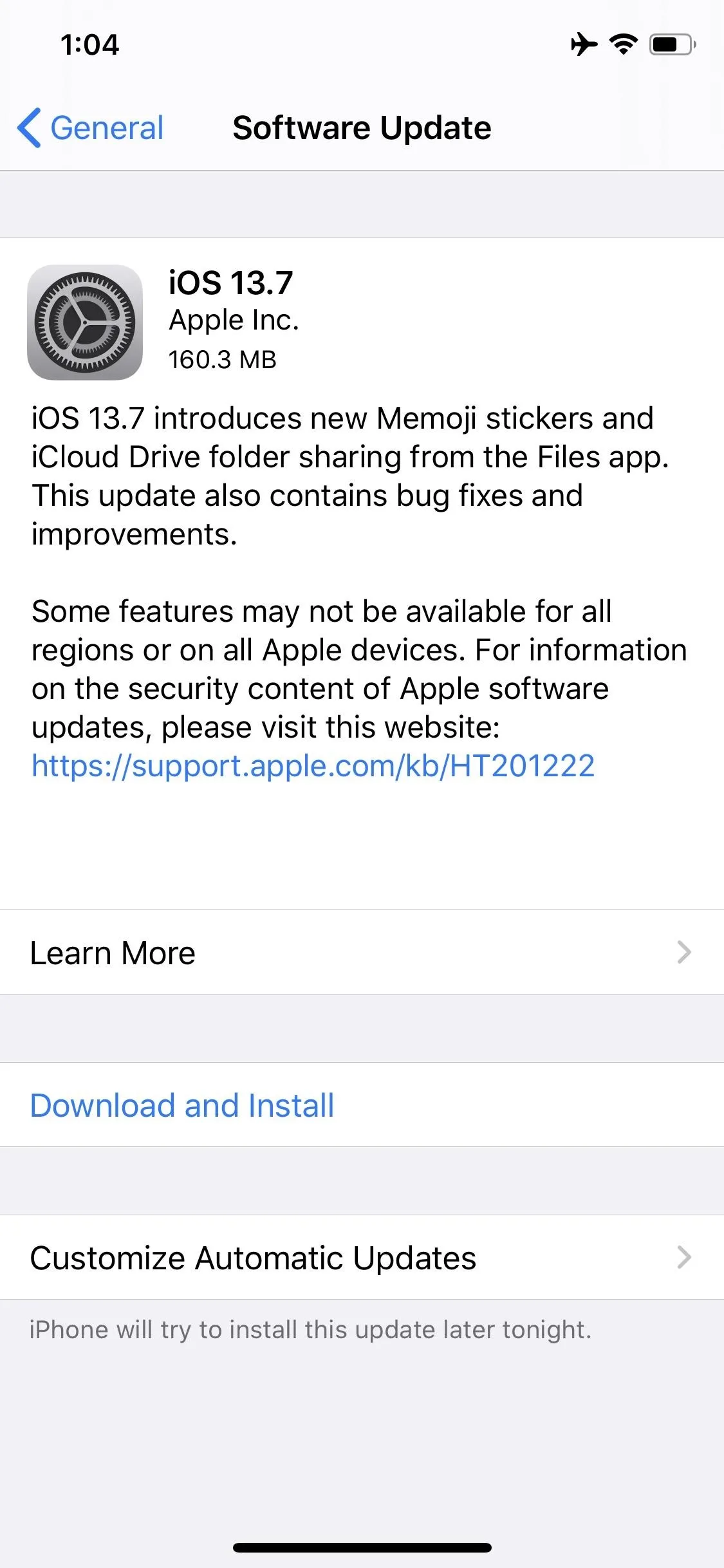
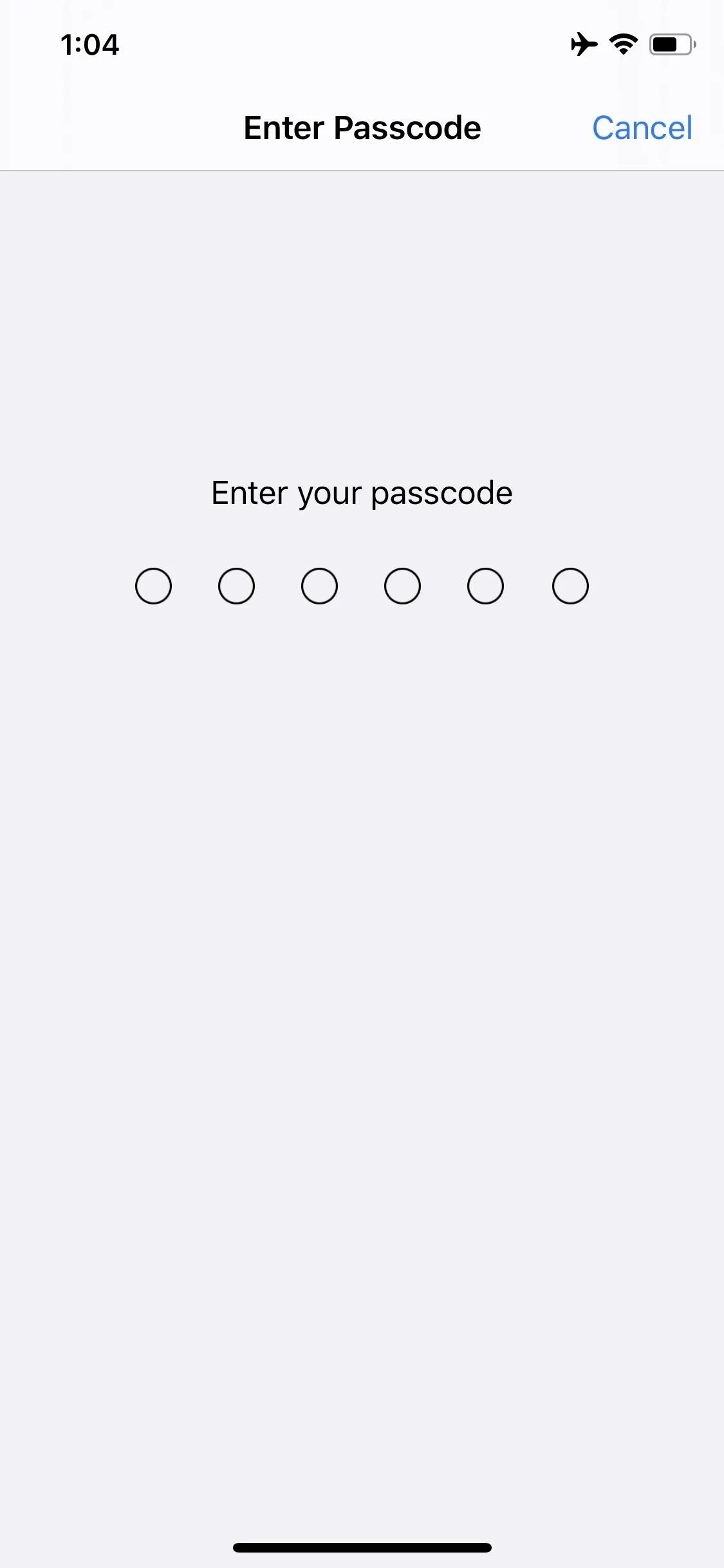
Cover image and screenshots by Jake Peterson/Gadget Hacks

























Comments
Be the first, drop a comment!