Apple's iOS 13 has been quite the disrupter. The initial update featured over 200 new features and changes, while its successor, iOS 13.1, brought another 22 to the mix. With the company's latest update, iOS 13.2, you'll see an extra 22 amendments on your iPhone, including new emojis, Deep Fusion on iPhone 11, 11 Pro, and 11 Pro Max, and Announce Messages with Siri, just to name a few.
While these features might be fresh for you, they're already old news to us beta testers. Apple released the first beta for iOS 13.2 on Wednesday, Oct. 2. In its near four weeks of beta testing, we saw a slew of new features with betas 1 and 2, with minor bug updates and stability patches with betas 3 and 4. The rapid slow-down in apparent changes was a sign that Apple was gearing up for 13.2's official release.
- Don't Miss: 200+ Exciting New iOS 13 Features for iPhone
1. New Emojis
Don't lie — you love new emojis. Introduced in beta 2, iOS 13.2 now supports Emoji 12.0. That includes fun new additions like sloth, otter, yawn, banjo, waffle, and Saturn. But you're not just getting a selection of new icons. This update also includes the ability to choose different skin tones with couple emojis, bringing more inclusivity to your emoji selection.
2. Deep Fusion (2019 iPhones Only)
If you're enjoying a new iPhone 11, 11 Pro, or 11 Pro Max, look out for Deep Fusion in iOS 13.2. Deep Fusion is Apple's promised update to the 2019 iPhone's camera system, which adds additional layers to Apple's computational photography.
The Verge broke down what your iPhone 11 running 13.2 is really doing behind-the-scenes:
- By the time you press the shutter button, the camera has already grabbed four frames at a fast shutter speed to freeze motion in the shot and four standard frames. When you press the shutter it grabs one longer-exposure shot to capture detail.
- Those three regular shots and long-exposure shot are merged into what Apple calls a "synthetic long." This is a major difference from Smart HDR.
- Deep Fusion picks the short-exposure image with the most detail and merges it with the synthetic long exposure. Unlike Smart HDR, Deep Fusion merges these two frames, not more — although the synthetic long is already made of four previously-merged frames. All the component frames are also processed for noise differently than Smart HDR, in a way that's better for Deep Fusion.
- The images are run through four detail processing steps, pixel by pixel, each tailored to increasing amounts of detail — the sky and walls are in the lowest band, while skin, hair, fabrics, and so on are the highest level. This generates a series of weightings for how to blend the two images — taking detail from one and tone, color, and luminance from the other.
- The final image is generated.
3. Announce Messages with Siri
If you own a pair of AirPods, Announce Messages with Siri is a feature you should be excited about. The new option allows Siri to read incoming messages aloud without prompt, so long as you're wearing your AirPods. You'll find this feature also has an option Control Center tile for quickly enabling or disabling Announce Messages with Siri.
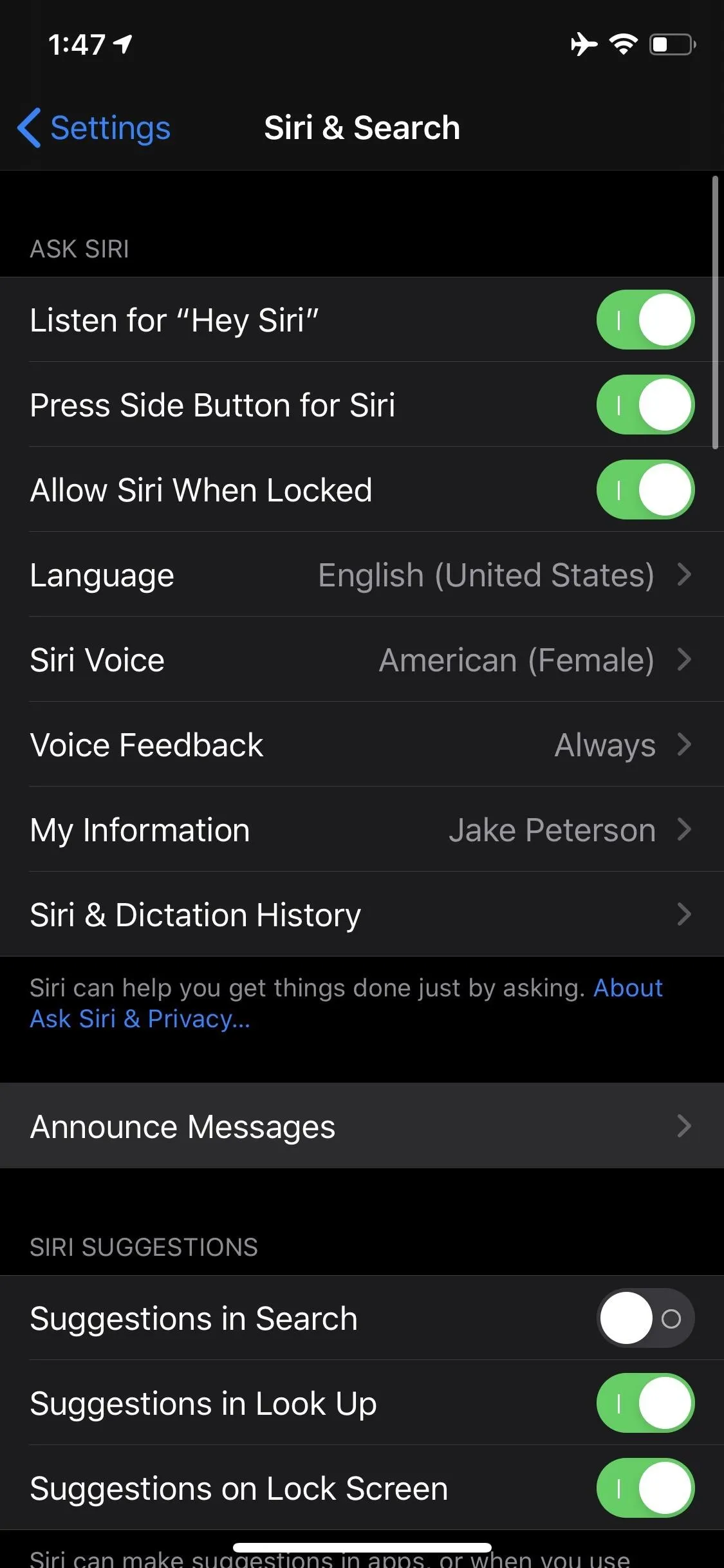
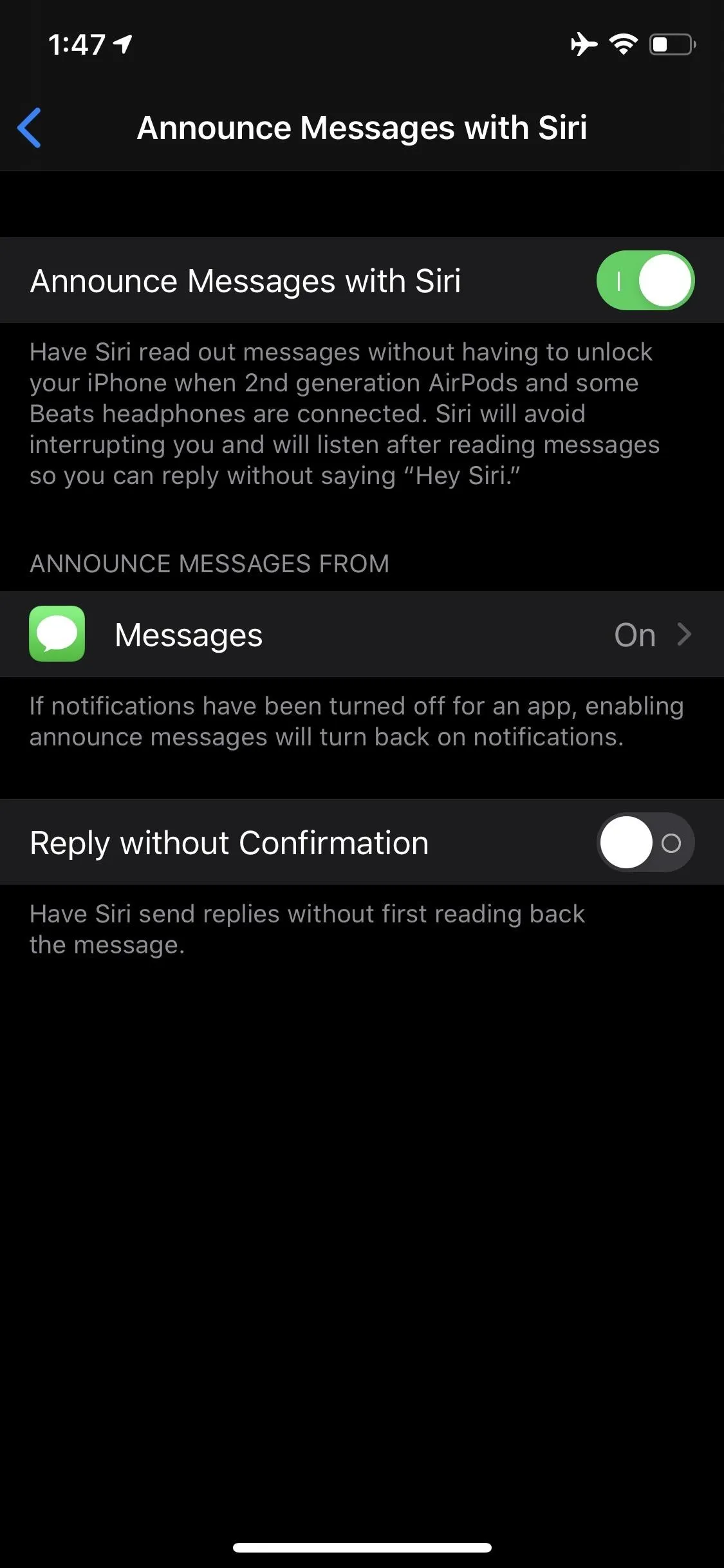

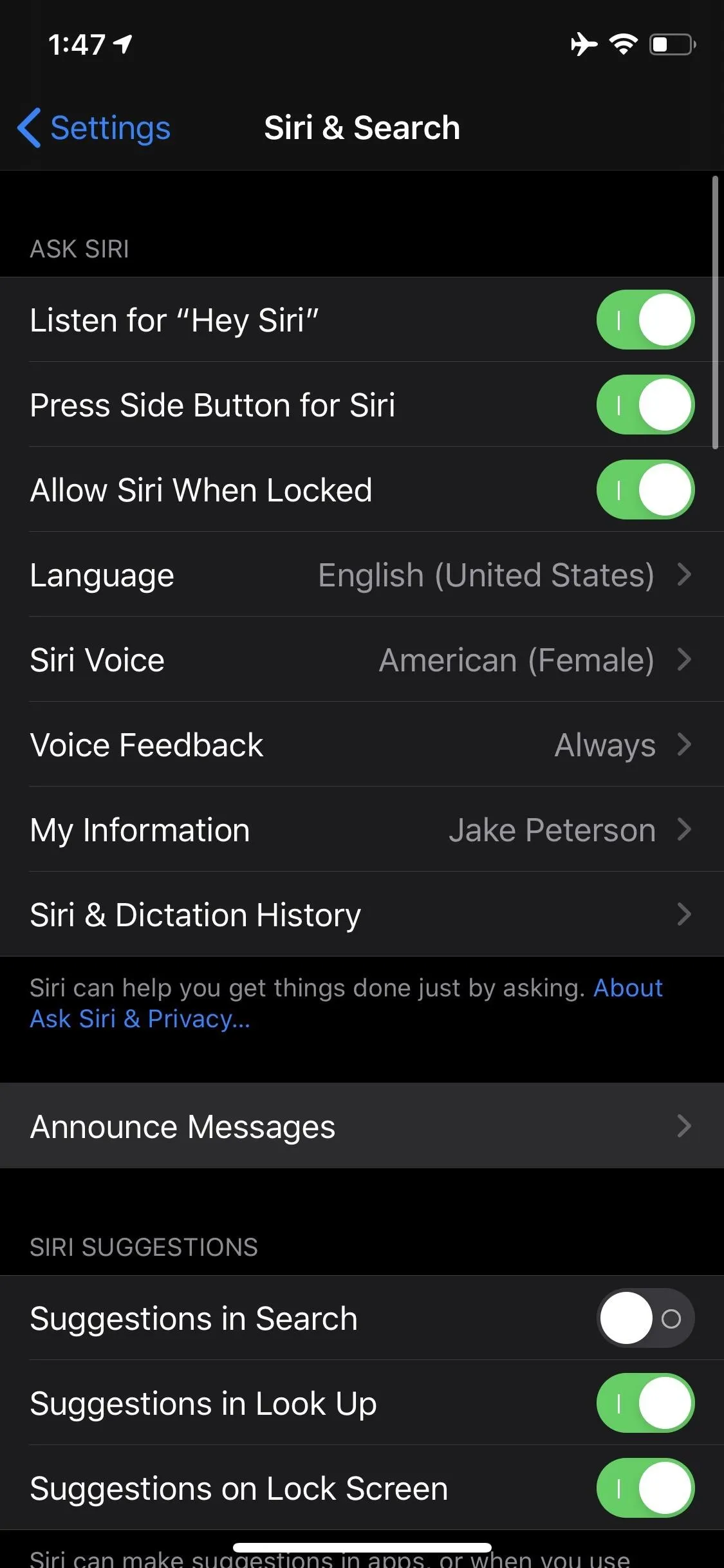
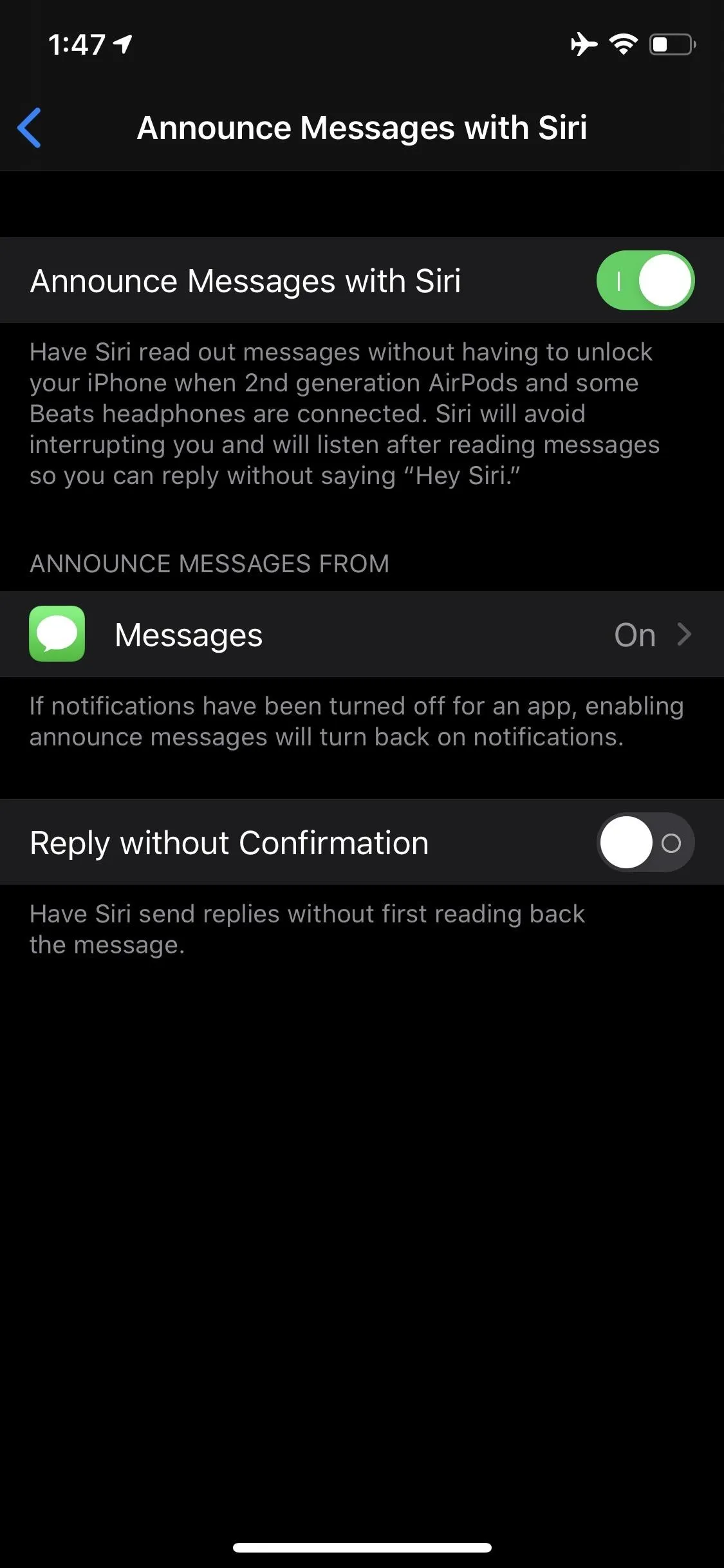

Announce Messages with Siri originally was to make its debut with iOS 13 proper, but was removed from iOS 13's beta testing this summer.
4. In-App Camera Settings for Video (2019 iPhones Only)
Apple did something very un-Apple with iOS 13.2 by adding in-app settings to the Camera app's video mode. For context, most of iOS' stock apps keep their settings in the Settings app. This philosophy can be quite irritating, especially for an app like Camera where you want your options close to where the action is. That's why it's so cool that Apple now lets you change both video resolution and frame rate directly in-app.
The downside? This option is only available for 2019 iPhones. Why Apple chose to block out older iPhones from this feature is anyone's guess. It doesn't make much sense, since it can't take much processing power to offer limited in-app settings. Apple even taunts you if you're using an older iPhone — you'll see your resolution and frame rate in the same spot as you would on newer iPhones, but tapping these options does nothing. Come on, Apple.
5. New 'Delete App' Quick Action
You no longer need to wait for your apps to start "wiggling" before you can delete them. Just 3D Touch or long-press on an app, and select iOS 13.2's new "Delete App" option from the quick action menu.
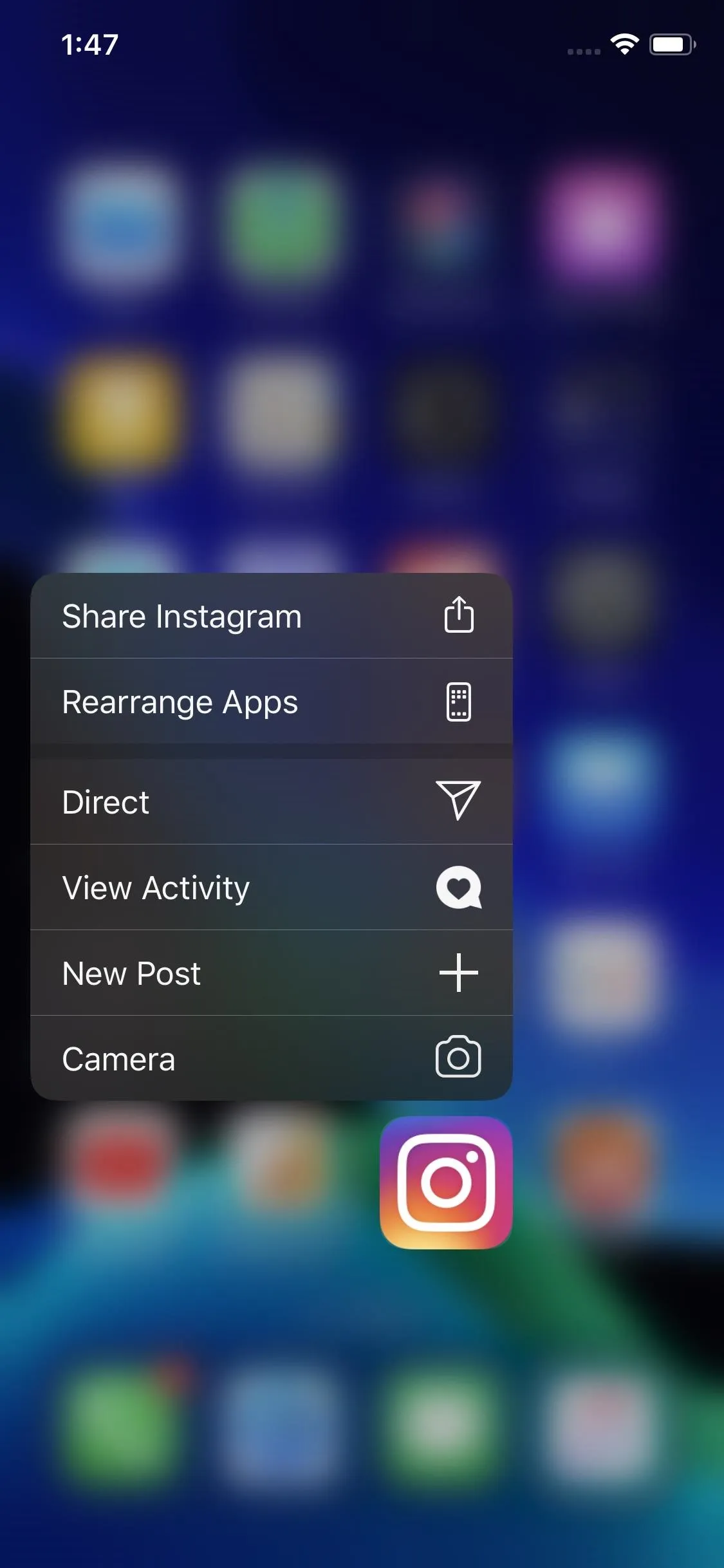
Old menu (left) vs. new menu (right).
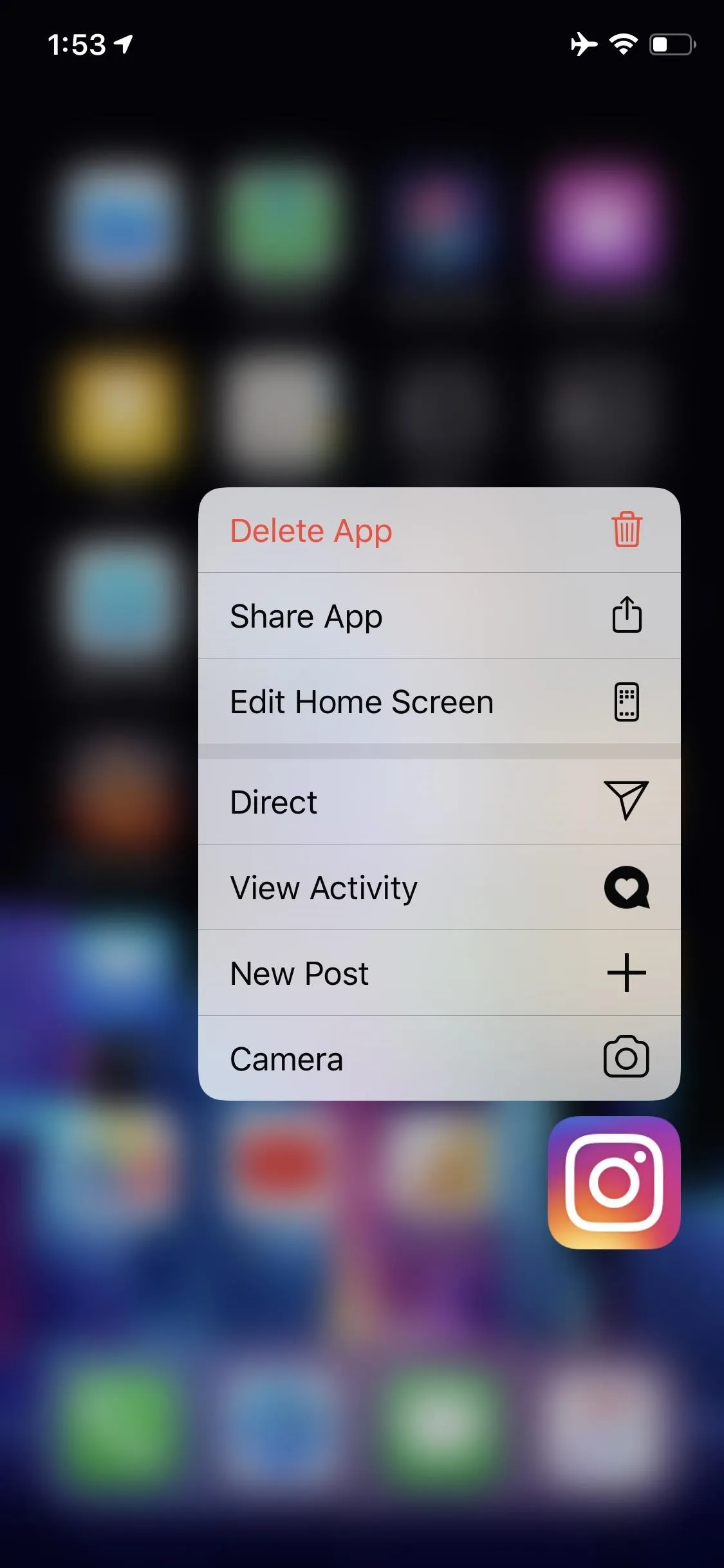
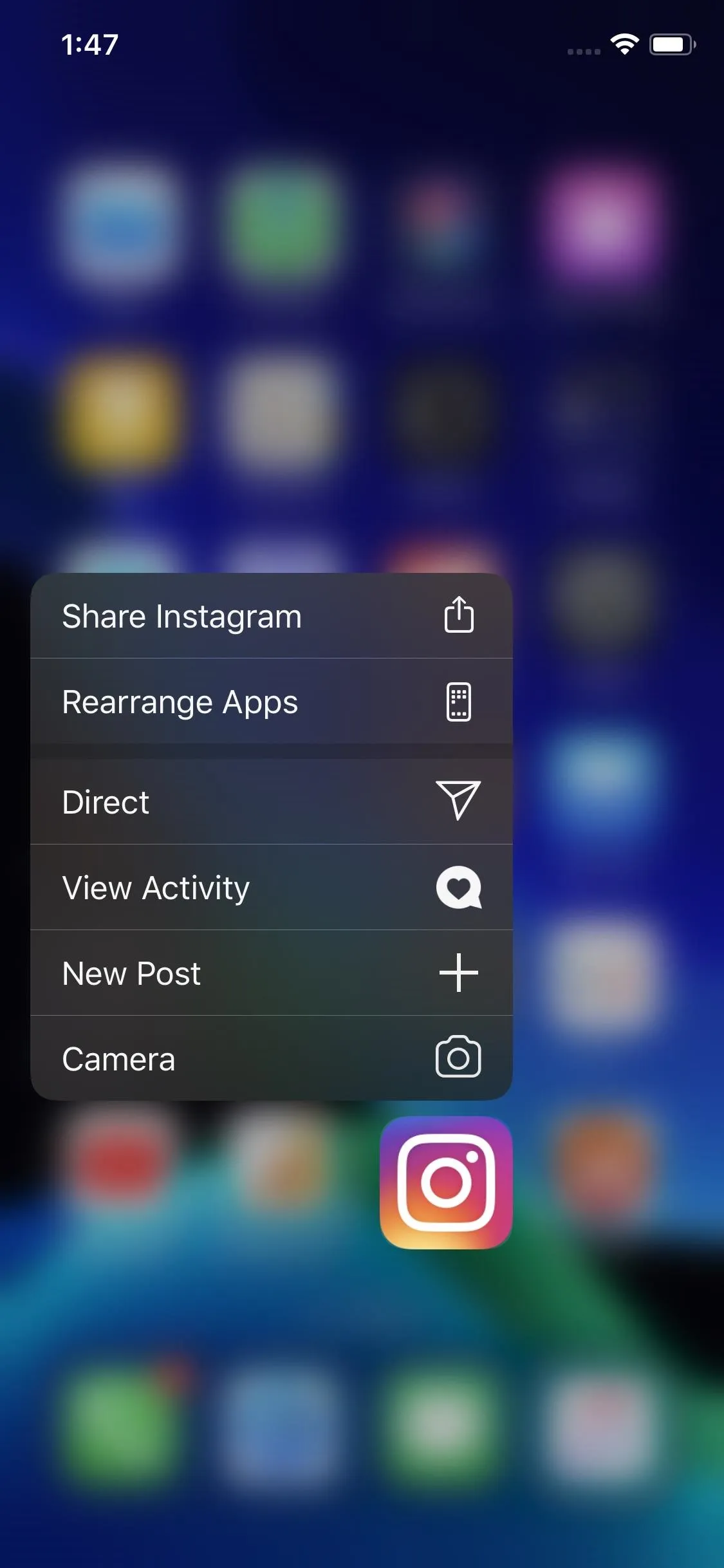
Old menu (left) vs. new menu (right).
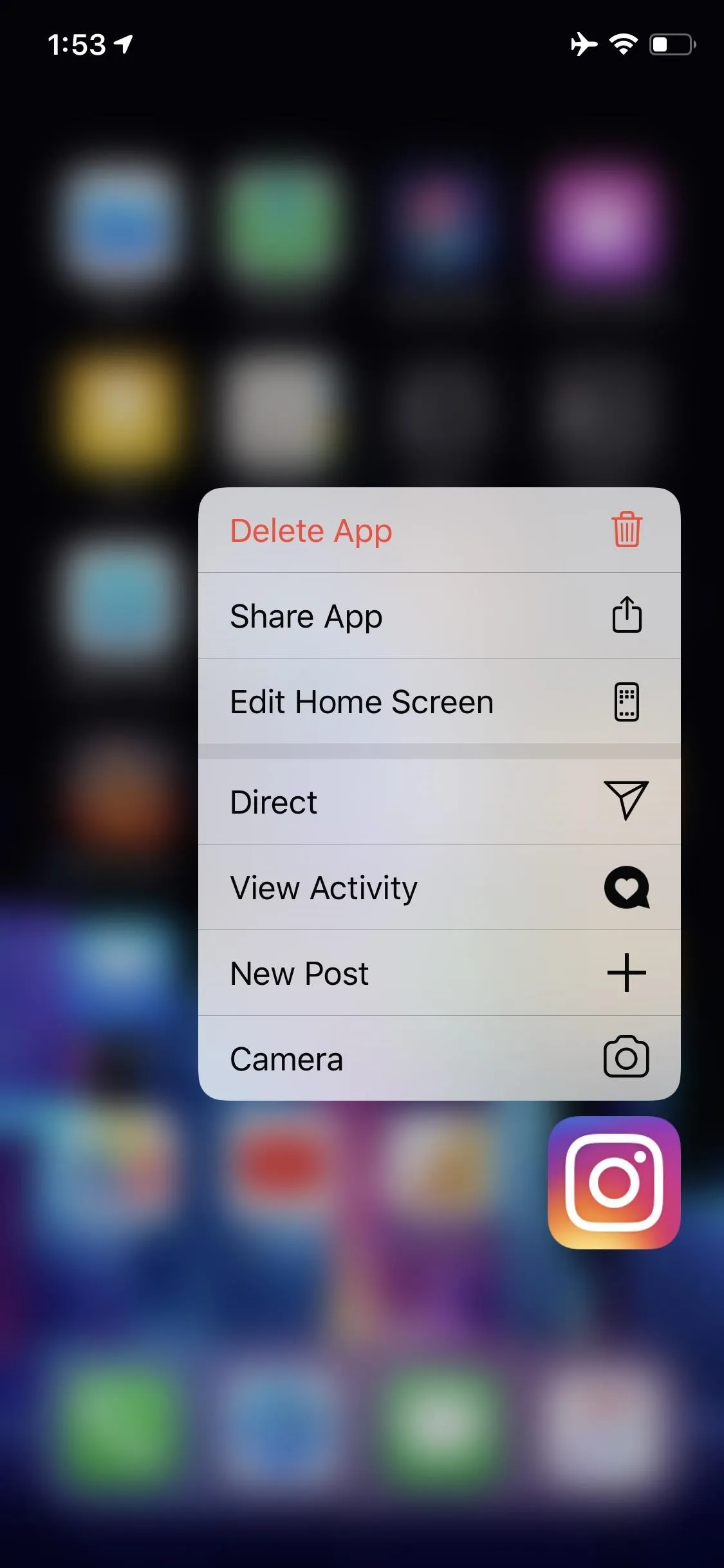
6. 'Rearrange Apps' Is Now 'Edit Home Screen'
You'll also notice a small name change here. "Rearrange Apps" is now "Edit Home Screen" from the quick actions menu. Same action, different name. By the way, these new options are not the only changes that iOS 13 brings to home screen management, either.
7. Music App Listening History
Finally! The Music app gains listening history, a feature long overdue. Now, it's easier than ever to find a song you were listening to last week, which proved a near-impossible task when relying solely on the vague "Recently Played" system. Best of all, listening history applies to both Apple Music and your personal music library, so no matter your style, there's going to be a log of what you played.
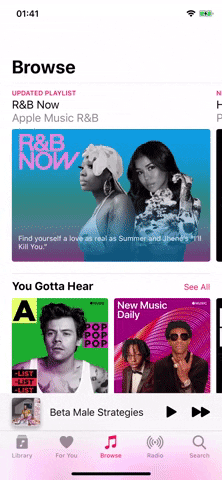
Nelson Aguilar/Gadget Hacks
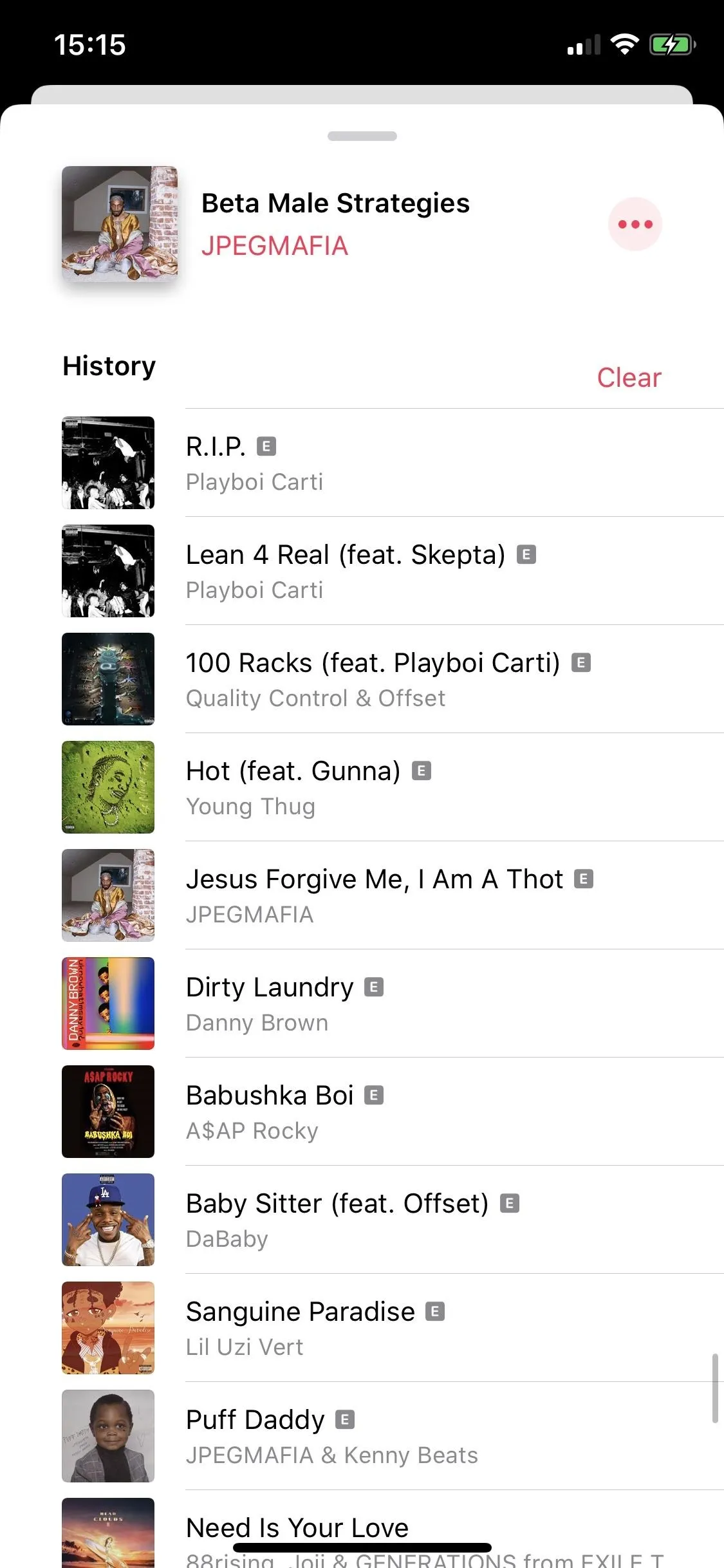
Nelson Aguilar/Gadget Hacks
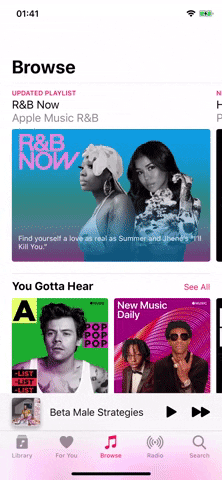
Nelson Aguilar/Gadget Hacks
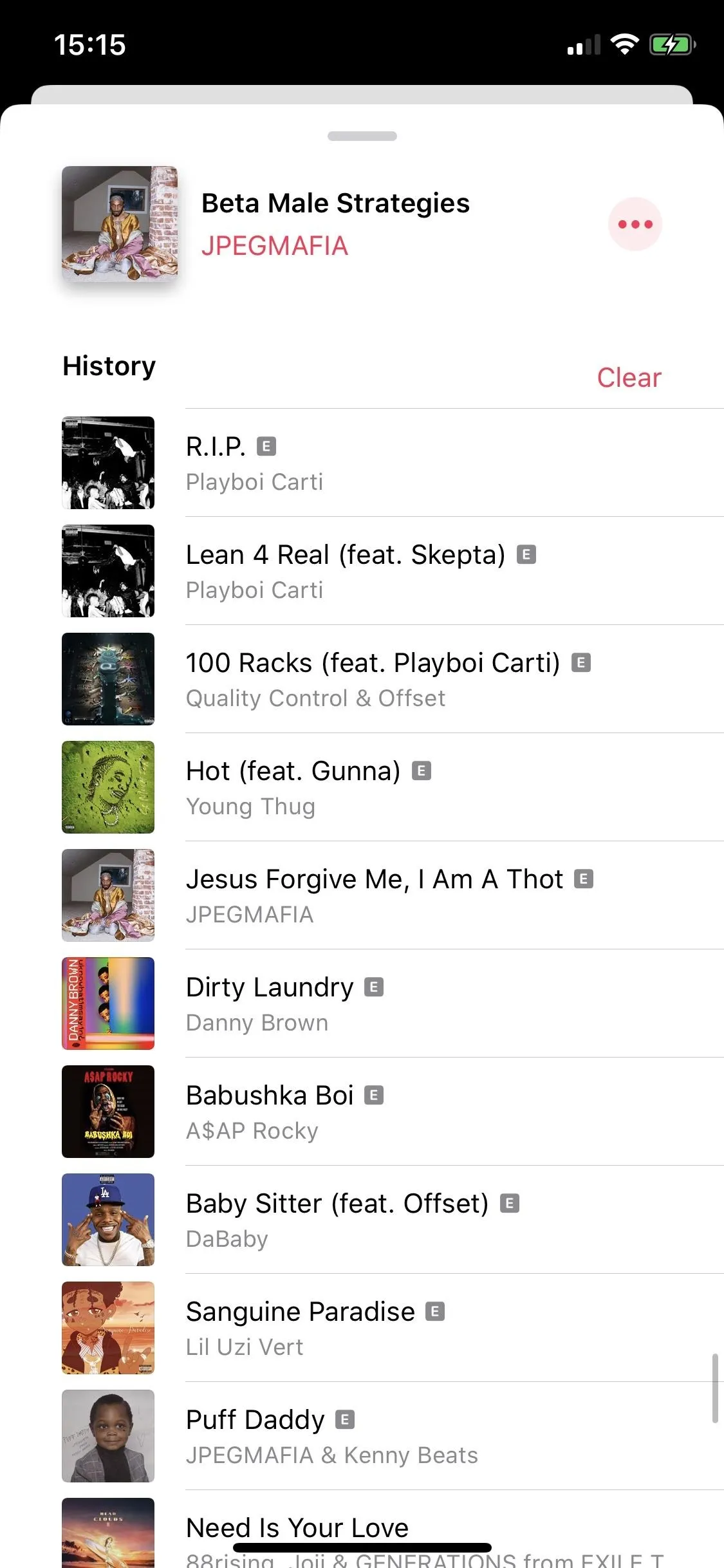
Nelson Aguilar/Gadget Hacks
8. Apple Maps Ignores Dark Mode When Navigating
In an interesting change, Apple blocks dark mode when navigating with Apple Maps. Perhaps Apple doesn't want its users driving around with dark maps during the day, which is understandable. But in true Apple fashion, there's no way to alter or disable the change whatsoever.
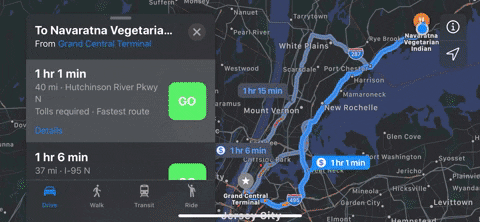
9. Text Feedback in Wallpaper Editor
When you enable or disable Live Photo and Perspective Zoom in the wallpaper editor, you now get text feedback based on your selection. Before, you needed to rely on the tiny icons themselves to know what option you picked.
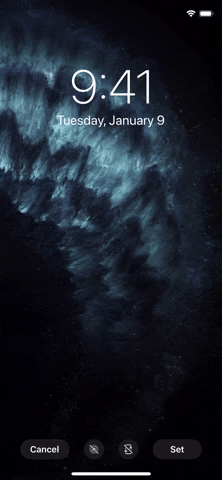
Live Photo Toggle (left) vs. Perspective Zoom Toggle (right).
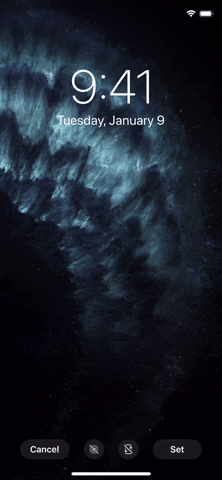
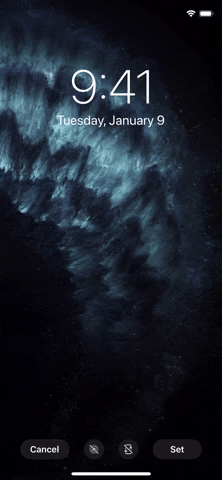
Live Photo Toggle (left) vs. Perspective Zoom Toggle (right).
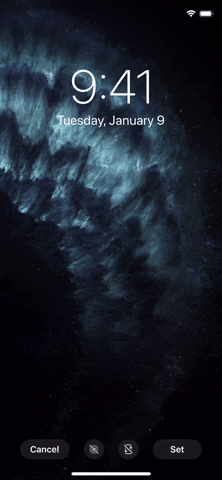
10. New 'Improve Siri & Dictation' Option
Backlash from news that Apple staff had access to audio recordings of Siri users prompted Apple to promise more transparency and user control over Siri privacy. This event possibly lead to the creation of "Improve Siri & Dictation," an option that allows you to opt in or out of this data sharing. In a win for privacy advocates, the option is disabled by default, and hidden in Settings –> Privacy –> Analytics & Improvements.
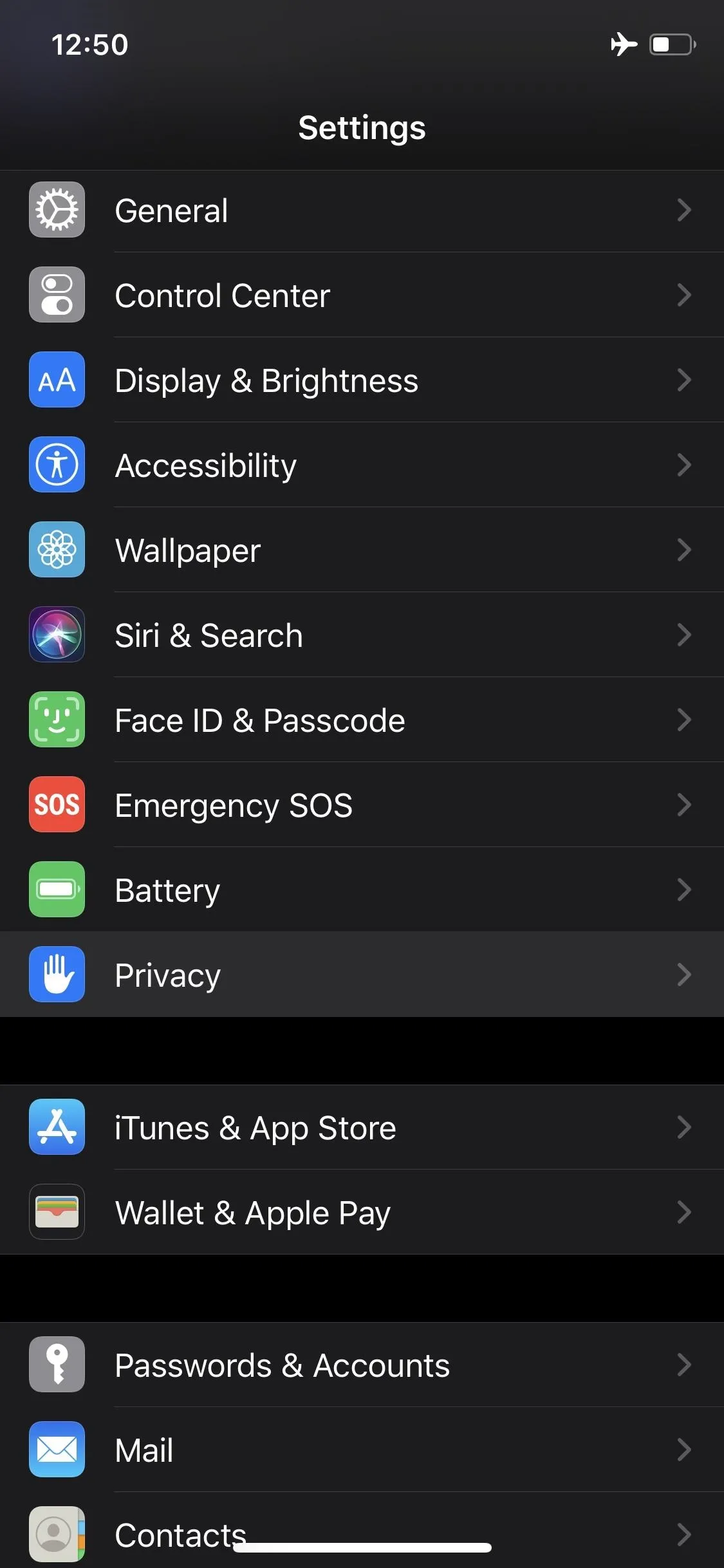
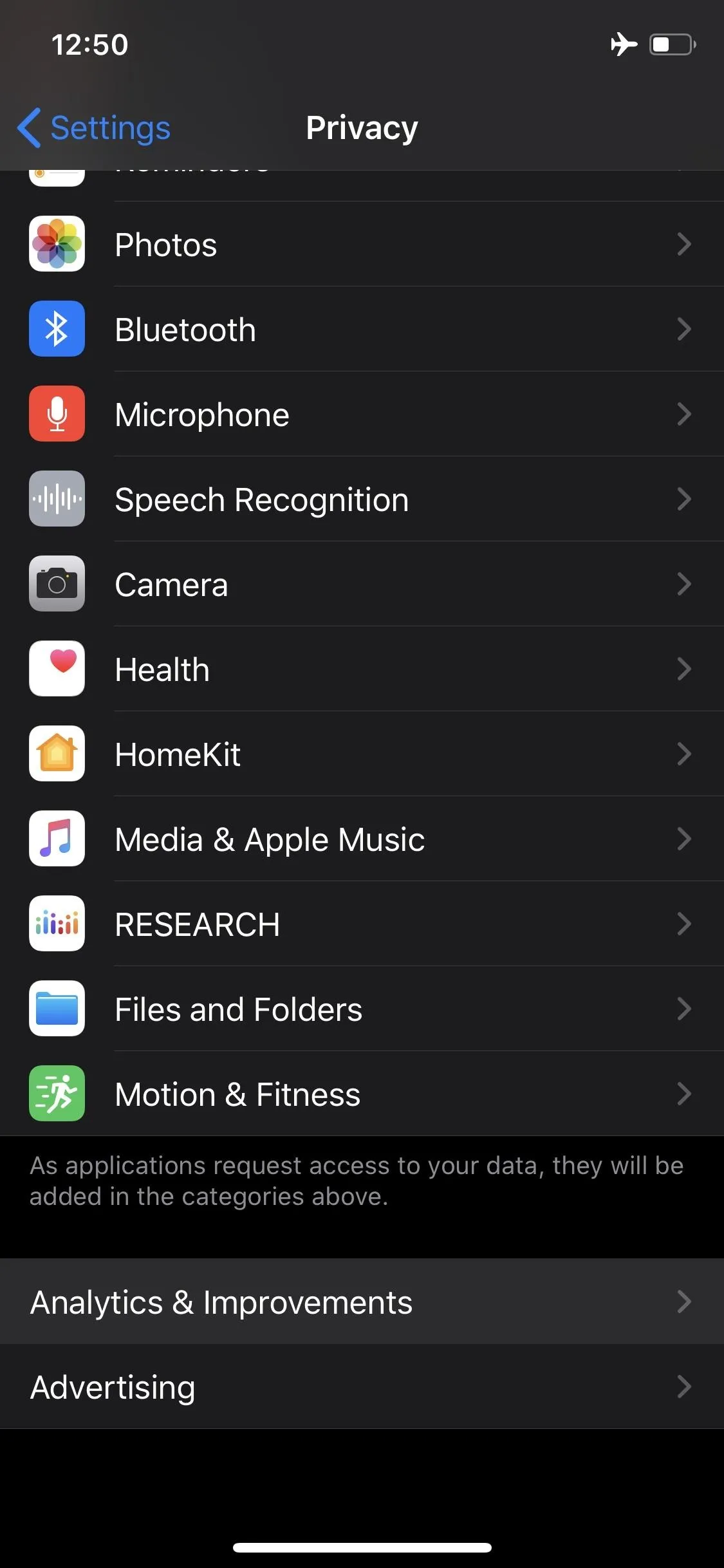
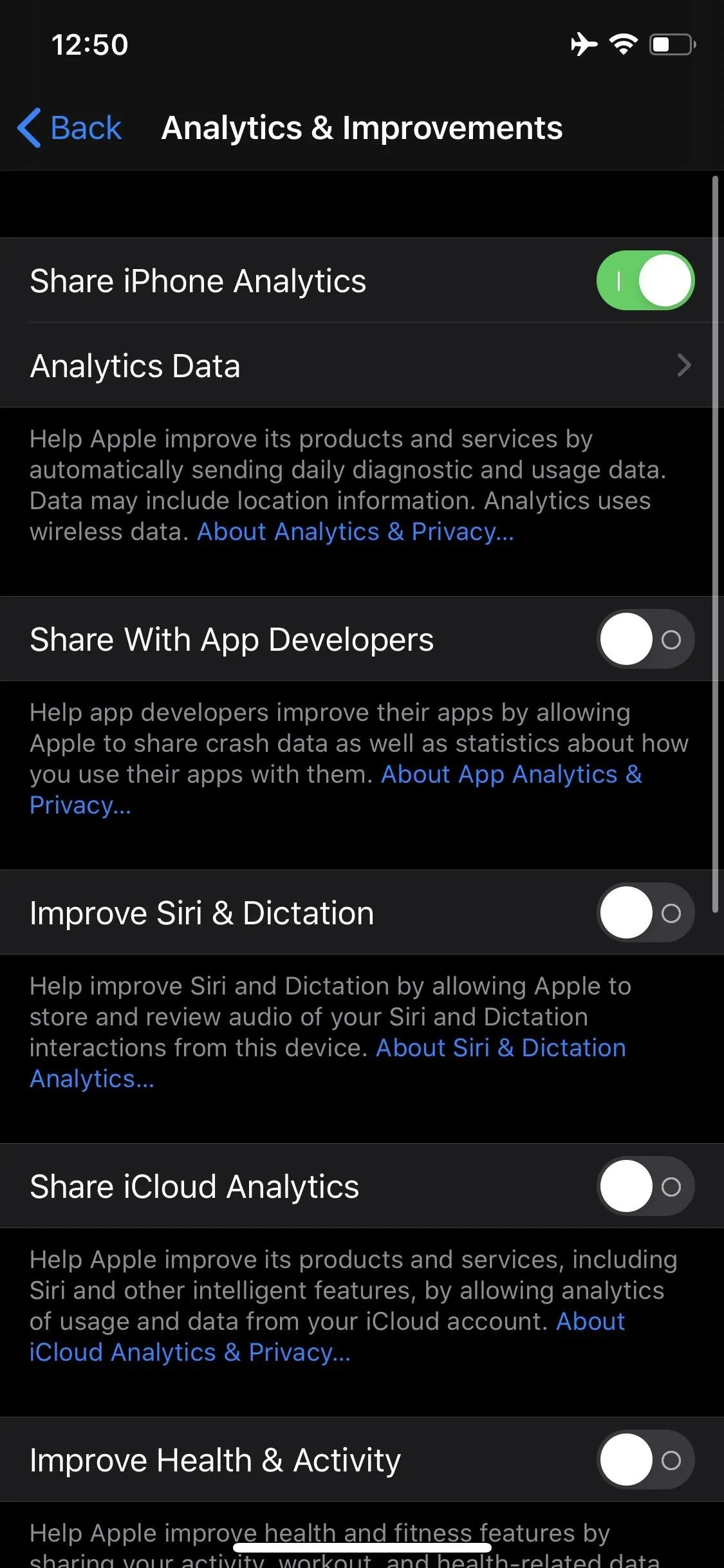
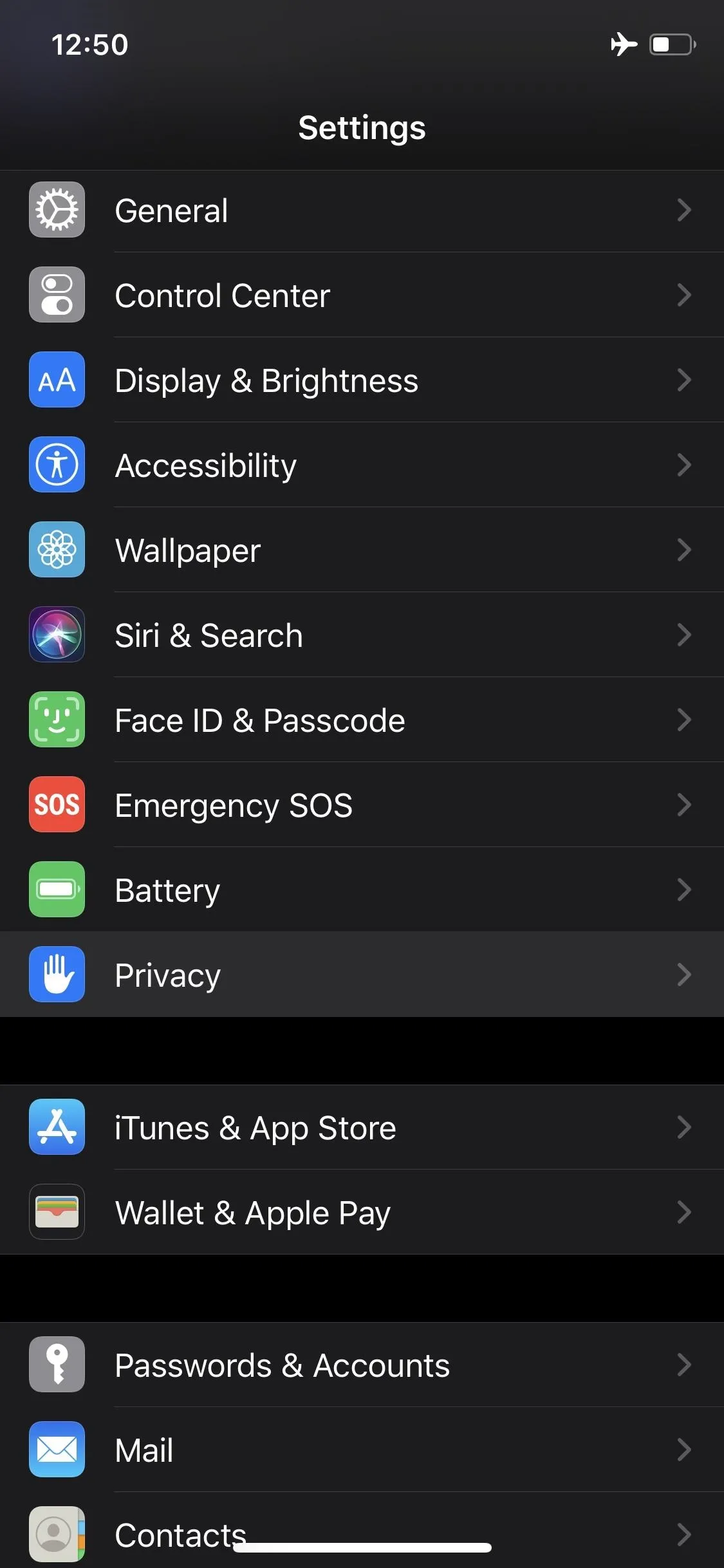
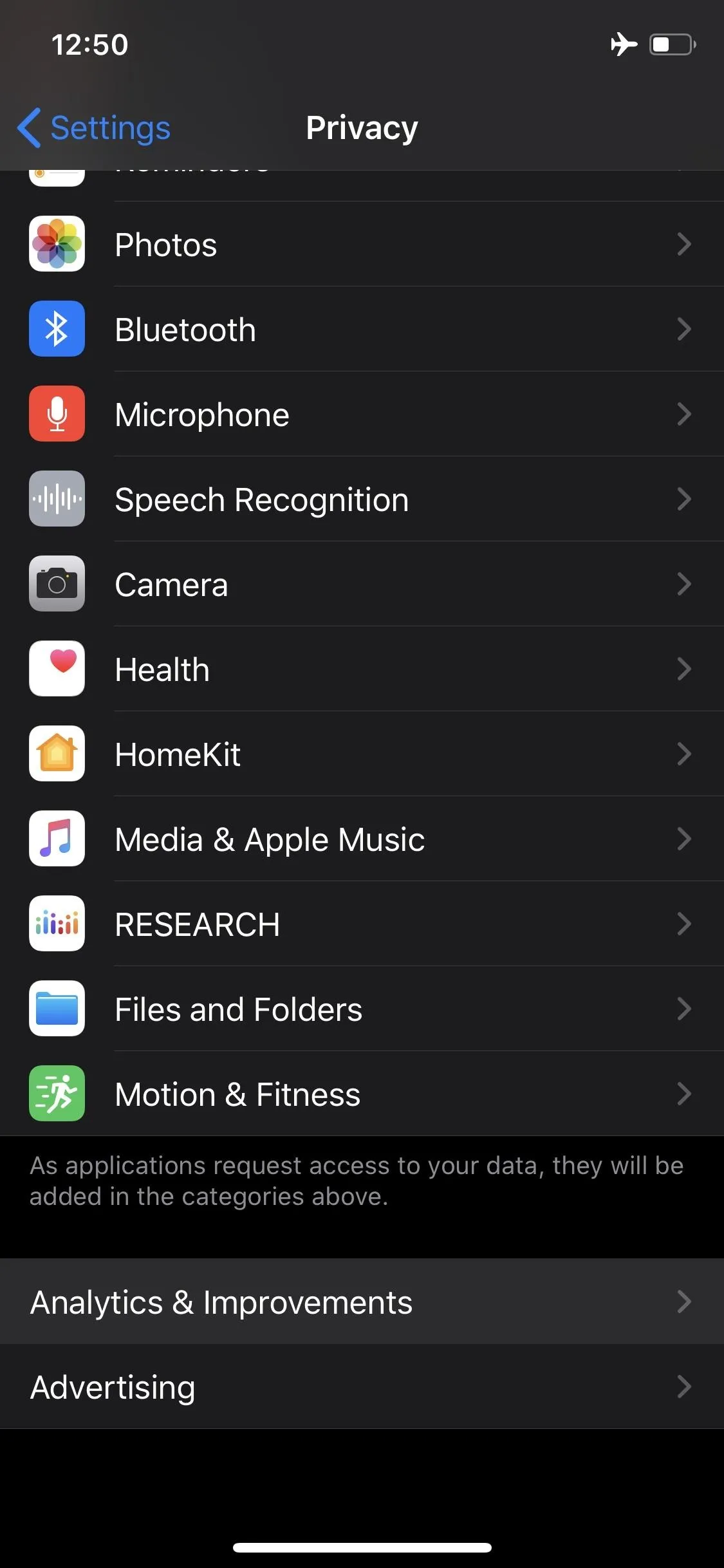
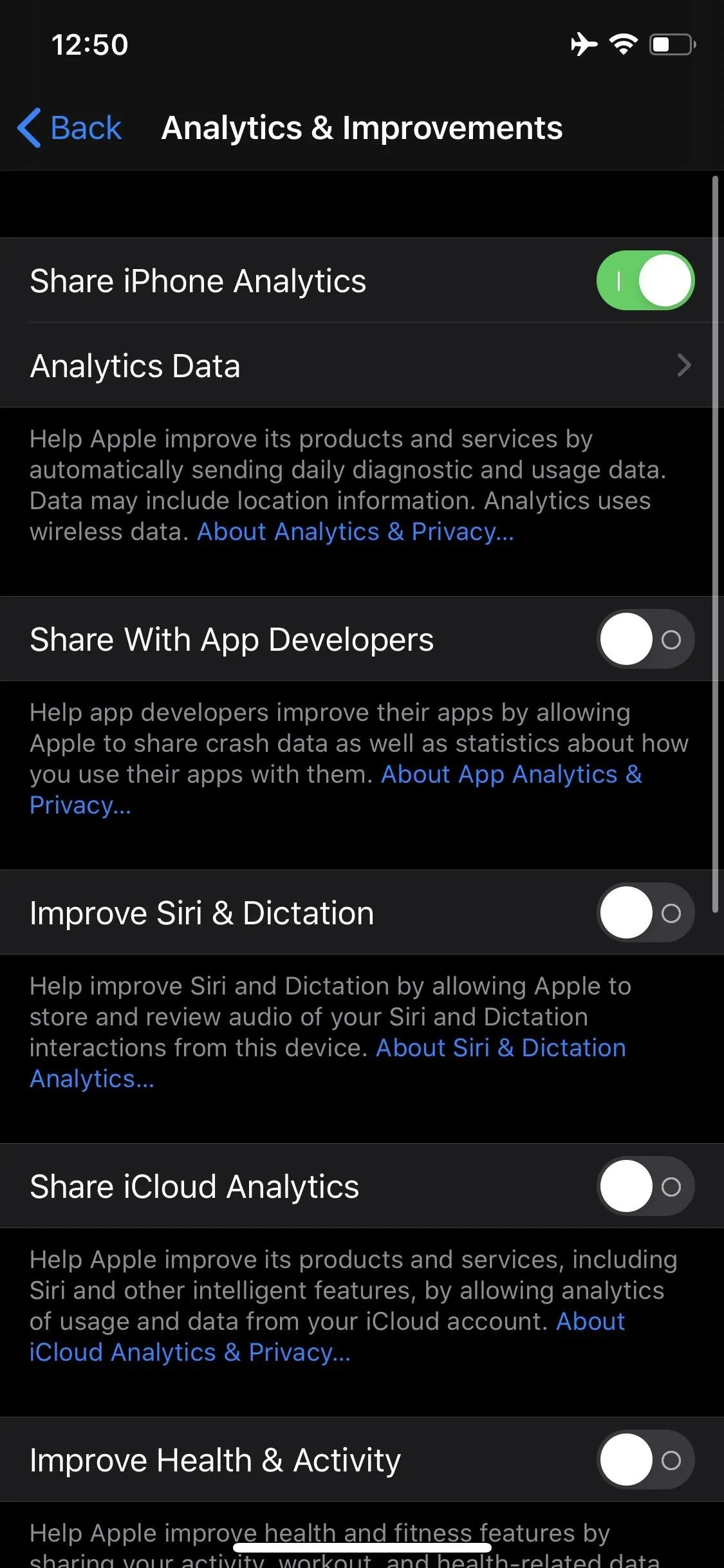
11. New 'Siri & Dictation History' Menu
In that same vein, Apple now lets you access your Siri and dictation history via a settings menu. You'll find this option in Settings –> Siri & Search –> Siri & Dictation History. Here, you can delete any data Apple may have collected from your Siri and dictation use.
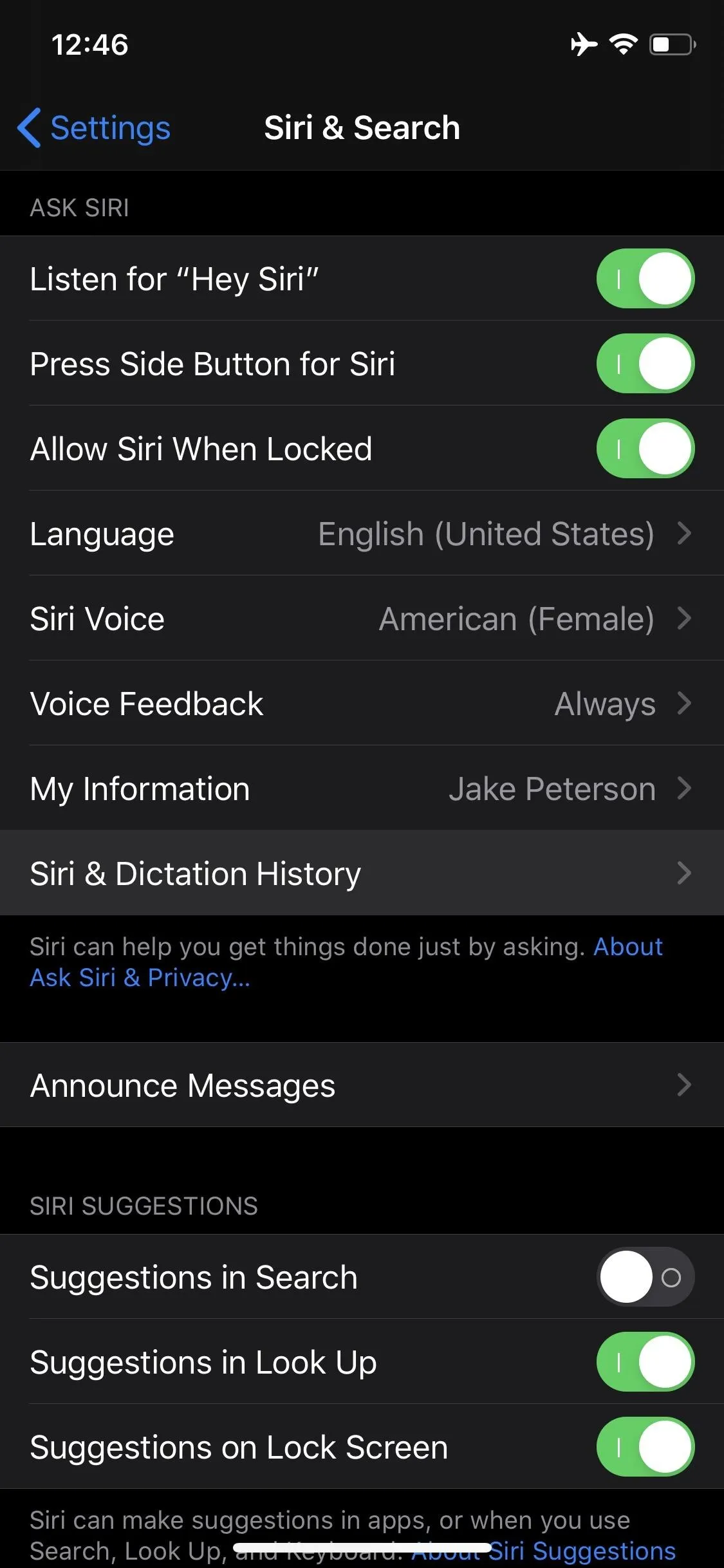
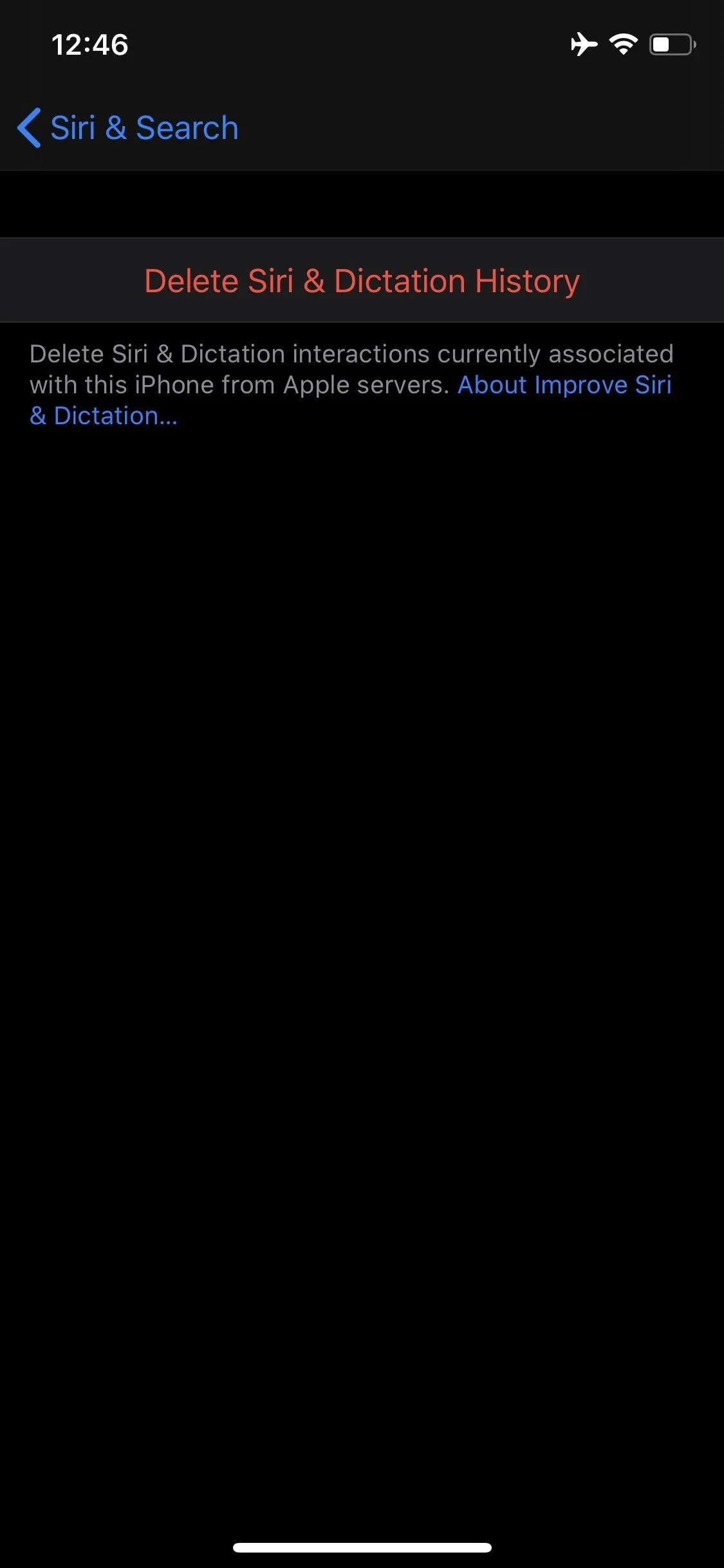
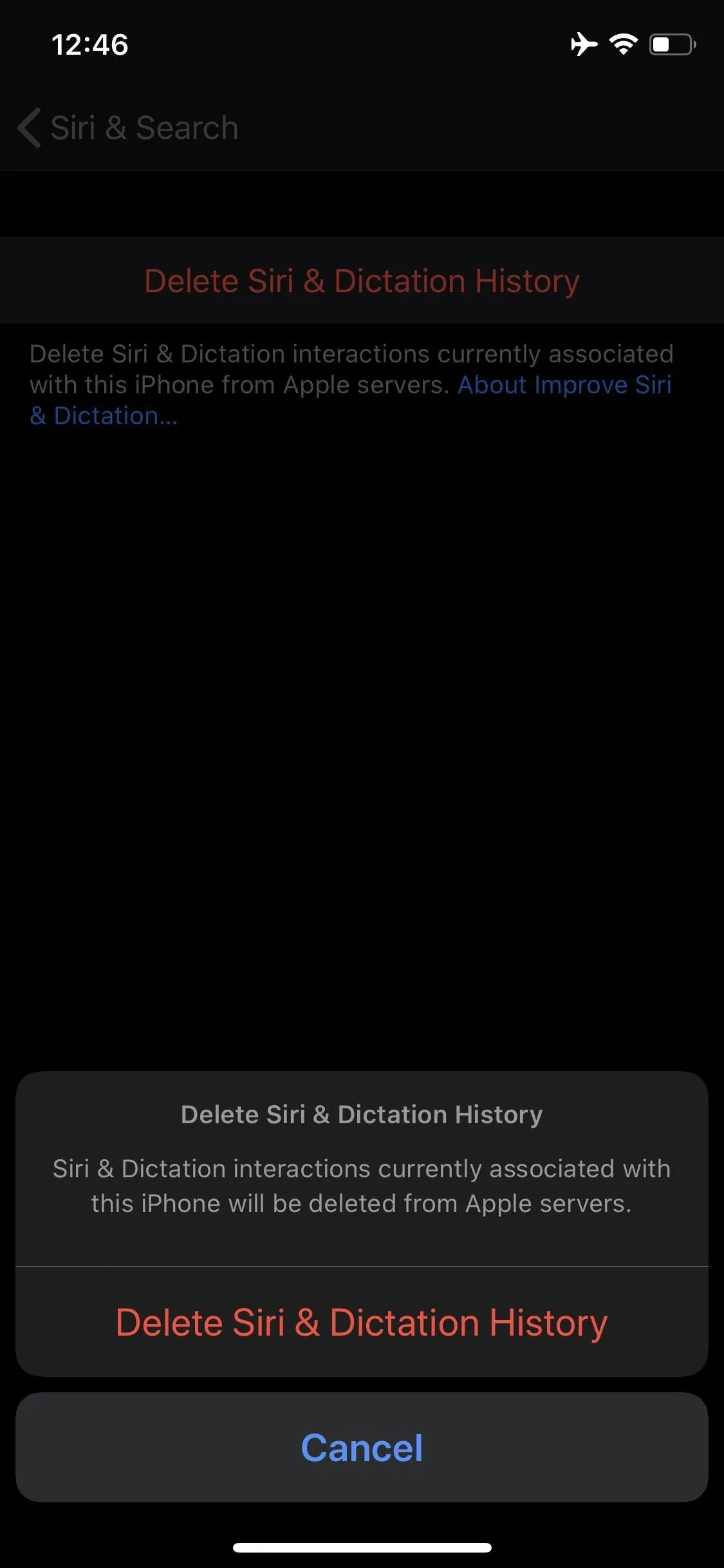
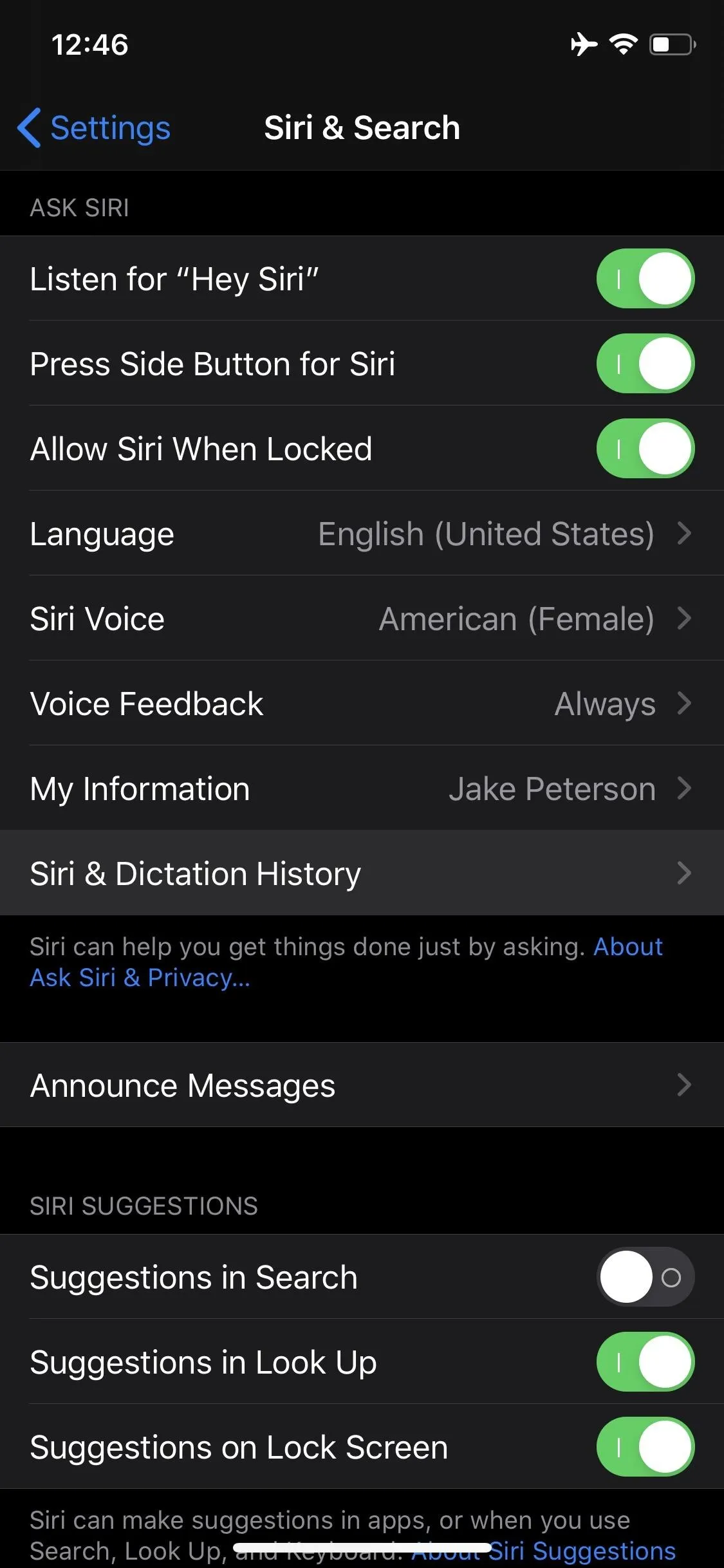
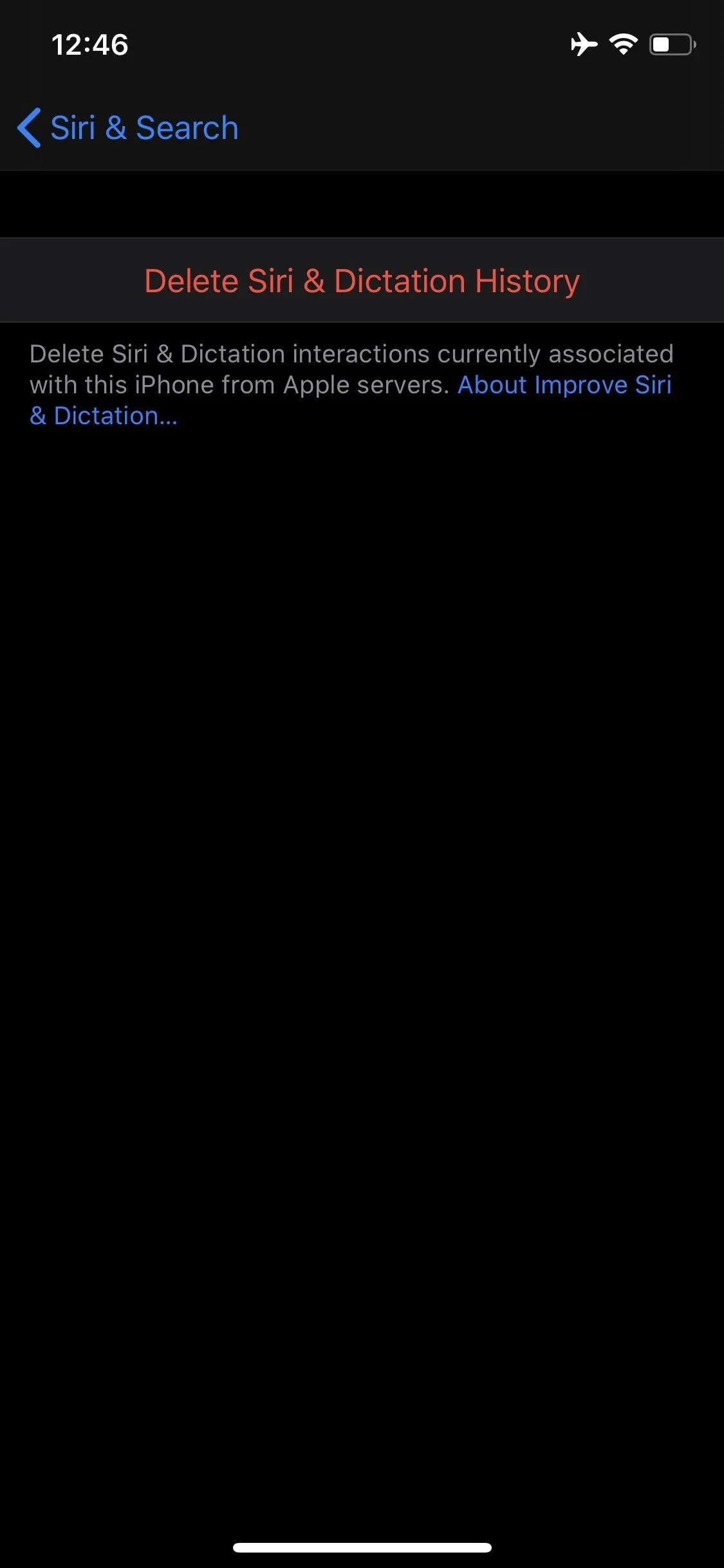
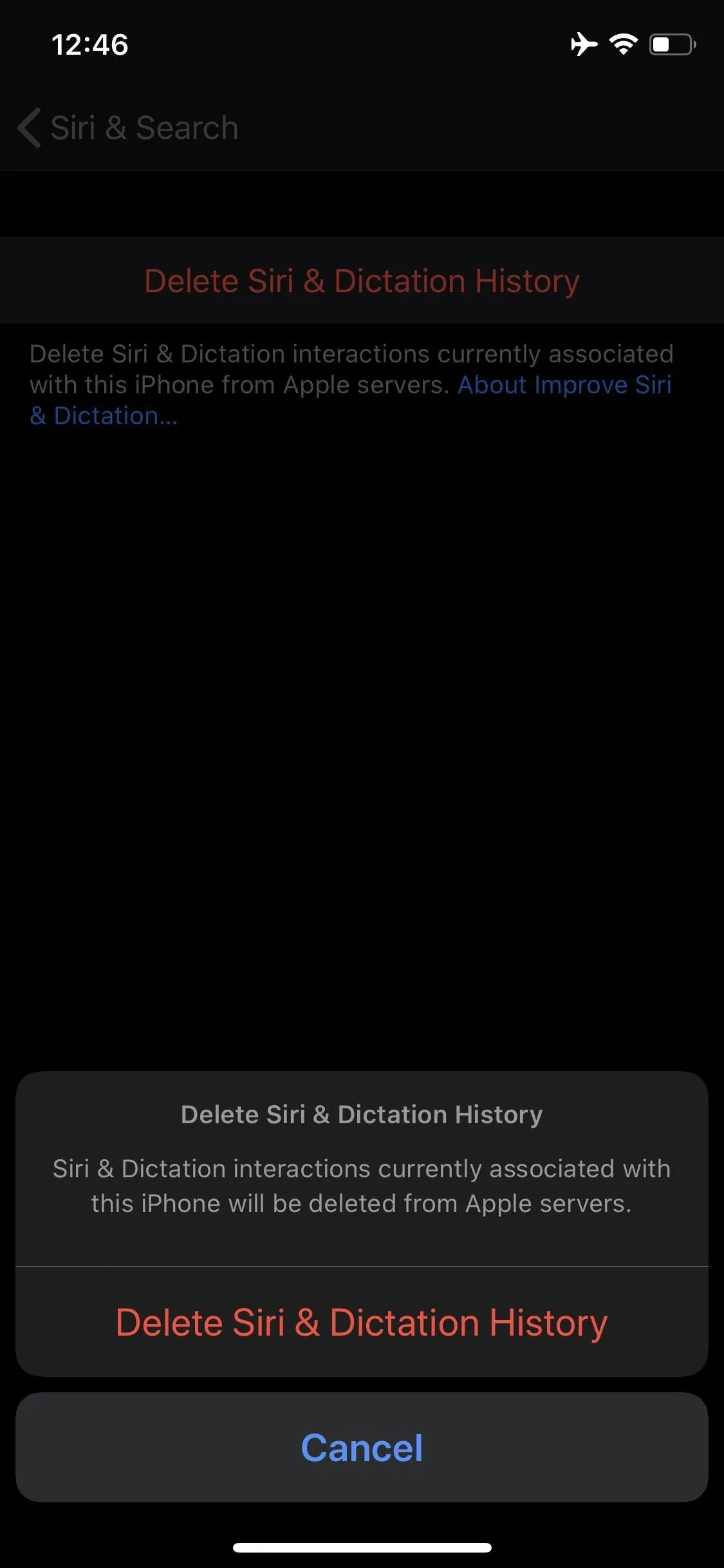
12. Updated Volume HUD Animation
There's a subtle change to the volume HUD animation. Before, the HUD would disappear smoothly into the left-side of the display. Now, the HUD inches slightly to the left before making its getaway. Why it does this is unclear, but it's a quirky, fun change to notice.
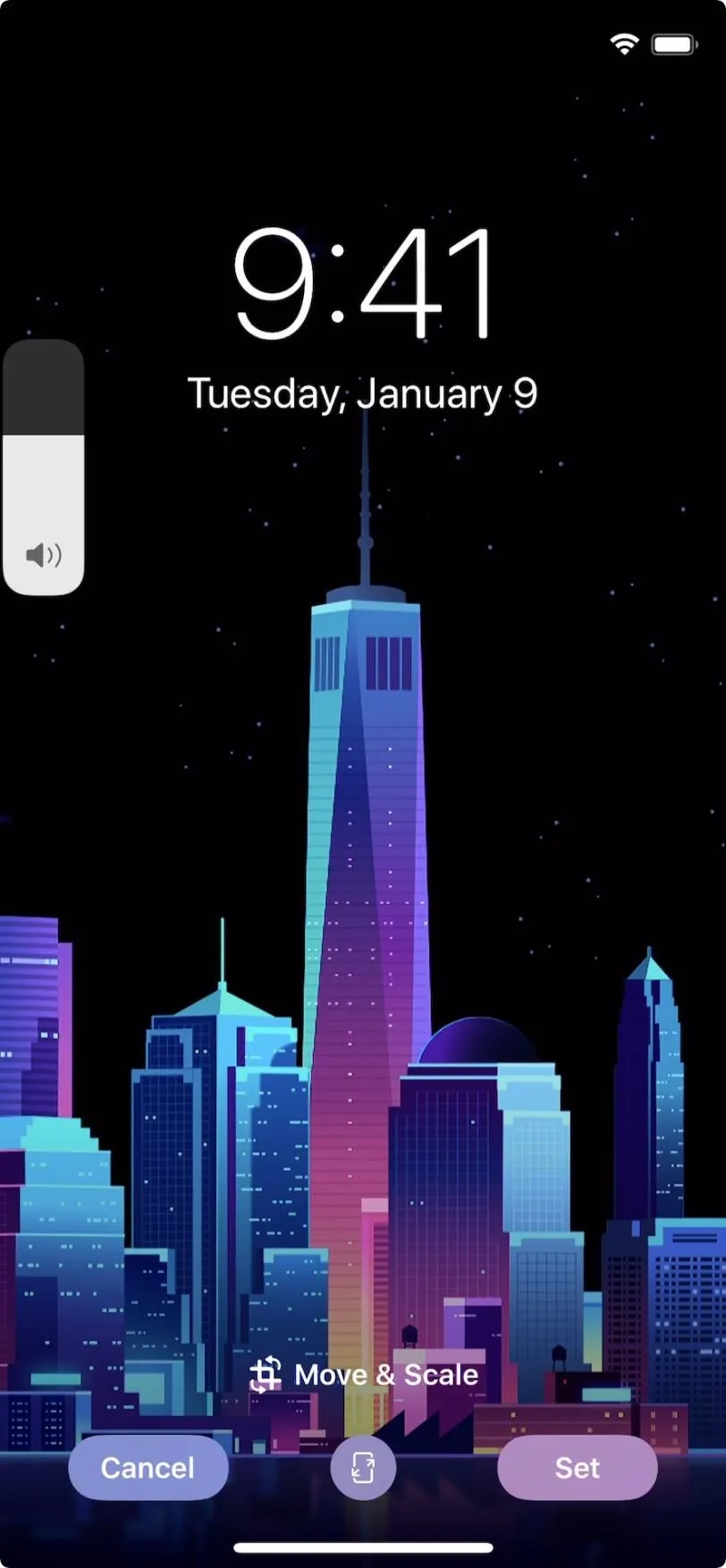

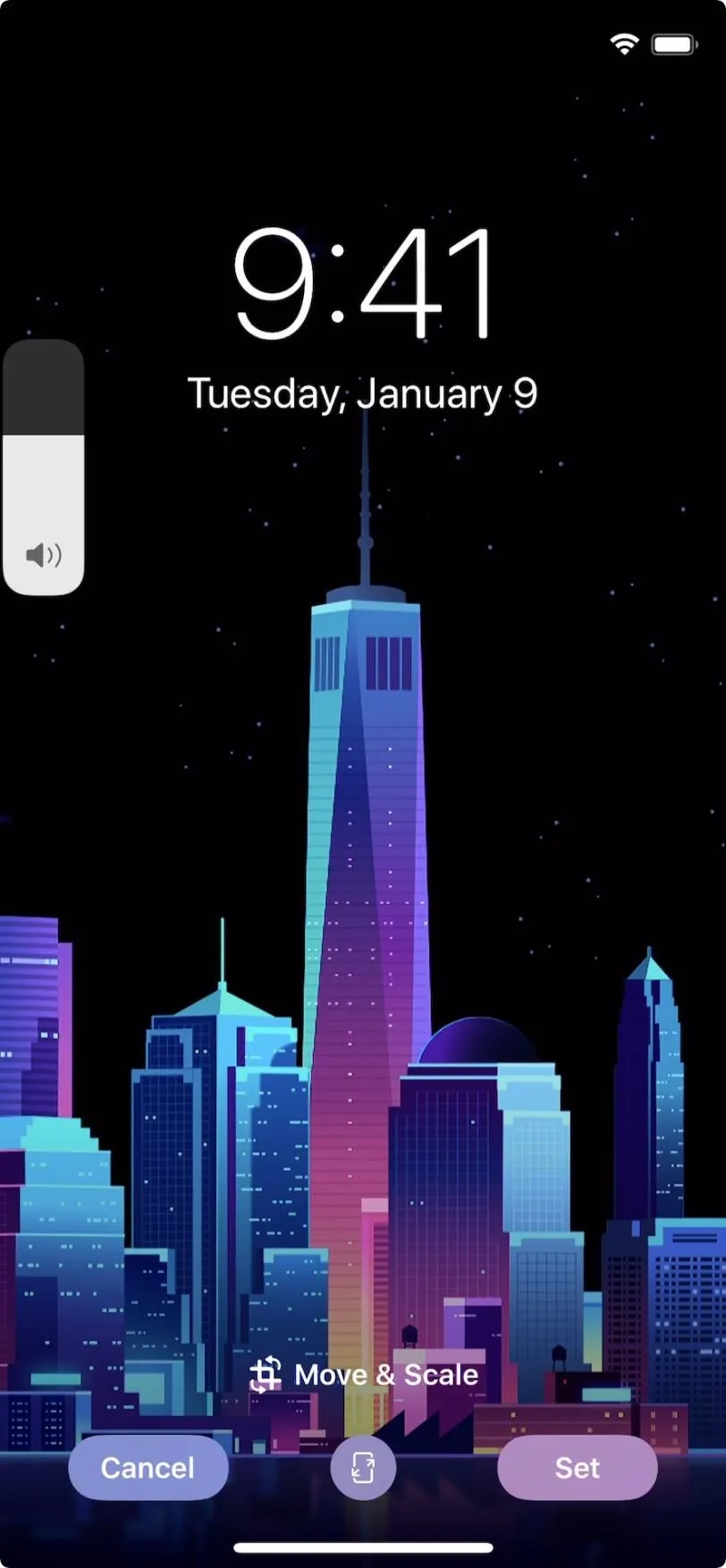

13. Update to Volume Slider in Control Center
You'll now see your compatible, connected audio devices in the volume slider in Control Center, as you already did with the volume HUD throughout iOS.

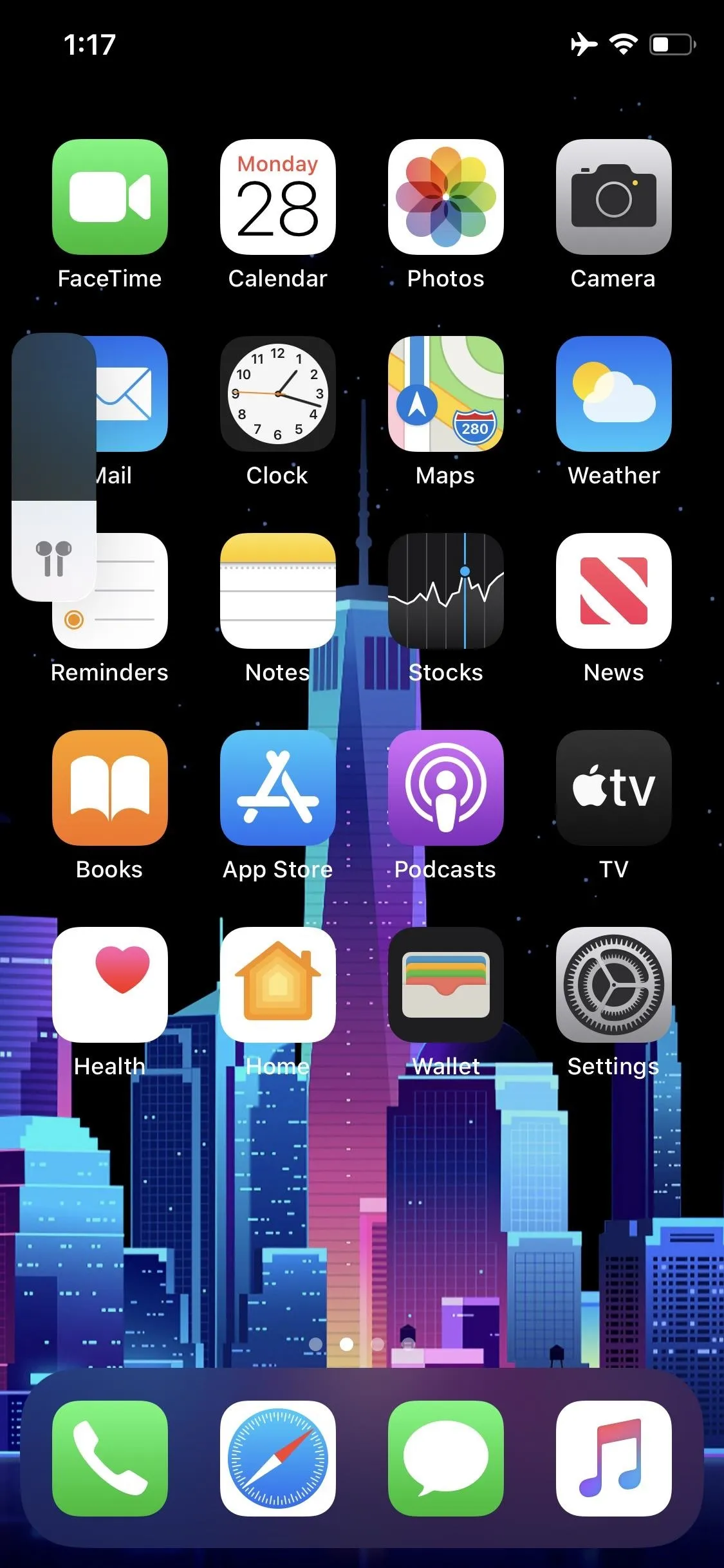

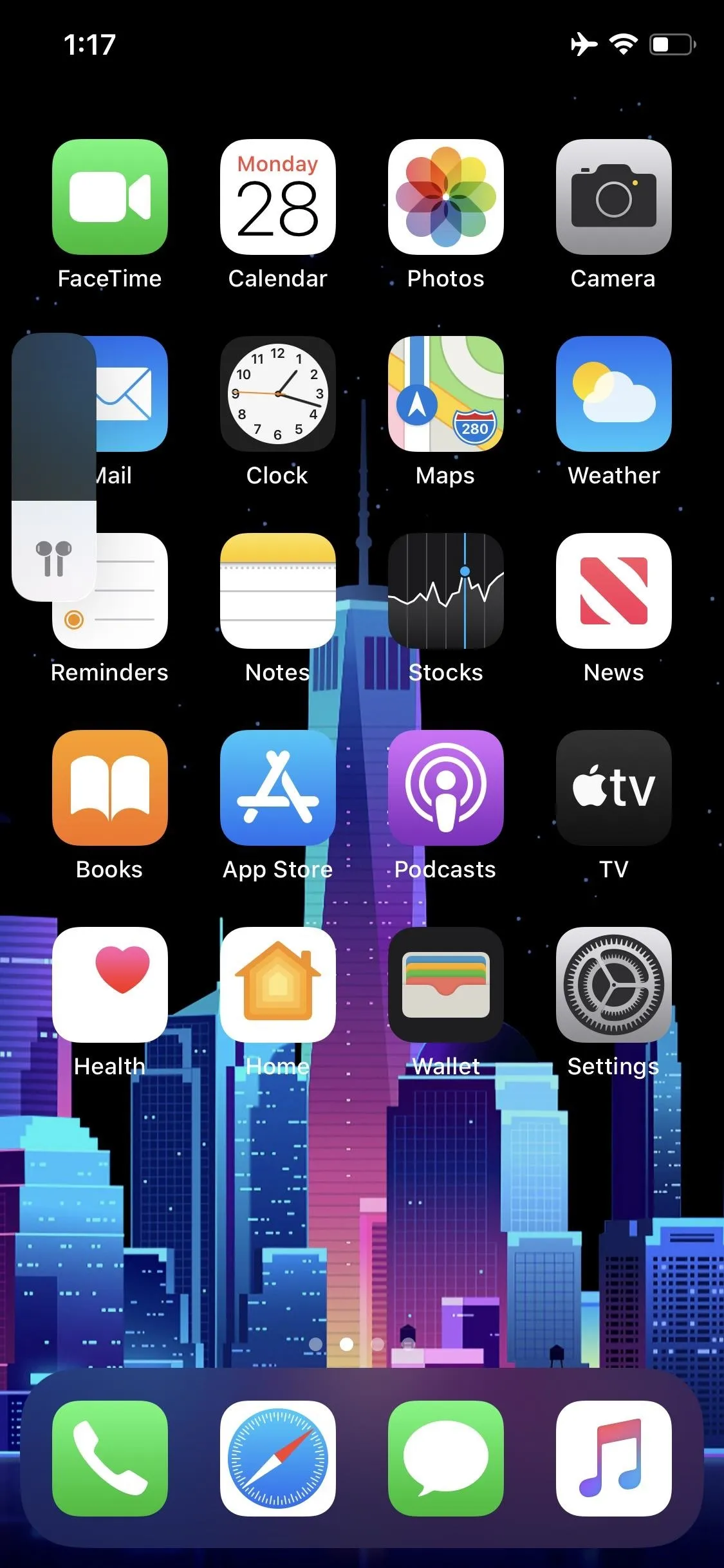
14. Privacy Settings Page for 'Research' App
You'll find a new privacy settings page for Apple's upcoming "Research" app. There's not much else to this option at this time, as the app has yet to be released.
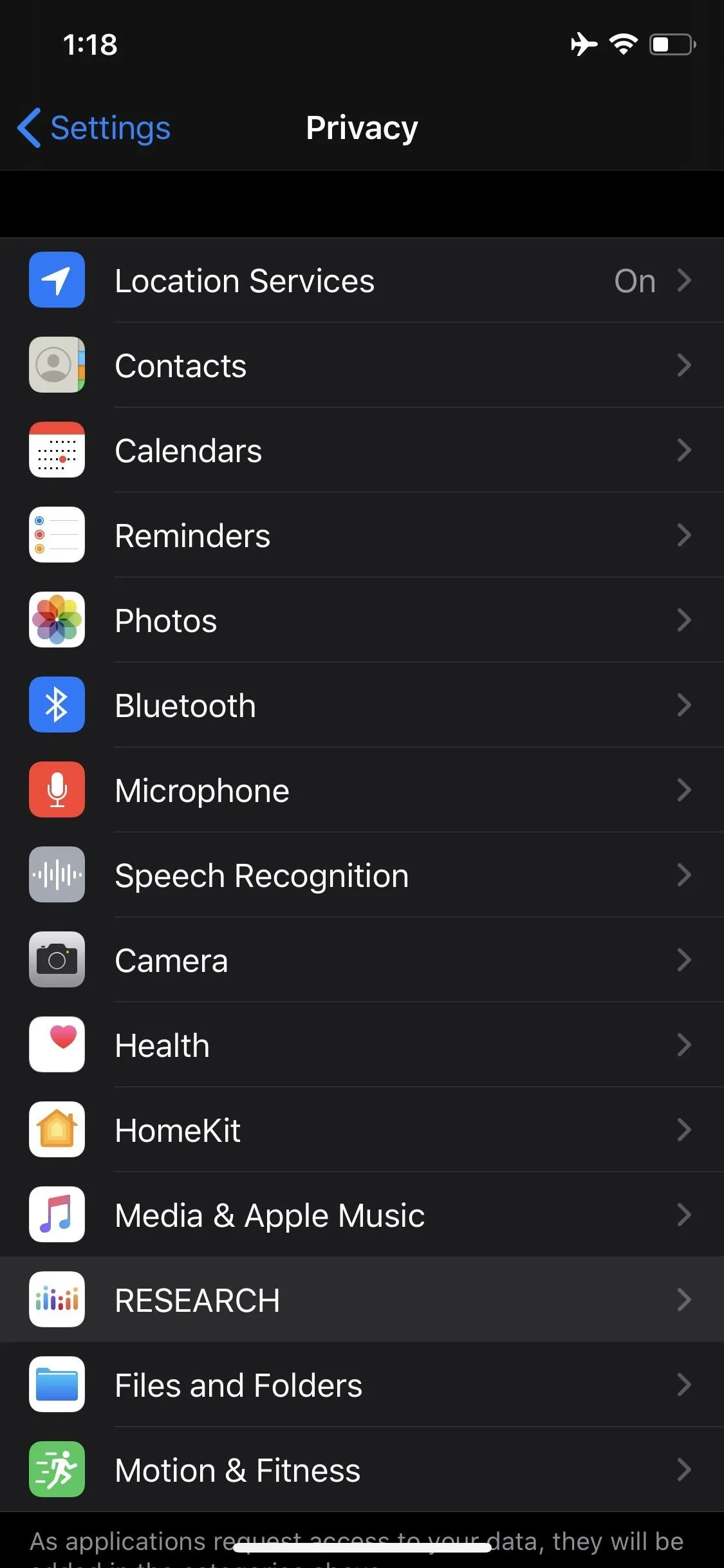
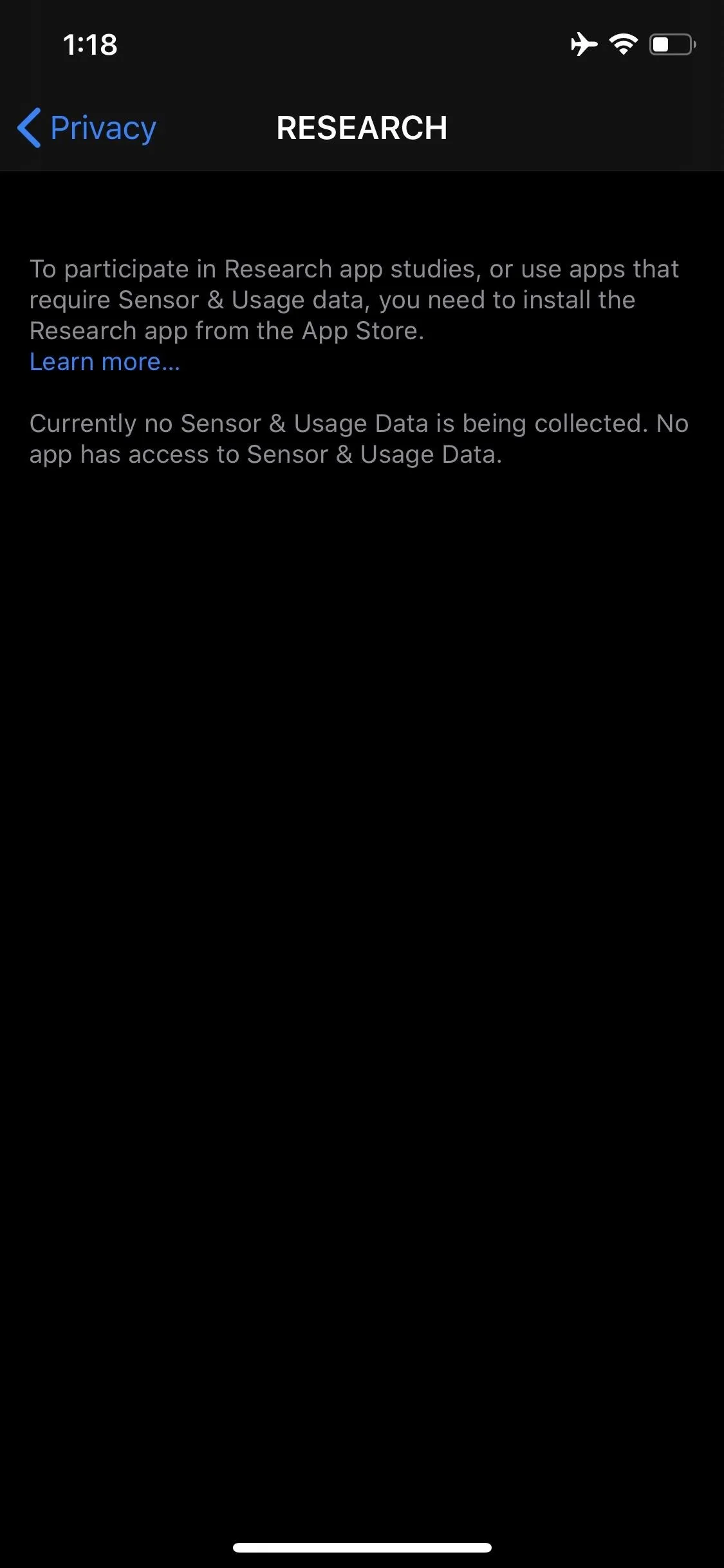
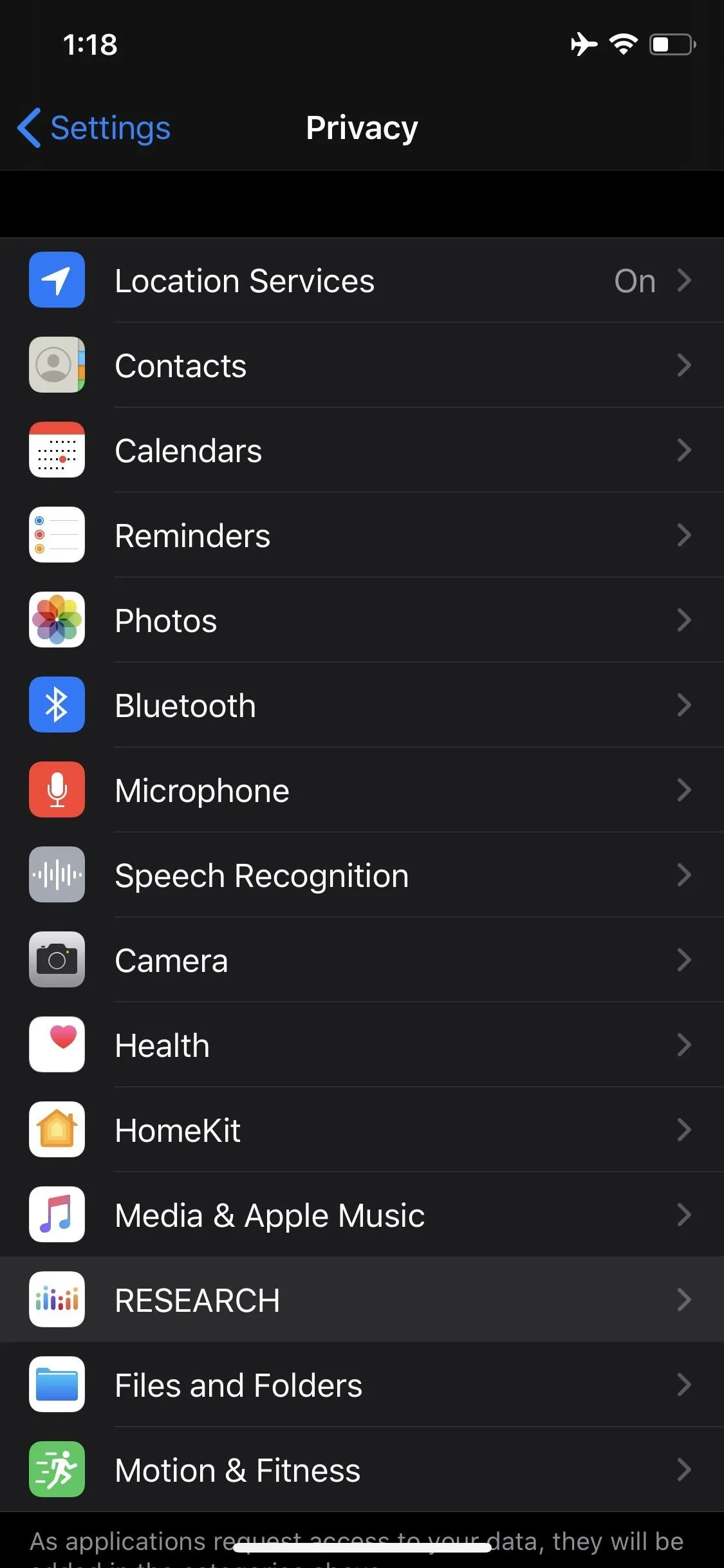
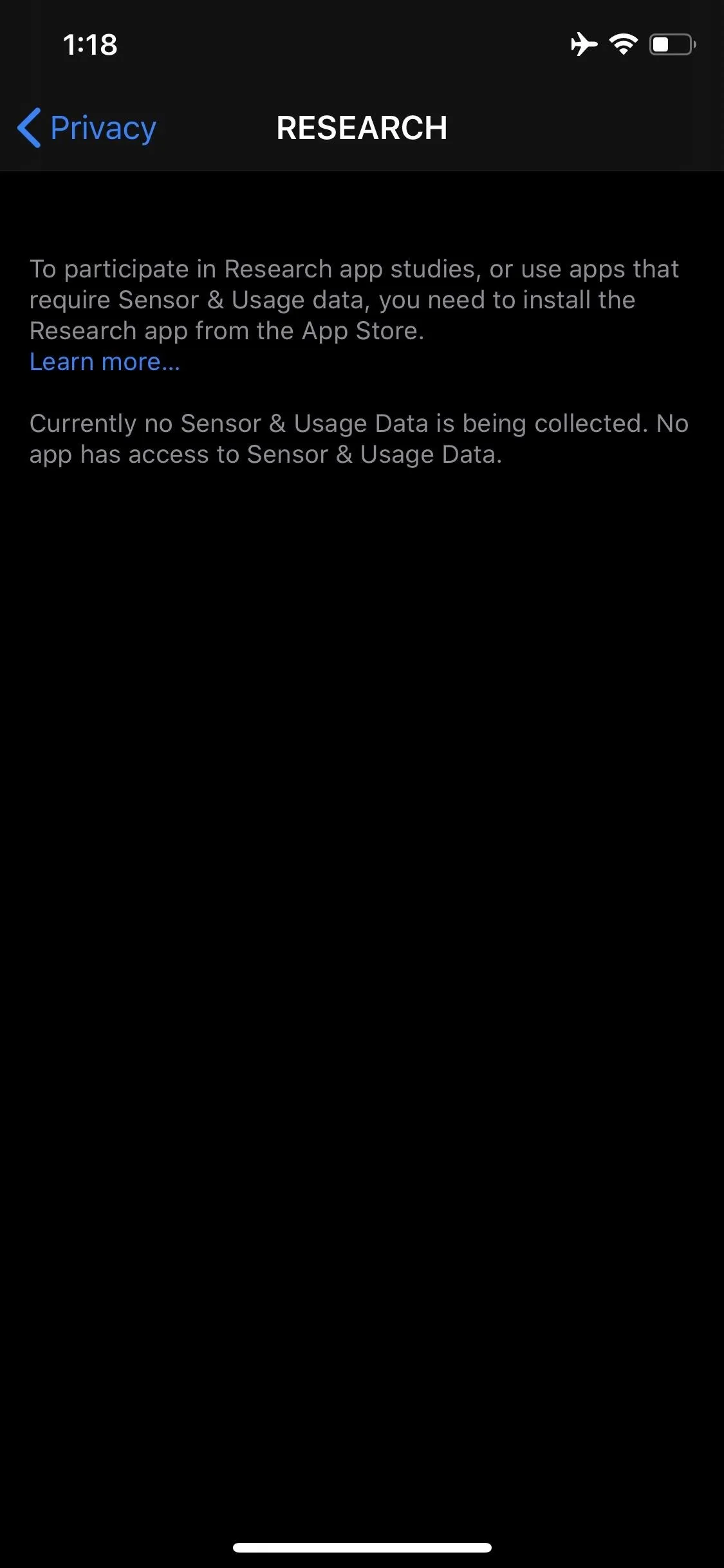
15. 'Handoff' Settings Pane Now 'AirPlay & Handoff'
The AirPlay settings page is now called "AirPlay & Handoff."
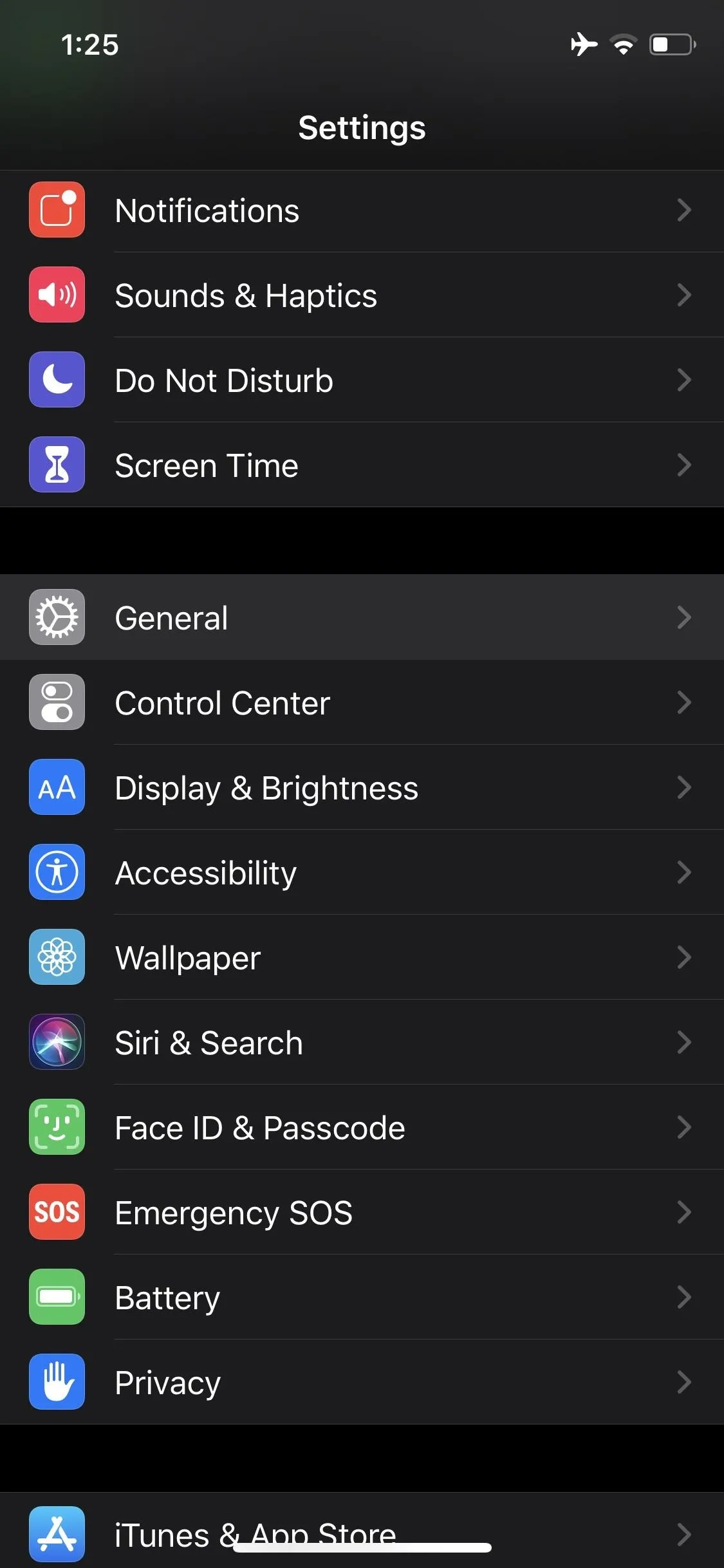
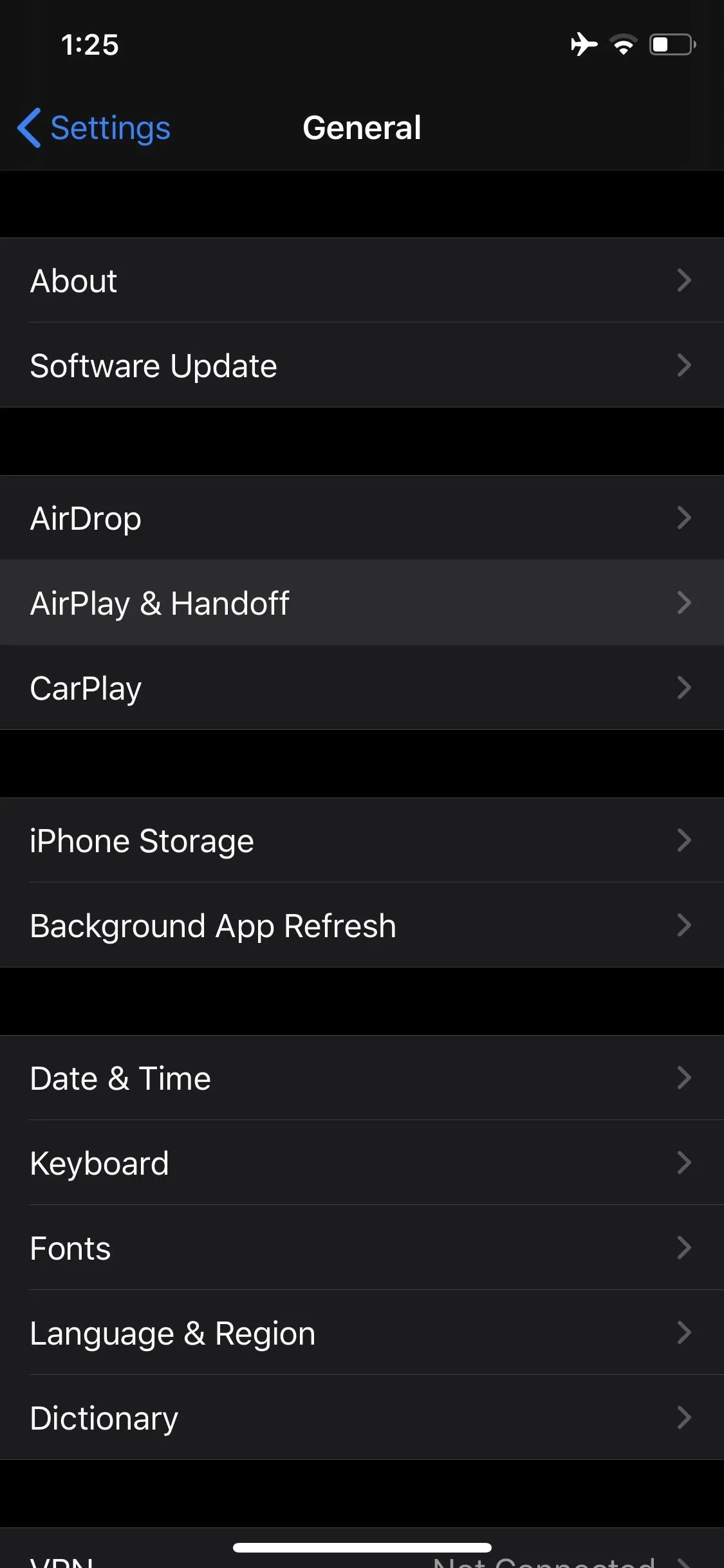
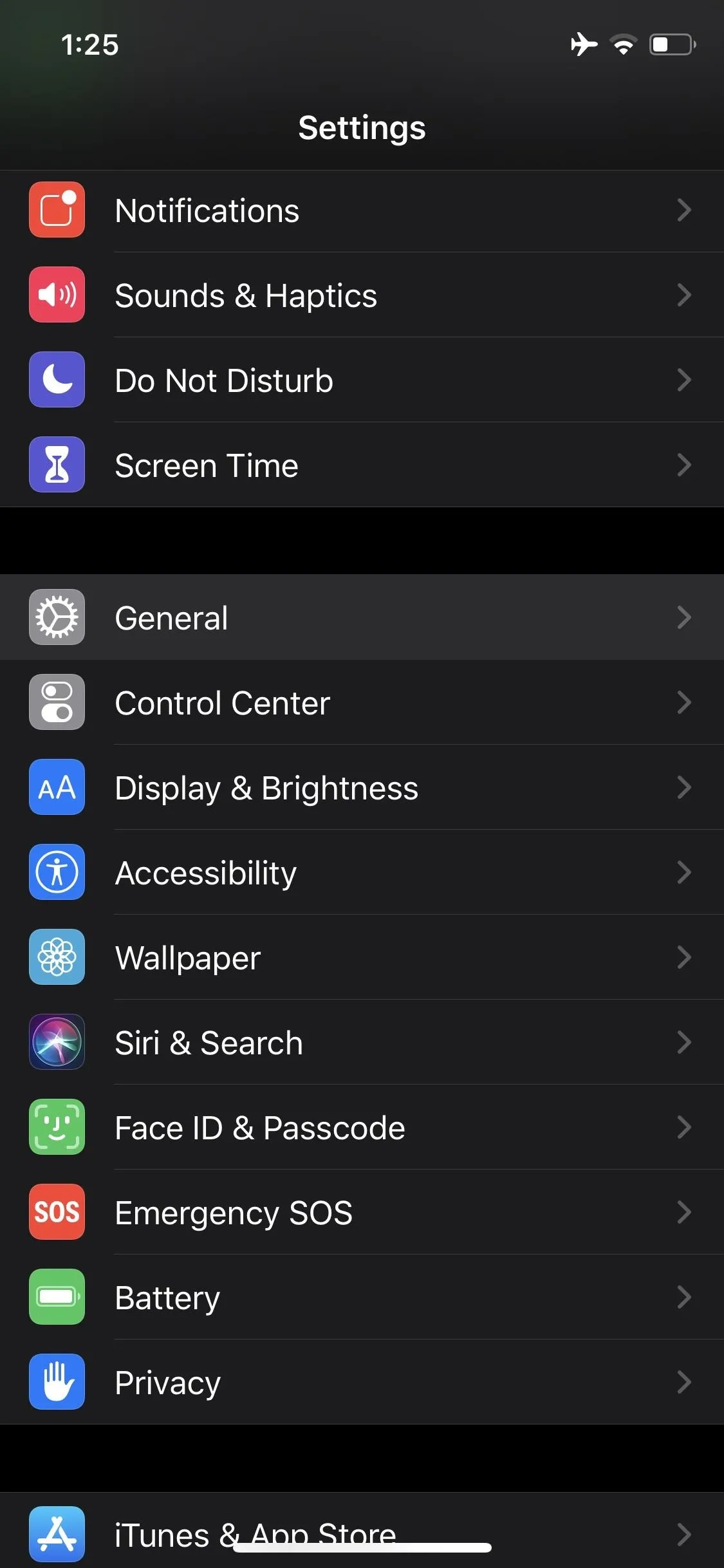
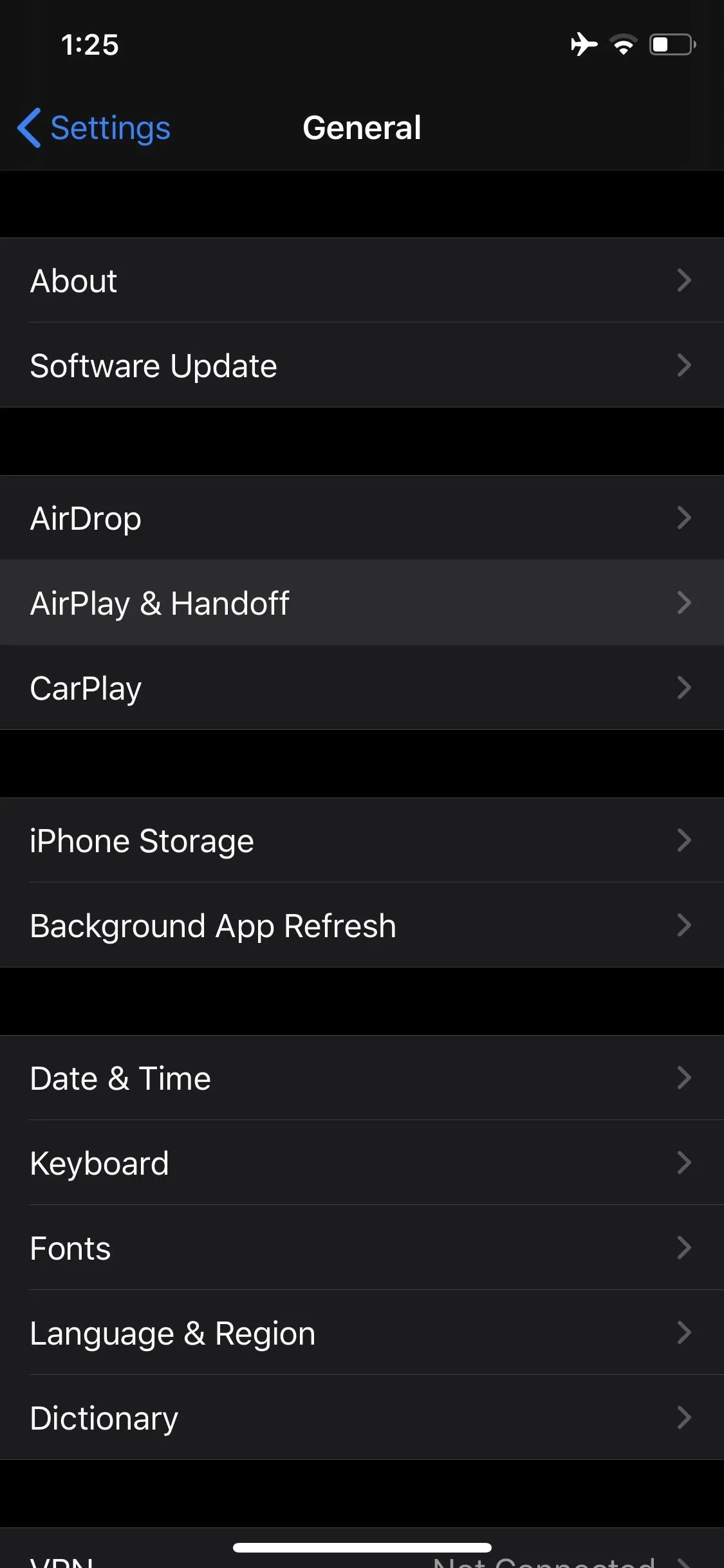
16. New 'Automatically AirPlay to TVs' Option
In "AirPlay & Handoff," you'll find a new "Automatically AirPlay to TVs" option. Here, you can select from "Never," which will never automatically AirPlay to a frequently connected TV; "Ask," which will prompt you to connect to a TV iOS recognizes; or "Automatic" which will automatically beam content to a TV iOS recognizes.
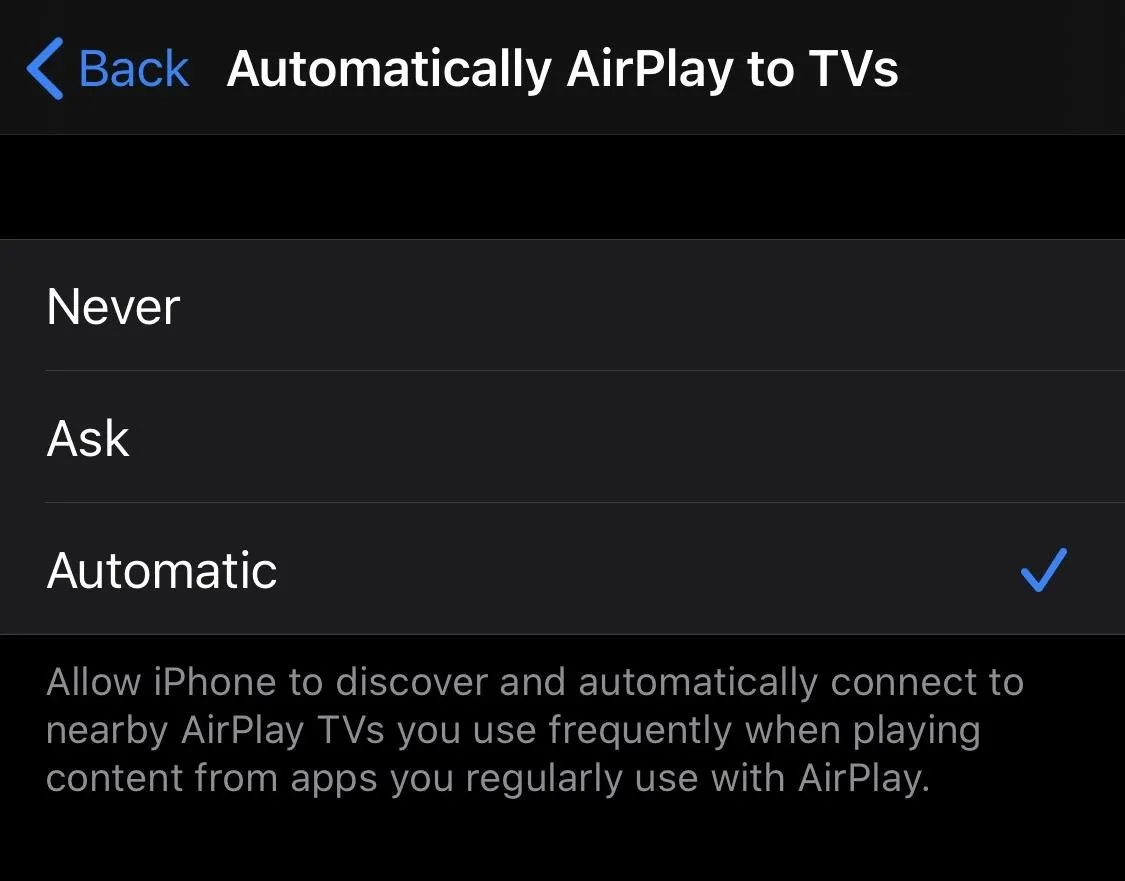
17. New 'Transfer to HomePod' Option
Also new to "AirPlay & Handoff" is "Transfer to HomePod." With this setting enabled, you can easily transfer media playback on your iPhone by bringing the device close to the top of your HomePod.
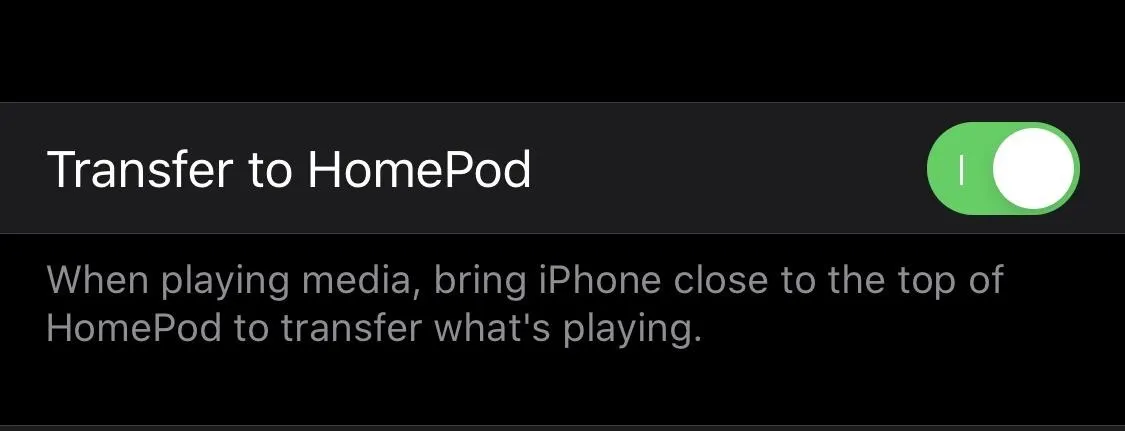
18. Evidence for AirPods Pro
Apple unveiled AirPods Pro, the next generation of AirPods on Monday, Oct. 28. That said, we knew about their arrival ahead of time thanks to iOS 13.2. A render of the headphones' new in-ear design was found buried in the code in beta 1.
19. Evidence for 'AirTag'
Just like AirPods Pro, iOS 13.2 possibly revealed another product, AirTag, ahead of release. Buried in the file path for 13.2, there's a file for AirTag, which could very well refer to Apple's rumored Tile-like system.
20. Evidence for iPhone 11, 11 Pro, & 11 Pro Max Battery Cases
We're not kidding — a third product was found thanks to iOS 13.2. This time, it's battery cases for iPhone 11, 11 Pro, and 11 Pro Max. 9to5Mac broke the news, and shared a screenshot they found from the update. After three separate product leaks, someone at Apple needs to stop leaving their secrets just lying around!
21. 'Add Accessory" Screen in HomeKit
HomeKit now has a new "Add Accessory" screen.
22. 'Show as Separate Tiles' Option in Home App
If you have connected accessories in the Home app, you'll now see an option to "Show as Separate Tiles."
Various Bug Fixes
IOS 13.2 also brings a suite of new bug fixes to provide stability to iOS as a whole. Take a look to see if any issues you experienced in iOS 13.1.3 and earlier are featured here:
- Fixes an issue that may prevent passwords from autofilling in 3rd party apps
- Resolves an issue that may prevent the keyboard from appearing when using Search
- Addresses an issue where swipe to go home might not work on iPhone X and later
- Fixes an issue where Messages would only send a single notification when the option to repeat alerts was enabled
- Addresses an issue where Messages may display a phone number instead of a contact name
- Resolves an issue that caused Contacts to launch to the previously opened contact instead of the contact list
- Fixes an issue that may prevent Markup annotations from being saved
- Resolves an issue where saved notes could temporarily disappear
- Fixes an issue where iCloud Backup might not successfully complete after tapping Backup Now in Settings
- Improves performance when using AssistiveTouch to activate App Switcher
Cover image, screenshots, and GIFs by Jake Peterson/Gadget Hacks, unless otherwise noted



























Comments
Be the first, drop a comment!