Location Services, a native feature on iPhones since iOS 6, is used to pinpoint your approximate location using a combination of GPS, Bluetooth, Wi-Fi, and cell tower information. Apple uses this on their smartphones for many useful reasons: so that you can tag locations in Instagram, get better directions in Maps, and check for matches based on your location in Tinder.
When it comes the photos you take using your iPhone, Location Services embeds metadata—called EXIF data—to each picture you take, which helps organize them by location or date in your Photos app. Unfortunately, anyone with access to your pics can learn your exact location, even if it's just a selfie you sent them through SMS or iMessage.
How to Track Locations from iPhone Photos
Since I'm well aware of what Location Services does, I decided to text a friend who isn't very tech-savvy and asked her to send me a picture of herself, taken at that exact moment. Once I received it, I saved it to my Camera Roll, then headed over to the Photos app. From there, I tapped on the "Photos" tab at the bottom, which organizes pictures based on when and where they were taken.
Below you can see the picture she sent me, at the end of another collection of photos. At the top right, you can see the time in which these photos were taken, and to the left of that, you can see their locations. I tapped on the location and quickly found her picture and exactly where she had taken it—on Beach Boulevard in Buena Park, CA.
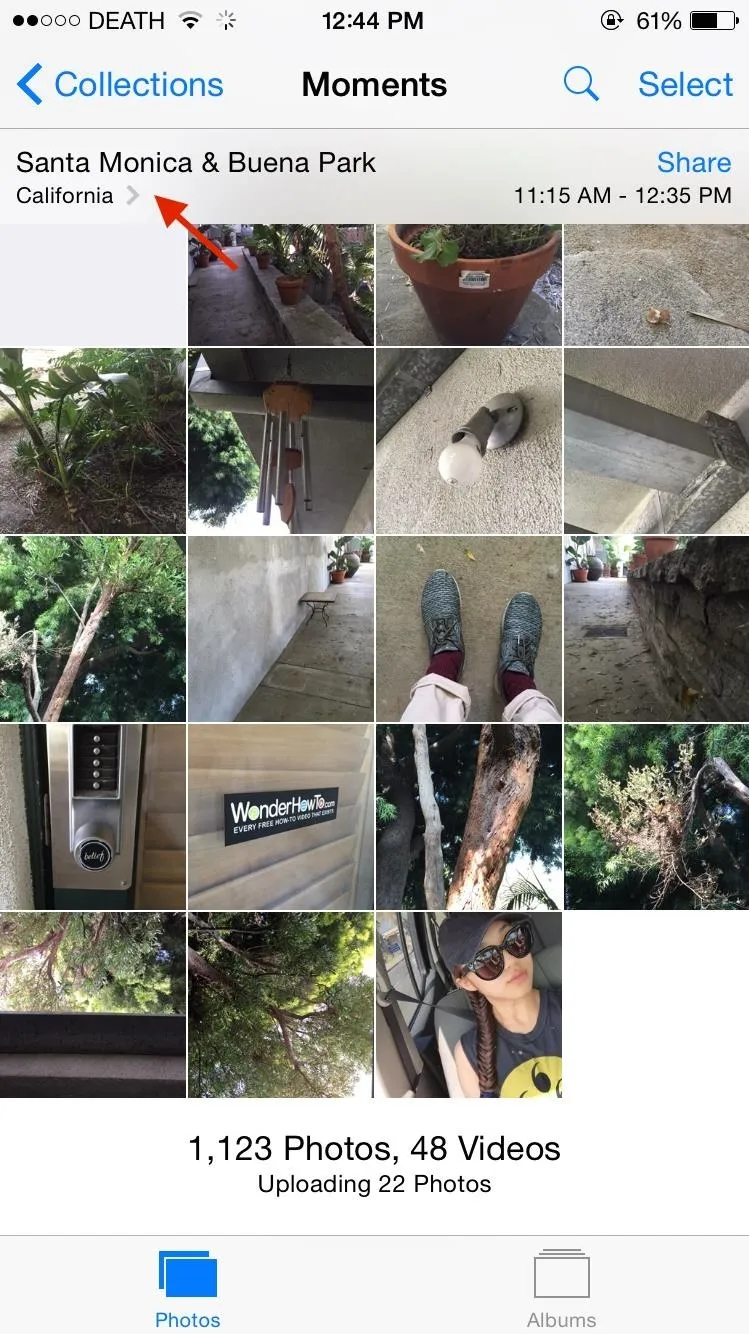
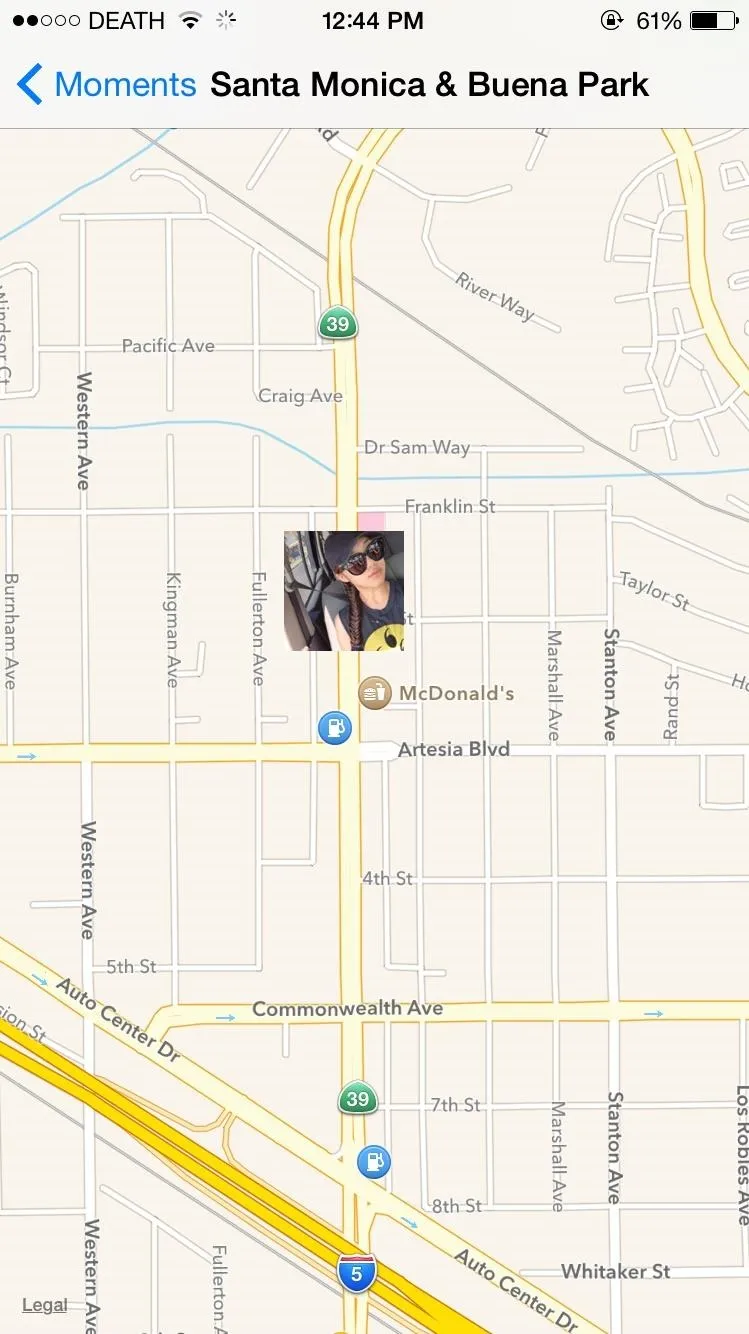
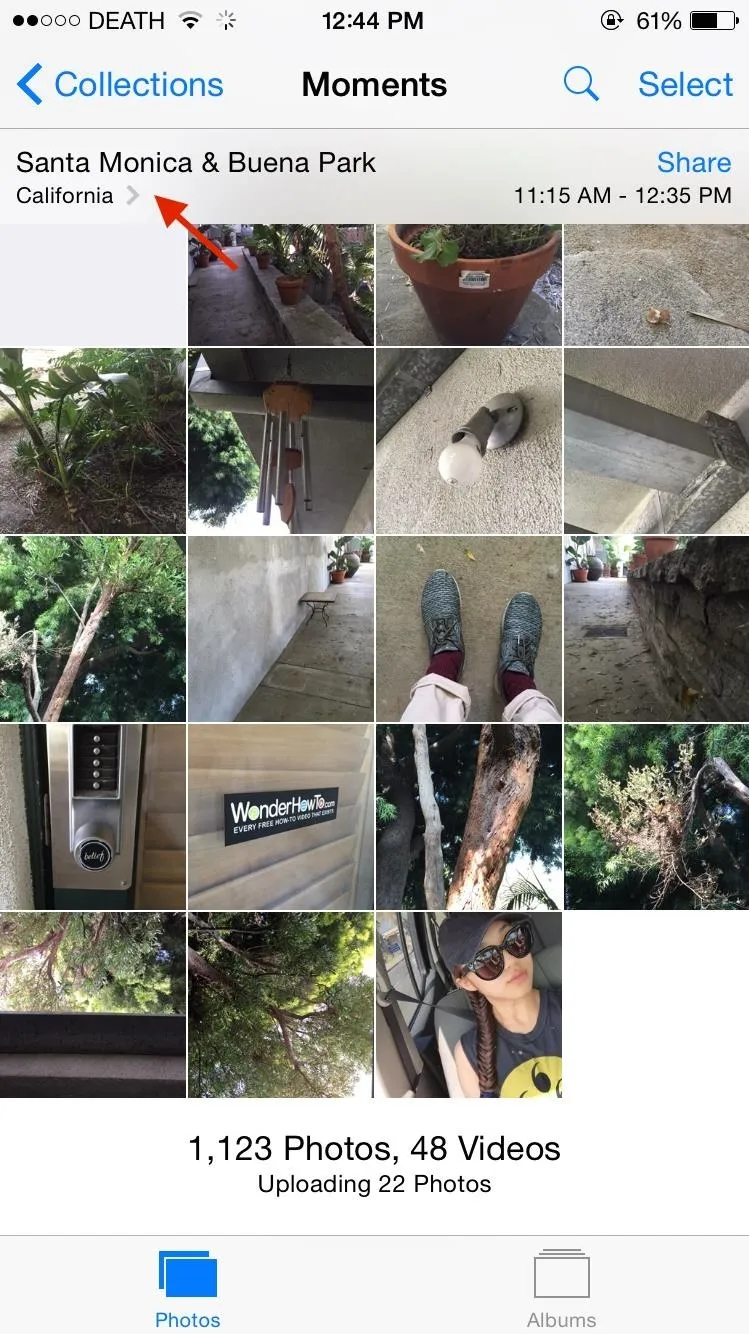
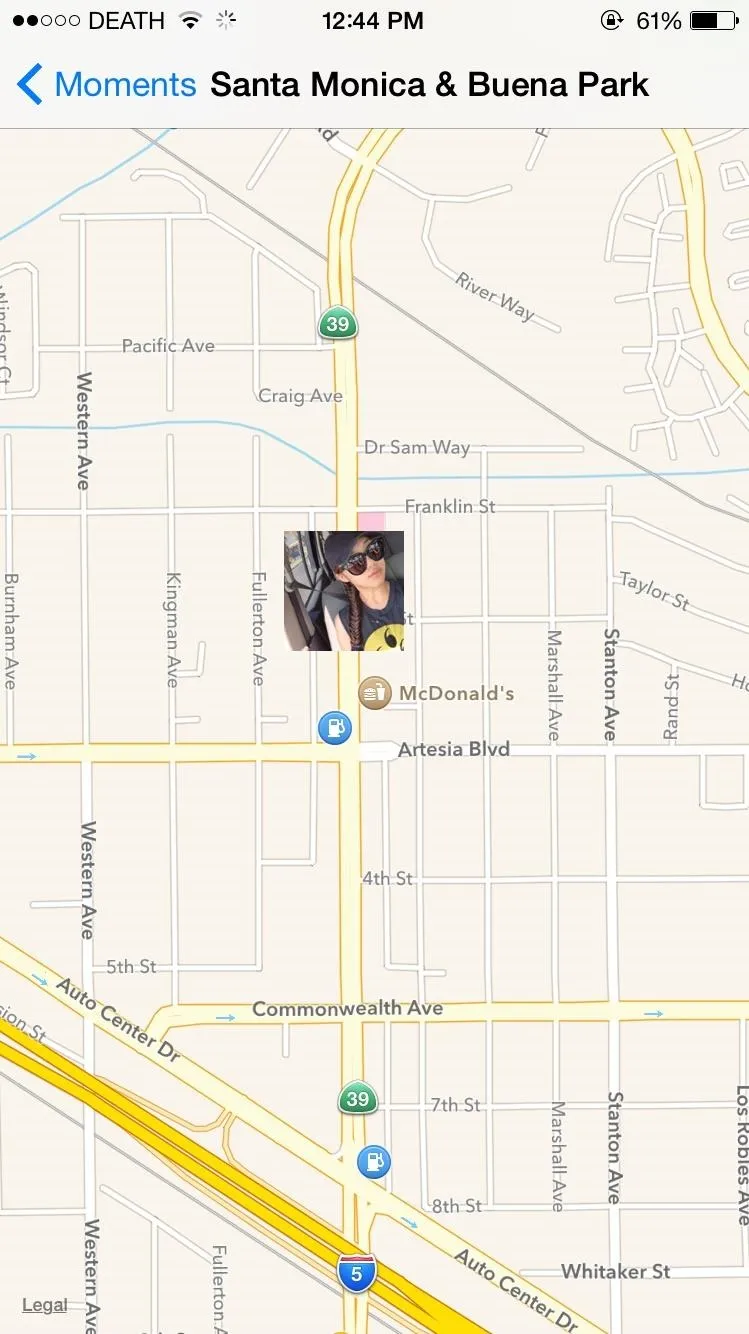
So I texted her back asking if this was indeed where she had taken the photo. Judging from her replies, it seemed that I was correct about her current location.
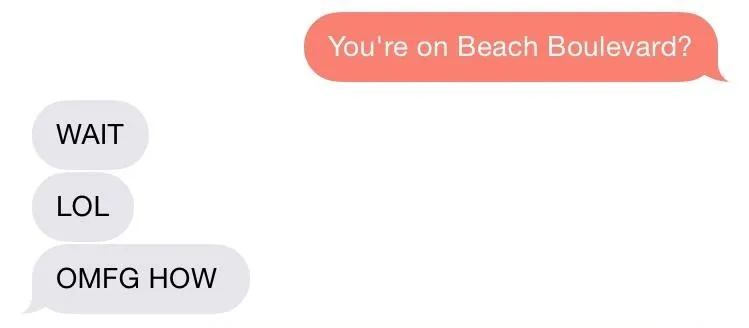
While the feature is wonderful in other aspects, it's still a bit disconcerting to know that your smartphone can be your own worst enemy in this way. Since I'm her friend, it's not a huge deal that I knew her whereabouts, but what happens when the picture falls into the wrong hands?
John McAfee, founder of McAfee, Inc., learned about it the hard way. A few years ago he was accused of murder and went on the lam. After an iPhone photo of him at his hideout surfaced via VICE, its metadata was used to figure out his exact location.
Anyone with your photo can easily find out where you live, where you work, or where you go to school—that's some scary shit. Luckily, you can stop this from happening by disabling Location Services for the Camera app.
How to Disable Location Services for Your iPhone's Camera
From your iPhone's Settings, go to General -> Restrictions -> Location Services, Then, scroll down to get to the Camera app. If Location Services are enabled, it will say "While Using" next to it. To disable it, tap on Camera and check "Never."
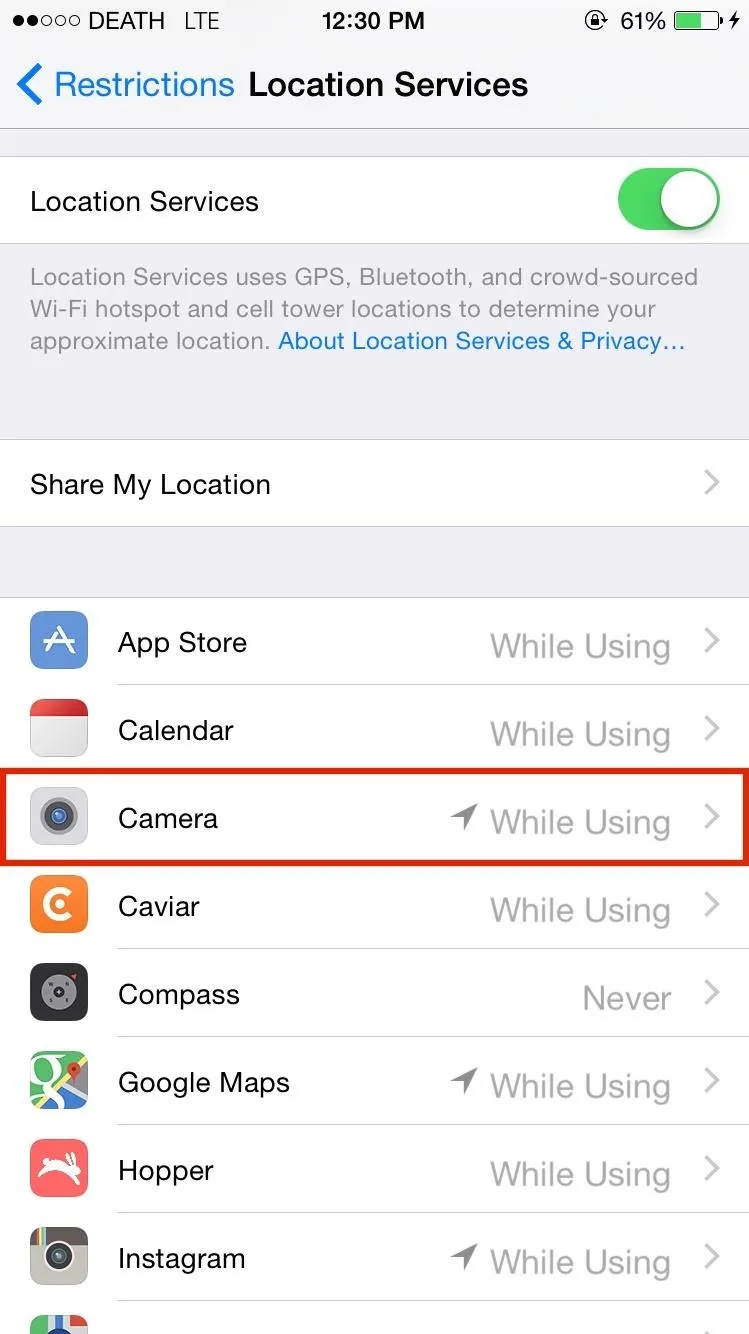
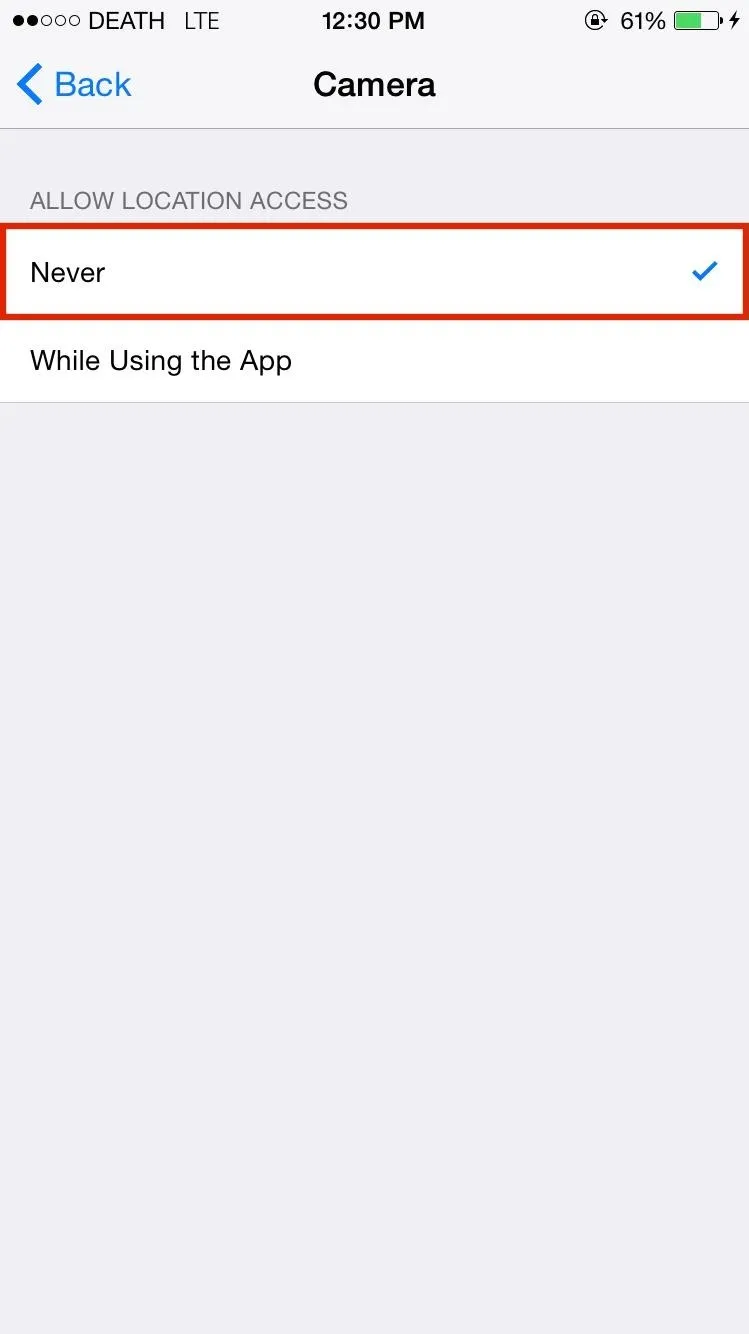
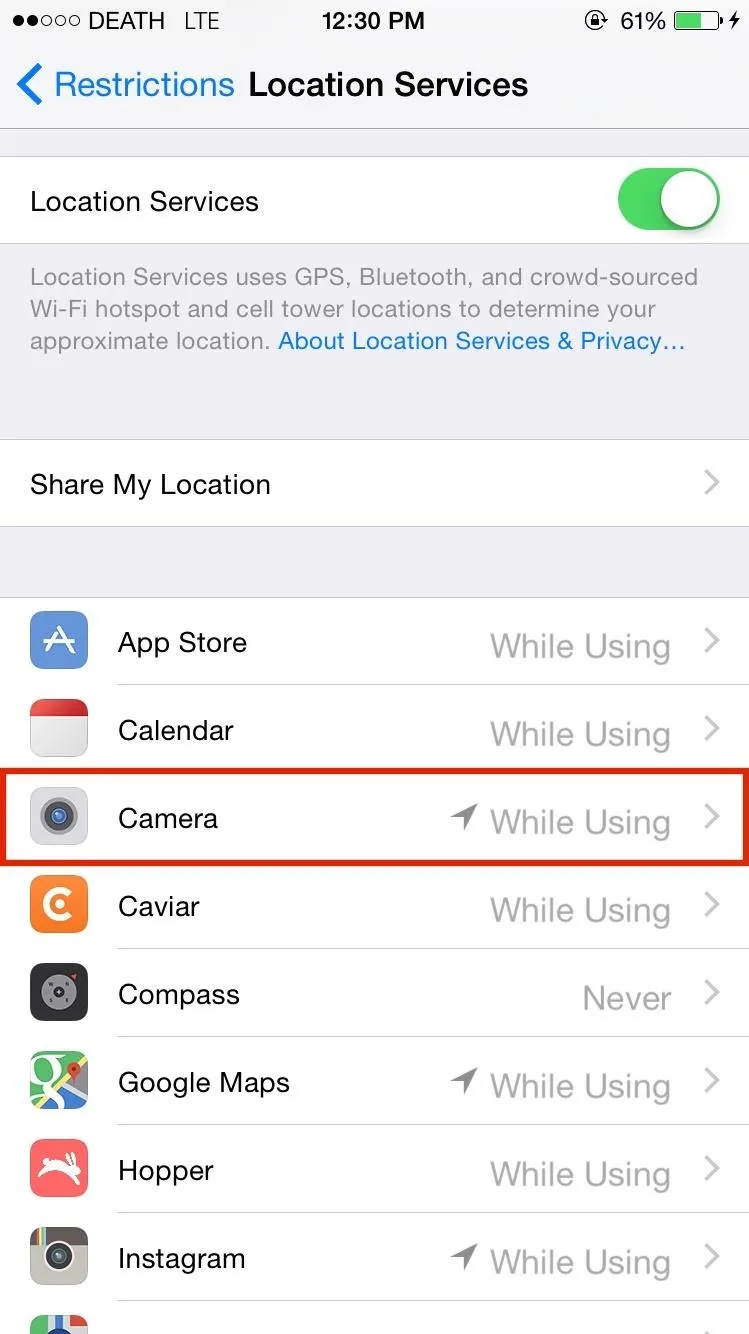
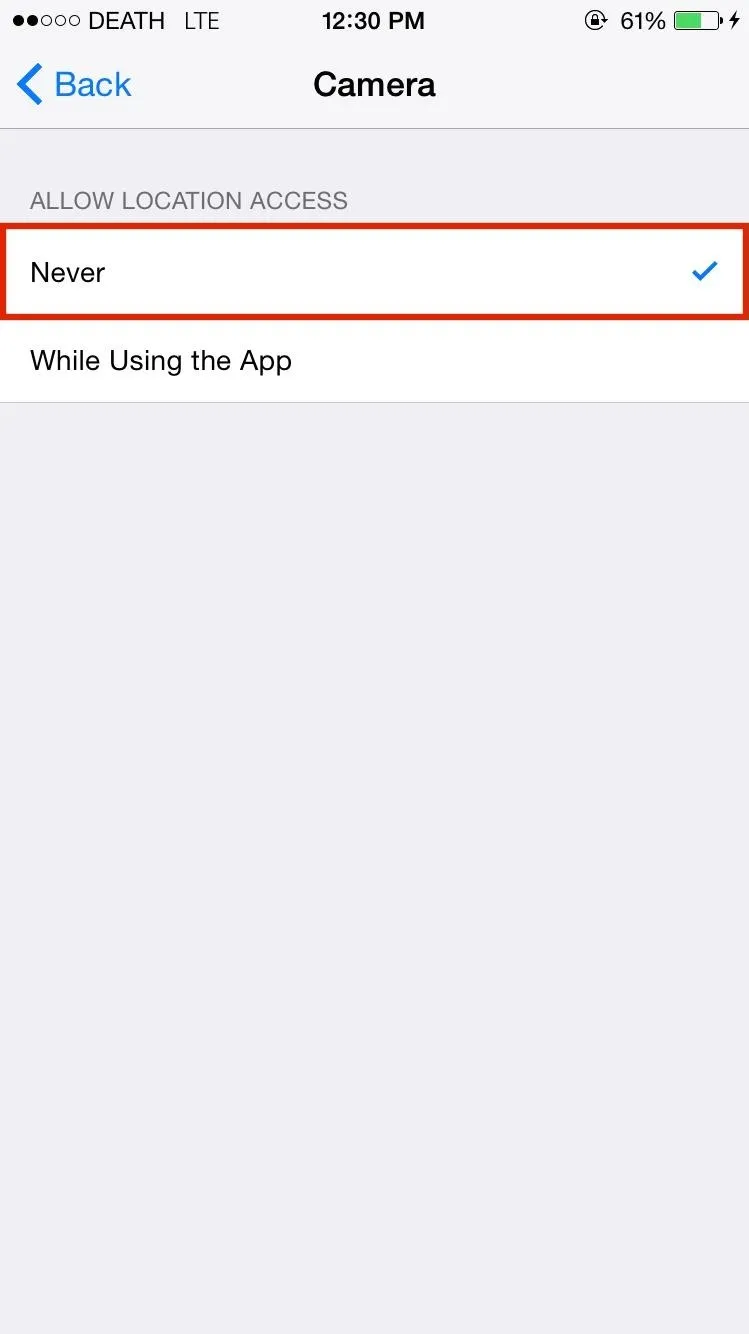
Now anytime you take a photo using the stock Camera app, it will still appear in your Camera Roll but won't show any location data. When you send it to someone, they won't be able to track you down. If you use any other photos apps, you can disable Location Services for them, too.
Something to note is that screenshots do not appear under a location in your Camera Roll, so if you don't want to disable Location Services for the Camera app, just take a screenshot of a photo to scrub its metadata instead.
While we're at it, be sure to check out the "14 iOS 8 Privacy Settings Everyone Needs to Understand" guide for even more privacy tips, and let us know what you think in the comments below or via our Facebook, Google+, or Twitter feeds.

























Comments
Be the first, drop a comment!