While mobile data caps are larger than they used to be, many of us still have limits to contend with. If you find yourself up against that ceiling month after month, your iPhone itself might be to blame. Luckily, there's an easy fix to stop your iOS device from burning through data in the background.
The setting is called "Wi-Fi Assist," and it has good intentions. Enabled by default, Wi-Fi Assist switches from Wi-Fi to cellular data in situations where your Wi-Fi connection isn't strong. The problem is that all this happens in the background, so you have no control over your iPhone's mobile data usage when connected to Wi-Fi hotspots that are slower. It isn't clear what the threshold is for iOS to switch off a weak signal, but we know it works.
To disable Wi-Fi Assist, just head to Settings –> Cellular, then scroll down to the bottom and disable the toggle next to "Wi-Fi Assist." You can see exactly how much mobile data your iPhone has used in situations where it deemed your Wi-Fi connection too weak, so you'll know exactly how much it was using.
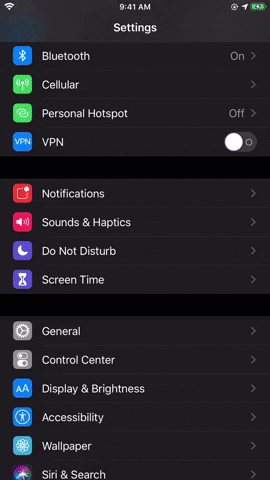
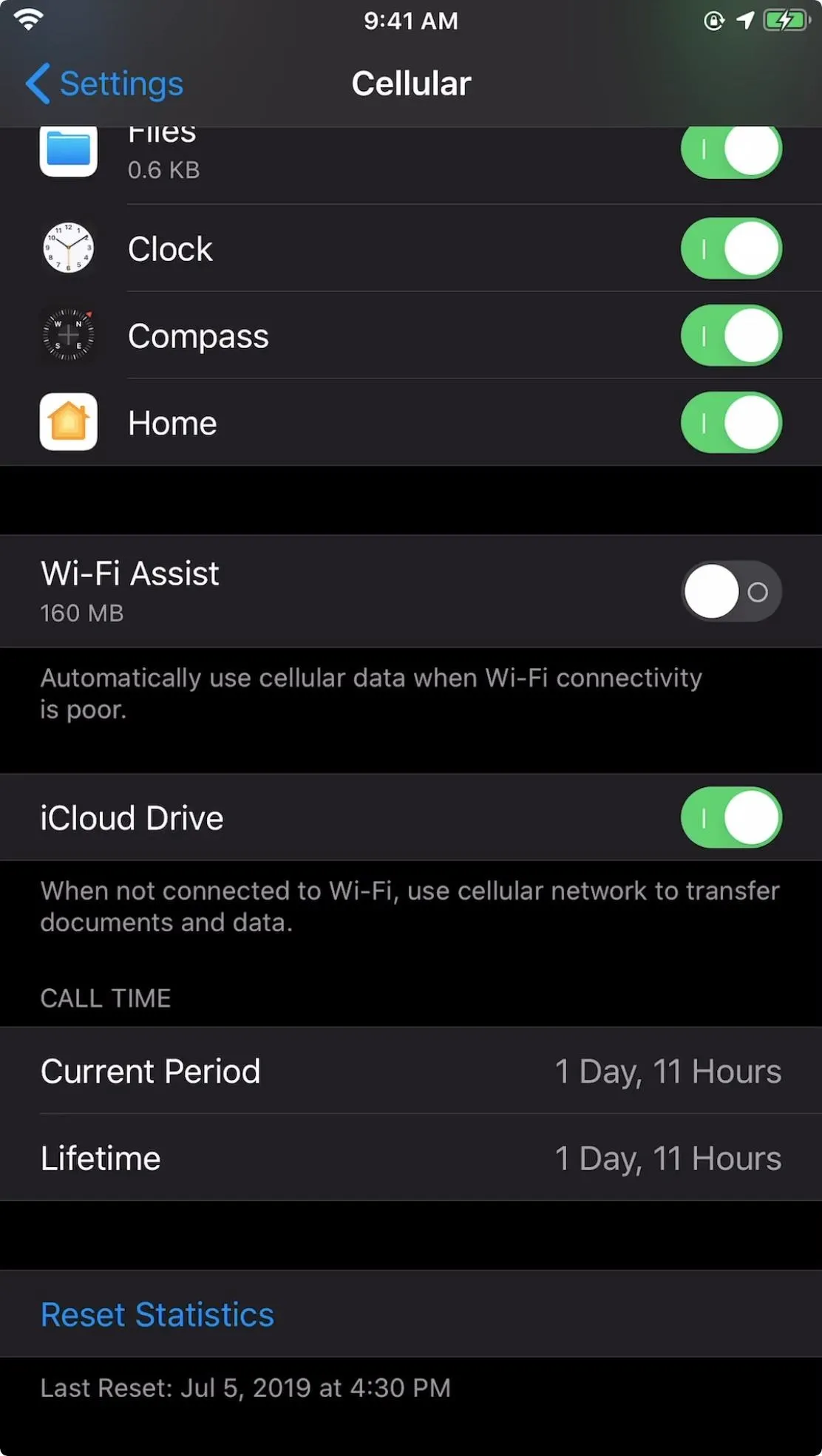
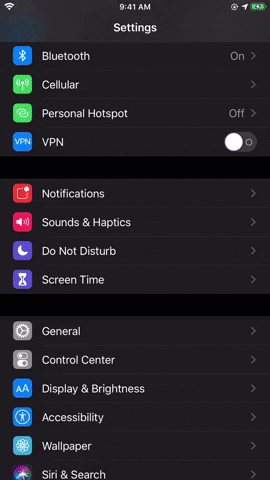
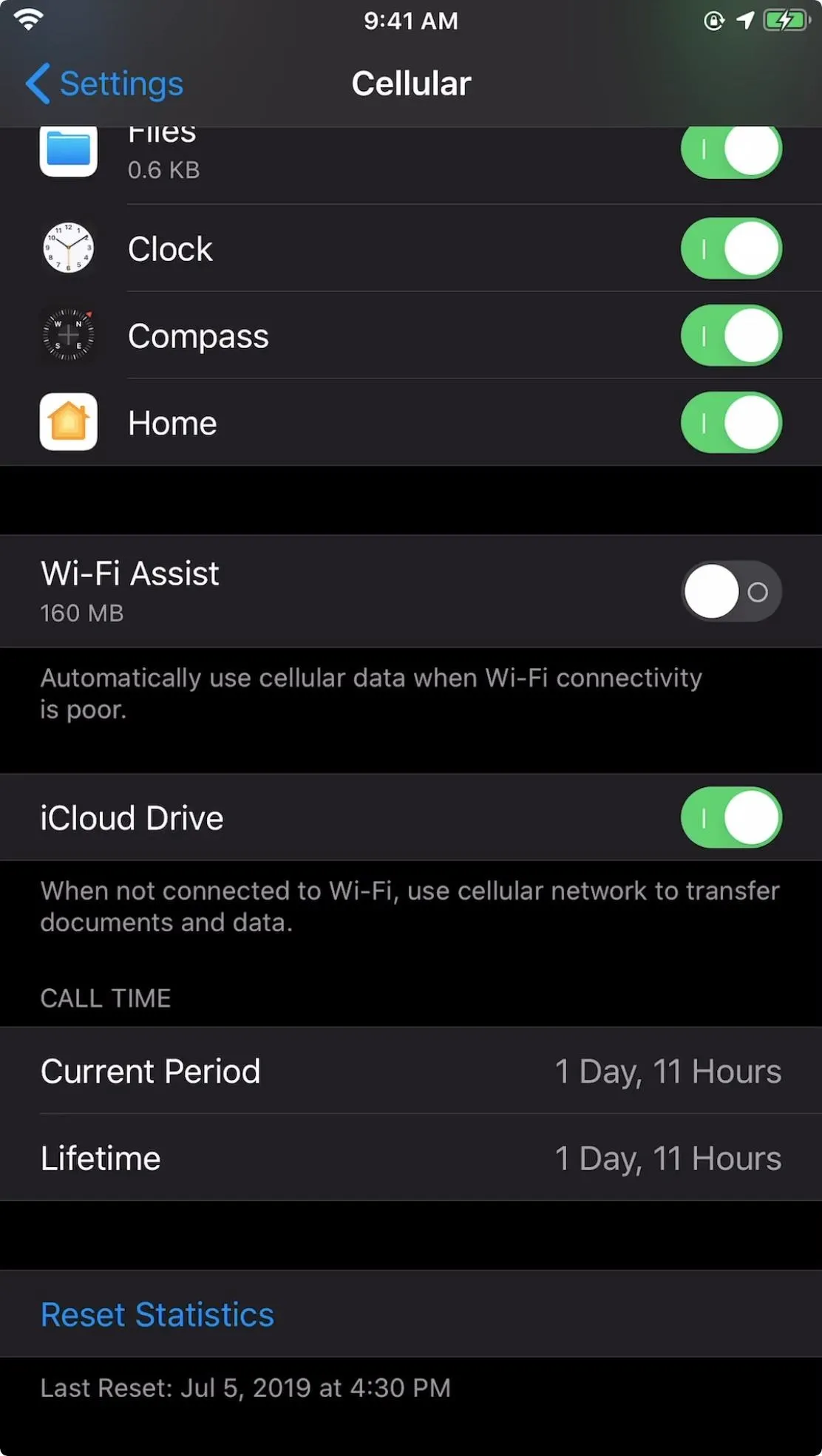
As you can see above, there wasn't much cellular data used on my account, but keep in mind that, for most of us iPhone users, the amount stated here can be reset whenever you want by tapping "Reset Statistics." That clears all numbers recorded for all apps and services.
Unless you use T-Mobile, the stats here for data are not tied to your monthly wireless bill — they will keep adding up until you reset them manually — so you'd have to set a reminder to reset it monthly if you want a general idea of how much you're using. Then, if it looks like Wi-Fi Assist is wreaking havoc on your allotted data, you can turn it off for good. If you use T-Mobile, you will have a more accurate idea of how Wi-Fi Assist is hurting your monthly data cap.
Wi-Fi Assist also only works on active apps in the foreground, i.e., the app you're using at the moment. It will not work on background processes. Also, it won't work for streaming audio or video, or for downloading large attachments or files, in some third-party apps to help avoid data overages. So if you think data is leaking out of your mobile plan in any of those ways, Wi-Fi Assist is probably not your problem.
Cover image, screenshot, and GIF by Jake Peterson/Gadget Hacks




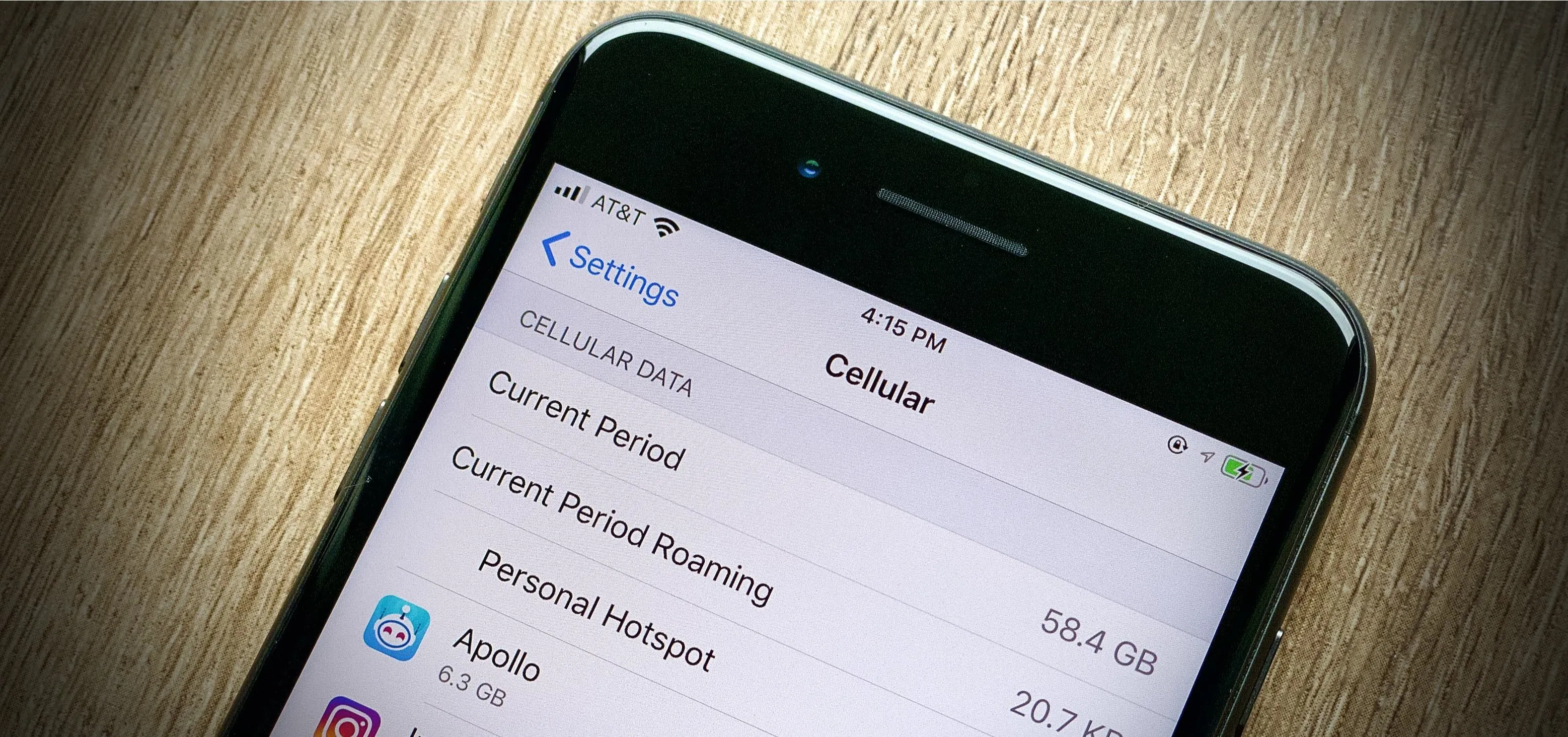




















Comments
Be the first, drop a comment!