If you're a ladies man like me then this next tip could save you from sorely embarrassing yourself. Here's the problem: You think you are texting Kelly M from New Year's when you're actually texting Kelly F from that one bar. Needless to say this could cause a problem with your relationships.
Luckily this problem can easily be fixed in your Settings. There is actually a nice set of buried options available to remedy any problem with confusing contacts or creating names for special contacts.
NOTE: When looking at your entire chat list, the full names of your contacts will be displayed by default. But once inside a particular thread, only the short name will be displayed. This is where the confusion ensues.
Adding Name Options
The option to display the Short Name is enabled by default. In order to add your own custom preferences you will need to go to Settings -> Mail, Contacts, Calendars -> Contacts -> Short Name.
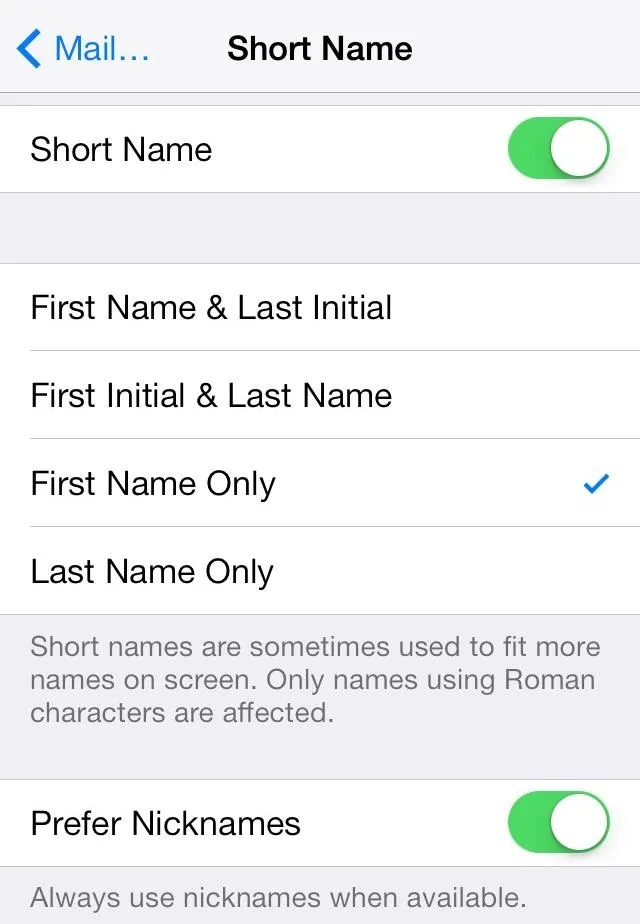
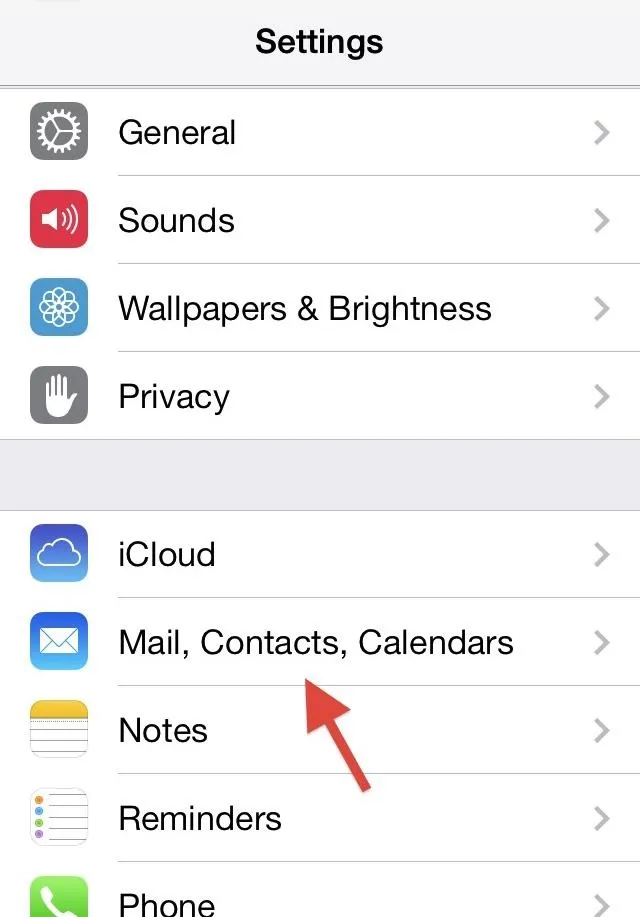
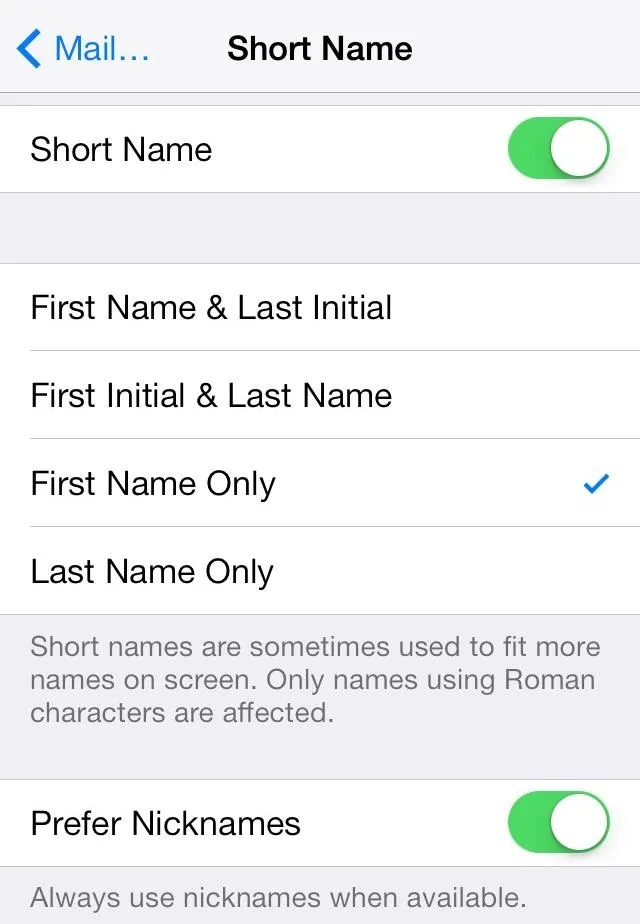
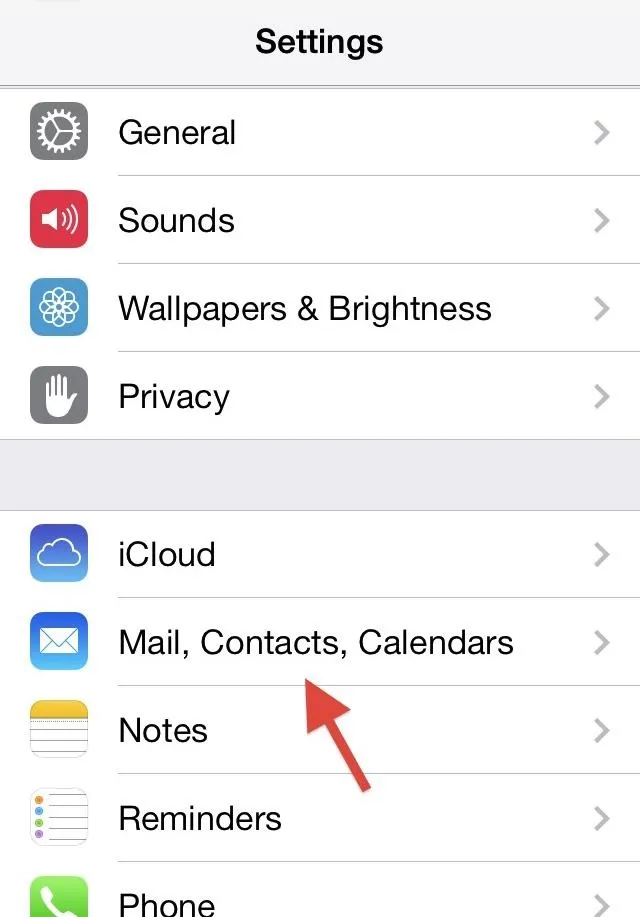
In this section you have a bunch of options to chose from: first name and last initial, last name only, etc. Simply choose one of these options to have it added to your text messages.
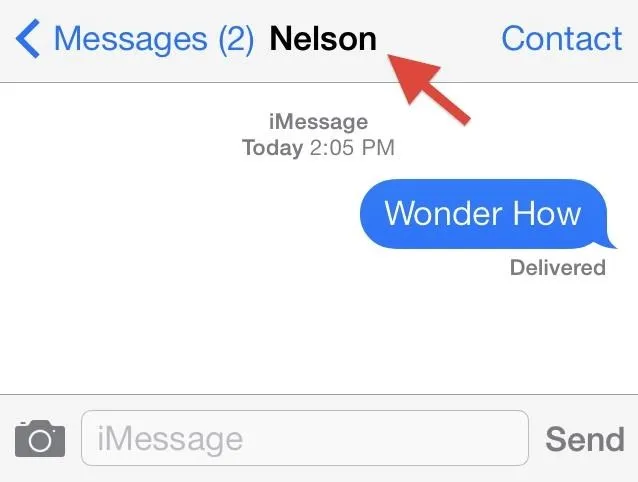
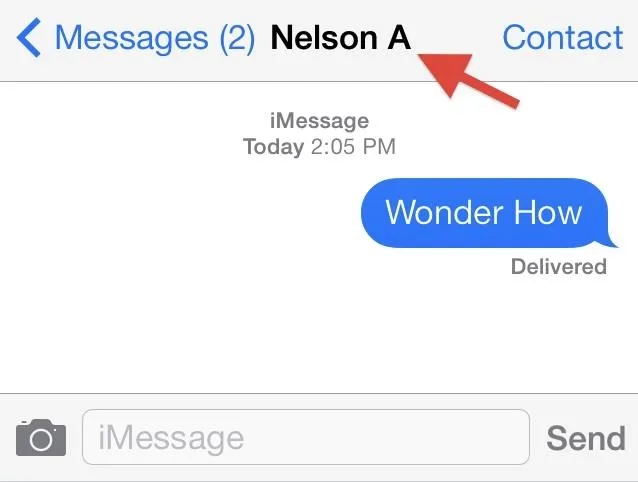
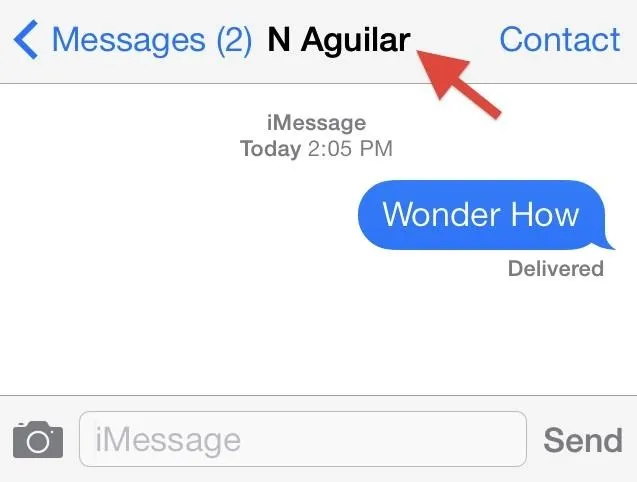
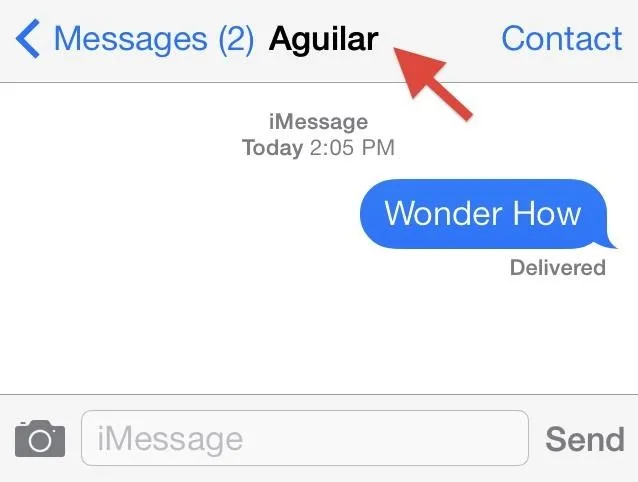
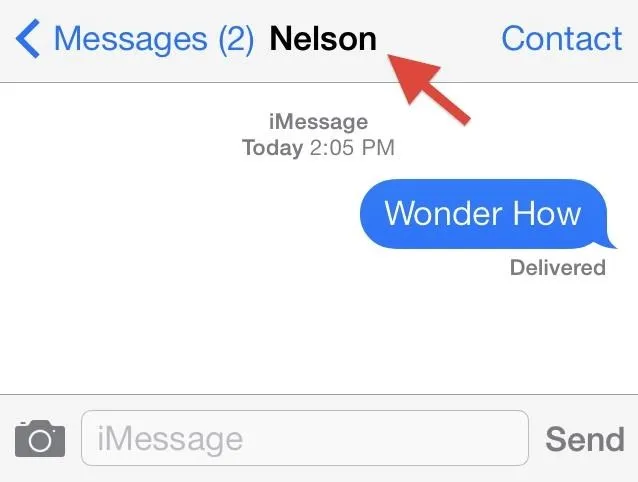
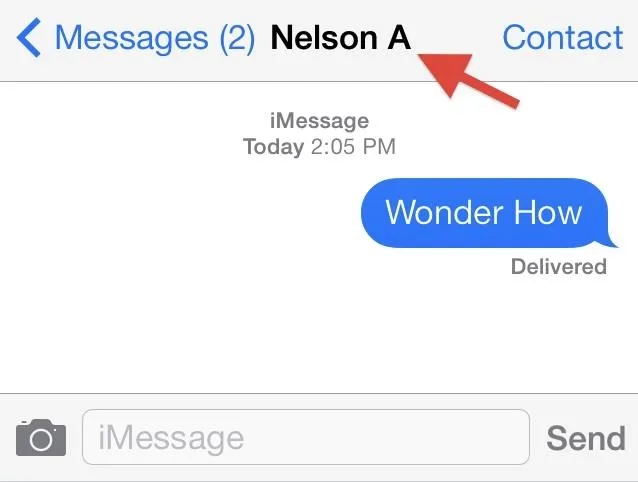
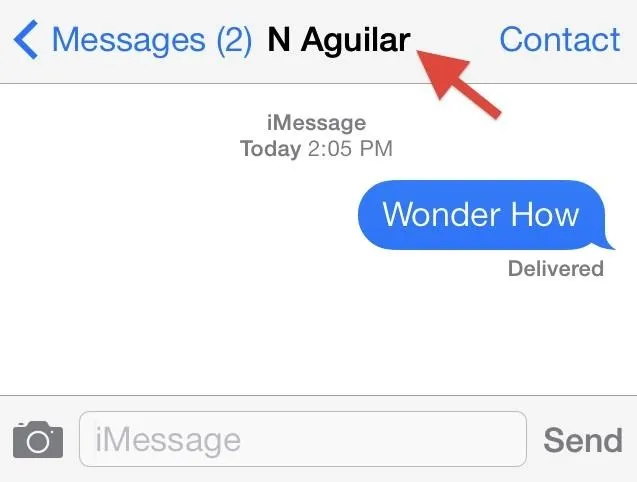
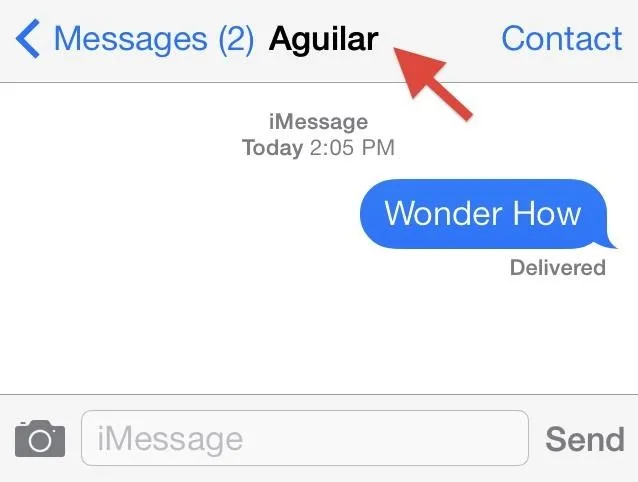
Alternatively, you can turn off Short Name, by sliding the slider to the off position.
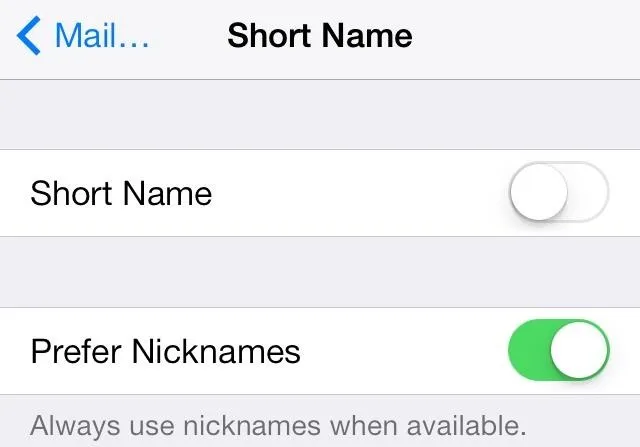
Doing this will automatically display the full name as labeled in your contact's profile. If you do not have a last name or nickname added to a contact, then only the name given will appear.
Creating Nicknames
You can also create nicknames to better differentiate between contacts with the same name. Go to a particular contact scroll down until you see add field. Select this and little accessed menu will appear giving you the option to add other contact details, including a nickname. Select Nickname and then add it to your contact.
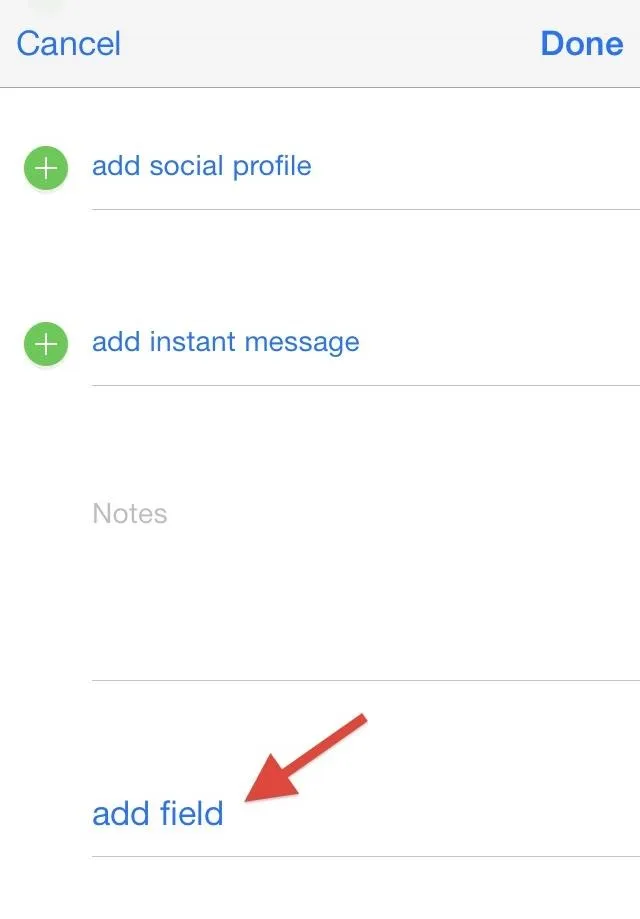
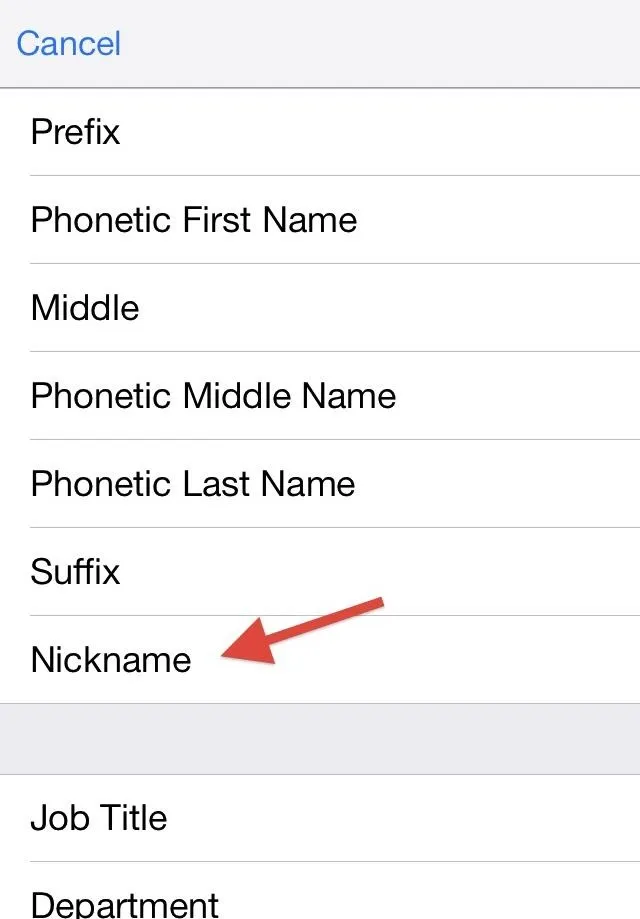
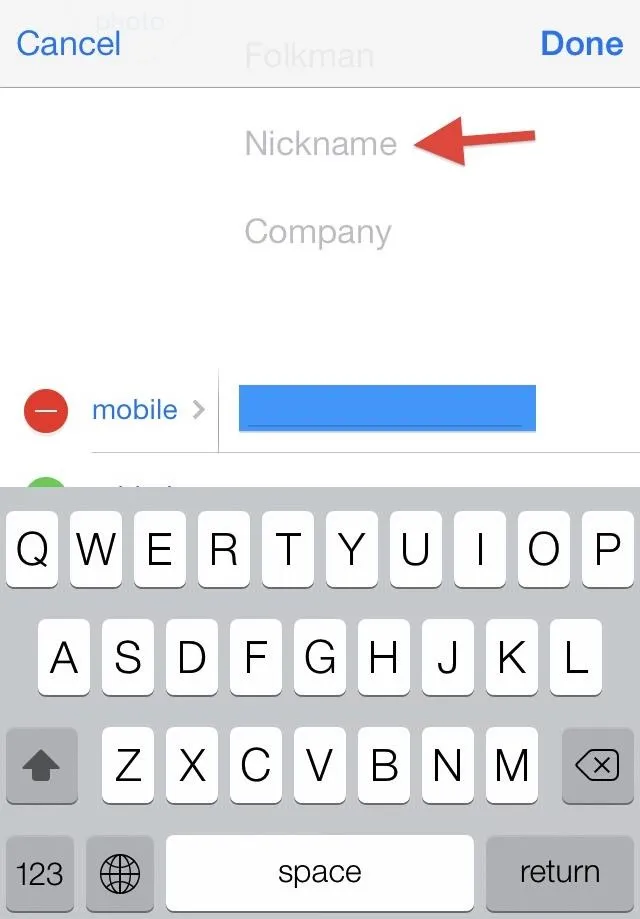
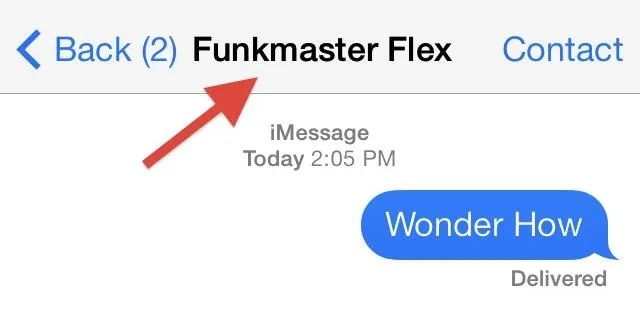
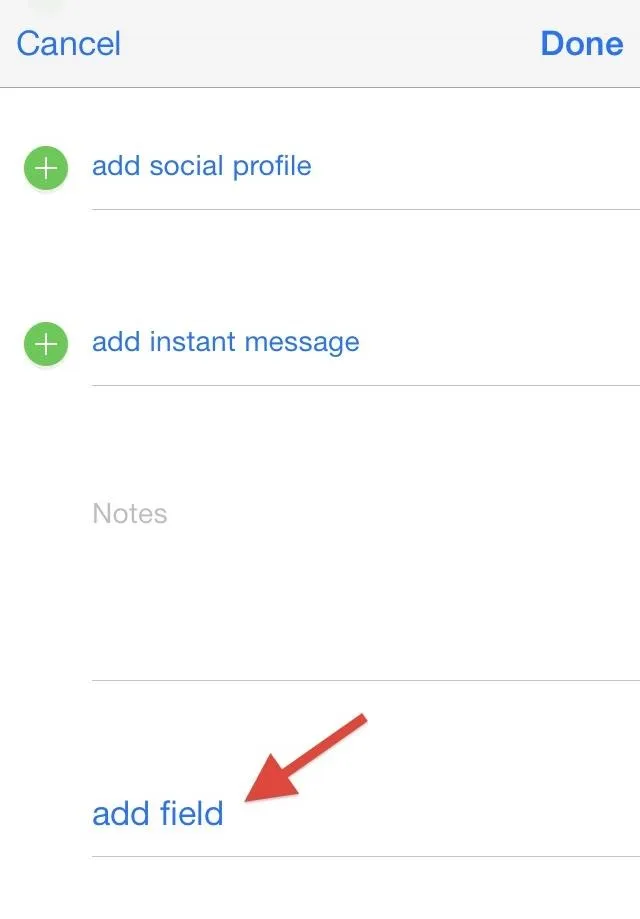
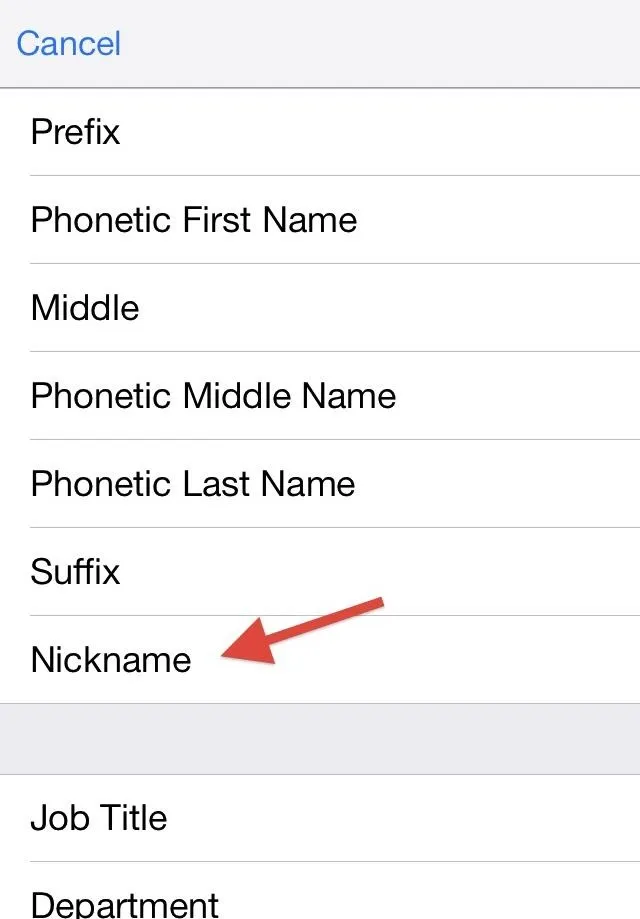
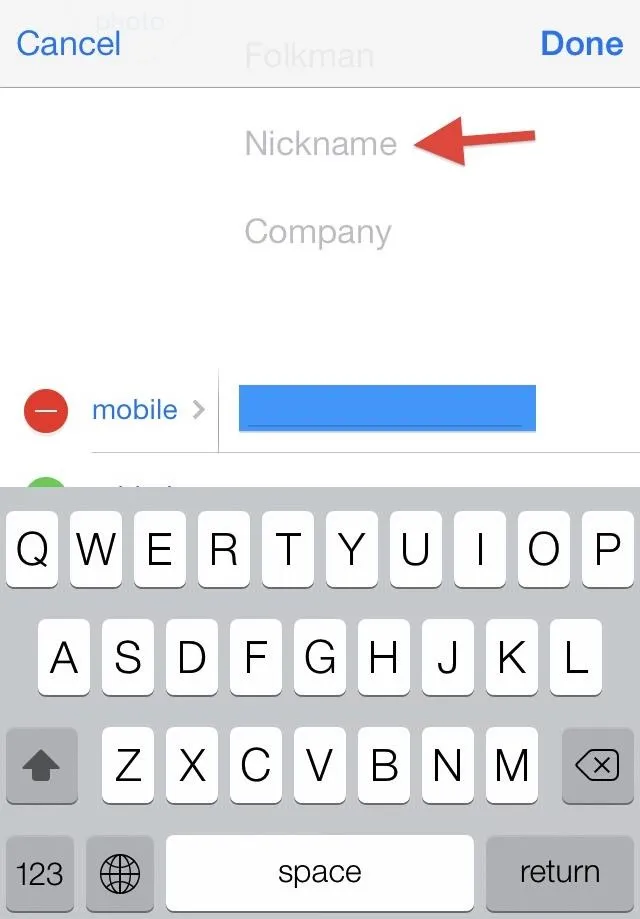
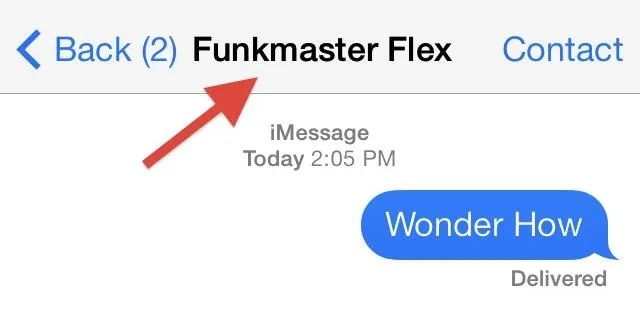
Nicknames are preferred by default over other names that the contact has. This feature can be turned off/on in Settings -> Mail, Contacts, Calendars -> Contacts -> Short Name -> Prefer Nicknames.
Now Kelly M will appropriately be called New Year's Dime. Mix up successfully averted.

























Comments
Be the first, drop a comment!