When Apple acquired the popular Workflow app in 2017, many were worried that it would either get replaced with something much worse, or just disappear entirely. Thankfully, Apple put these concerns to rest with the launch of Shortcuts. In iOS 13, Shortcuts is becoming more powerful than ever, providing functionality on the iPhone that the original Workflow team could only dream of.
In iOS 13, the Shortcuts app is now fully integrated into the system. As a built-in app, Shortcuts can do much more than any third-party app. It can now create automations that can be triggered by things like the time of day, location, NFC tags, and even when settings like Do Not Disturb and Airplane Mode are toggled.
Individual shortcuts are also more powerful, and can now provide a secure, private method for apps to pass data between each other. The Shortcuts editor also got a big update, with each action now being configured using descriptive sentences rather than a list of variables. All of these changes together help to make Shortcuts more powerful, intuitive, and approachable than ever before.
- Don't Miss: All 200+ New Features & Changes in iOS 13
#1: Siri & Custom Shortcuts Together at Last
In iOS 12, shortcuts were generally divided into two different types:
- Siri Shortcuts: These were created either within individual apps, or from the "Siri and Search" section in Settings. They were made of one action specific to an app, and could not be given any additional data when they were run. They also allowed you to assign a custom phrase to them that could be used to run them through Siri.
- Custom Shortcuts: These were created inside the Shortcuts app, and could contain multiple actions strung together to perform different functions. These actions could be a built in Shortcuts action, or an action donated by a third-party app through a Siri shortcut.
In iOS 13, the distinction between Siri and Custom shortcuts is gone. Now, both types live together in the Shortcuts app. Previously-made Siri shortcuts, as well as any new shortcut made of a single action from an app, are distinguished with the app's icon shown on the shortcut.
Additionally, whereas you had to actually speak to create a custom phrase to have Siri run a shortcut, in iOS 13 you can just type your custom phase in the "When I say:" section of the "Add to Siri" screen. Siri can also run custom shortcuts you've built just by saying the name of the shortcut.
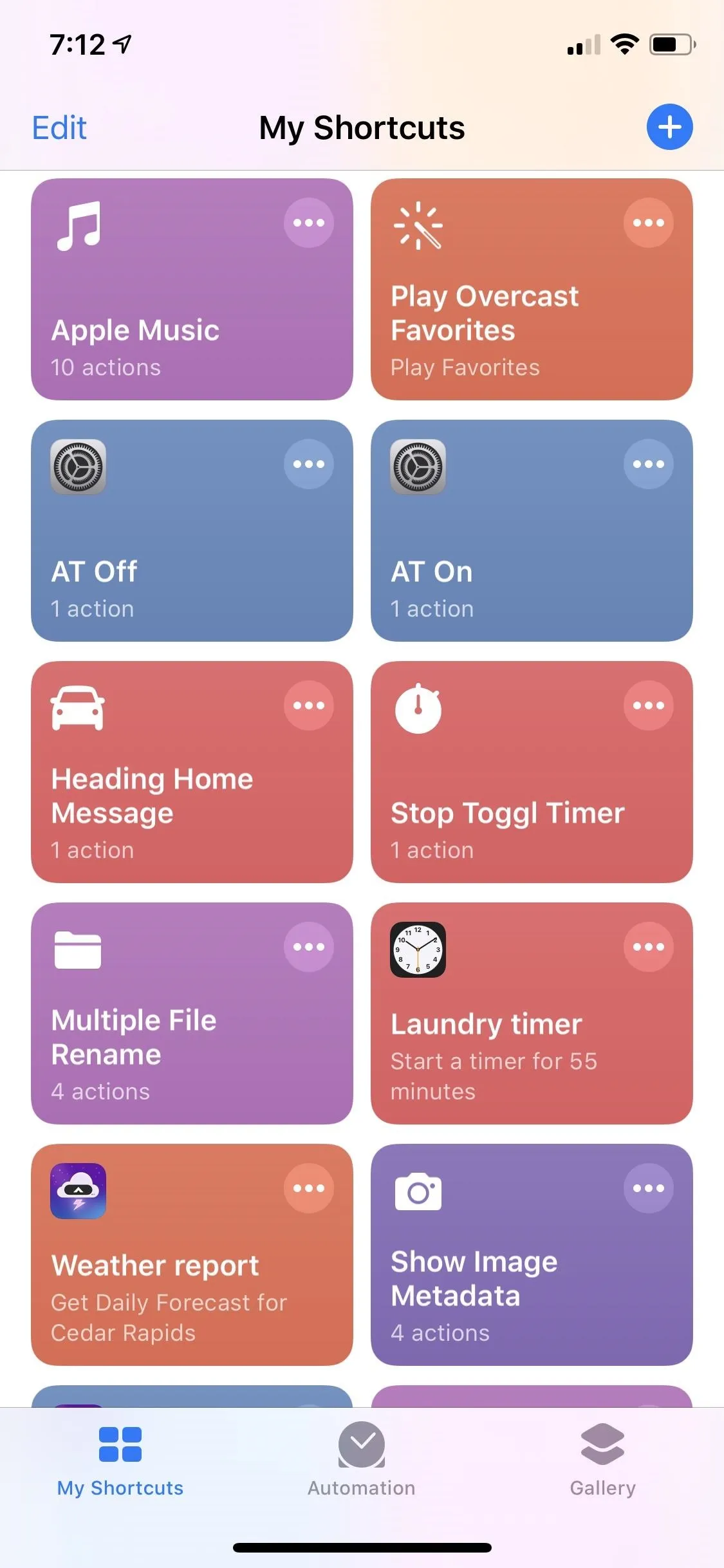
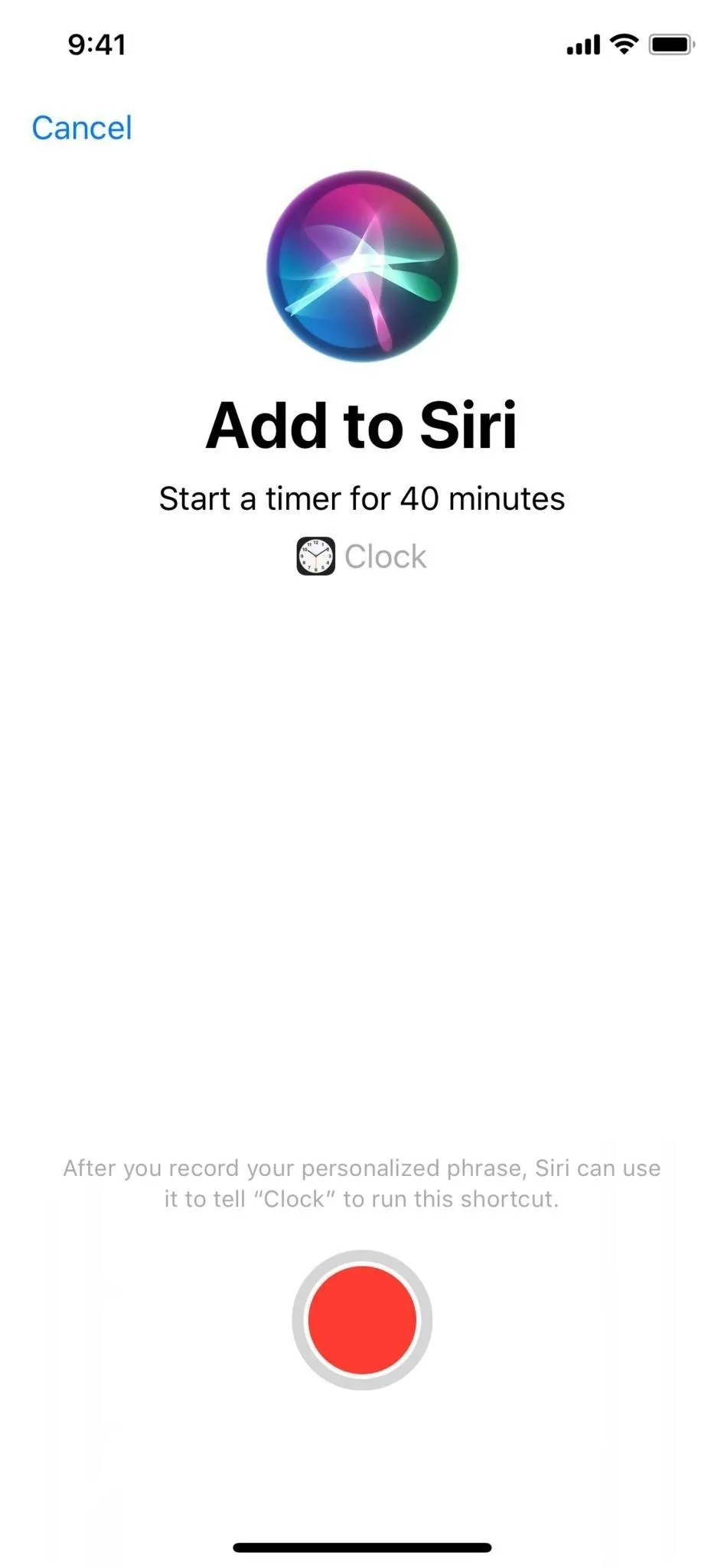
Add to Siri in iOS 12 (center) and iOS 13 (right)
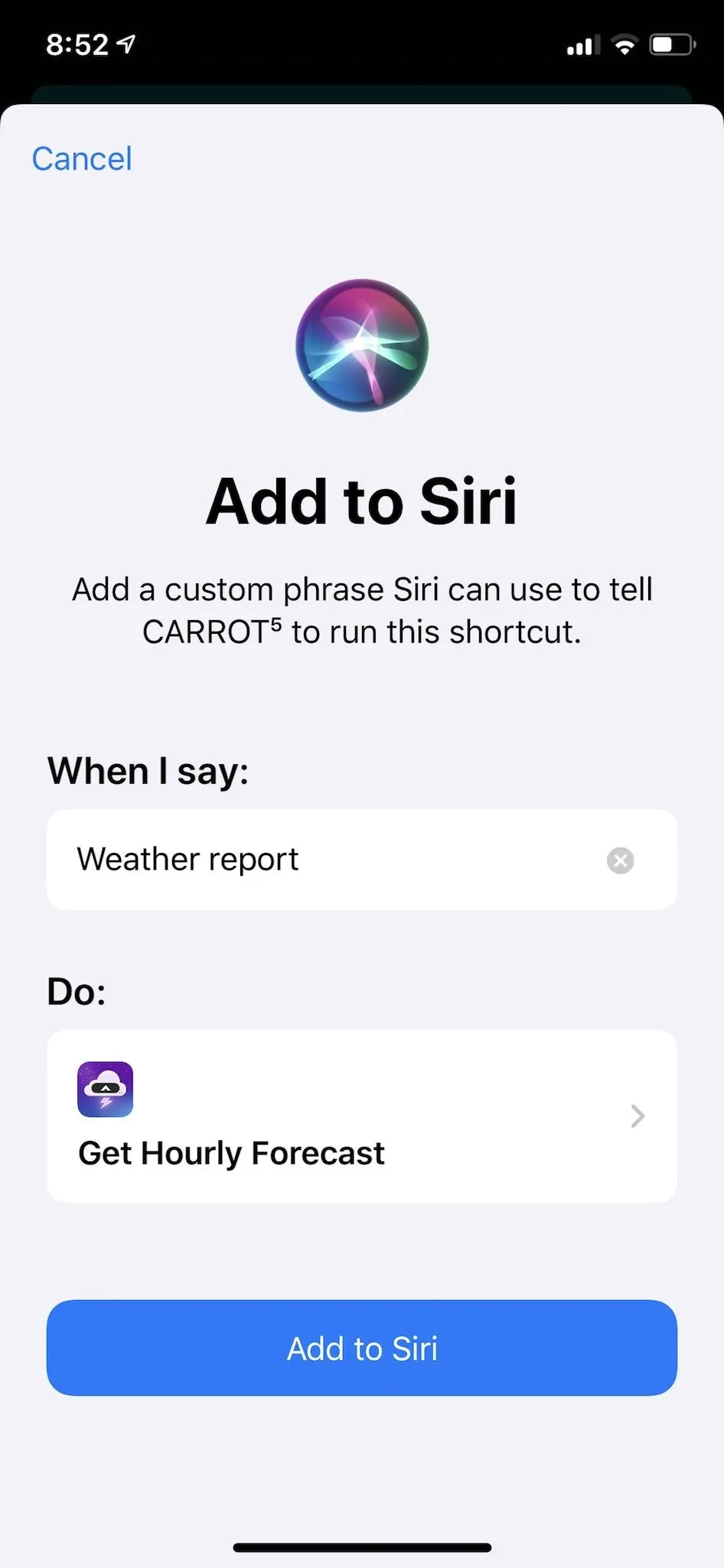
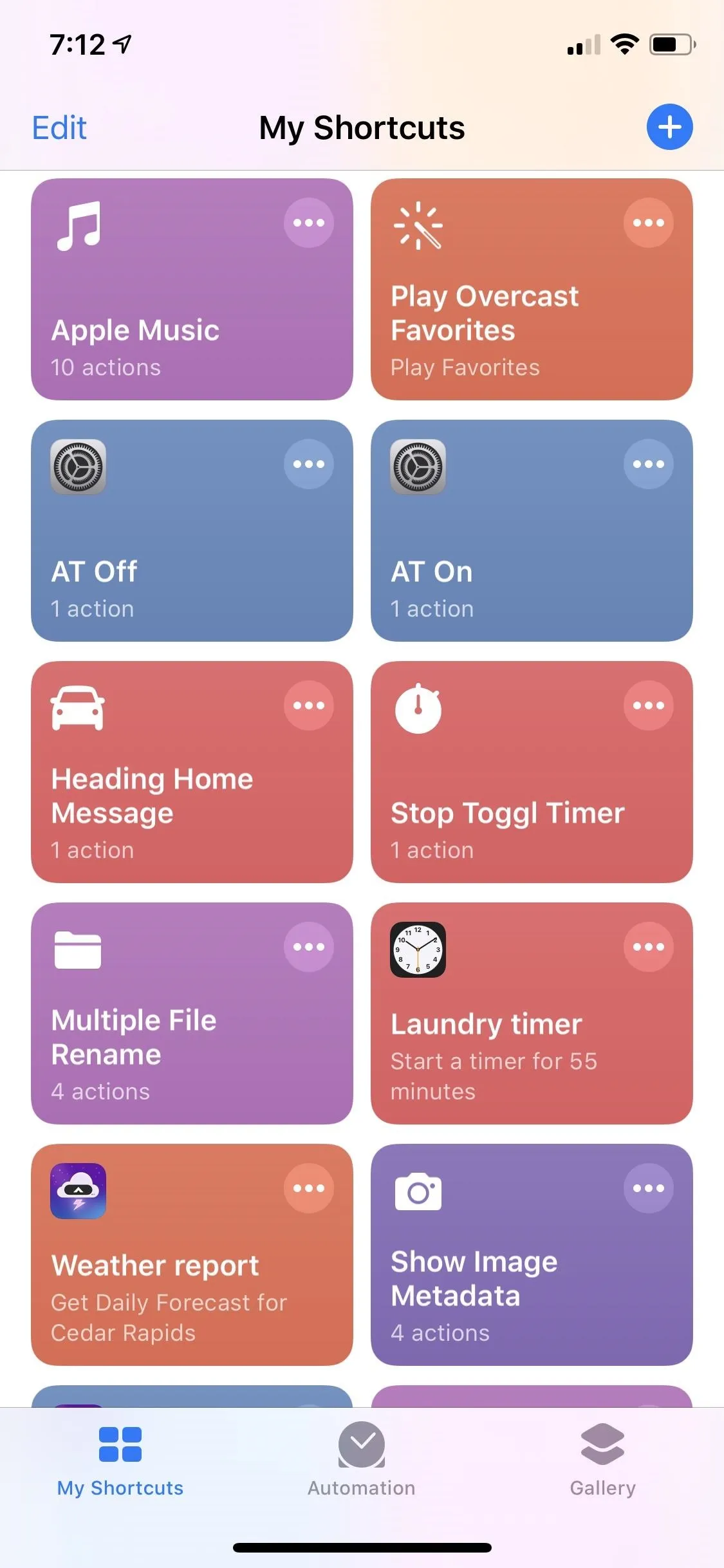
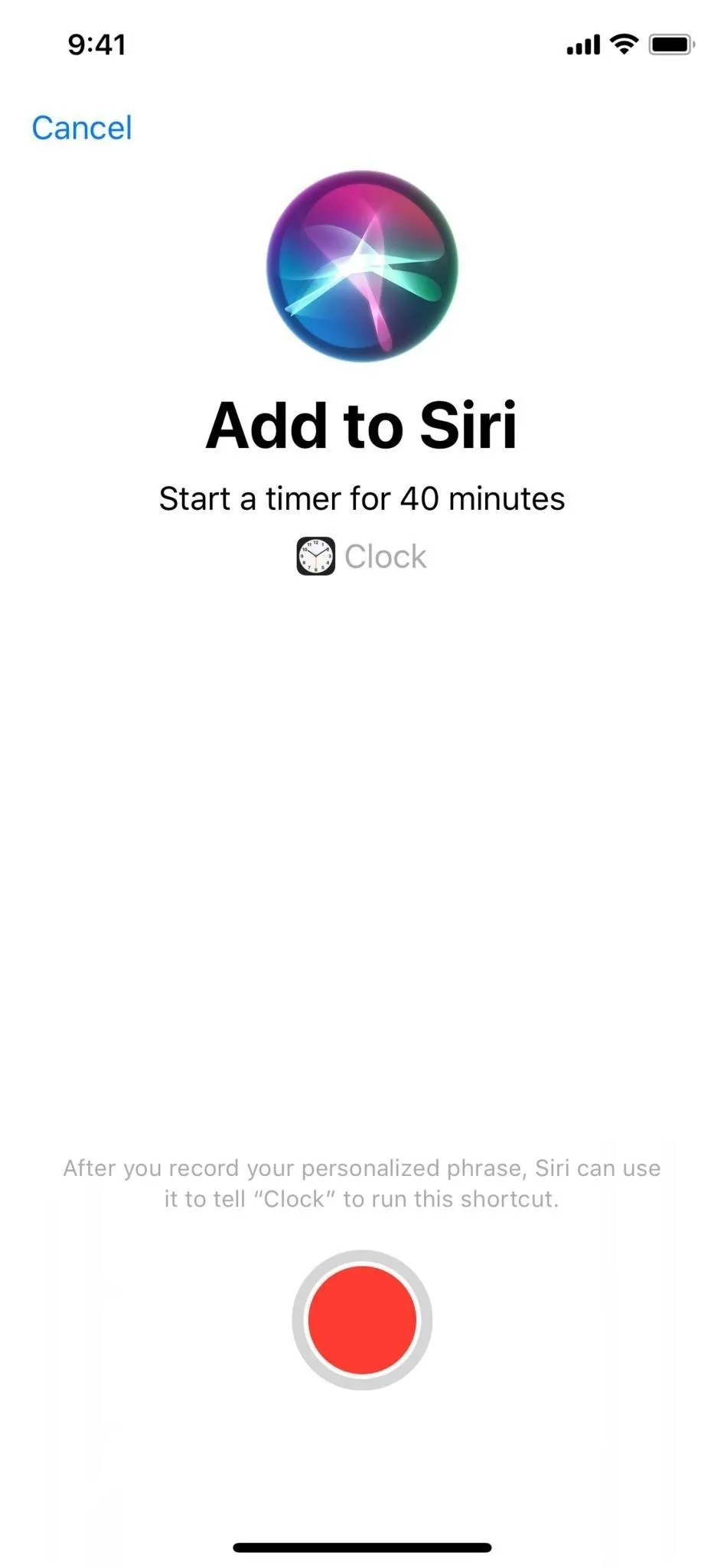
Add to Siri in iOS 12 (center) and iOS 13 (right)
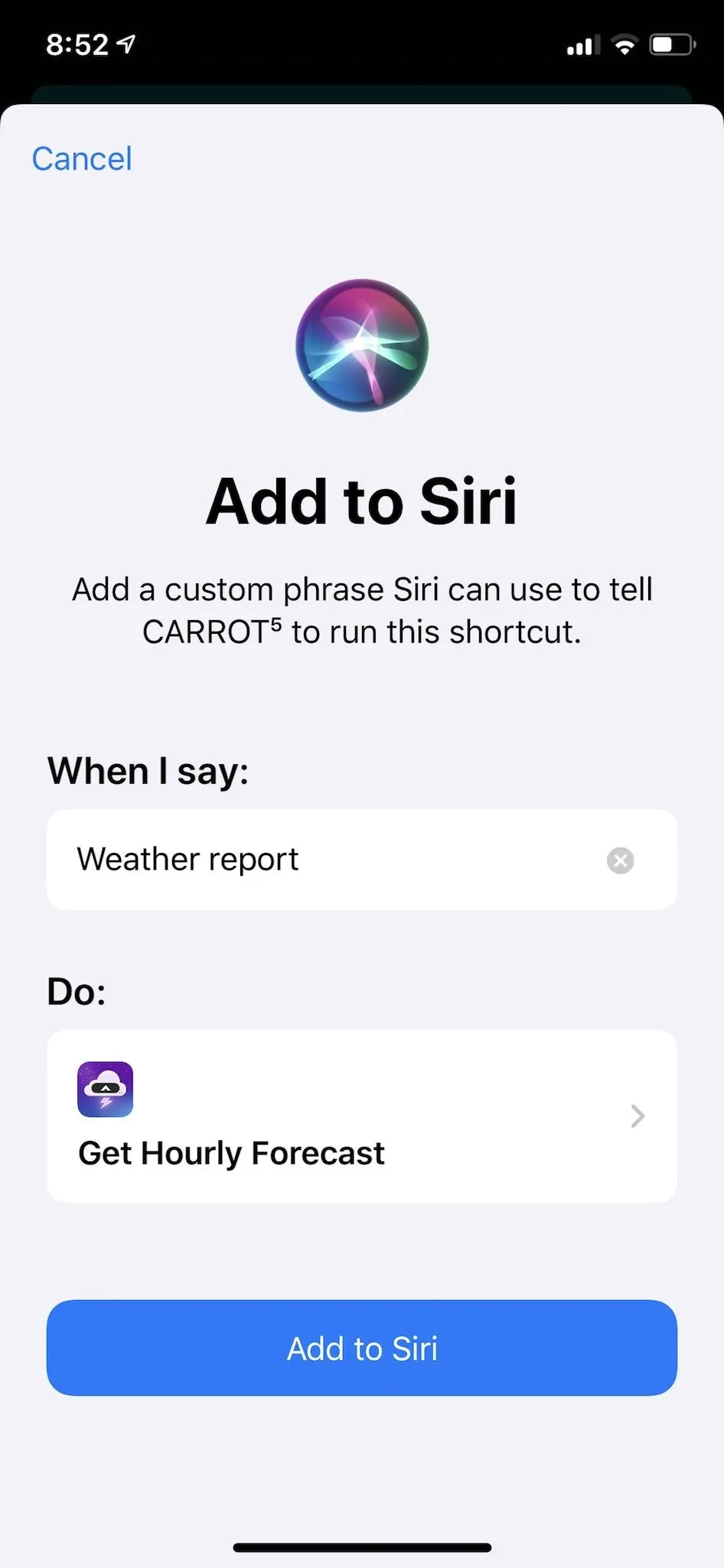
#2: Revamped Shortcuts Editor
The biggest change to the Shortcuts editor is how data is provided to each action. In iOS 12, each action would have a list of items that could have data assigned to them. In iOS 13, actions are generally presented as sentences describing the primary purpose of the action with assignable parts highlighted in blue.
This helps to spell out exactly what an action will do in plain English. For example, the "Add to Calendar" action in iOS 12 was made up of a list of various things to fill in. In iOS 13, it is simplified to a single sentence describing what needs to be added and at what time. The extra details are then hidden in the "Show More" section of the action.
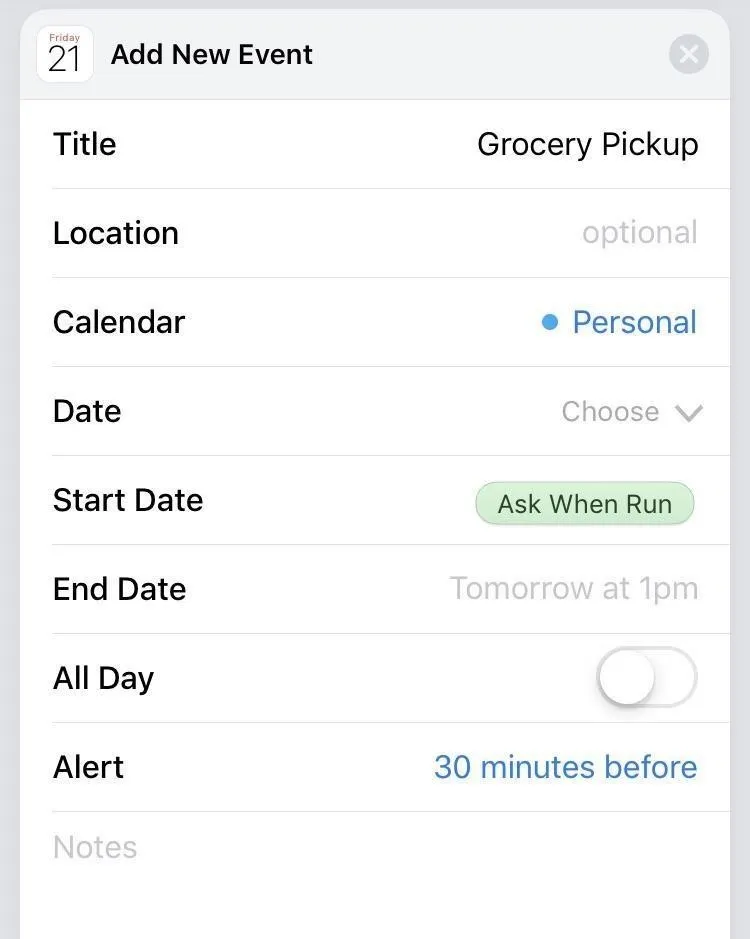
Add to Calendar action in iOS 12 (left) and iOS 13 (right)
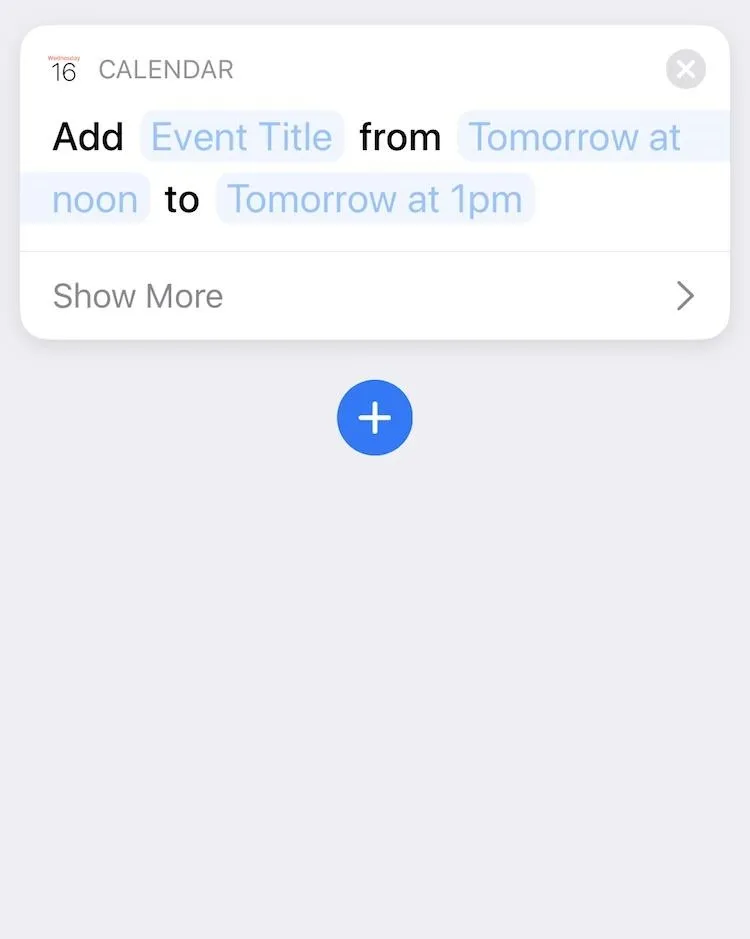
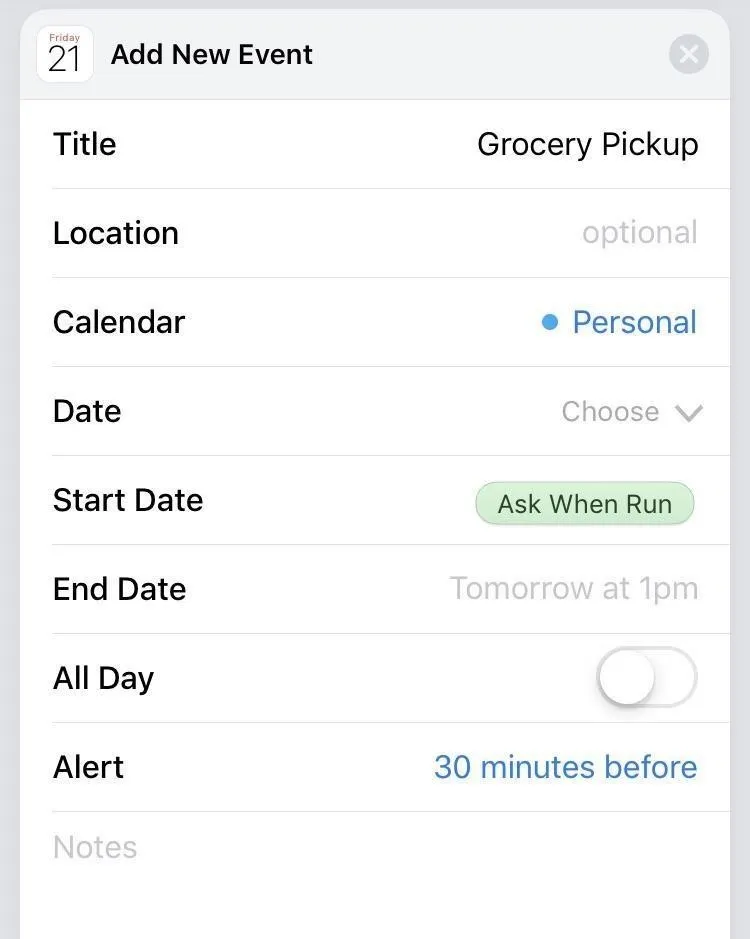
Add to Calendar action in iOS 12 (left) and iOS 13 (right)
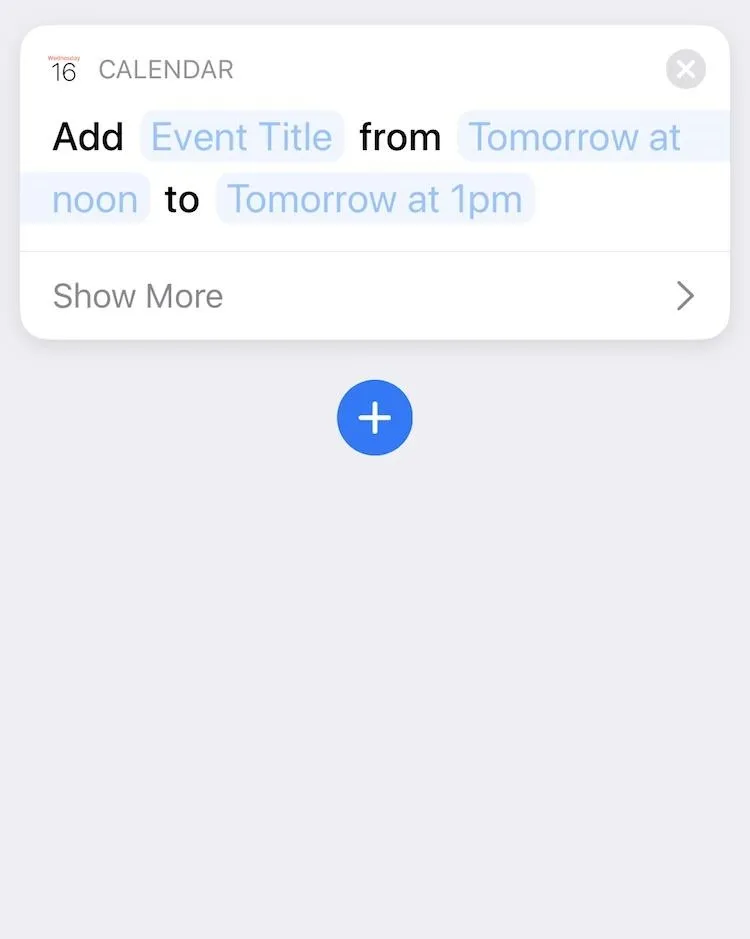
The Shortcuts app also provides more actions to use, both from the built-in system apps as well as actions for scripting and performing web queries. Conditional blocks, such as the "If" block, now have several more conditions to decide if the block runs. The conditions are also dynamic based on what the input to the block is. For example, if a number is being passed in, conditions such as "greater than" or "less than" will be presented. If text is passed, however, the options will change to things like "longer than" or "shorter than."
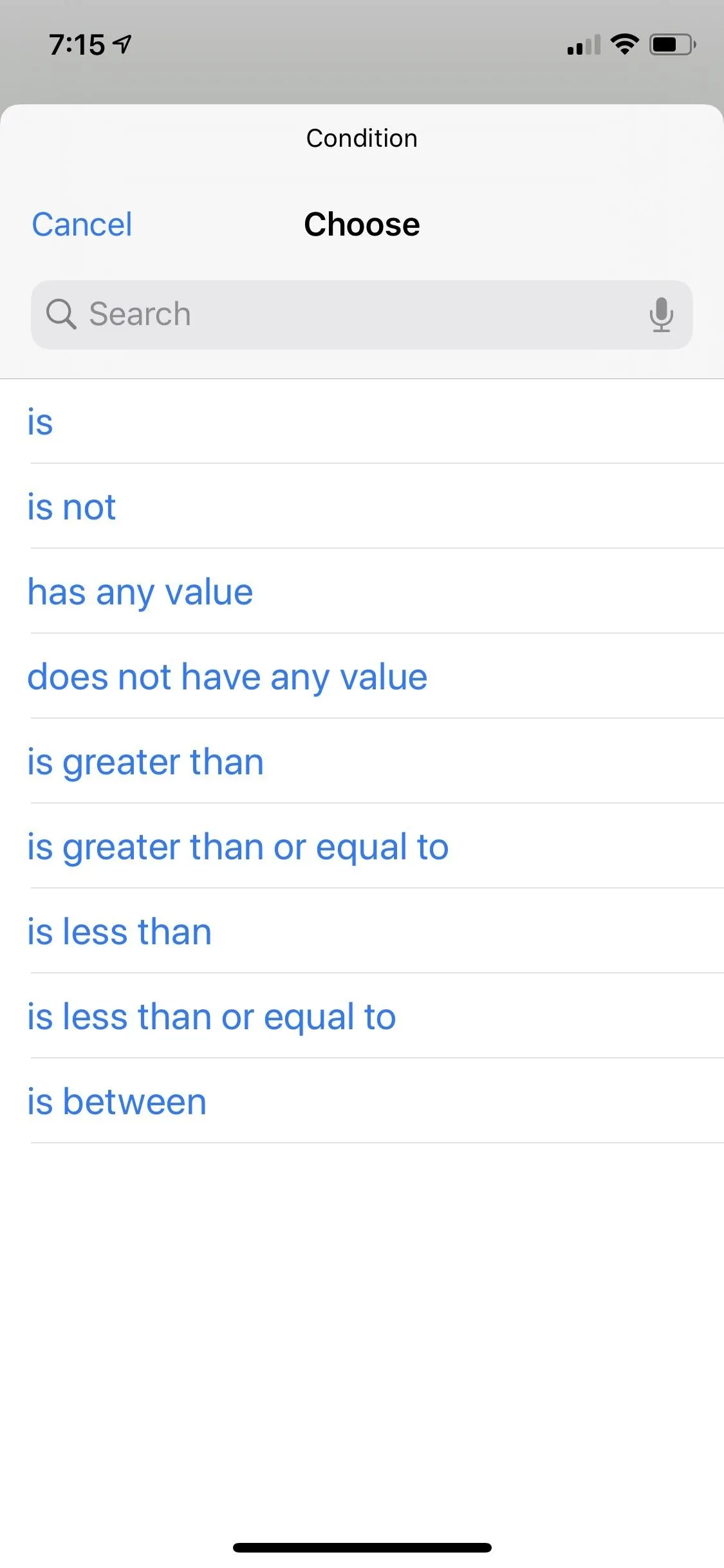
Conditional options for numbers (left) and text (right)
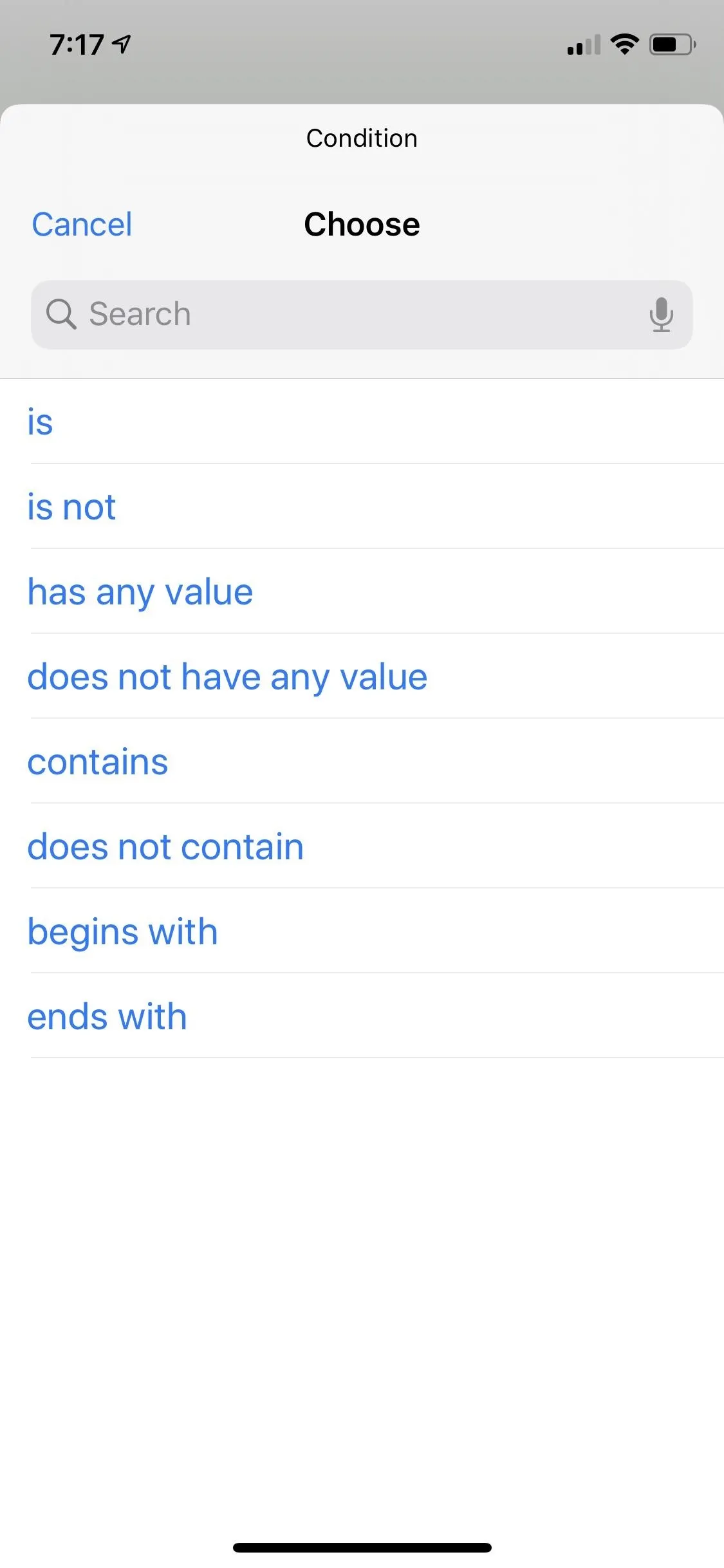
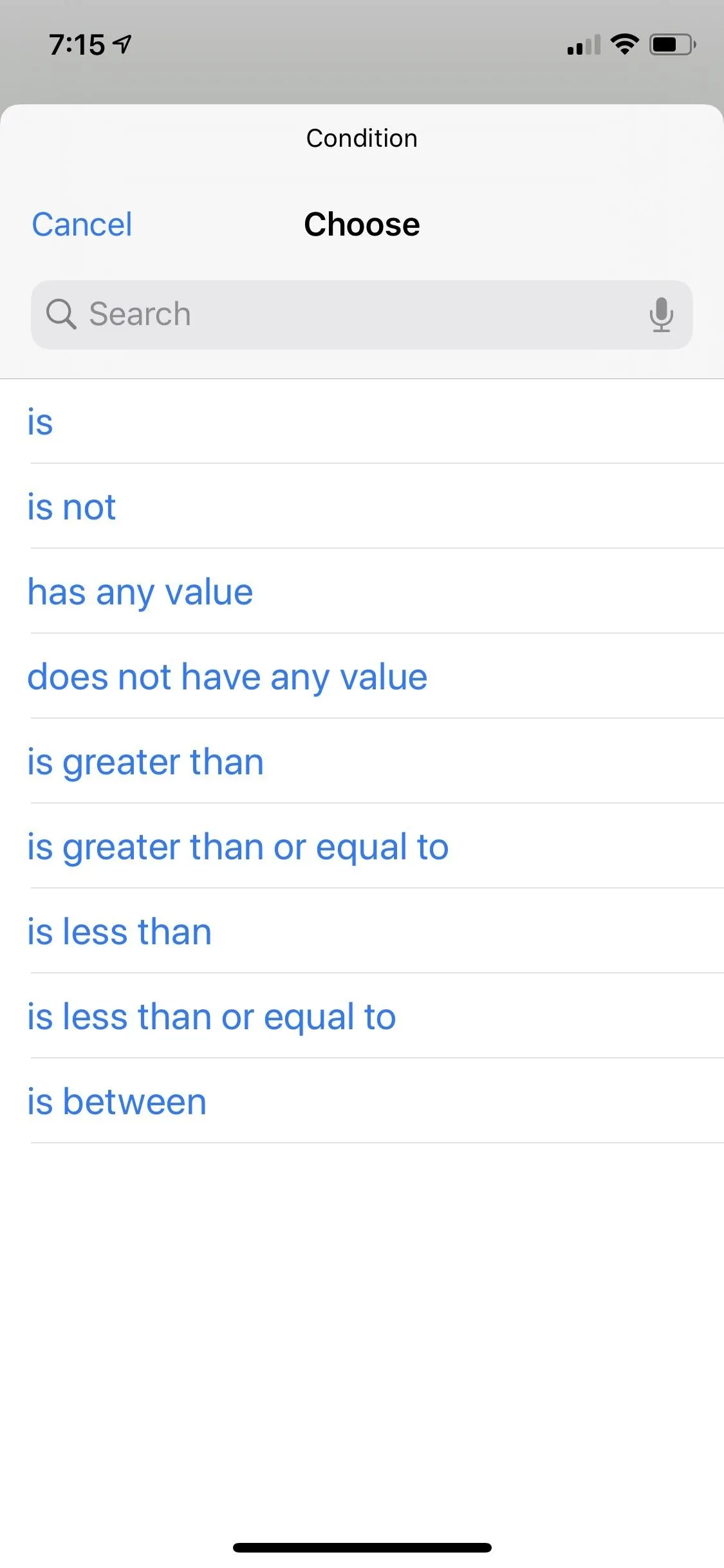
Conditional options for numbers (left) and text (right)
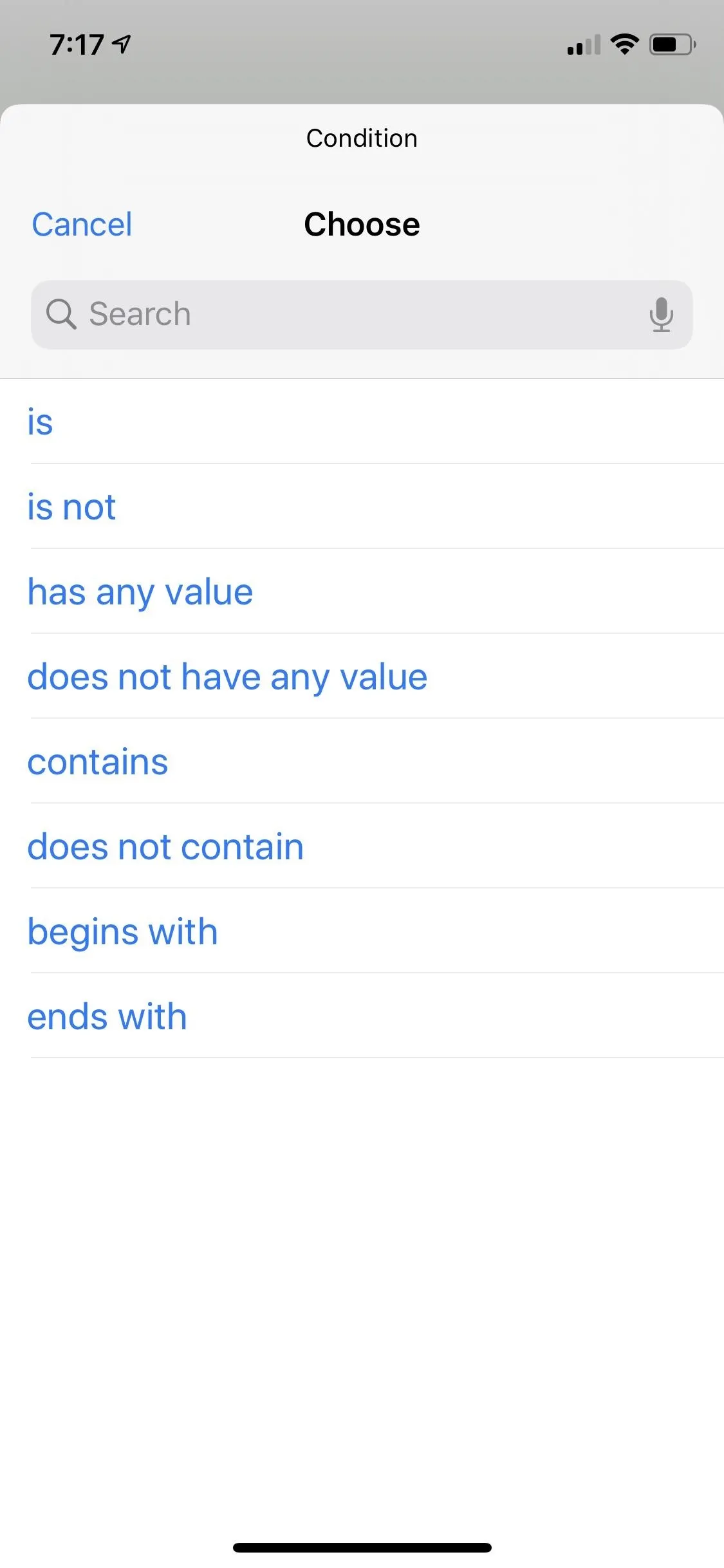
Finally, shortcuts from specific apps have been put into their own category rather than being spread out across several categories as they were in iOS 12. Just tap the "Apps" category, and any app that has shortcuts, both built in and third-party, will show up as an option.
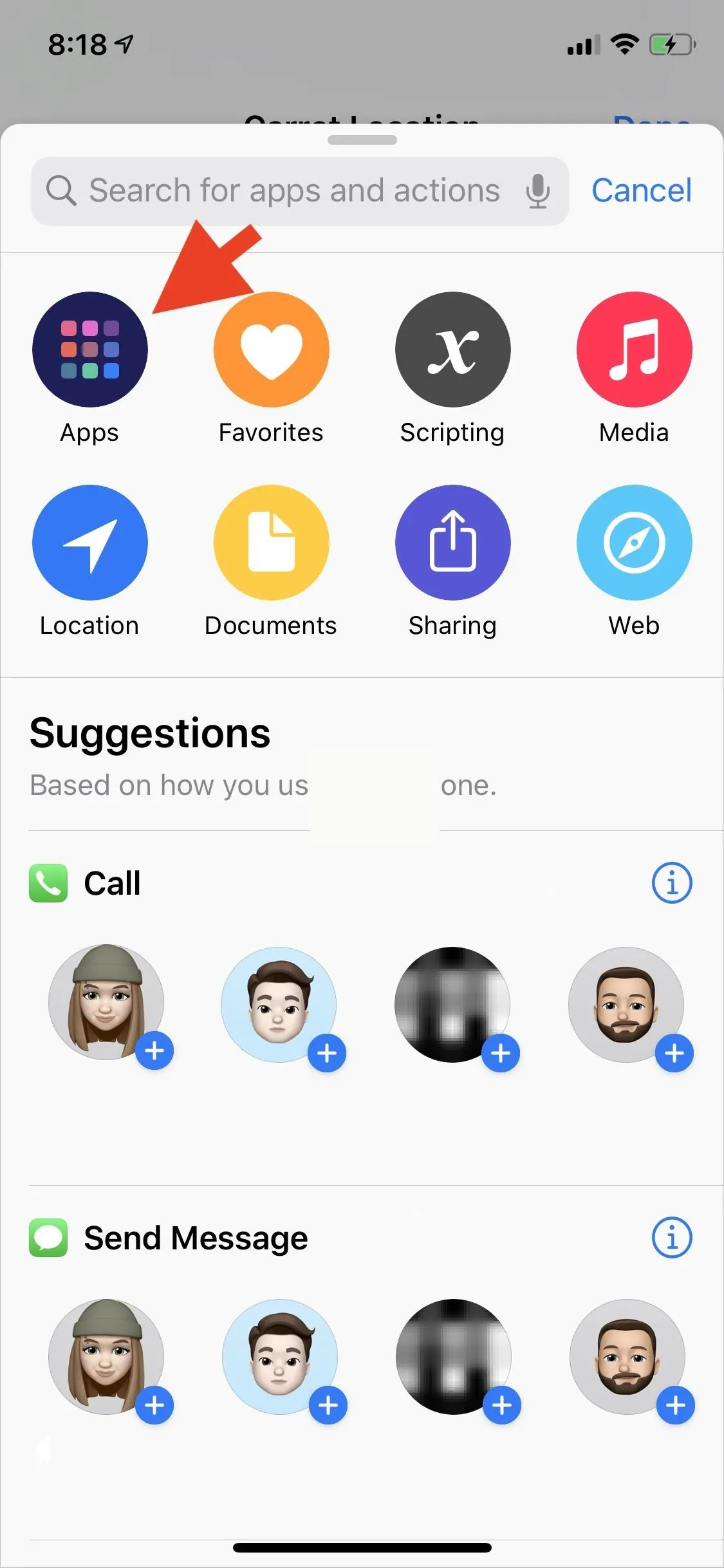
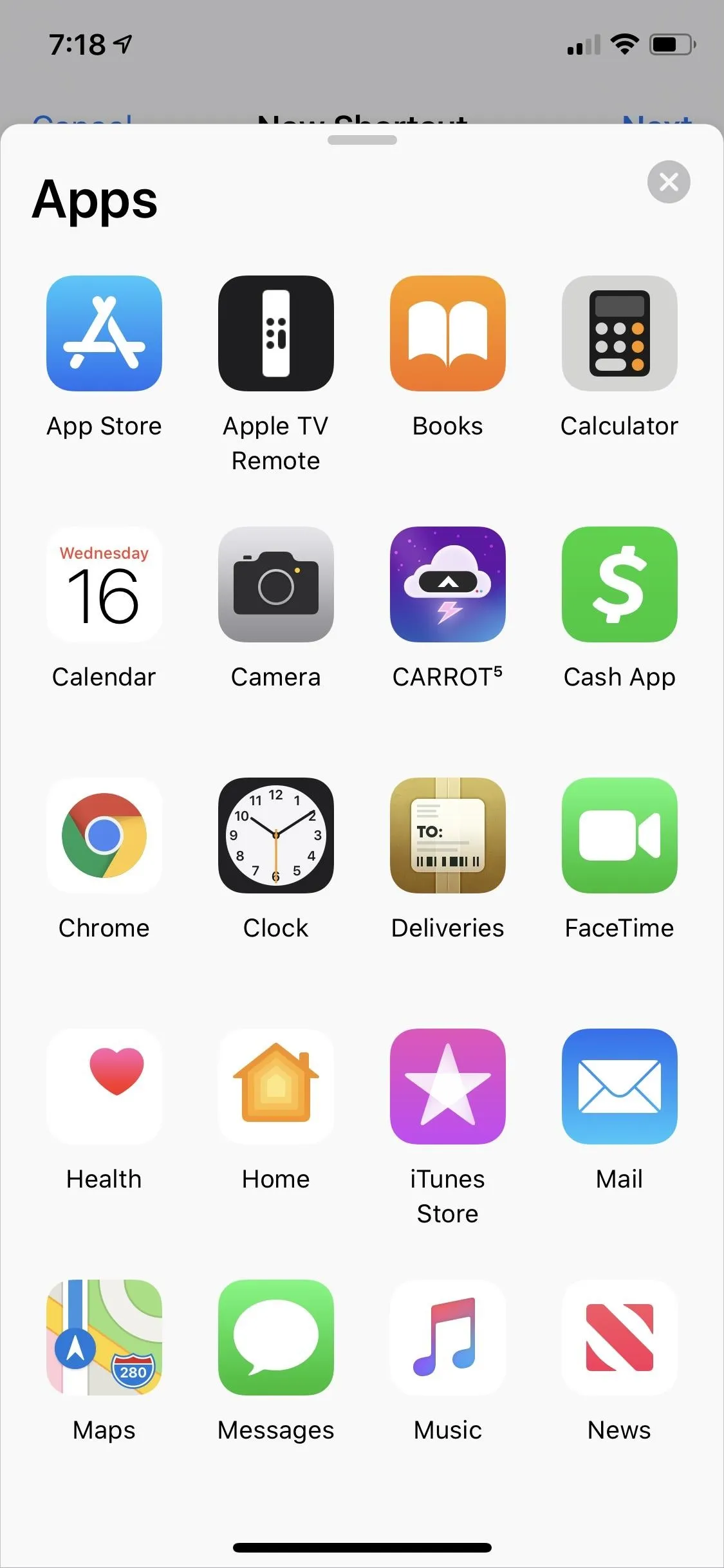
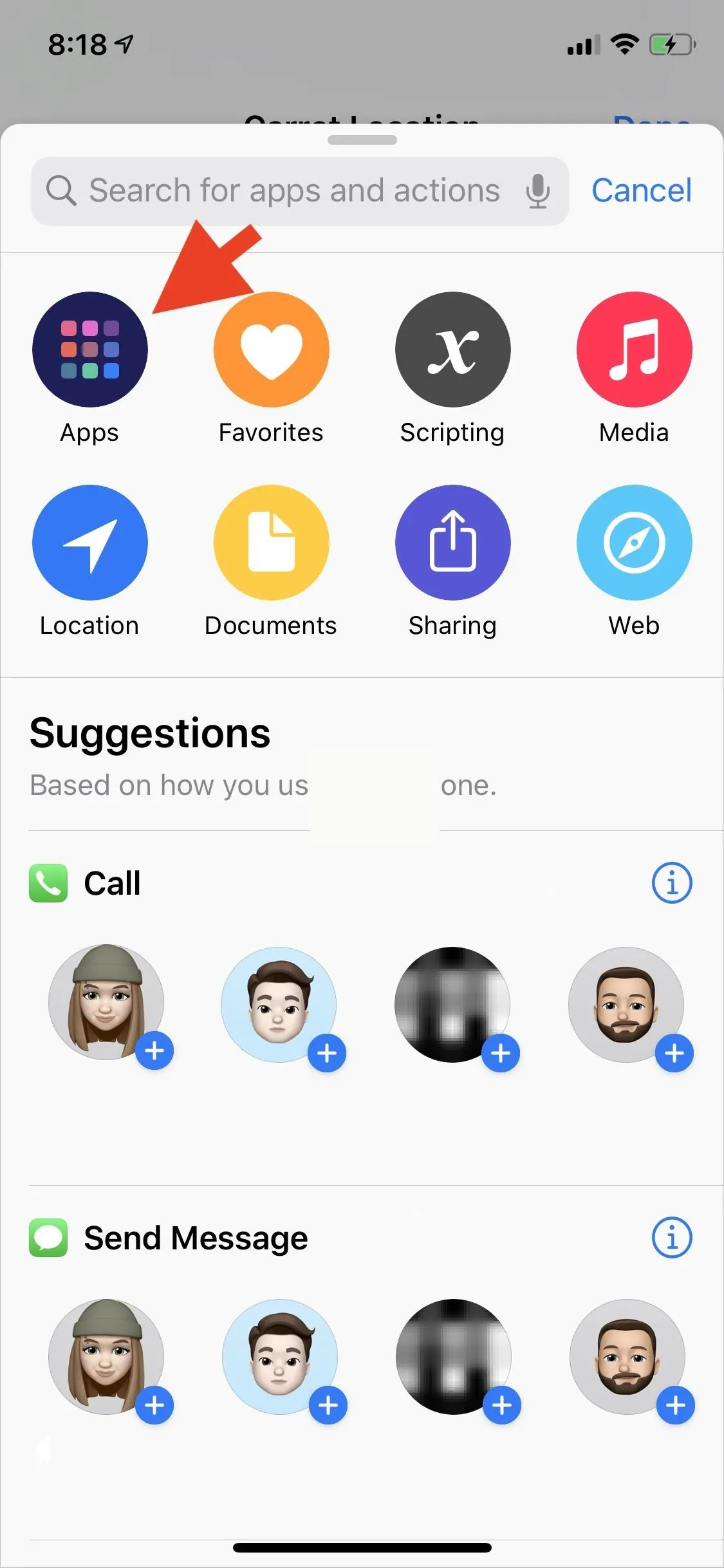
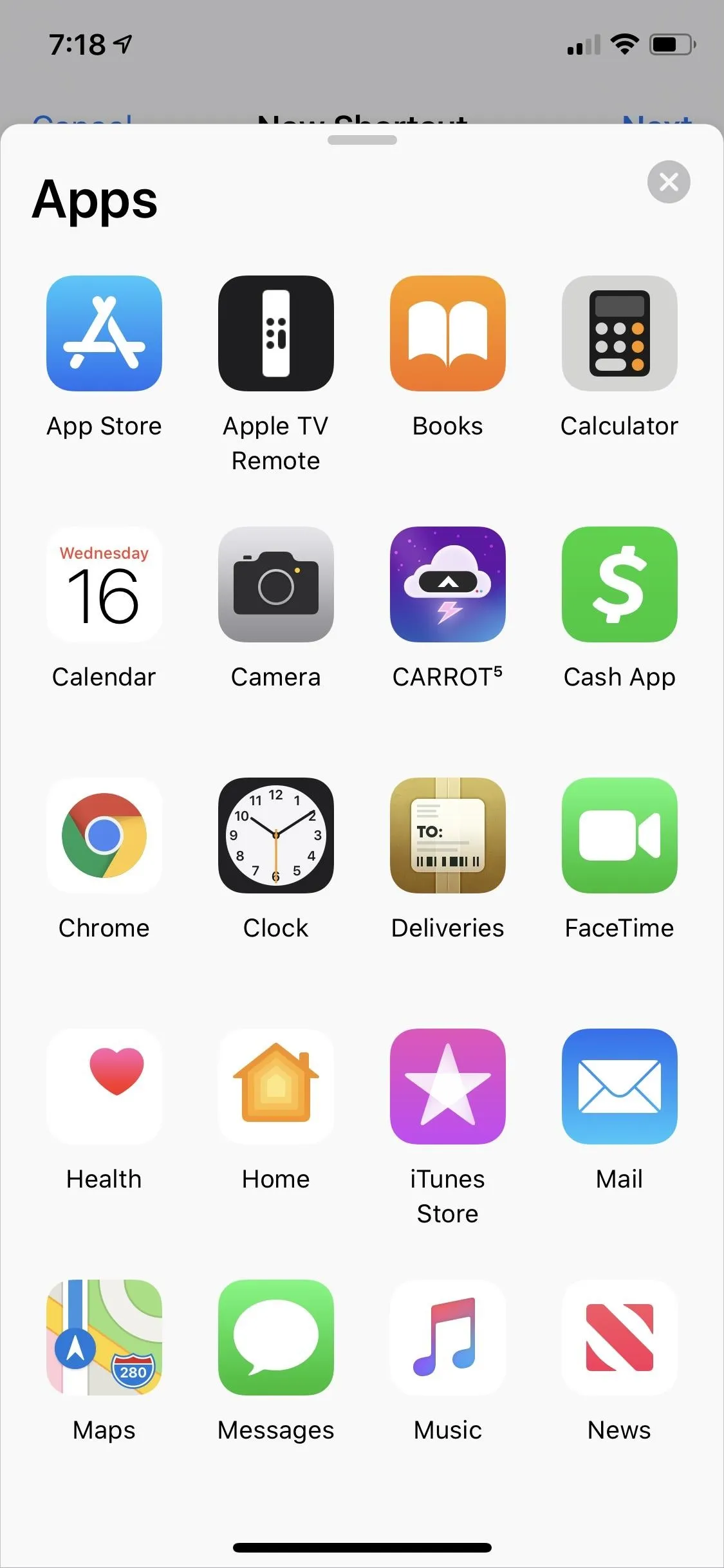
#3: New Actions
Shortcuts has a host of new actions in iOS 13. These include:
- Apple TV Remote: Shortcuts can now sleep/wake Apple TVs, play/pause media, and open apps on an Apple TV.
- Set playback destination: AirPlay devices, such as speakers and TVs, can now be set as the destination from shortcuts before playing media from your device.
- HomeKit: HomeKit devices can now be individually controlled, and Shortcuts can also get their current state, which can then be fed into a conditional block.
- Podcasts: Shortcuts can now control the built-in Podcasts app, as well as search for and subscribe to new podcasts.
- Dark mode: The system-wide dark mode can now be toggled on and off.
- Email: Emails can now be written and sent through the built-in Mail app right from a shortcut.
#4: 3rd-Party App Actions
Actions provided by third-party apps are also getting much more powerful. In iOS 12, actions provided by apps couldn't change based on different inputs. Every action had to be configured with all of the data it needed before it was run. This meant that something like an action provided by a weather app would need to have three different shortcuts to provide weather for three different locations.
Additionally, third-party actions couldn't provide data for use later in the shortcut. With iOS 13, these actions can now provide inputs to later steps, so apps can now finally work together in a safe, secure, and supported way.
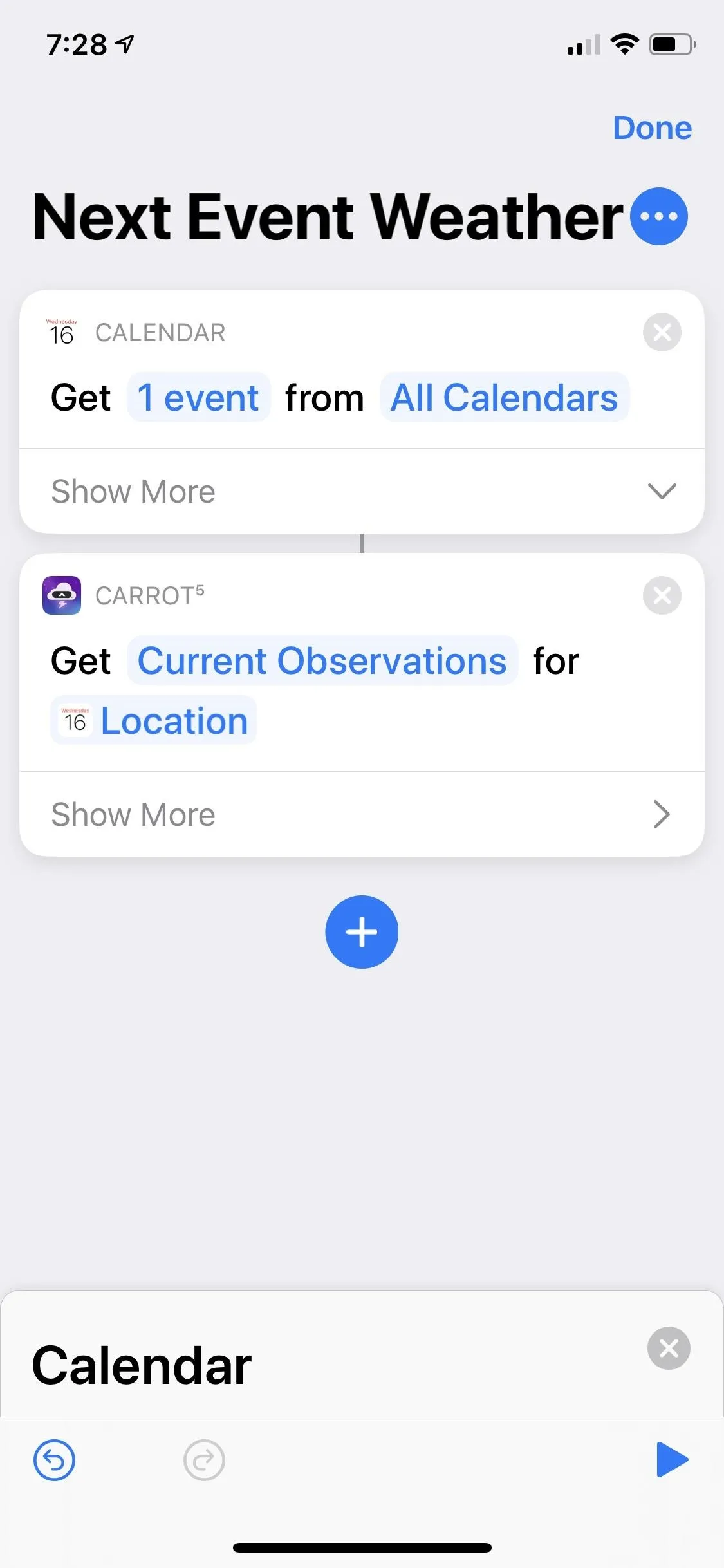
Third-party actions can now both receive (left) and provide data (right) to and from other actions in a shortcut
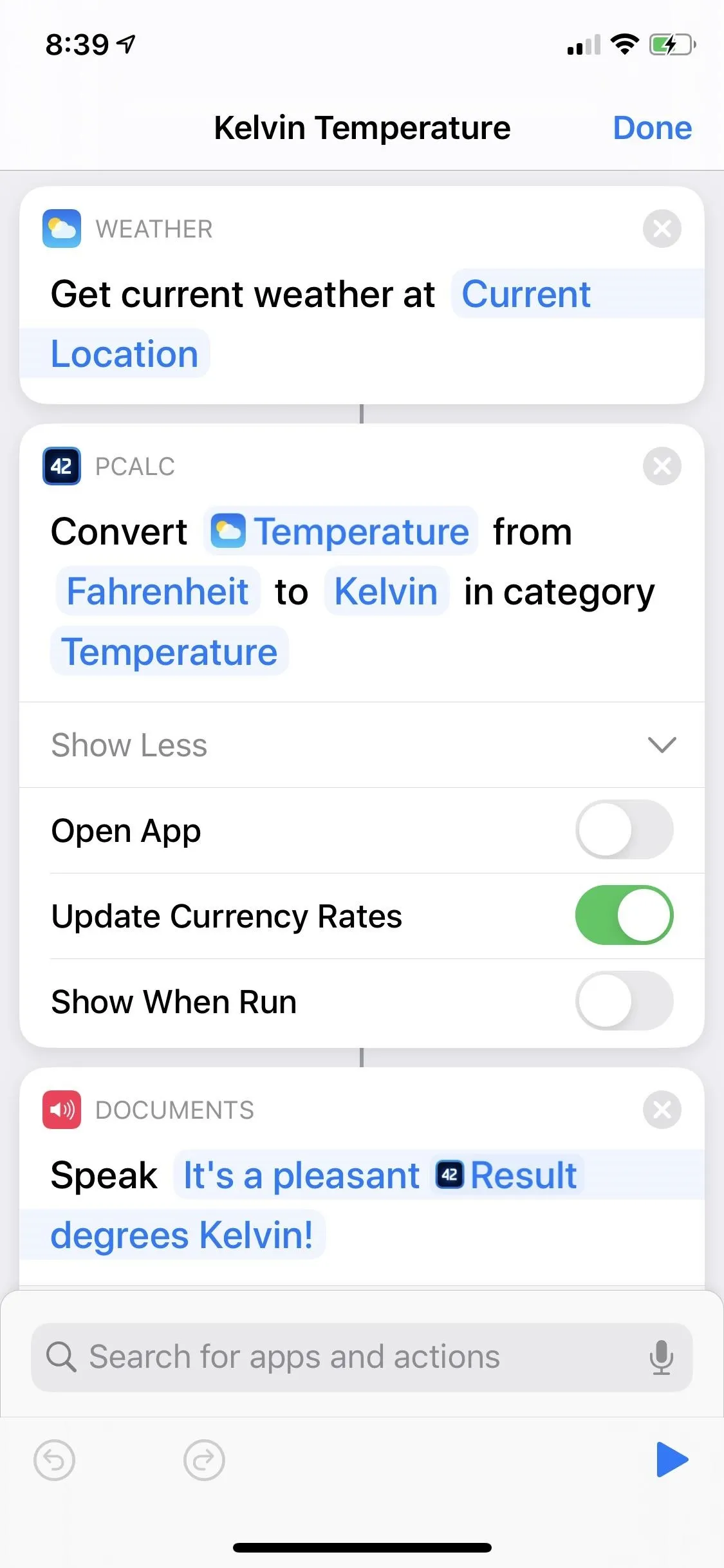
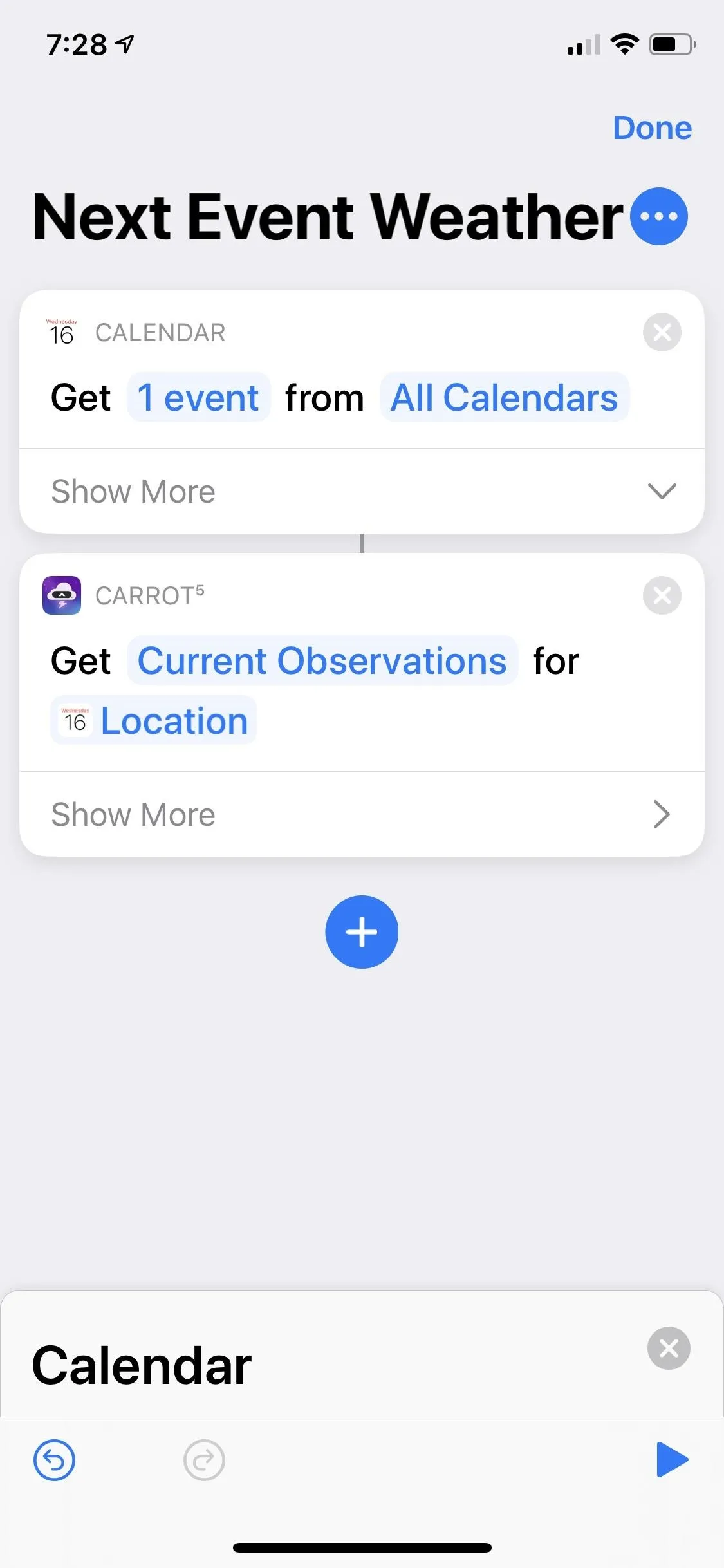
Third-party actions can now both receive (left) and provide data (right) to and from other actions in a shortcut
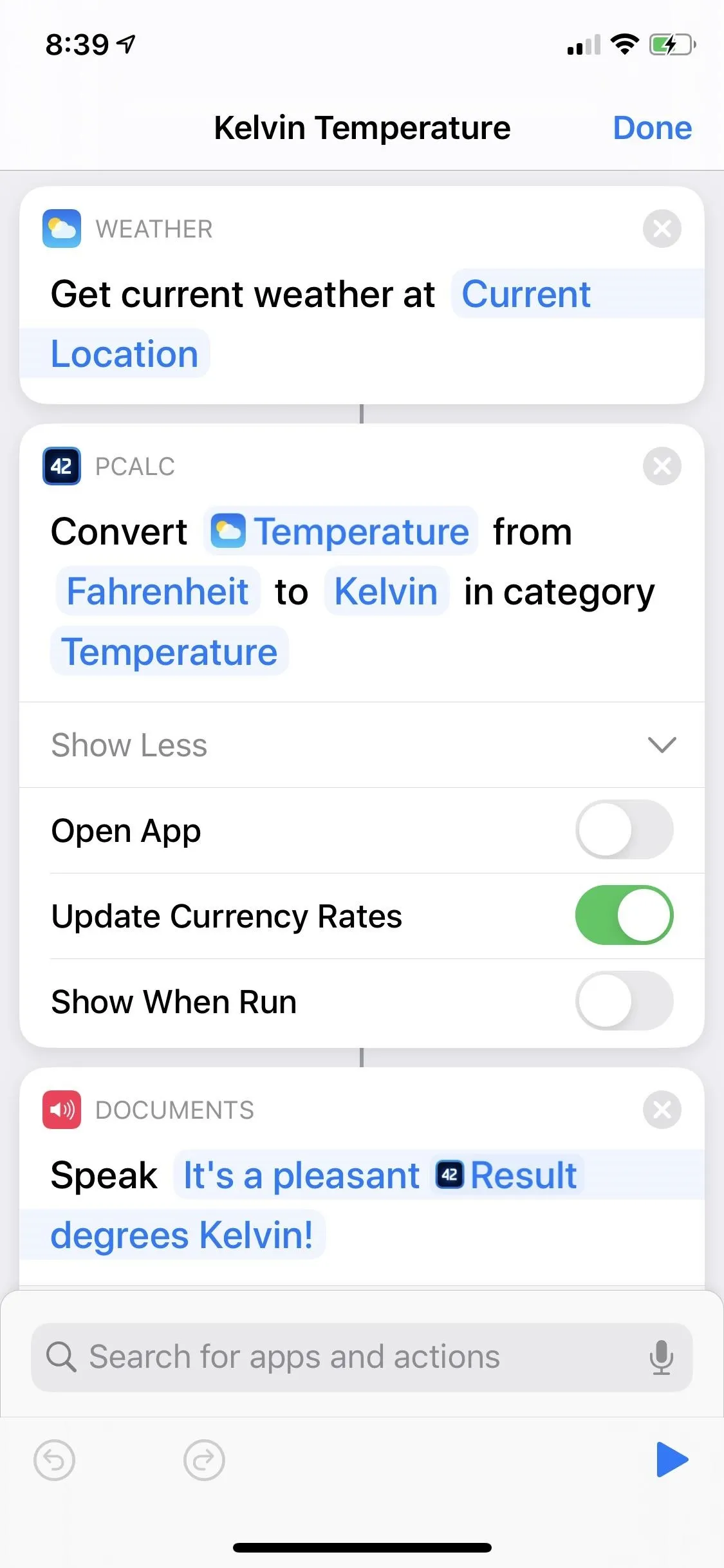
#5: Ask When Run with Siri
Parameters in actions can now be set to "Ask Each Time." When a shortcut with this enabled is run from Siri, Siri will ask for more information before continuing the shortcut. This will allow you to make a single weather shortcut that will ask for which location you're asking about, rather than having to make separate shortcuts for every location you may ever be interested in.
This also works for shortcuts that require you to choose from a list of options. For instance, you could create a shortcut for a to-do app that allows you to select which list you would like to add the item to.
All of these actions are done with voice through Siri, so they can even be run on devices like the HomePod, or when you can't interact with your iPhone's screen.
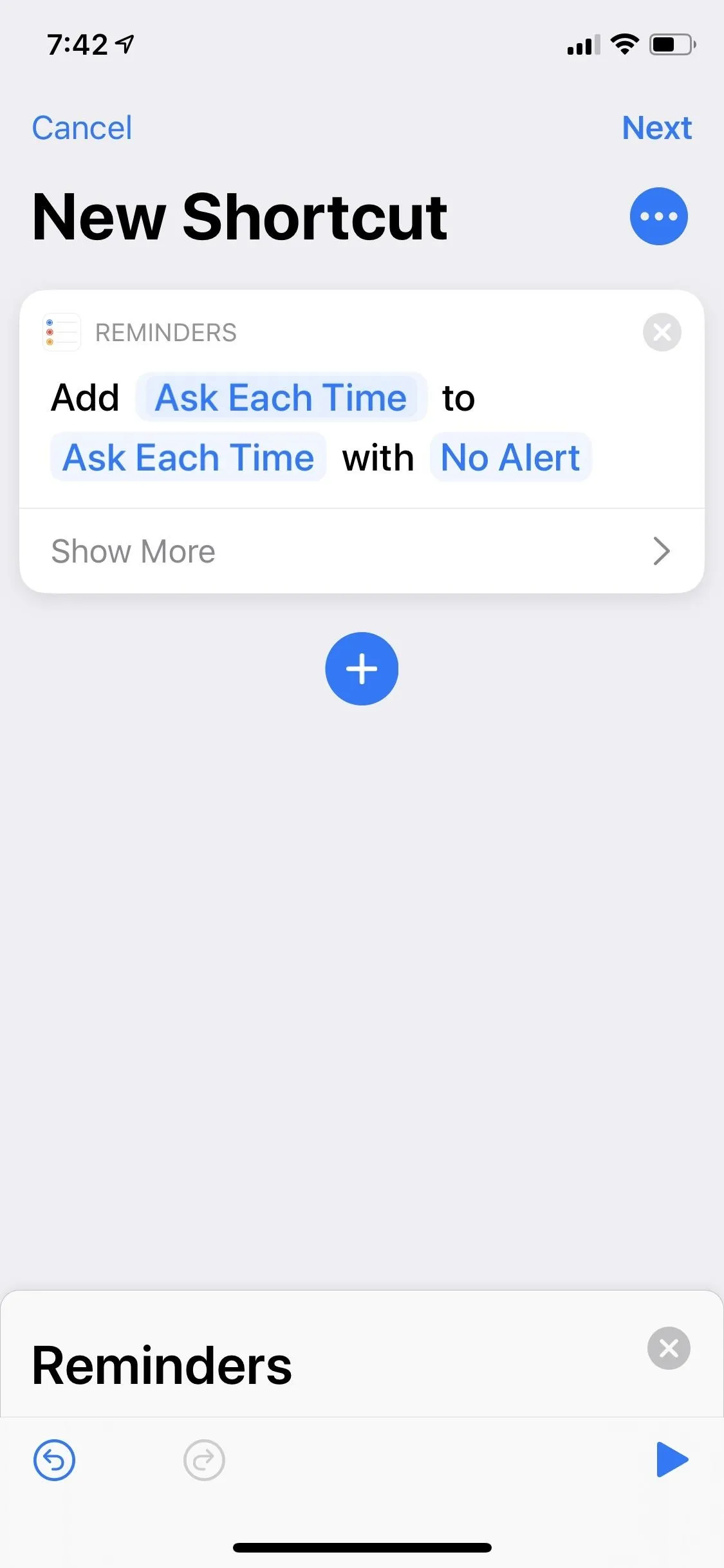
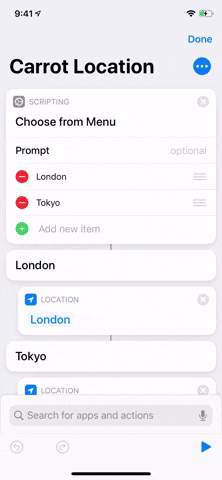
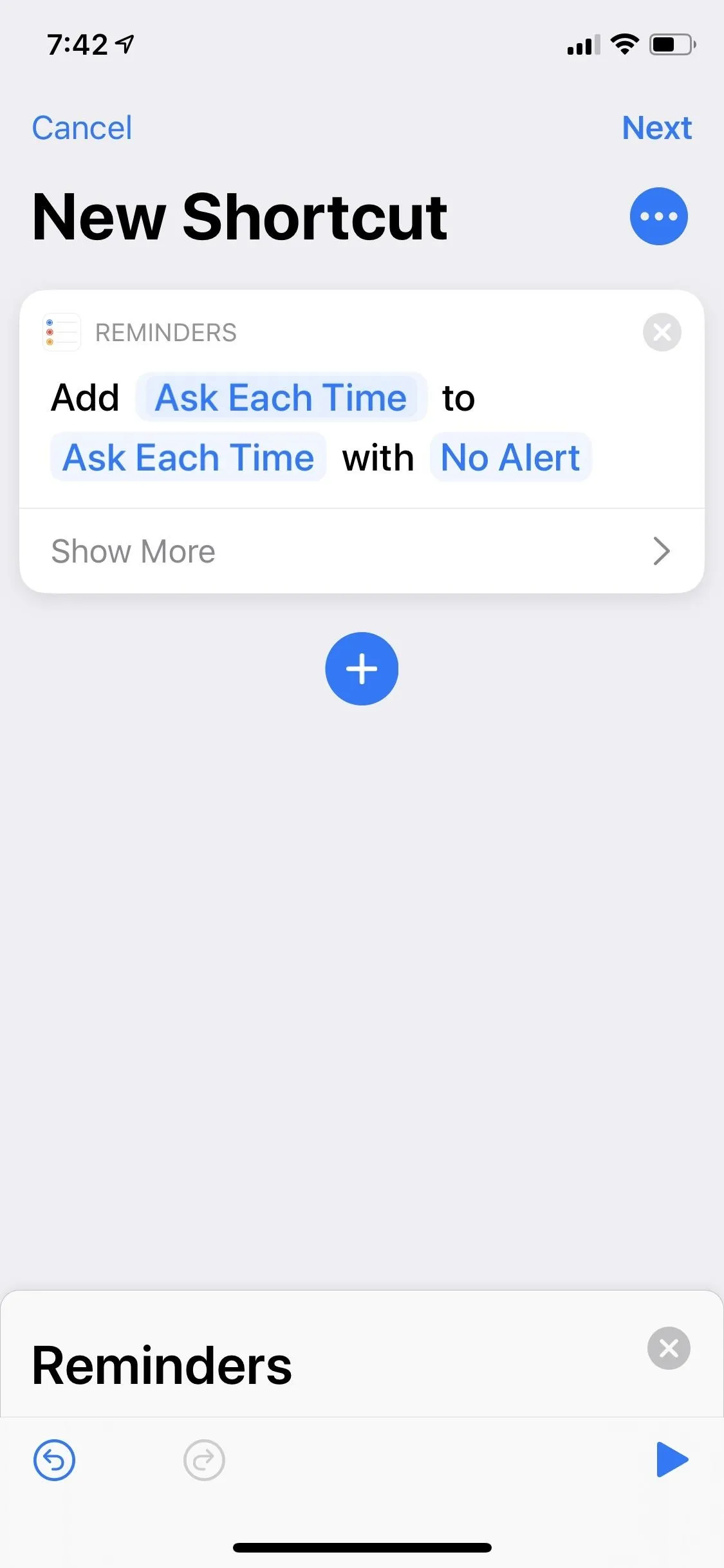
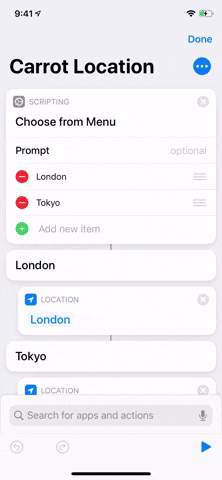
With the addition of inputs and outputs for app actions, Shortcuts has created a secure way for different apps to pass data back and forth. Combined with the new scripting blocks, the new actions for built-in apps, and the ability to give specific information when the shortcut is run, Shortcuts can allow you to create everything from simple tools to help in your day to day life to complex multi-step shortcuts to perform tasks with the push of a button.
#6: New Options for Personal Automations
When Shortcuts first launched, one thing that was immediately clear was the need for shortcuts to be run automatically. In iOS 13, Shortcuts is gaining the ability to run automatically based on several different triggers. Some automations can be set to run on an Apple TV or HomePod, even if you're not around.
In particular, Personal Automations (automations that run on the device they are set up on) can be triggered by any of the following events:
- Time of day
- When an Alarm goes off
- When you arrive or leave a location
- When setting such as Airplane Mode or Do Not Disturb are toggled
- When connecting to a specific Wi-Fi network
- When a Bluetooth device is connected
- When an app is opened
- When an NFC tag is scanned
- When a workout is started on an Apple Watch
When any of these conditions are met, an automation will be triggered. Each automation can either run a new set of actions, or simply call other shortcuts you've already built.
By using automations, you can set up your iPhone to turn the lights on, play some music in the living room, and turn on Do No Disturb when you get home in the evening. Or you could create an automation to show you your calendar and the day's weather forecast when your morning alarm goes off. With a little creativity and the new actions in Shortcuts, the possibilities for automations are huge.
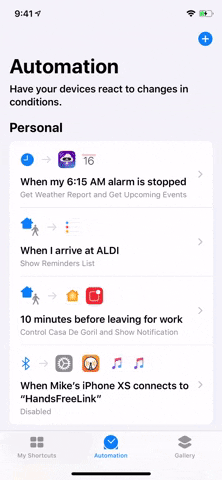
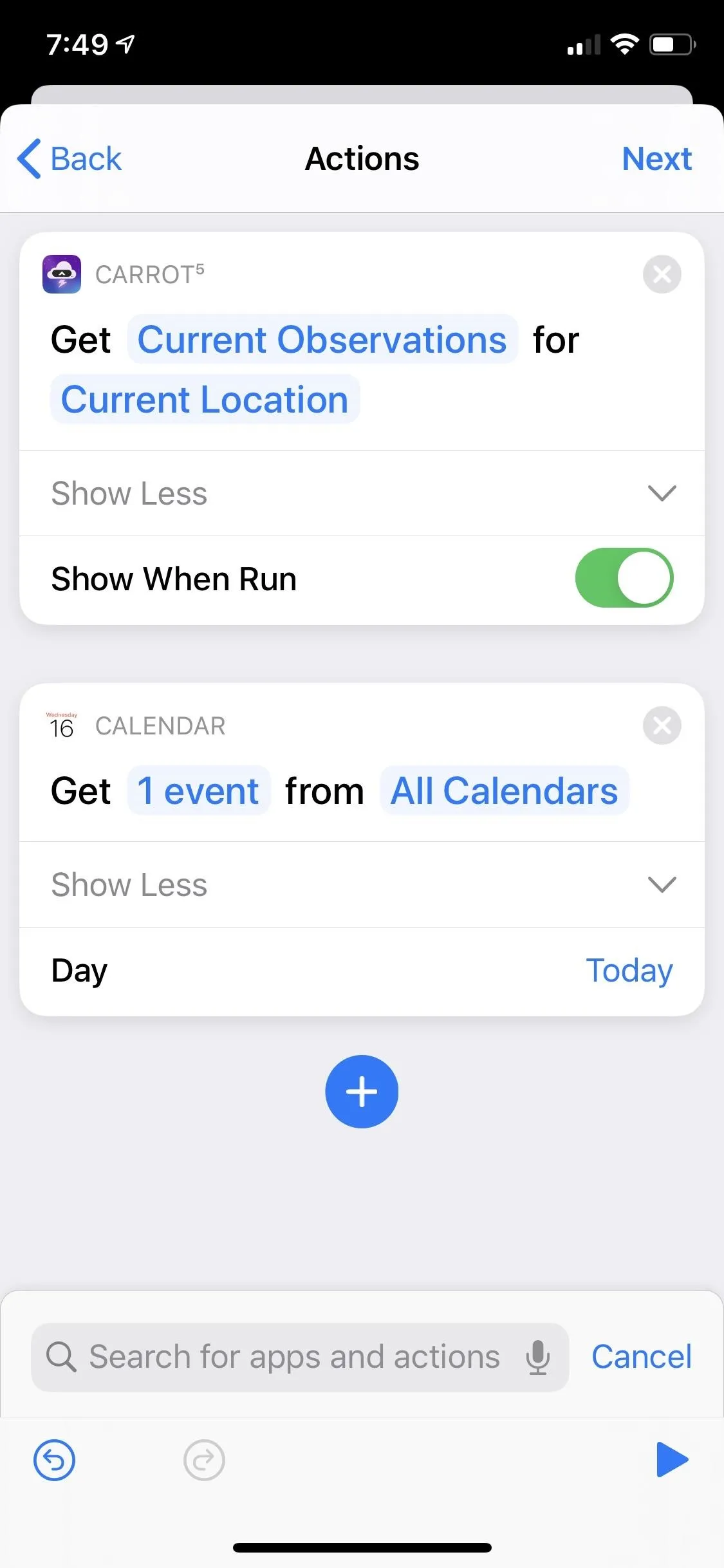
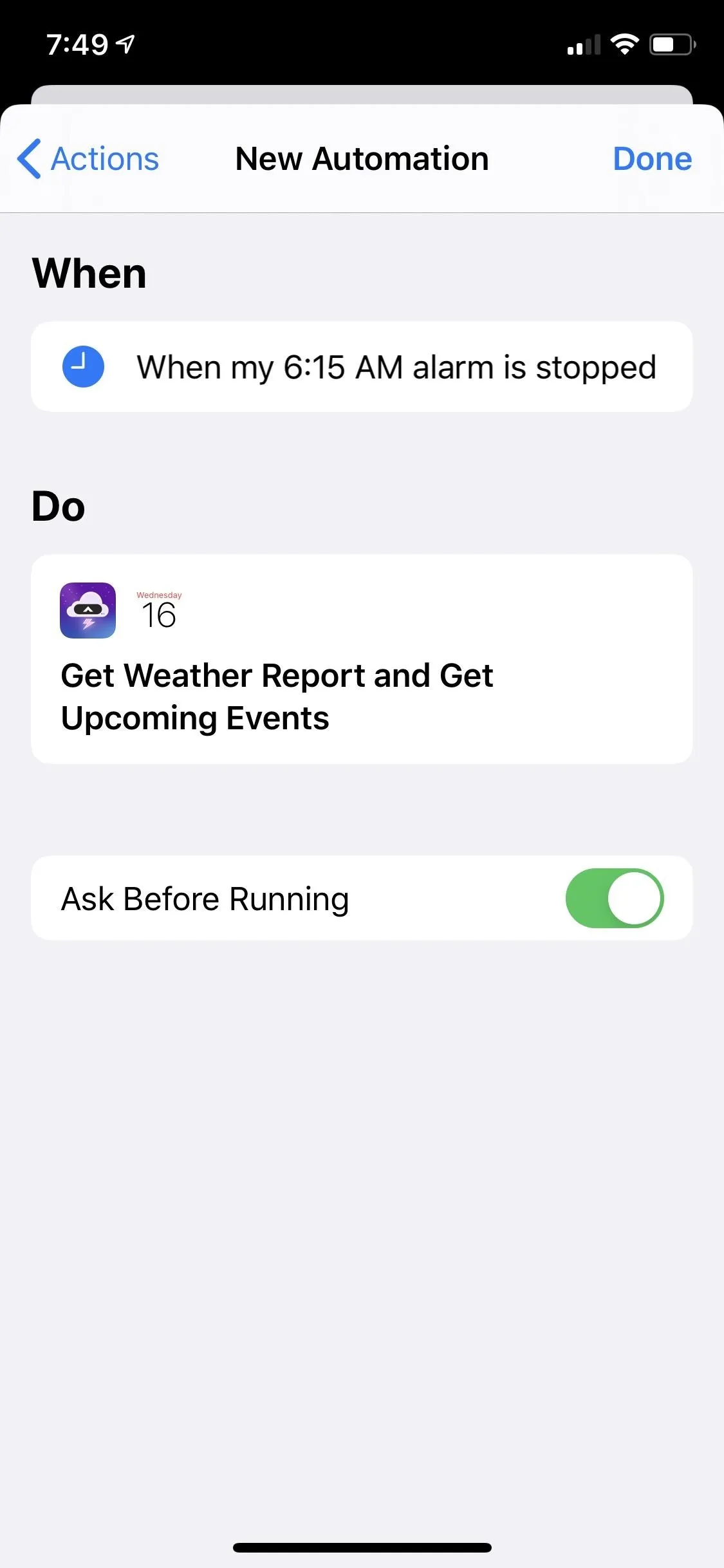
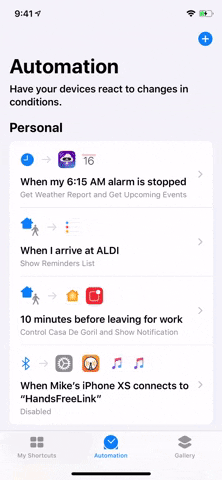
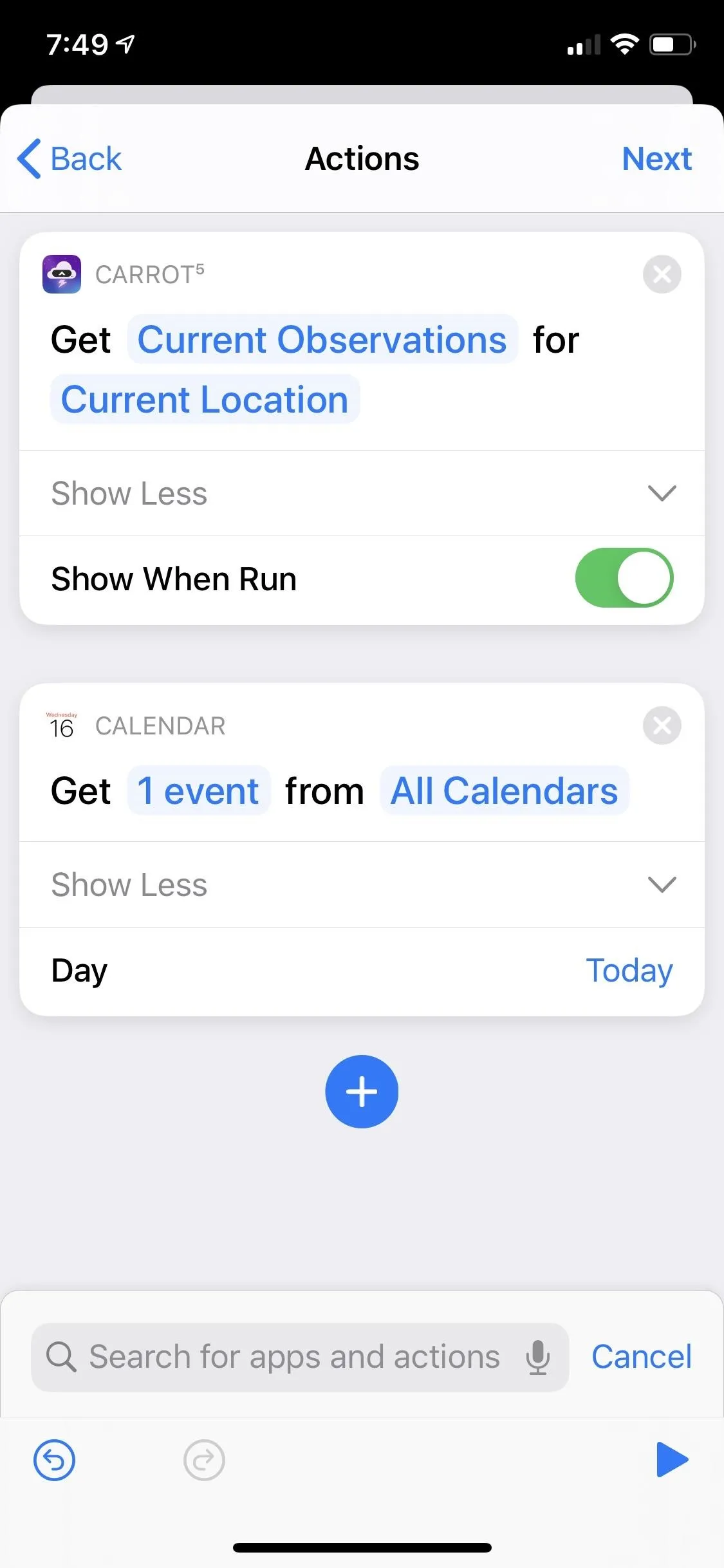
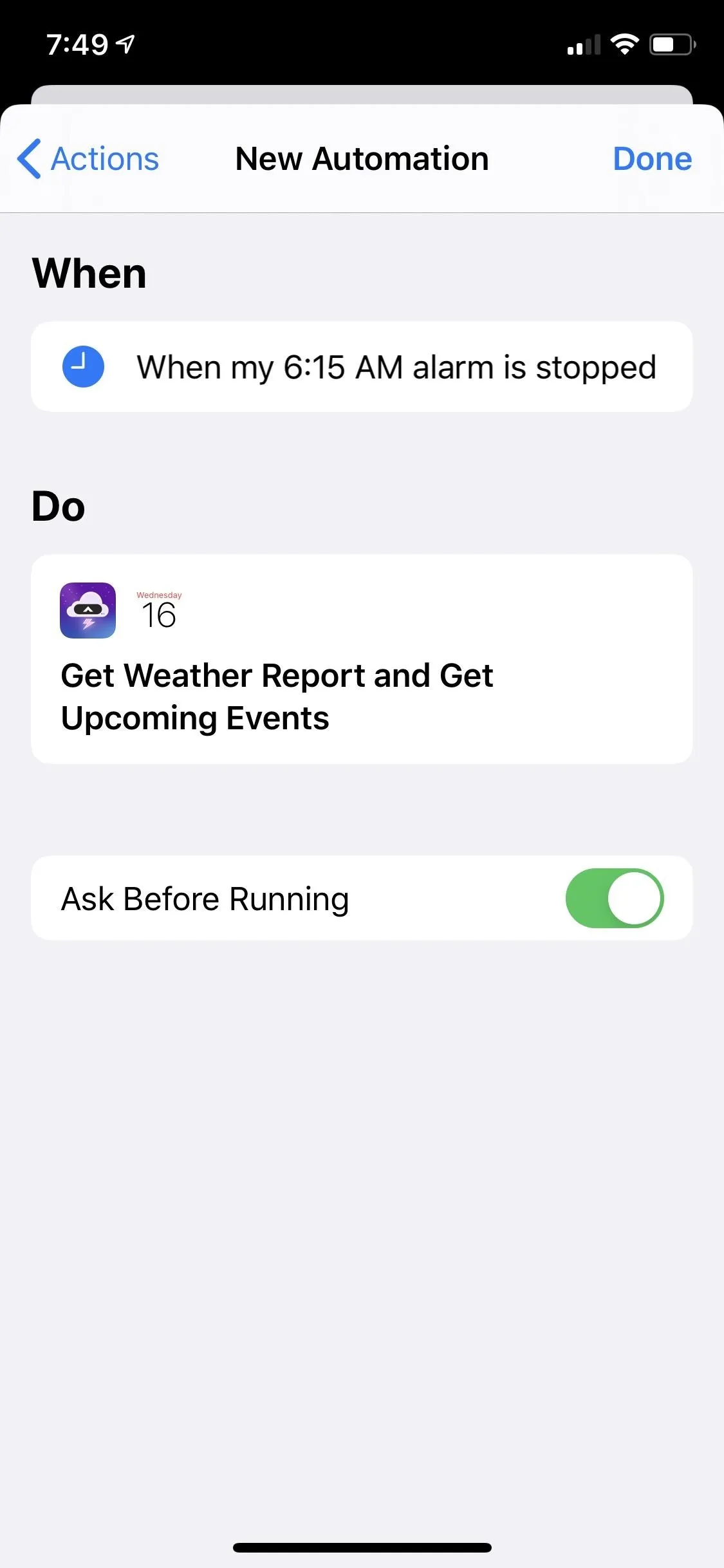
#7: New Options for Home Automations
Home Automations are similar to Personal Automations, but with some restrictions. As these automations run on HomeKit hubs (Apple TVs, iPads, or HomePods), they have to be able to run entirely on their own with no interaction. This puts a limit on which shortcut actions are available to use, and only a subset will be available when setting up a Home Automation.
When setting up a Home Automation, initially it will look just like setting up an automation in the Home app. However, when selecting which devices to control, there is a new option to "Convert to Shortcut" that will give you a few more options. Here, you can use the Shortcuts scripting actions, along with a subset of the location, document, and web actions.
One advantage of Home Automations is they can take into account multiple people in your home. This allows different things to happen based on who is getting home or leaving, or who is or isn't home. With the current limitations on Home Automations, many of them will tend to focus on smart home devices. Hopefully Apple will add more capability to them in the future to help expand Home Automations to more domains outside of smart homes.
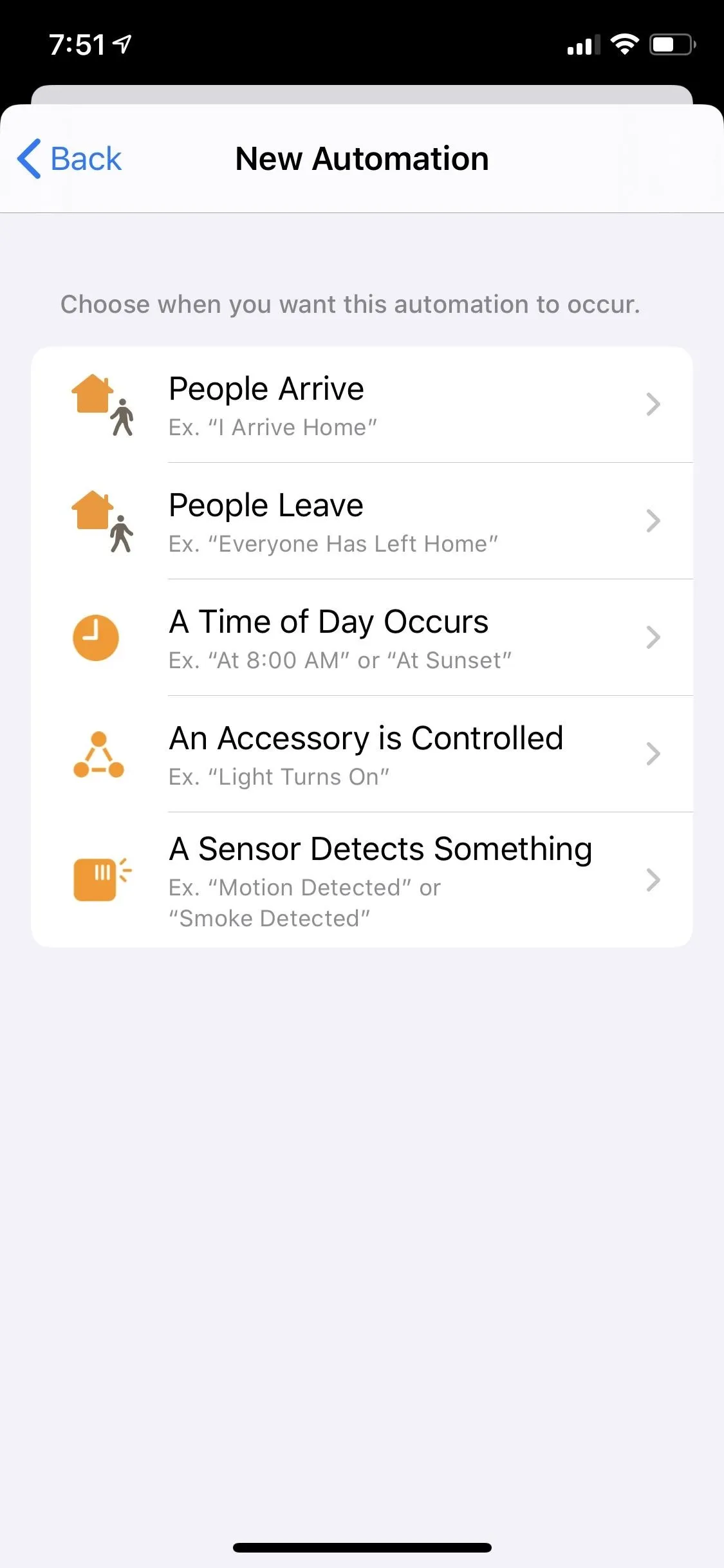
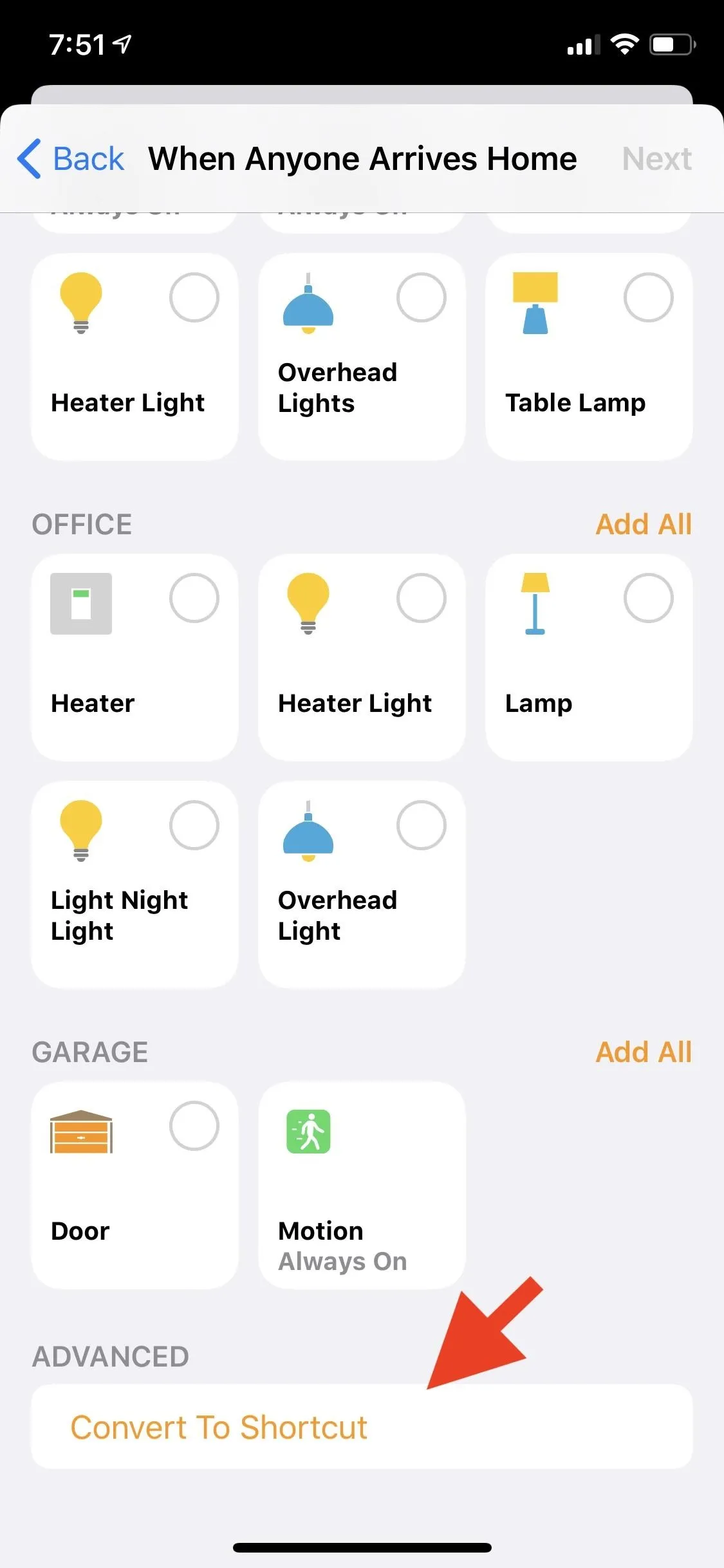
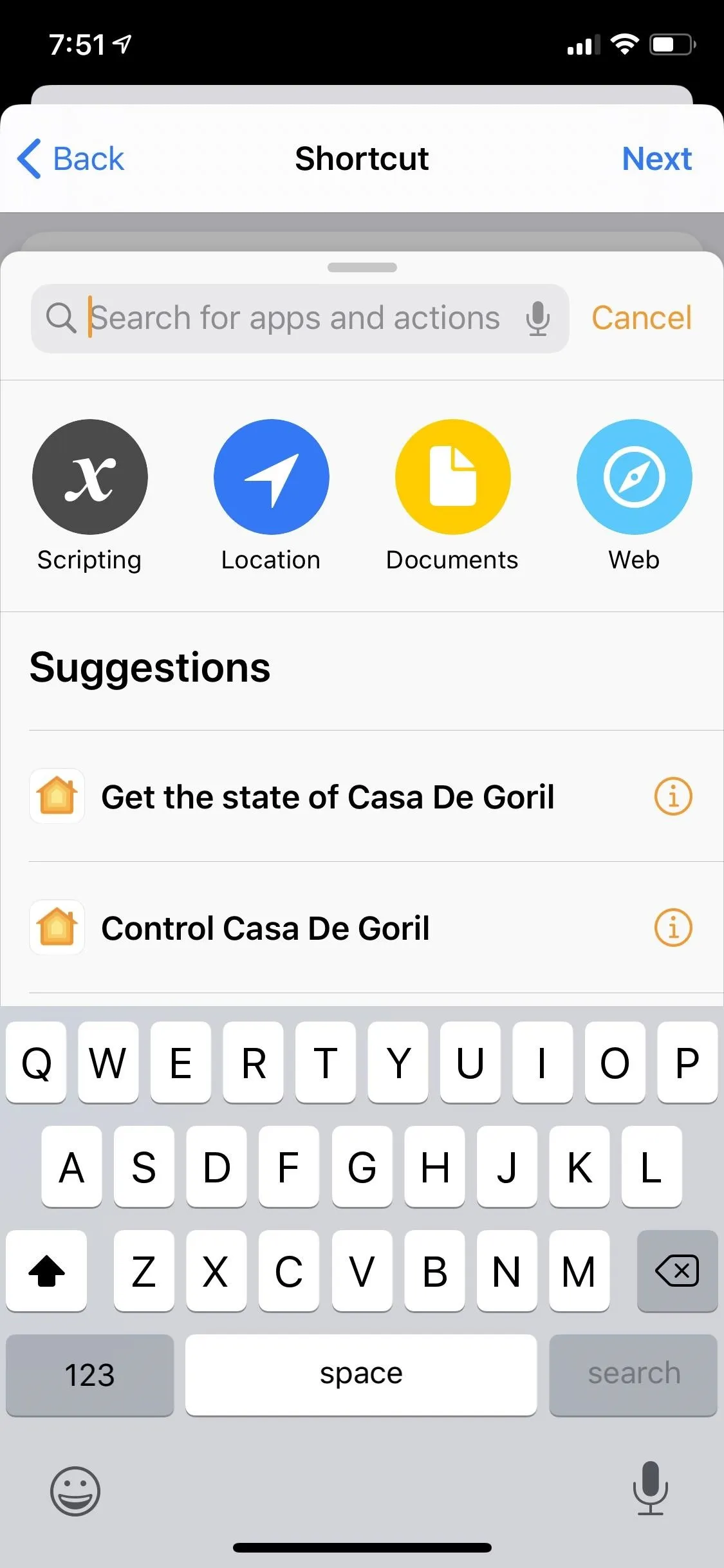
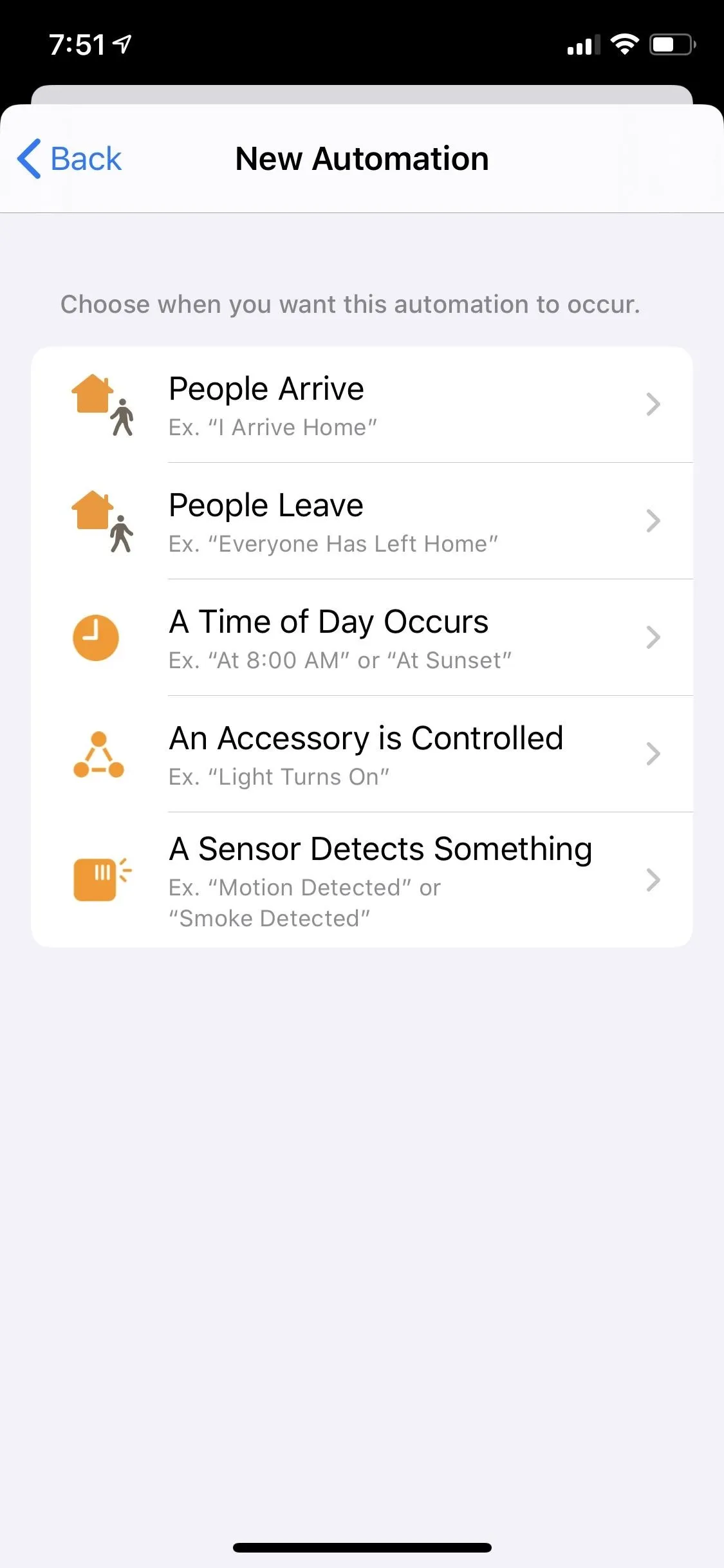
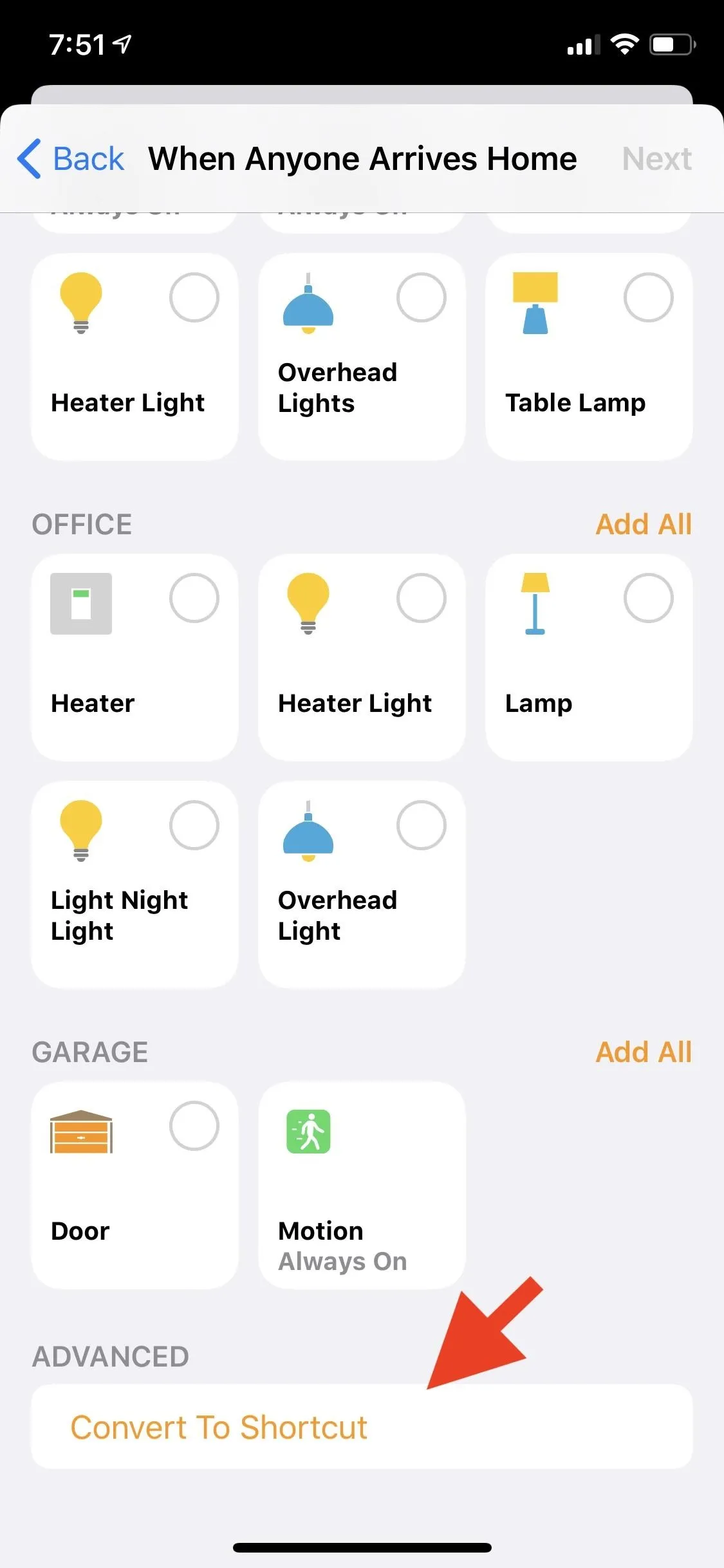
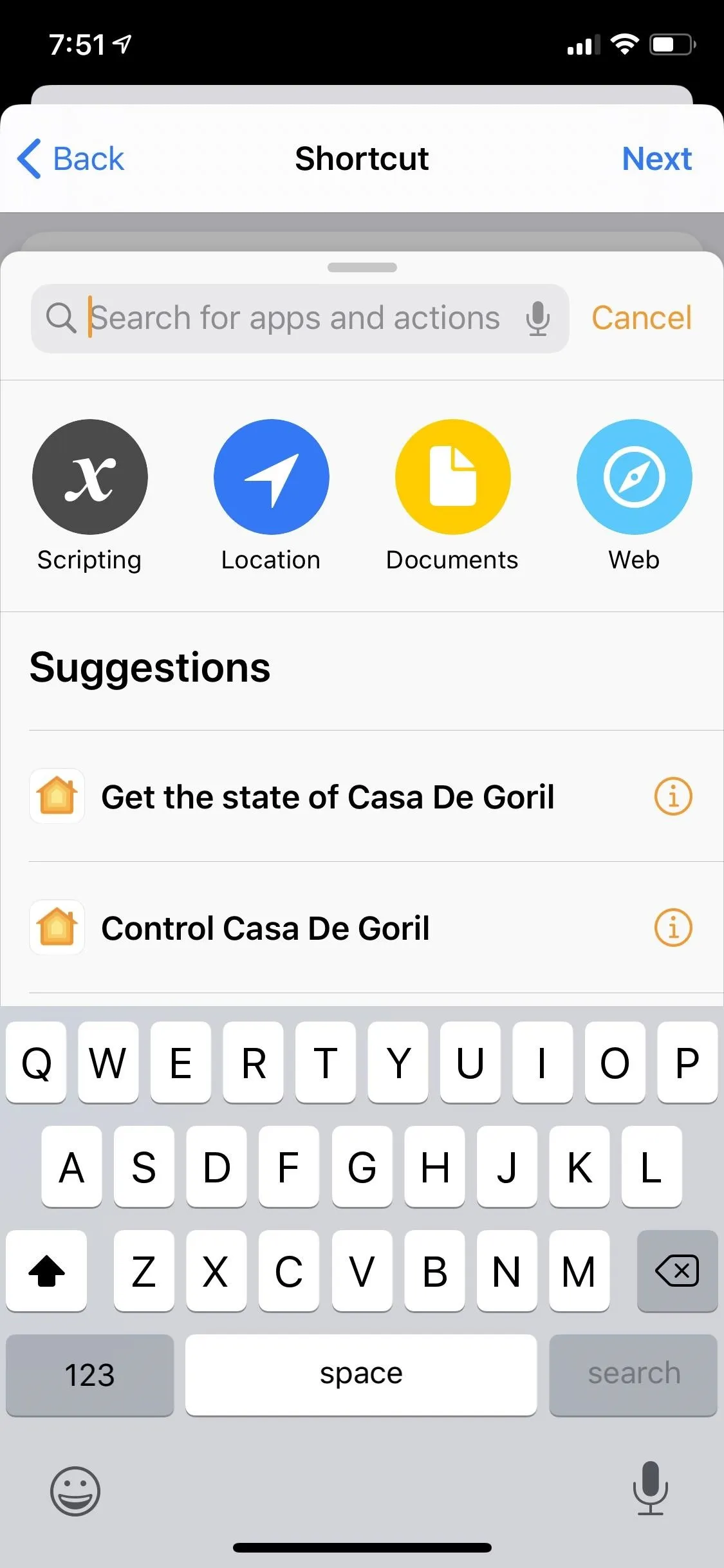
With Automations, Shortcuts is gaining the ability to get things done without you having to ask first. It's still early days for automation on iOS, but already there are a lot of possibilities with the updates to Shortcuts in iOS 13.
#8: Minor Tweaks to Gallery
The Gallery hasn't changed too much since iOS 12. It's still a great place to browse shortcuts others have created and add them to your collection. The one change iOS 13 brings is the new "Shortcuts from Your Apps" section. This was formerly buried in the Settings app in iOS 12, and is now much easier to find in the Gallery.
"Shortcuts from Your Apps" compiles a list of suggested shortcuts for you based on your activity. This includes built-in apps like Messages, Mail, Reminders, and Safari, as well as any third party apps that donate shortcuts of their own.
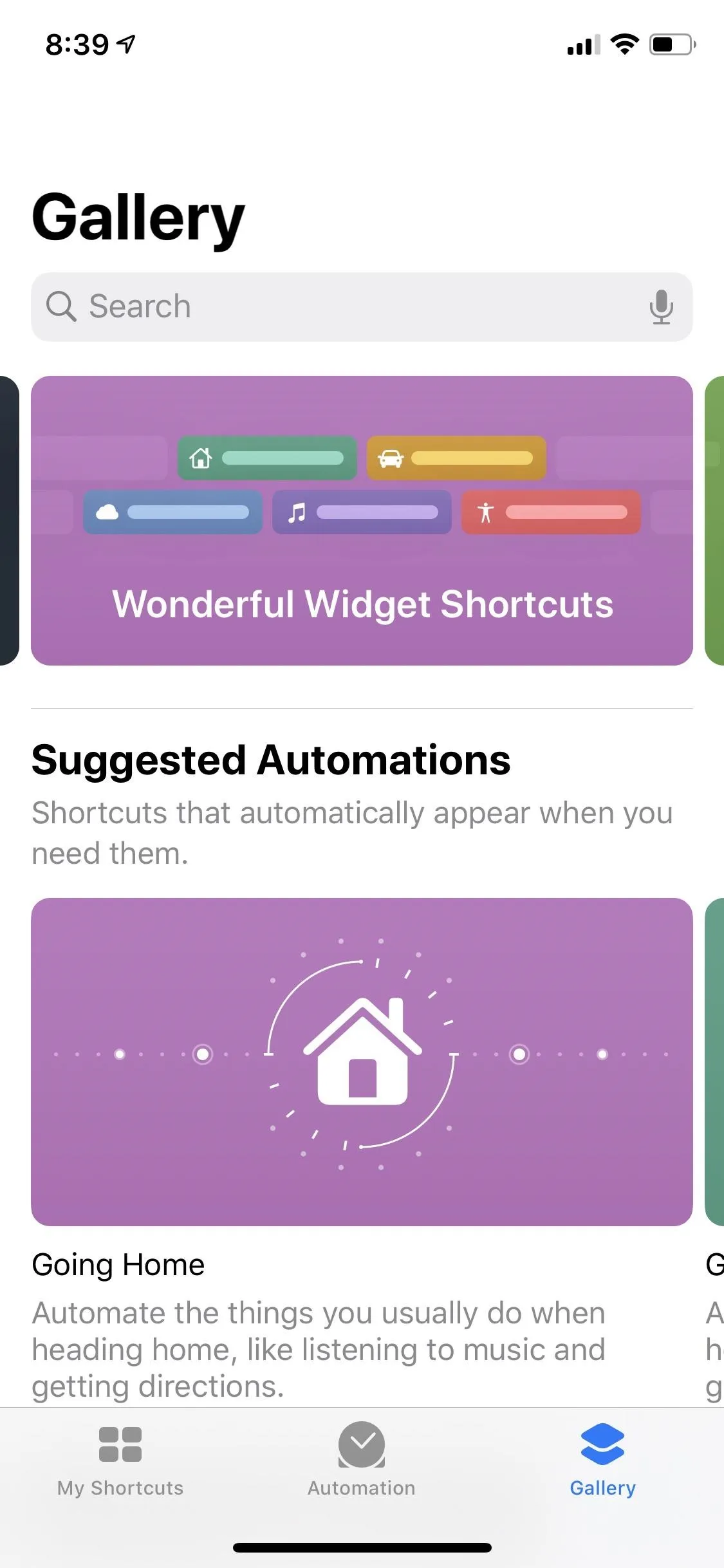
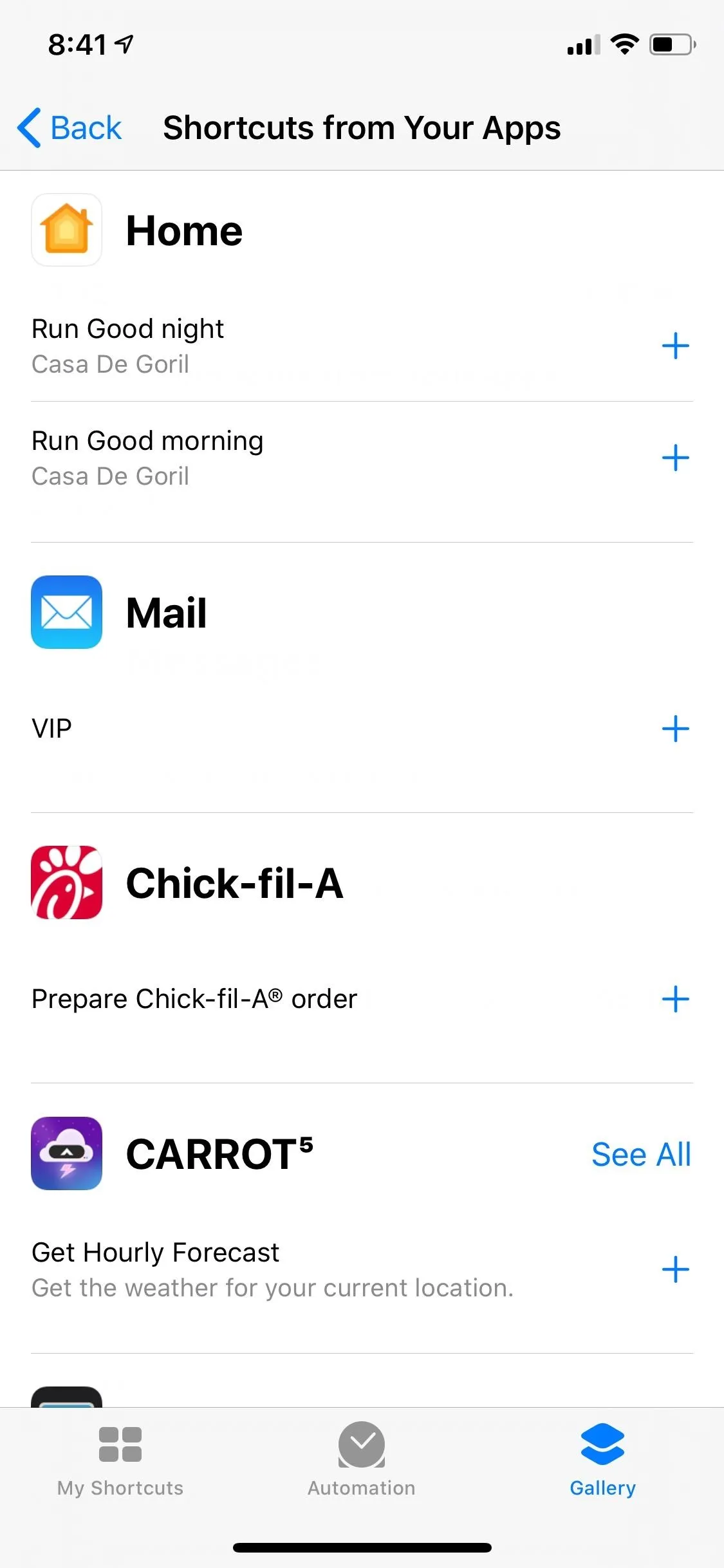
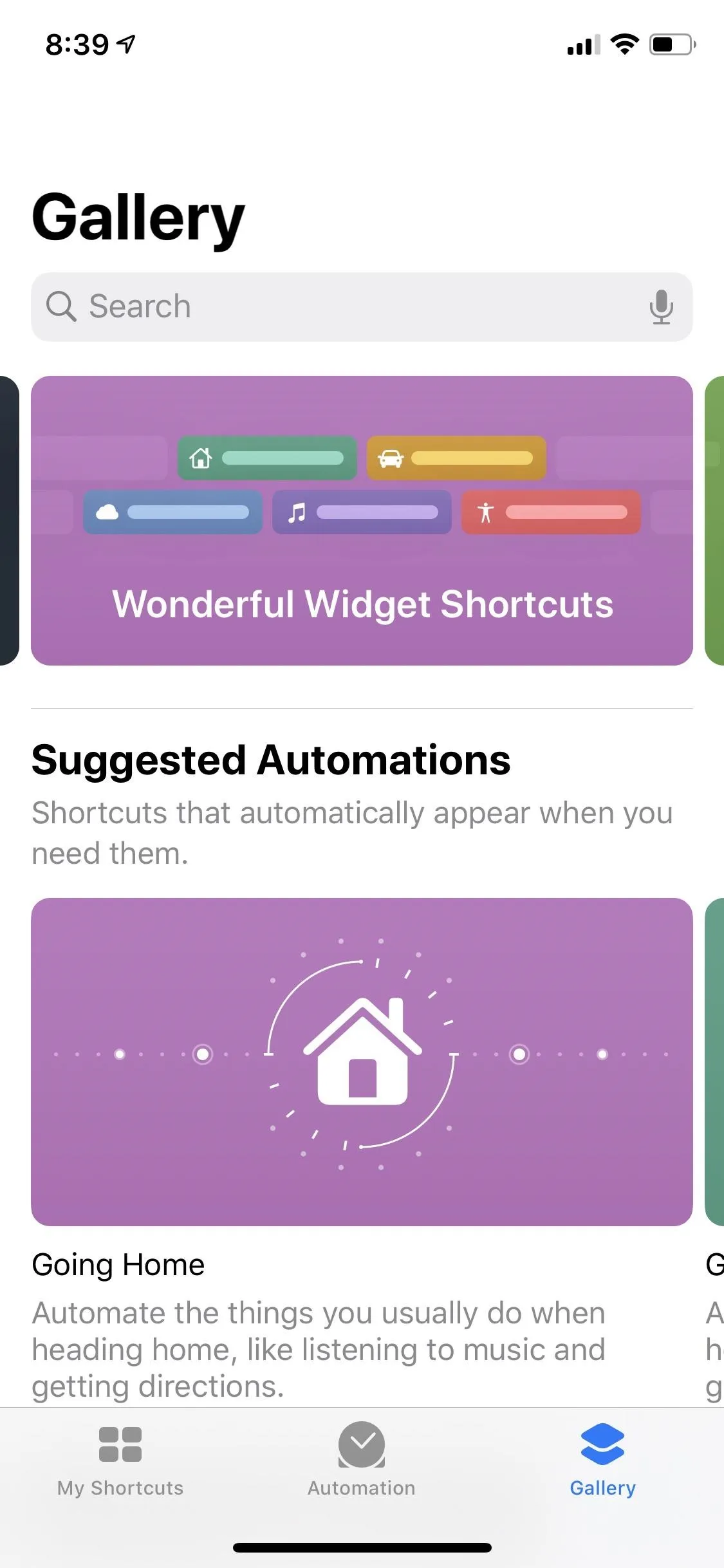
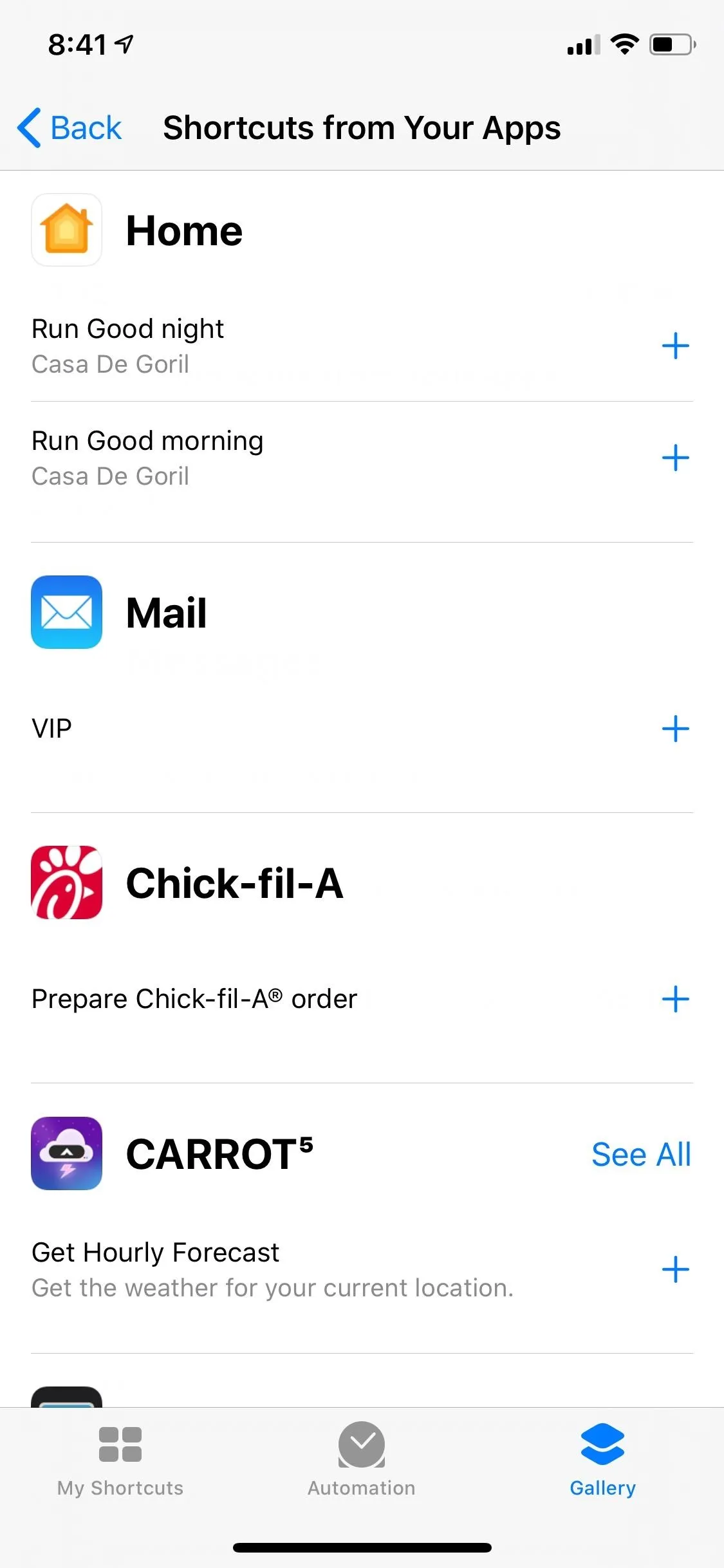
The introduction of Shortcuts as a default app in iOS 12 seemed to signal an attempt to make automation easier and more approachable. The changes in iOS 13 go a long way to continue this trend. Redesigning actions to use sentences with parameters helps clarify what each action does, and organizing the actions by app makes it much easier to find what you're looking for.
Automations are off to a good start, and can help you make your day just a little easier. With more third-party support, Shortcuts can become a powerful tool to tie together all the apps on your iPhone and make getting some things done as simple as asking Siri.
Cover image, screenshots, and GIFs by Mike Goril/Gadget Hacks

























Comments
Be the first, drop a comment!